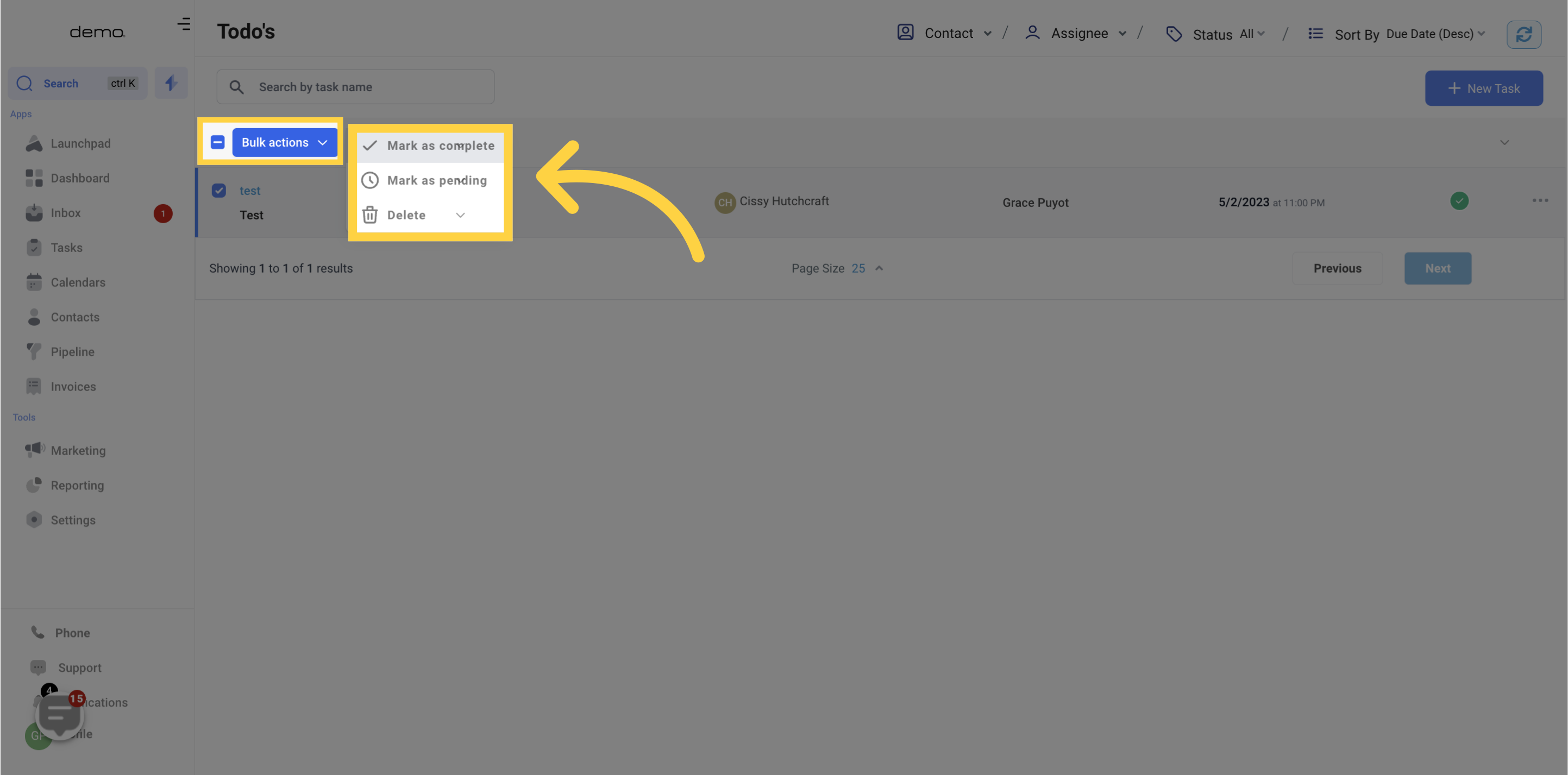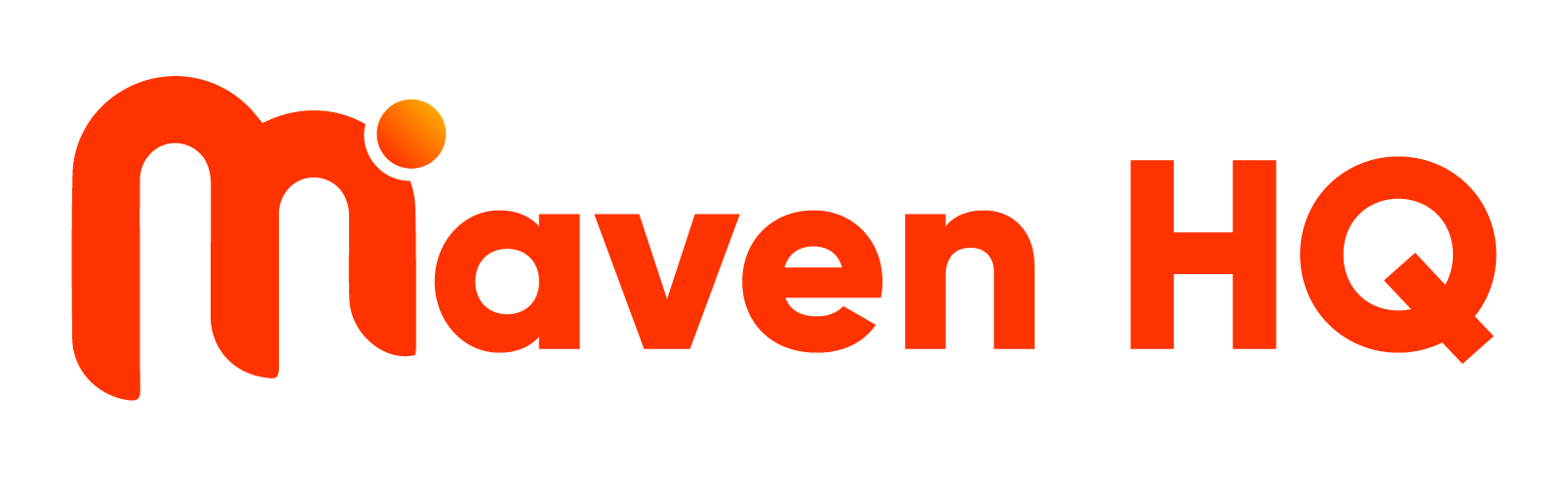1. Click "Tasks"
Access your to-do list.
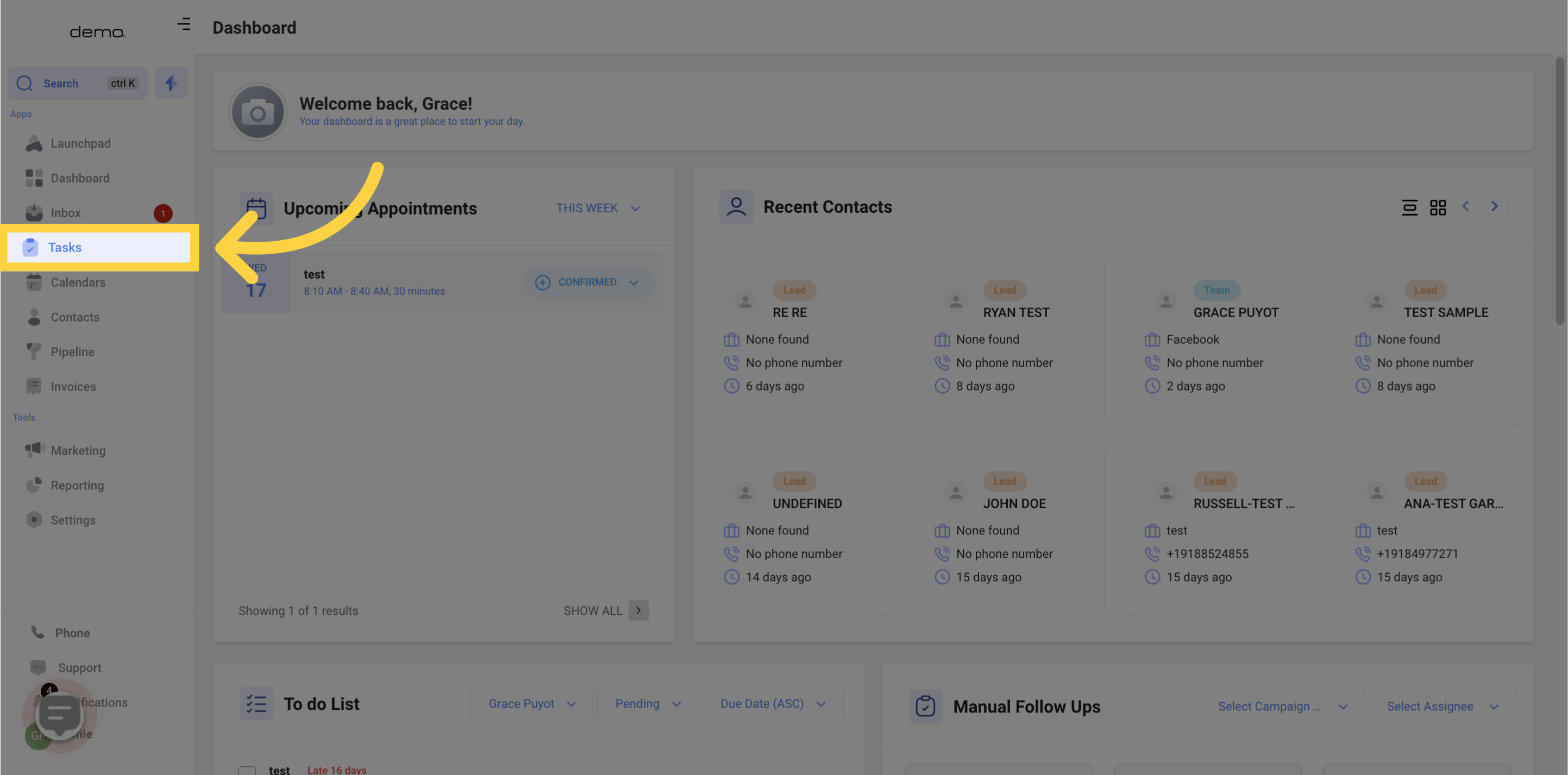
2. Task List
View the task details.
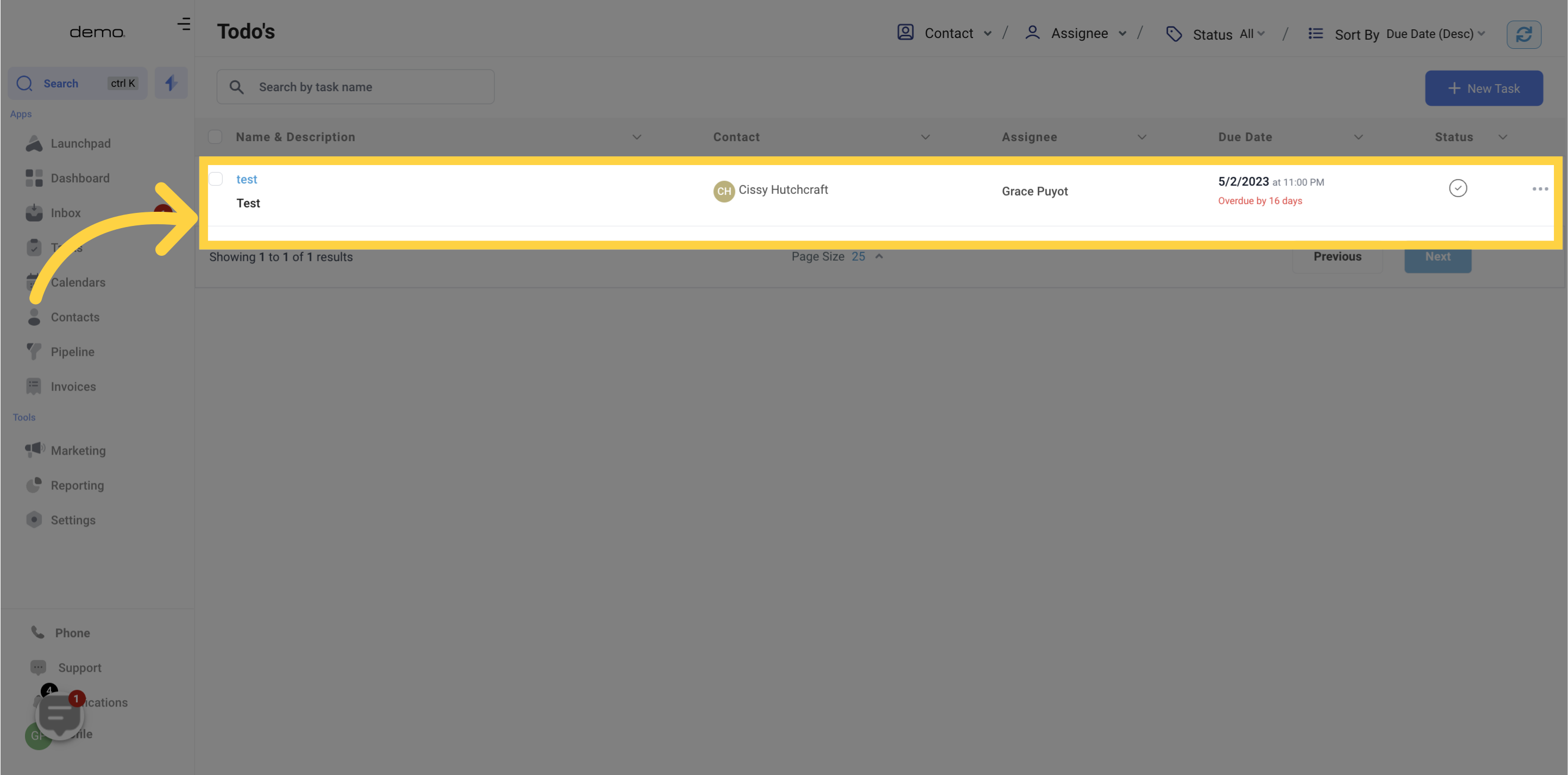
3. Search By Task Name
You can easily discover any task by utilizing the search bar.
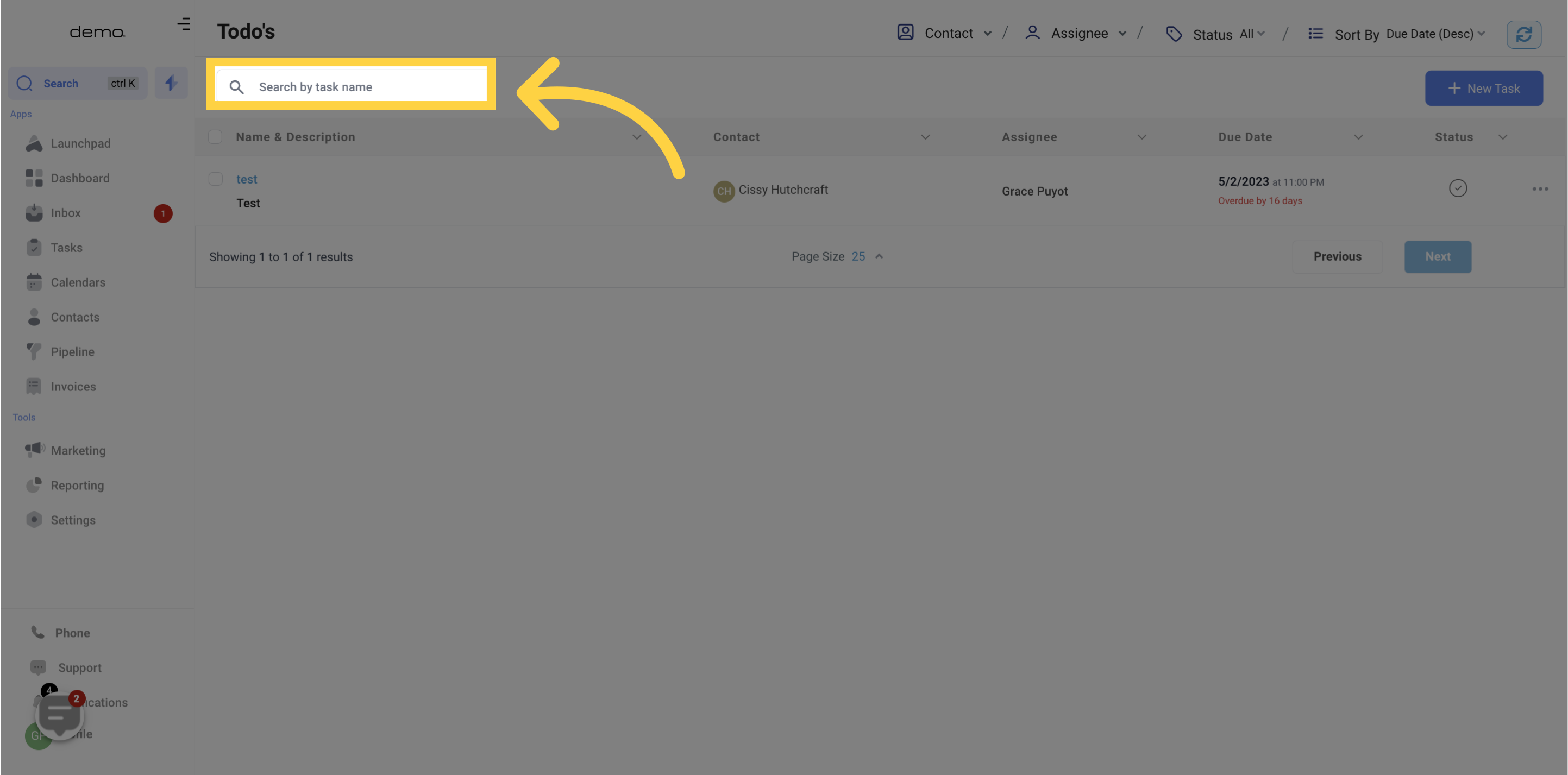
4. Task Name & Description
Under the task column in your table, you'll find the "Task Name" and its corresponding description. Clicking on any listed task will direct you to the contacts section, where you can access further comprehensive details about the task.
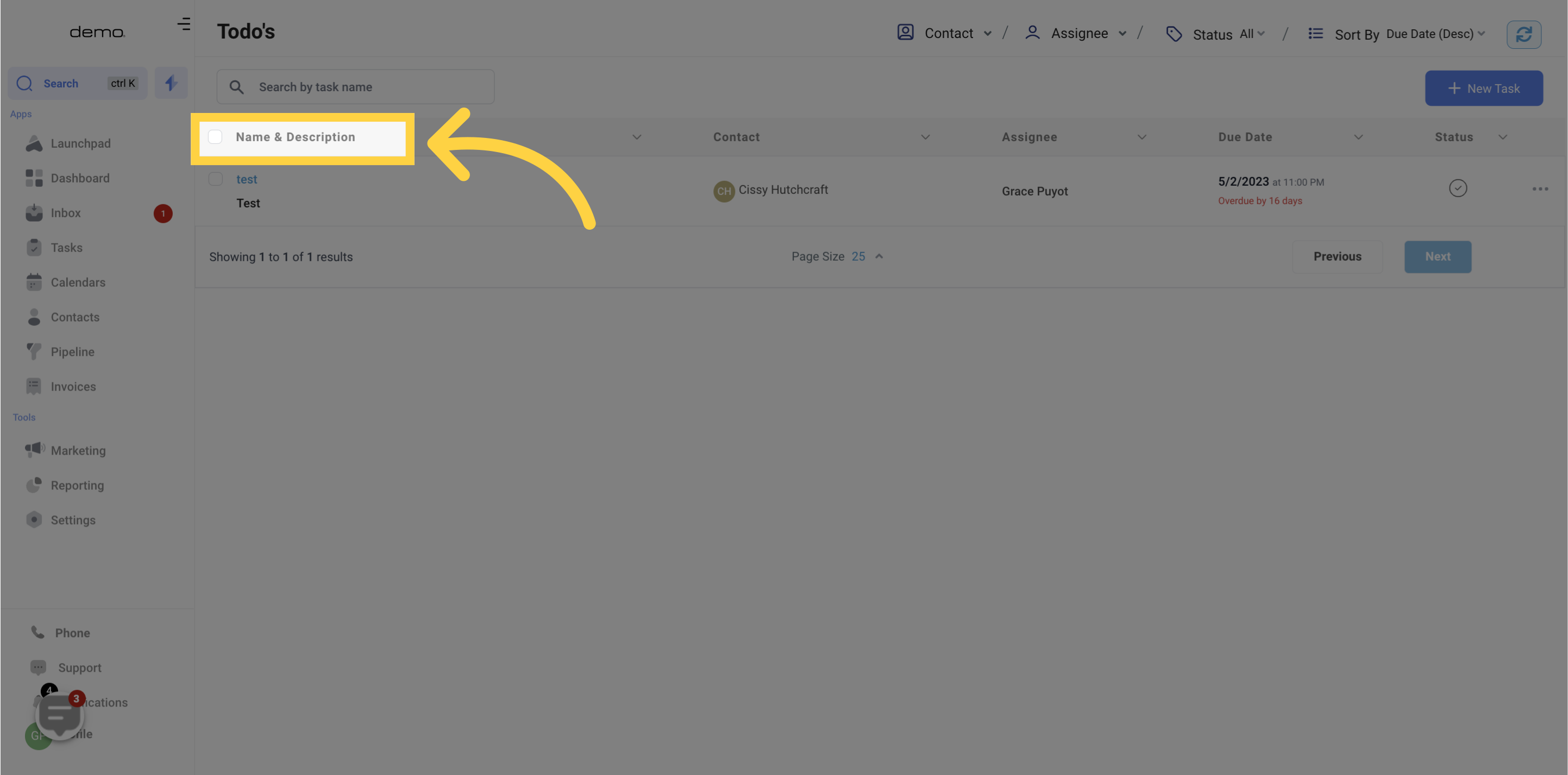
5. Task Assigned To Contact
Under the task column in your table, you'll find the assigned contact for each task.
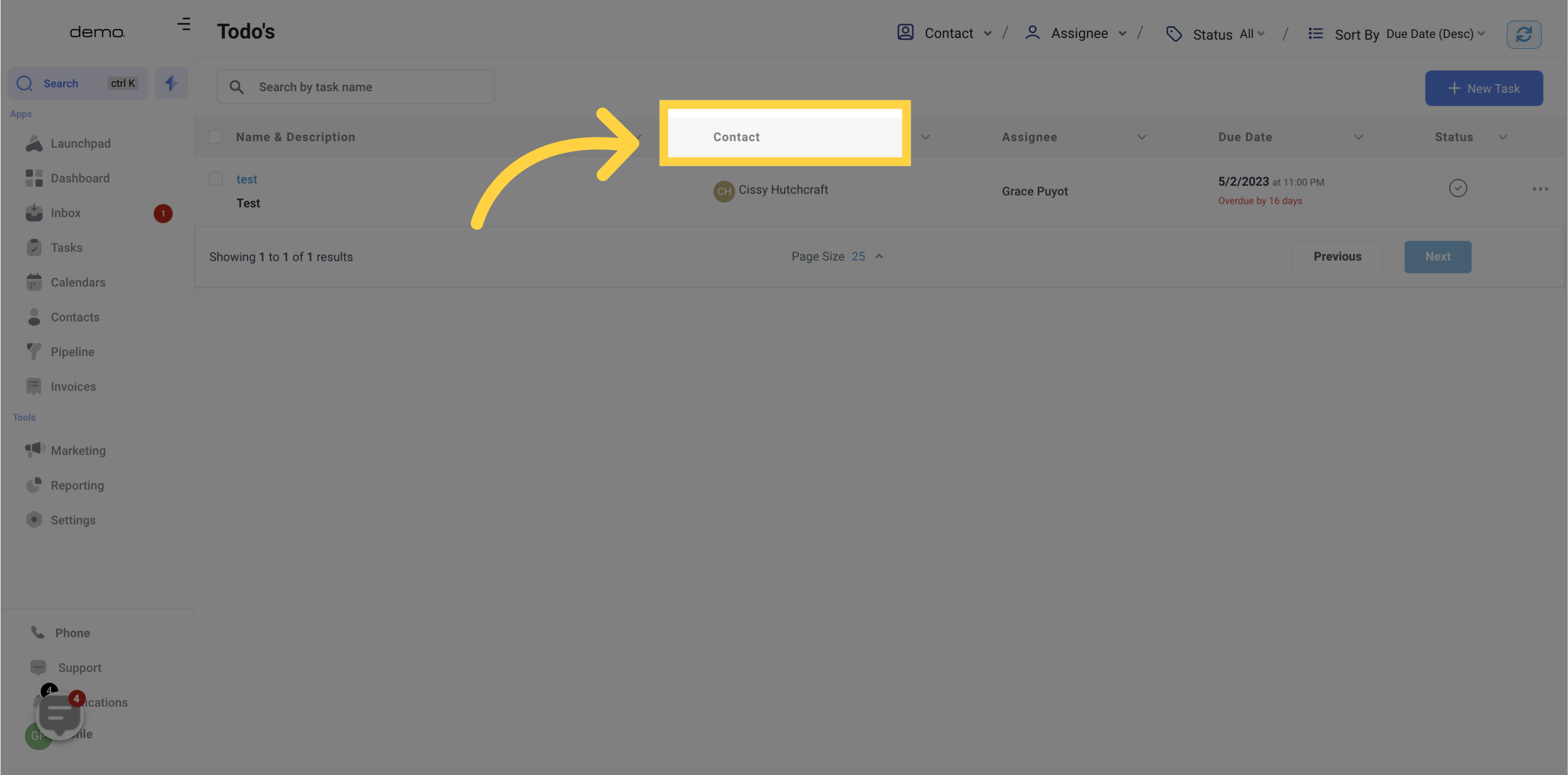
6. Task Assignee
Under the task column in your table, you'll find the assigned team member for each task.
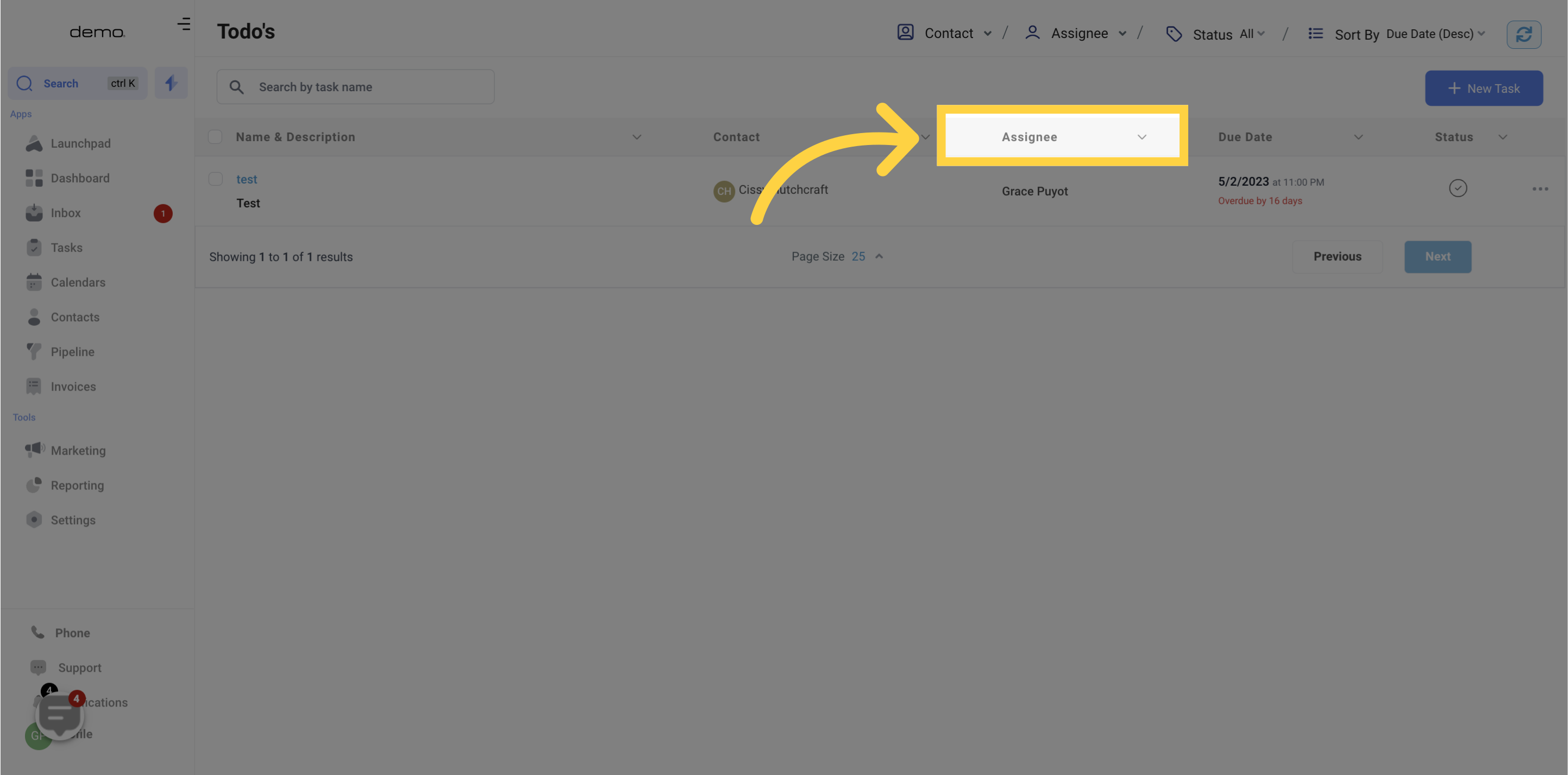
7. Task Due Date
Under the task column in your table, you'll find the Task Due Date.
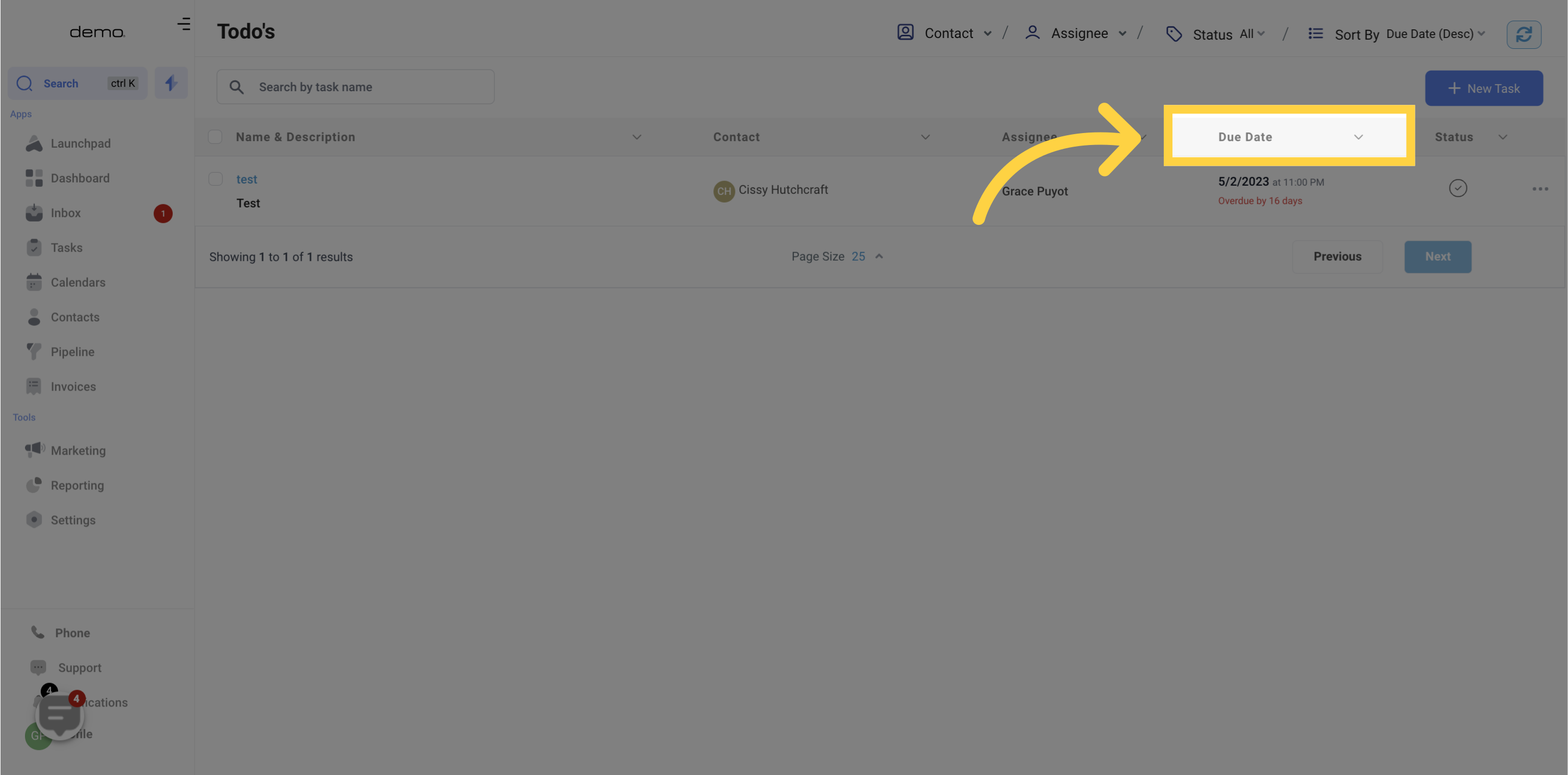
8. Task Status
Under the task column in your table, you'll find the Task Status. To mark a task as complete, simply click on the corresponding tick icon.
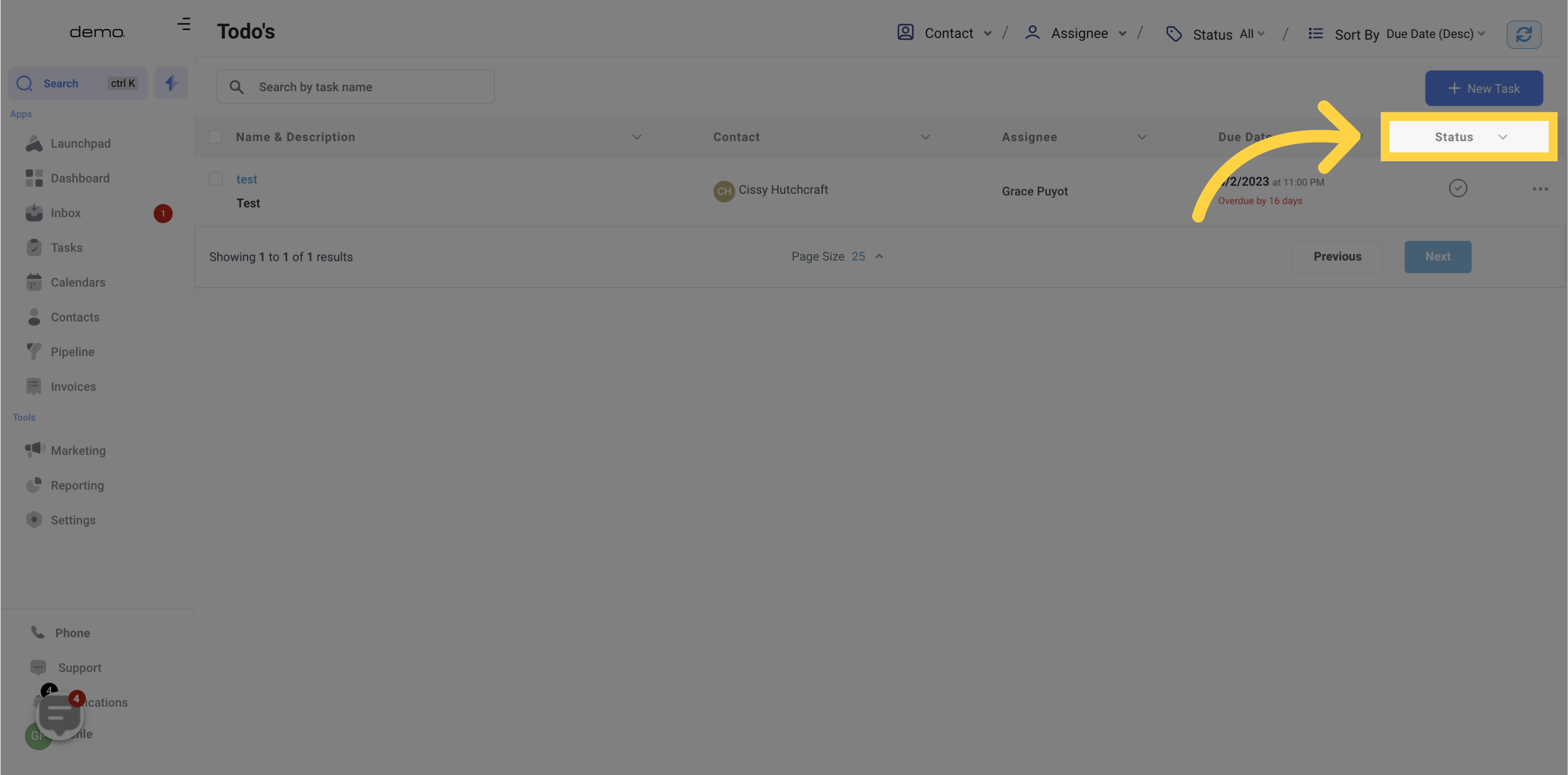
9. Task Actions
To manage tasks, click on the three dots located on the far right side of any given task to reveal the task actions menu. From this menu, you can perform various task-related actions, including:
1. Mark a task as complete
2. Edit selected task
3. Delete a selected task
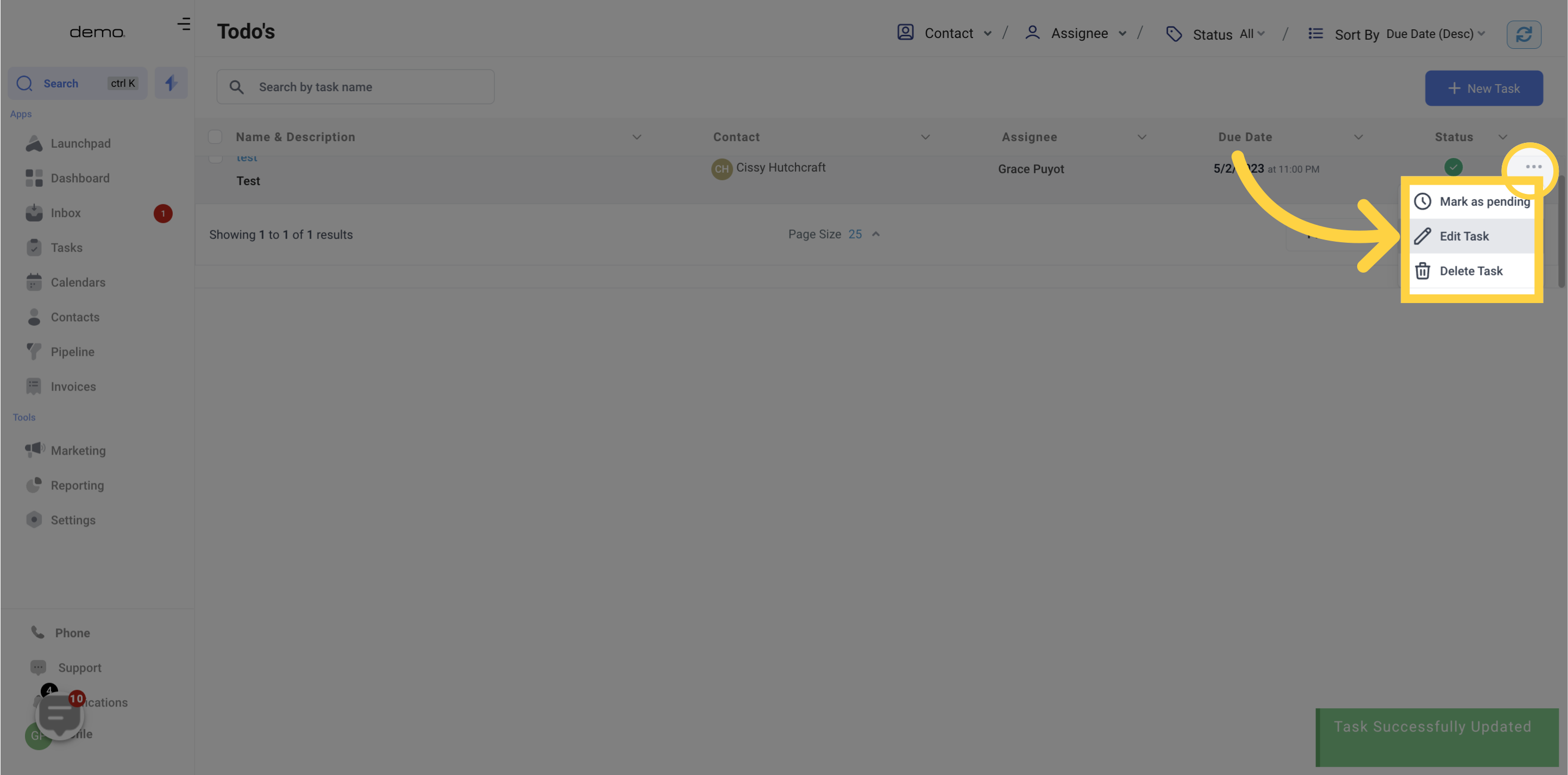
10. Select All Tasks
To choose all tasks at once, just click on the checkbox at the top left of the task table, located above all other tasks and checkboxes. Selecting all tasks will enable you to perform bulk actions.
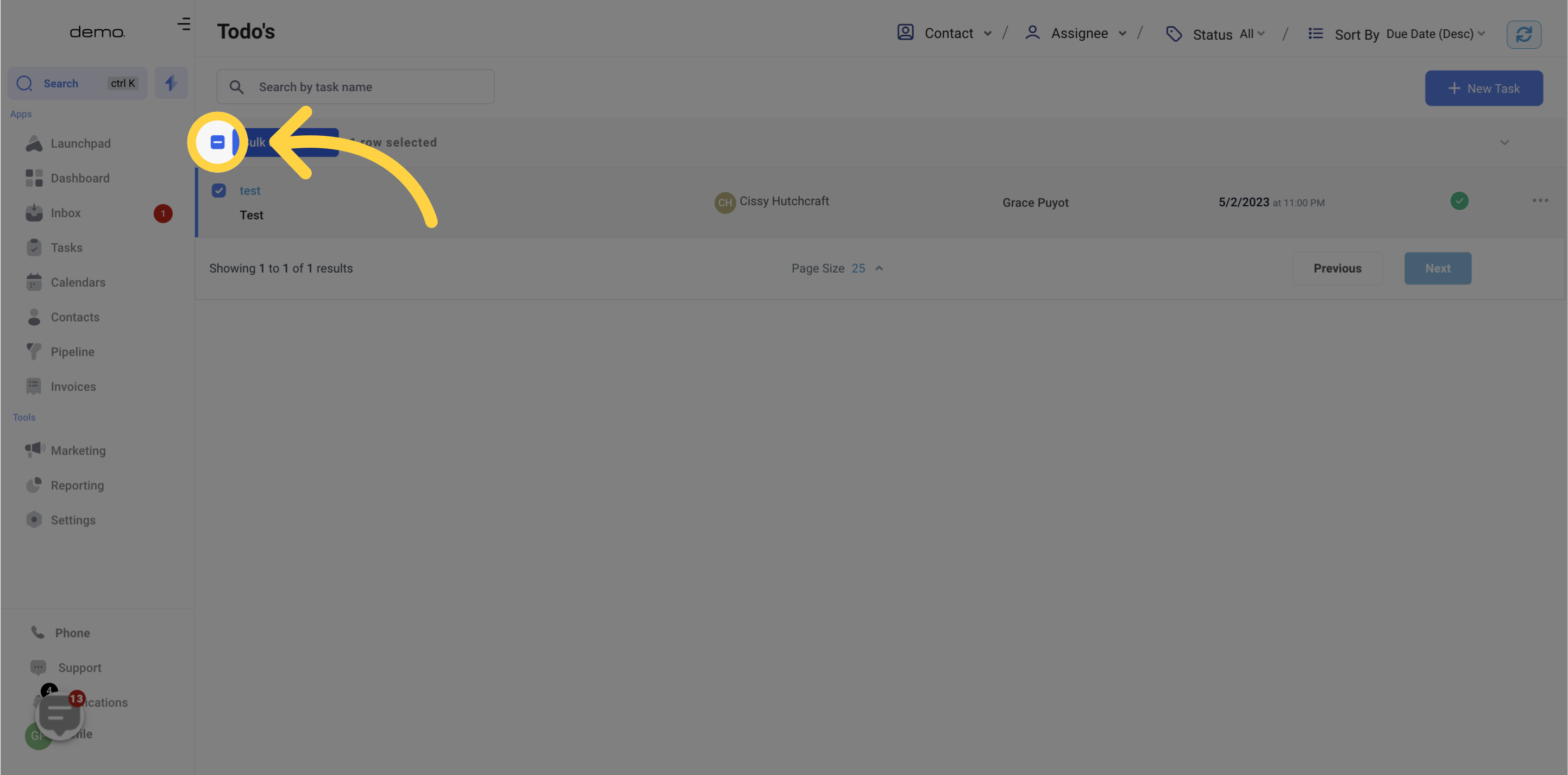
11. Bulk Actions
Once you have selected multiple tasks, you can apply bulk actions to all of them at once. This time-saving feature eliminates the need for managing each task individually.