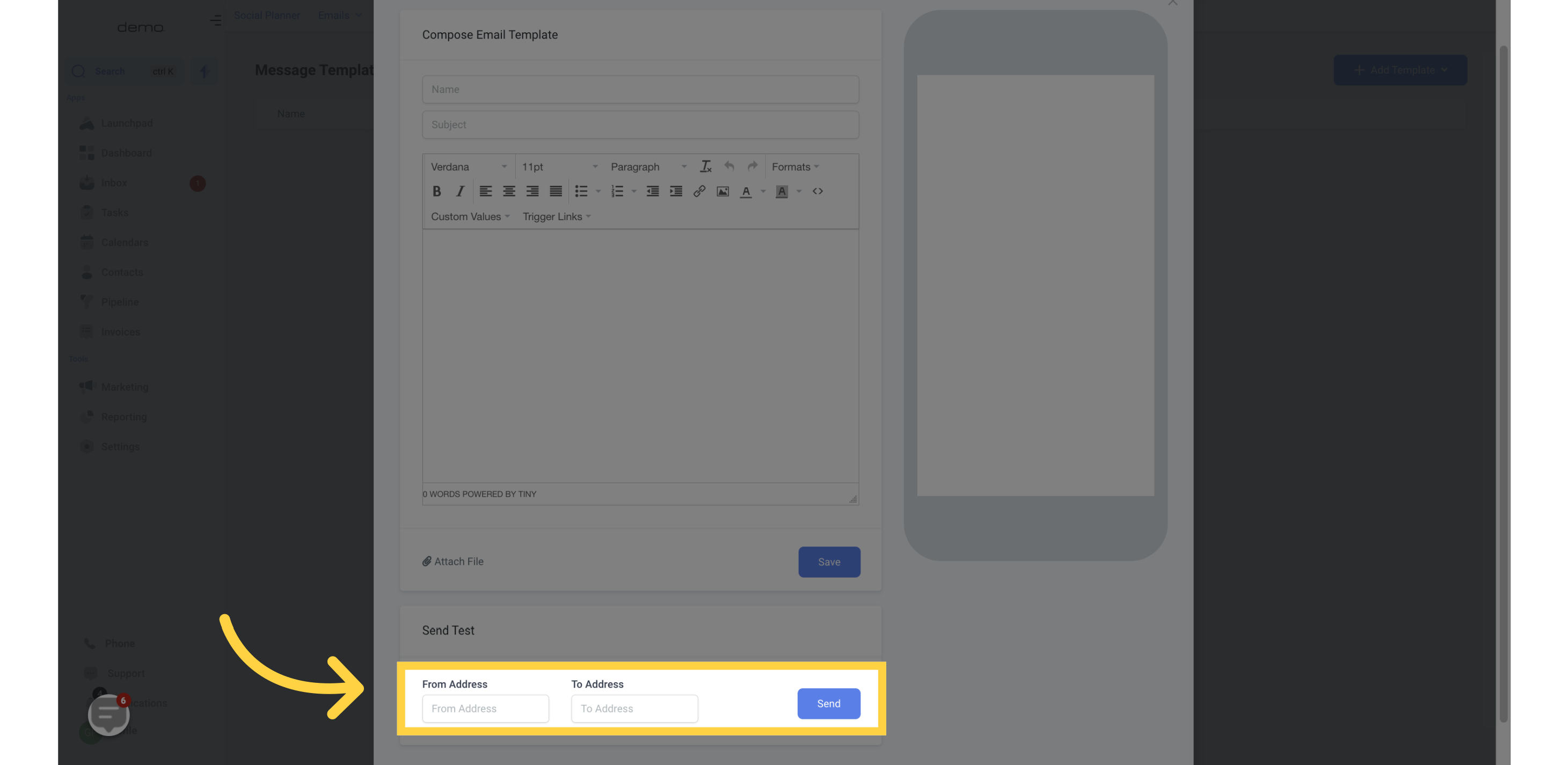Go to the Marketing section of the application.
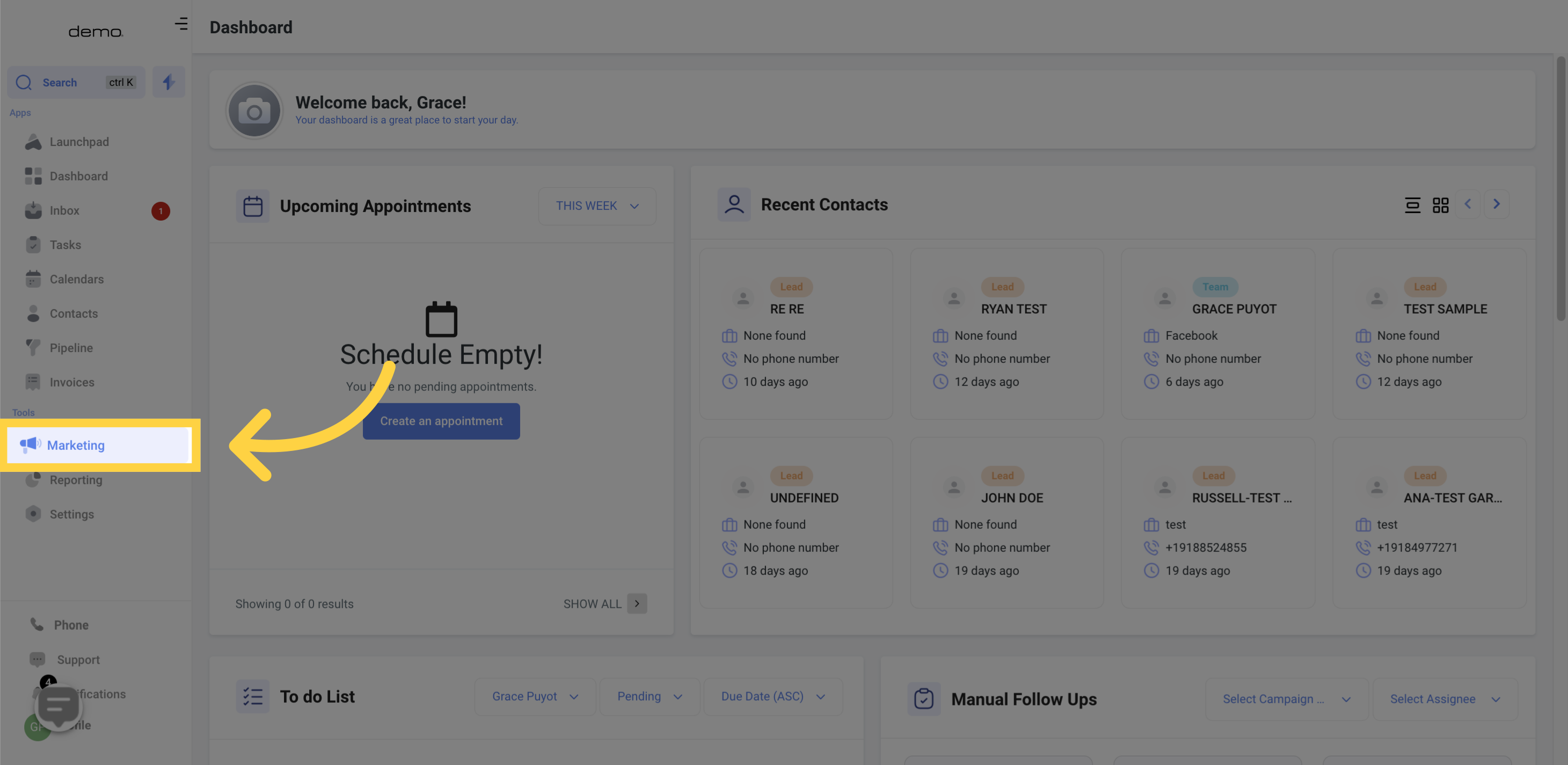
Click on the option for Message Templates.
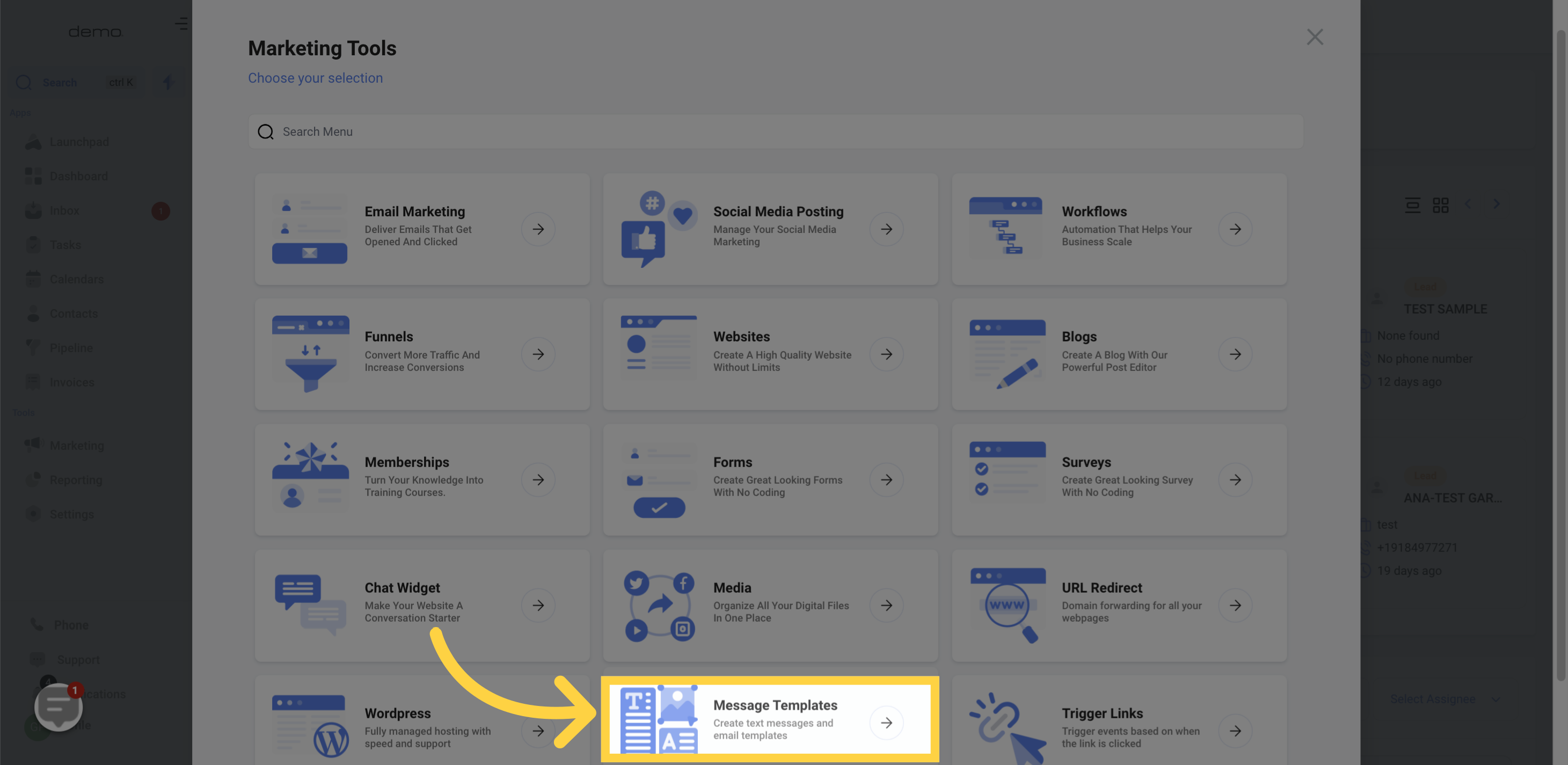
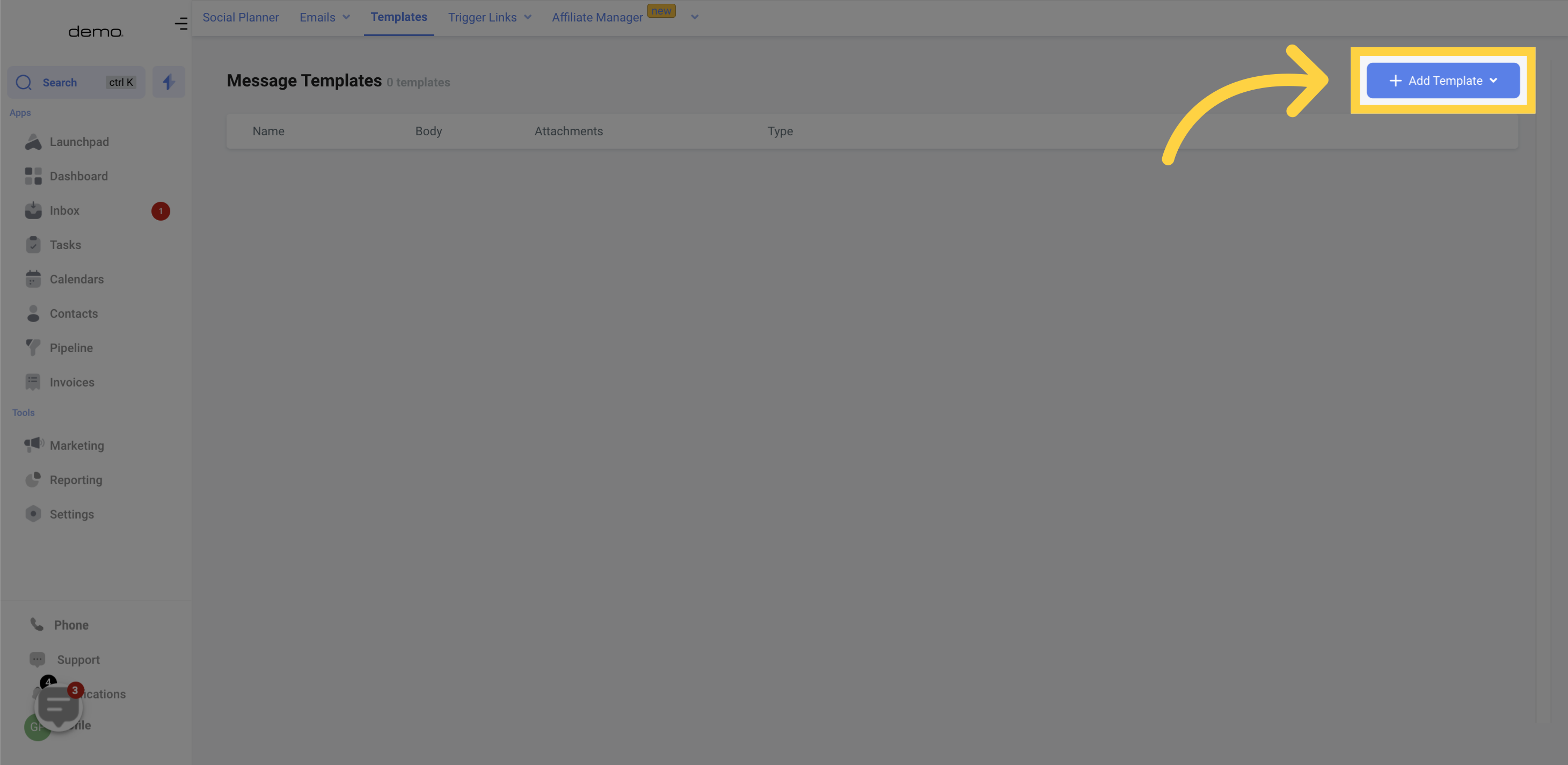
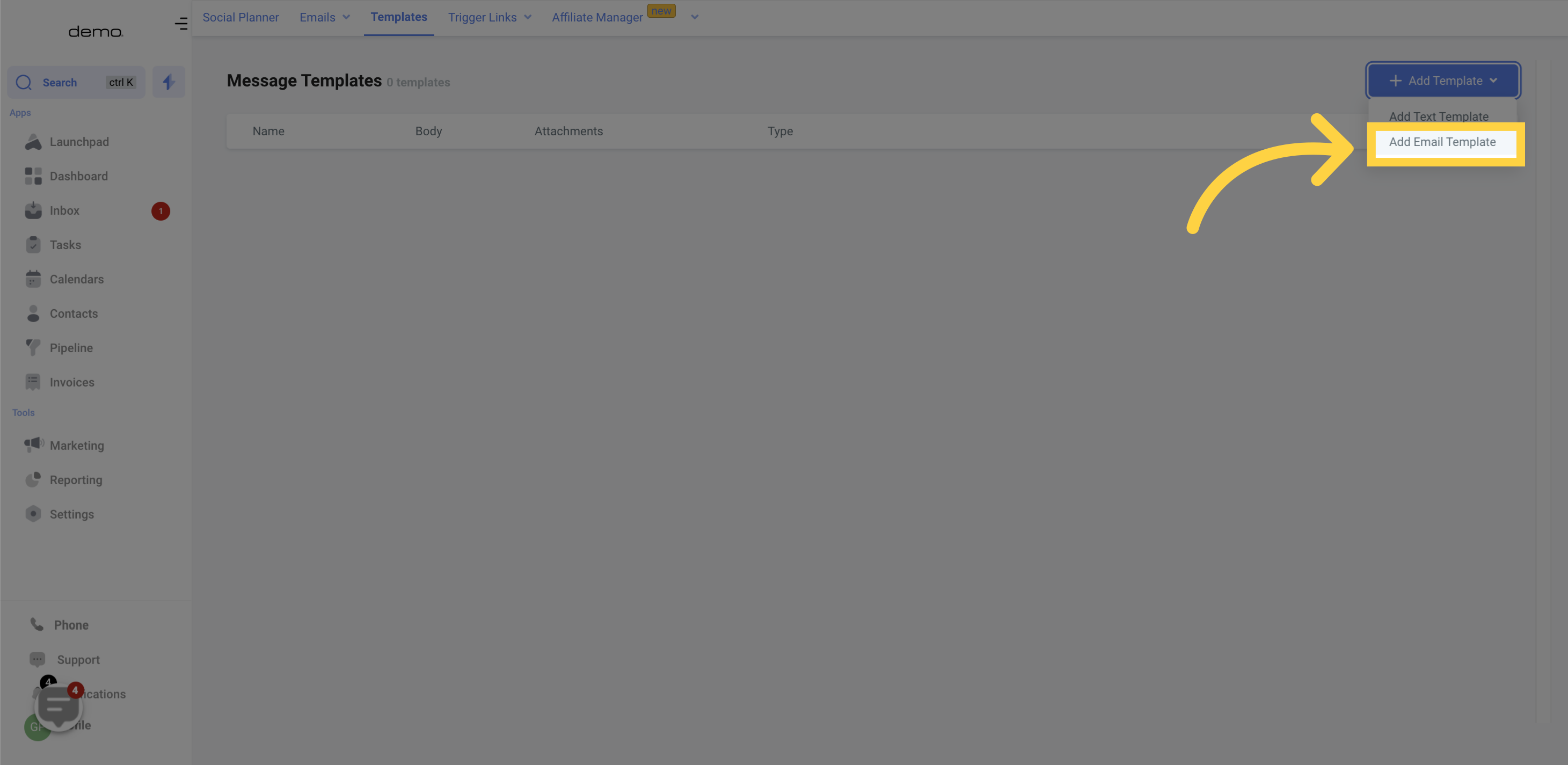
To make it easy to locate a particular template when sending it to a lead or customer, be sure to name your template. Keep in mind that adhering to naming conventions is crucial. Therefore, choose a descriptive name that accurately reflects the template's content.
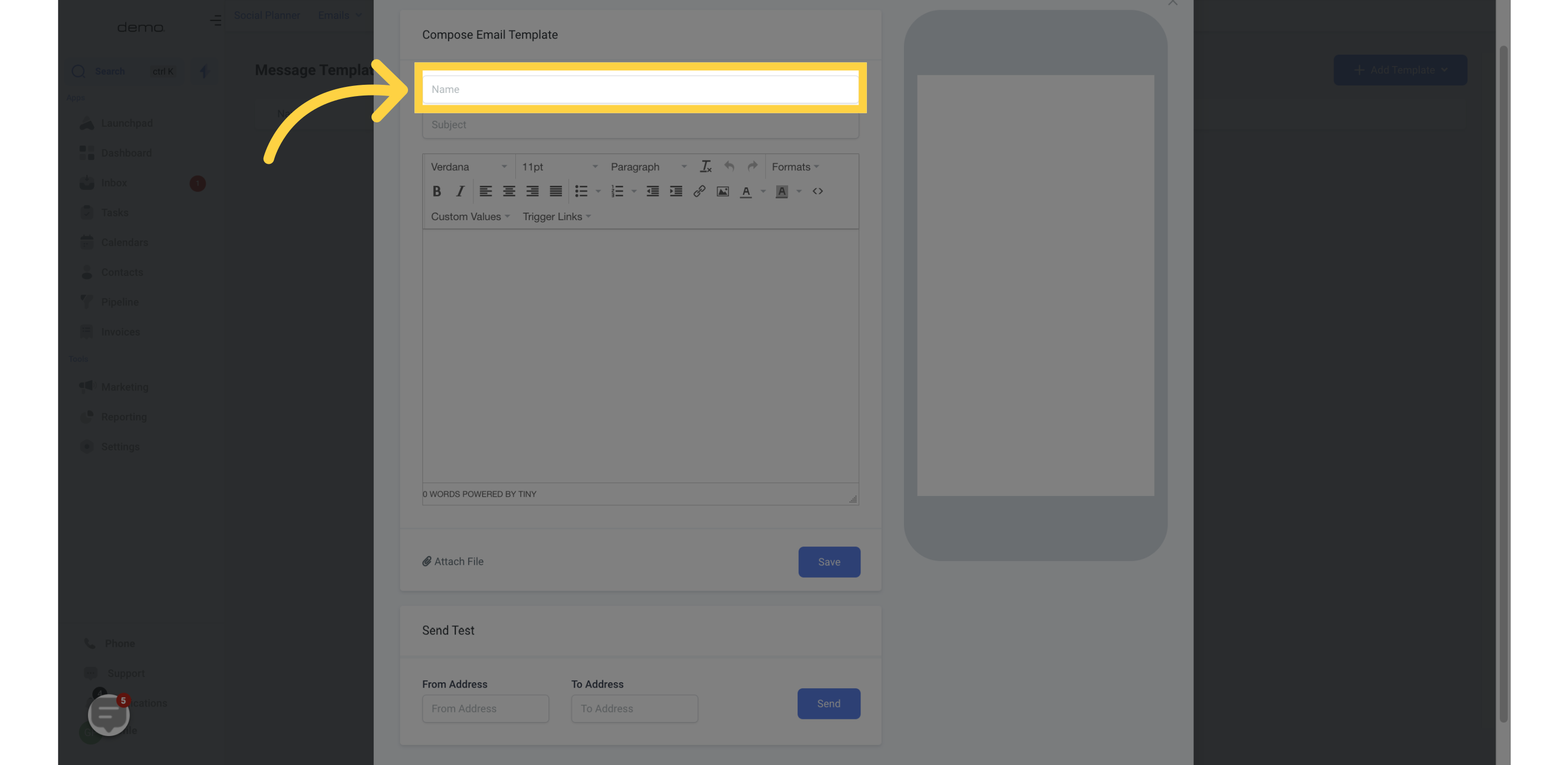
Please include a subject line for your email template
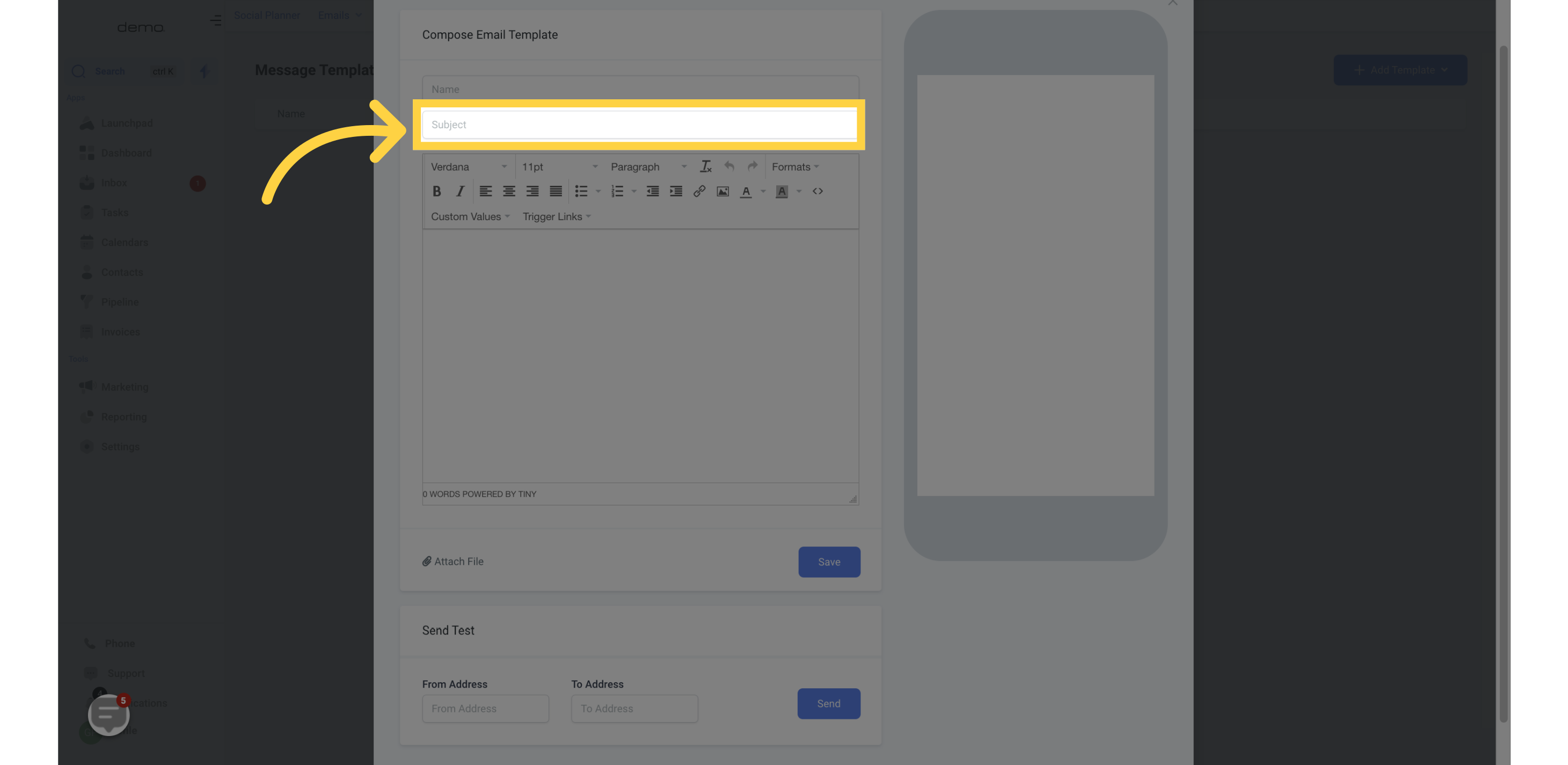
You can use this body section to create your email templates.
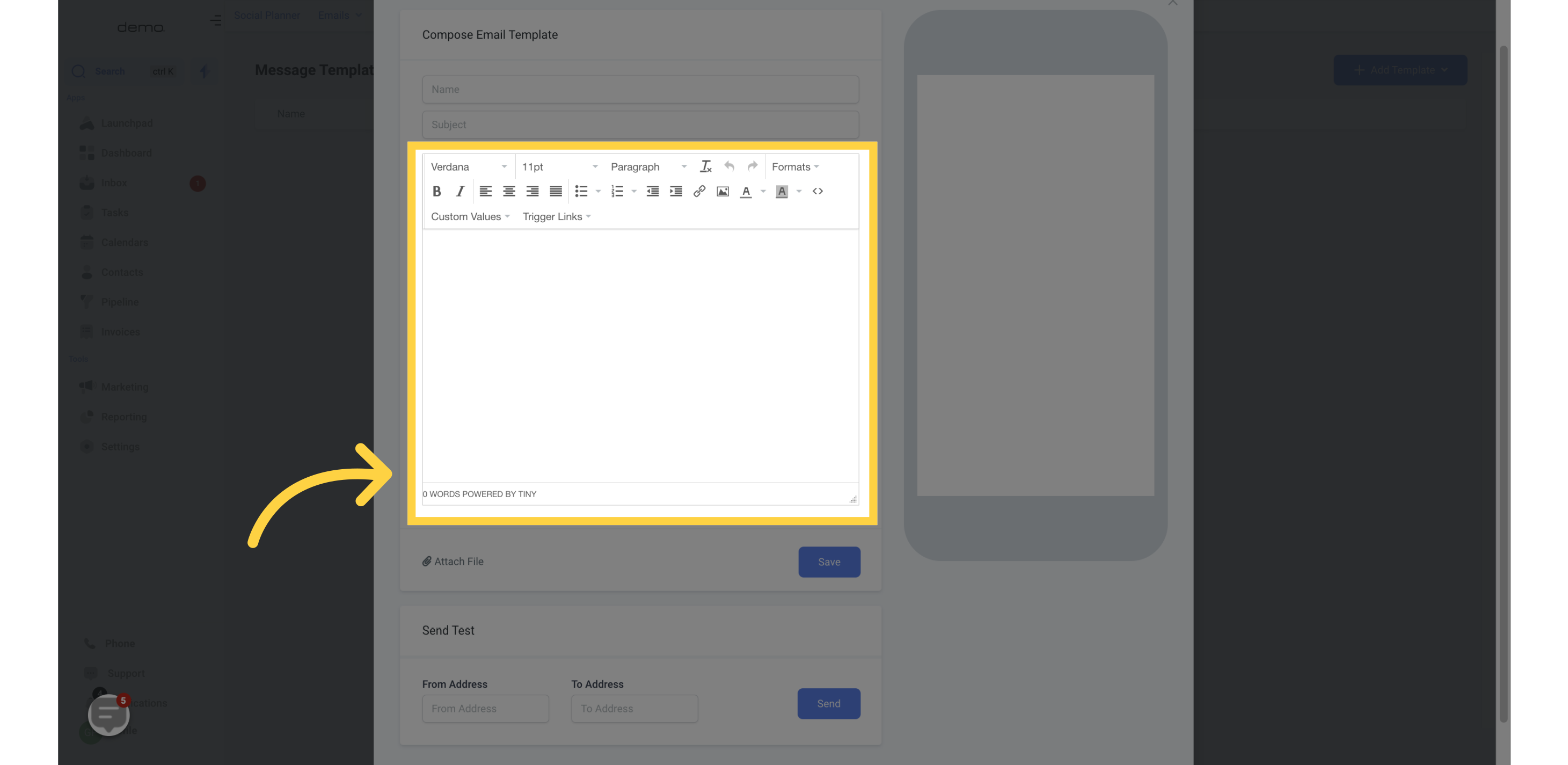
To attach files from your computer to your email templates, click this button "Attach file"
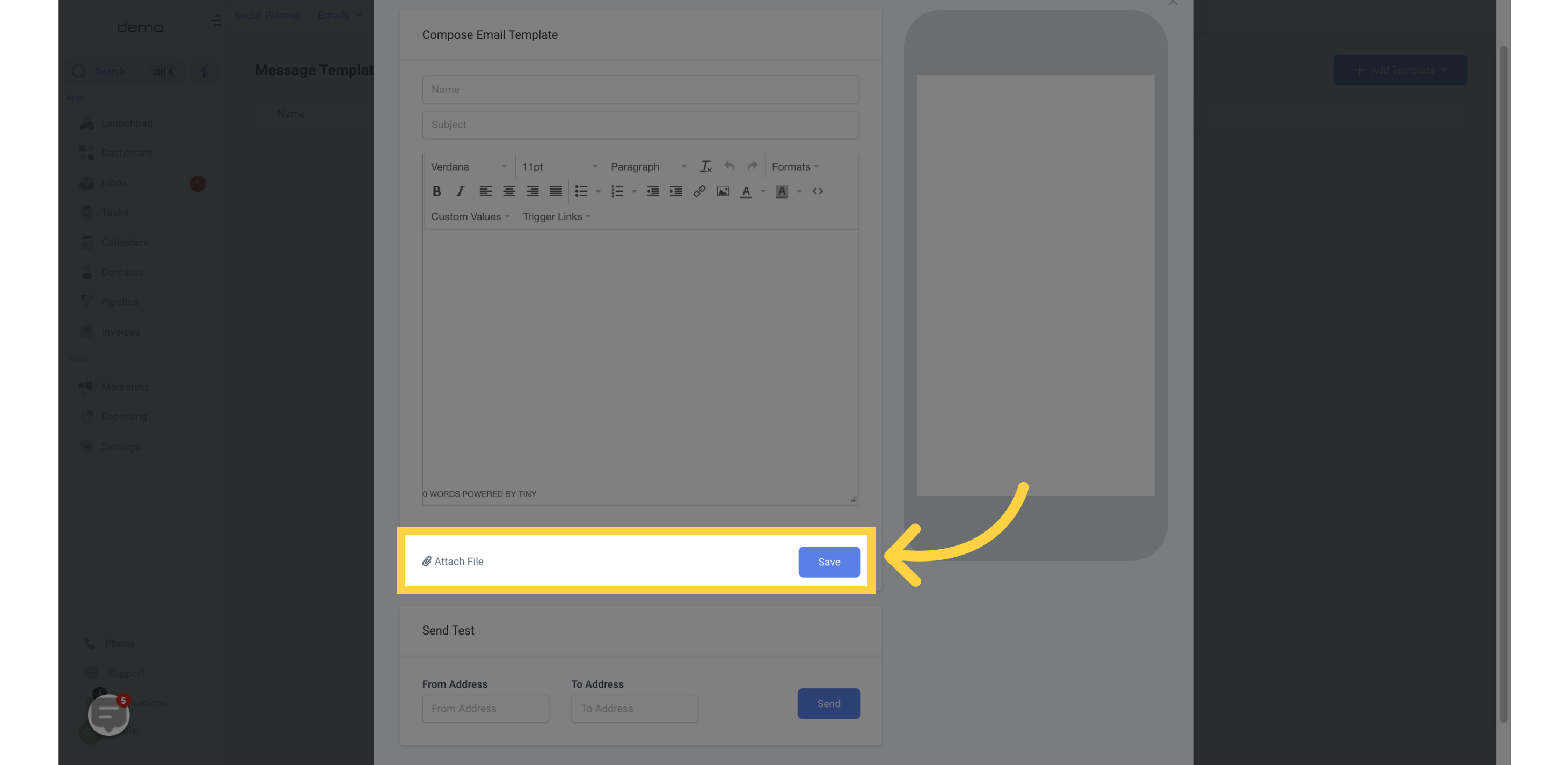
To ensure your email template looks great on mobile devices, click on the preview window here to preview how it will appear to your leads or customers:
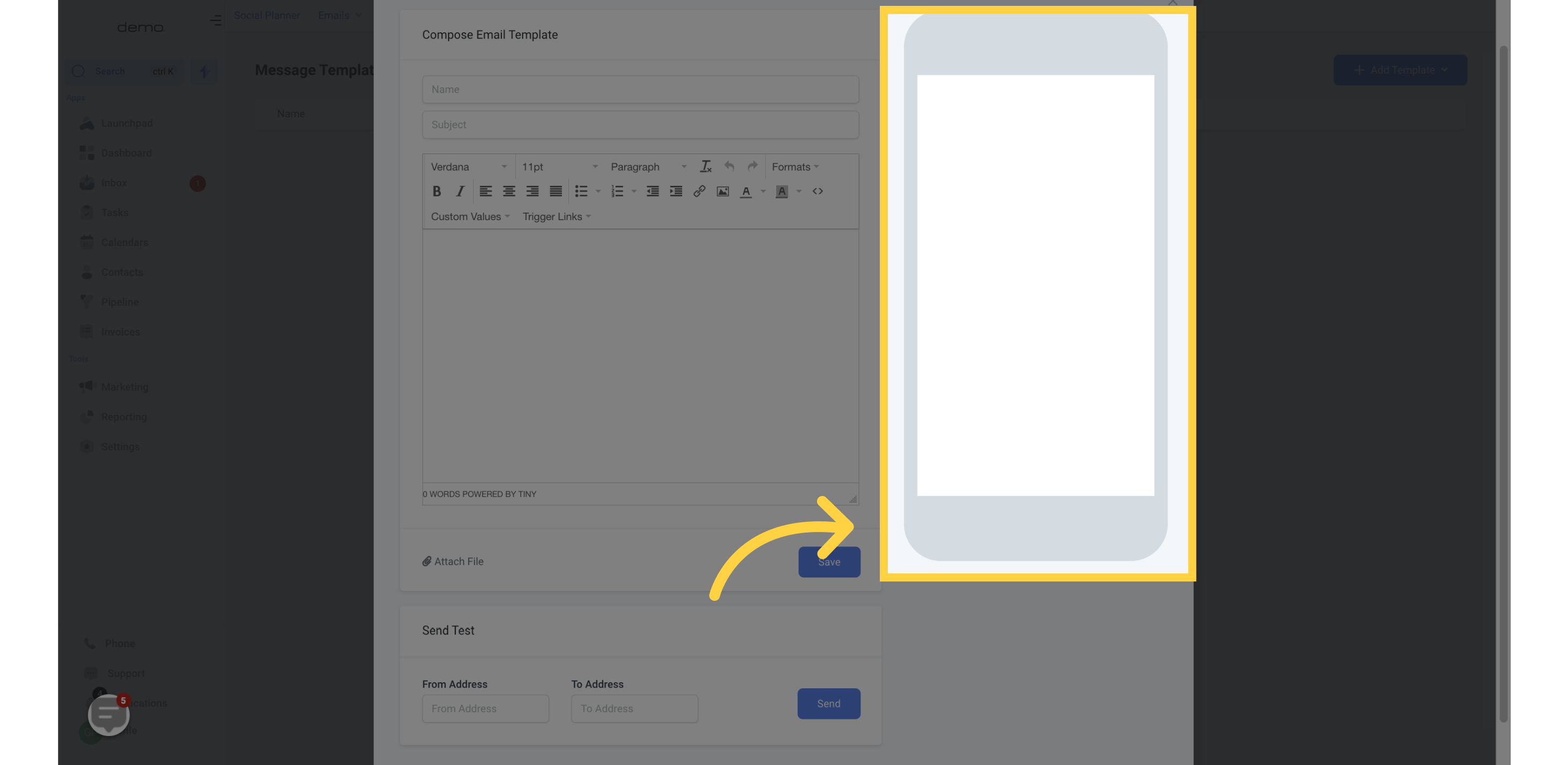
To test your new email template, you can enter a "From Address" and "To Address" and click "Send"