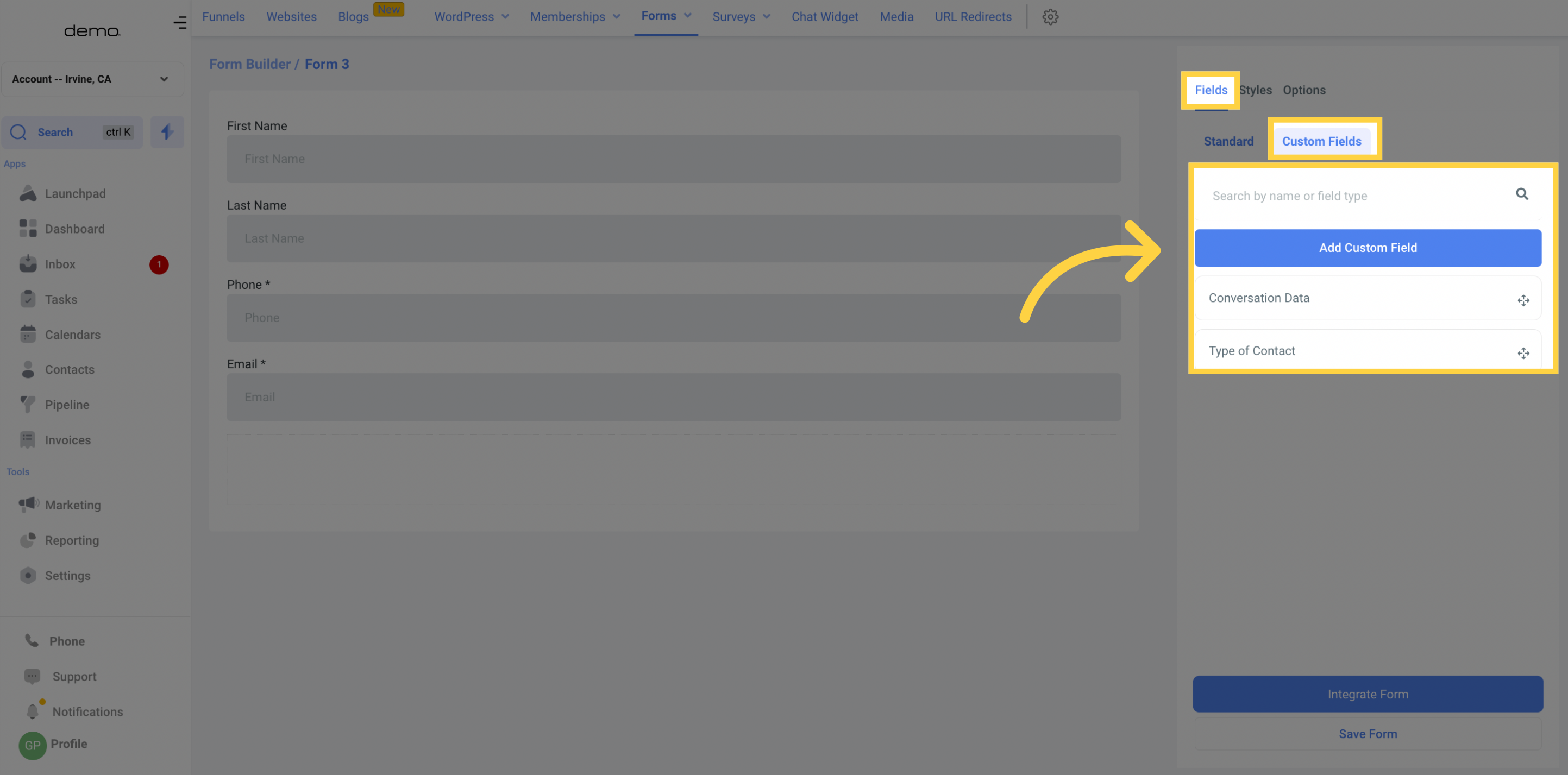Navigate to the Marketing tab.
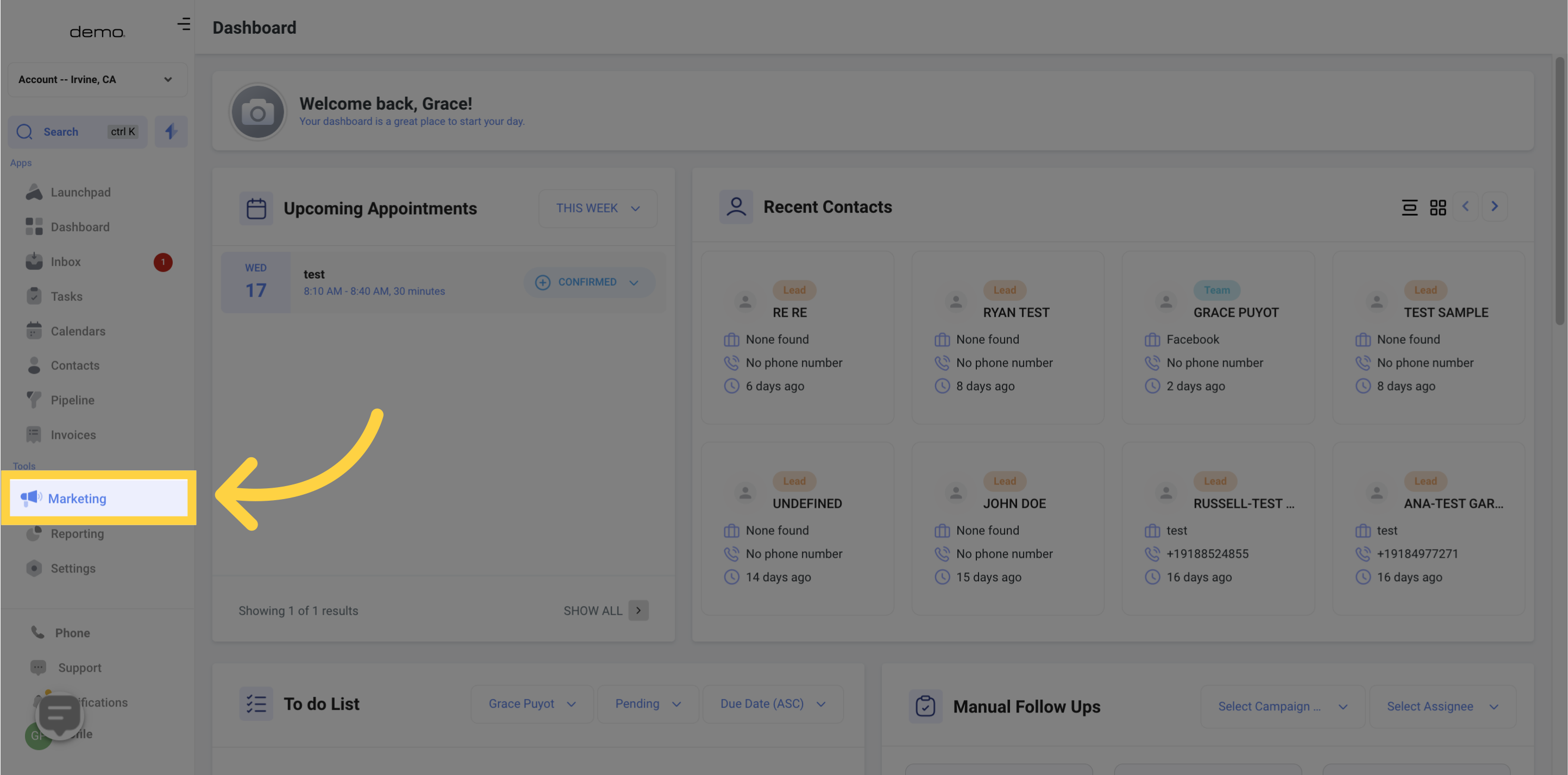
Select the Forms option.
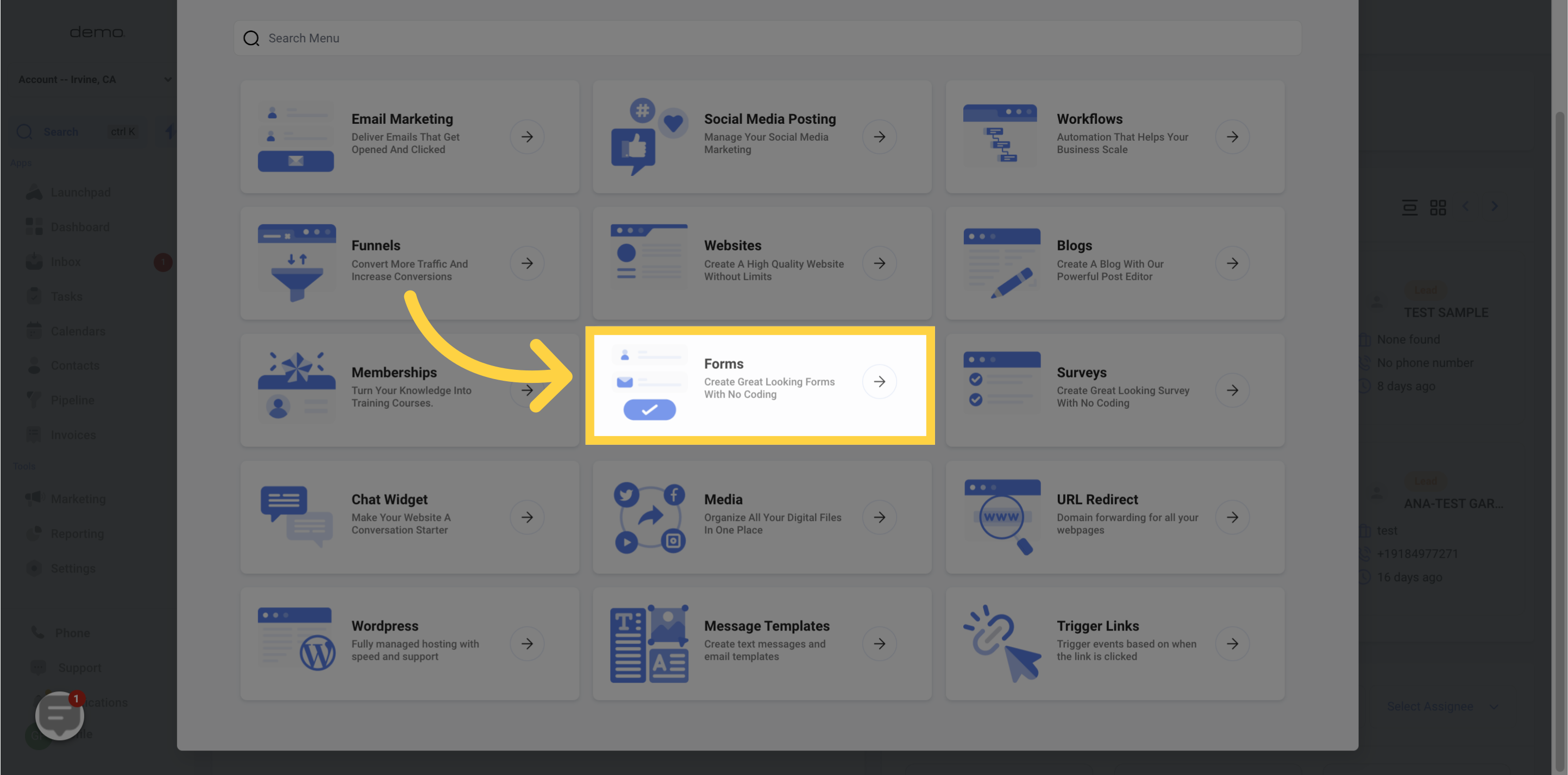
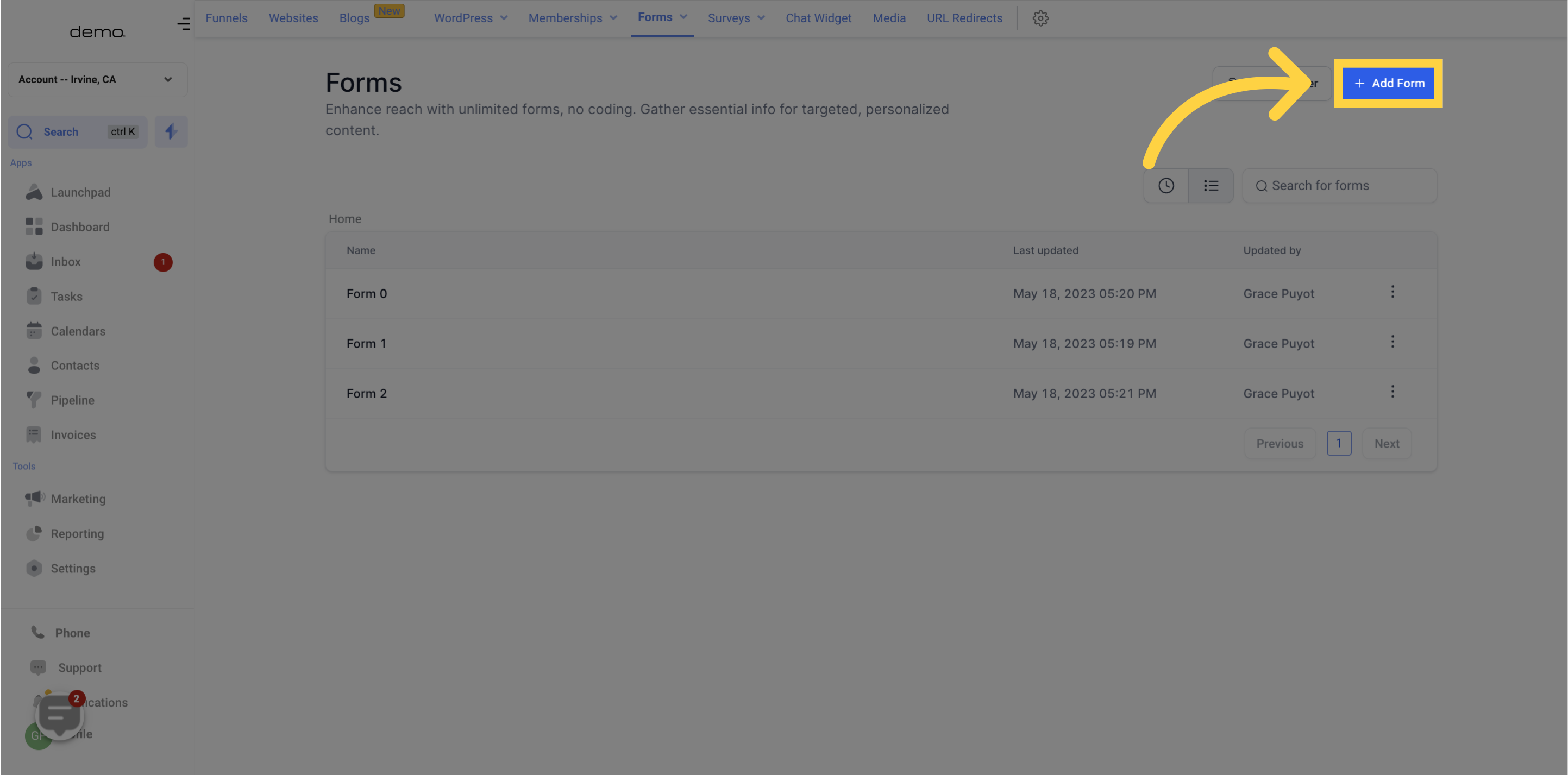
When adding fields to your form, you have the choice of two groups:
In the Standard Fields section, you will be able to add common fields such as name, email, phone number, and more to your form.
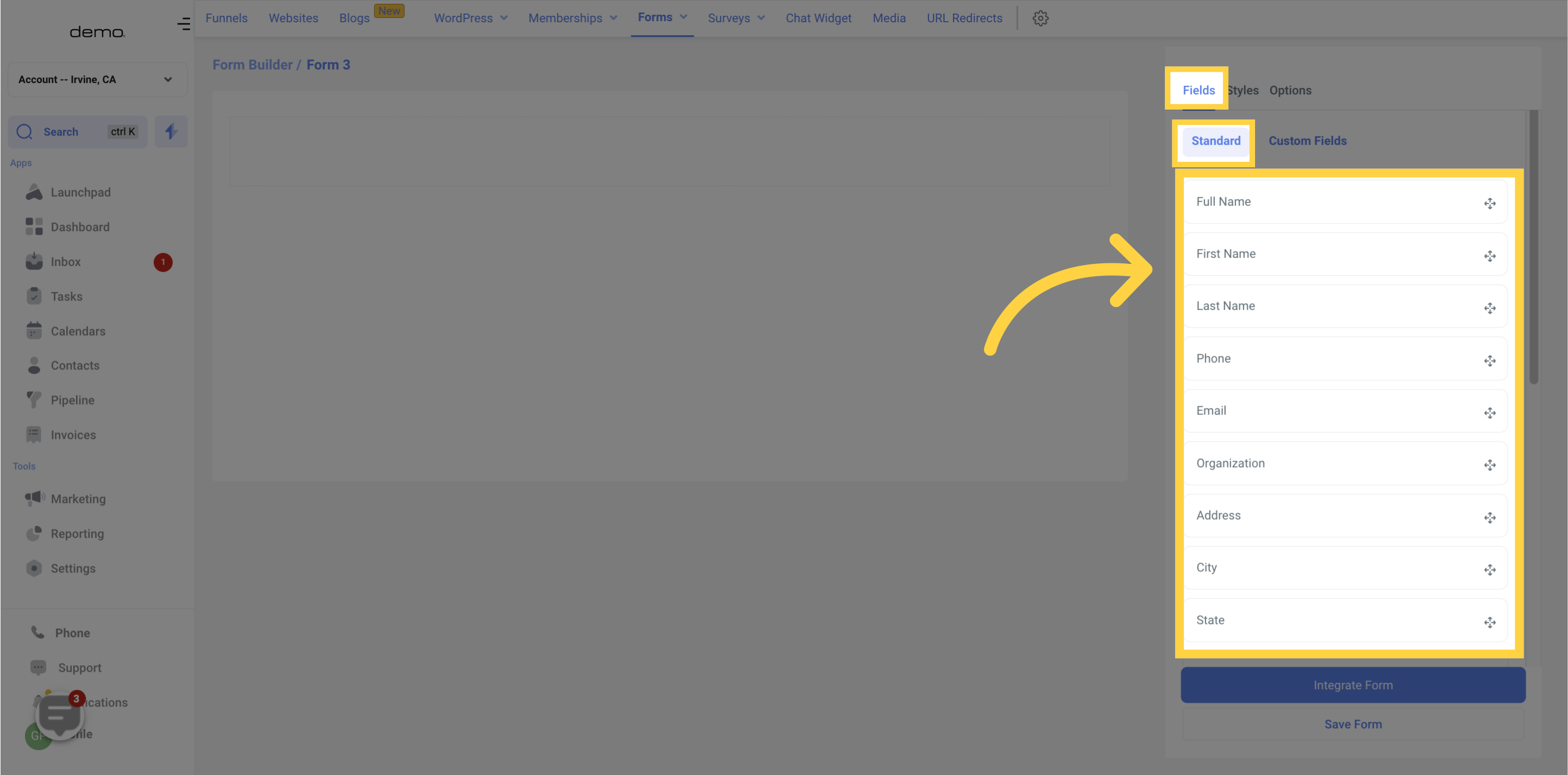
To add an input option to your form, simply drag and drop it into the form slide displayed in the middle of your screen in both the Standard Fields and Custom Fields tabs. It's a straightforward process that does not require writing any code.
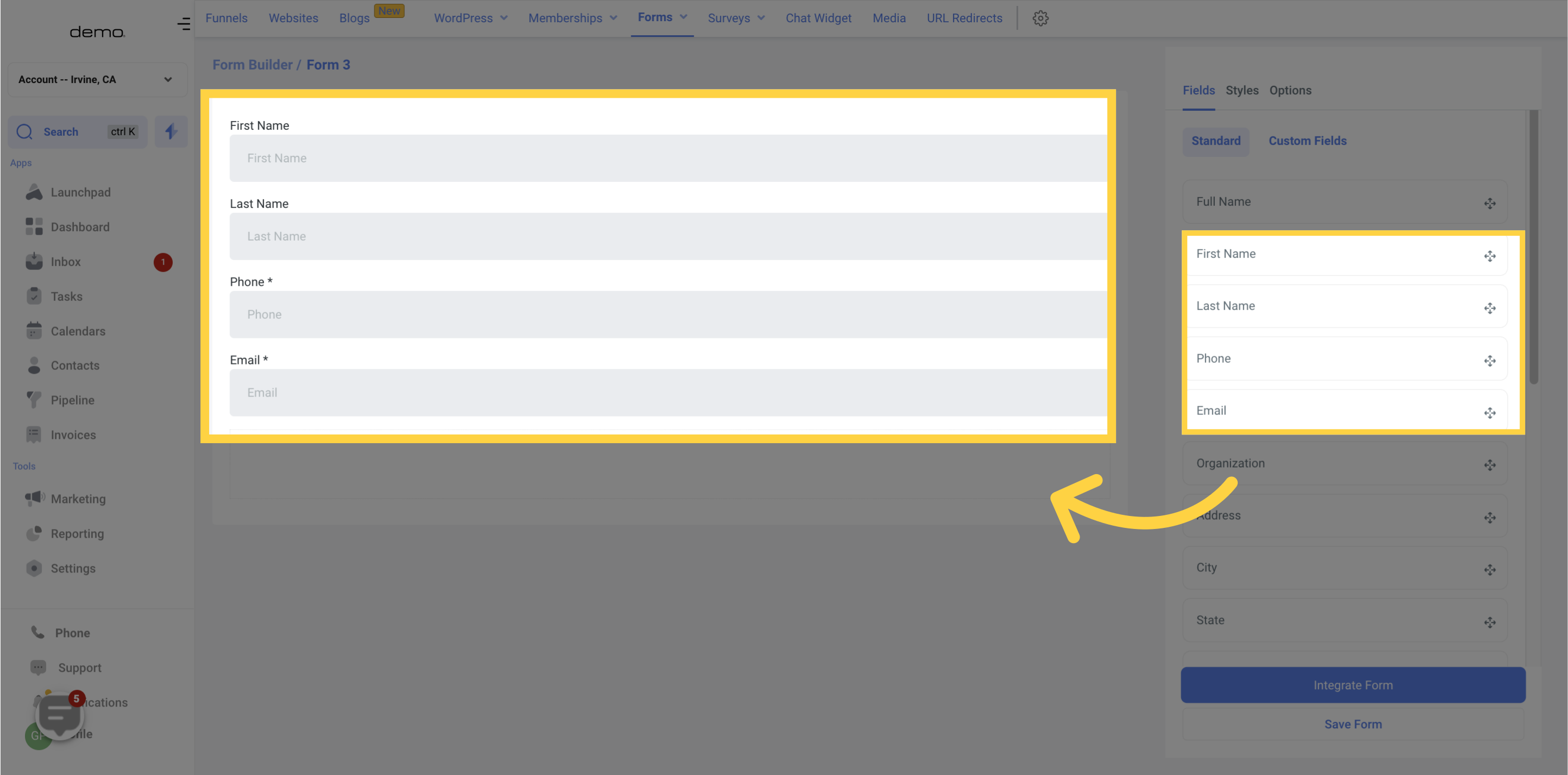
The Custom Fields section allows you or your CRM admin to build and use fields that are entirely personalized to your needs. These fields can range from checkboxes to long-form answers and can be created and named according to your requirements.