Access the Marketing section in the application.
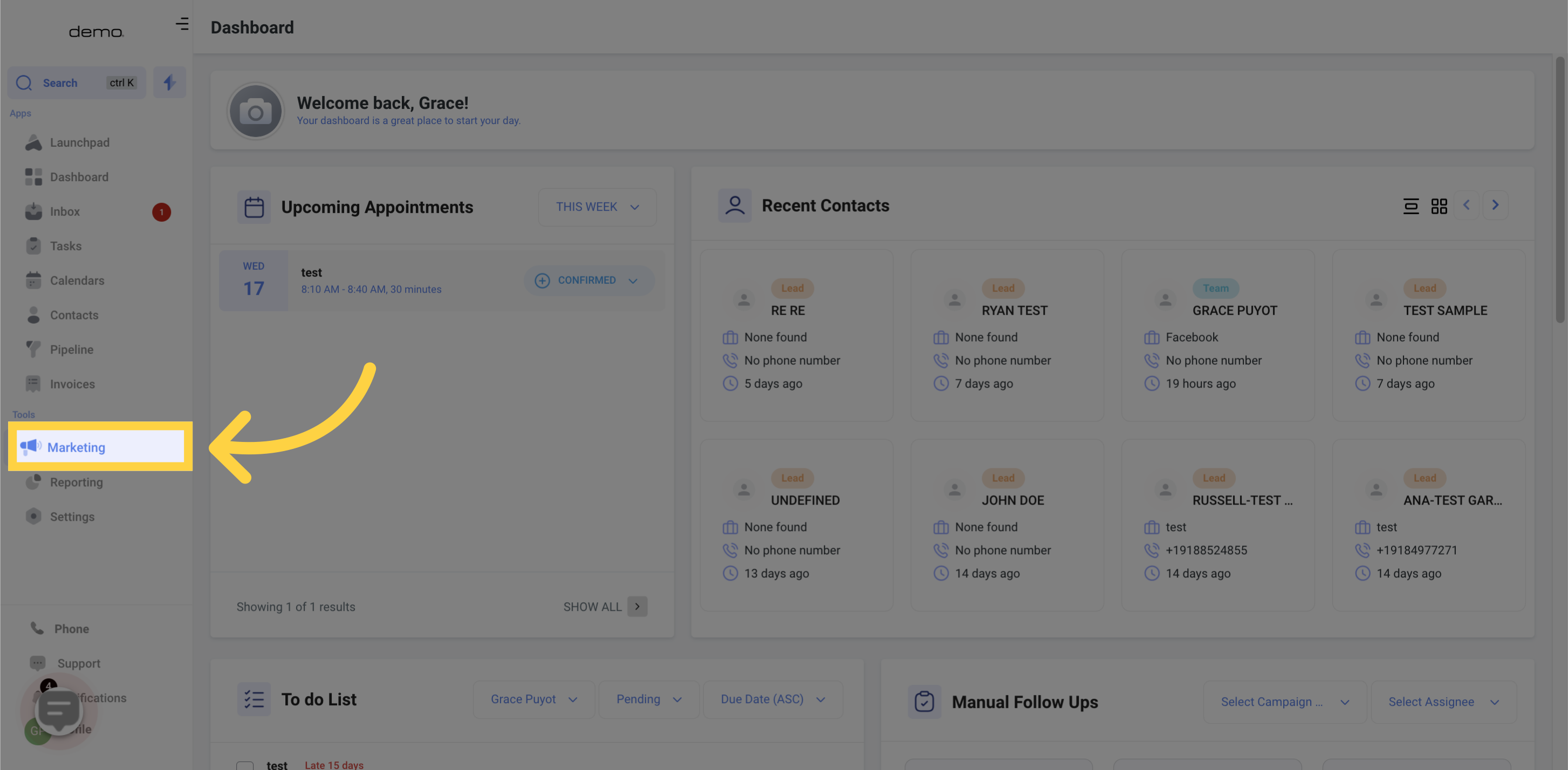
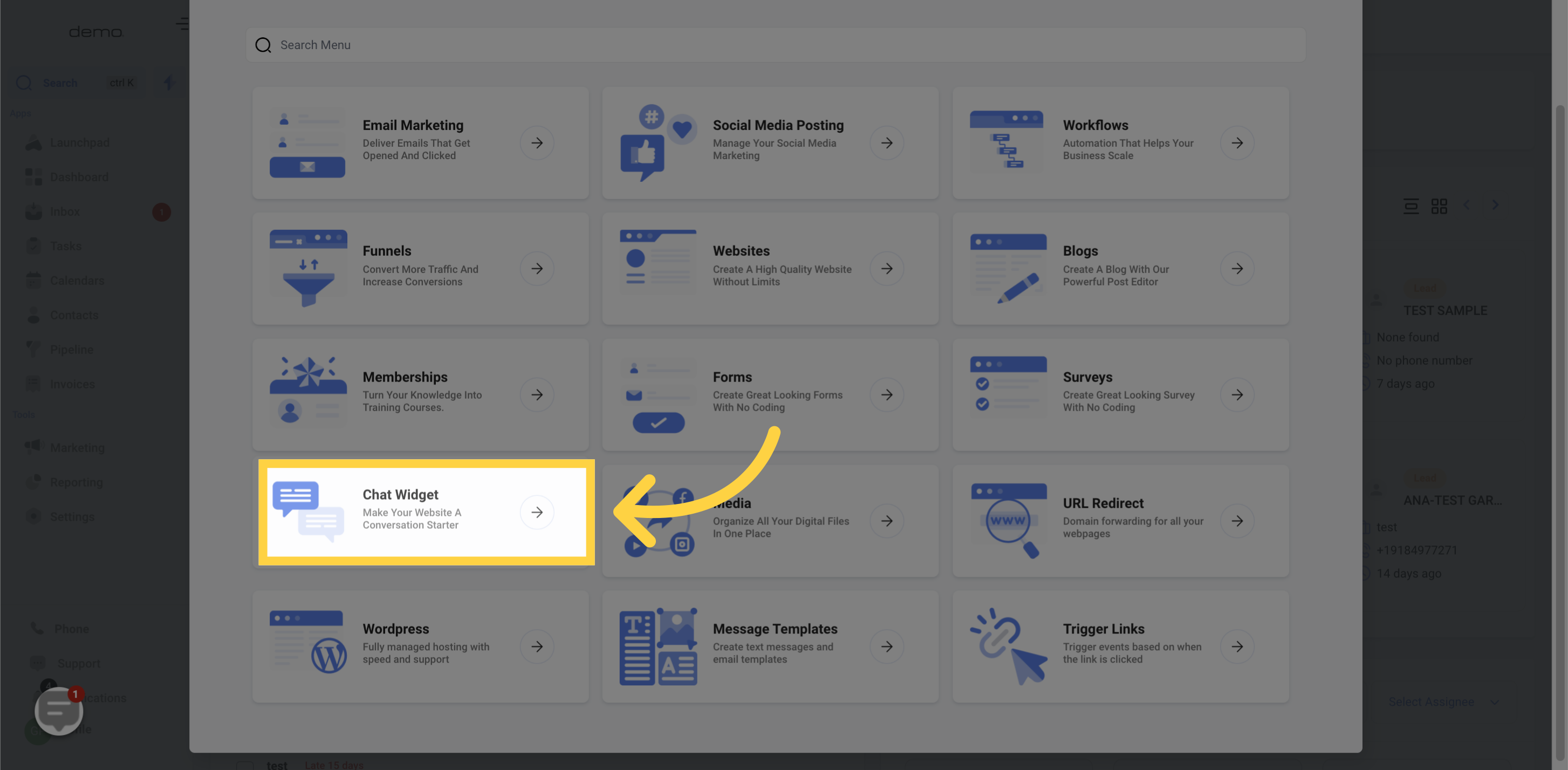
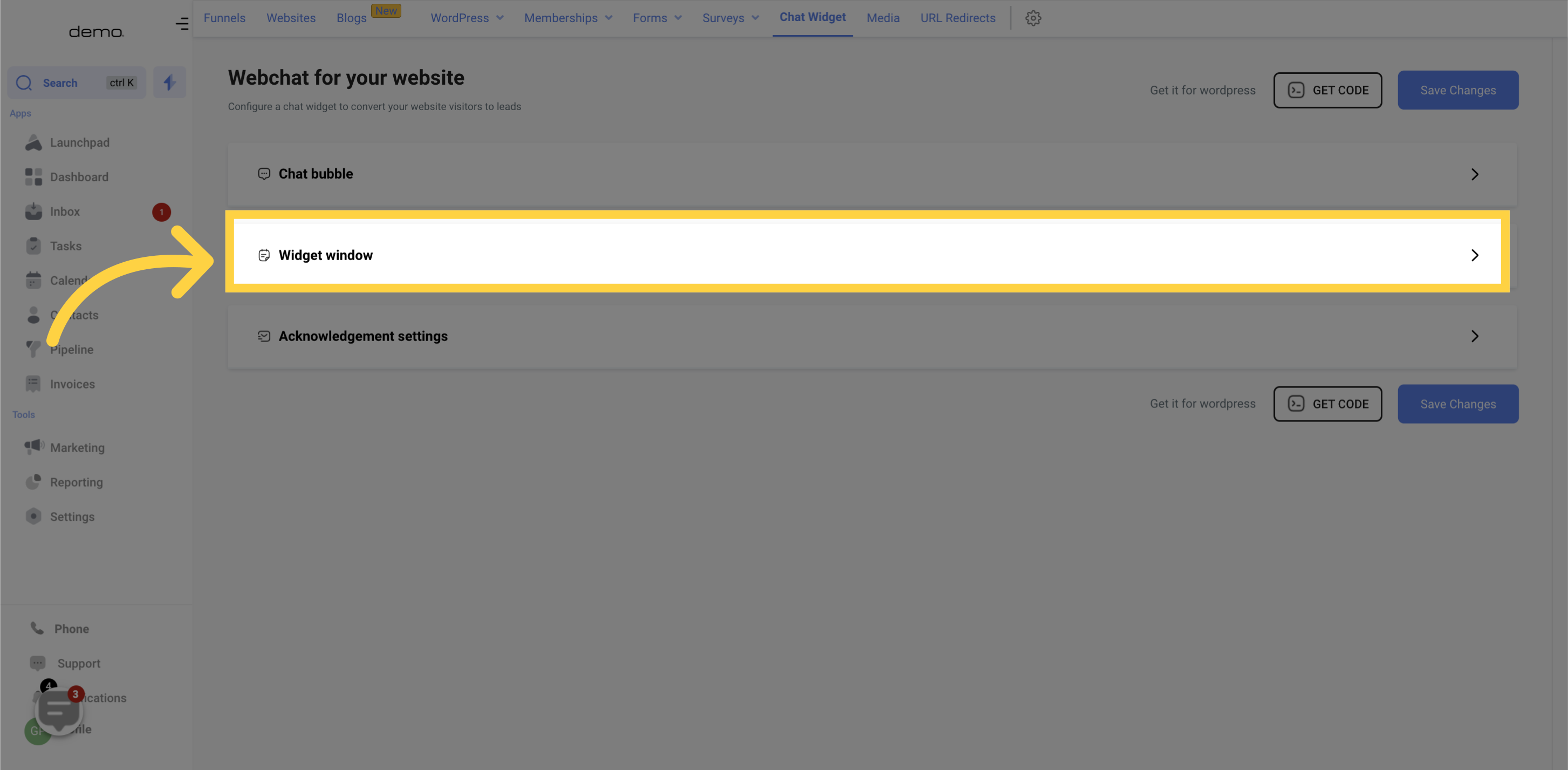
View a live preview of your website chat widget window as you customize it in real-time. Watch the changes take effect instantly and get a glimpse of what your final widget will look like
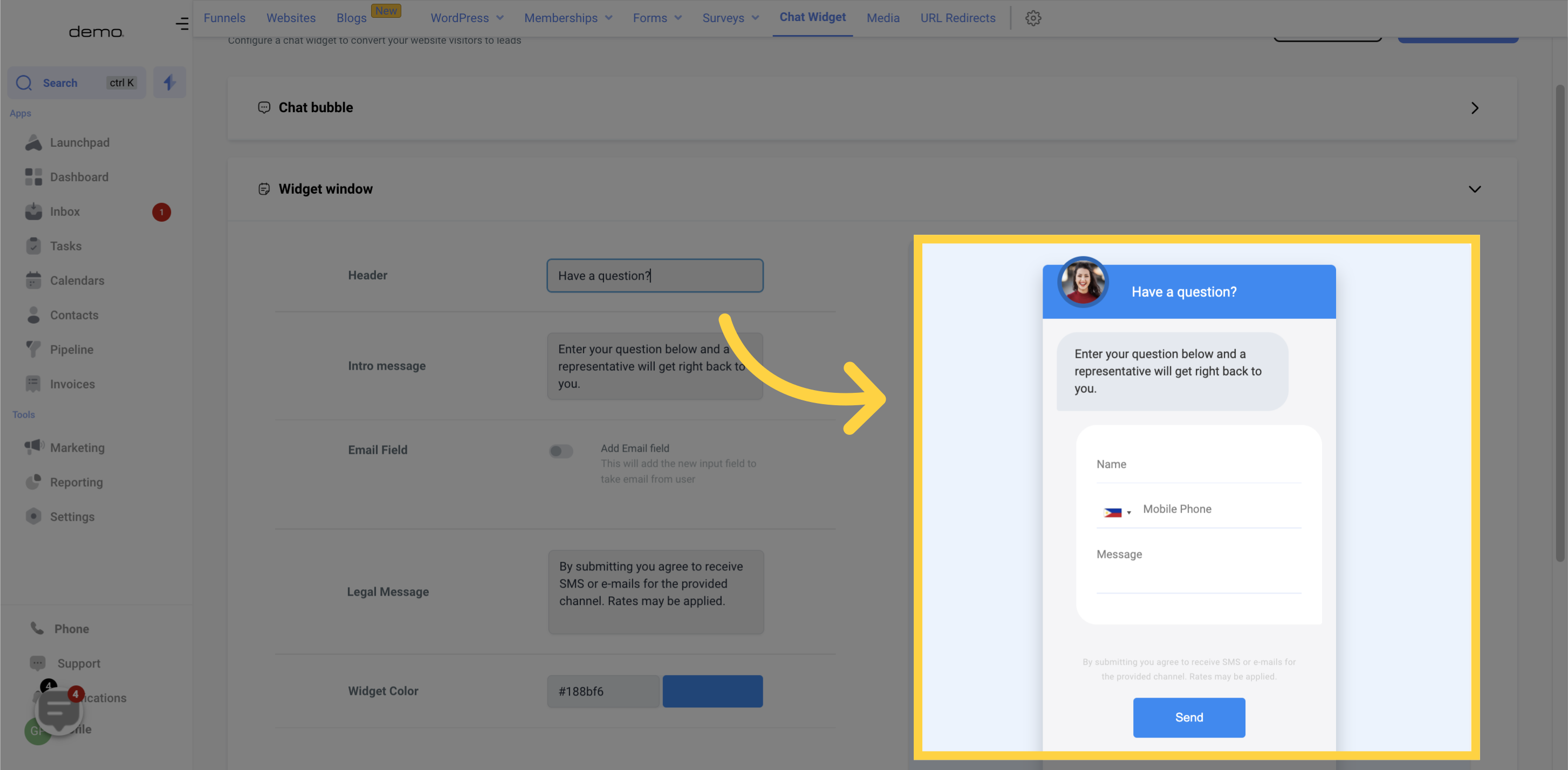
At this section, you can personalize the text displayed at the top of your chat widget. This area usually includes a call-to-action or your company name, making it easy for visitors to understand who they are chatting with.

The message at the top of the chat window is similar to a representative greeting a visitor. It's recommended to ask a question or encourage the visitor to leave their contact information. Customize this text to suit your brand and engage visitors effectively.
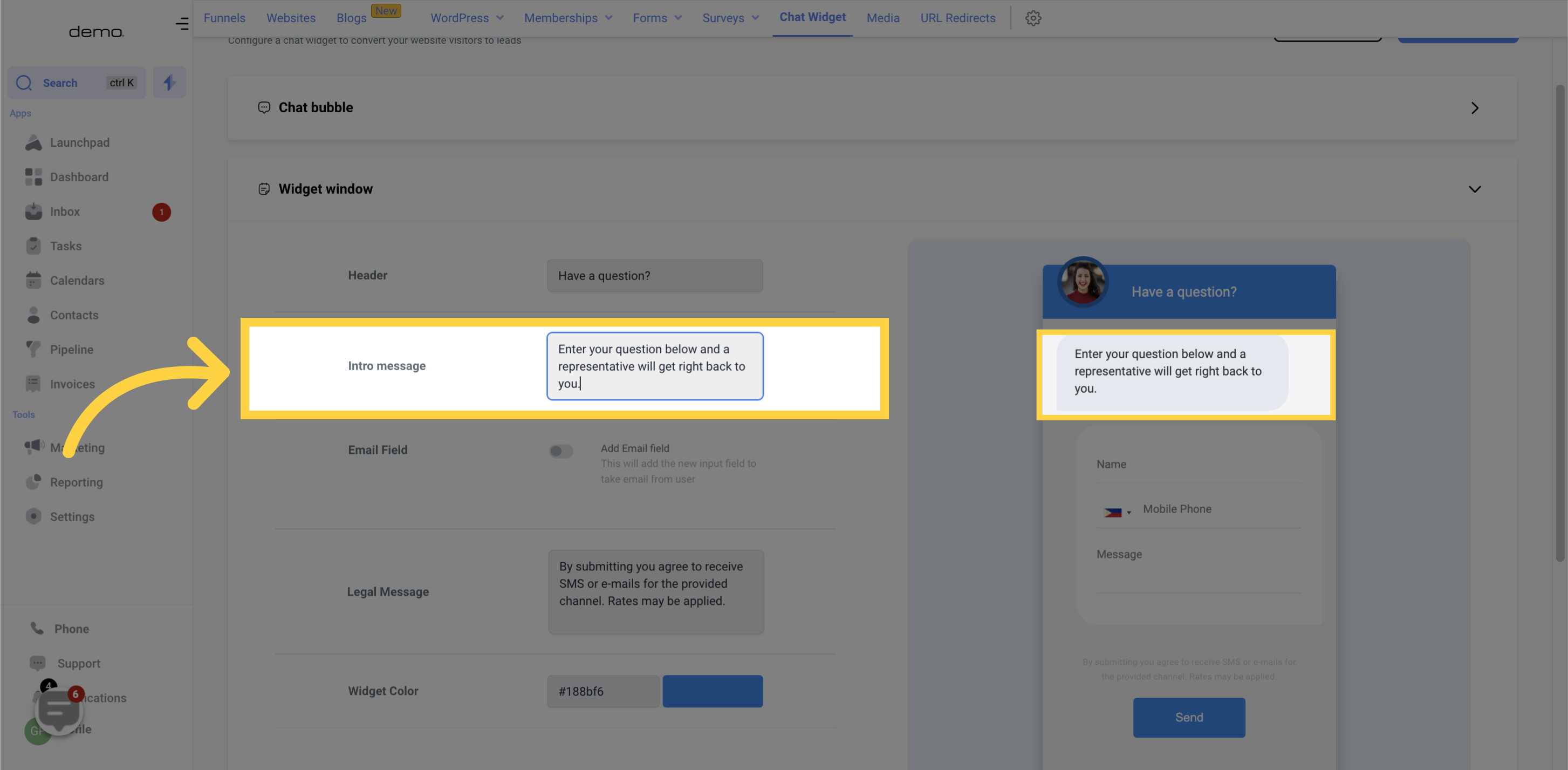
By toggling the email field, you can prompt your visitors to enter their email addresses before they start a chat. This helps you collect contact information and reach out to visitors even after they've left your website
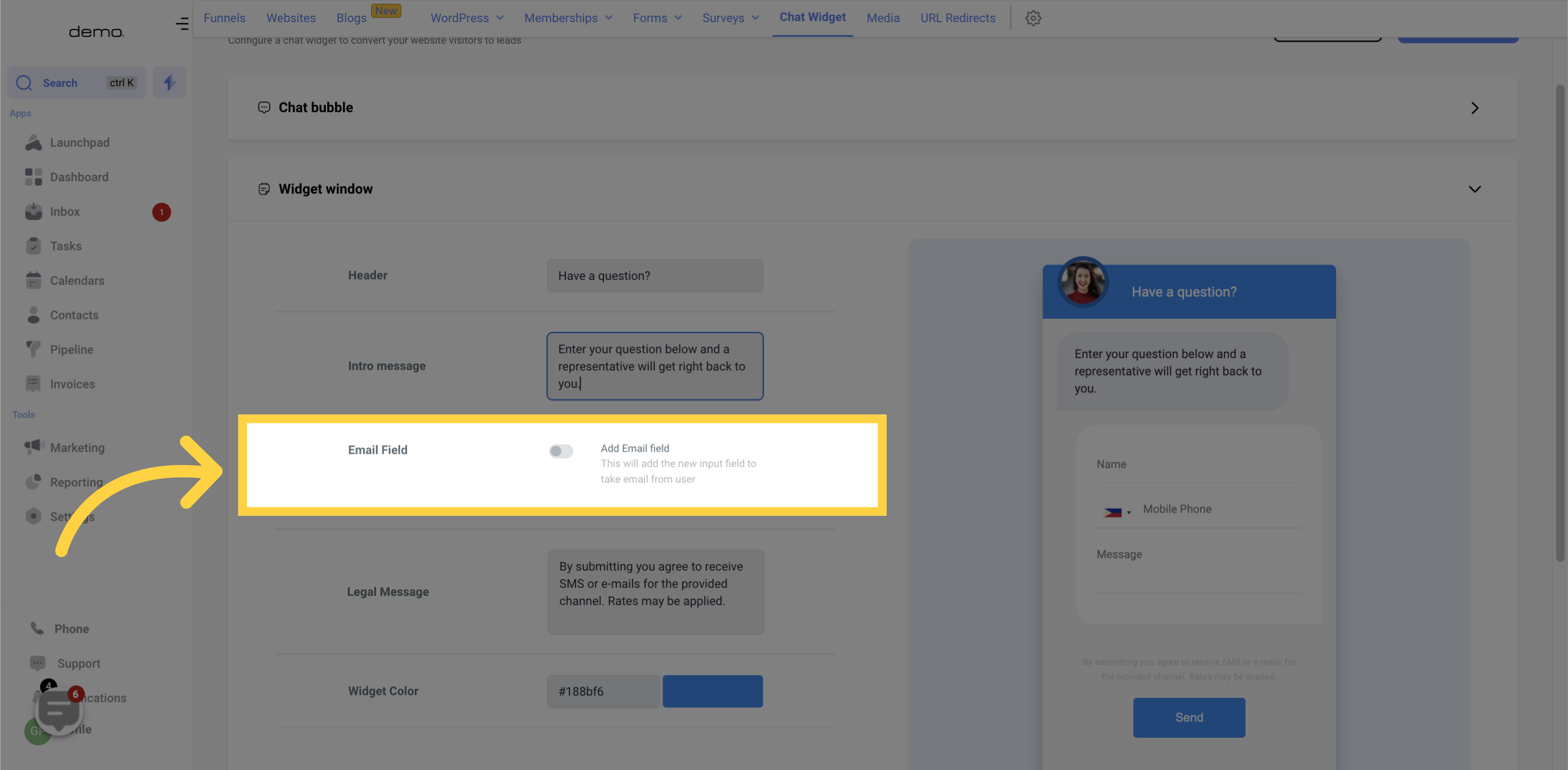
It's important to let your website visitors know that any communication coming from the chat widget will either be via text or email. To ensure transparency and professionalism, it's recommended to add a legal disclaimer. This helps visitors understand that the information they share may be used for future communication
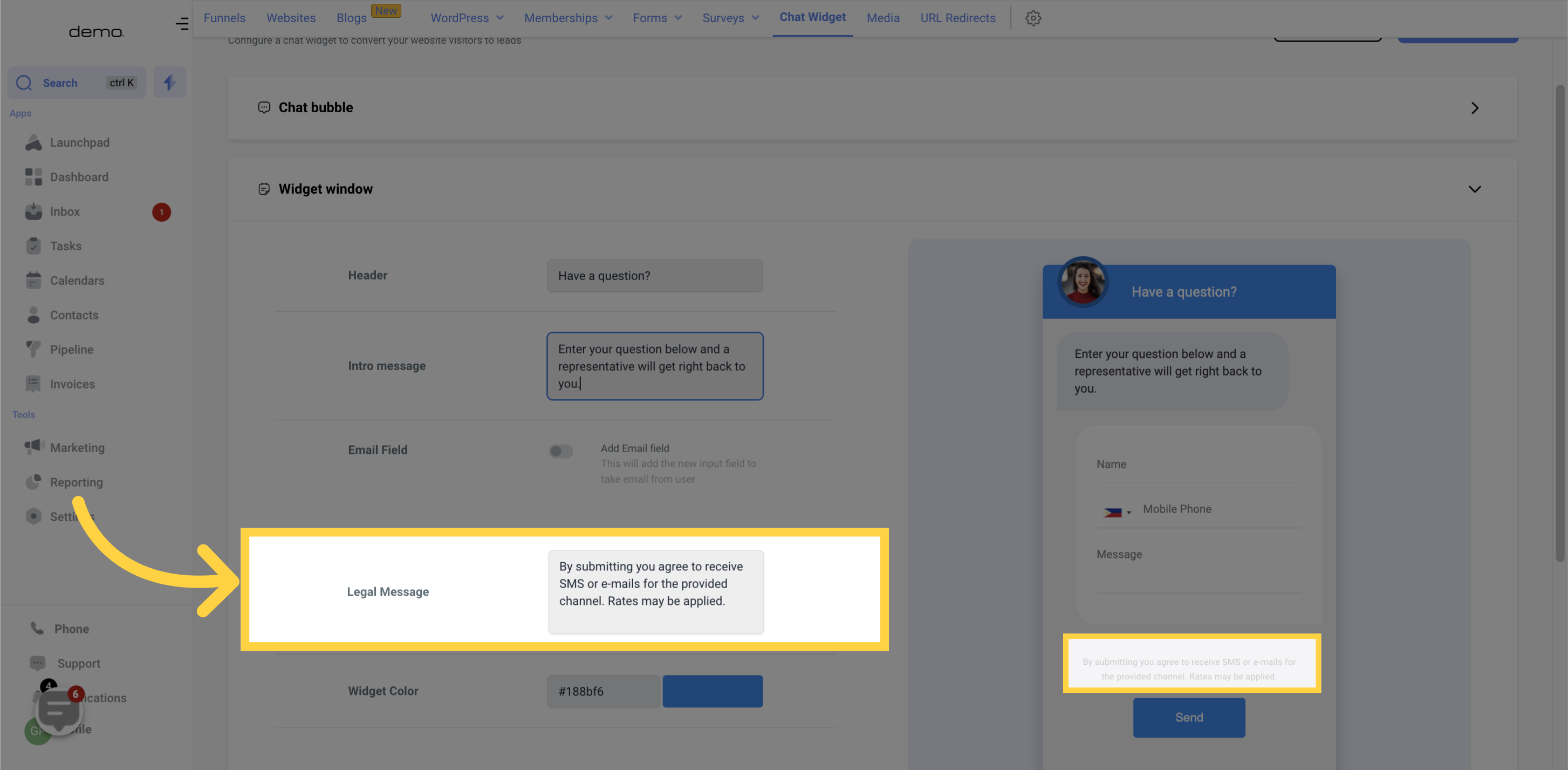
Here you can change the color of your chat widget to match your website or brand's color scheme. This helps your chat widget blend into your website seamlessly and appear more professional to your visitors. Simply navigate to the customization settings and choose the color that best represents your brand.
