In this section you have the ability sort your messages by Unread, Recents, Starred, and All conversations using these filter
As a business owner, it’s important to keep track of your communication with clients, customers, and prospects. However, sifting through an overwhelming inbox can be a daunting task that takes up valuable time and energy. That’s where your messaging Inbox Filters come in handy.
Open the section where all the conversations are stored.

The first filter, Unread, displays all the messages that you haven’t read yet. This option helps to prioritize important messages that need to be addressed immediately. You can mark messages as read once you have responded to them.
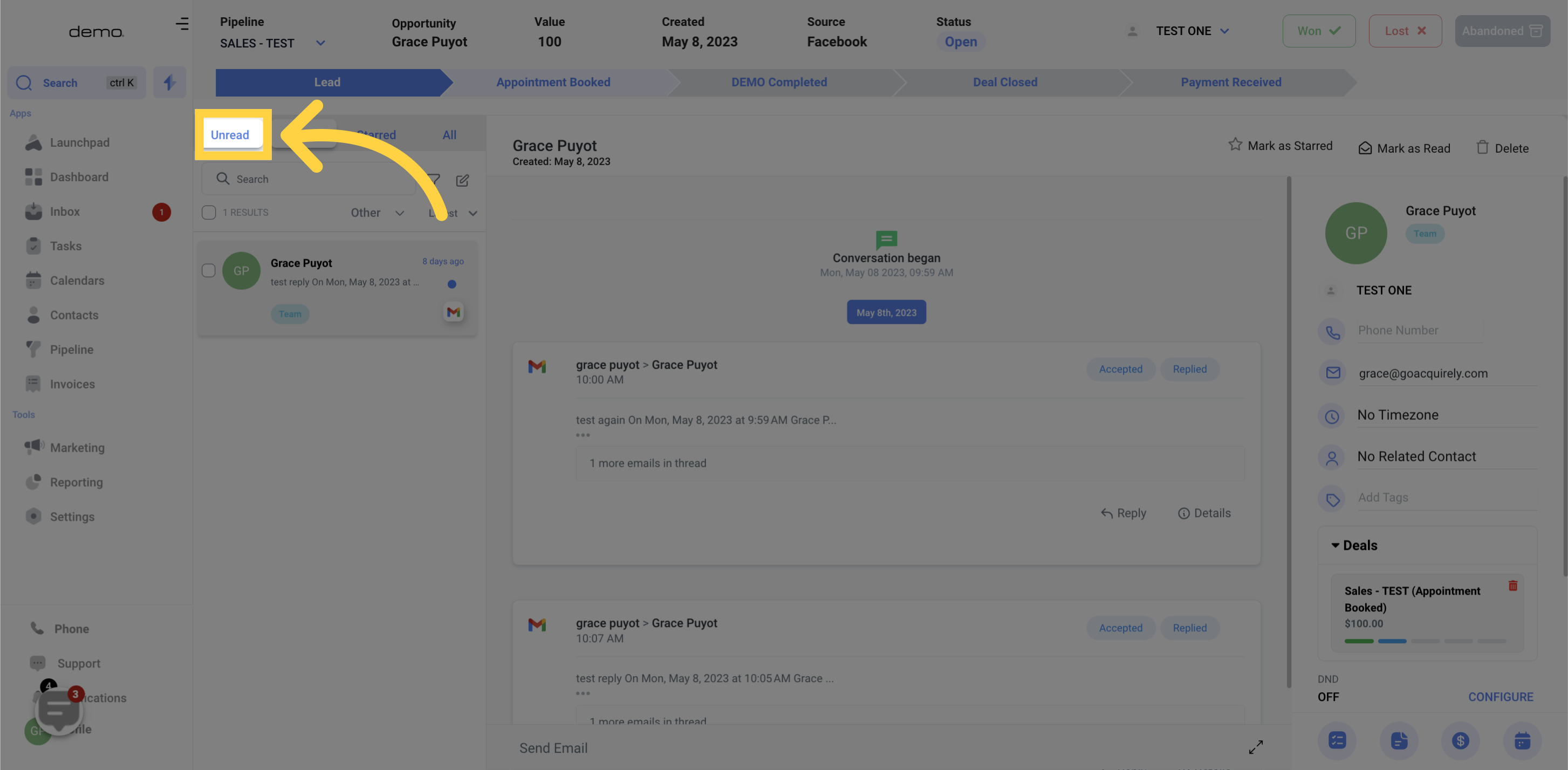
The second filter, Recents, displays messages in chronological order, with recent messages appearing at the top of the list. This filter is especially helpful for those who receive a high volume of messages every day. It helps to keep track of conversations and ensures that no message goes unnoticed.
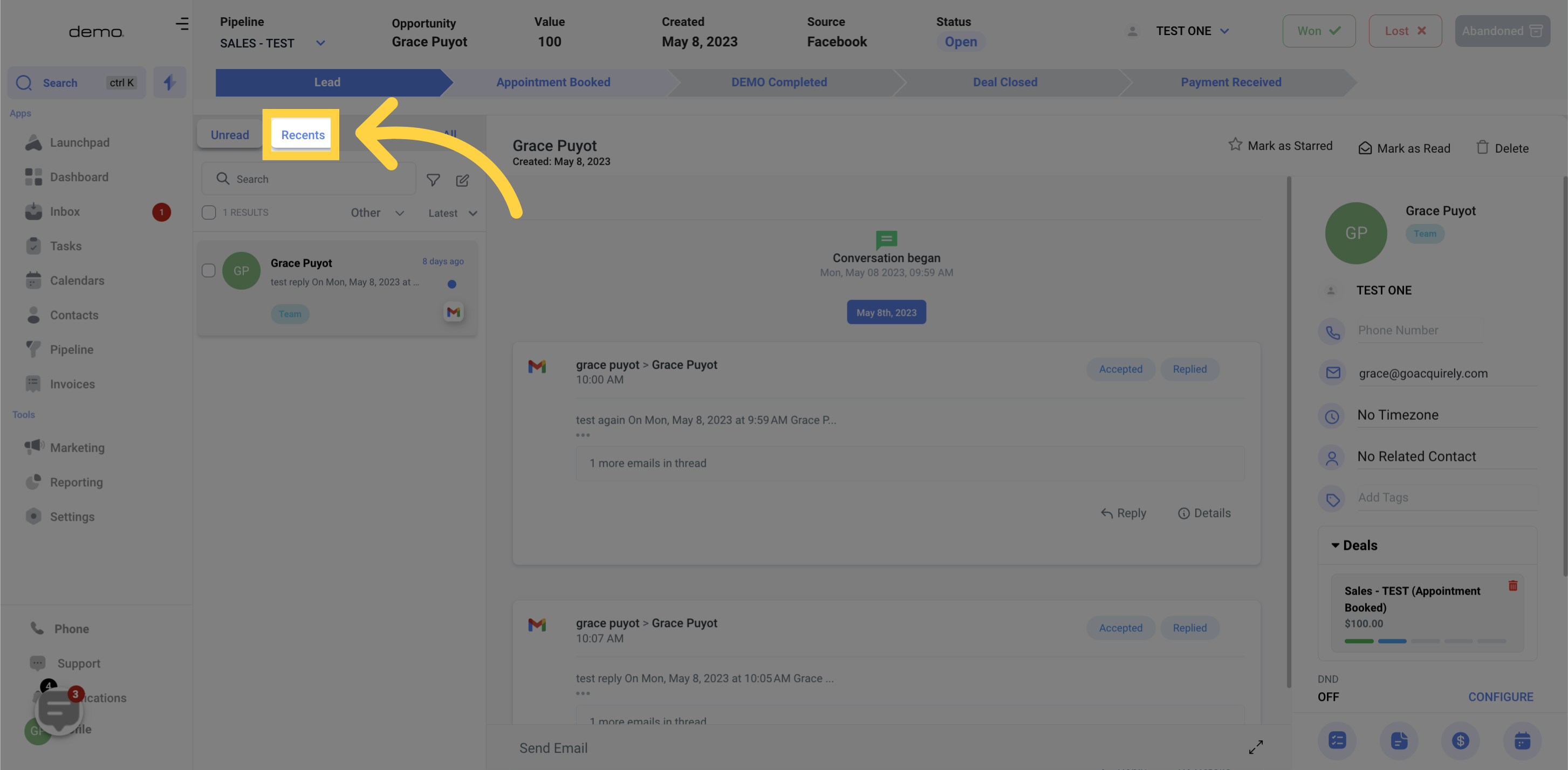
The third filter, Starred, allows you to mark certain messages as important. Simply click on the star icon next to a message and it will show up in the Starred filter. This feature is helpful for messages that require follow-up or require additional attention.
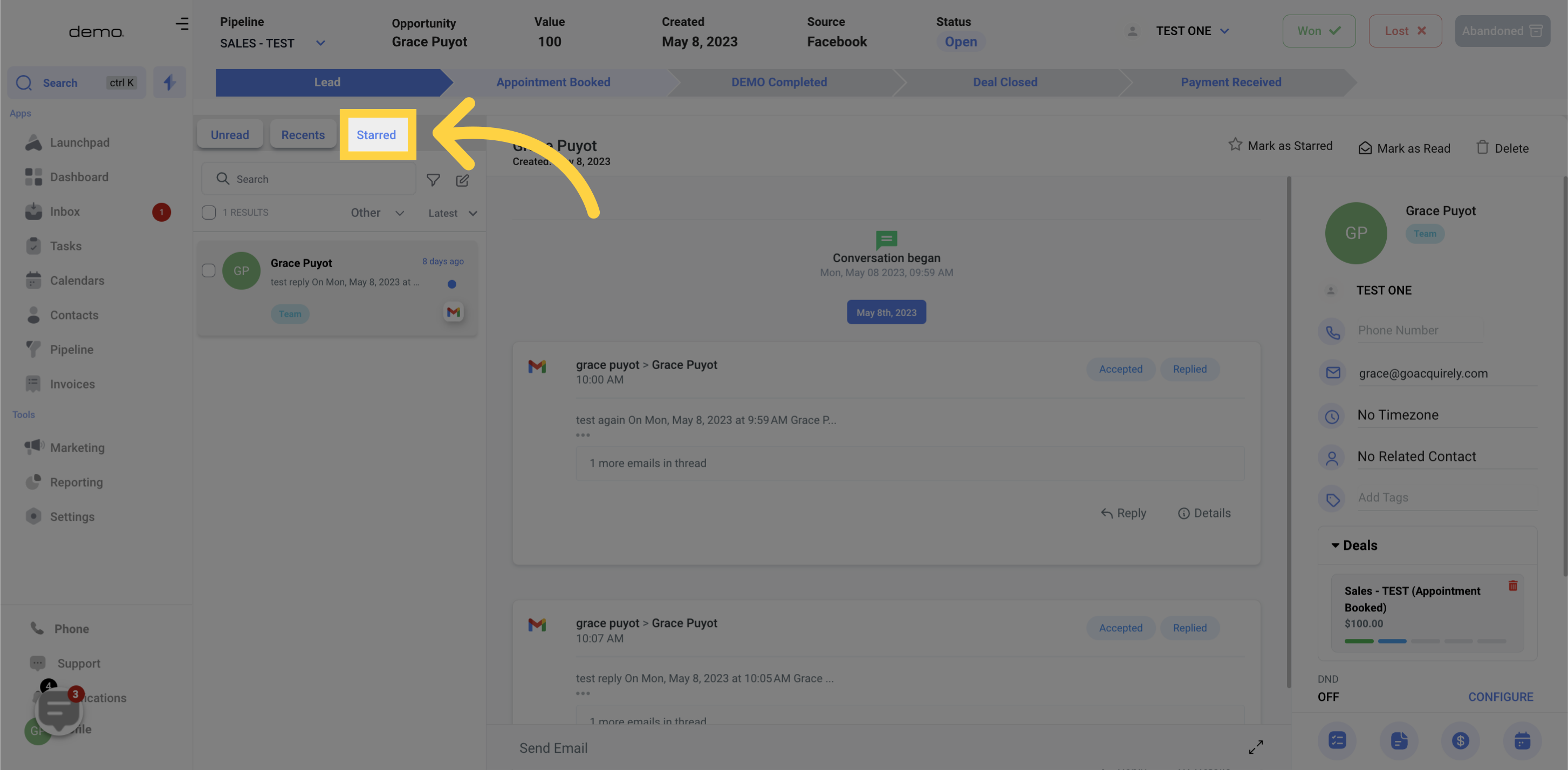
Finally, the All conversations filter displays all messages in your inbox. This is useful for those who prefer to see everything at once and want to access past messages easily.
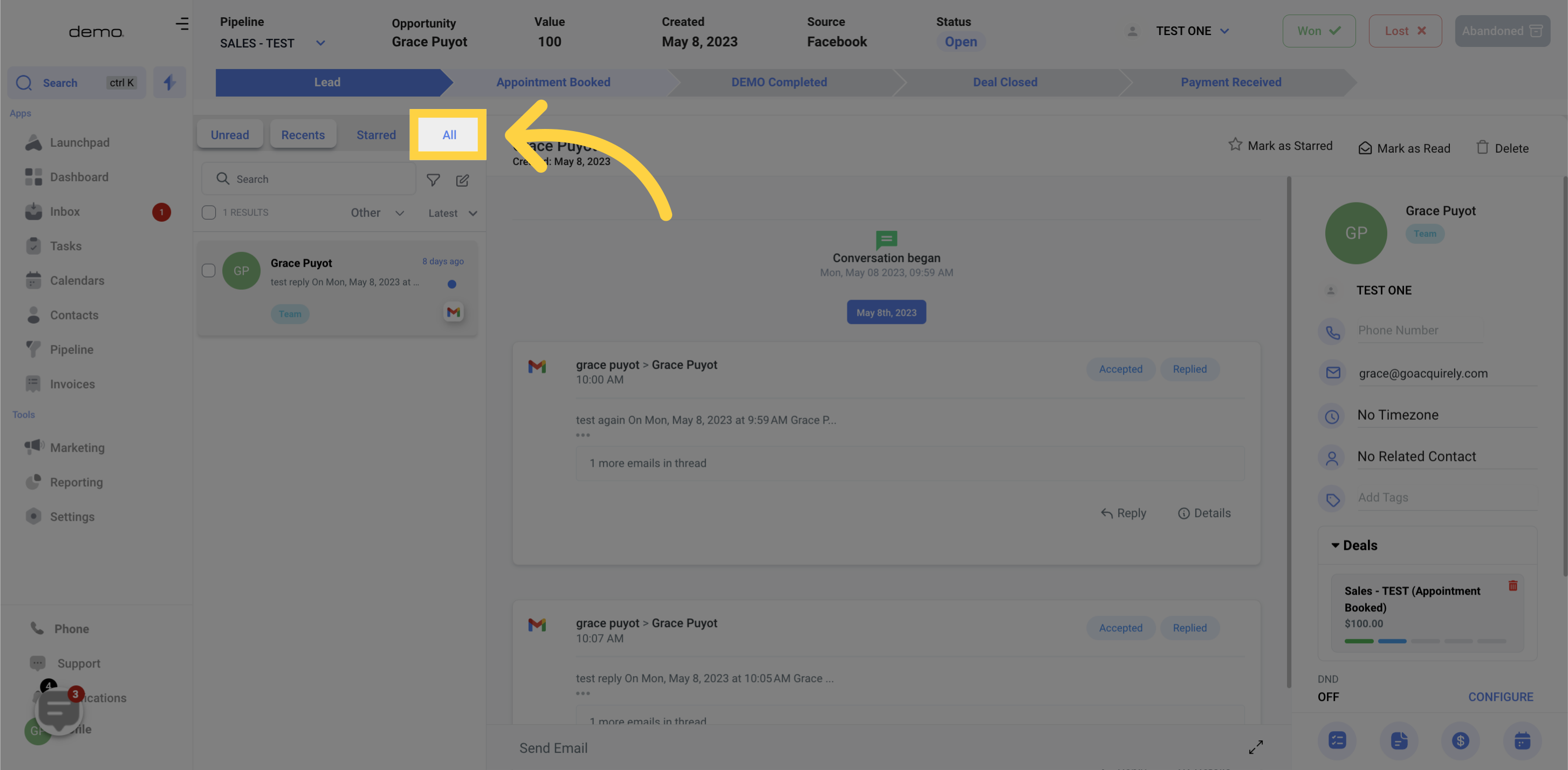
Using Messaging Filters in your CRM is simple and intuitive. You can easily switch between filters to find the messages you need. You can also use multiple filters at the same time to narrow your search.