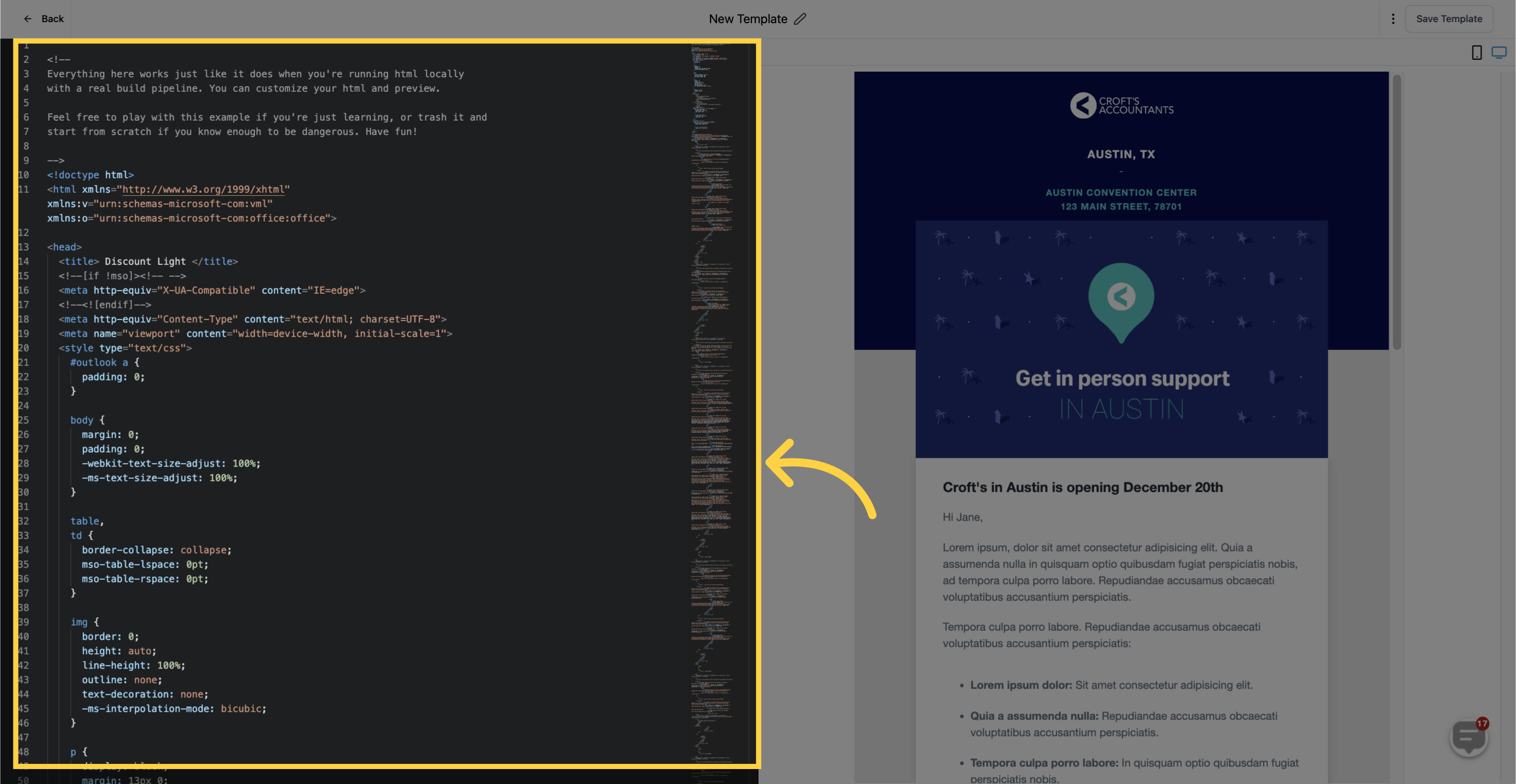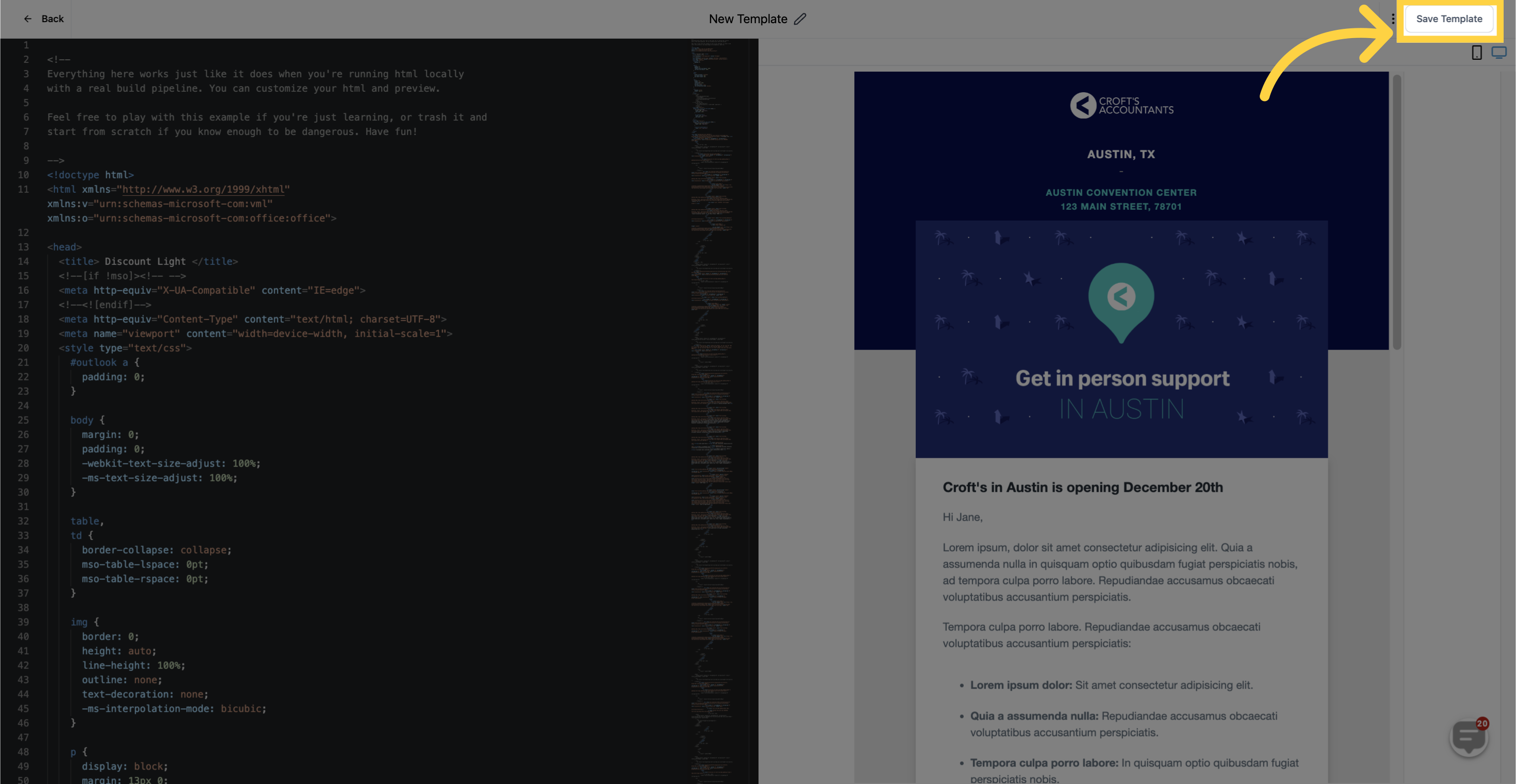Are you tired of manually building email templates on different platforms or do you have several go-to templates? The HTML Email builder has got you covered! With this feature, you can effortlessly import your pre-existing email templates from various systems. Say goodbye to the hassle of managing multiple platforms and take advantage of your top-performing emails.
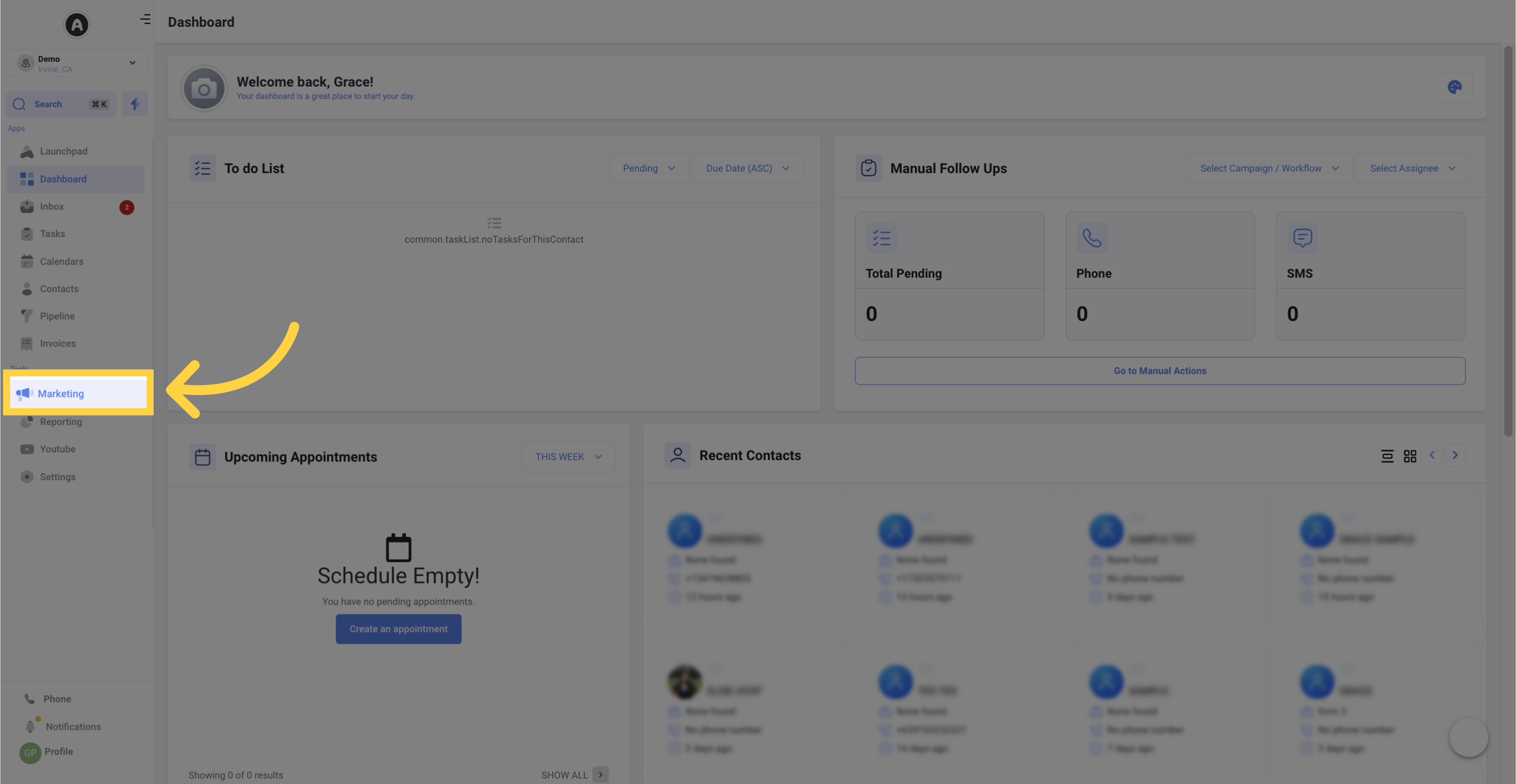
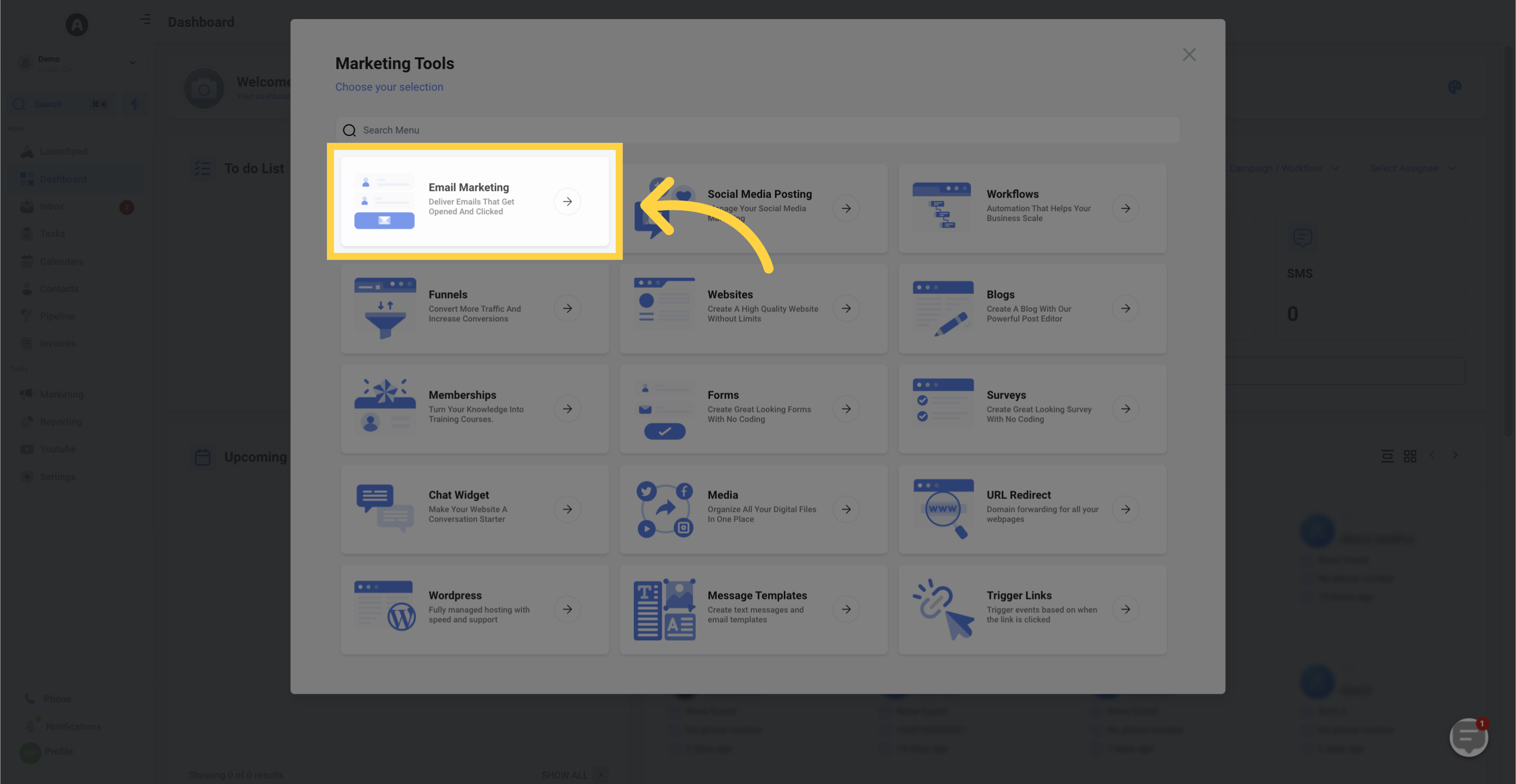
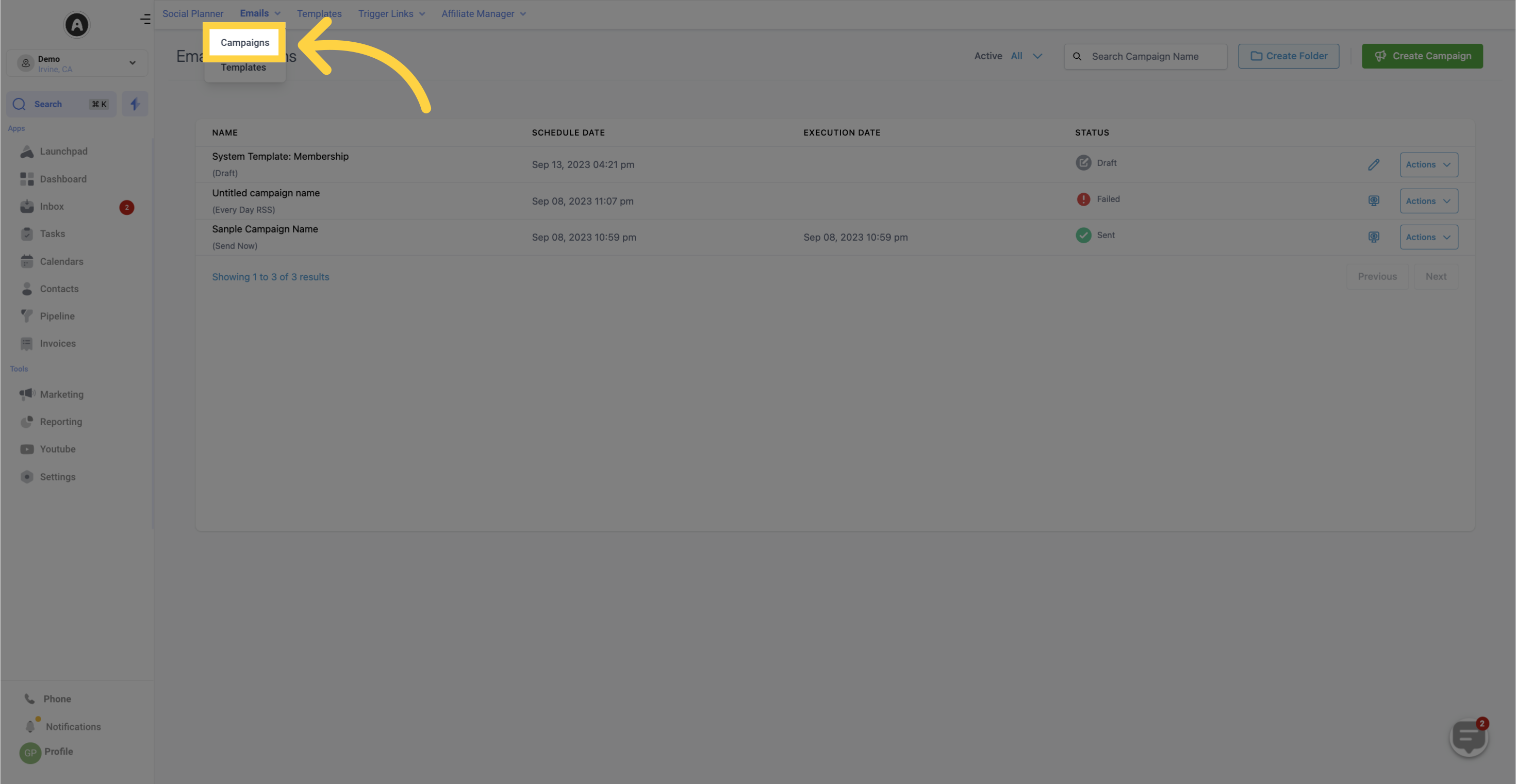
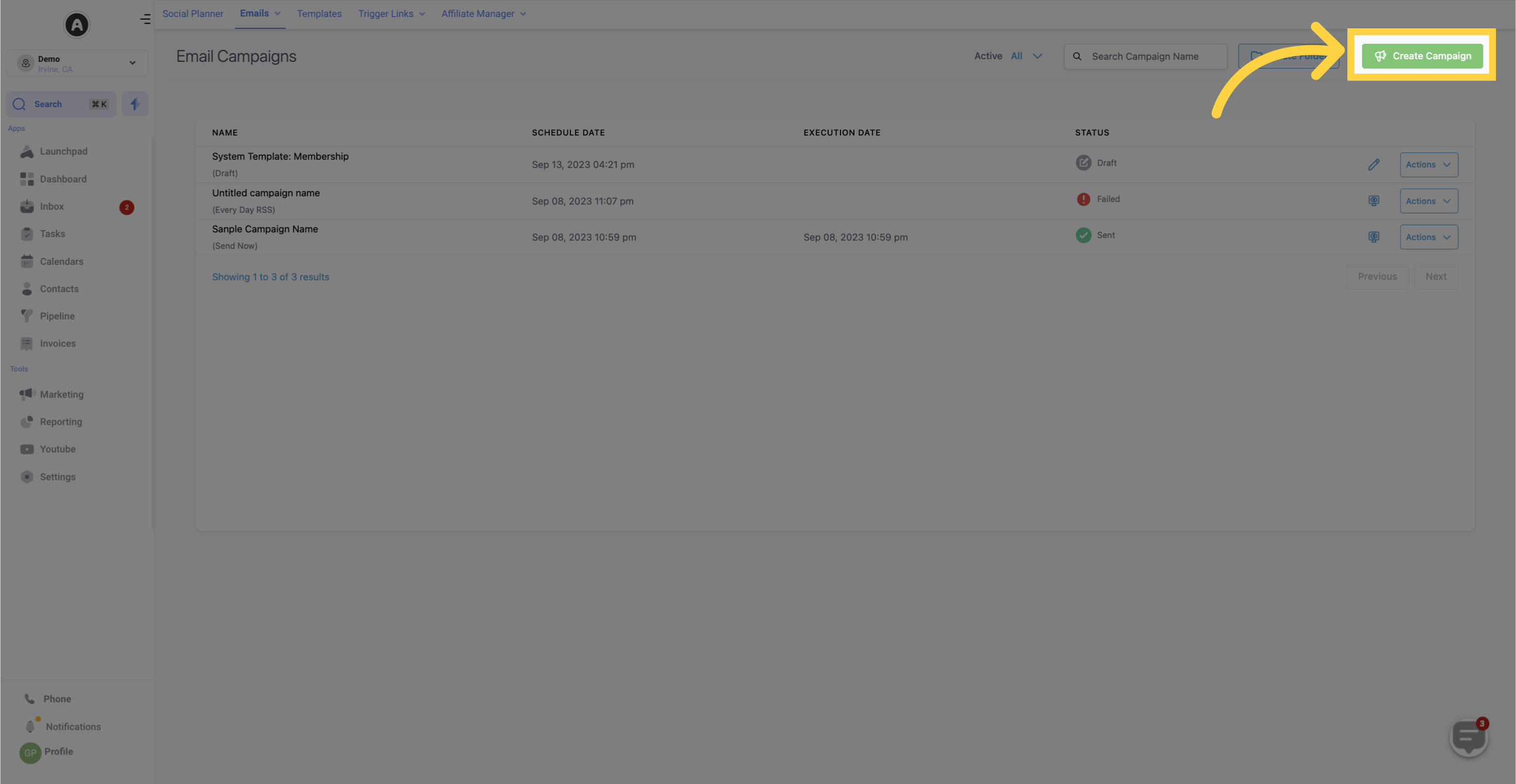
A popup window will appear offering the choice between the Design Editor (drag and drop builder) or Code Editor (HTML builder). Select the Code Editor.
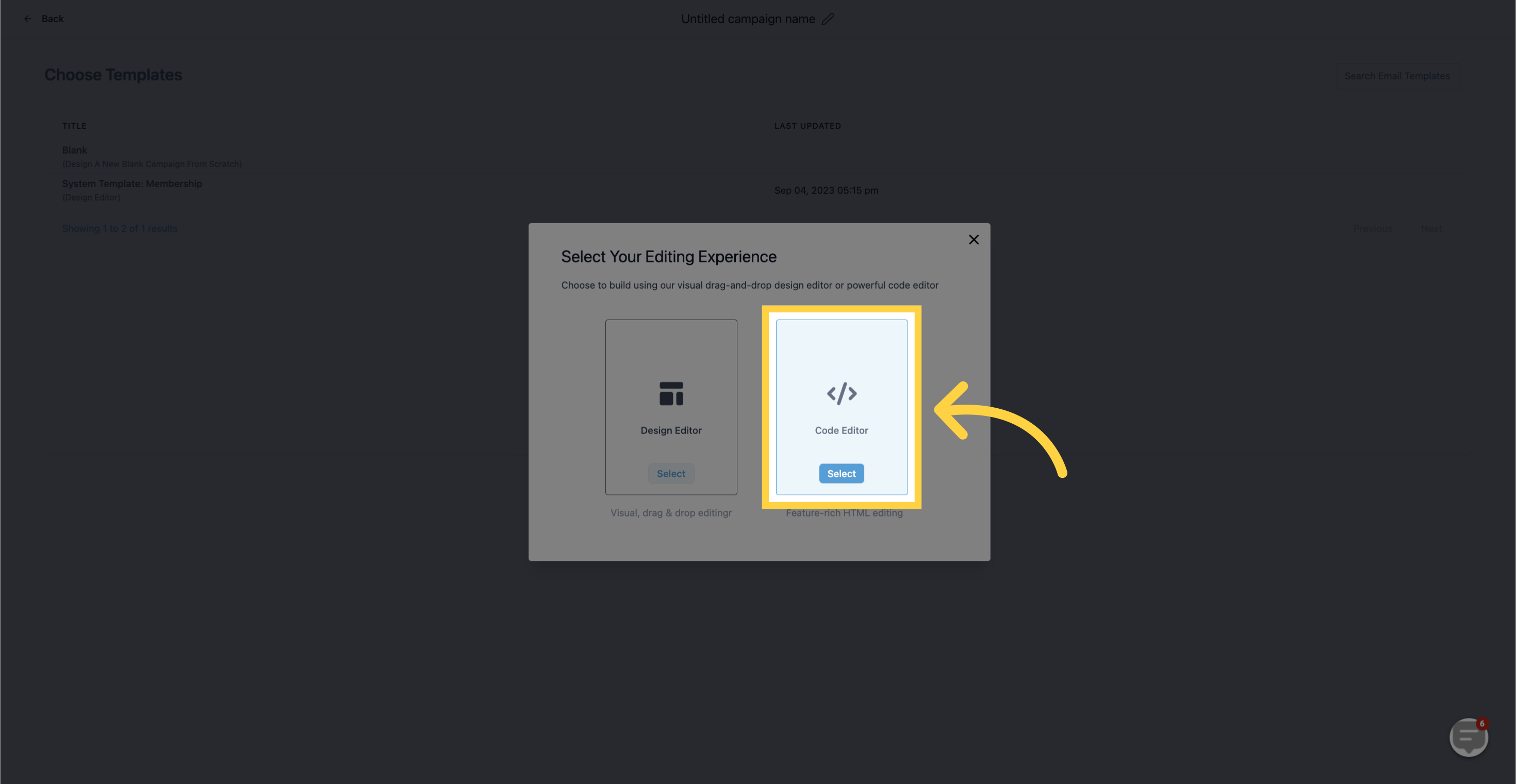
Once the Code Editor opens, paste your HTML code in the Editor area to preview your template.
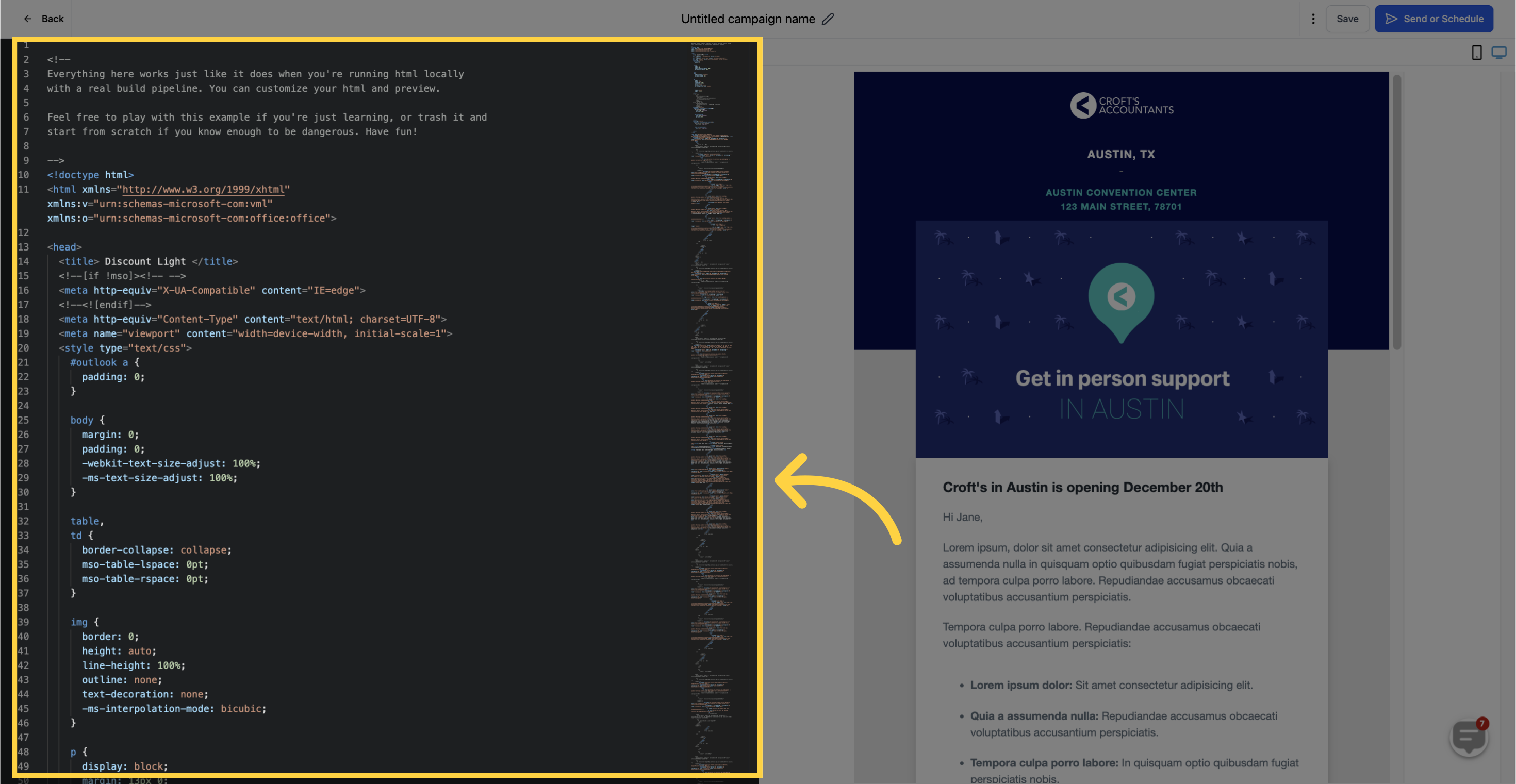
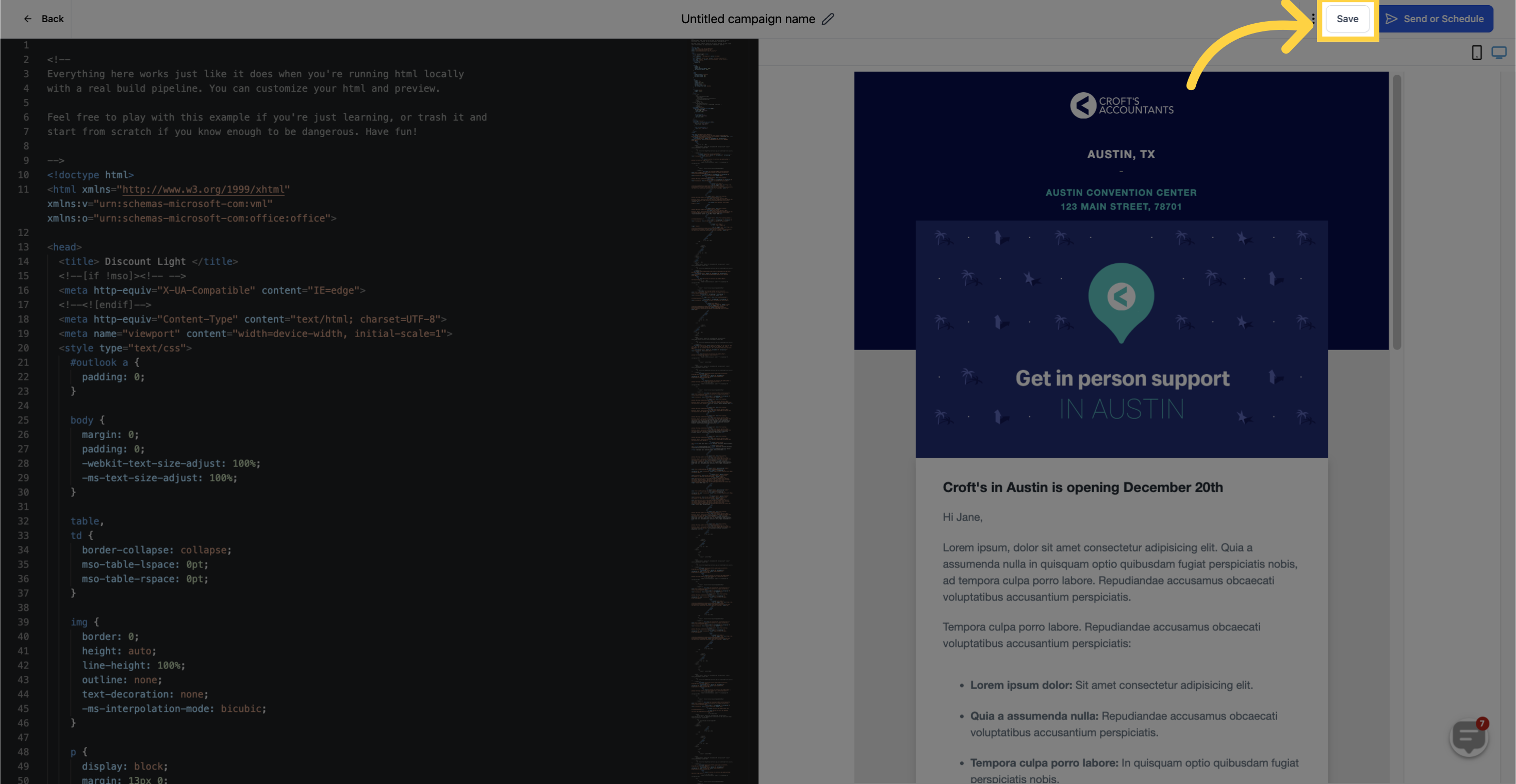
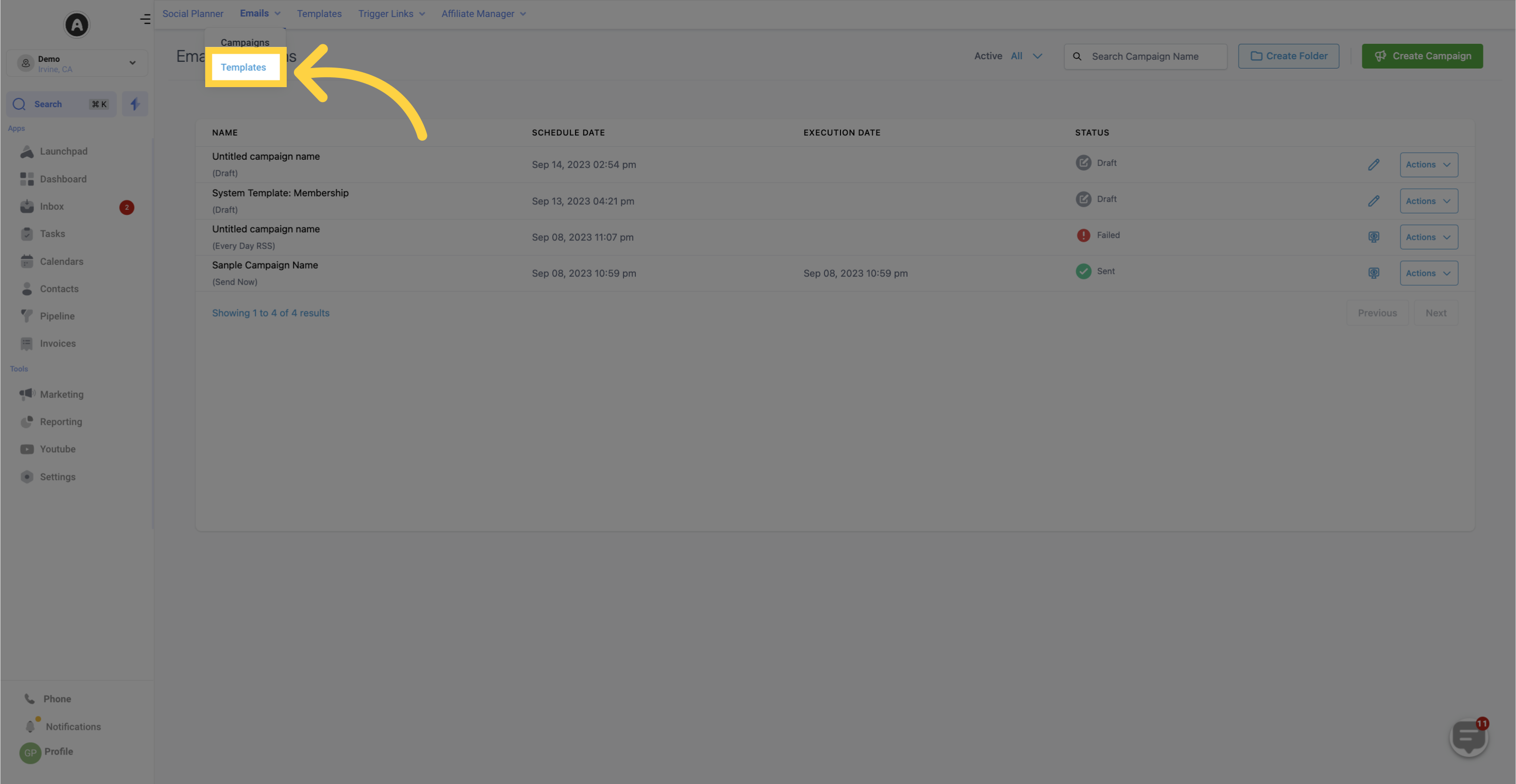
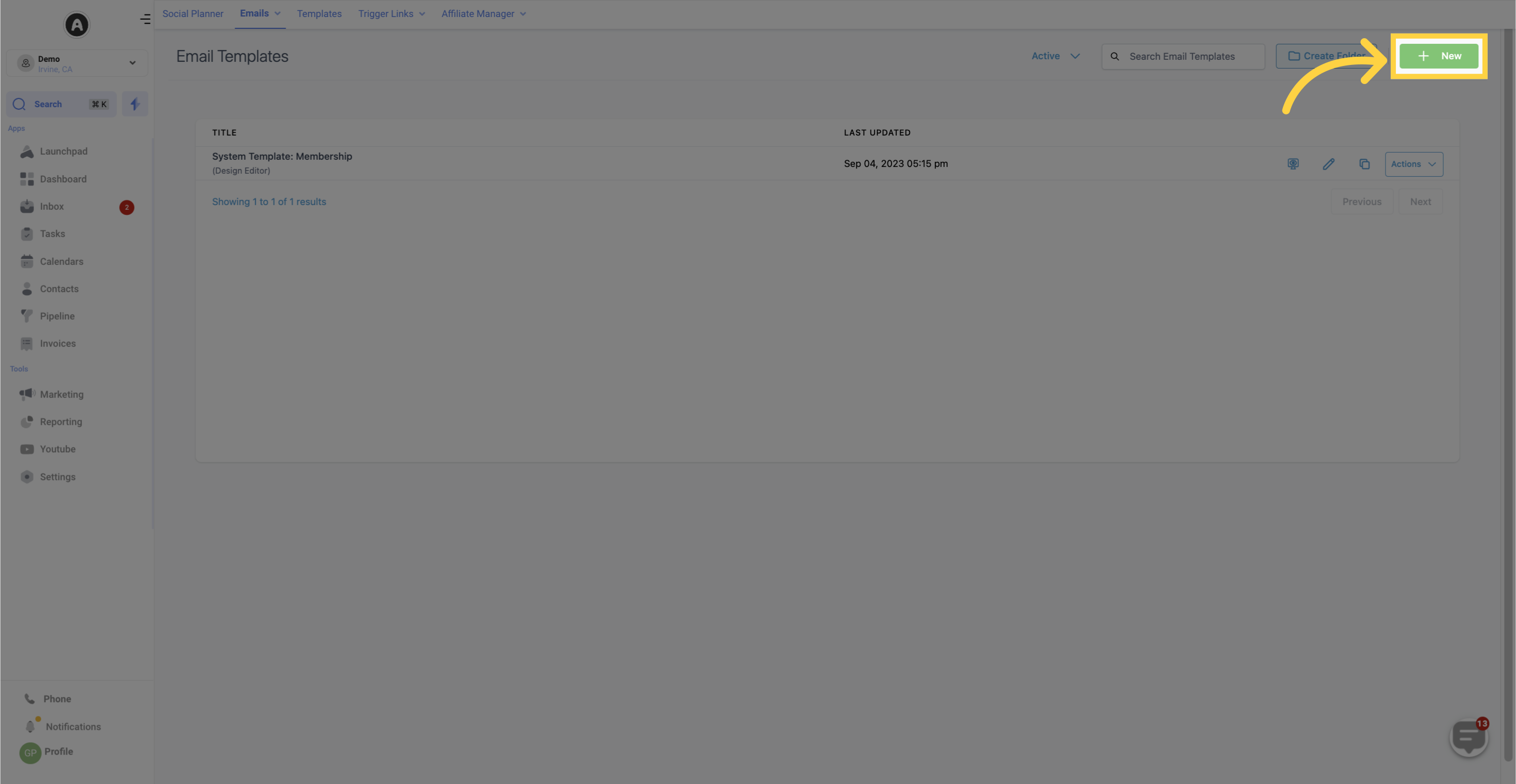
On the screen that appears, you will see a list of templates and blank campaigns. Select "Blank Campaign" to proceed.
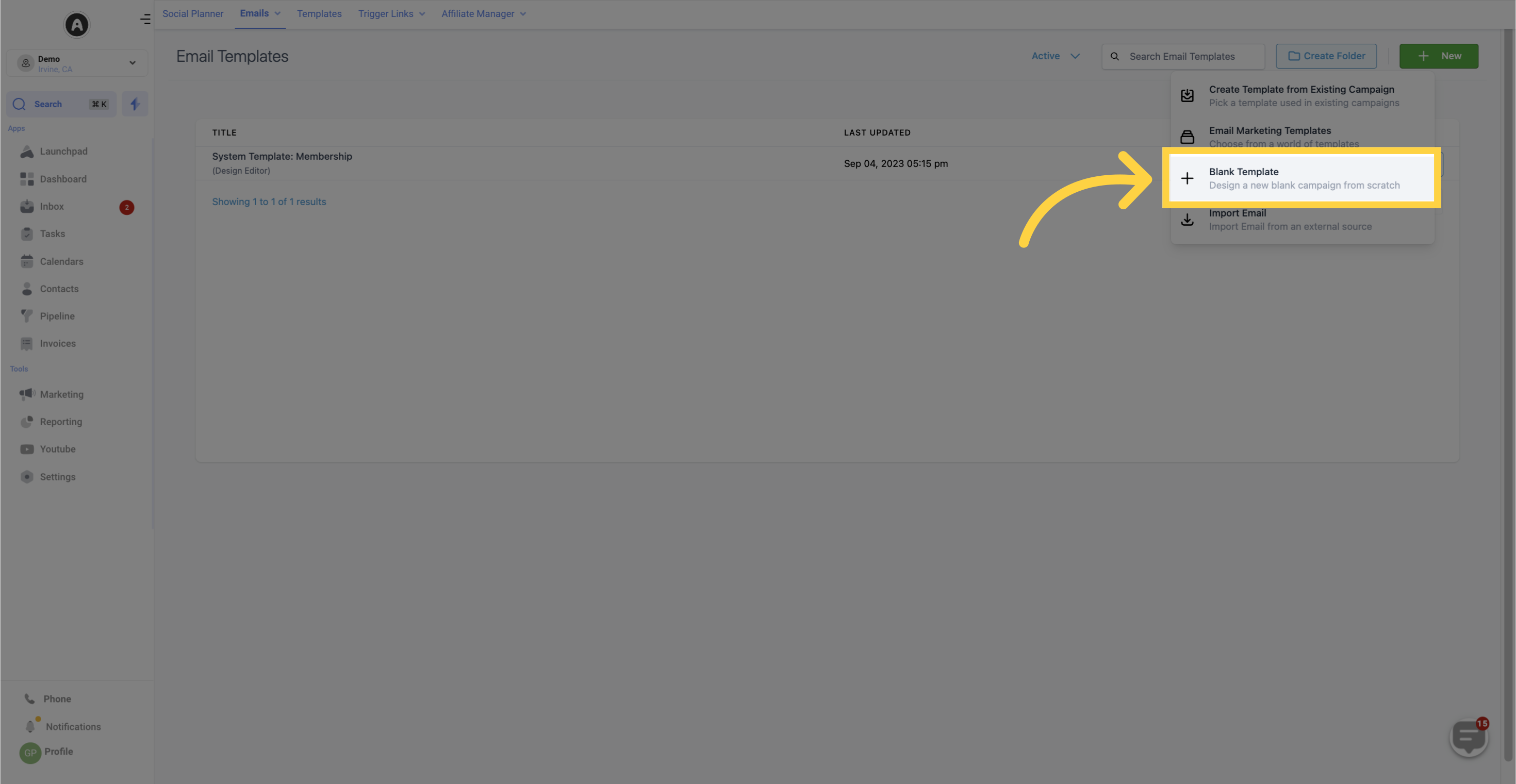
A popup window will appear offering the choice between the Design Editor (drag and drop builder) or Code Editor (HTML builder). Select the Code Editor.
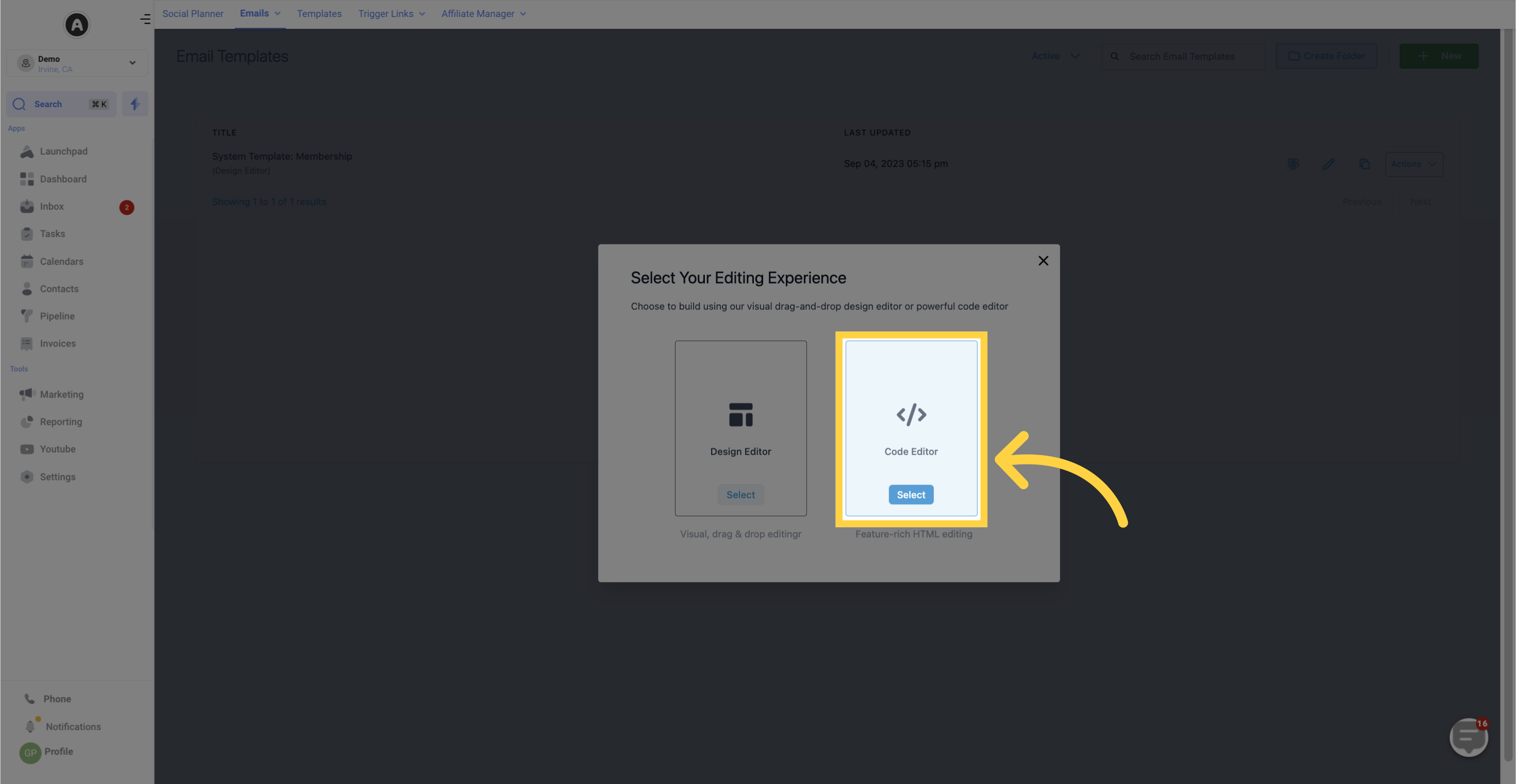
Once the Code Editor opens, paste your HTML code in the Editor area to preview your campaign.