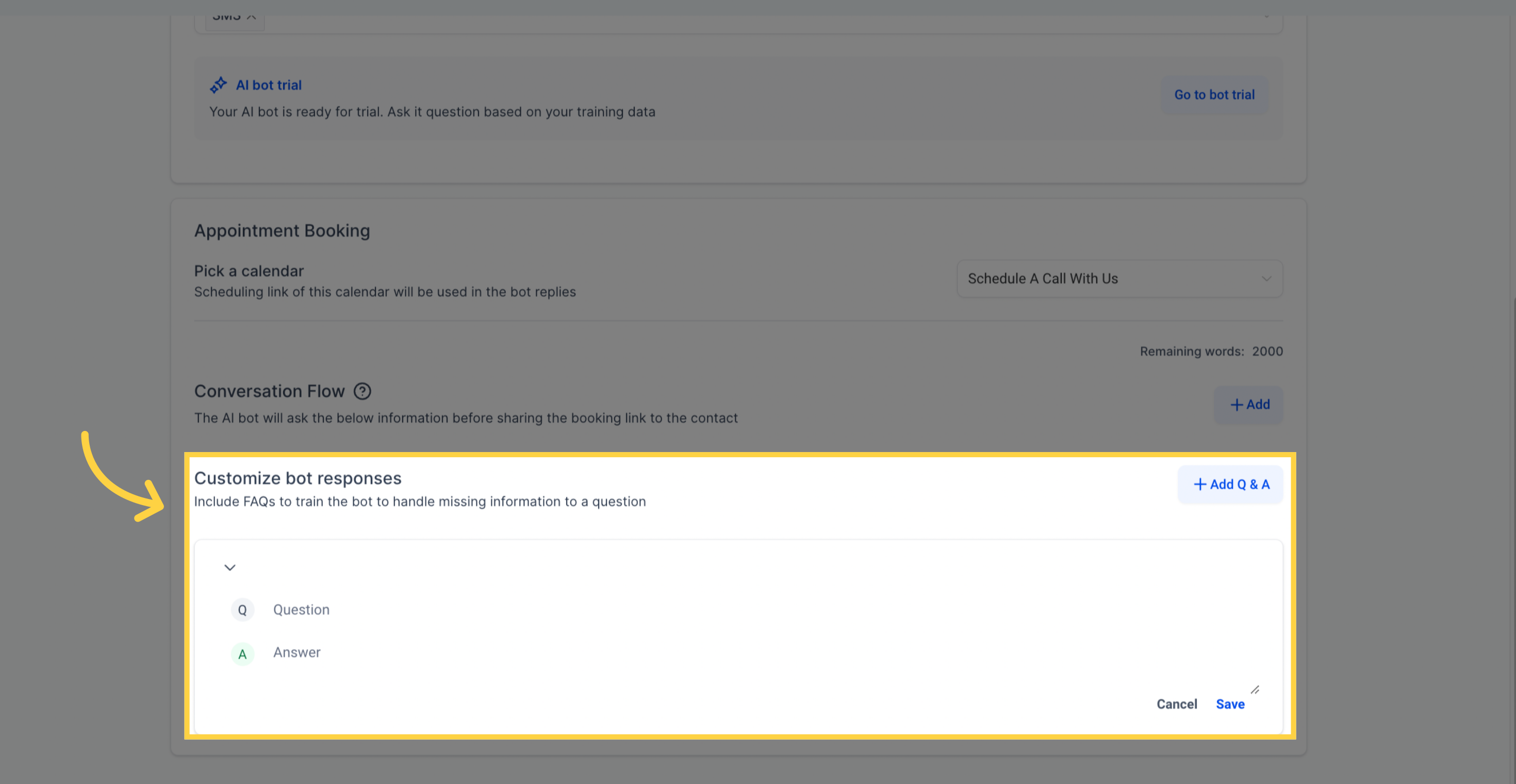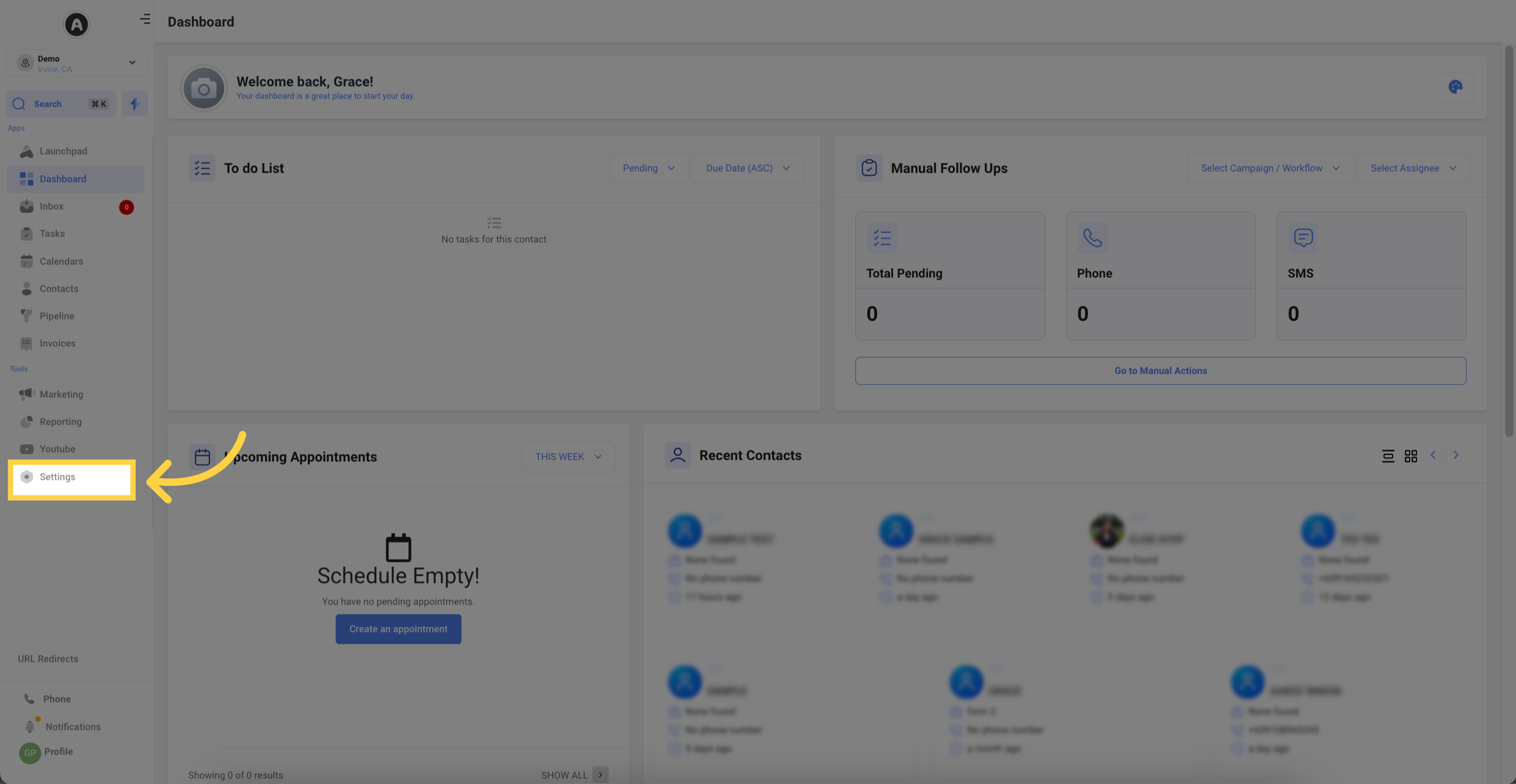
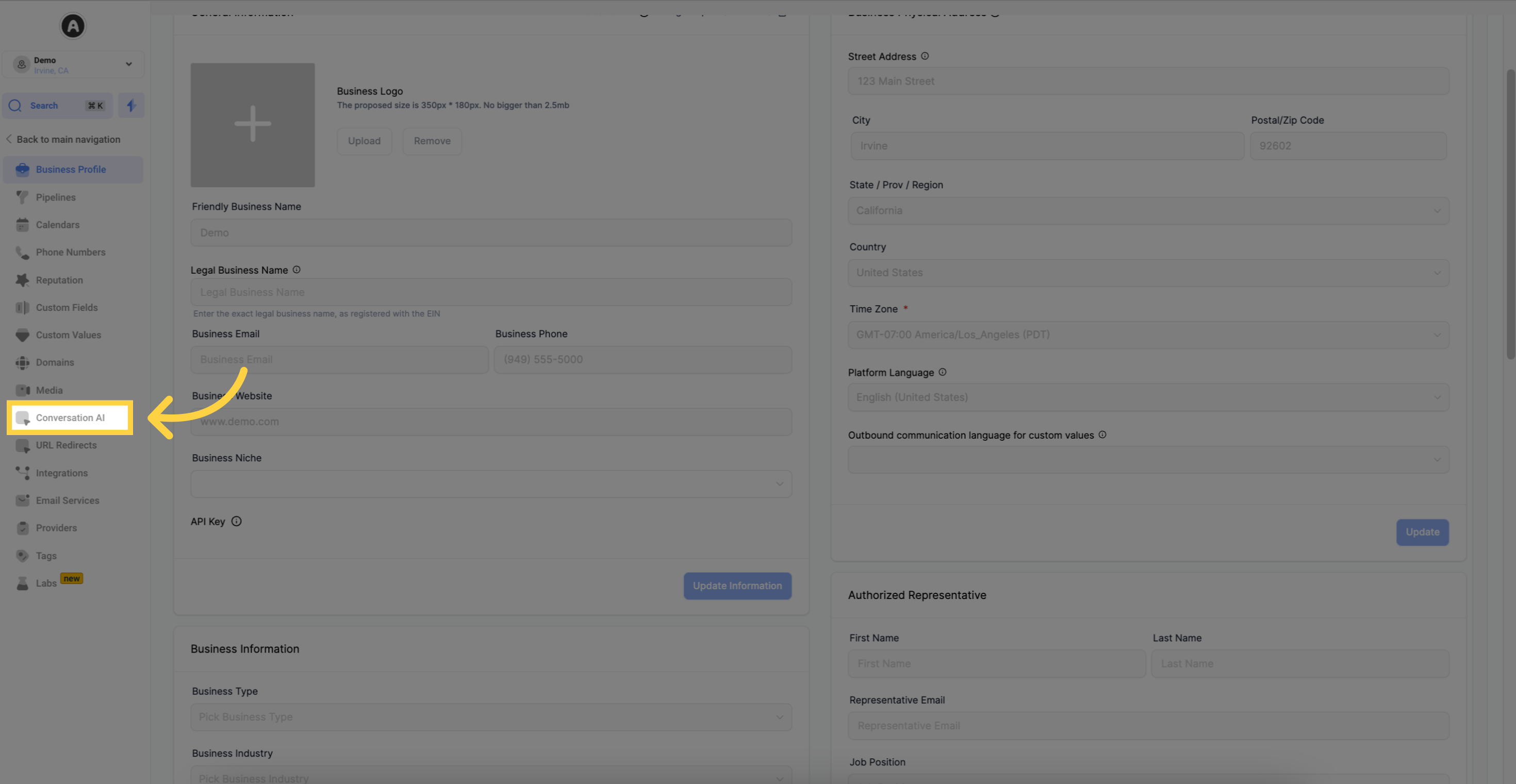
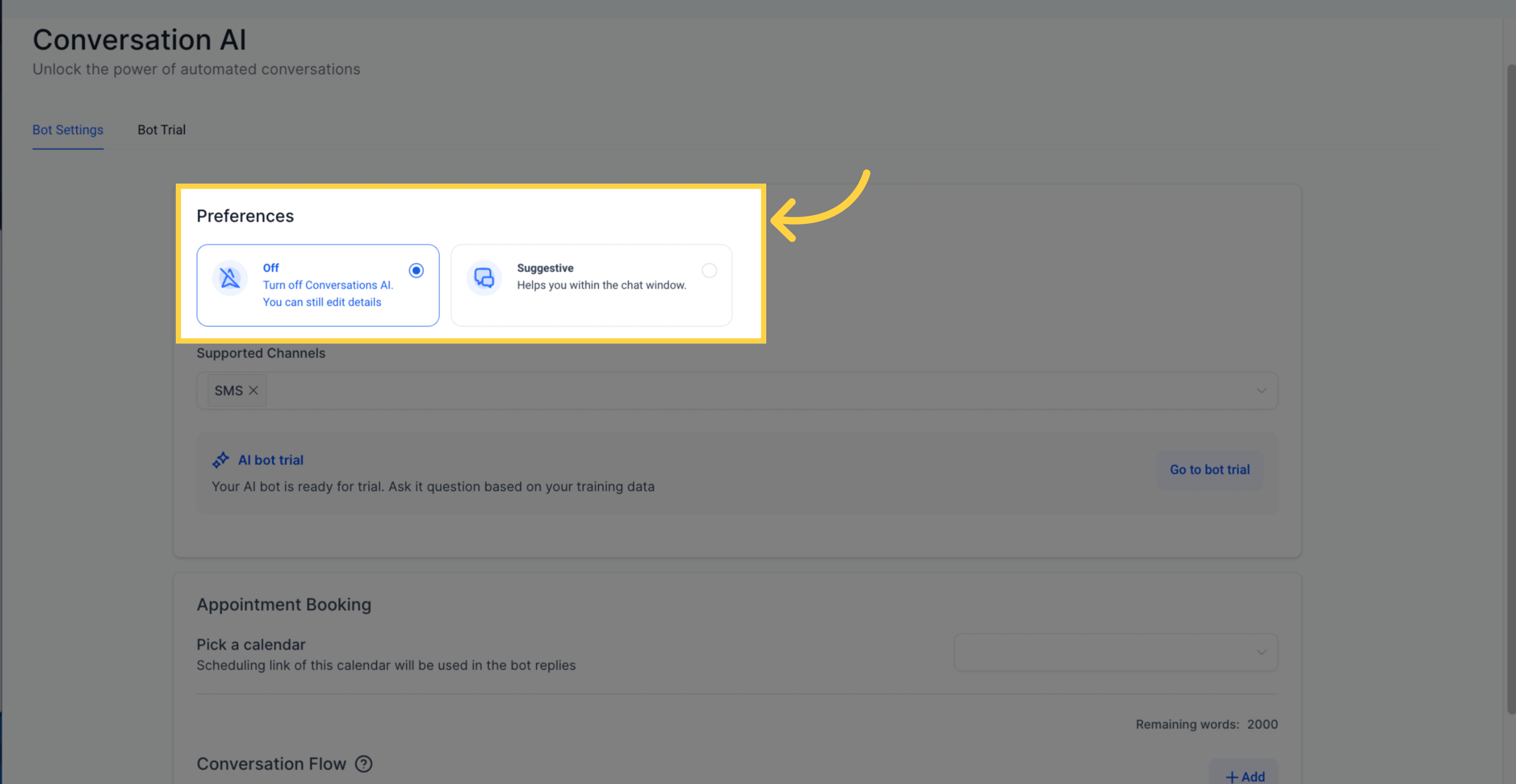
Disables Conversation AI. AI will not interact with your customers, but you can still edit settings and details.
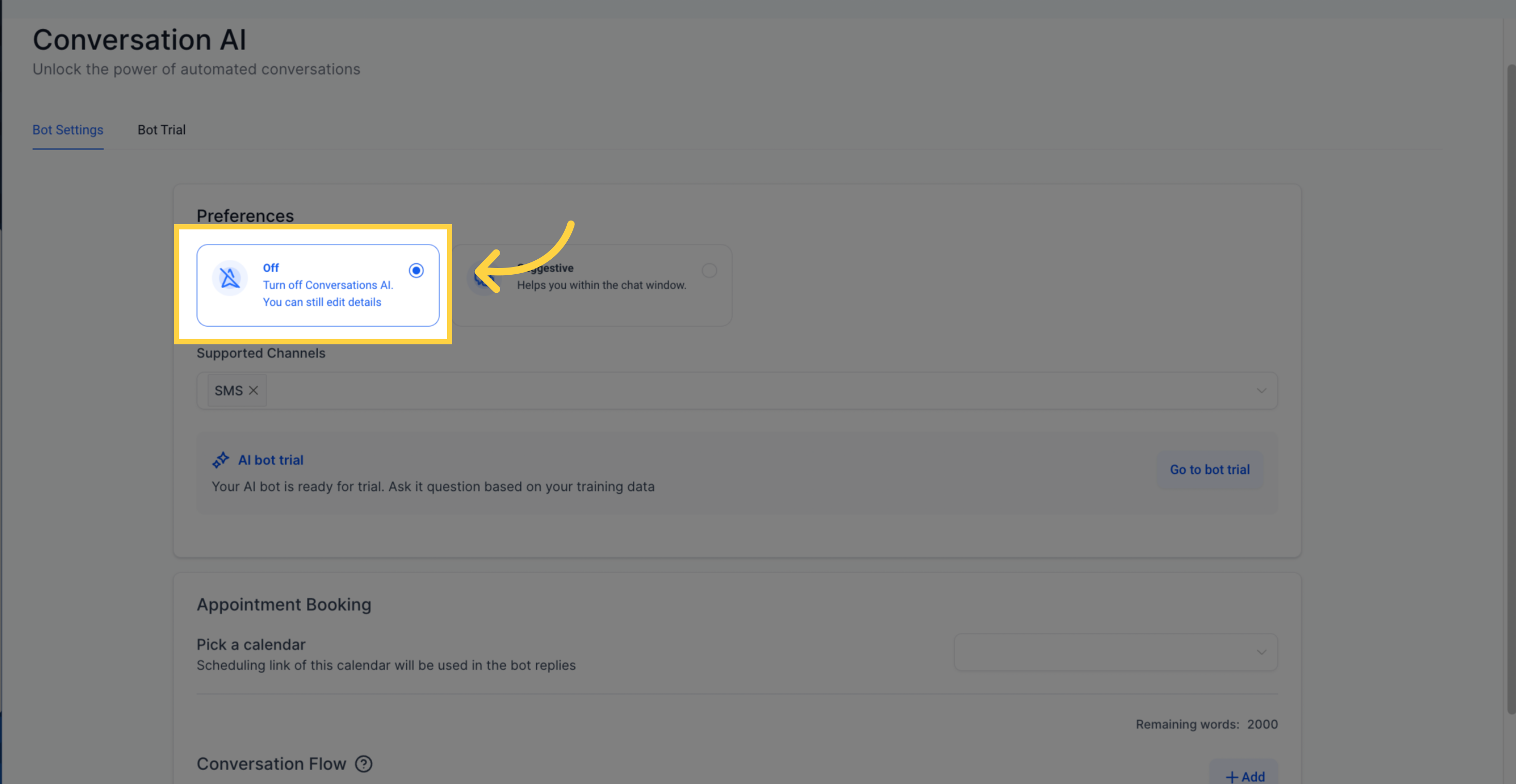
AI provides suggested responses within the chat window. You can send them as is, modify them, or ignore them.
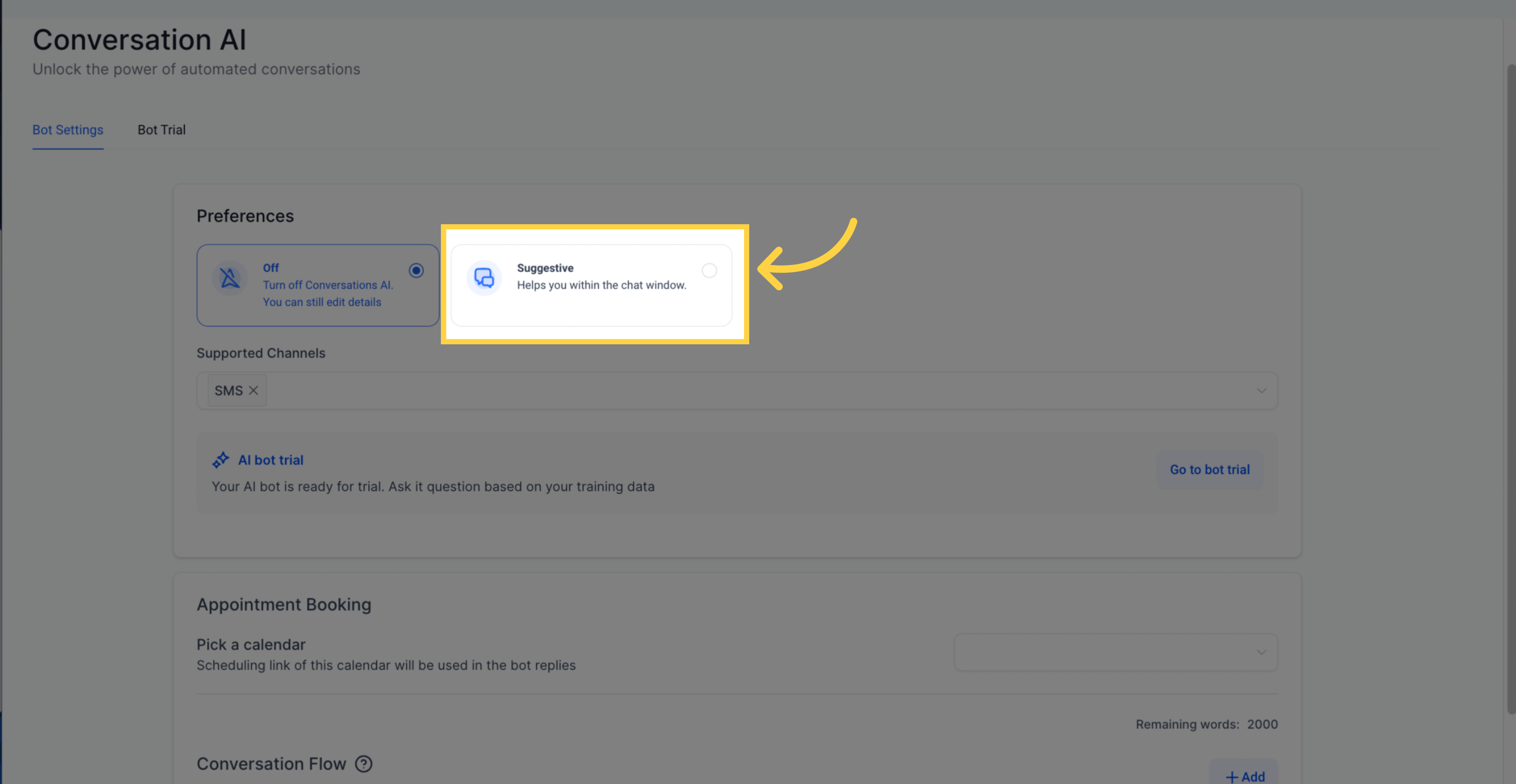
In the "Supported Channels" section, you can select the platforms where Conversation AI will be active. Currently supported channels include:
Enables automated responses to text messages from customers.
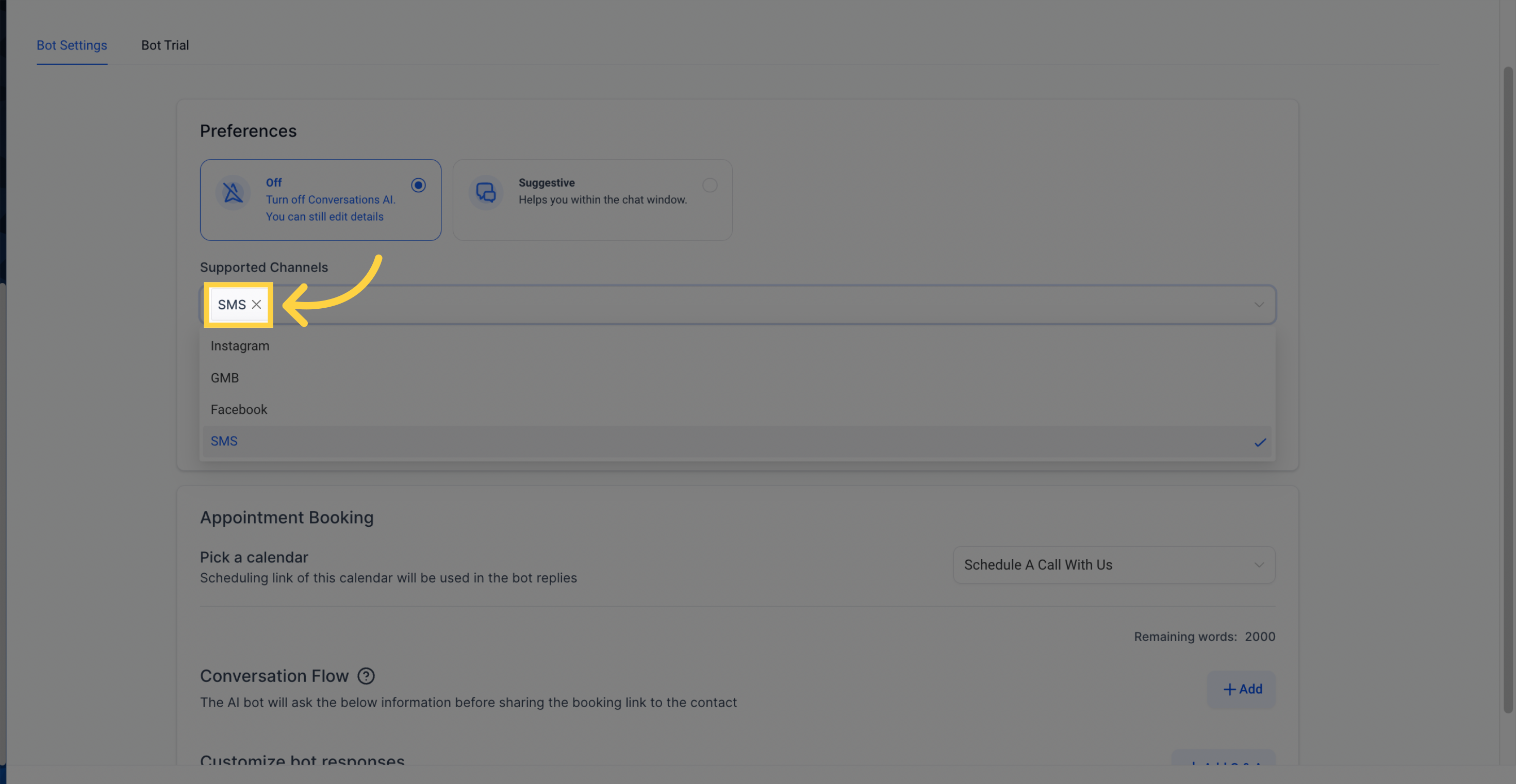
Responds to direct messages from your business's Instagram account.
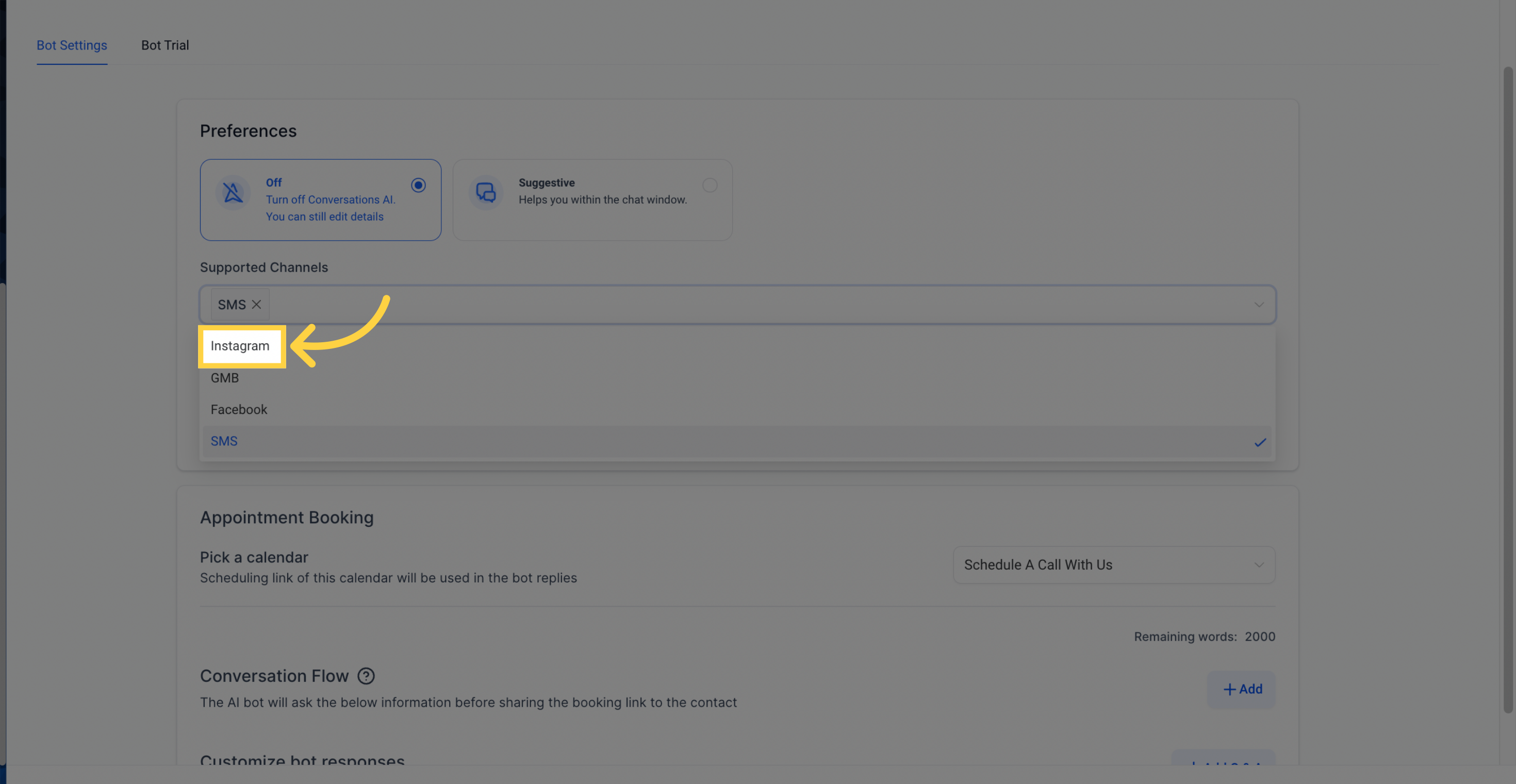
Engages with customers who reach out through Google's messaging service.
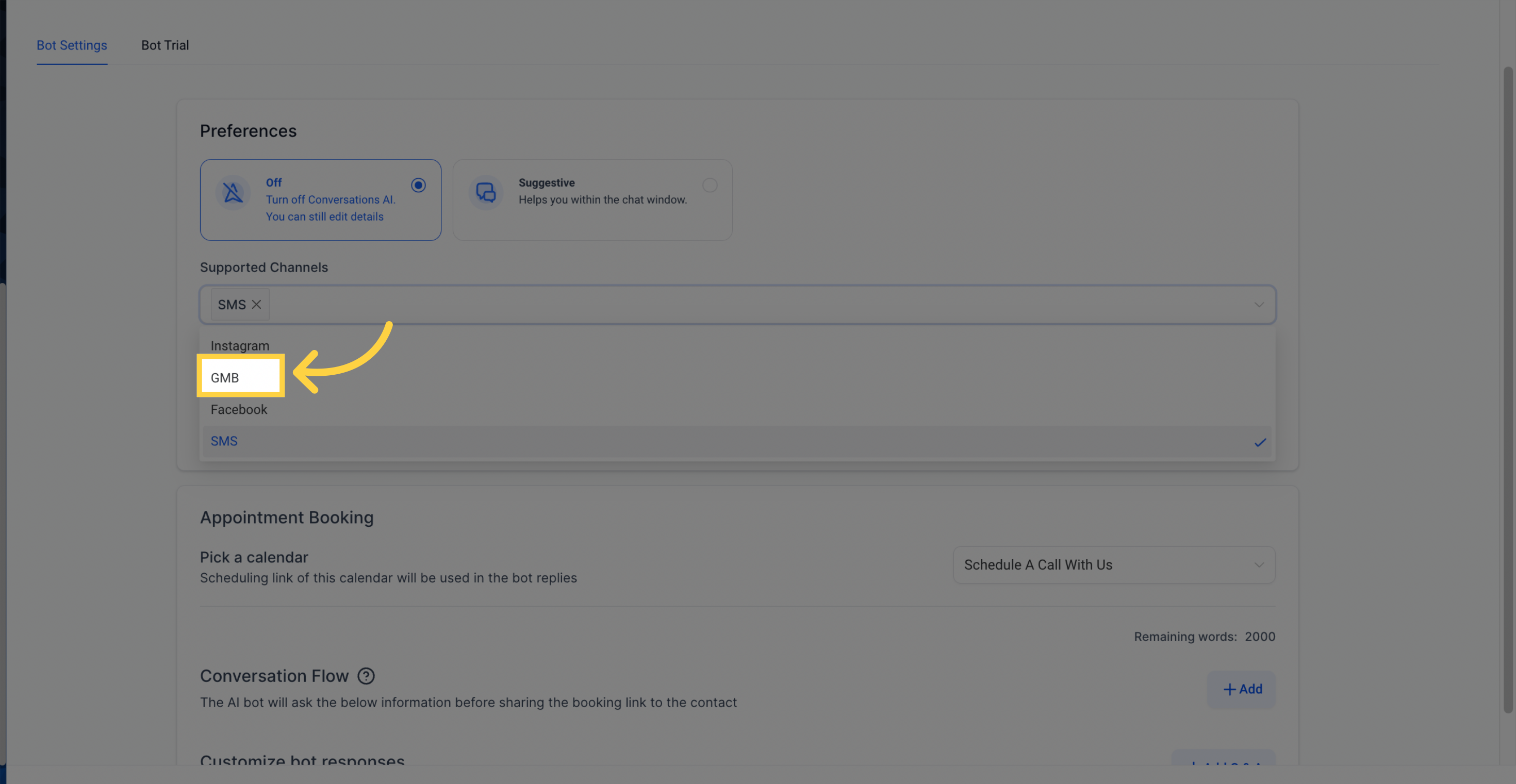
Interacts with customers through your business's Facebook page or Messenger.
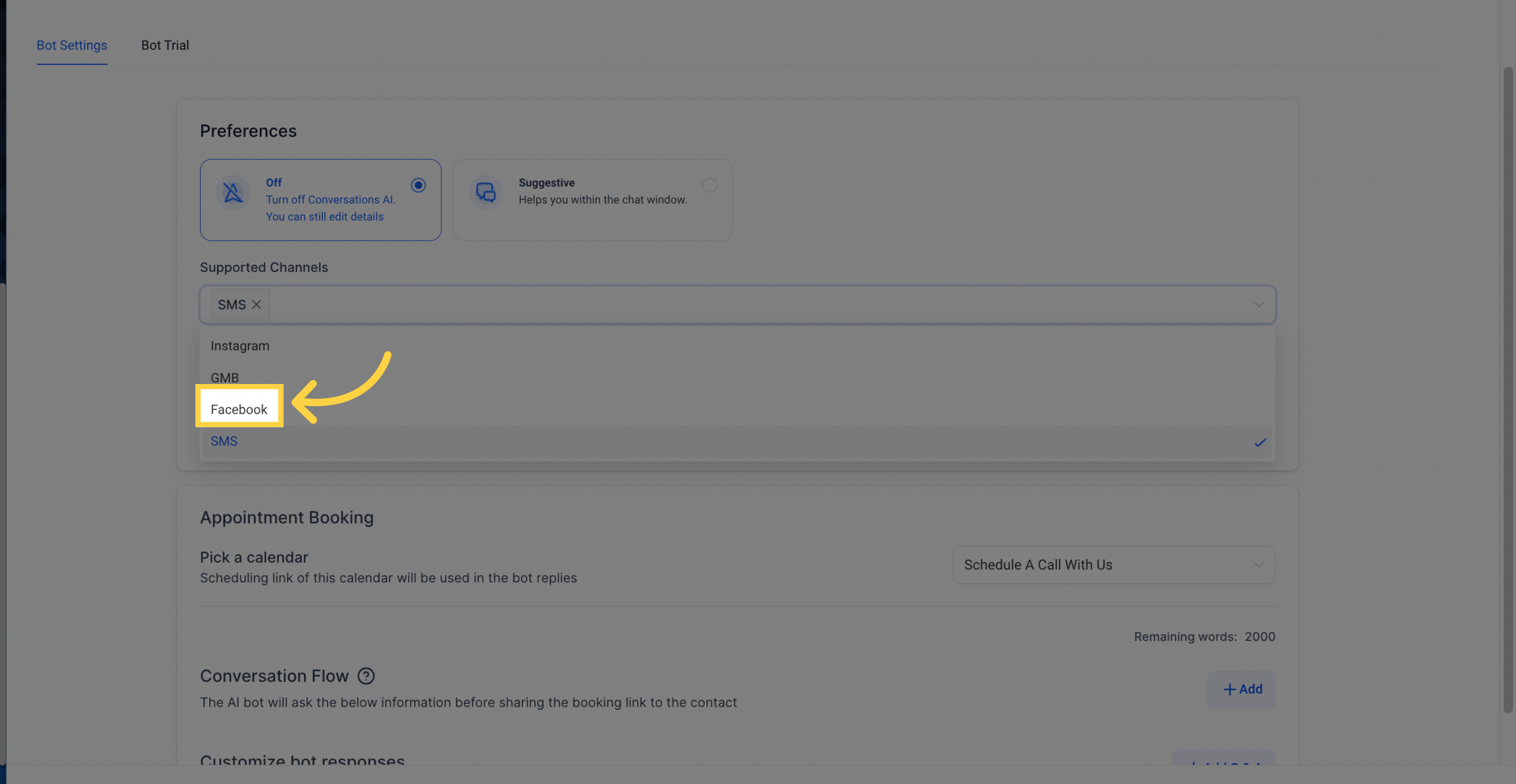
In the "Appointment Booking" section, choose a calendar from your CRM. The associated scheduling link is automatically selected, which the bot uses in its replies for customers to book appointments. This integration allows seamless scheduling capabilities with Conversation AI's automated customer interaction.
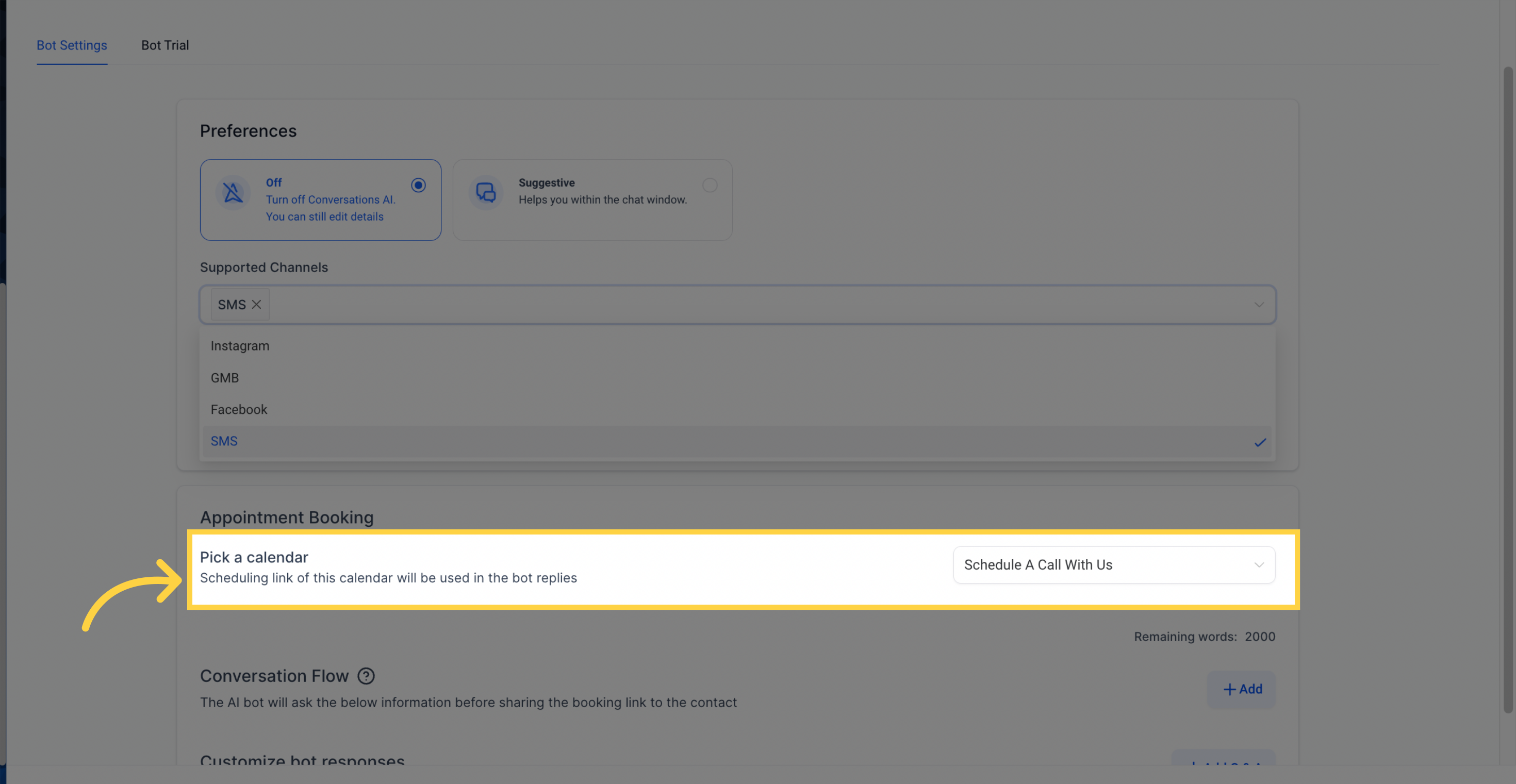
In the "Conversation Flow" section, you can guide the AI bot's dialogue with customers. Specify the questions it should ask before sharing the booking link. The remaining word count indicates how many more words you can use for customizing the dialogue.
Example flow:
"Do you require the services offered by ARNOLD GYM?"
"Do you require these services in the locations my business operates in?"
"Do you wish to book an appointment?"
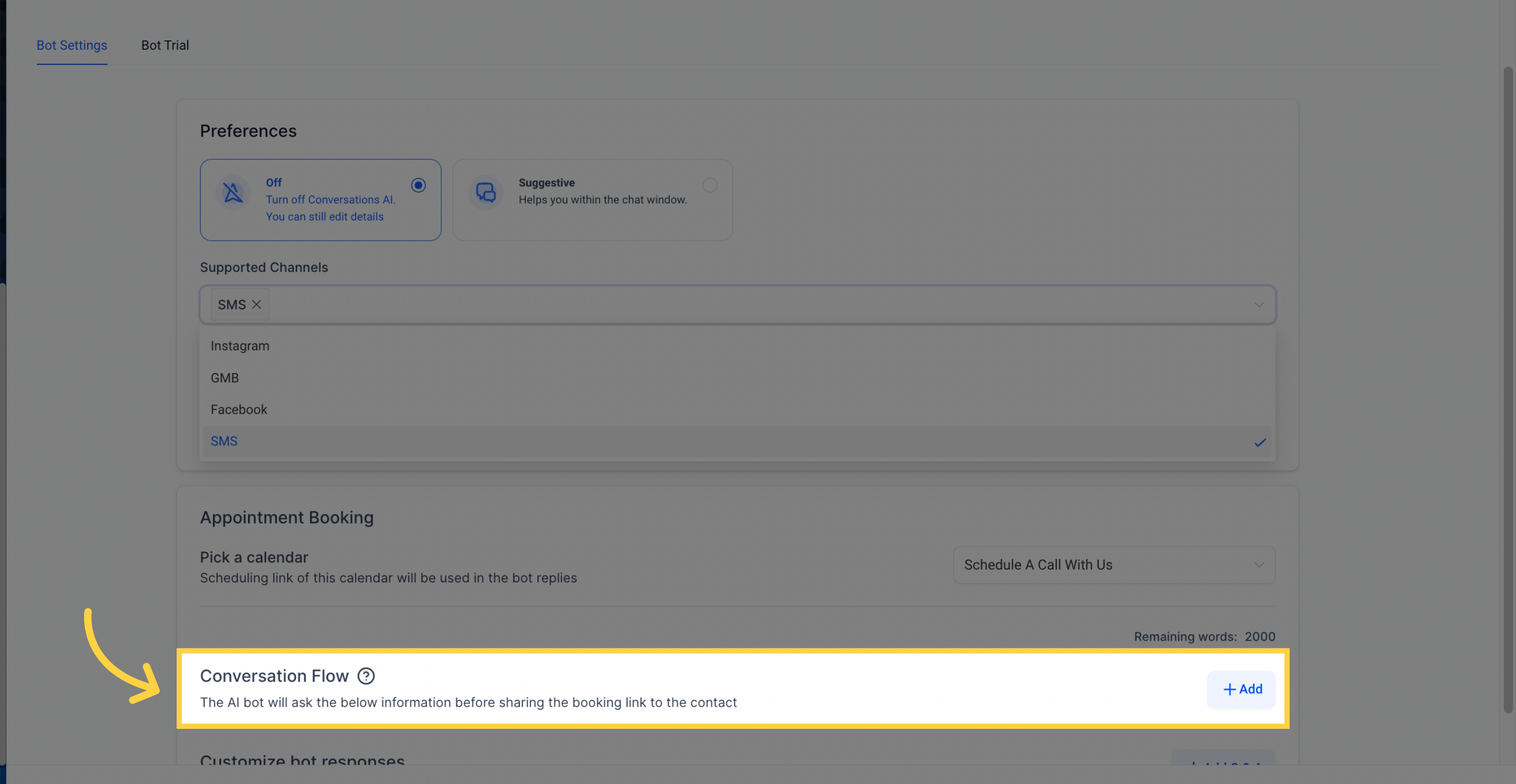
In the "Customize Bot Responses" section, use the "+ Add Q & A" button to include frequently asked questions (FAQs) and their corresponding answers. This trains the bot to effectively handle queries. For example:
Question: "What are the operational hours of ARNOLD GYM?"
Answer: "ARNOLD GYM operates from 6 AM to 10 PM daily."
These settings ensure that the AI bot can handle a wide range of customer inquiries and respond accurately, contributing to a smooth user experience.