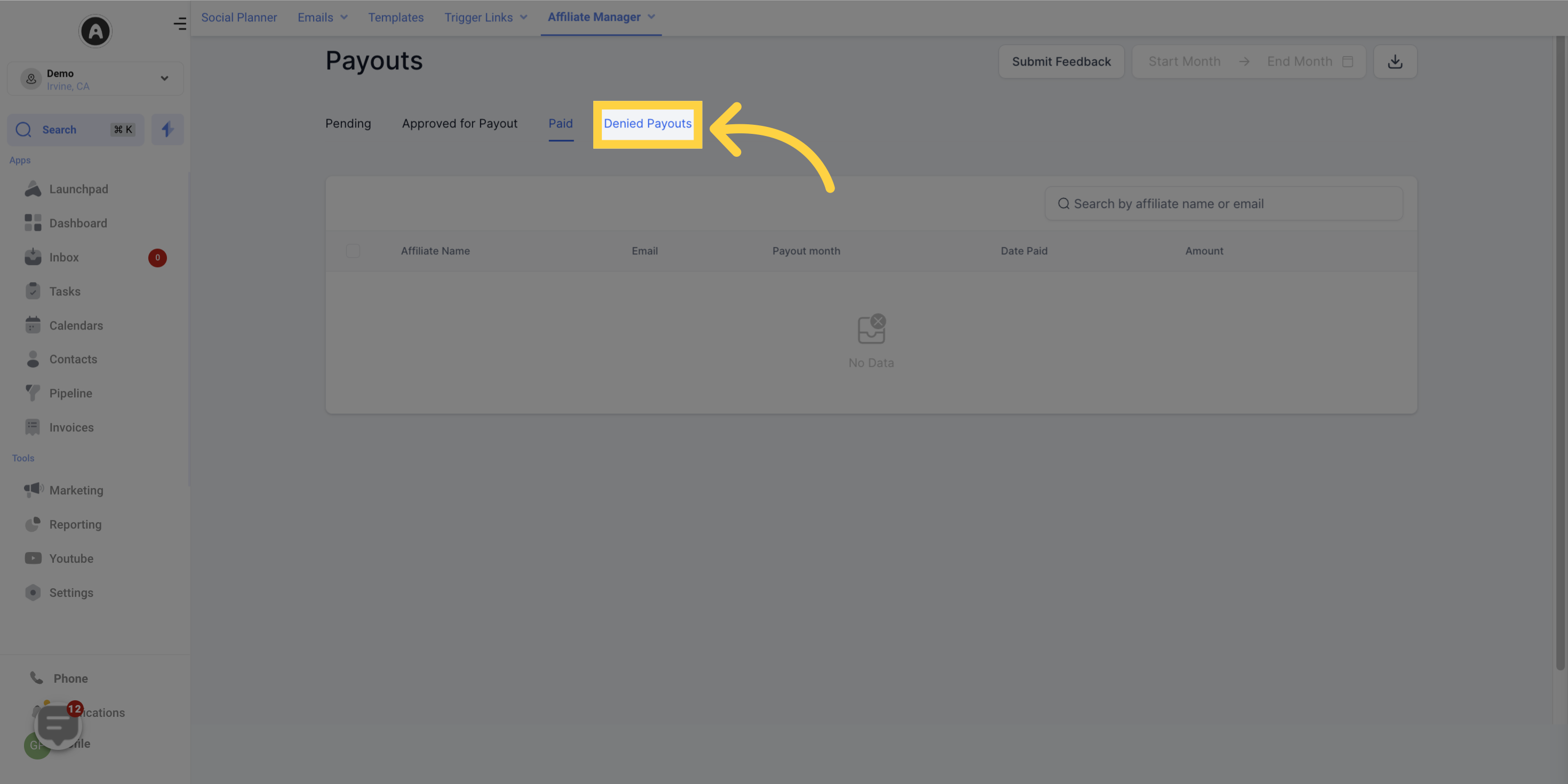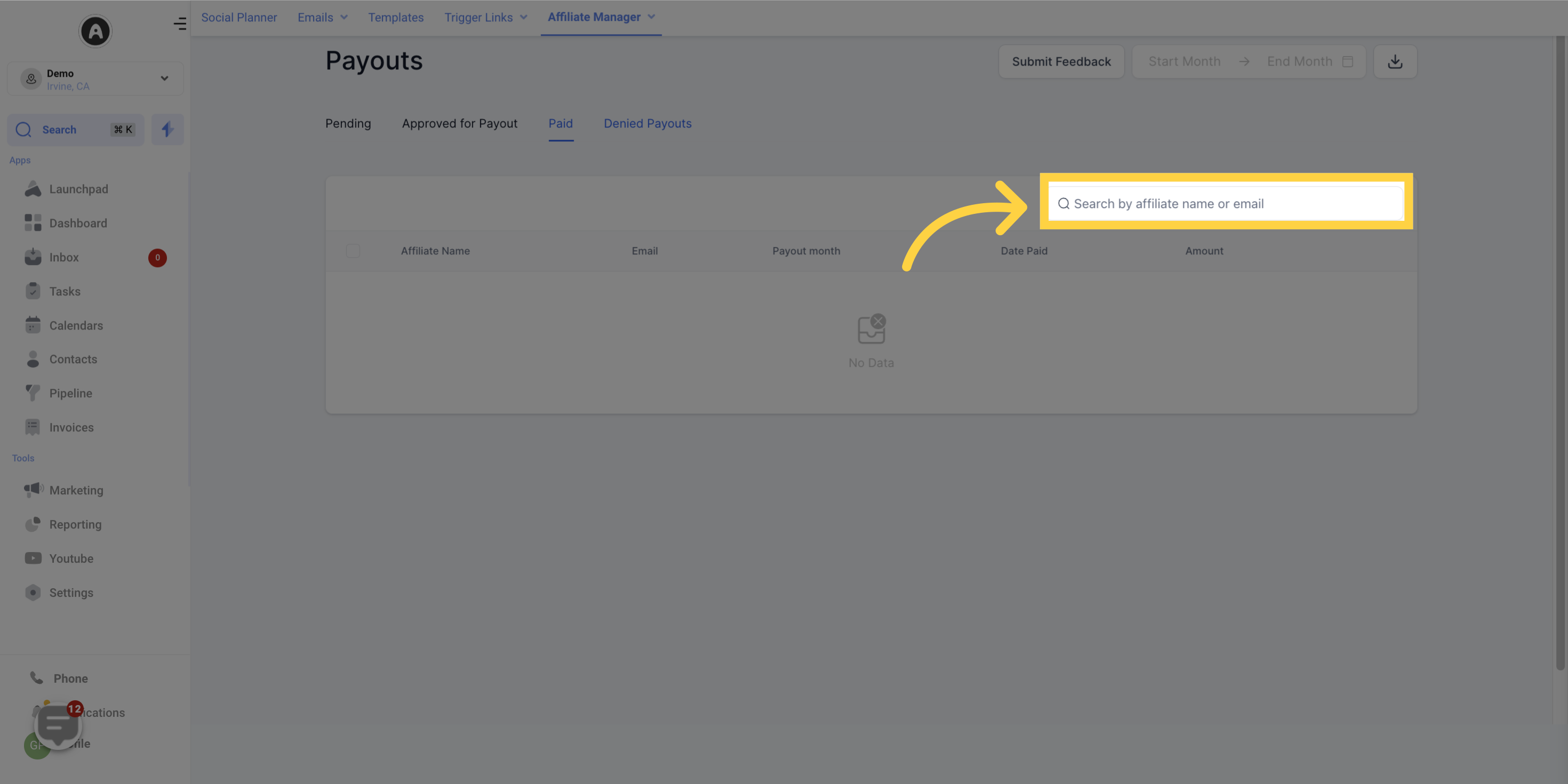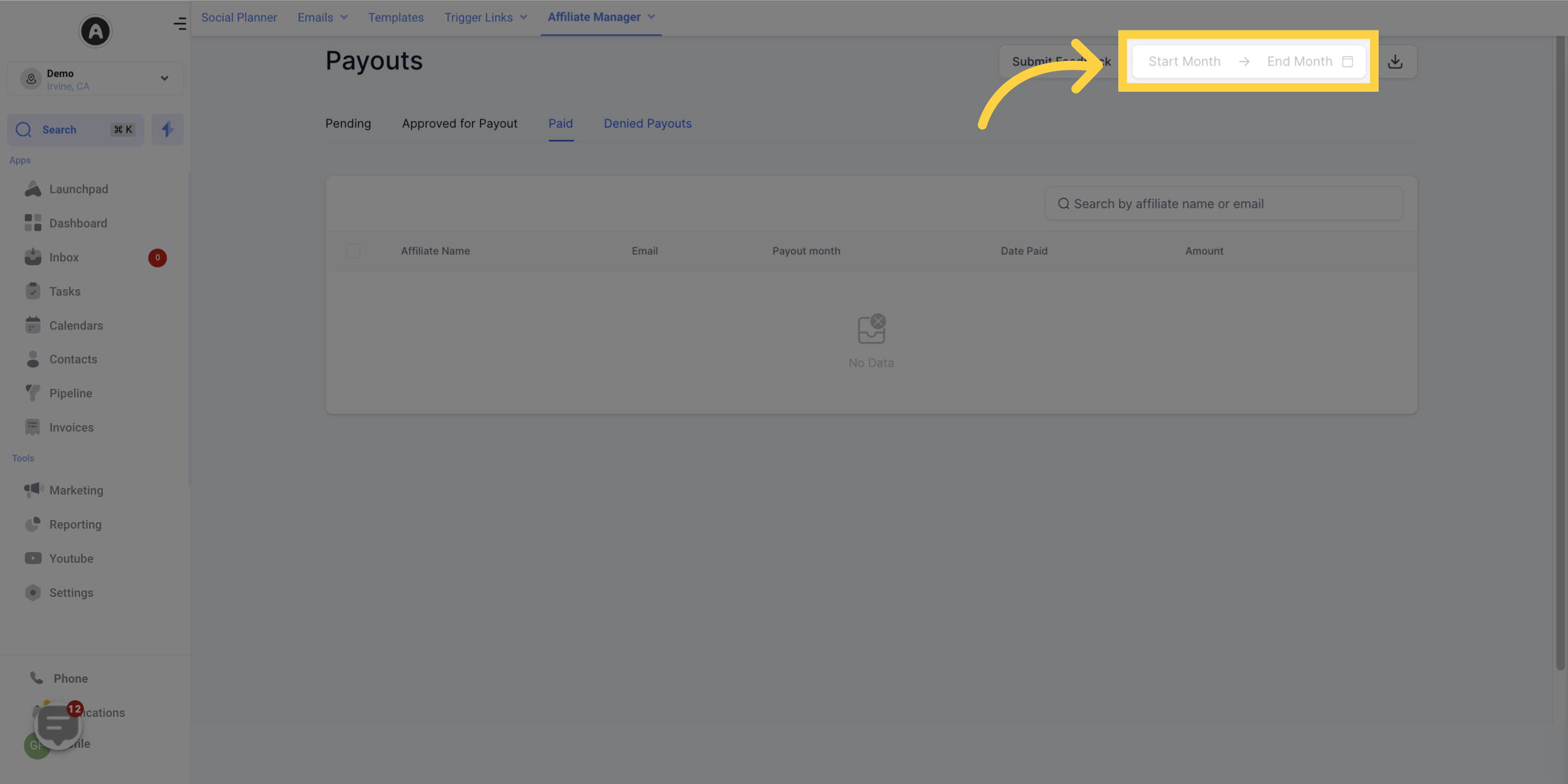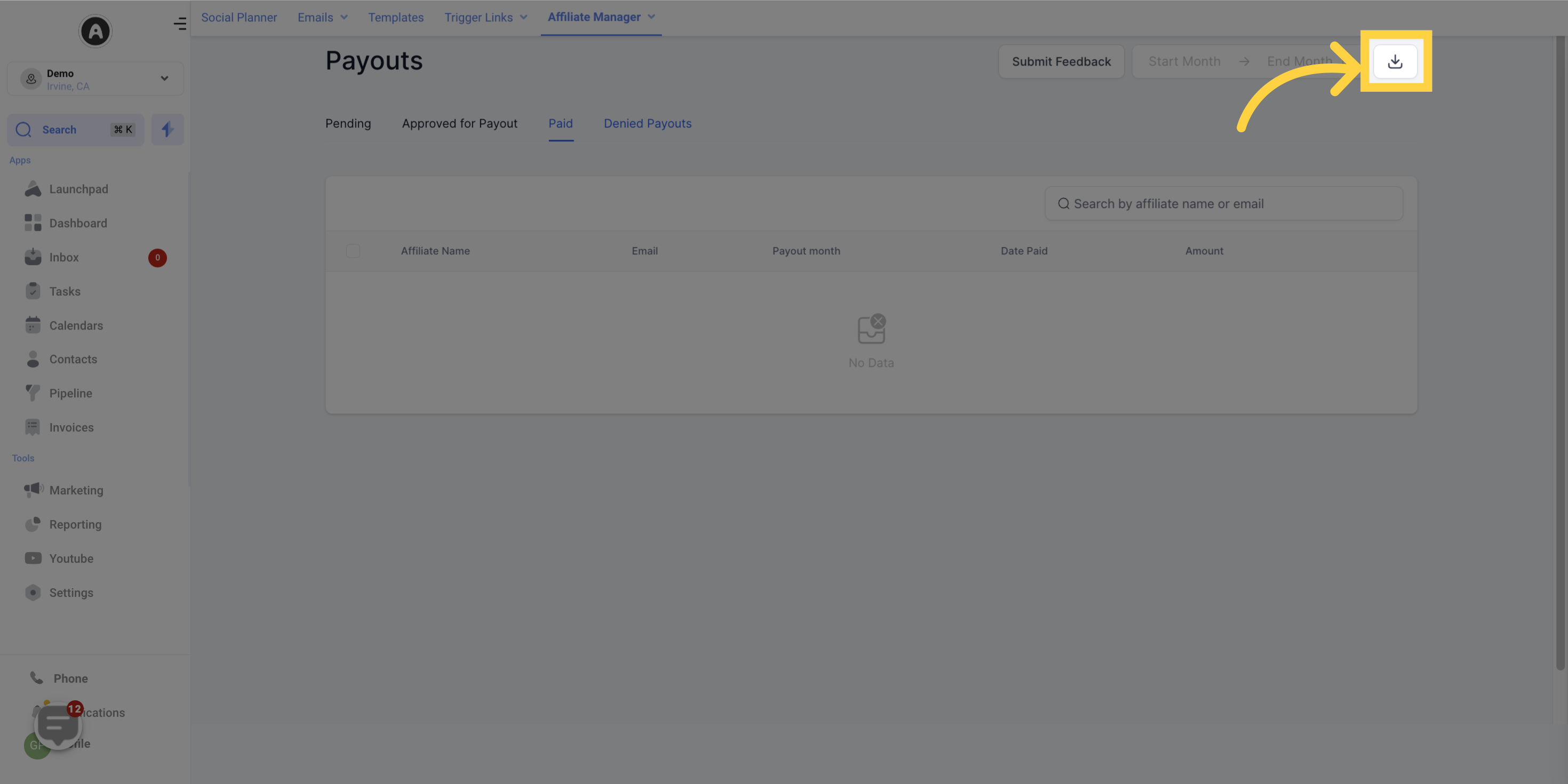Payouts refer to the amount that the affiliate owner needs to distribute to their affiliates for each sale made.
Affiliate commissions are tracked when a sale is made through Stripe. Currently, refunds for one-time products or subscriptions are not tracked by the system.
For subscription cancellations, the Affiliate Manager administrator can choose to pay the commission 15, 30, or 60 days after the sale. This allows the administrator enough time to deny the commission if the subscription is canceled. Once canceled, the lead moves into the churned category and can be reactivated by initiating another checkout or enrolling them again in Stripe.
The affiliate commission can be either one-time or recurring, depending on the Stripe product being sold.
Payments are manually processed by the Affiliate Manager Administrator.
If a coupon is used during checkout, the discount value is considered revenue, and the commission is calculated based on the discounted value.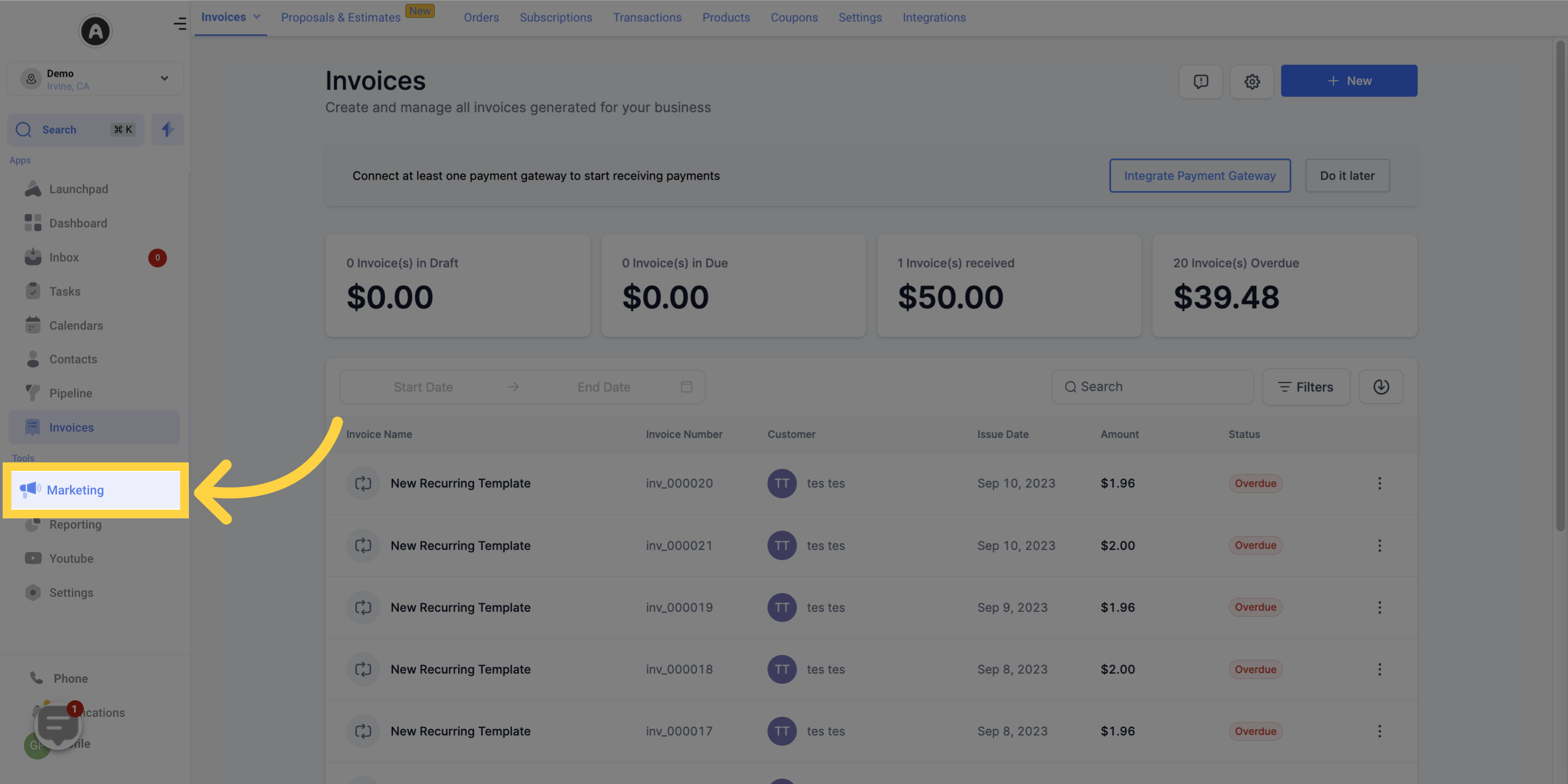
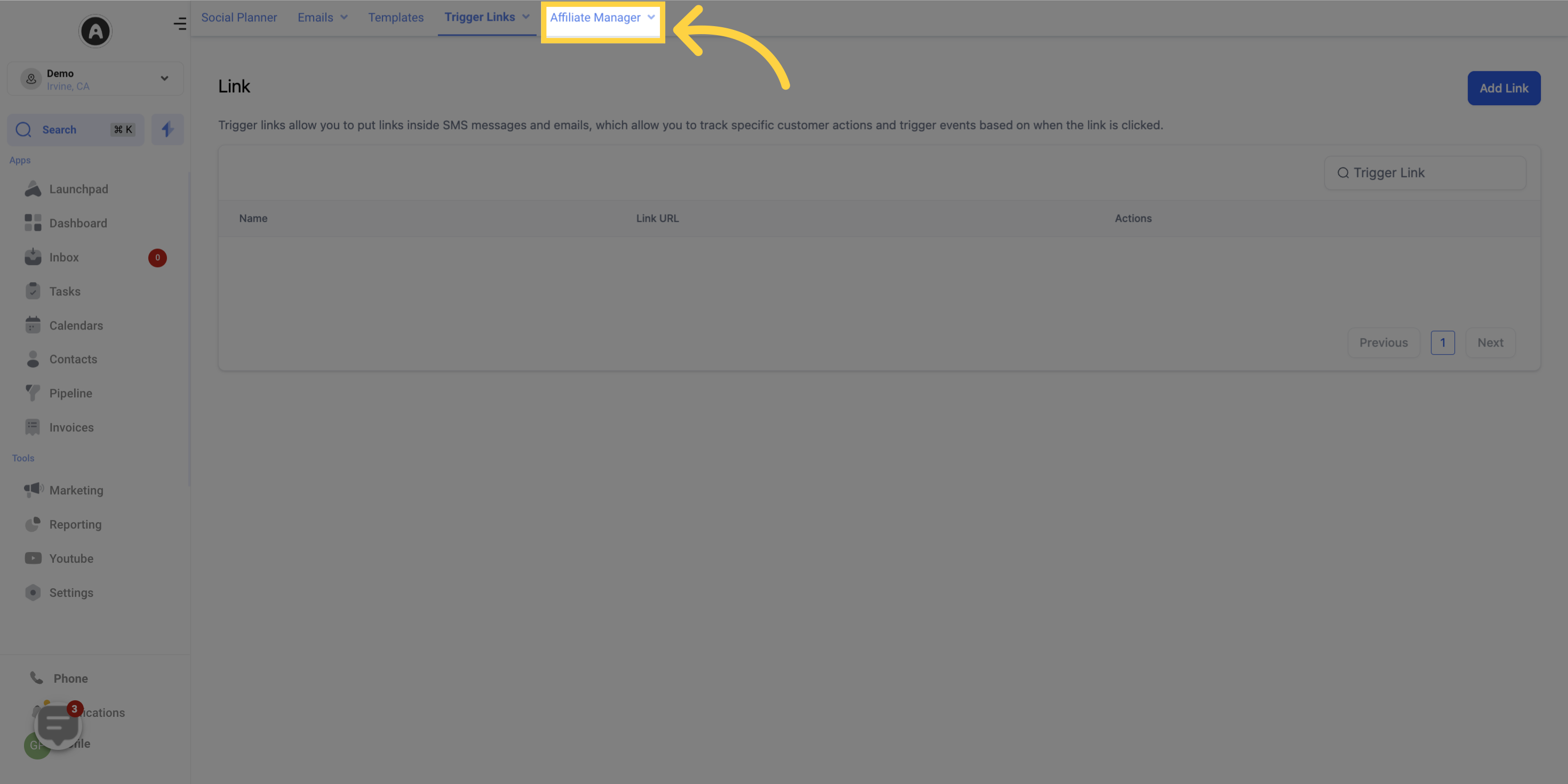
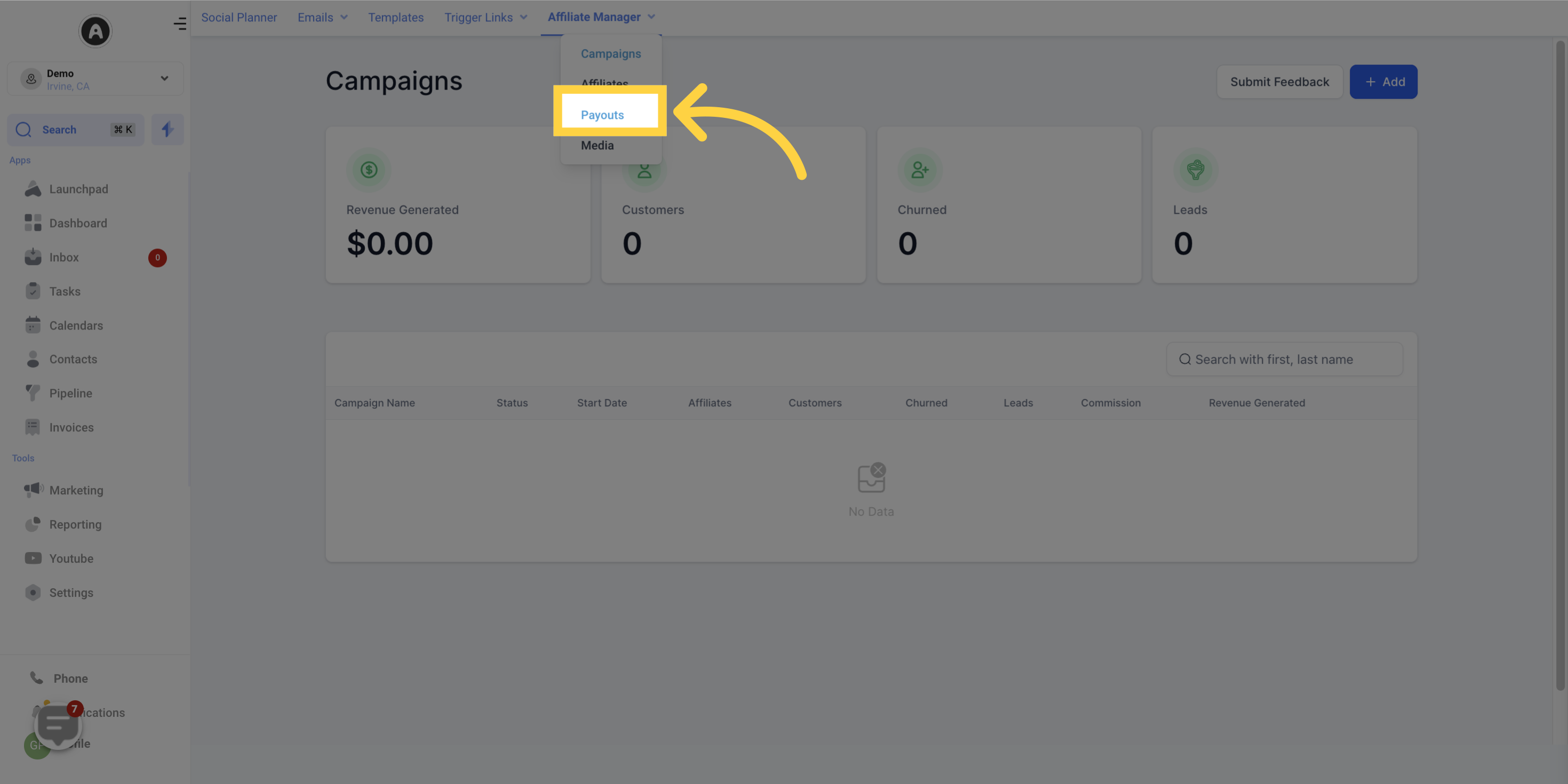
This tab lists all the payouts across all campaigns on a monthly basis. The affiliate owner needs to come here and approve the affiliates eligible for a payout. By clicking on the three dots, the affiliate owner can view the breakdown of each affiliate's payout at the campaign and month level.
If a commission is not applicable for an affiliate, the affiliate owner can choose to 'Deny Payout', and the card will be moved to the 'Denied Payout' tab.
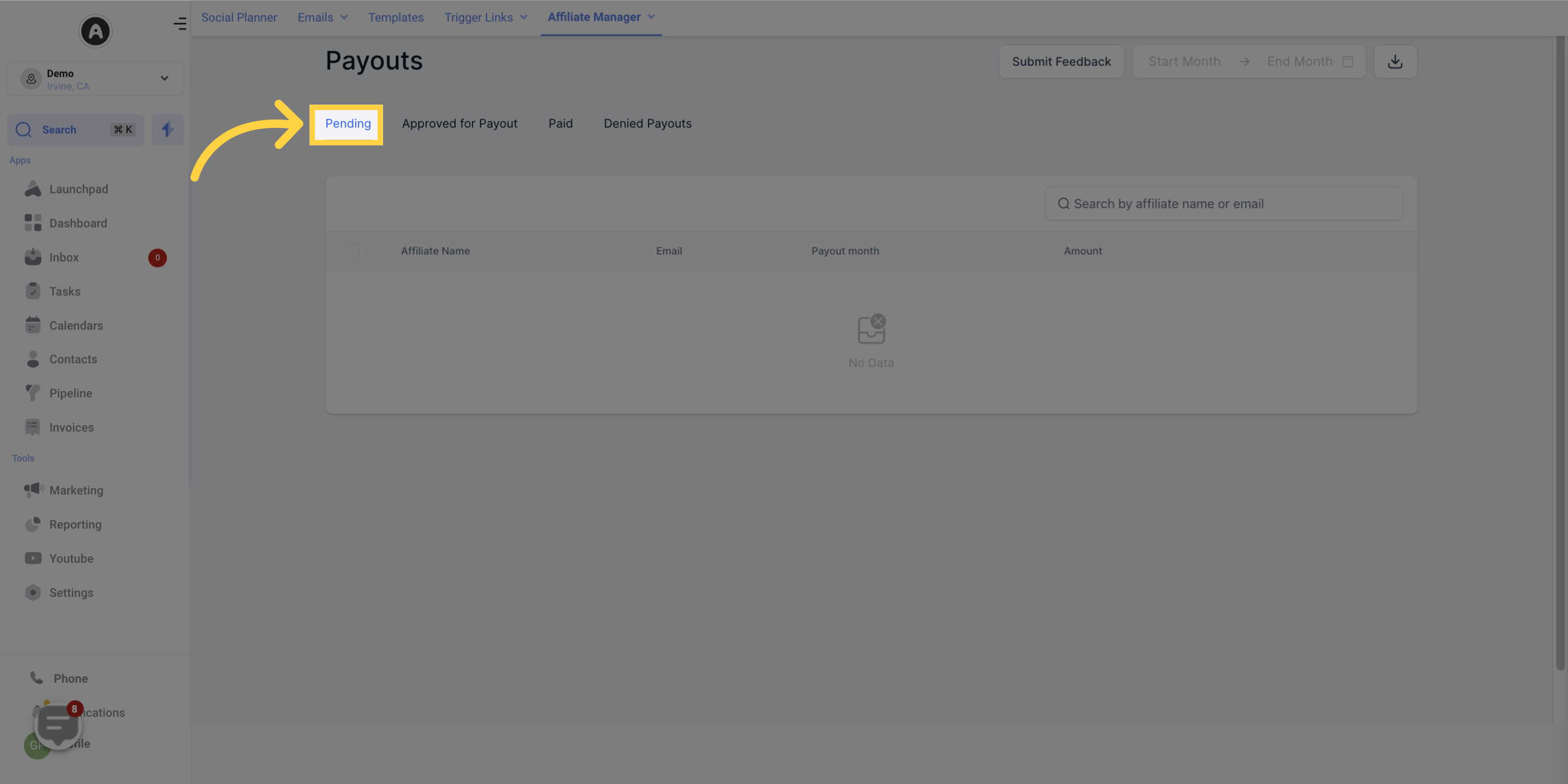
Once a payout has been approved from the Pending tab, it appears in the 'Approved for Payout' tab. Here, the affiliate owner should export a list of affiliates and the amount they are owed and upload it to their payment gateway. After making the payment to the affiliate, the affiliate owner should mark the affiliate payouts as 'Paid'. It is also possible to move a payout back to the Pending tab from this tab.
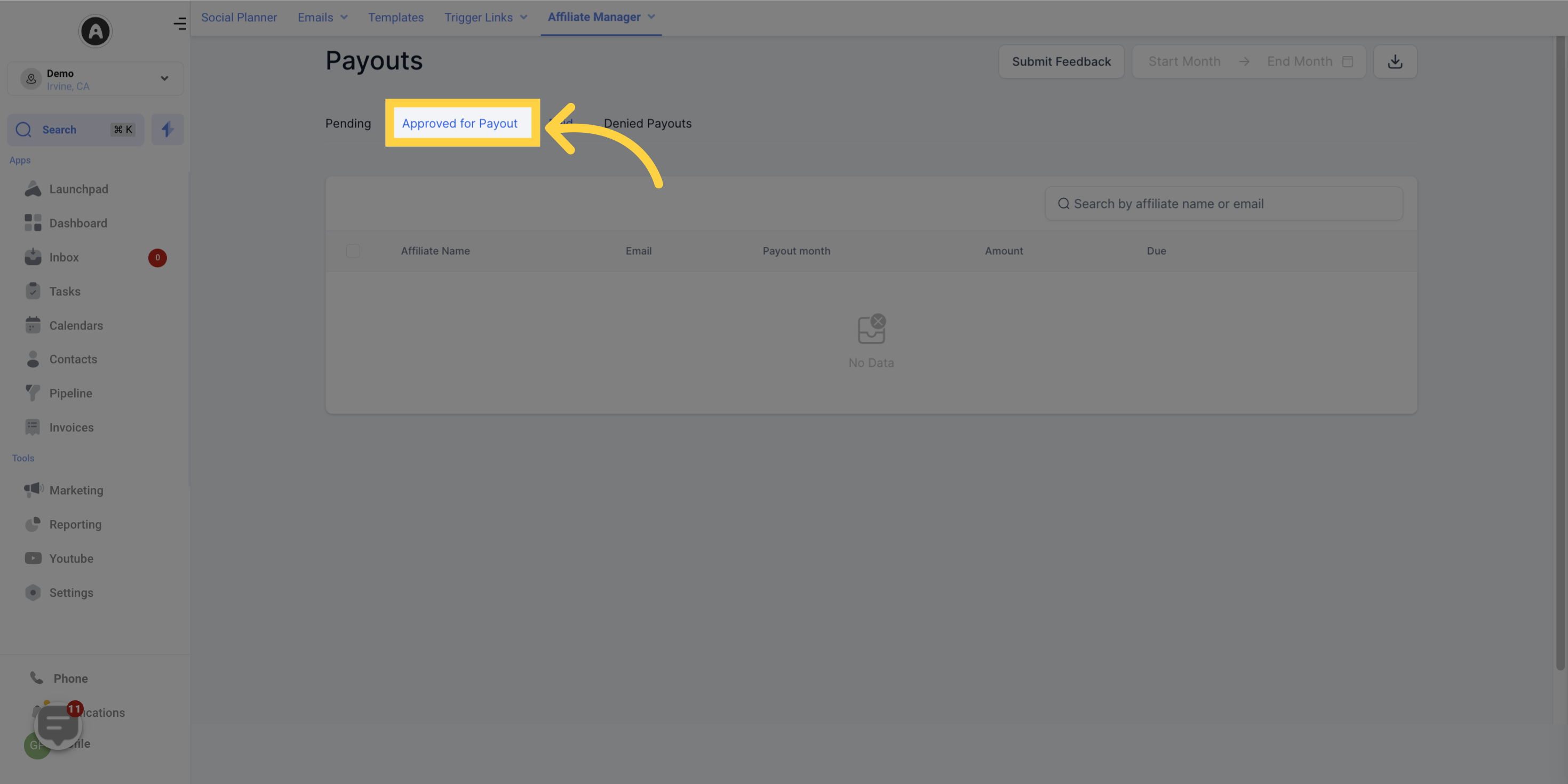
This tab displays a list of all the affiliates who have received a payout, along with the transaction date. Payouts cannot be moved from this status. This is the final status for a payout journey.
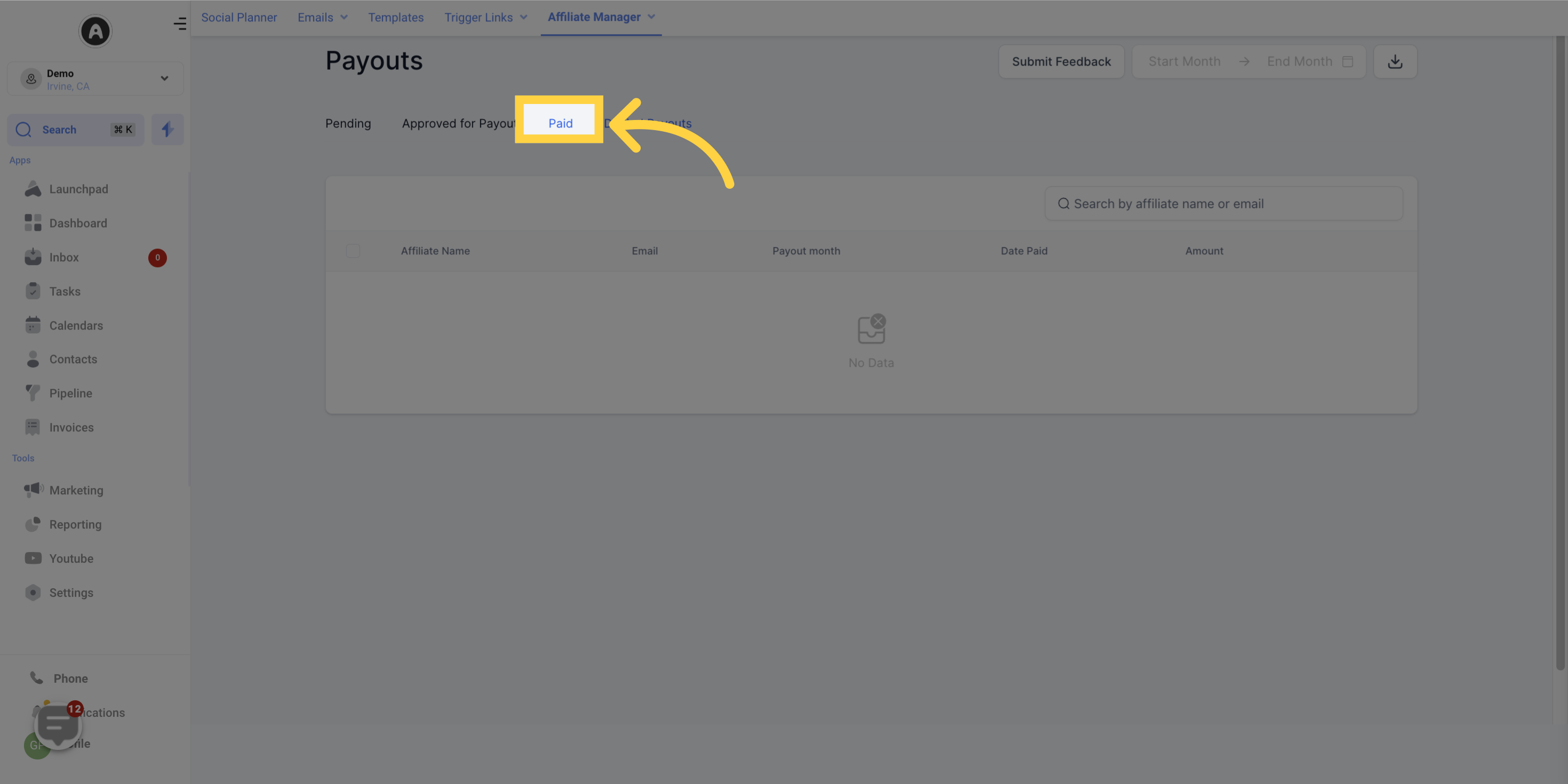
If a payout for an affiliate has been denied, it will appear in this tab. A payout can be denied through any of the following tabs: Pending, Approved for Payout.