Active Affiliate - An active affiliate is a participant who has been added to your campaigns and can use their tracking links to monitor their sales on the platform. This feature allows you to easily track and assess the performance of your affiliates.
Inactive Affiliate - An inactive affiliate, on the other hand, cannot be linked to campaigns, and any tracking links associated with them will no longer work. However, their historical data from the affiliate manager is still stored and can be accessed if needed.
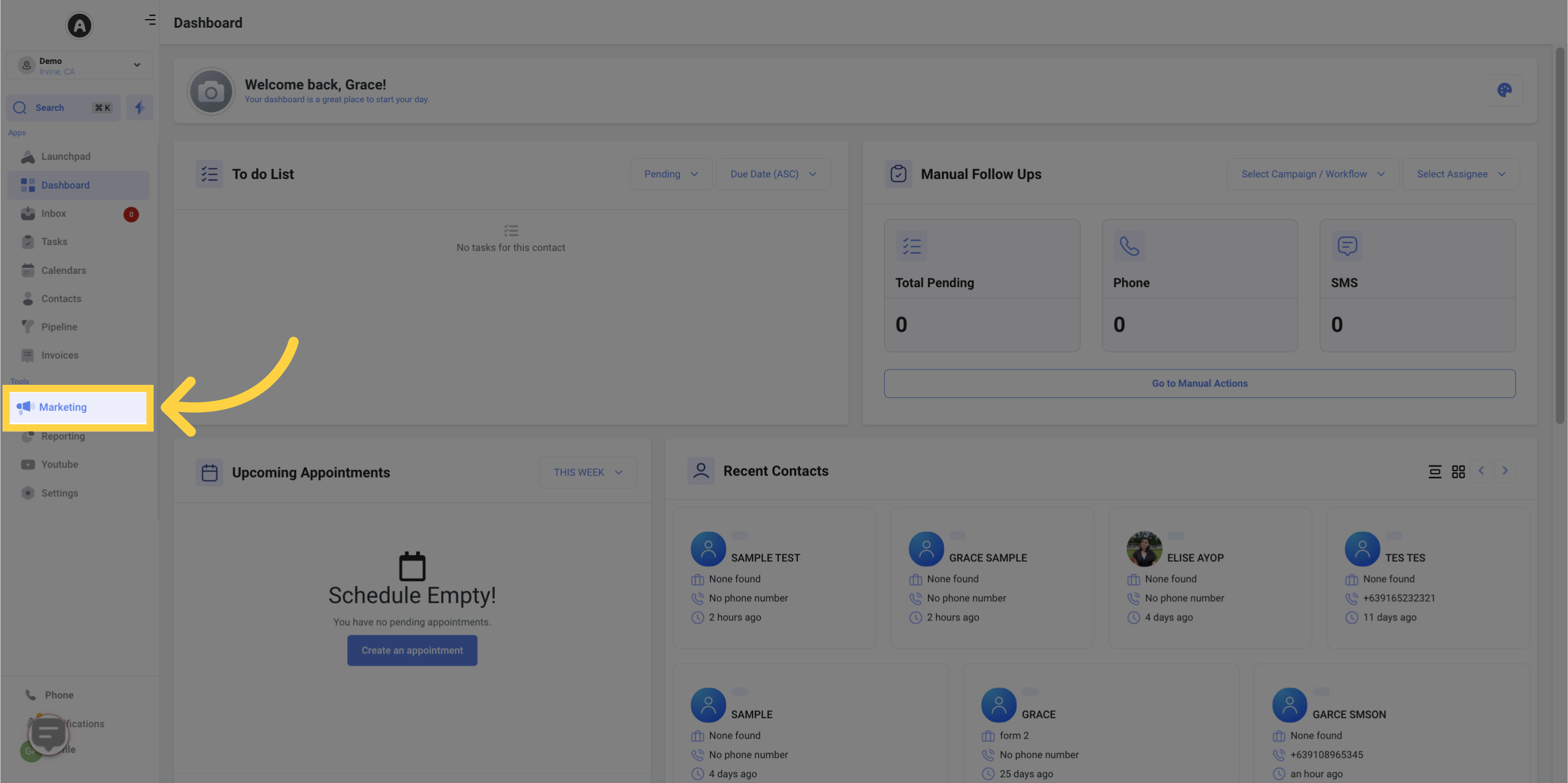

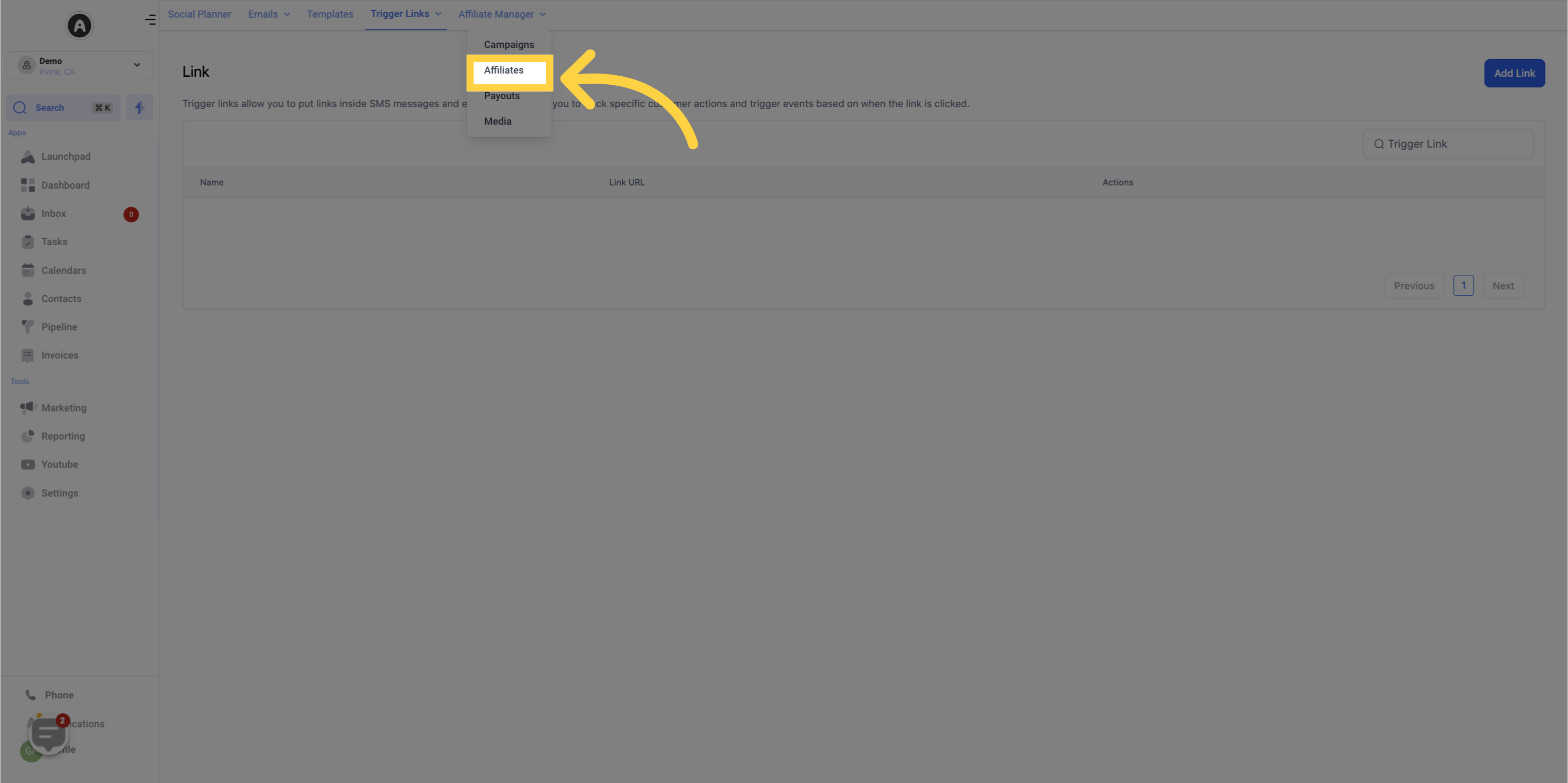
An affiliate can be marked as active by clicking the icon on the 'Status' column.
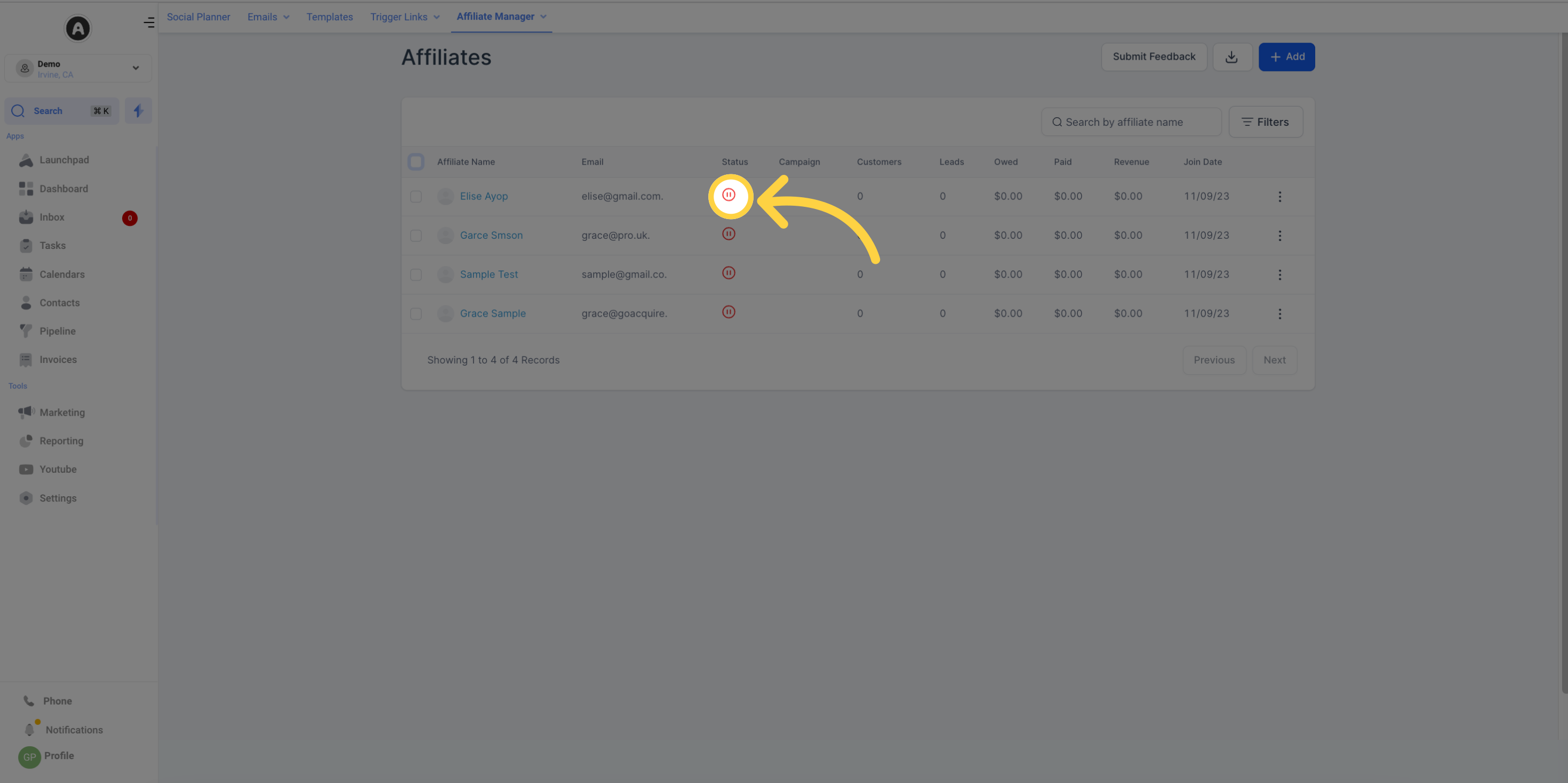
An affiliate can be marked as inactive by clicking the icon on the 'Status' column.
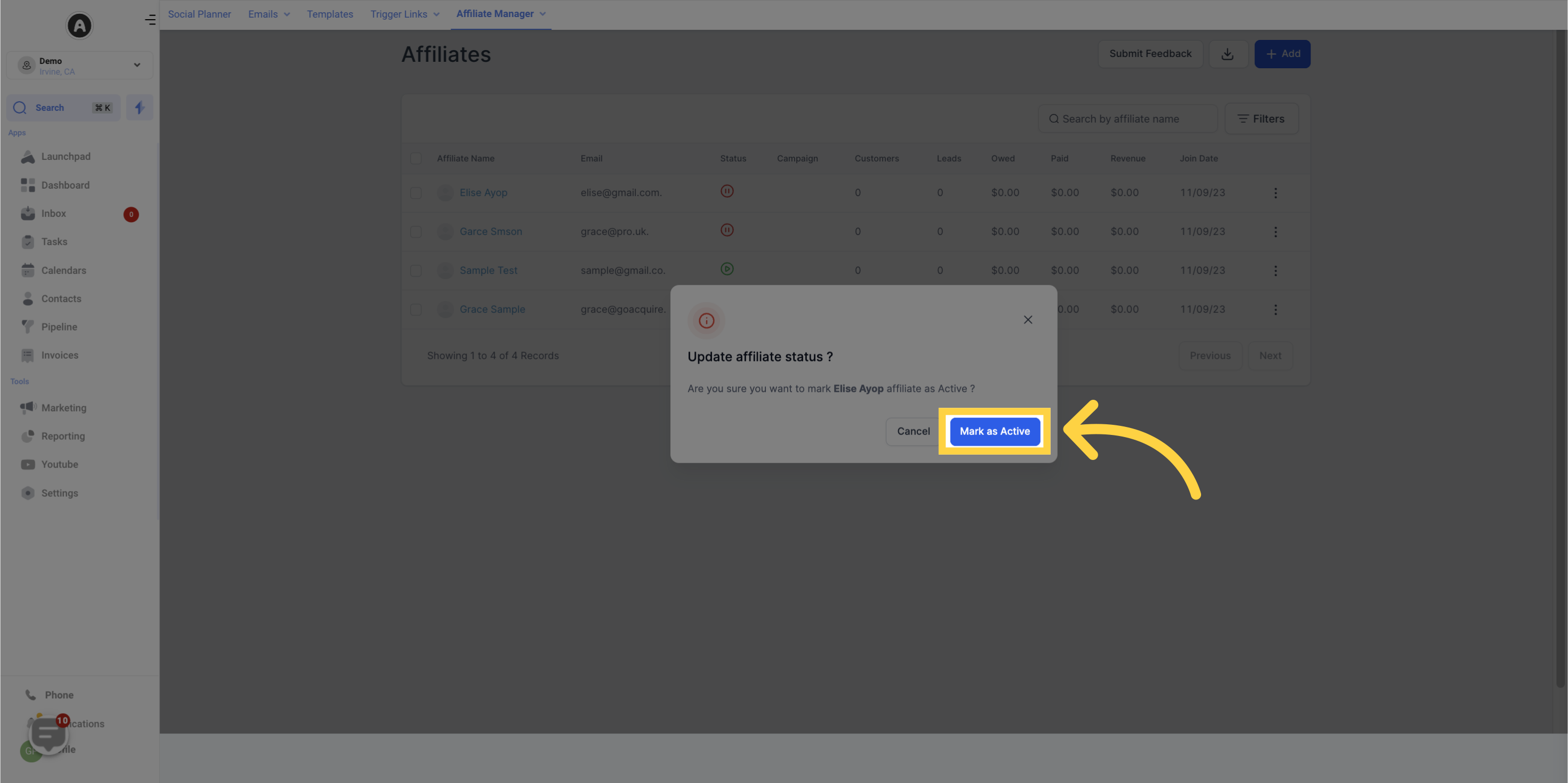
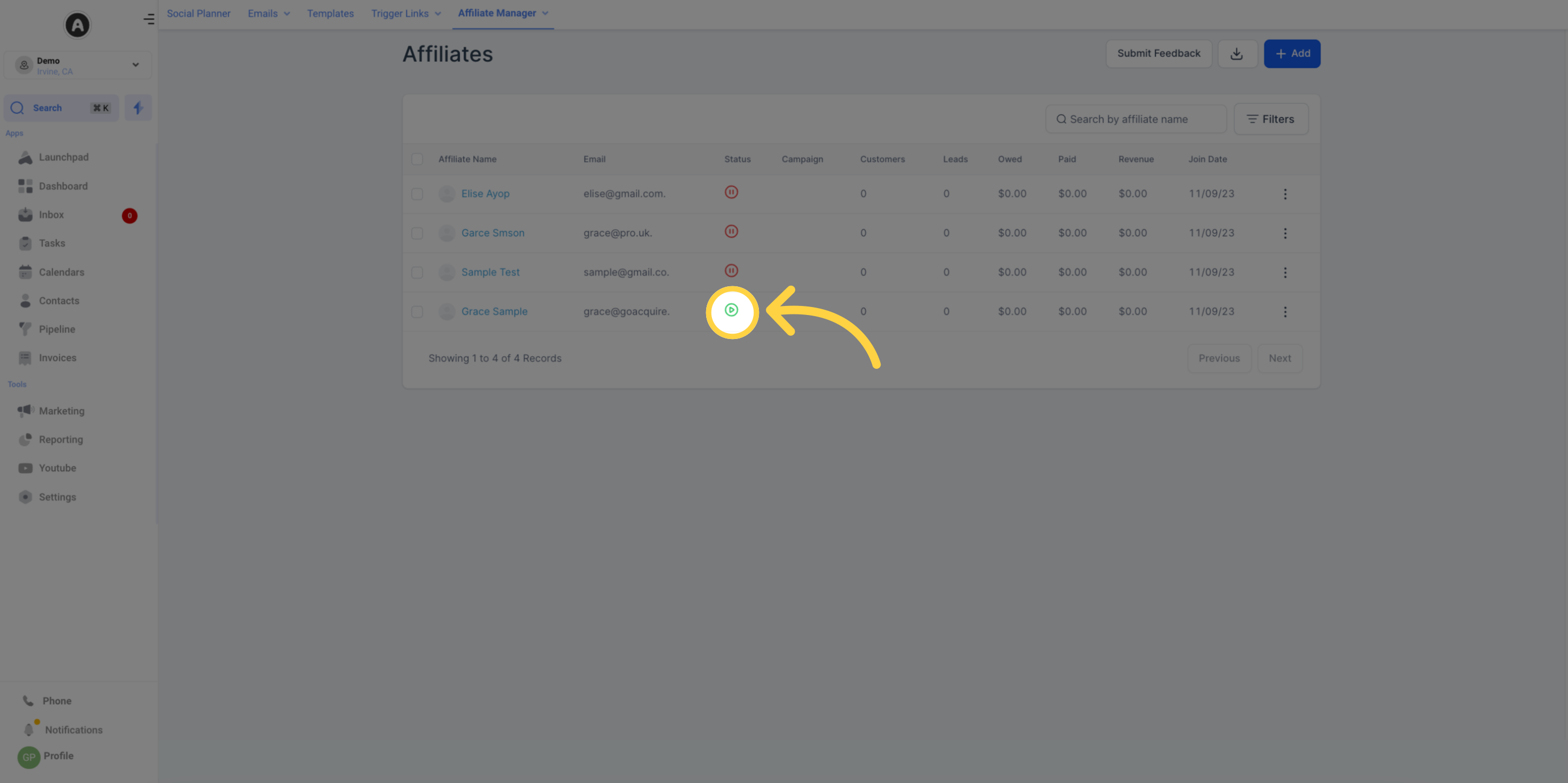
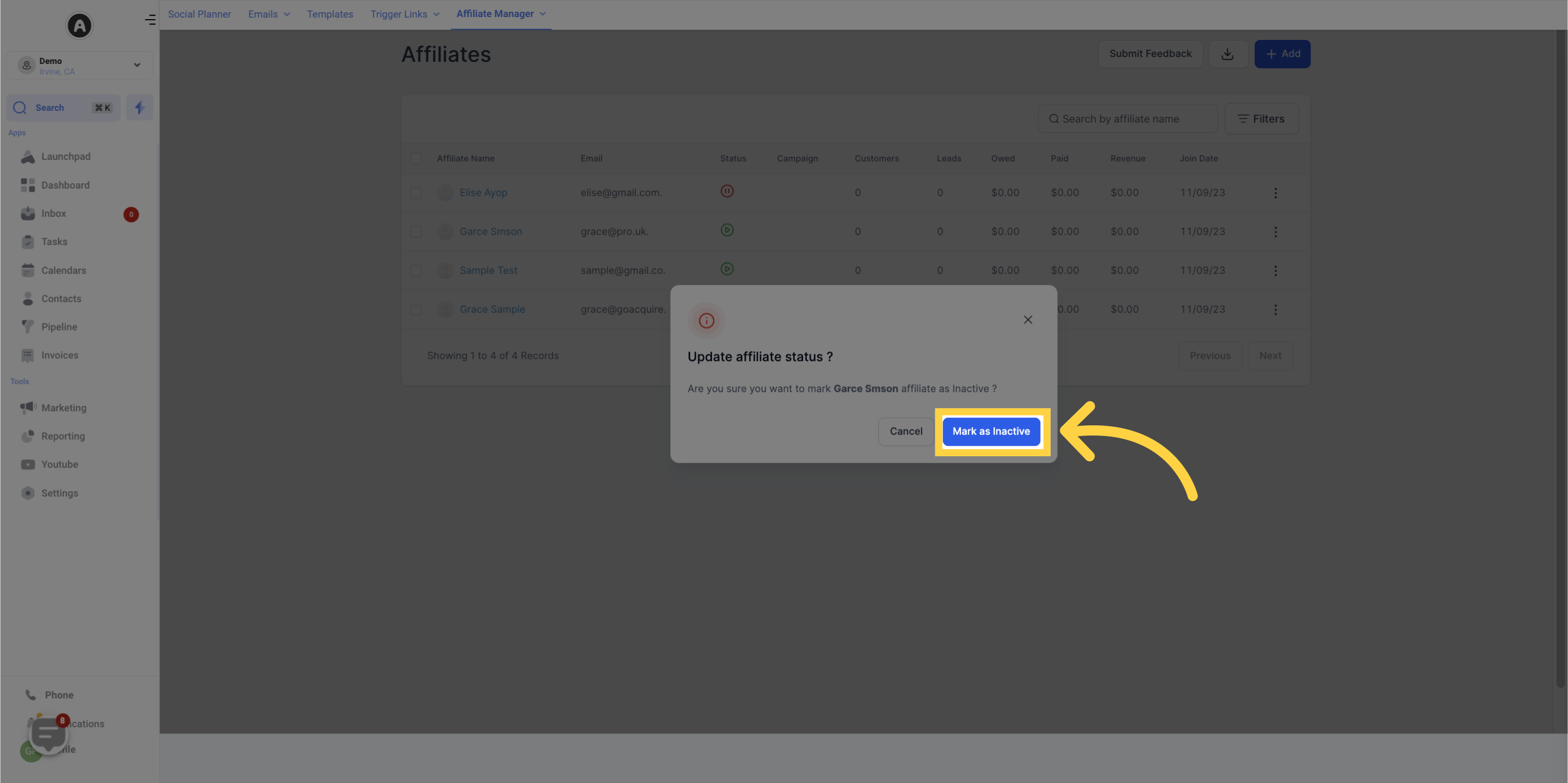
If you want to mark multiple affiliates as active at once, you can select the desired affiliates and click the corresponding button at the top of the page.
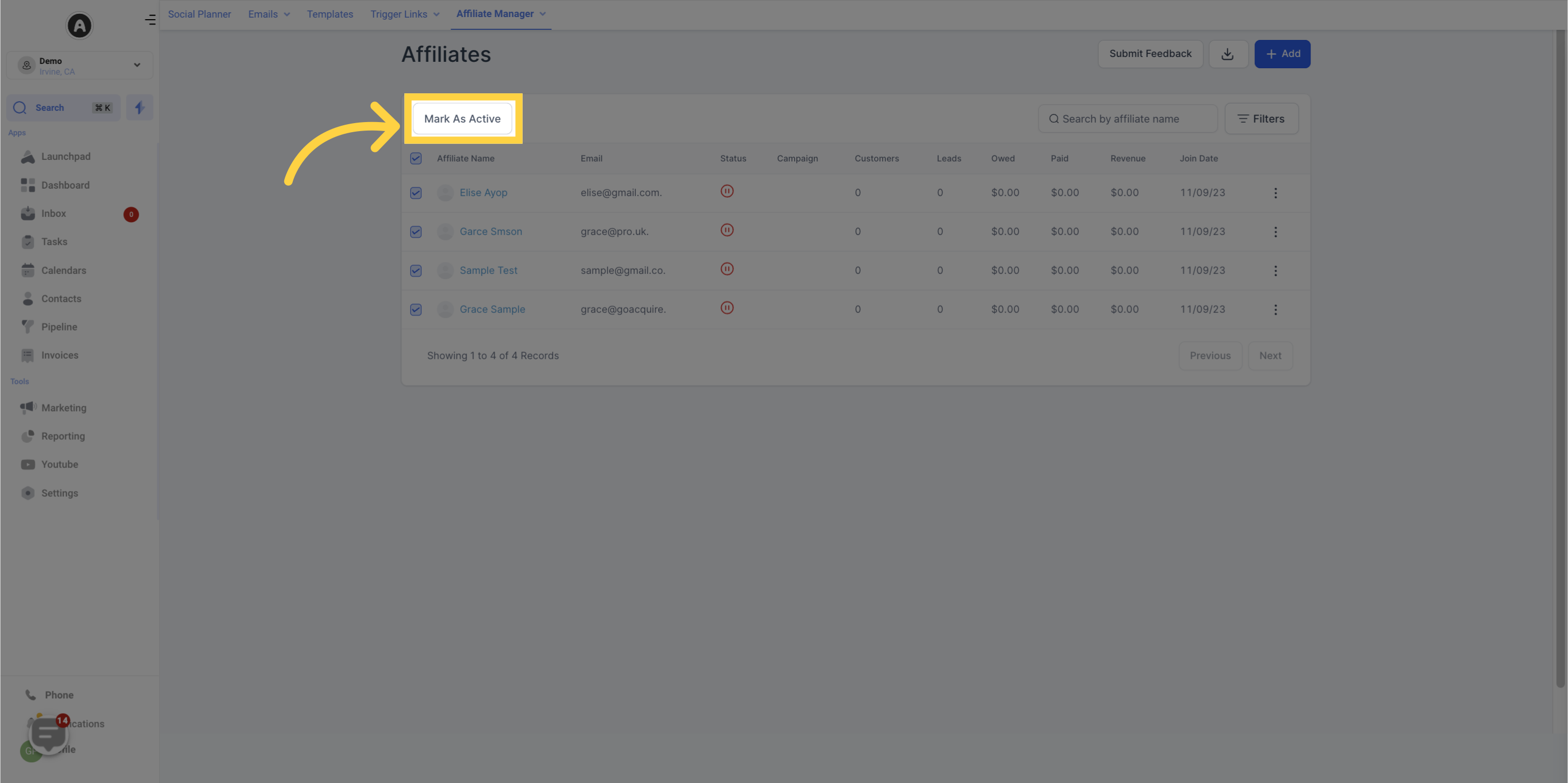
If you want to mark multiple affiliates as inactive at once, you can select the desired affiliates and click the corresponding button at the top of the page.
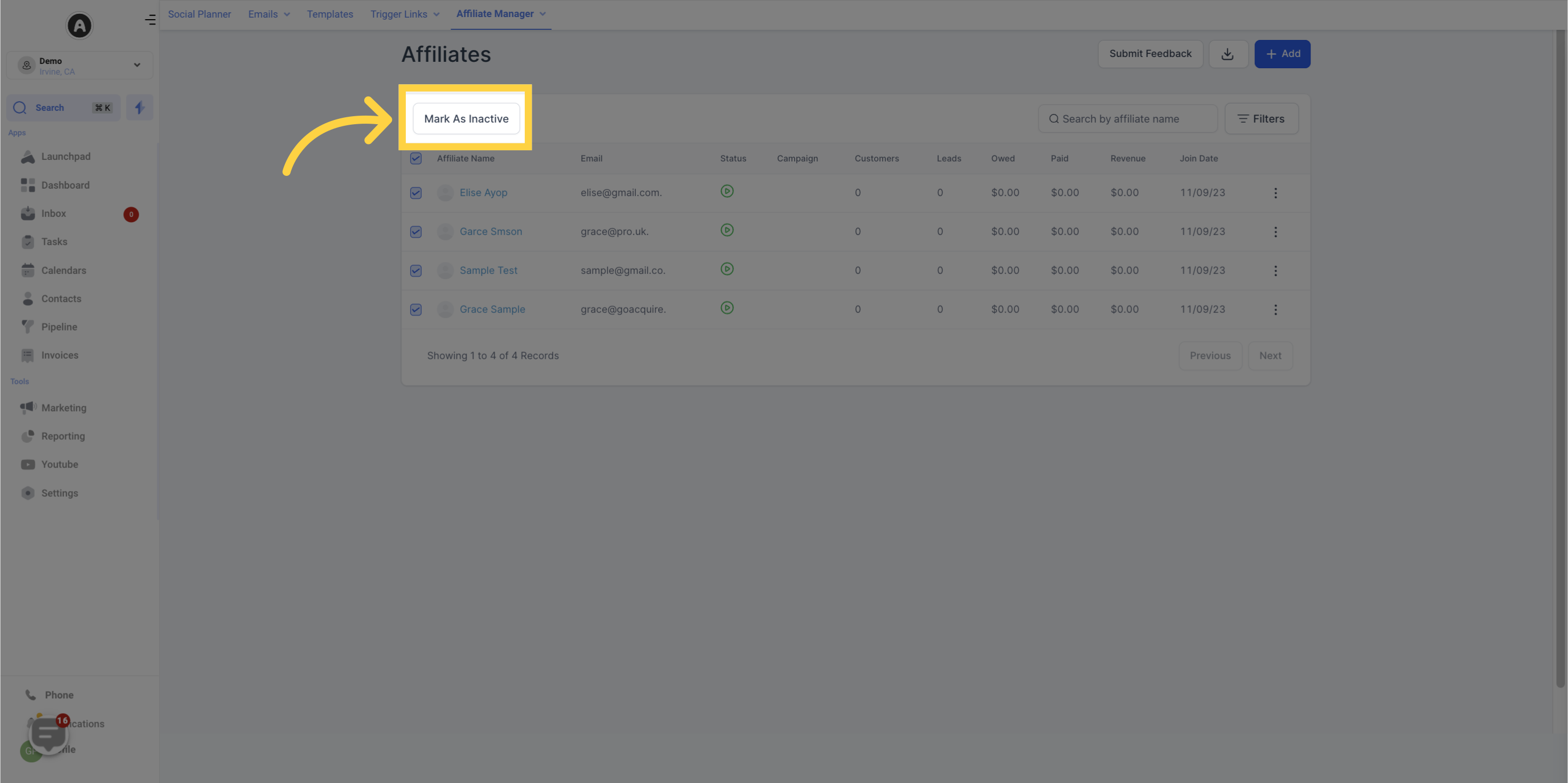
Q: What happens if I update the name, number, and email of my contact, who is also an affiliate?
A: If a user updates the name, number, and email of a contact in the CRM, these changes will also be reflected for that affiliate.
Q: What happens if I import a contact that already exists in Affiliate Manager? A: If the contact already exists as an affiliate in the Affiliate Manager, another contact with the same email address cannot be imported.
Q: What happens if I import contacts with the same email address in Affiliate Manager?
A: Affiliate Manager imports contacts with unique email addresses only. If two contacts have the same email address, only the first contact will be imported.
Q: Will a contact be created for a manually added/uploaded affiliate?
A: No, a contact is not created for an affiliate that is manually added or uploaded in the existing setup.
Q: What happens to the affiliate if its contact card gets deleted?
A: The affiliate will remain in the Affiliate Manager even if their contact card is deleted.