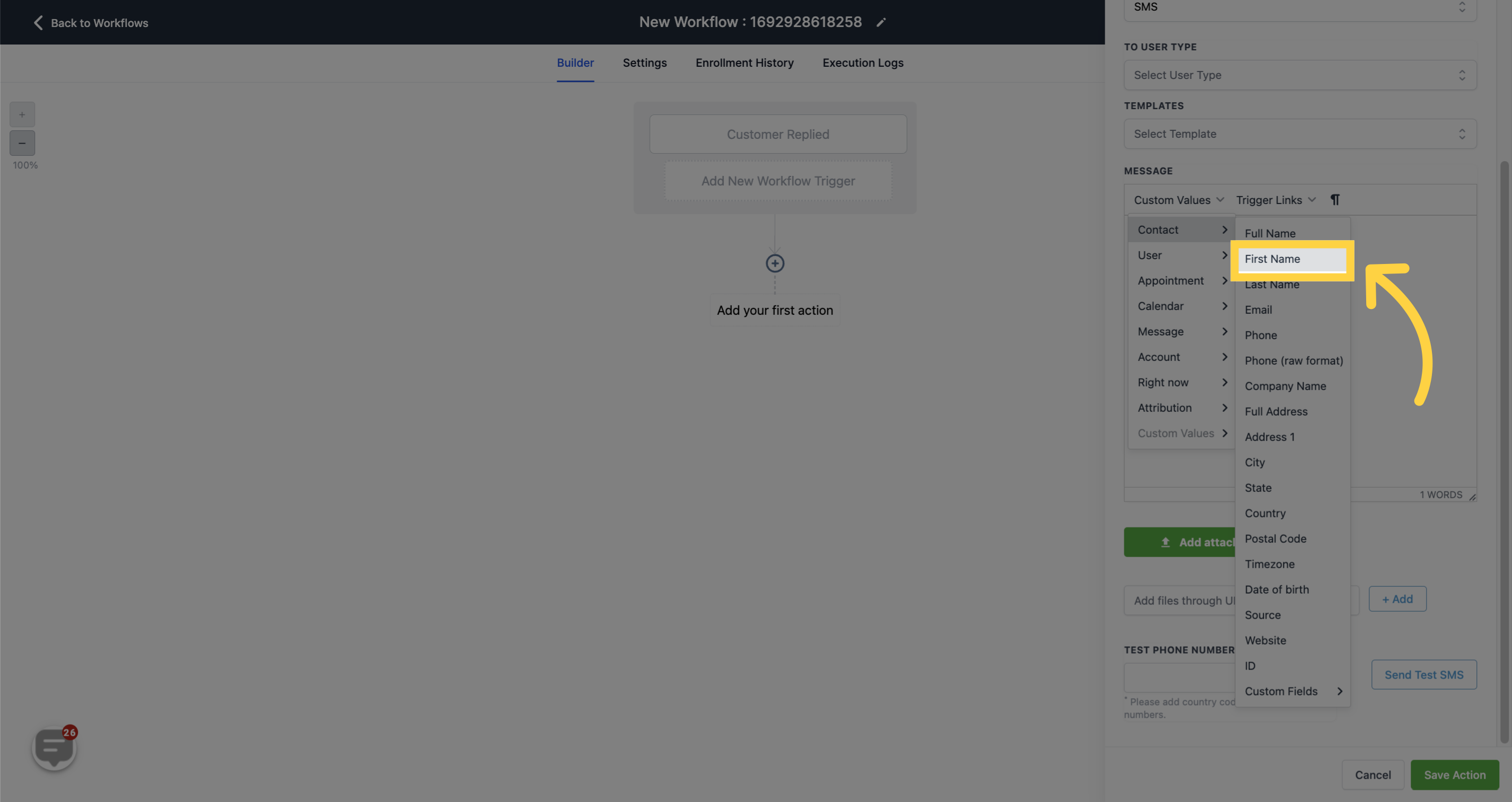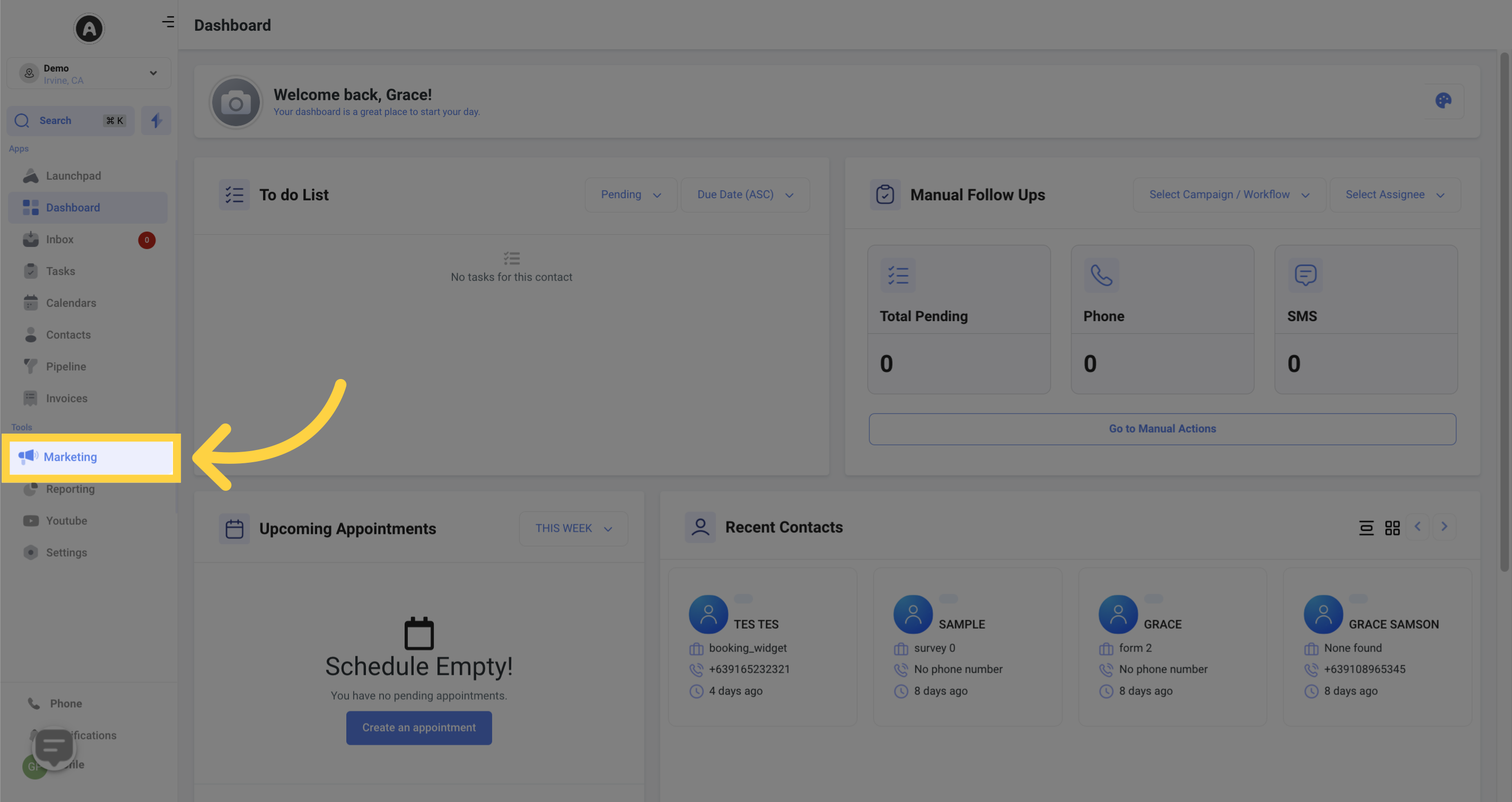
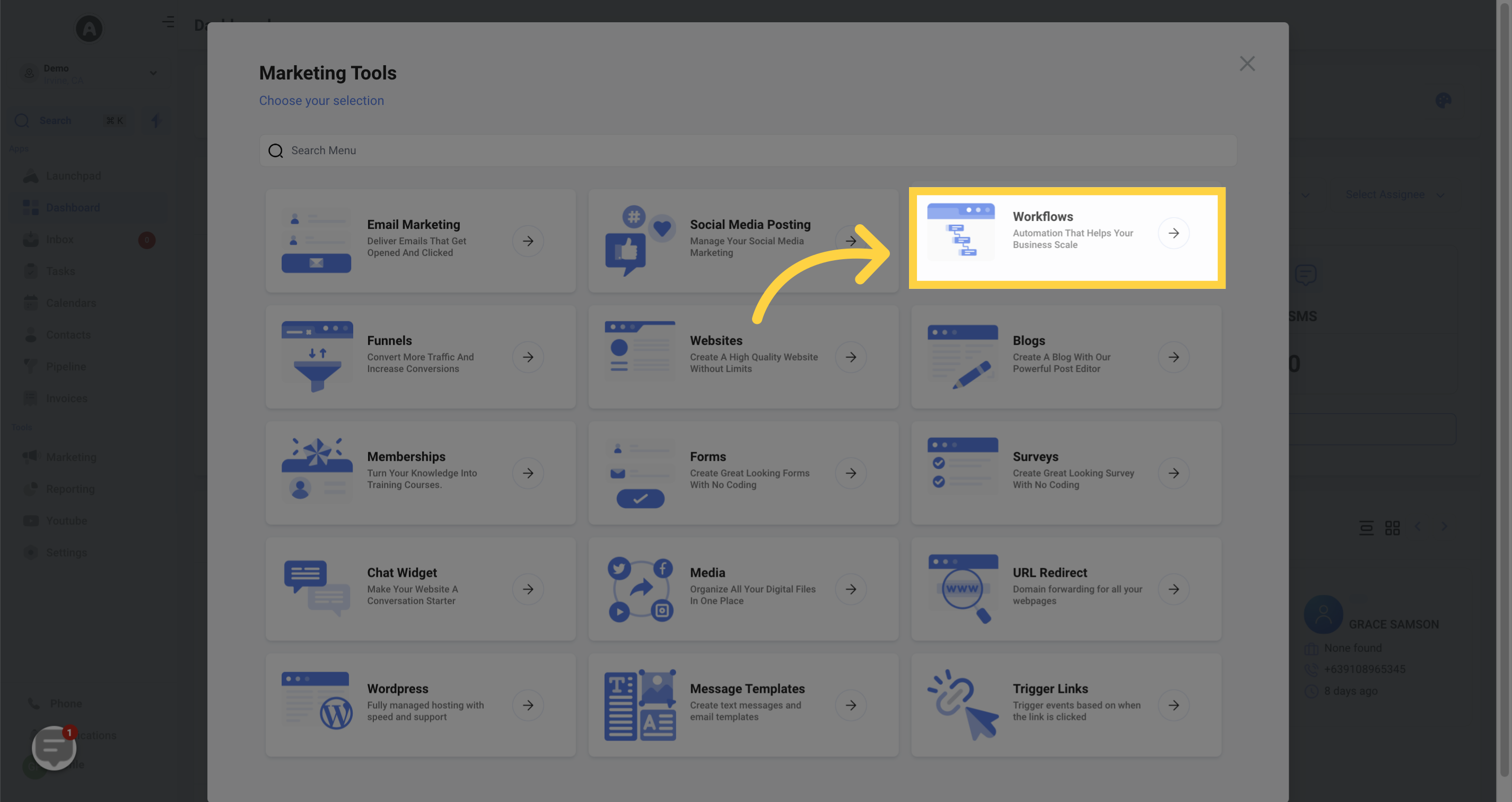
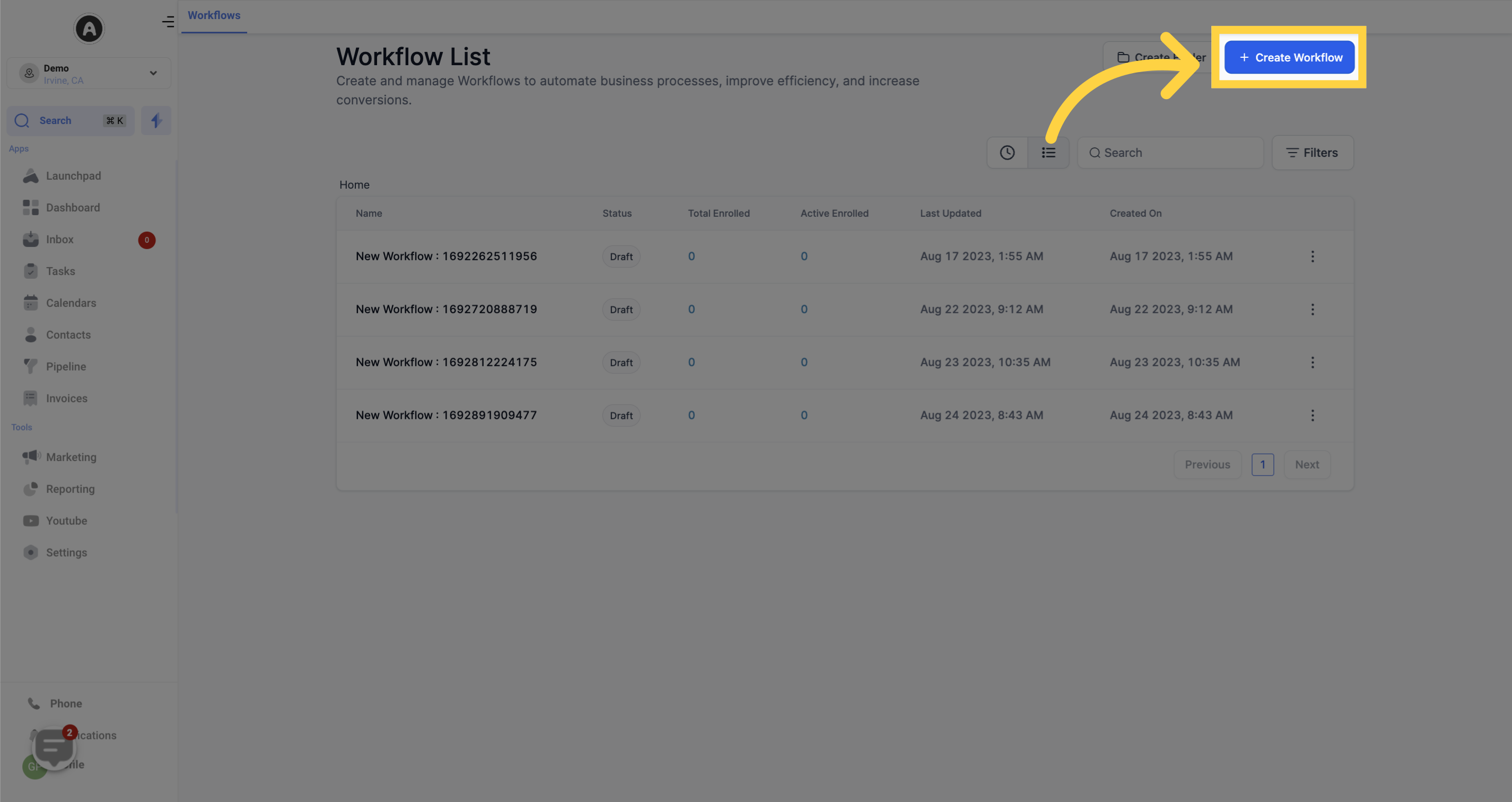
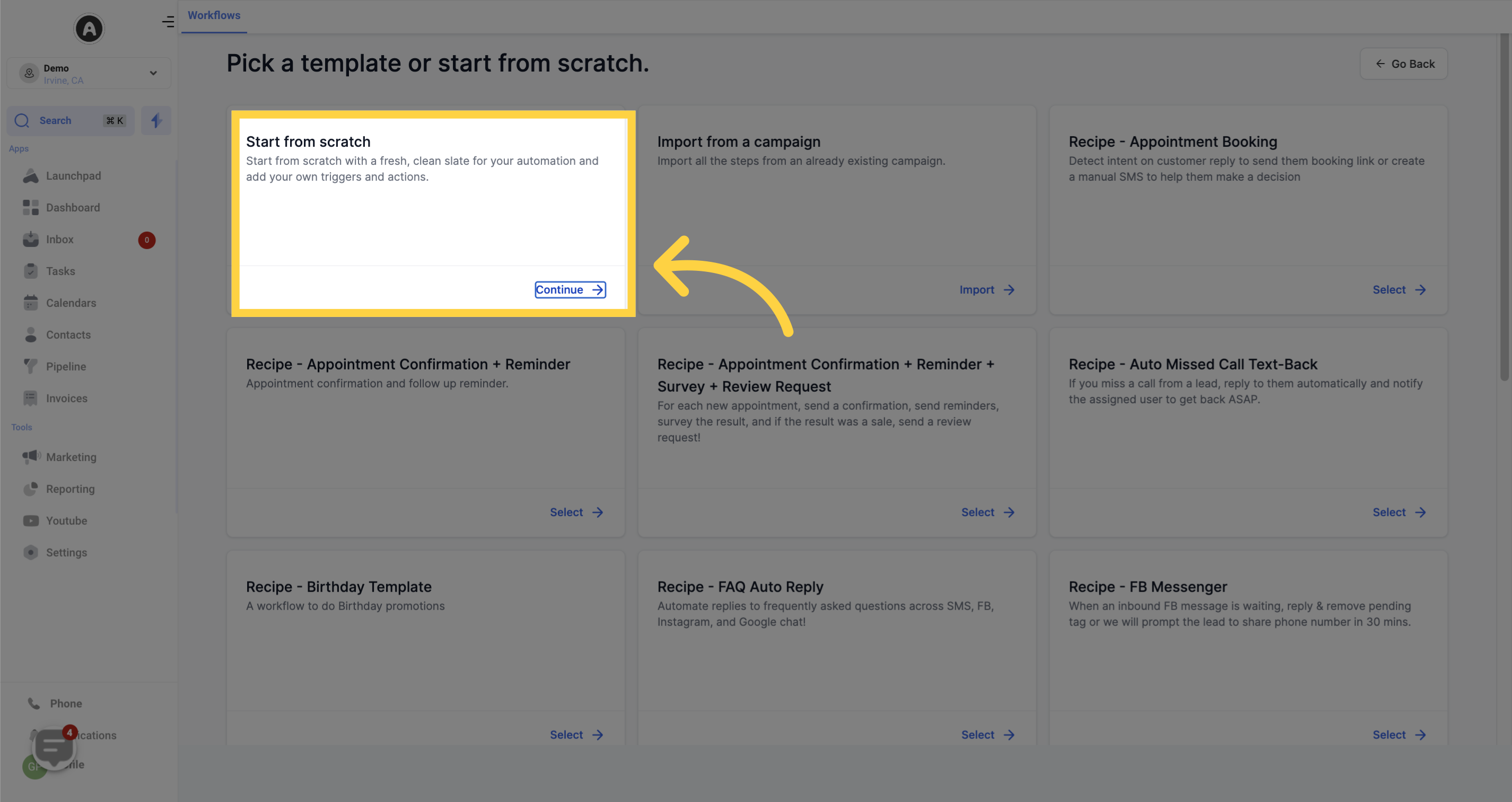
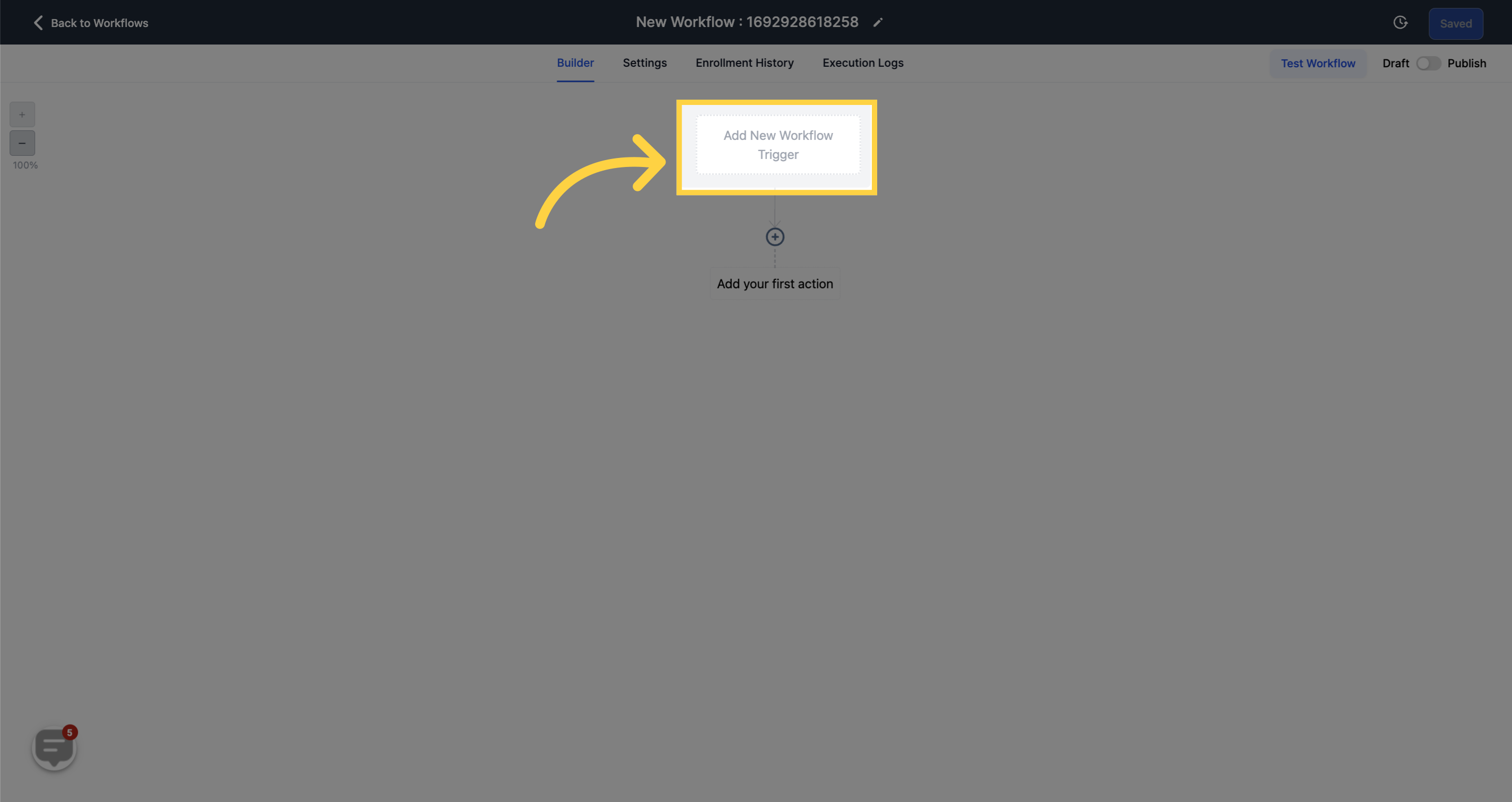
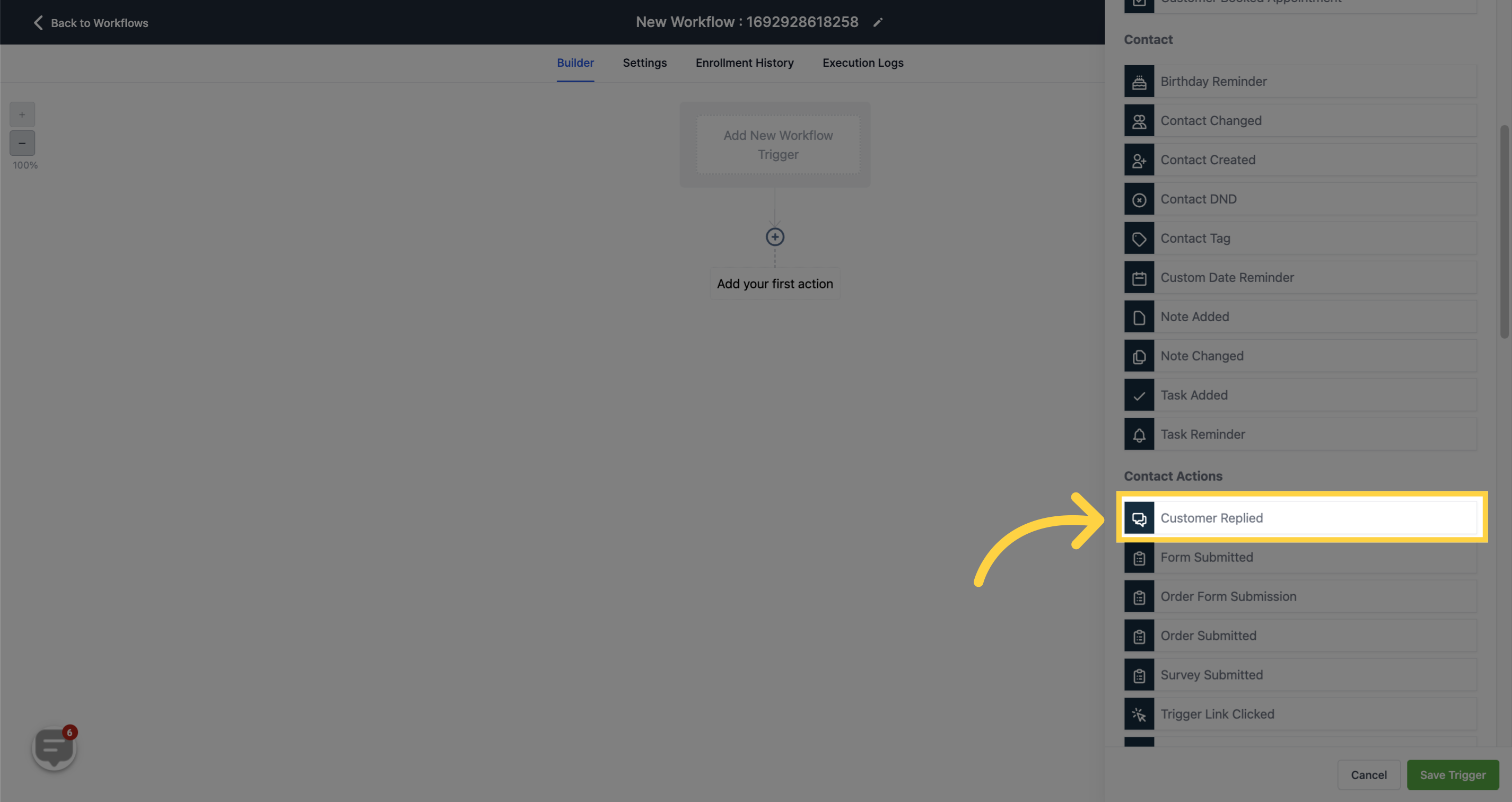
Include additional filters by clicking on "Add filters".
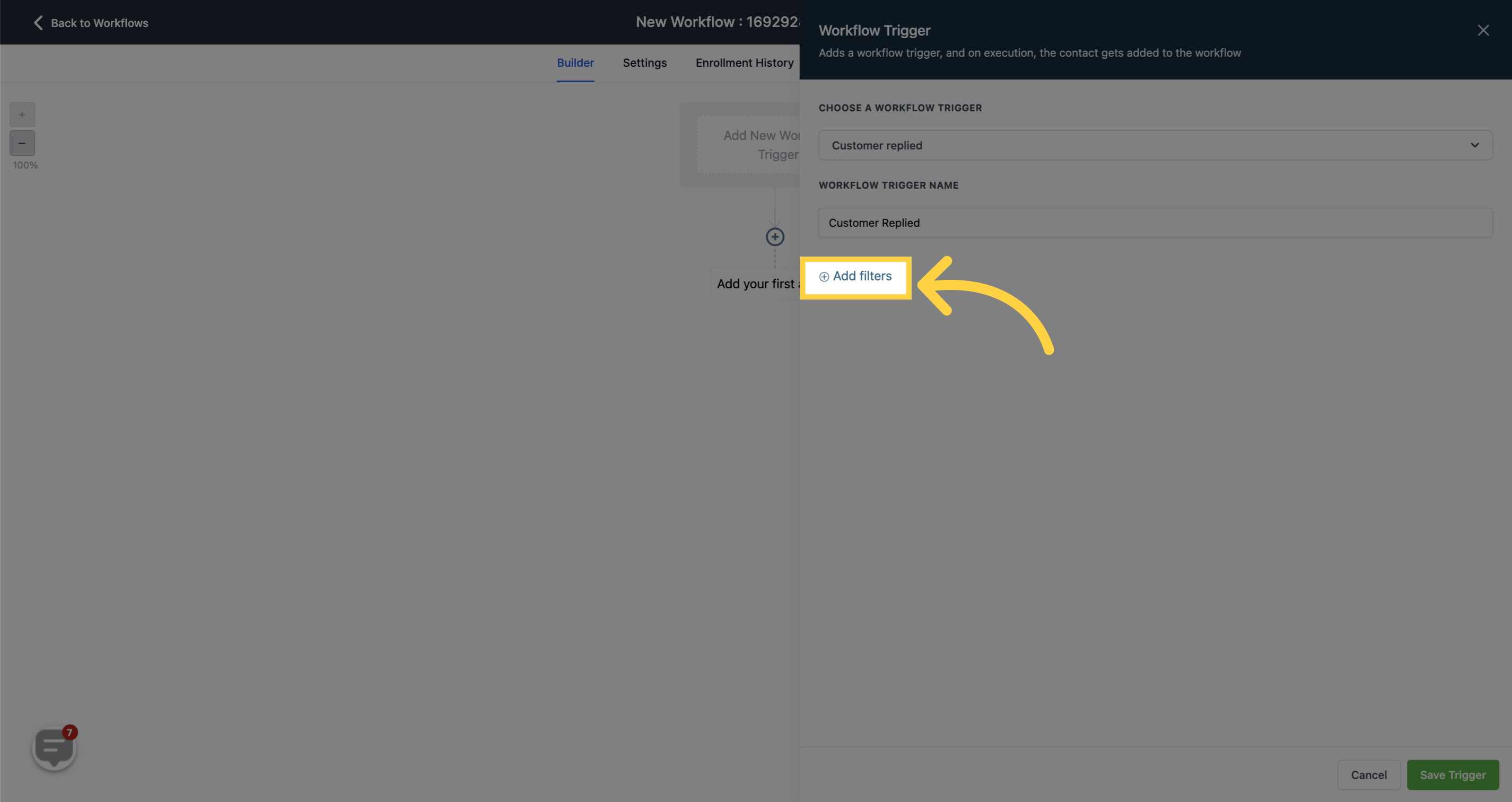
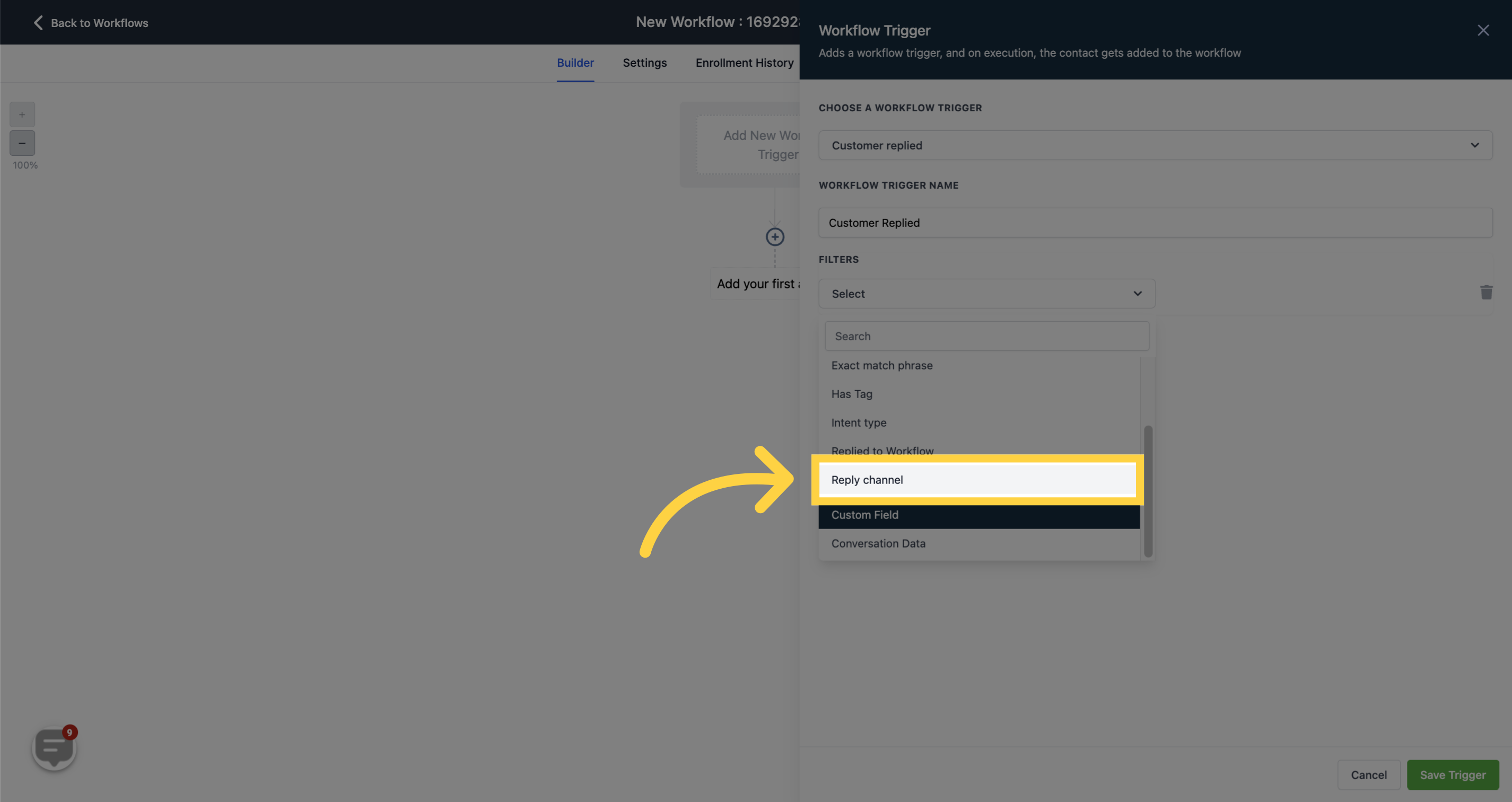
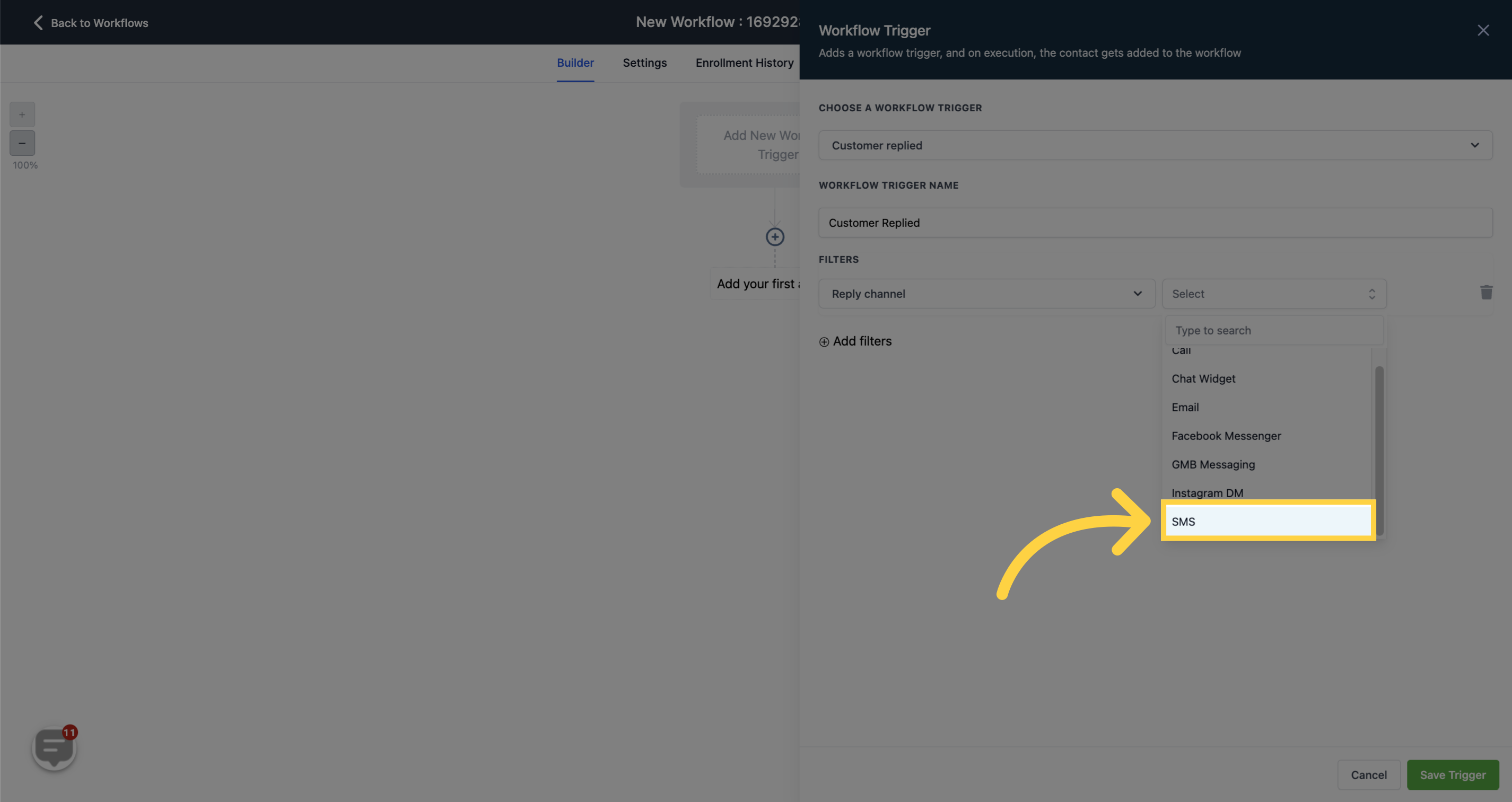
Save the trigger settings by clicking on "Save Trigger".

Add the first action to the workflow by selecting "Add your first action".
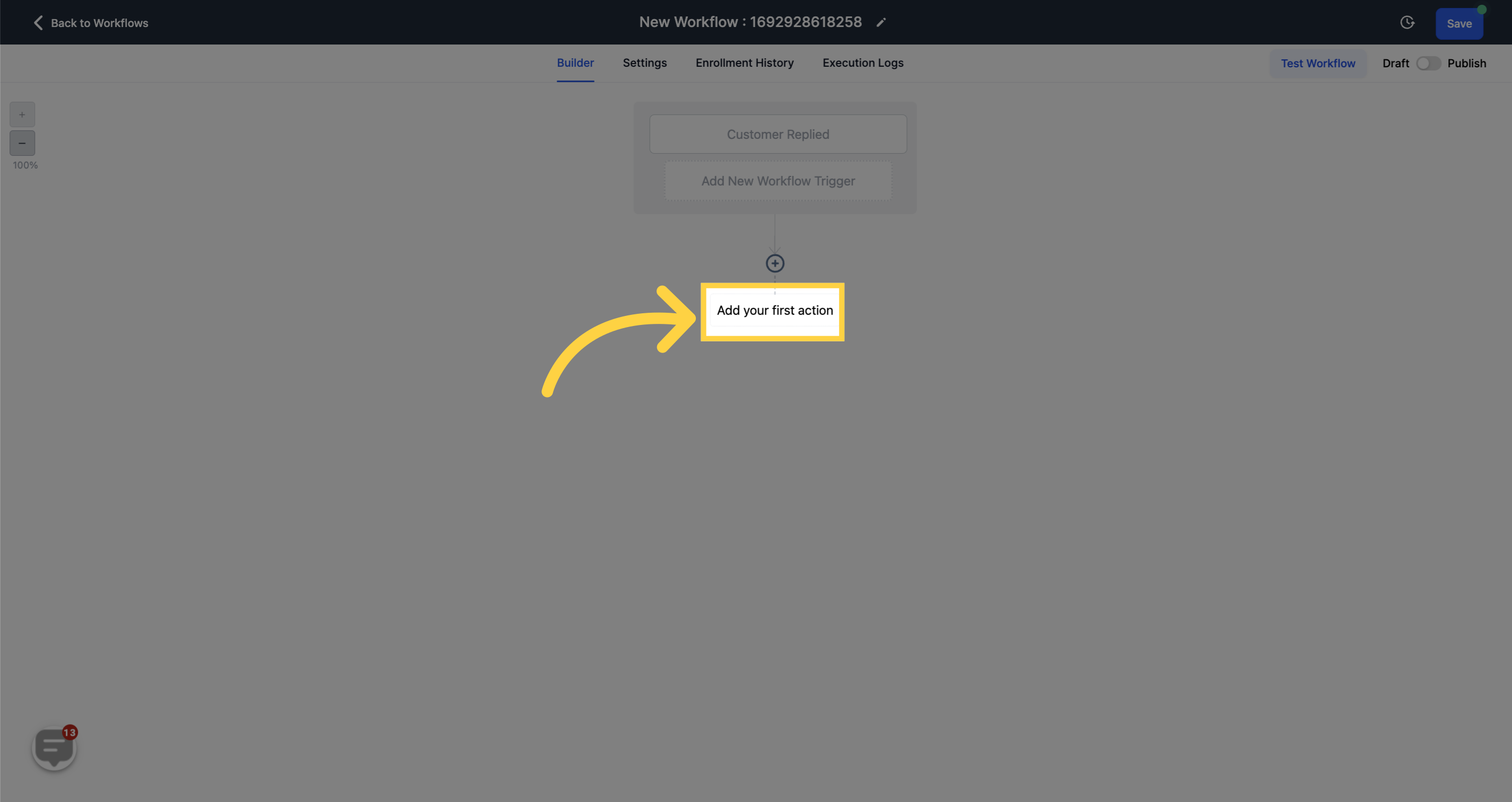
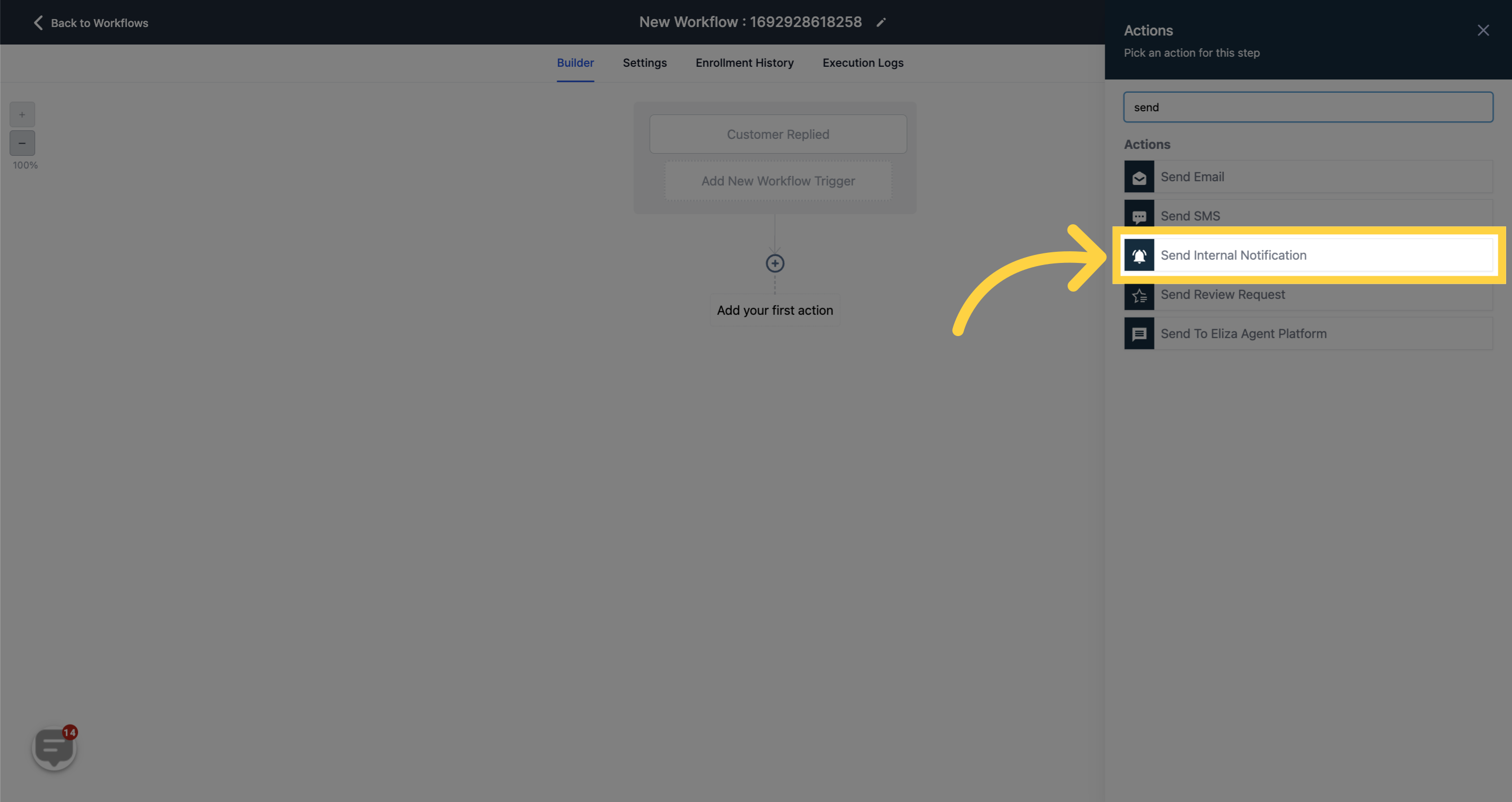
by selecting, this will filter all Incoming SMS only.
Please be aware that sending SMS notifications will result in charges for each individual message sent. When you receive an incoming SMS, you will also receive an outbound SMS notification for yourself. However, please note that this notification is for informational purposes only and you will not be able to reply to the lead using your phone, unless you are directly texting their phone number.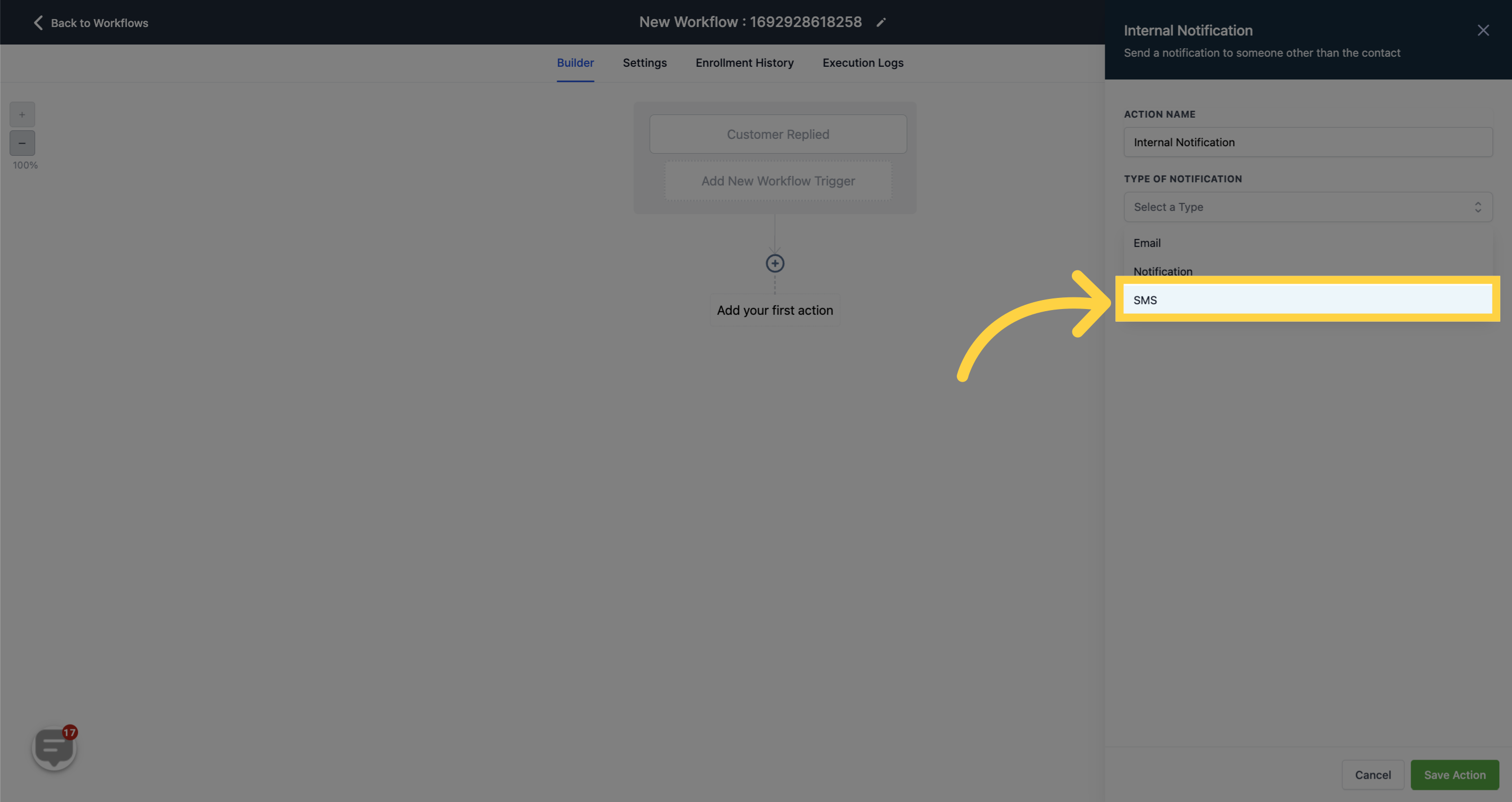
You can utilize this customizable value to craft message notifications, allowing you to preview the appearance of your content.
This is gonna show you a preview of what the leads sends you.
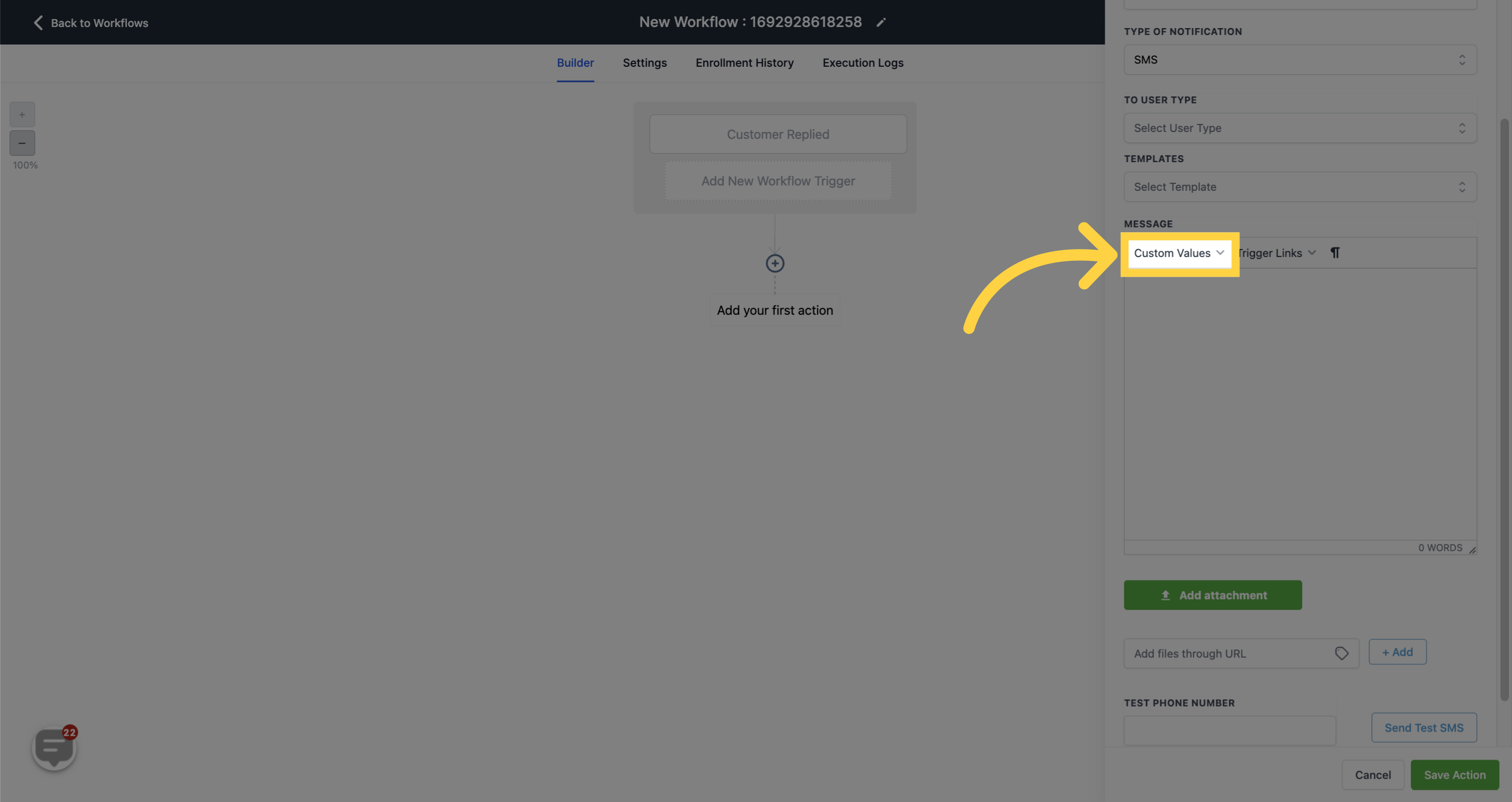
Select "Message body" as a custom value.
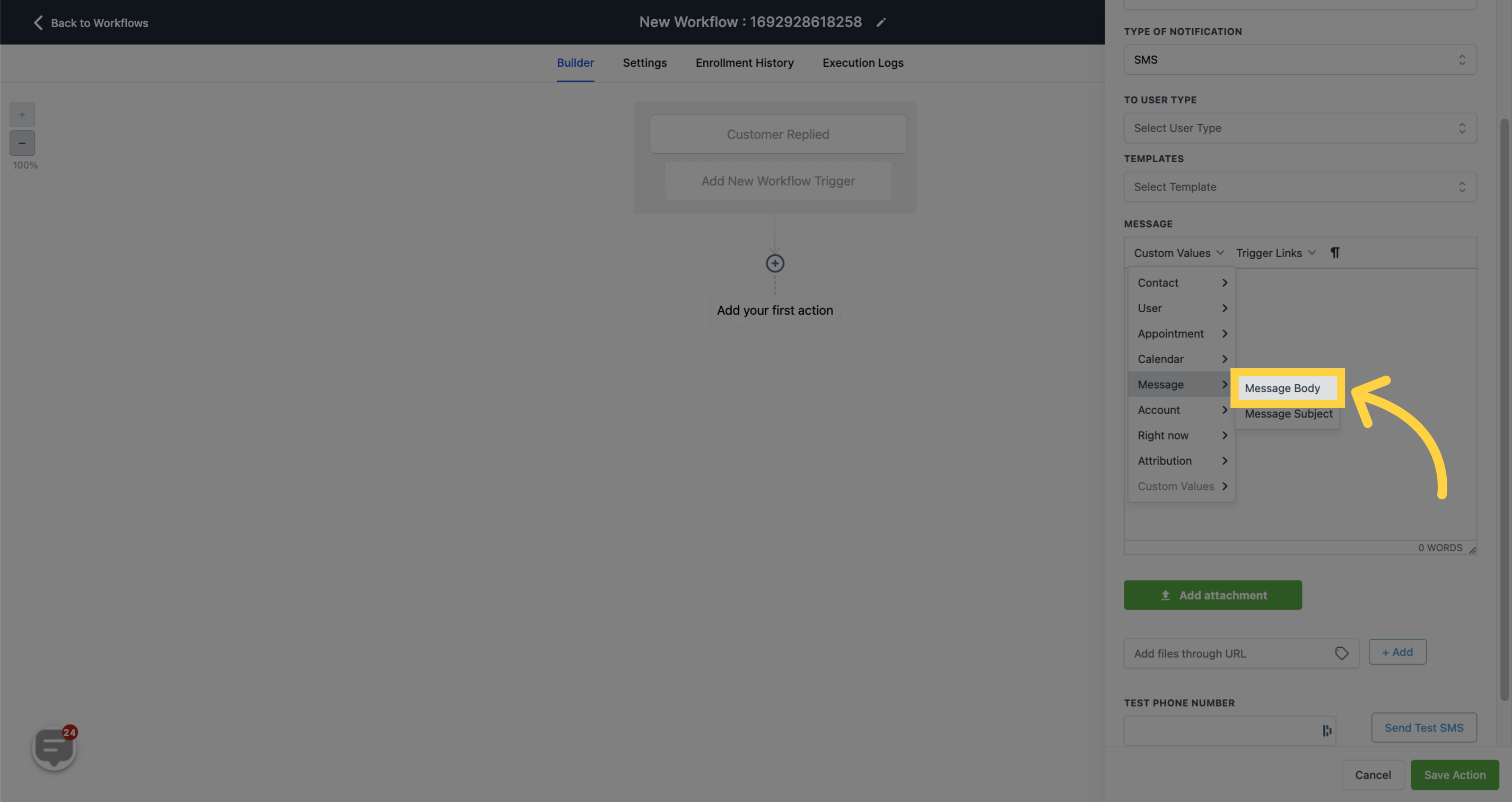
Select "First Name" as a custom value.