The Call Reporting section is a powerful tool that allows you to monitor and evaluate your team's performance in managing incoming calls. By analyzing your inbound call data related to the phone numbers integrated with your CRM system, you can gauge their efficiency levels. Please note that access to certain components may depend on your user permissions.
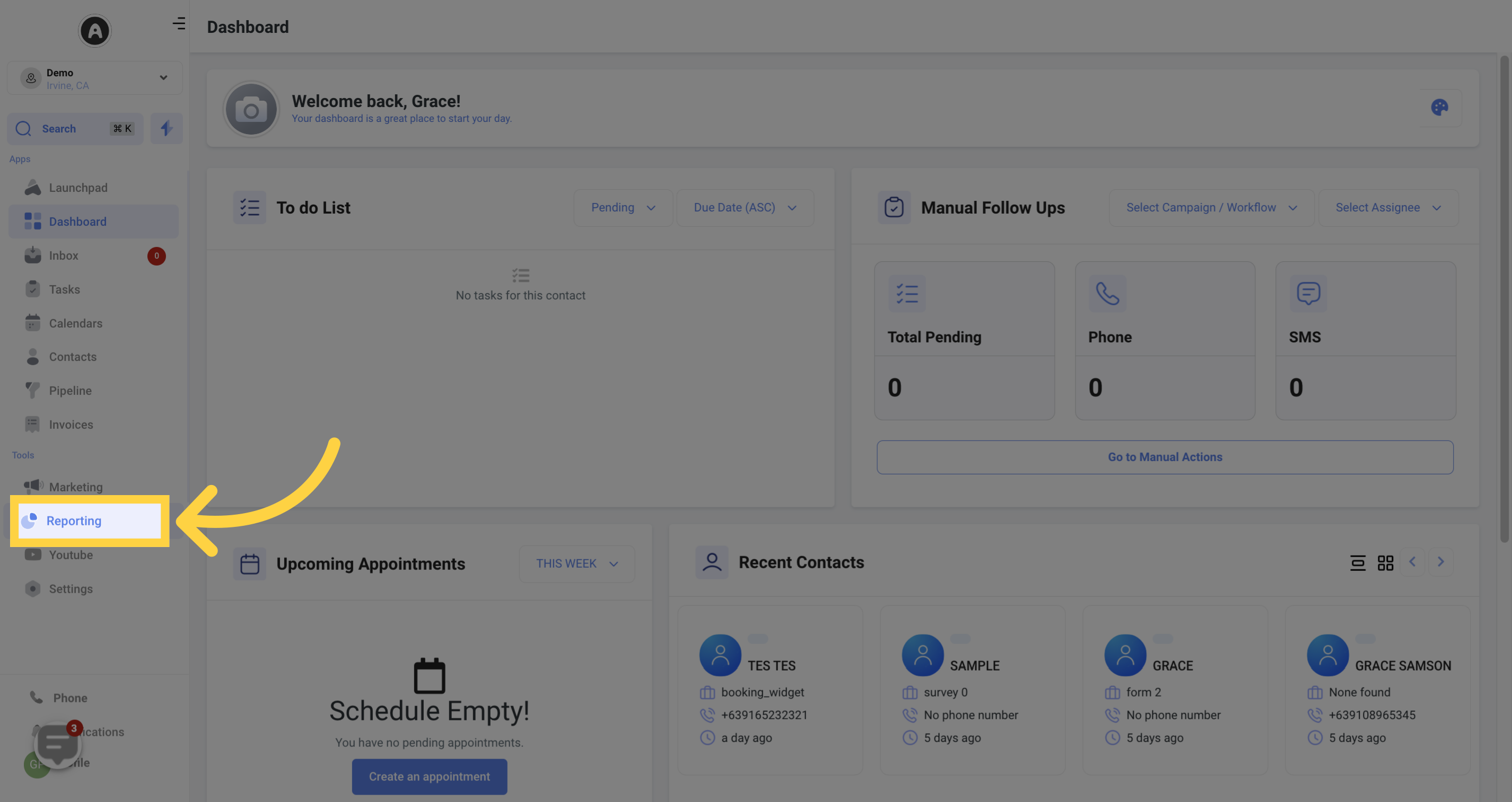
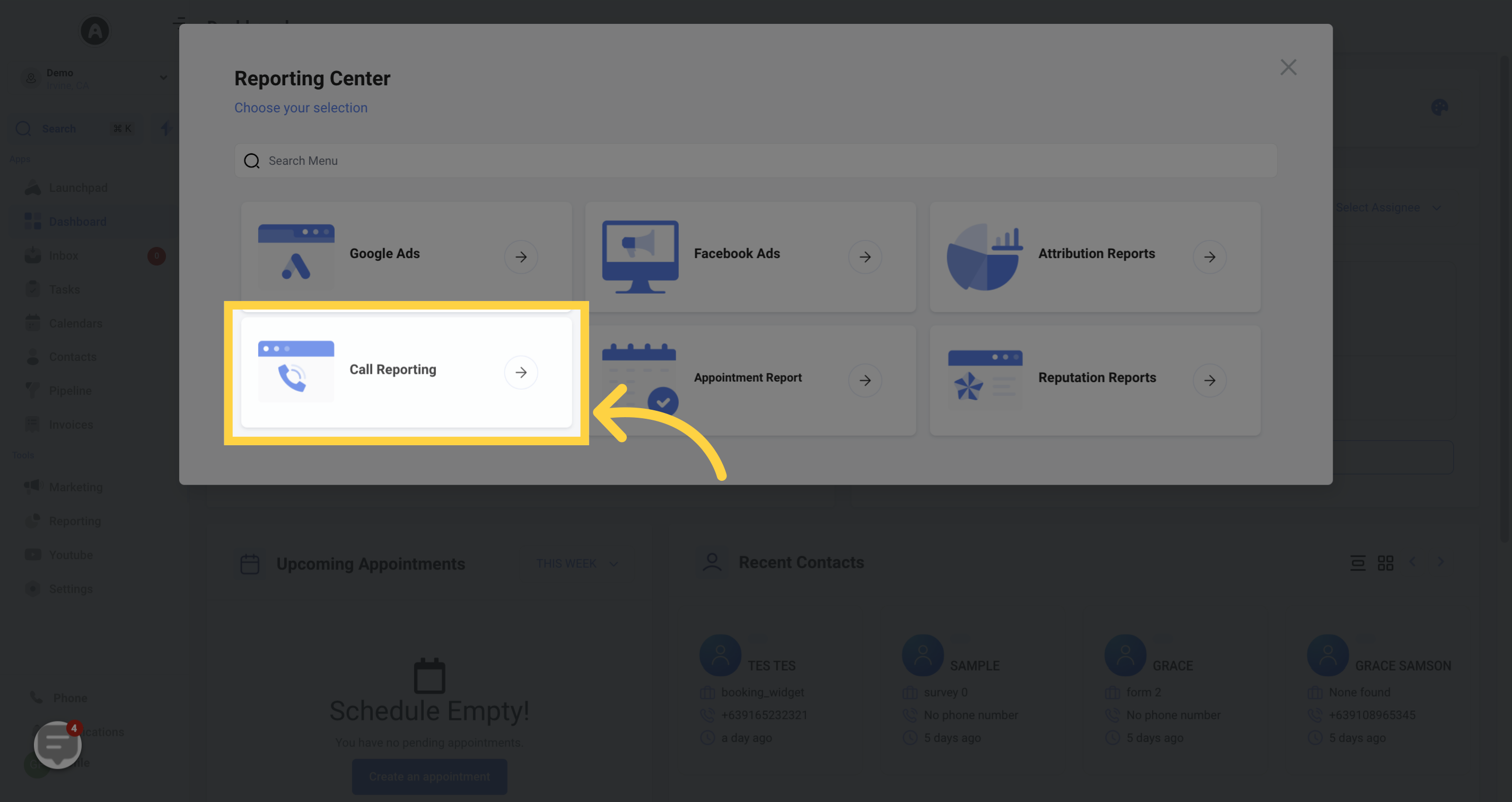
Easily select a specific phone number or analyze multiple numbers simultaneously if your business has more than one phone number integrated into your CRM.
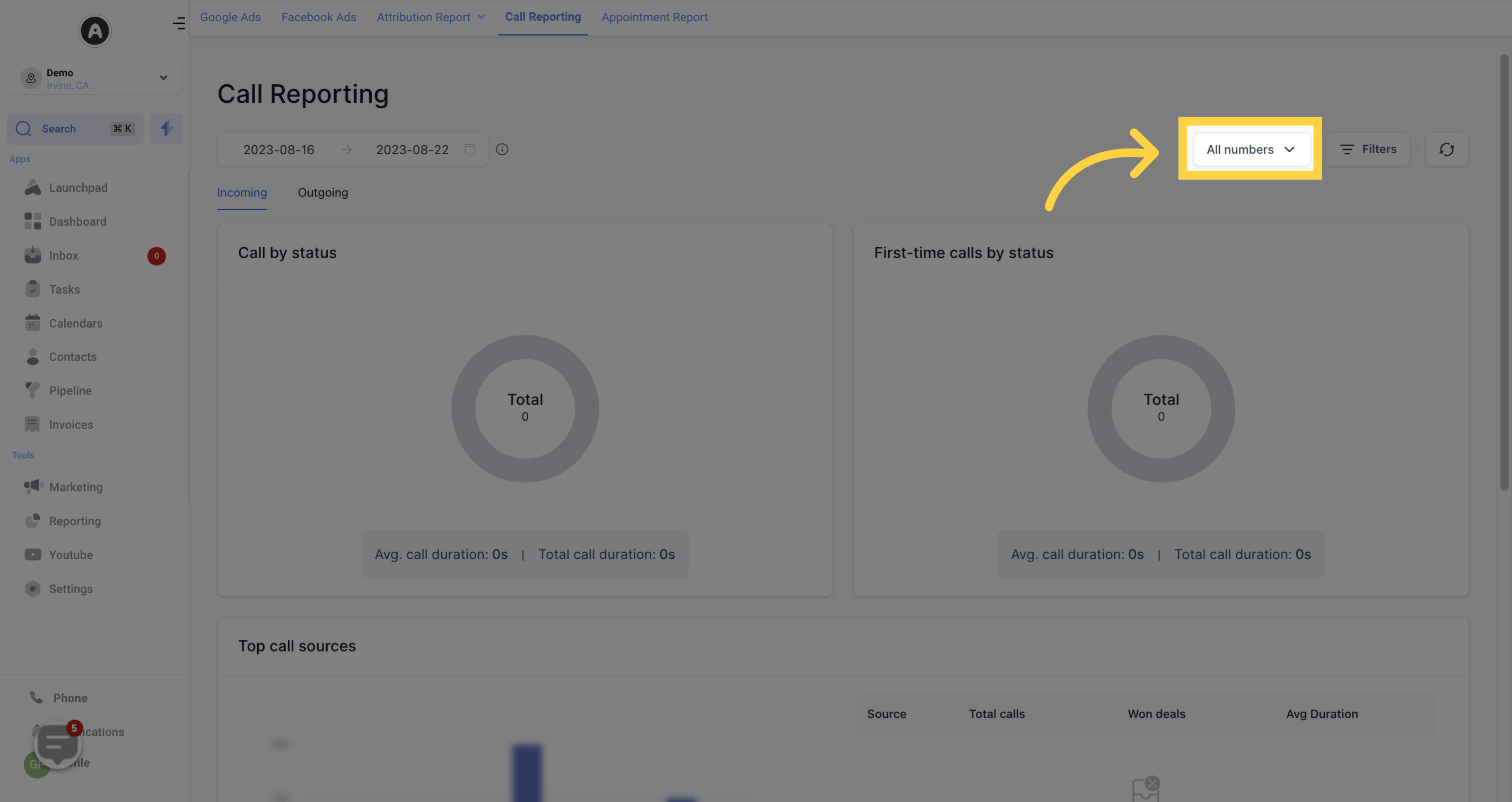
Set specific date ranges to accurately examine call data. You can choose the desired range by clicking on the date range selector, with a maximum of 180 days allowed.
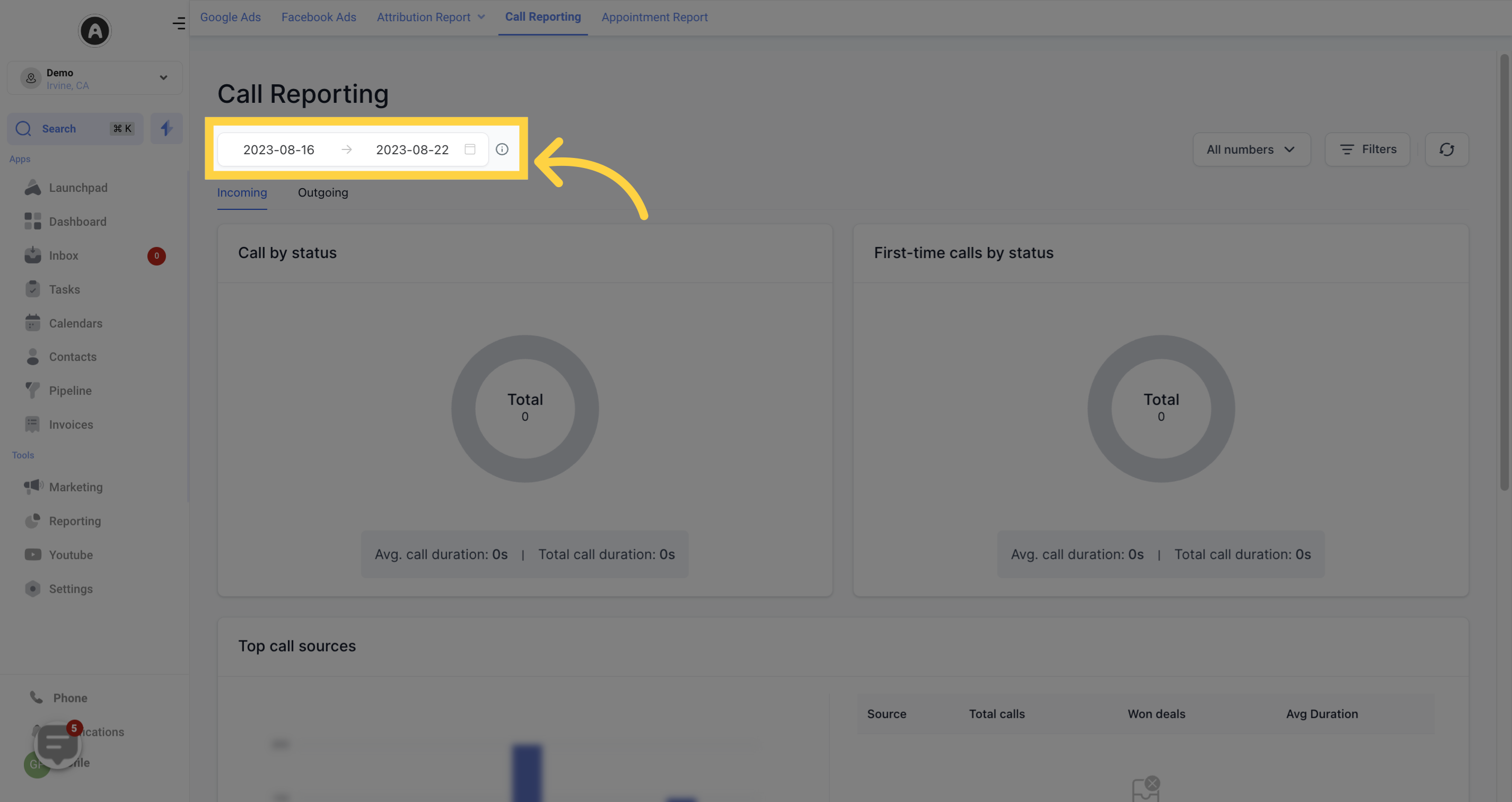
Refine the data by clicking the "Filter Call Data" button to obtain more precise and relevant information on your call reports.
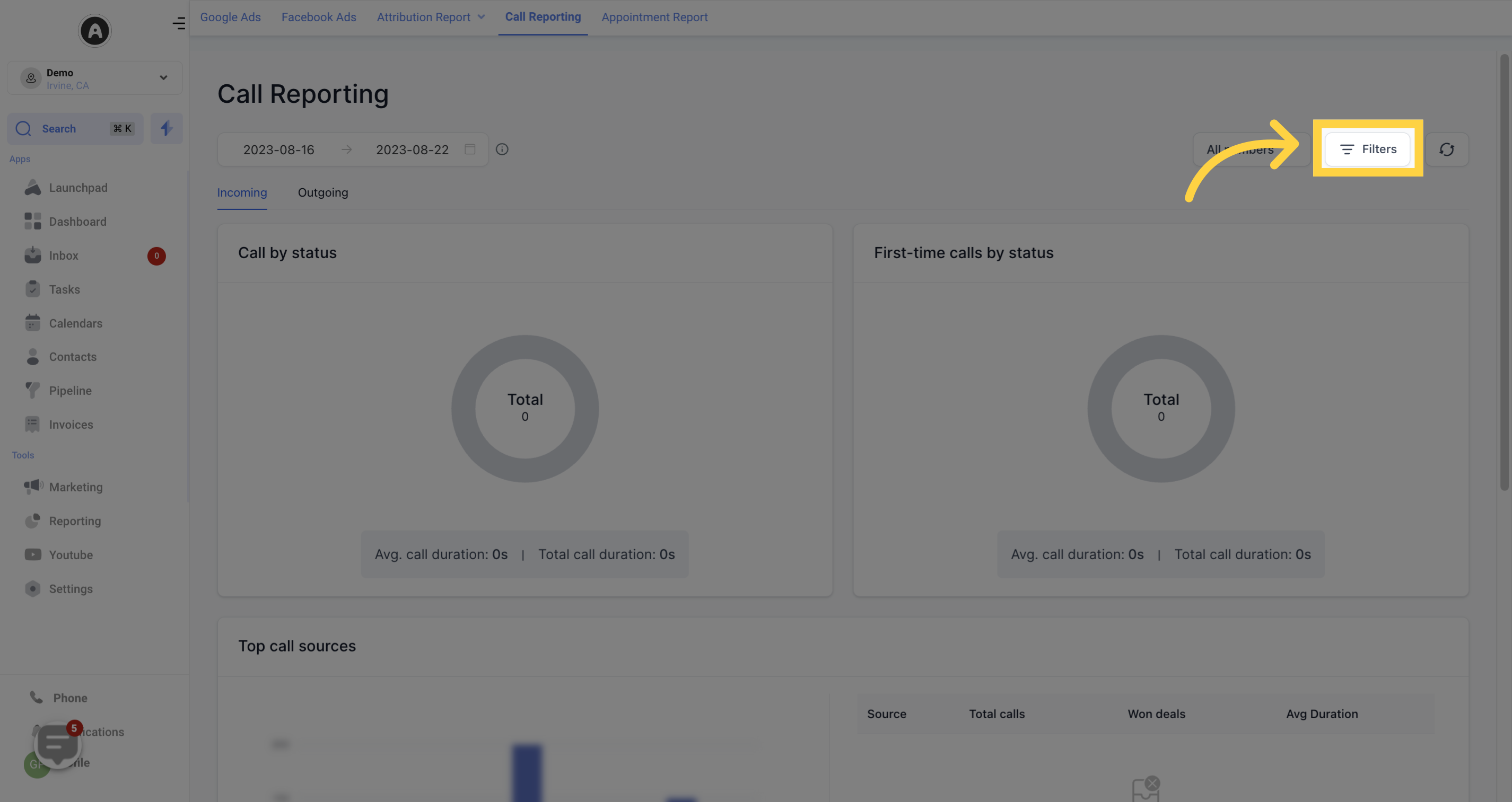
Stay up-to-date with the most recent call reporting data by clicking on the "Refresh" button.
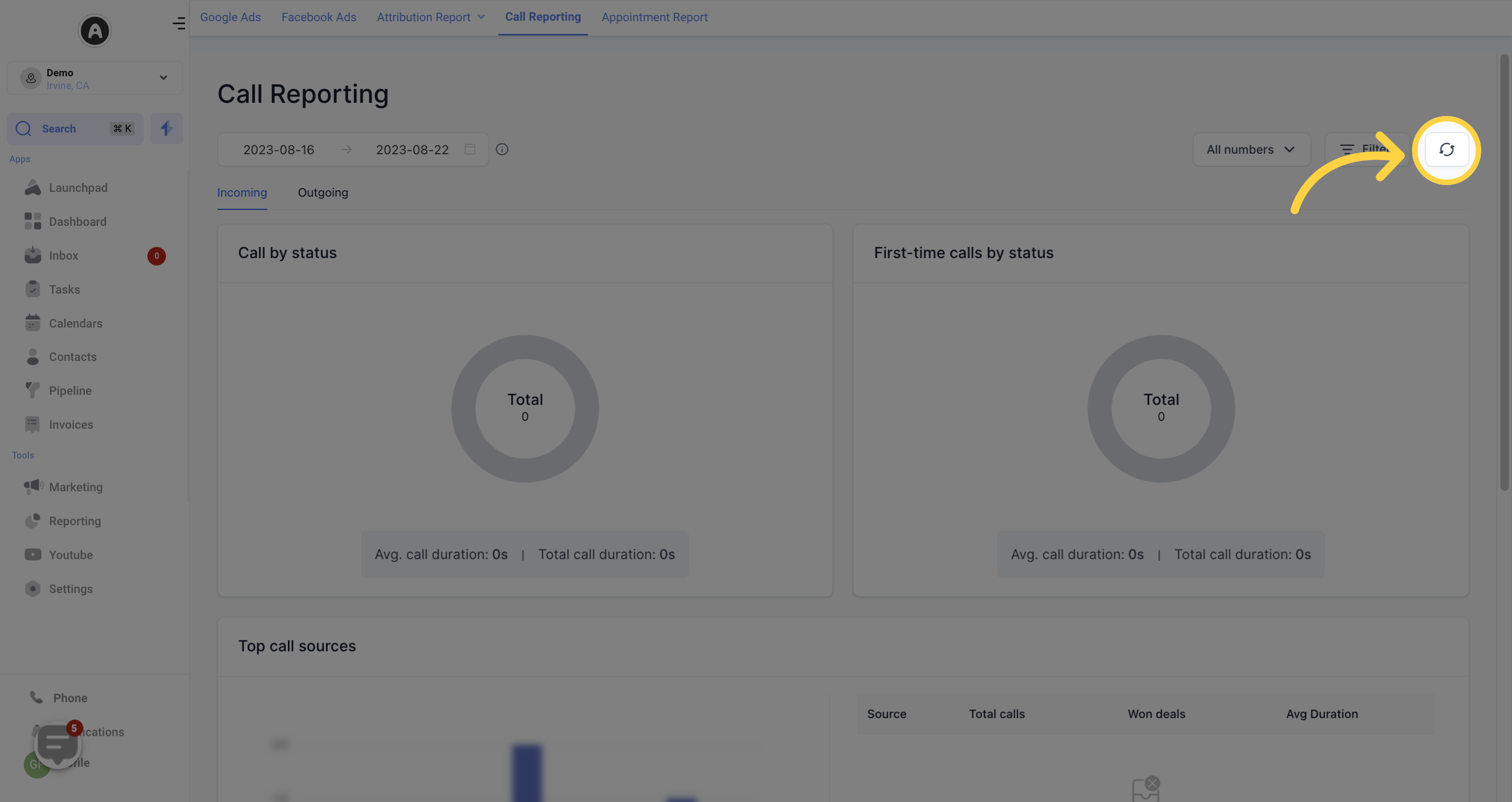
View calls categorized by status, including answered, failed, busy, or missed. A chart shows the total percentage of each status, along with the total number of calls in the center. The average call duration and total duration of all calls are also displayed.
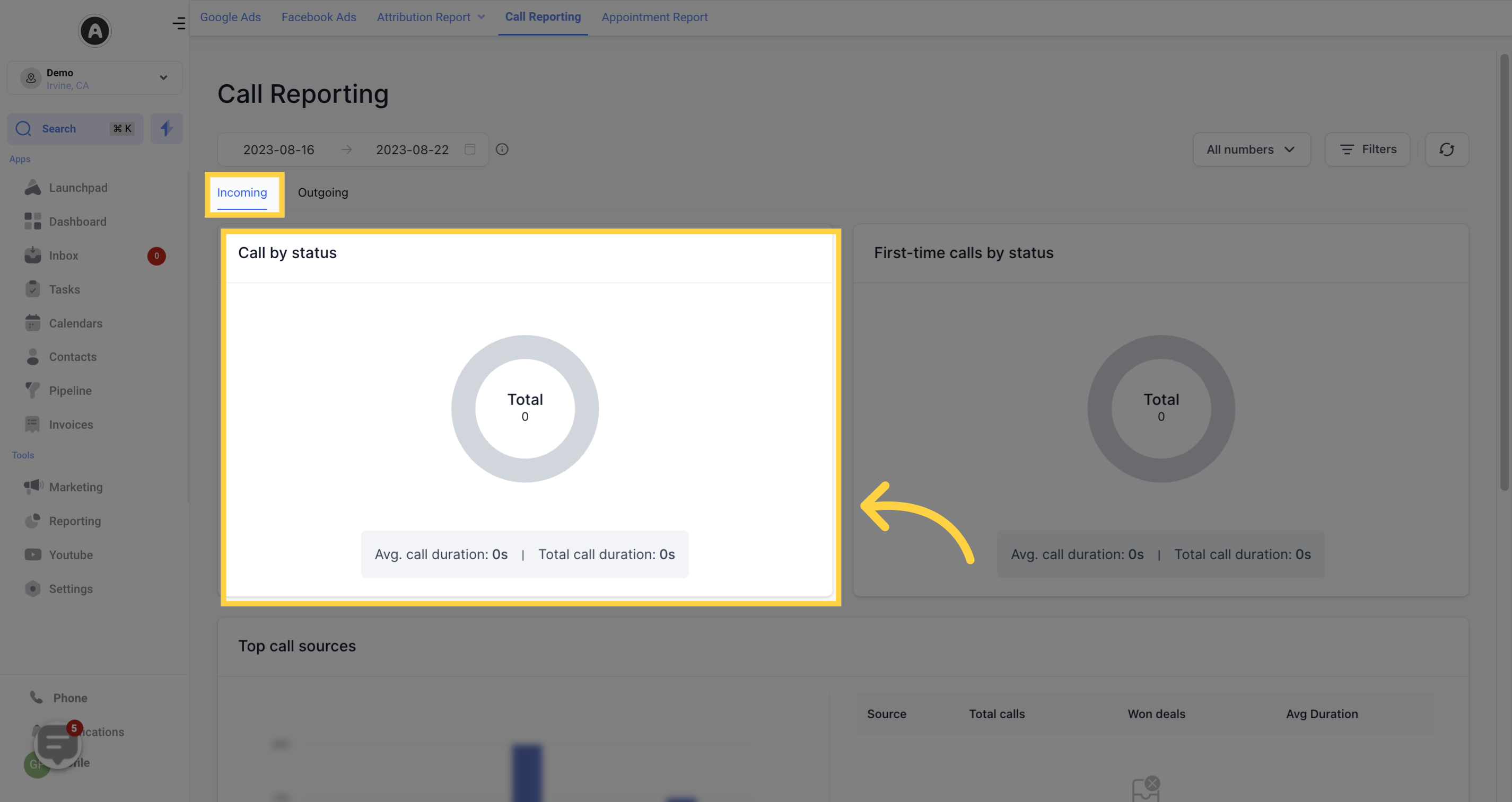
Track first-time calls by status, with the total number of calls showcased in the center. The circle graph breaks down the calls into answered, failed, busy, and missed categories. The average call duration and total call duration of all first-time calls are provided below the circle.
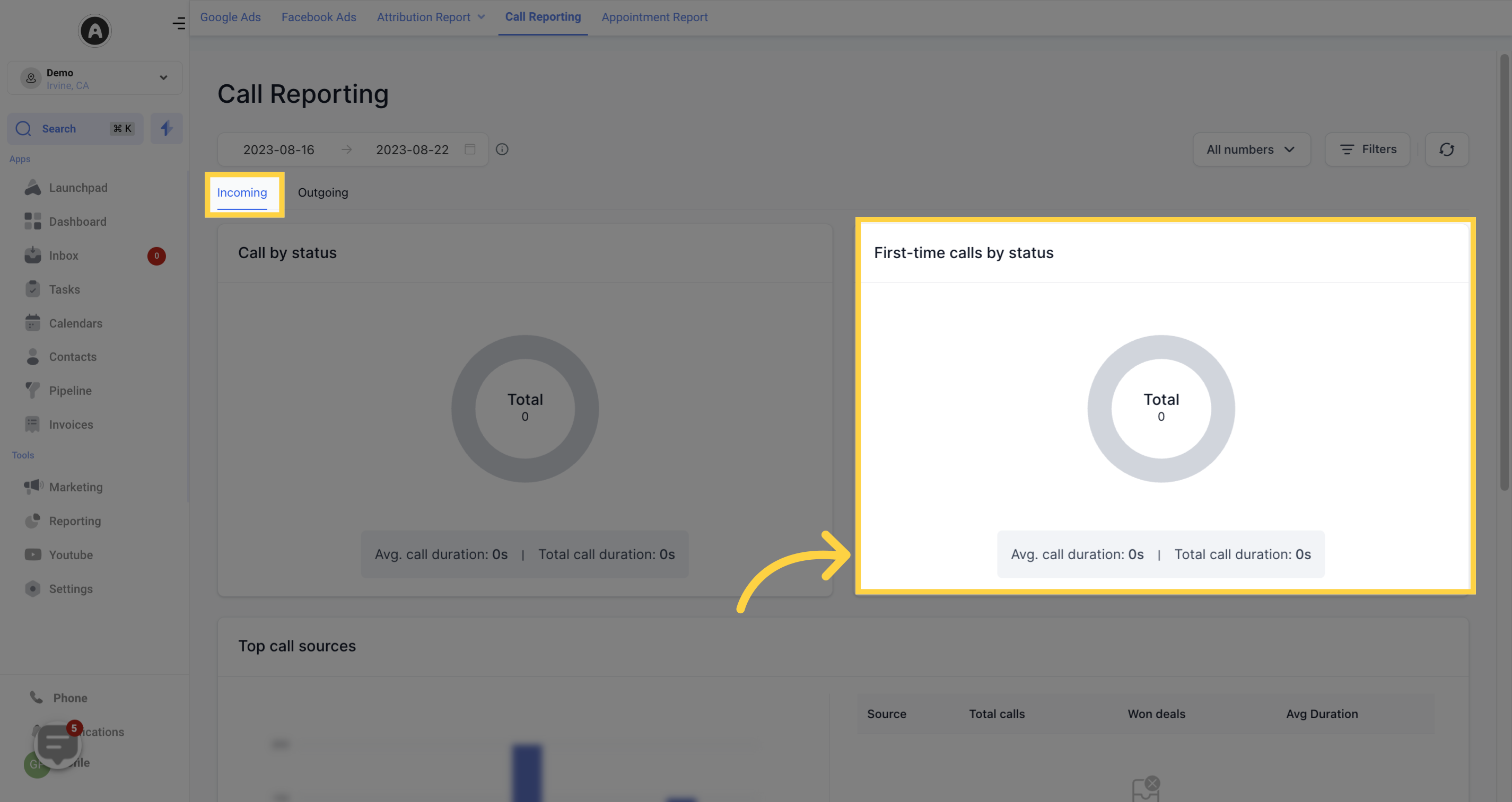
Identify the top call sources responsible for generating your inbound calls within the selected date range. The table on the right displays the following data for each call source:
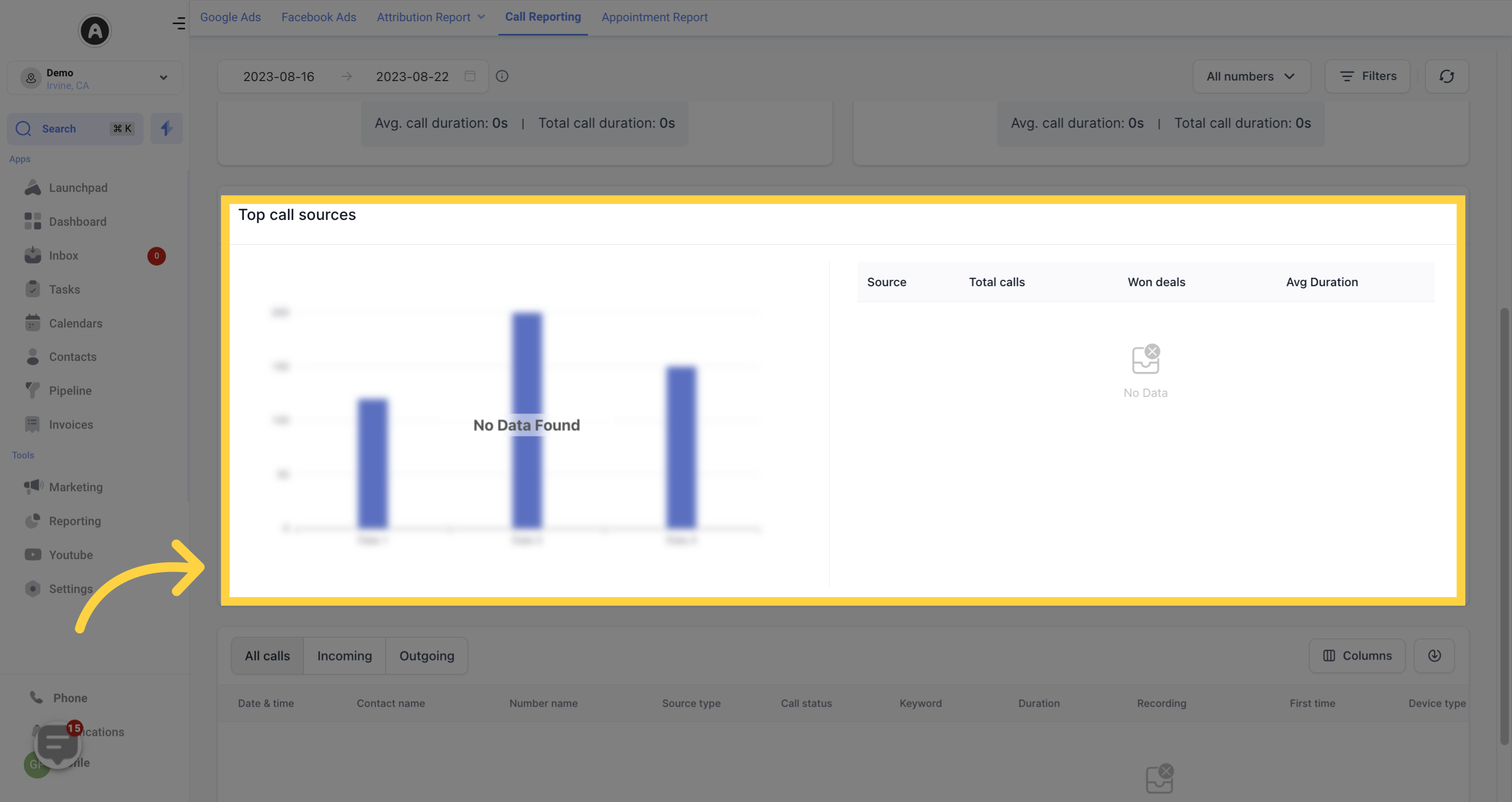
Specifies the source of incoming and outgoing calls, such as Unknown, Direct, or Paid Search
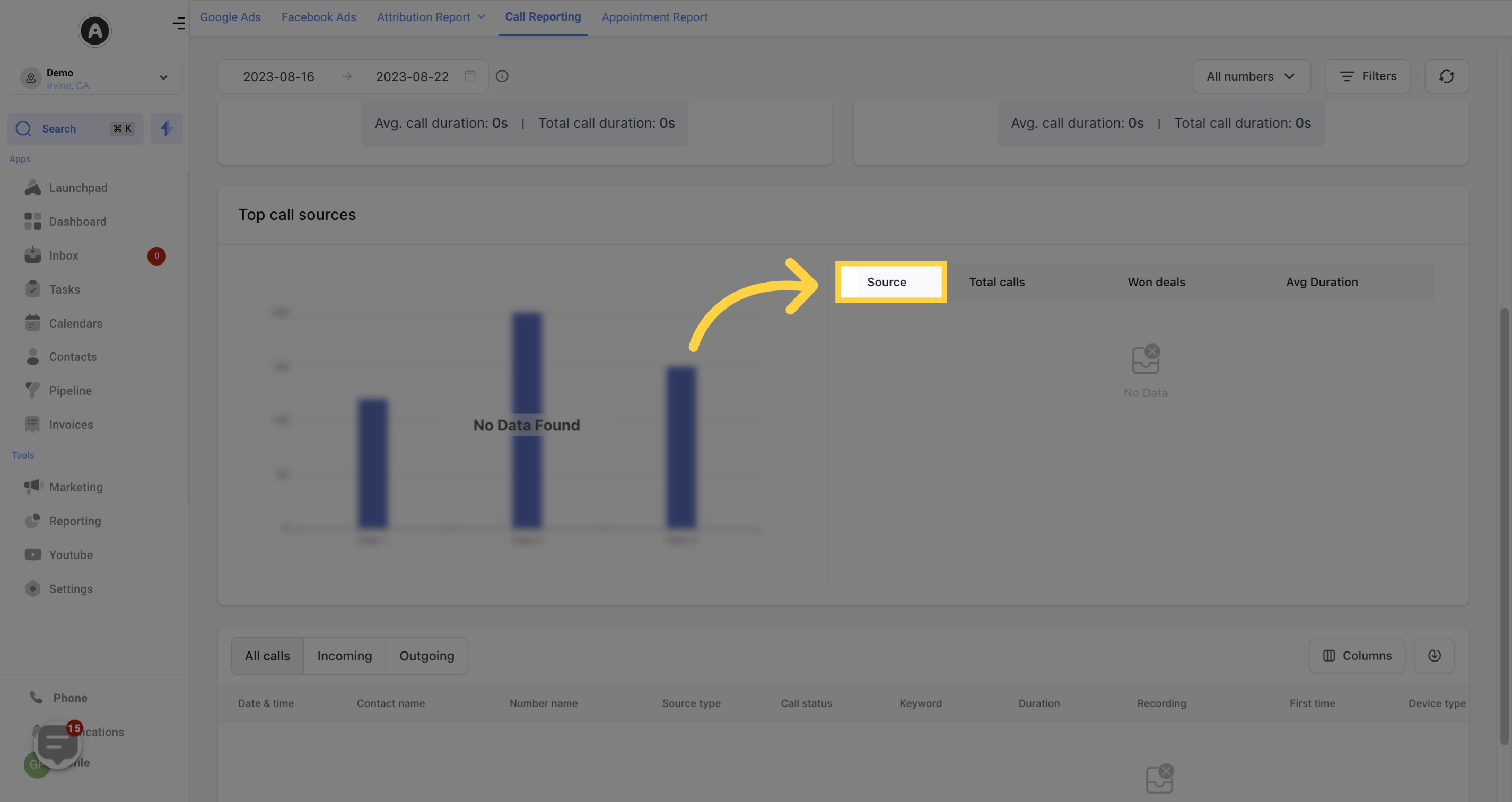
Shows the total number of incoming calls from each source.
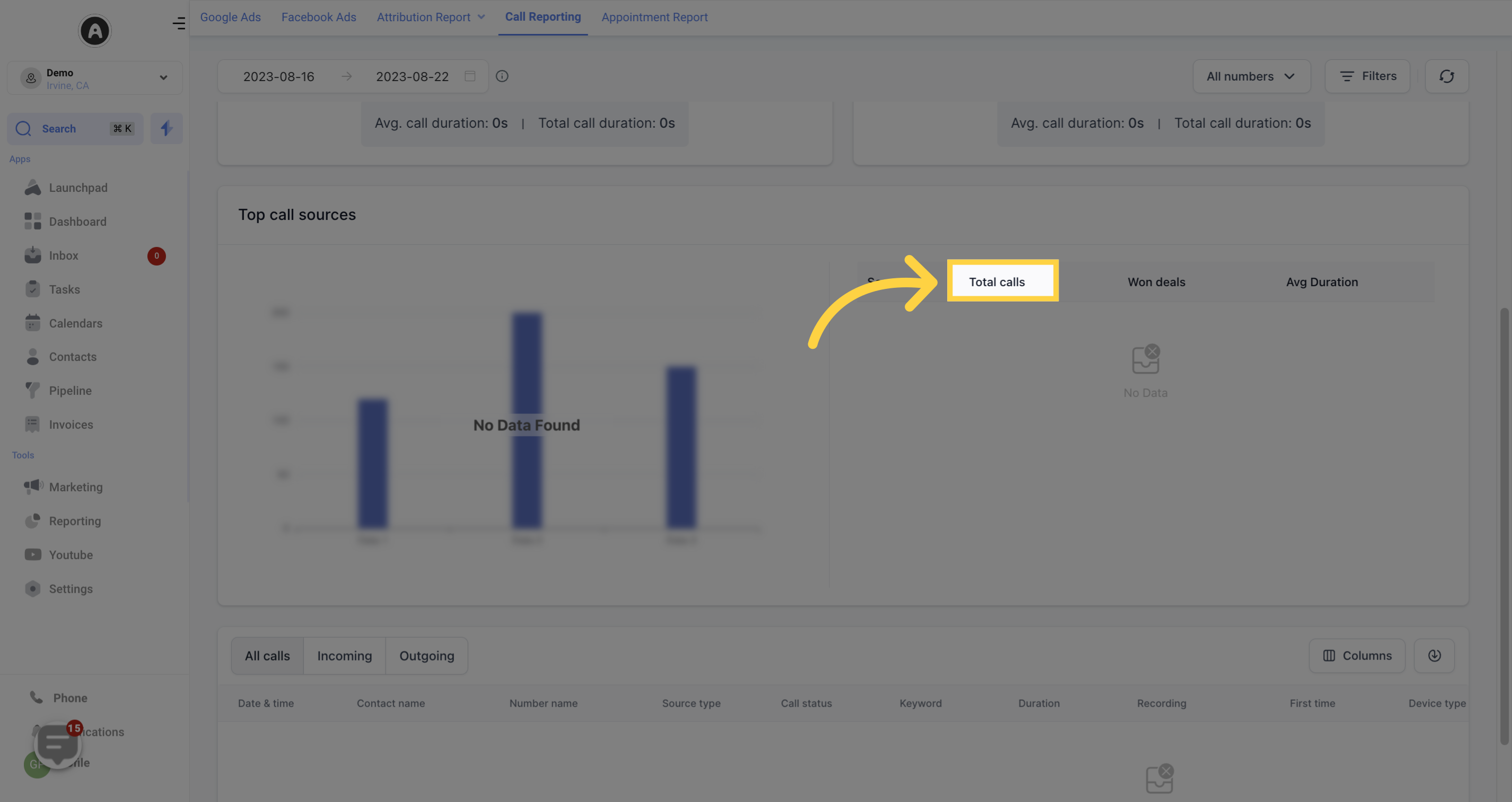
Indicates the number of won deals made through each call source.
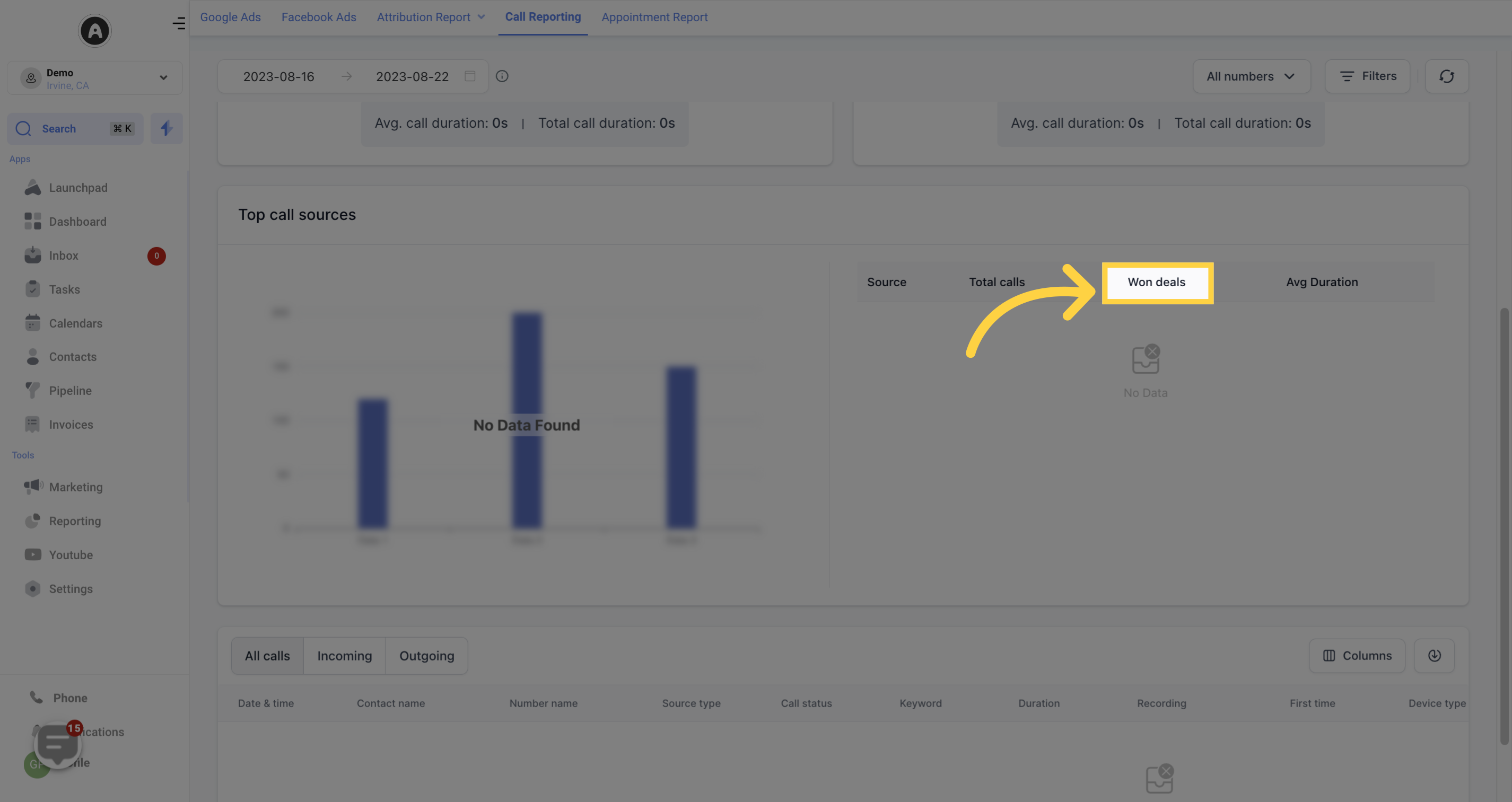
Presents the average duration of incoming calls per source within the selected time range
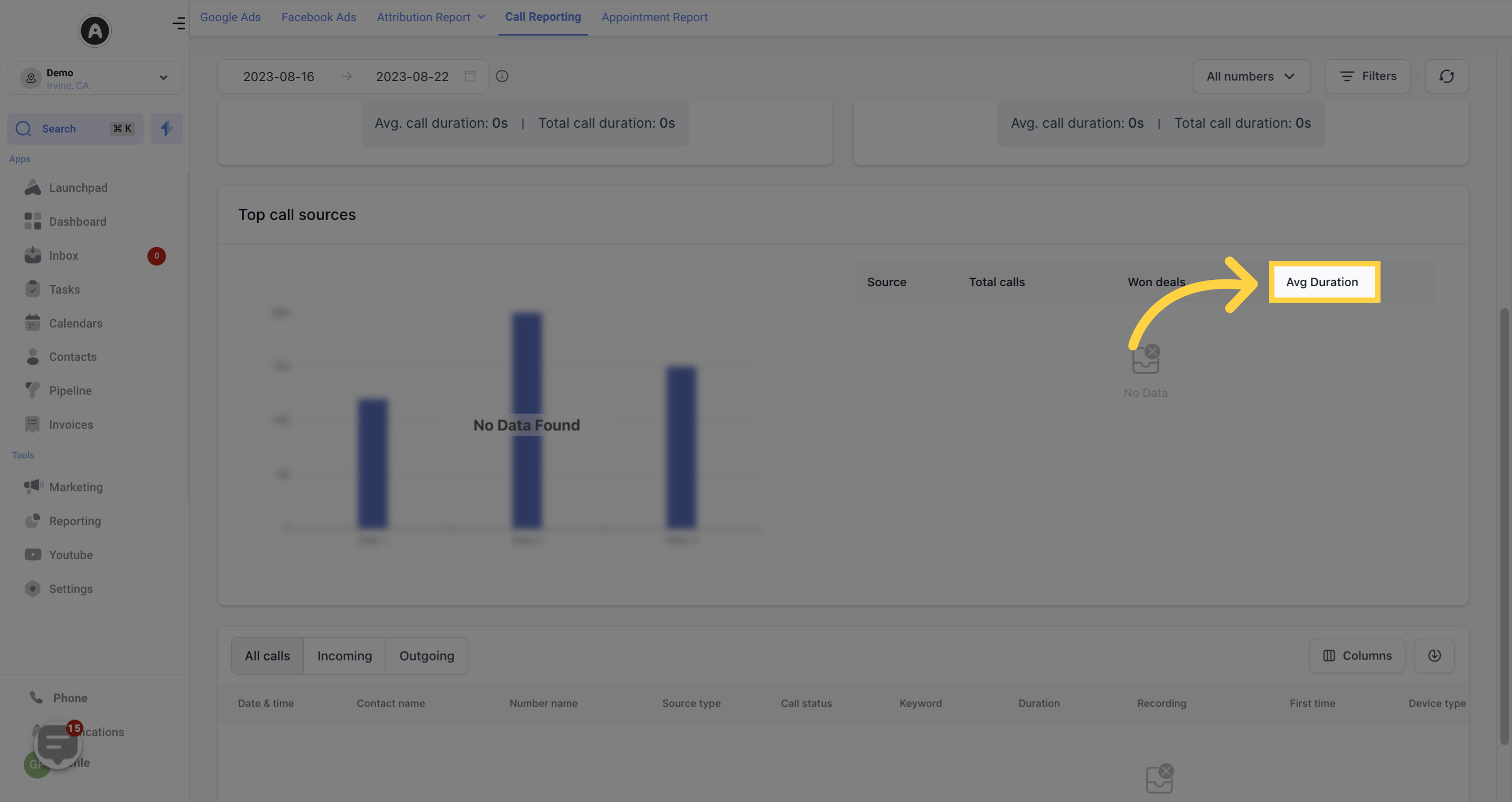
Filter between incoming, outgoing, or view all calls in this section. The Call Reporting Table presents a list of recent phone calls along with their associated data. The information provided includes:
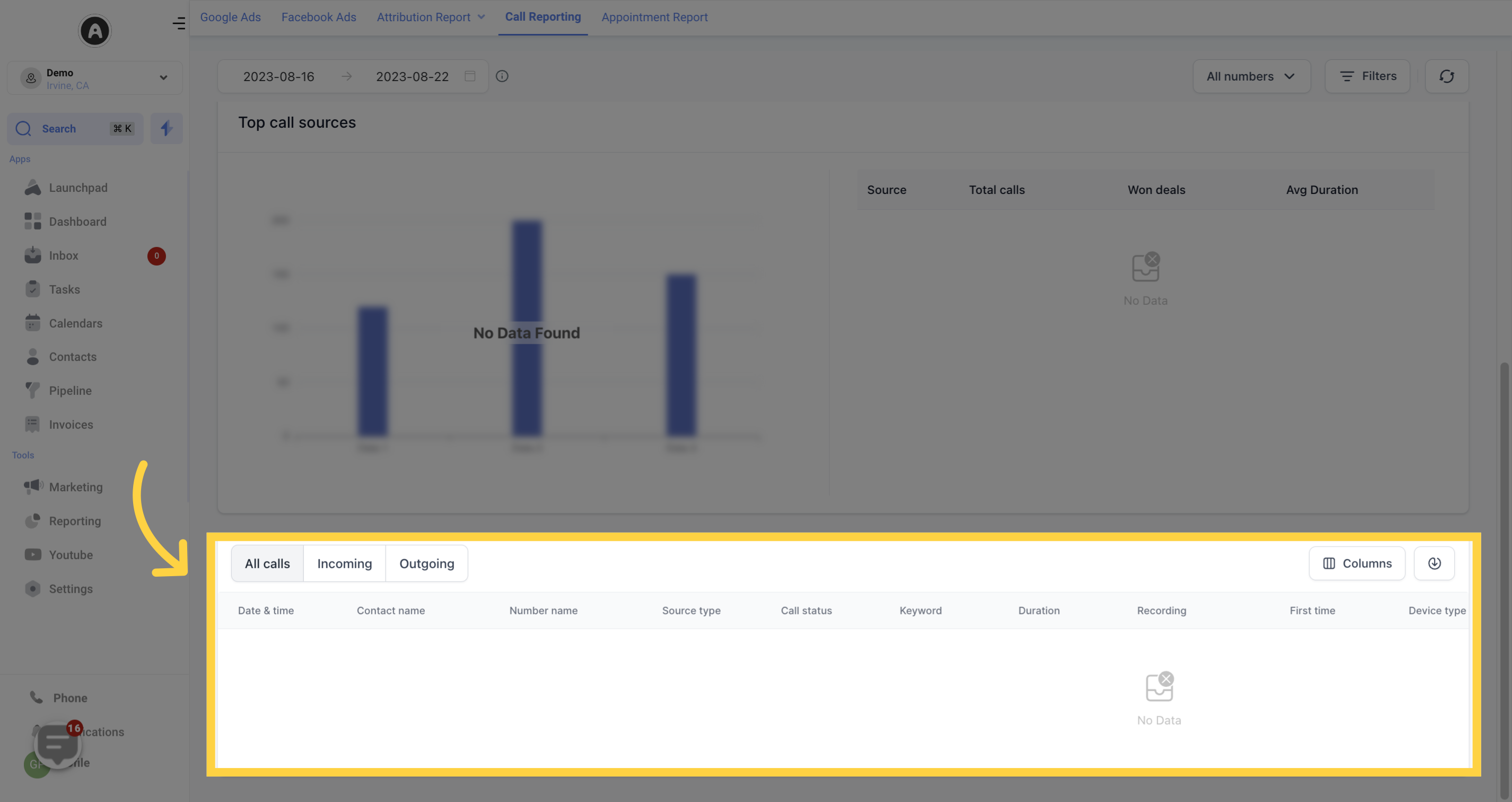
Date and time the call was made.
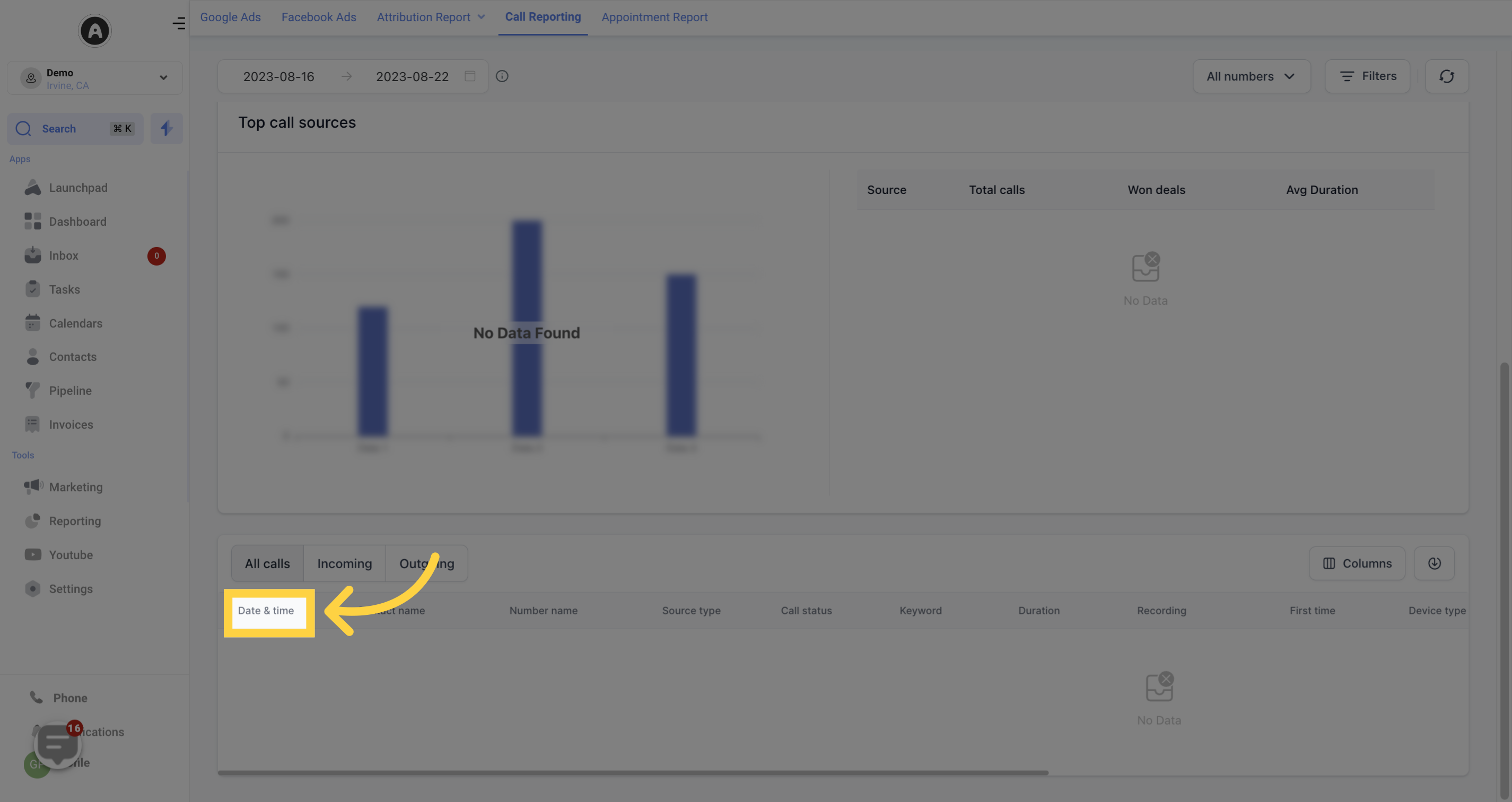
Client name or "Unknown" if not available, along with the phone number they called from.
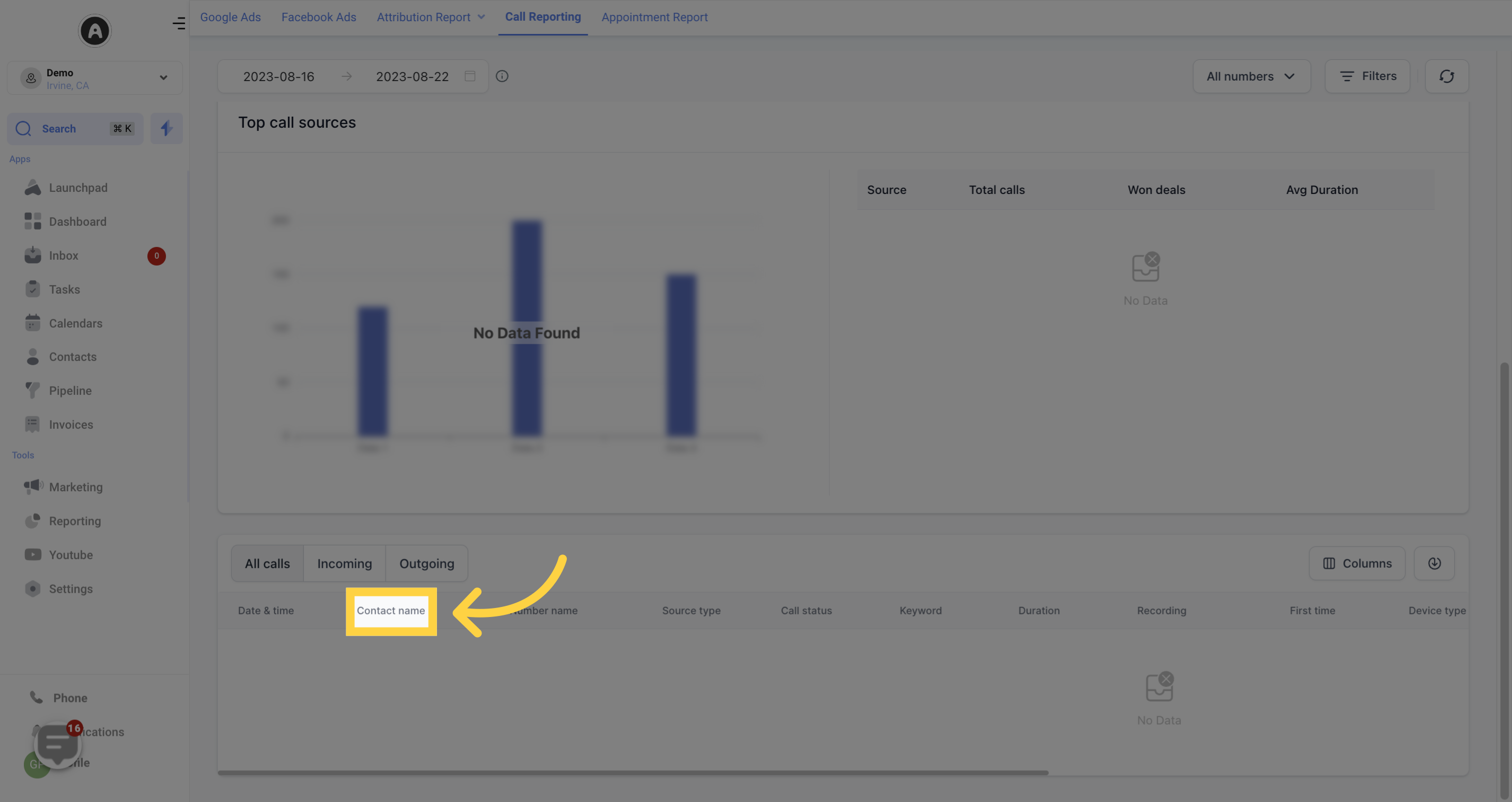
The recipient and the specific number dialed.
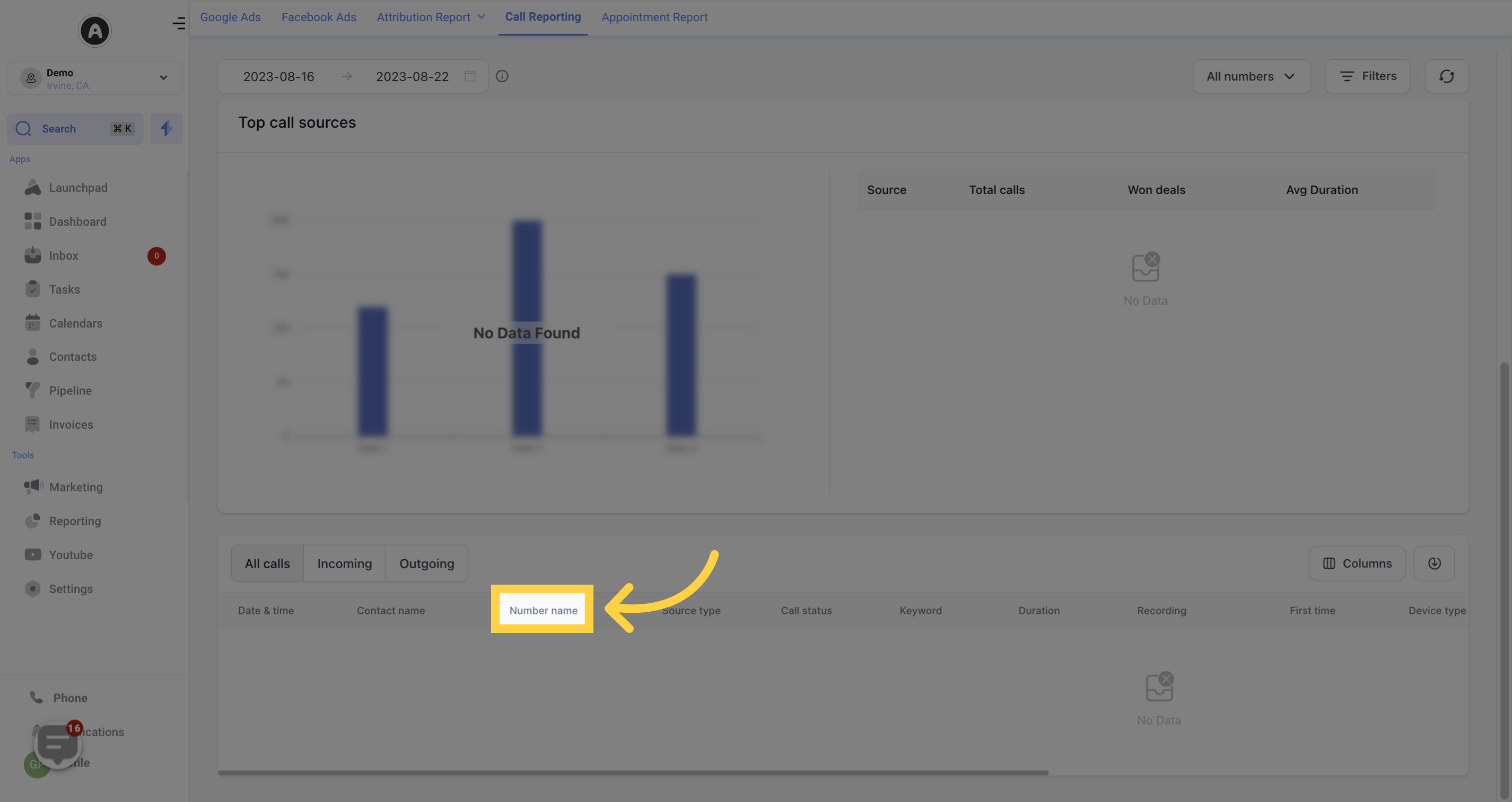
Specifies where the call originated from, such as Unknown, Direct, or Paid Search.
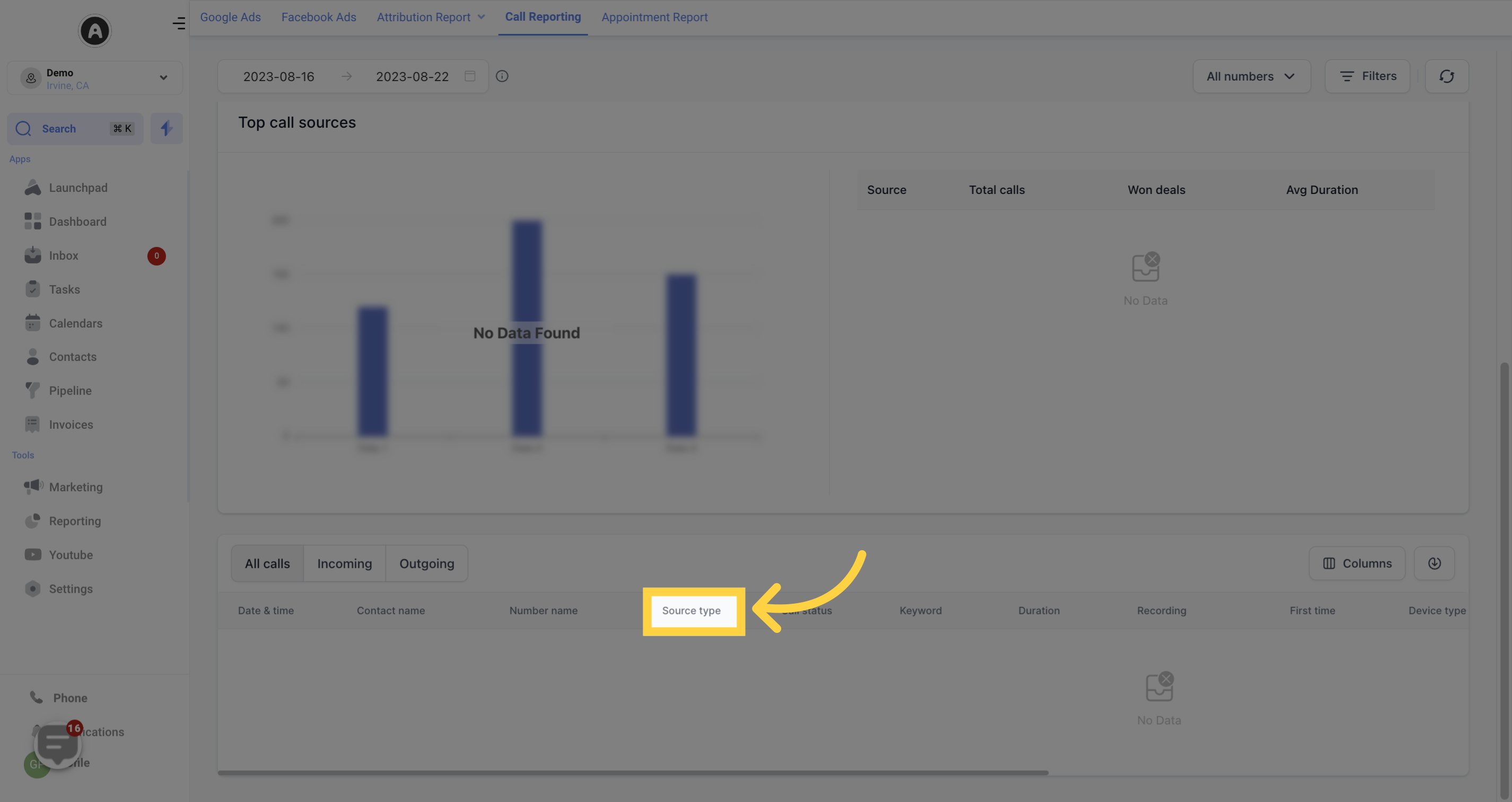
Indicates if the call was answered, failed, busy, or missed
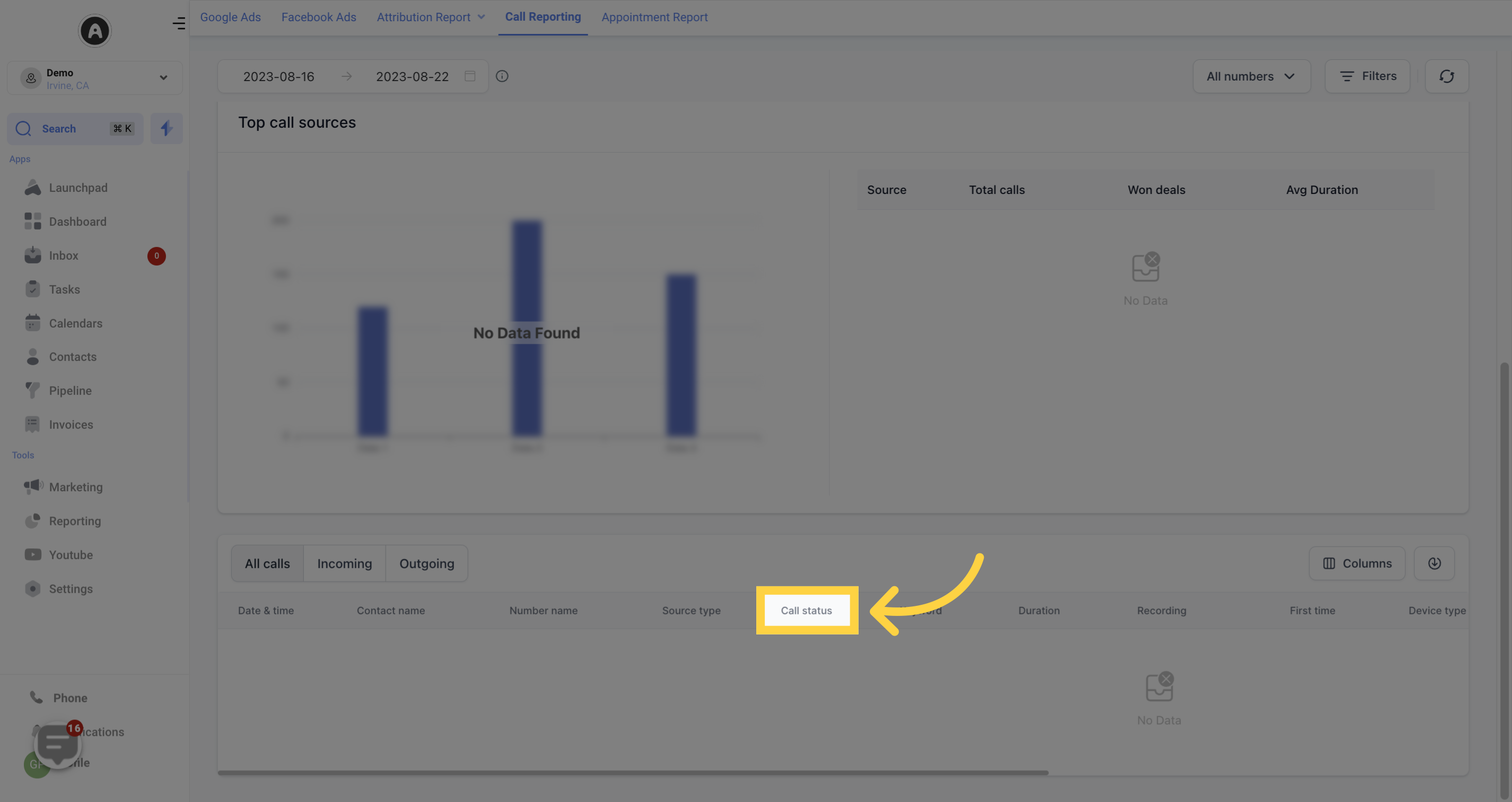
Any relevant keyword associated with the call.
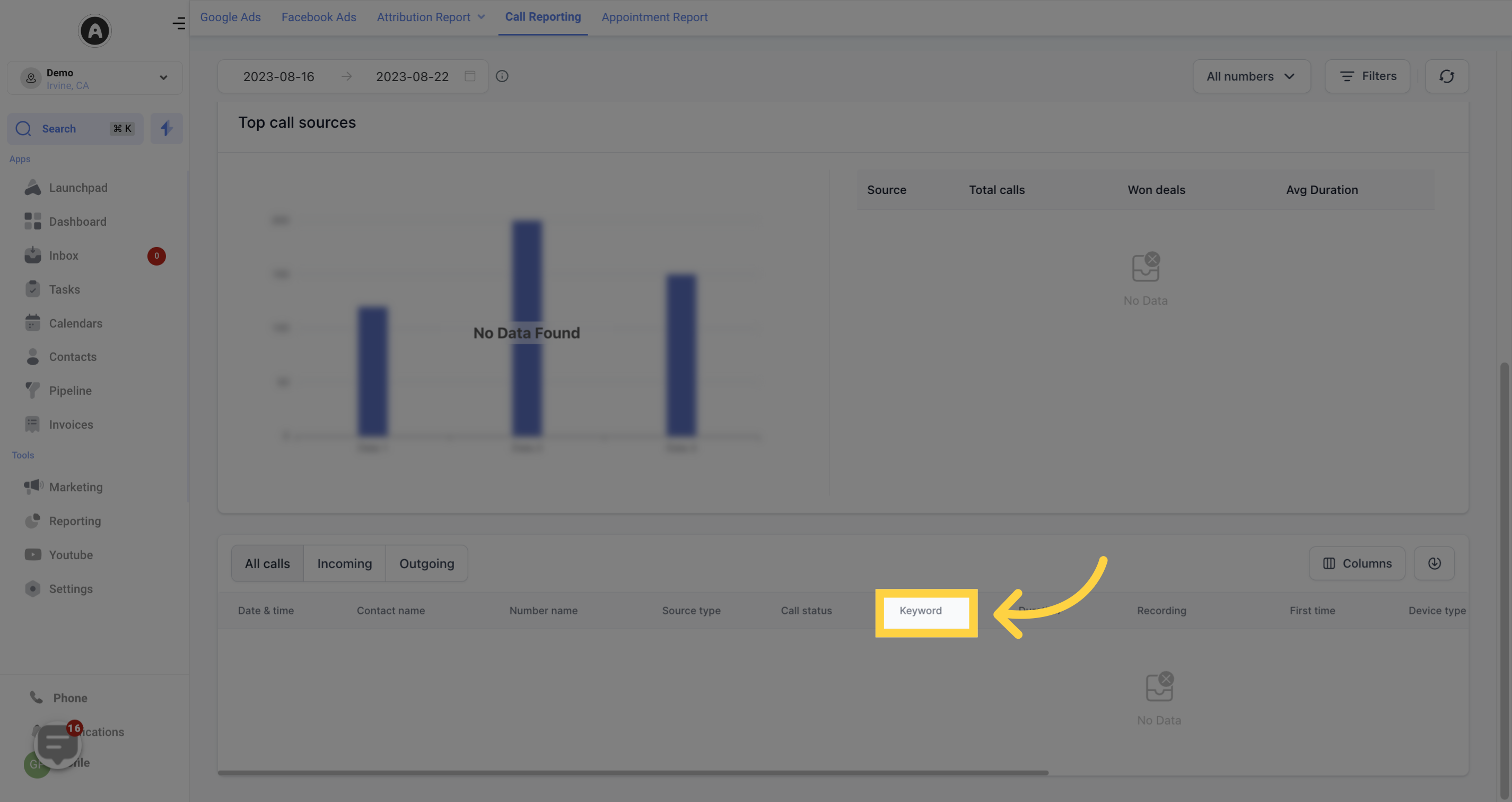
Duration of the call.
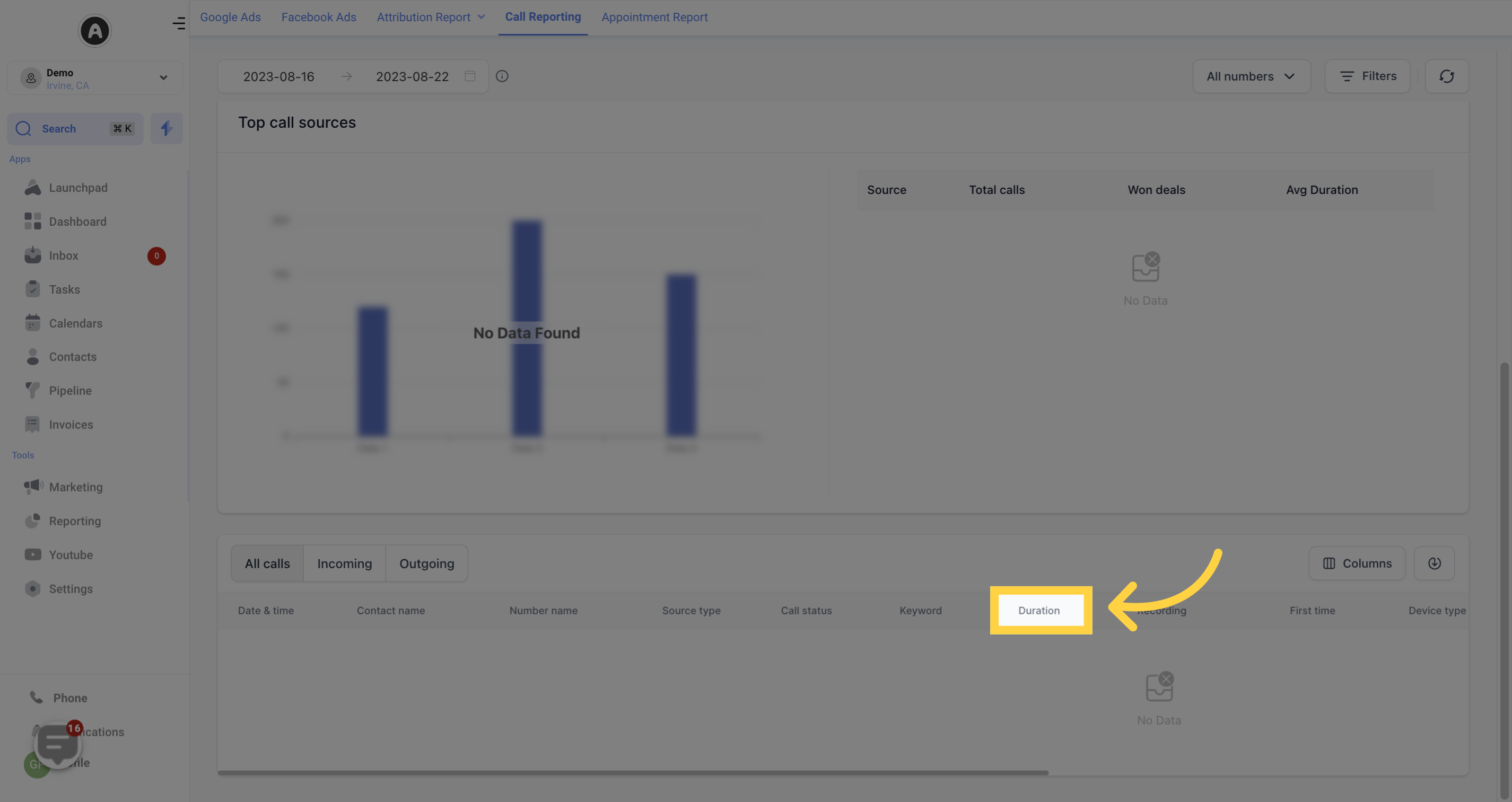
Allows you to listen to the recorded call, if available. If there is no recording or the customer hung up before the call connected, it will show as "No recording".
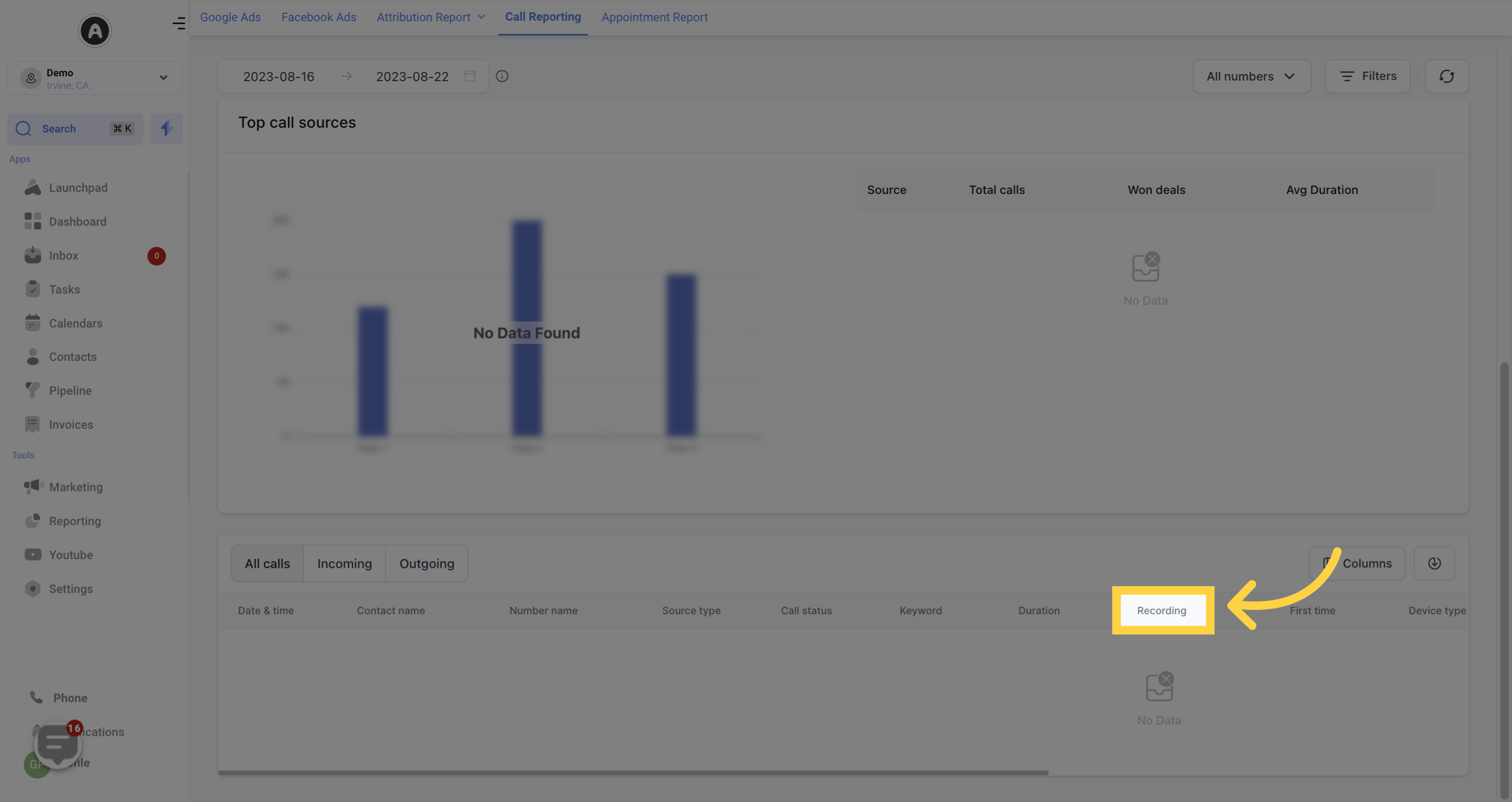
Indicates if the caller was a first-time contact ("Yes") or a previous contact ("No").
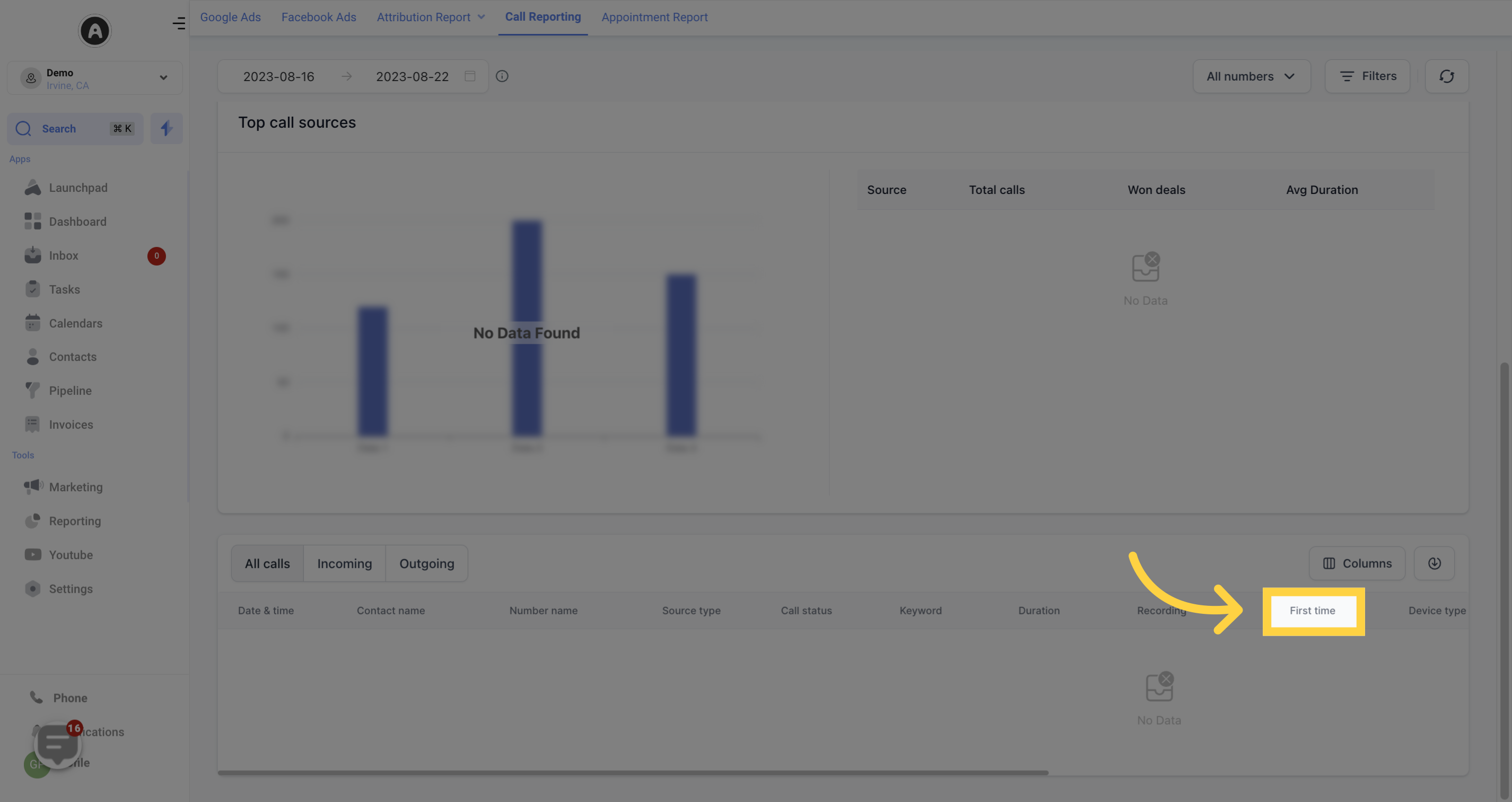
Customize the columns displayed in the Call Reporting Table according to your preferences. Check the boxes for the desired columns, and click "Apply Columns" to view your call data. To remove a selection, click on the blue check to deselect the column option.
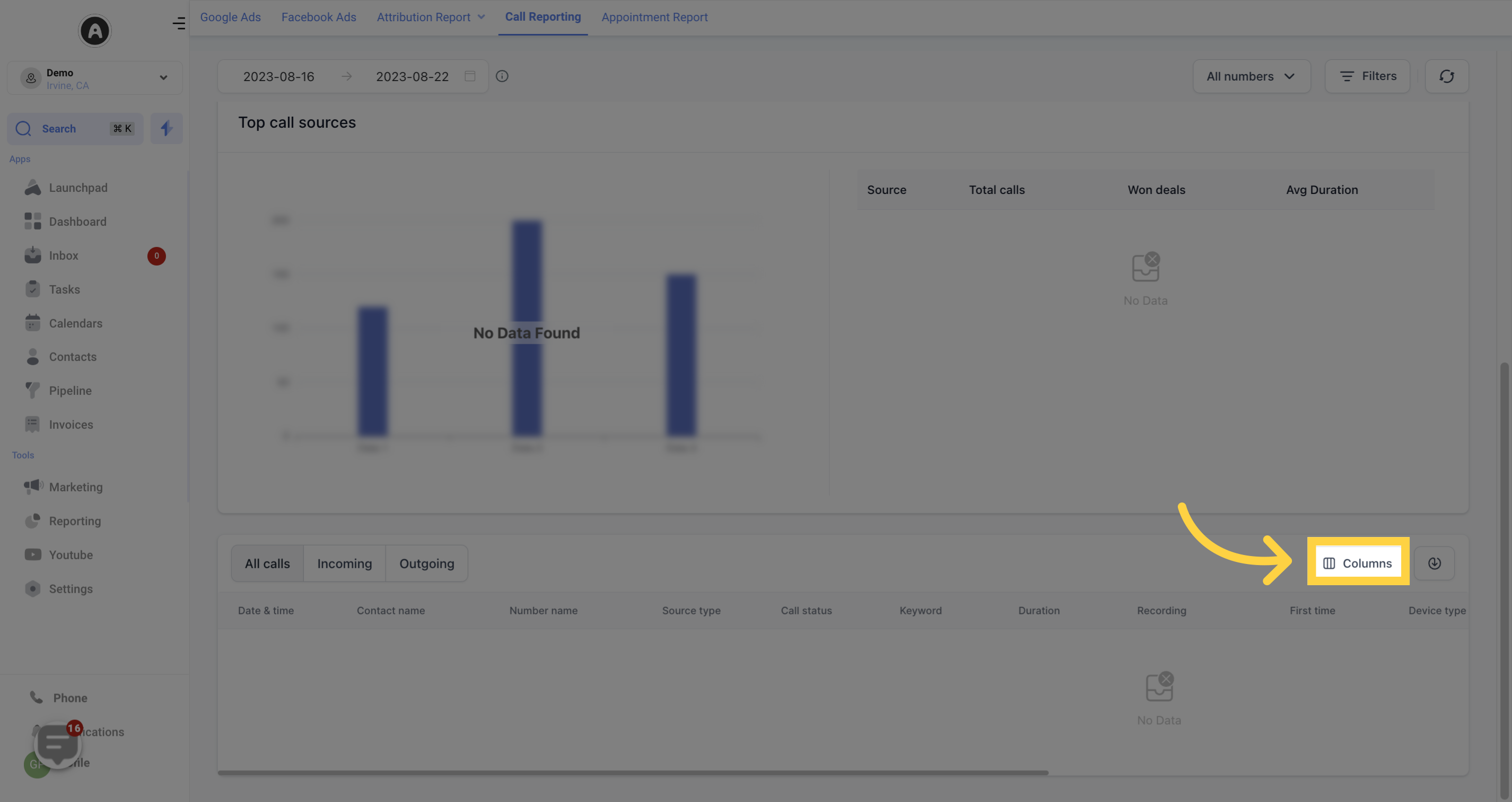
Download all call reporting data into an Excel spreadsheet by clicking on the "Download Call Reporting Data" option.
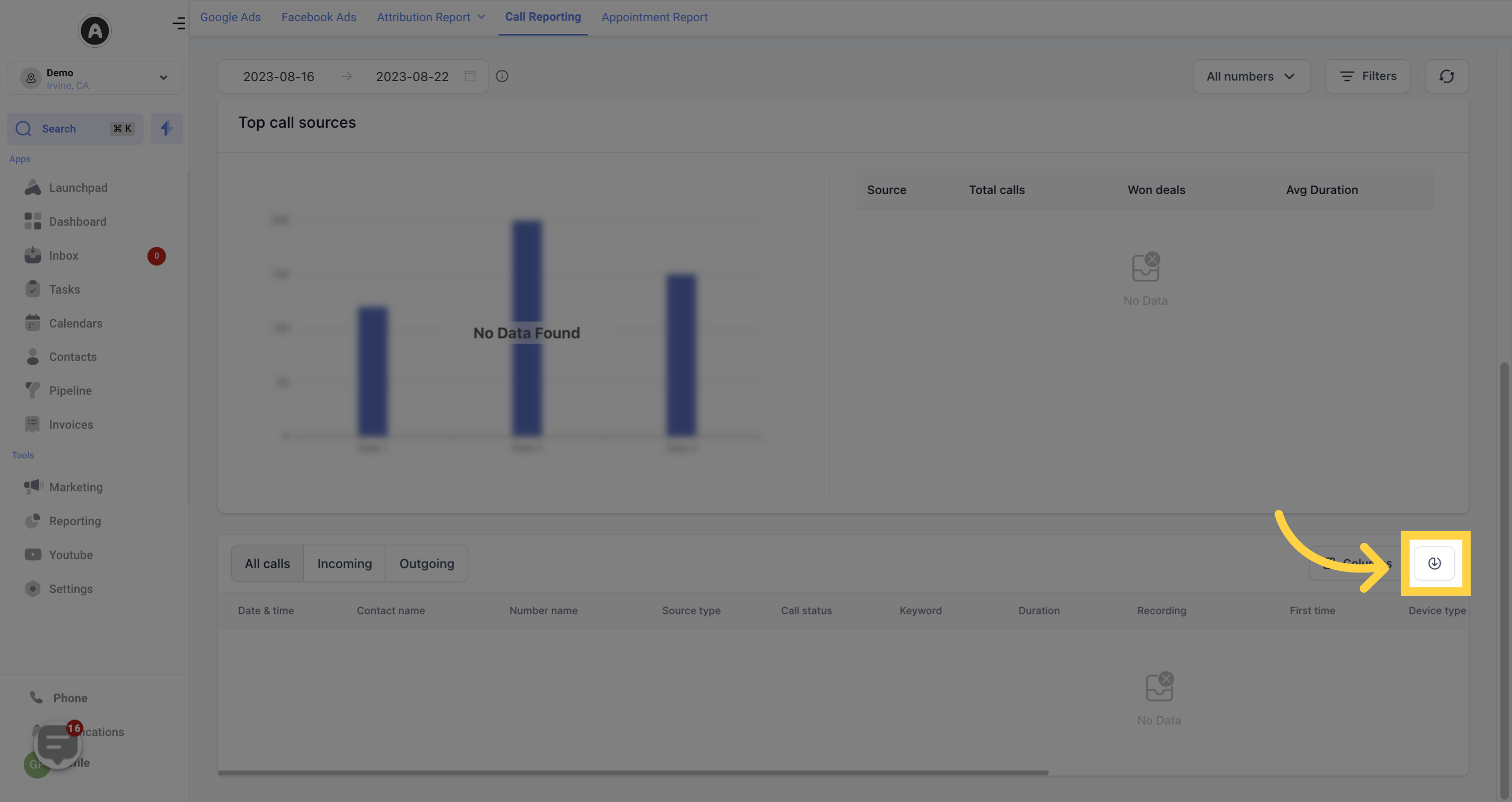
Similar to the Incoming section, track the call status for outgoing calls, including answered, failed, busy, or missed.
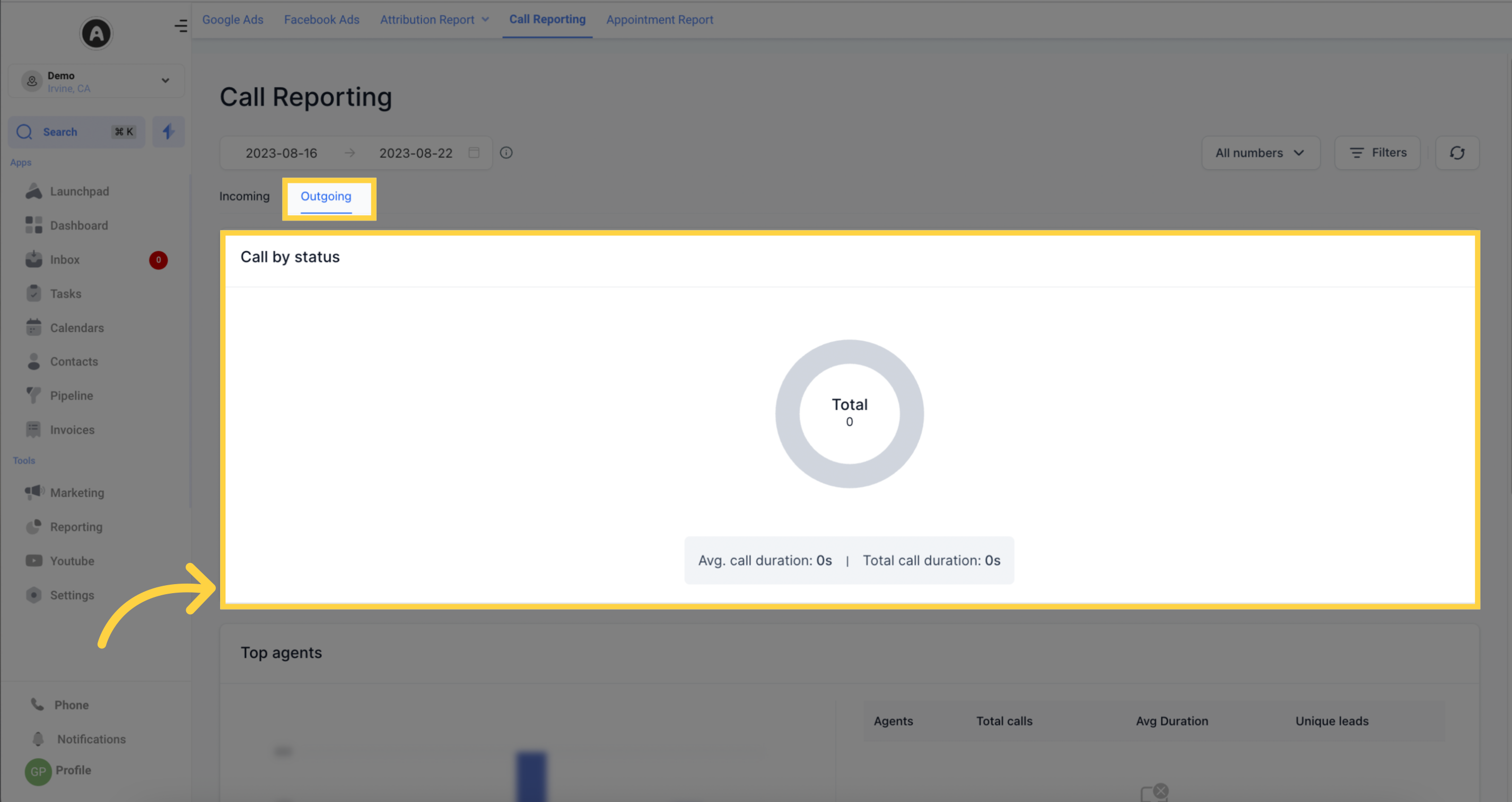
Identify the top call agents who made and received incoming and outgoing calls within the selected date range. The table displays the following information:
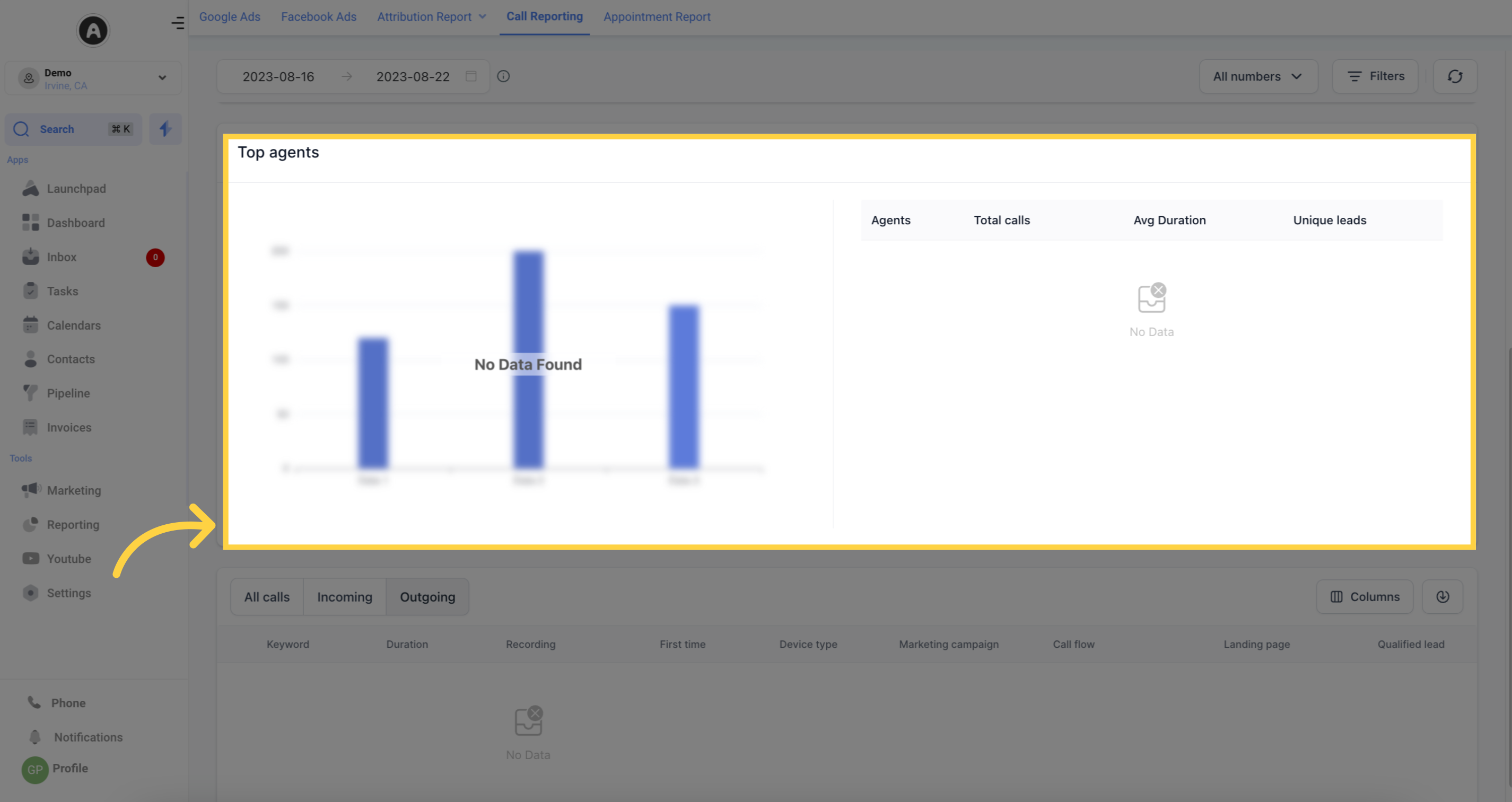
Lists the agents responsible for the calls.
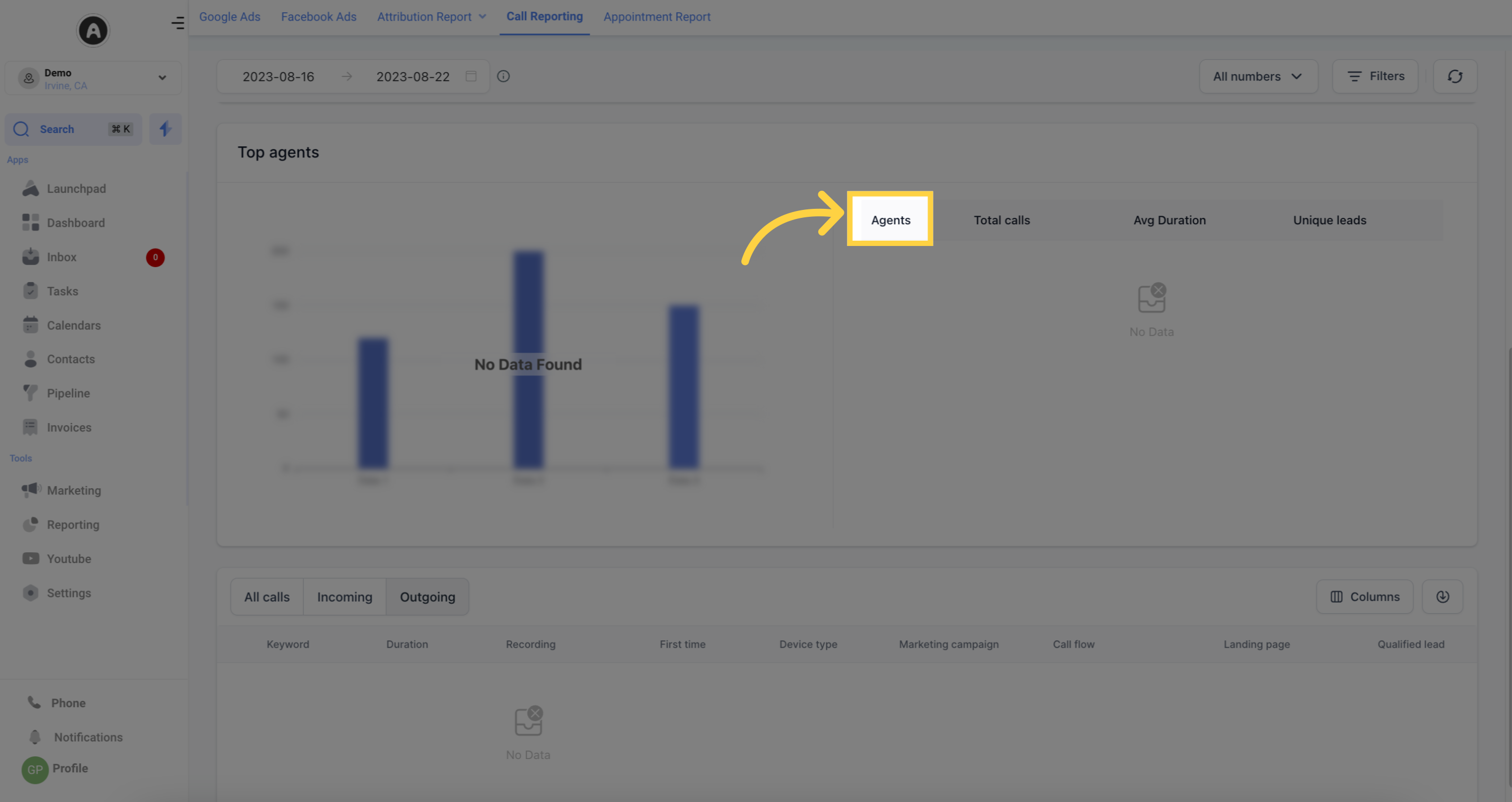
Shows the total number of calls made by each agent.
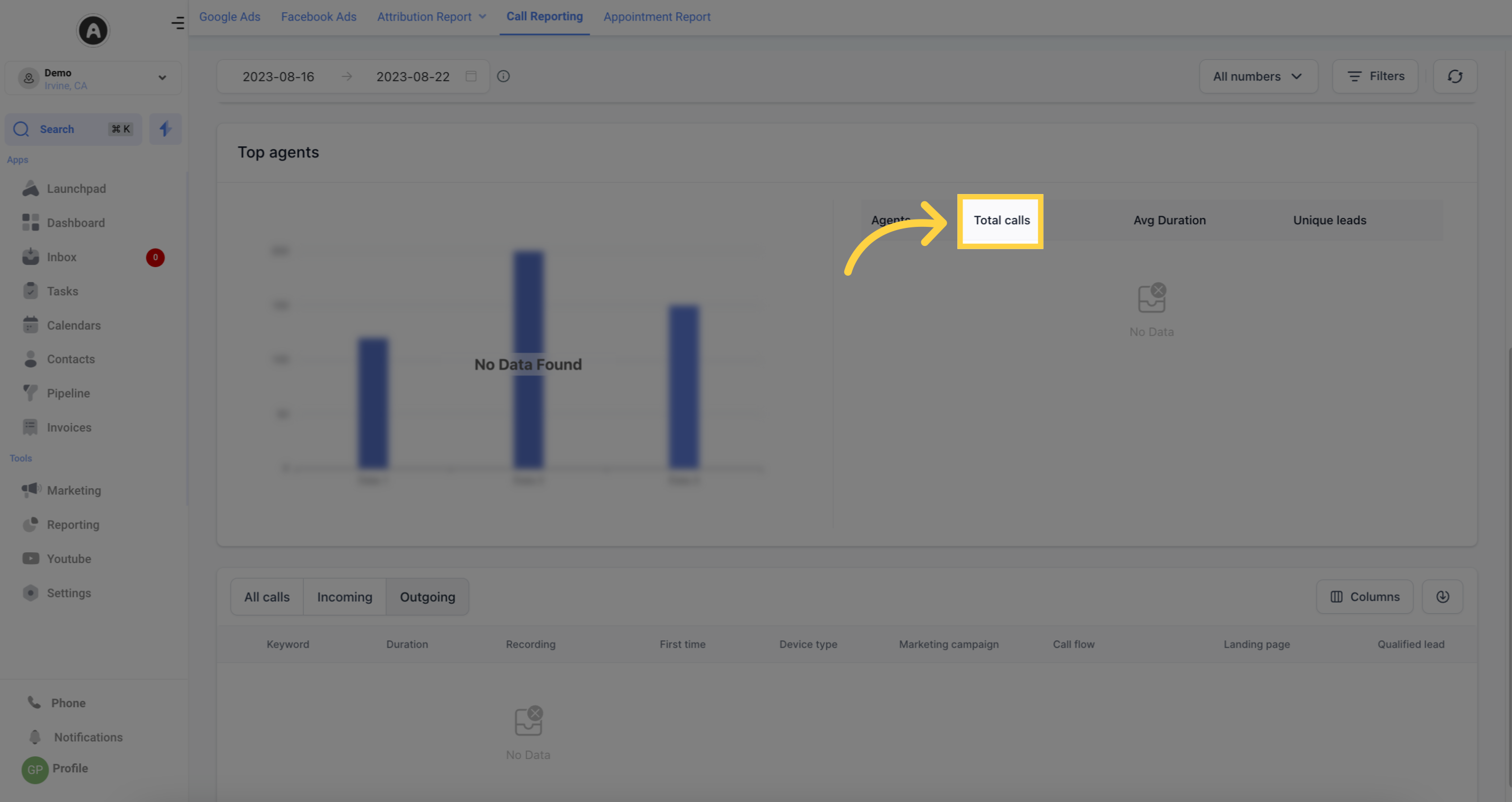
Provides the average duration of calls made. The percentage indicates if the average duration is higher or lower than the previous period selected in the date range.
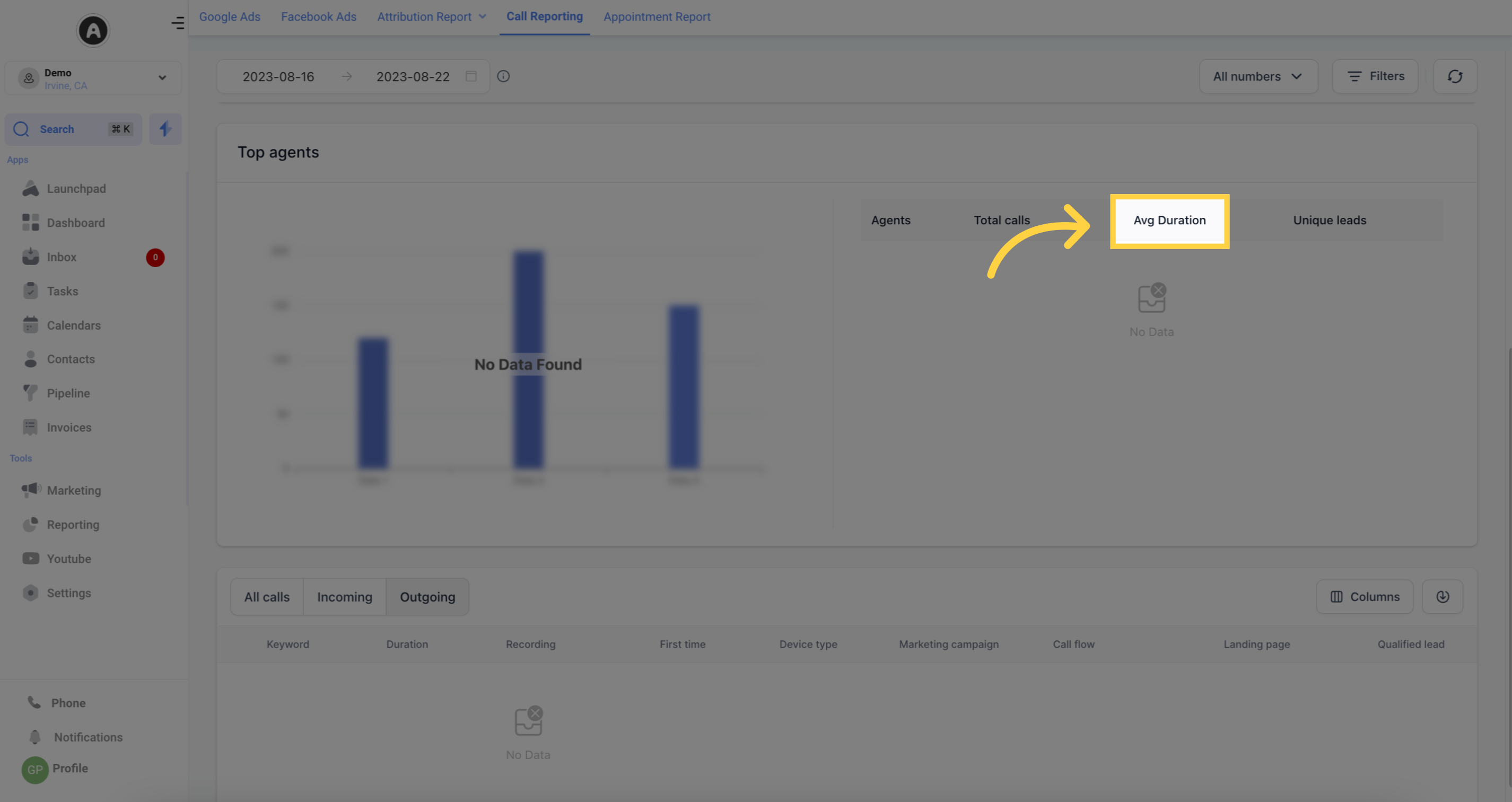
Monitor the number of qualified leads generated through all calls made.
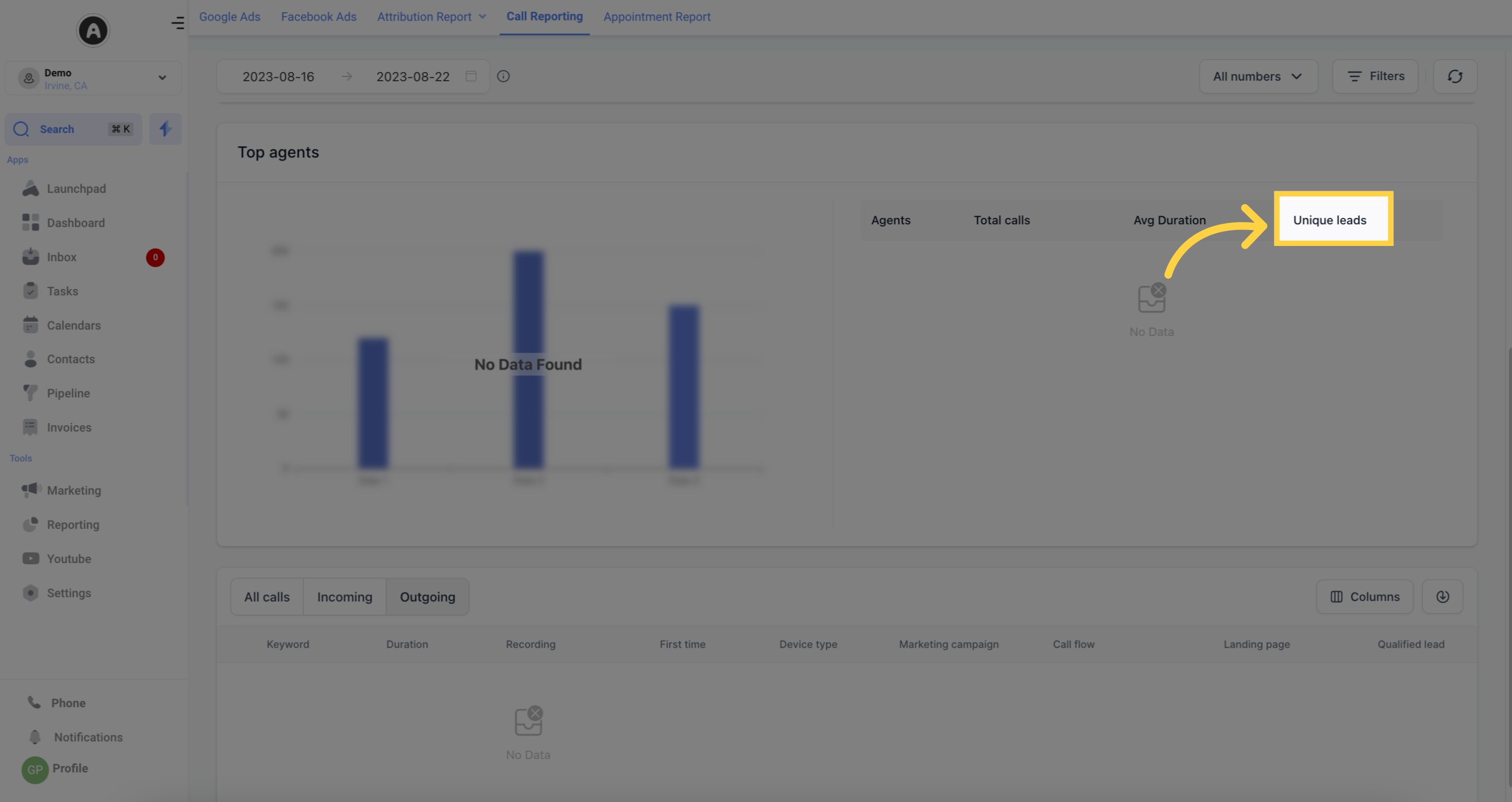
This comprehensive Call Reporting section provides you with detailed insights into your inbound and outbound calls, allowing you to effectively evaluate performance, analyze trends, and make data-driven decisions