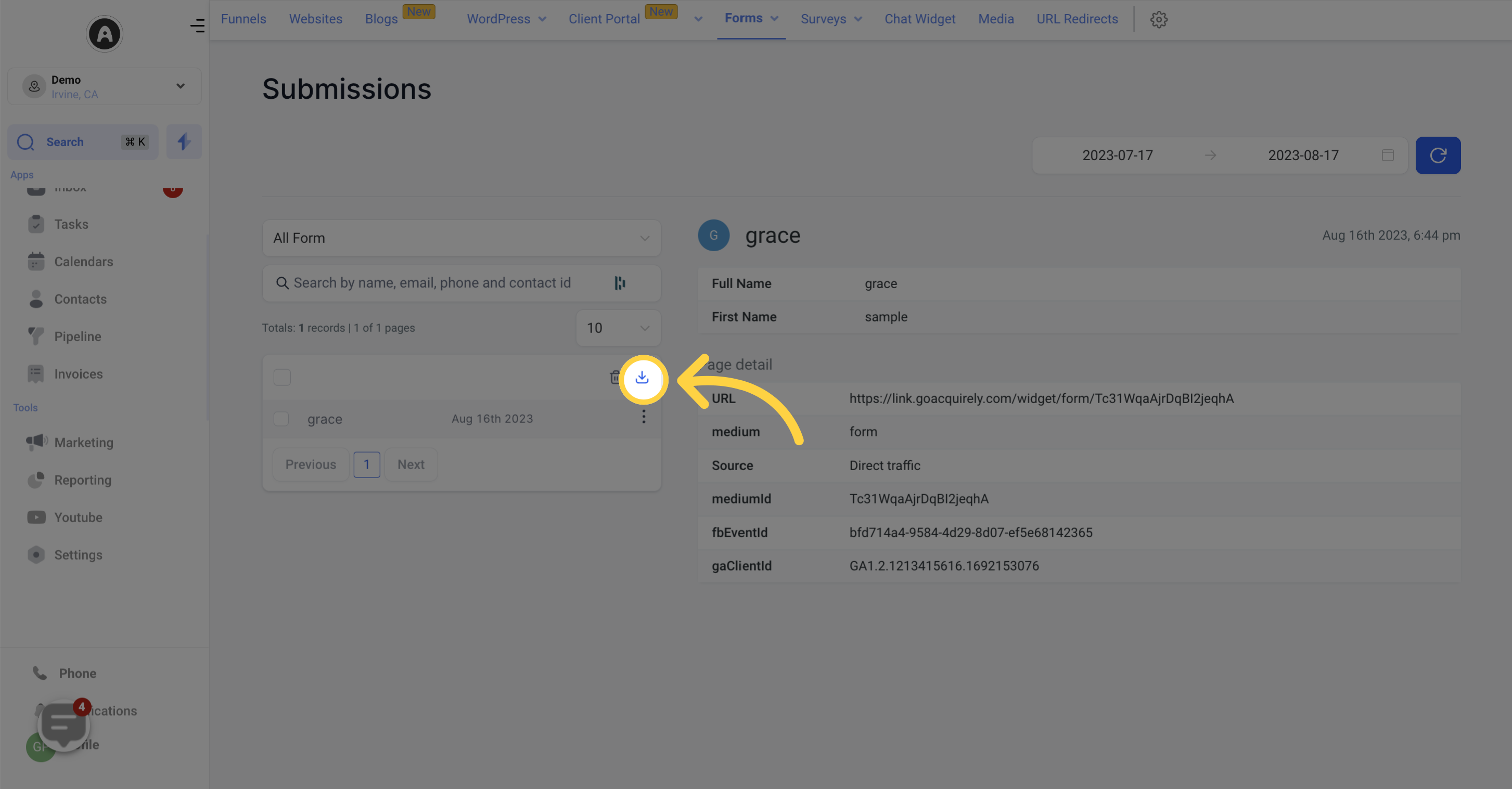This section is where your CRM collects and organizes all the data submitted through forms. From here, you can analyze, download, and delete form submission data.
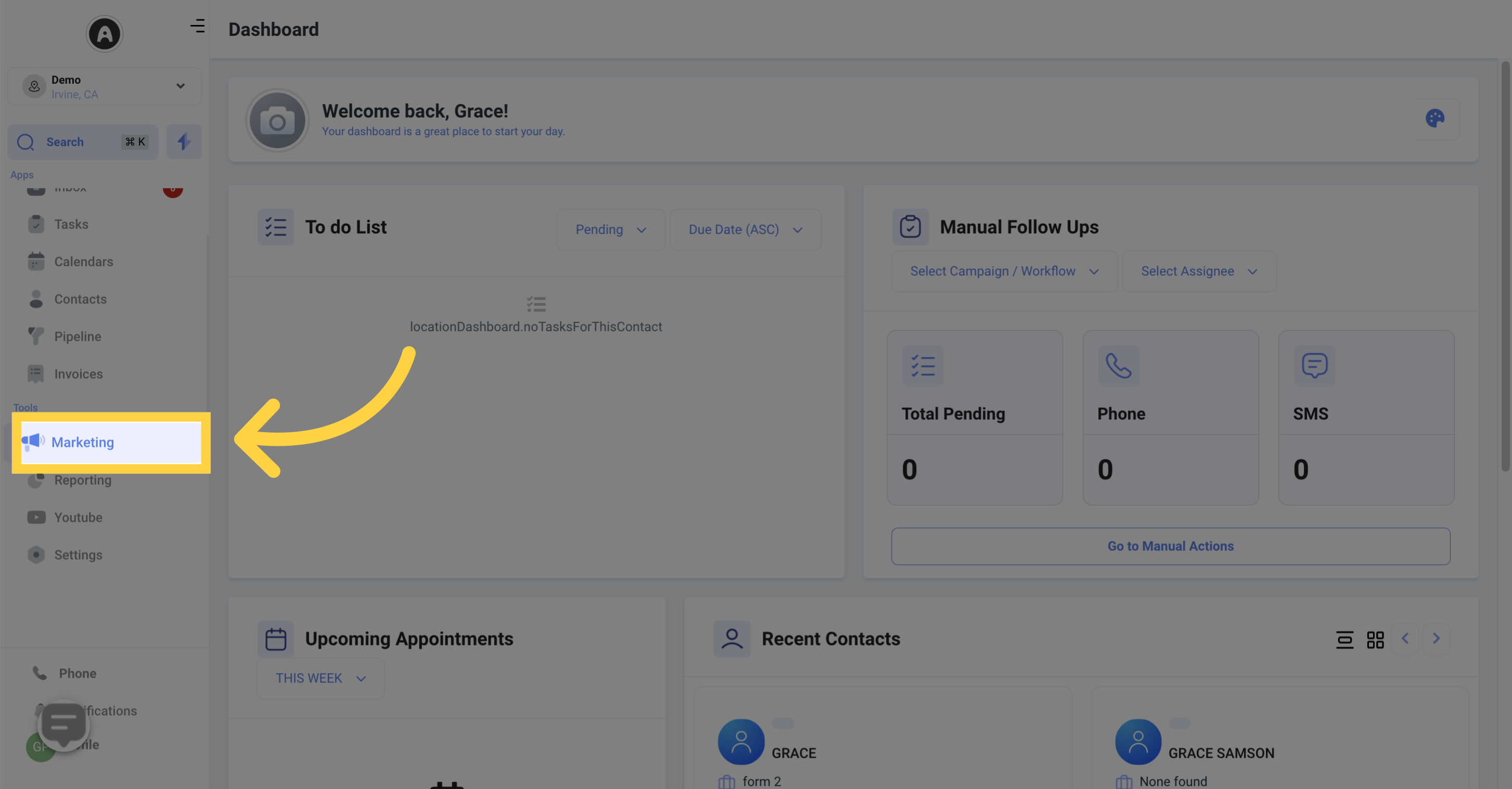
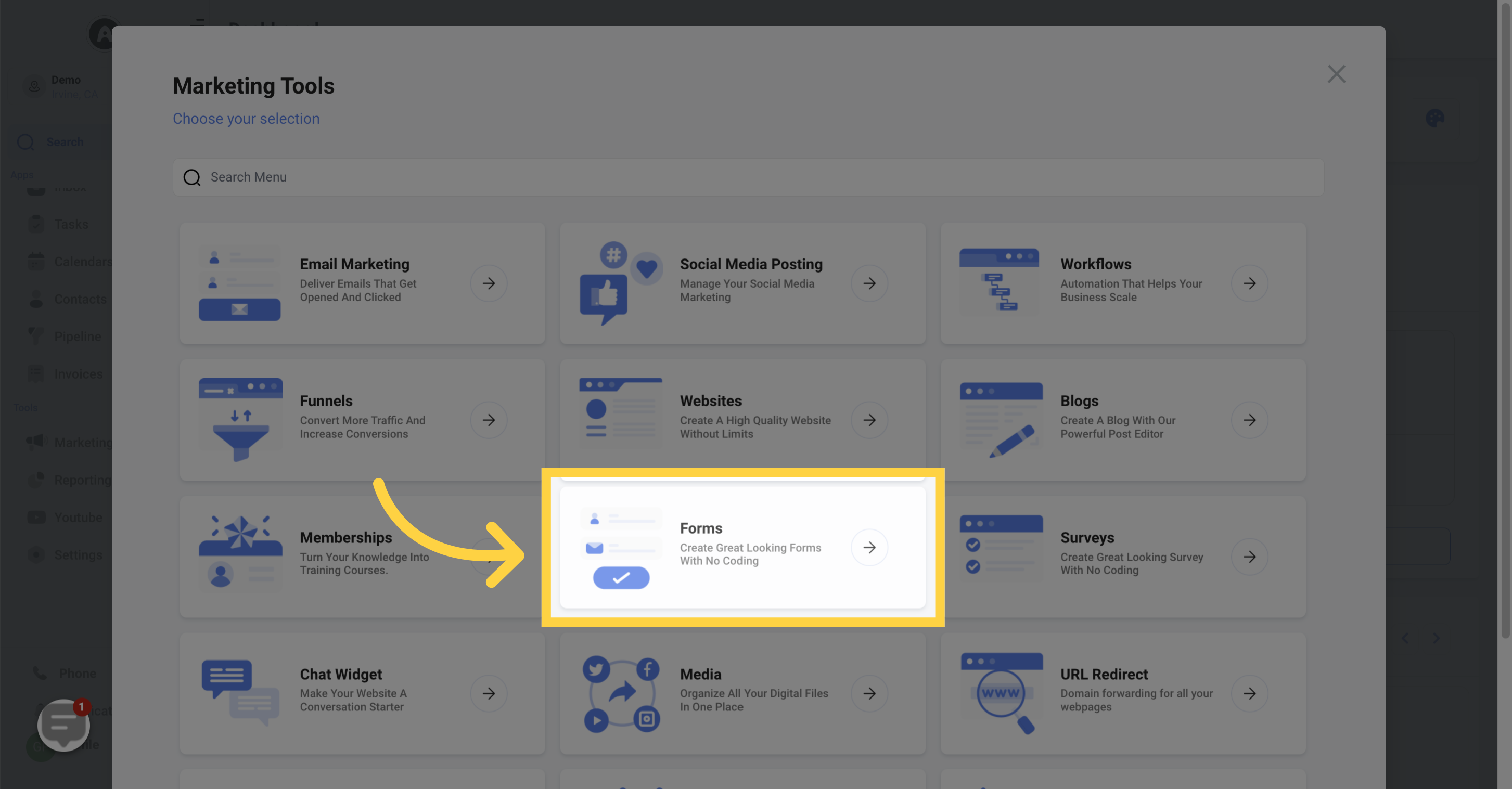
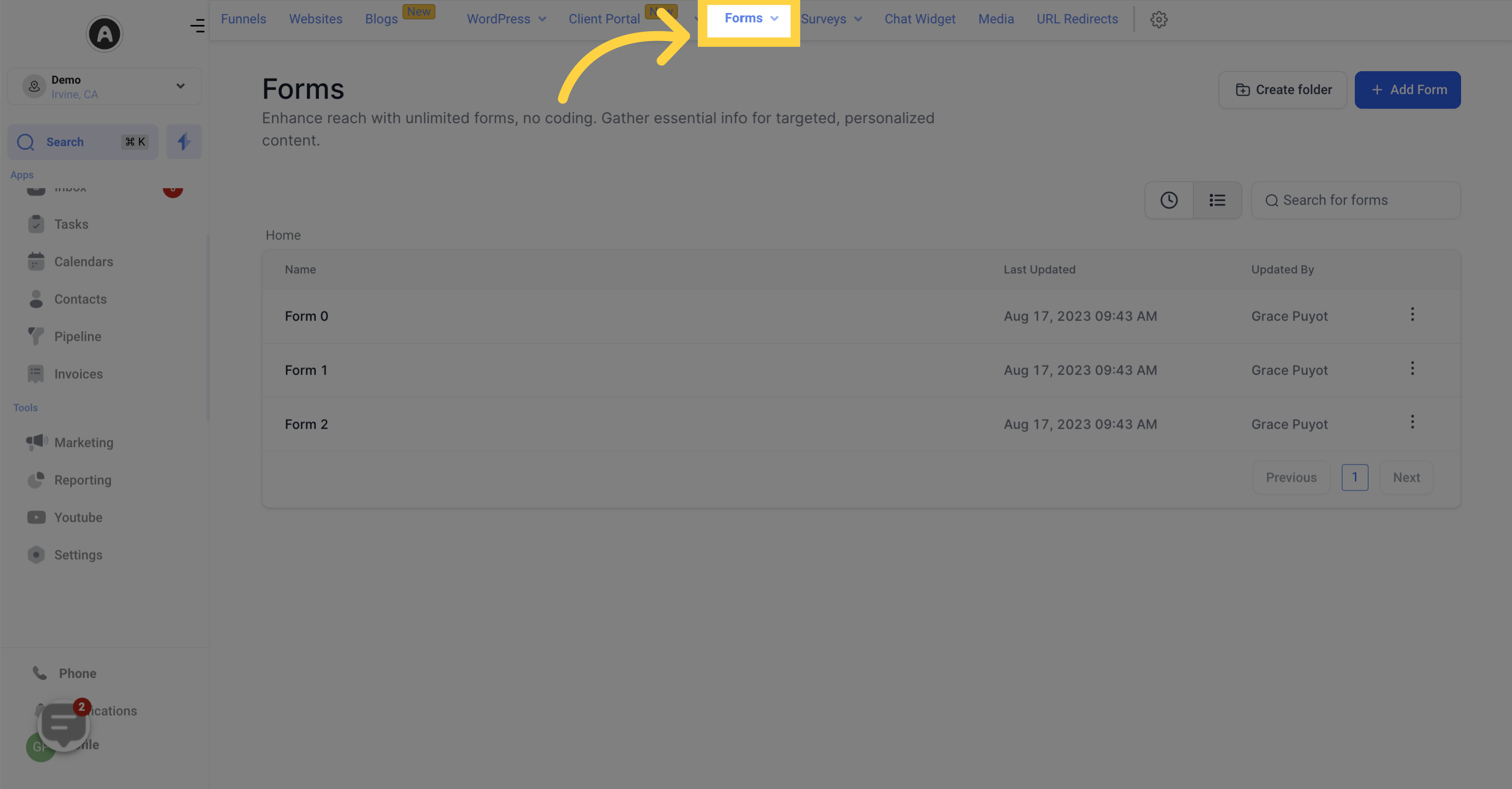
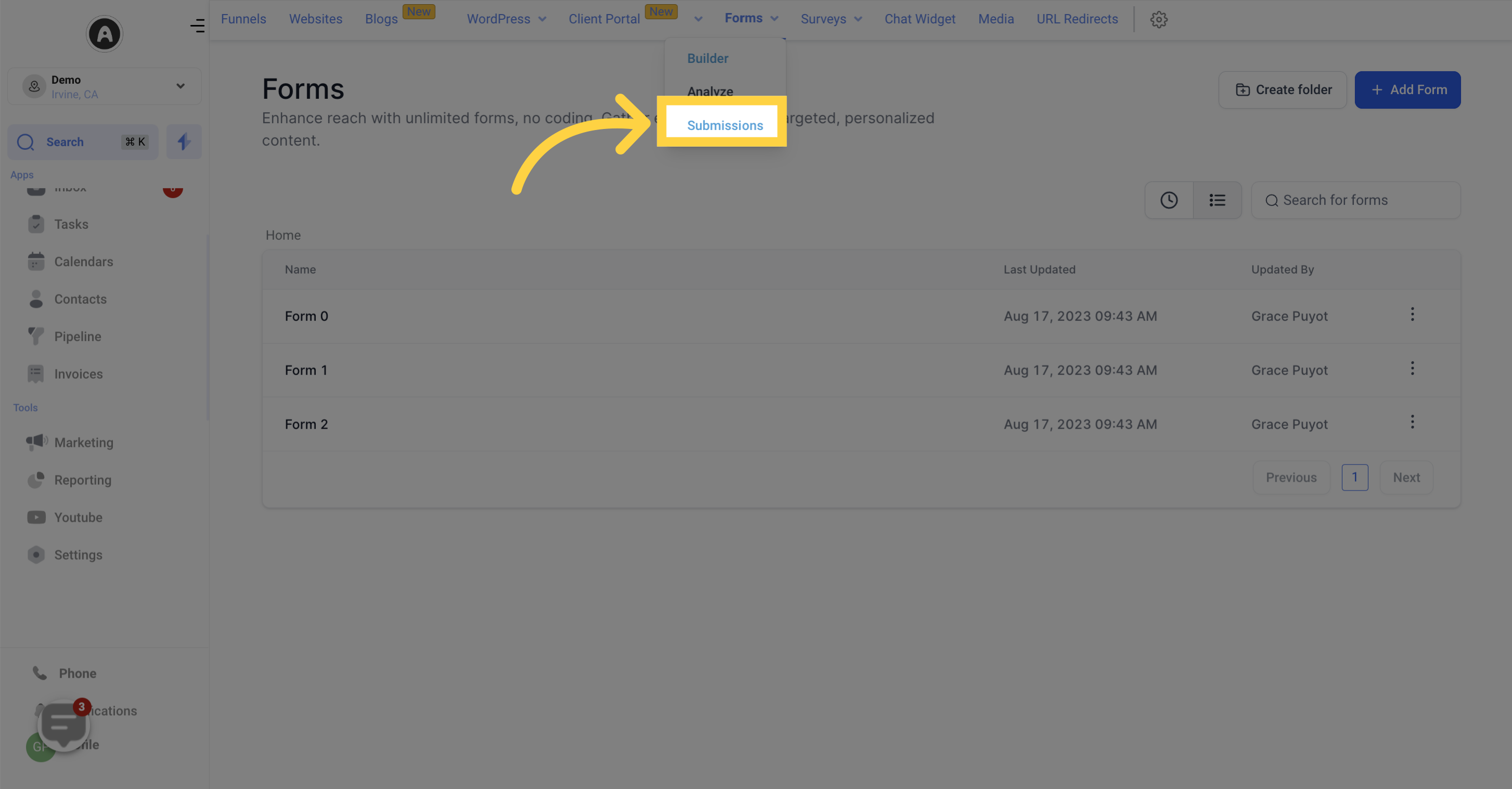
Choose the specific date range you want to analyze when looking at your form submissions.
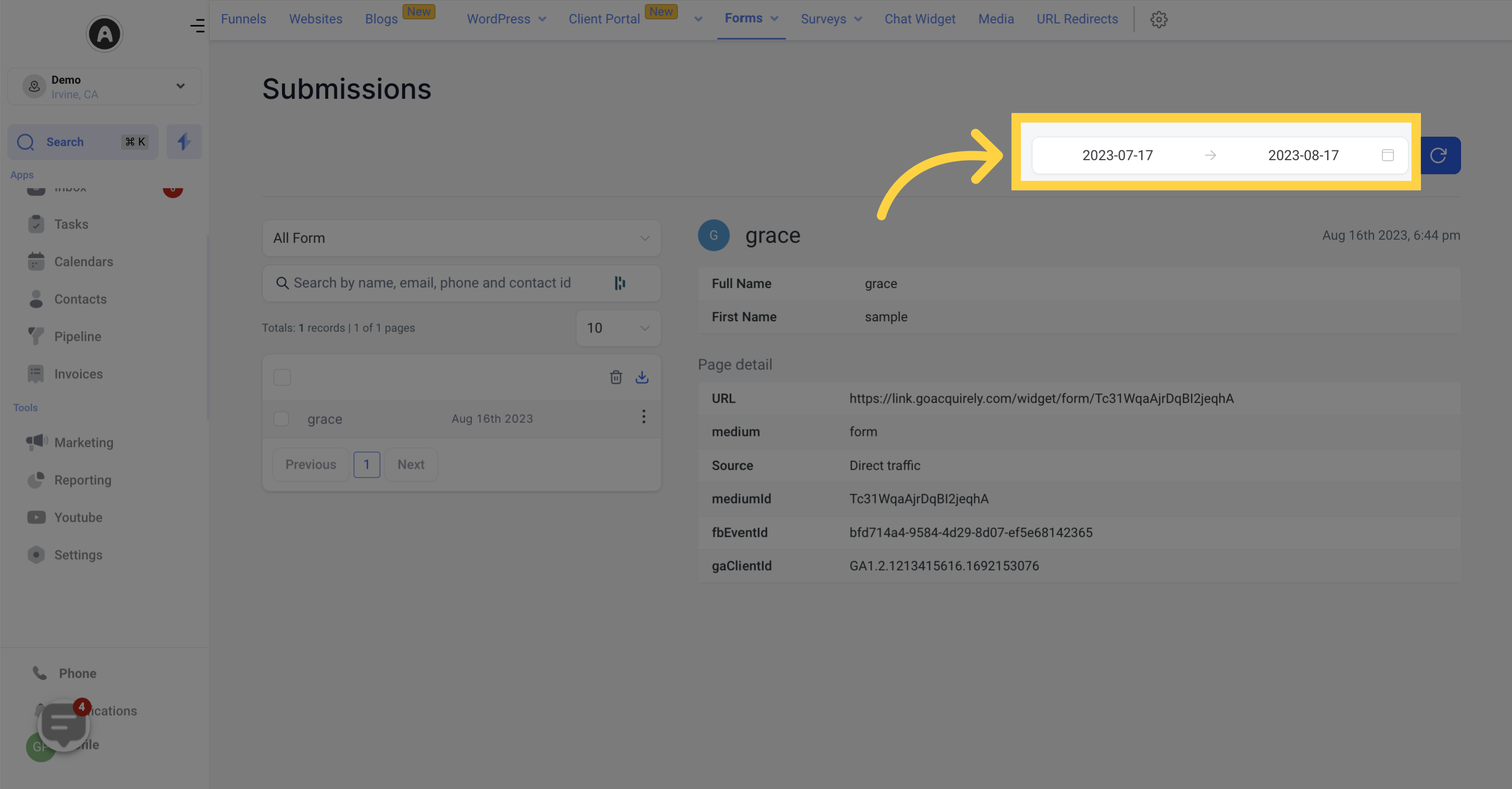
Easily update the submission data by clicking the refresh button at any time.
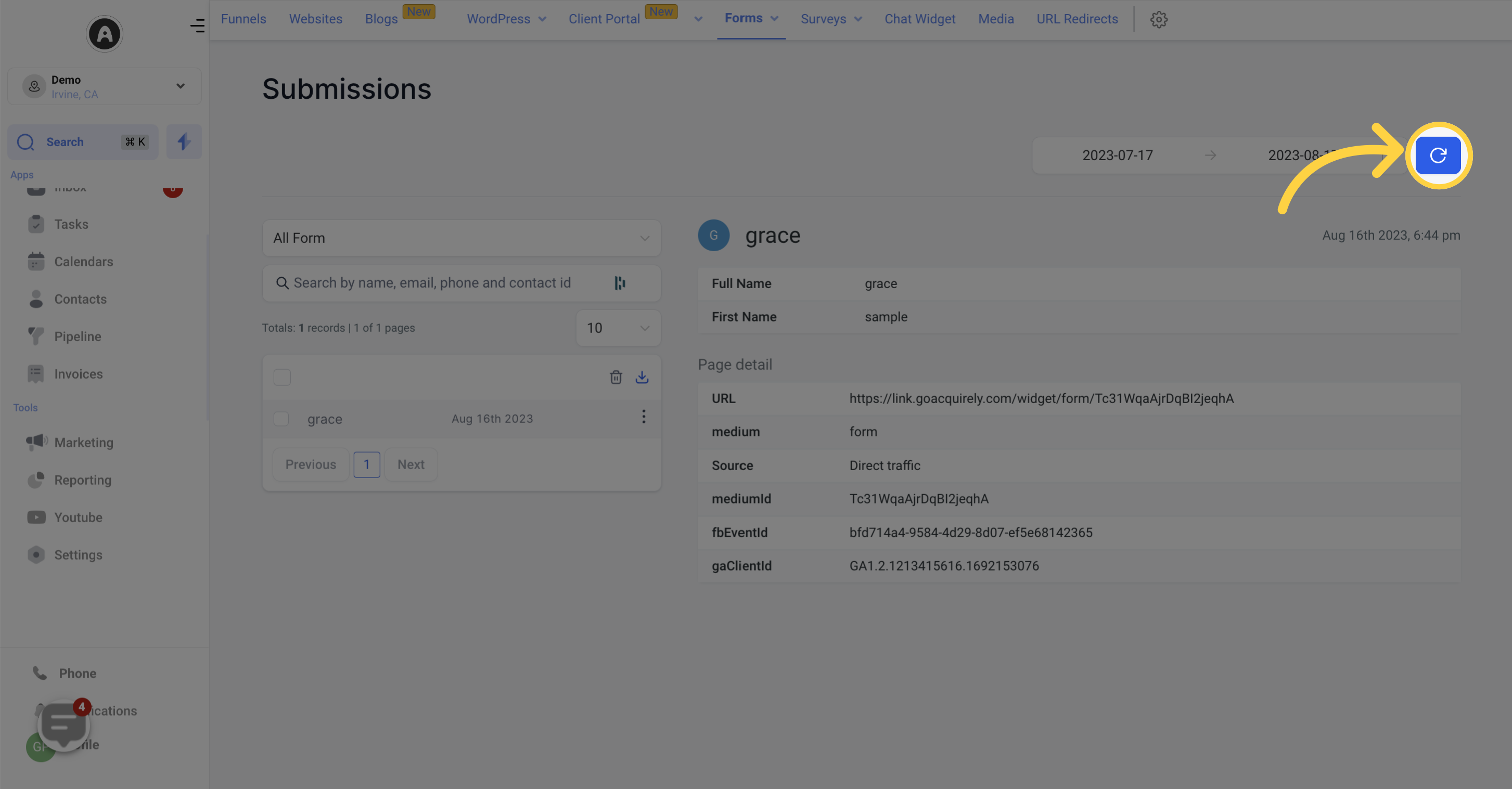
Pick any of your forms to analyze the submissions made on that particular form.
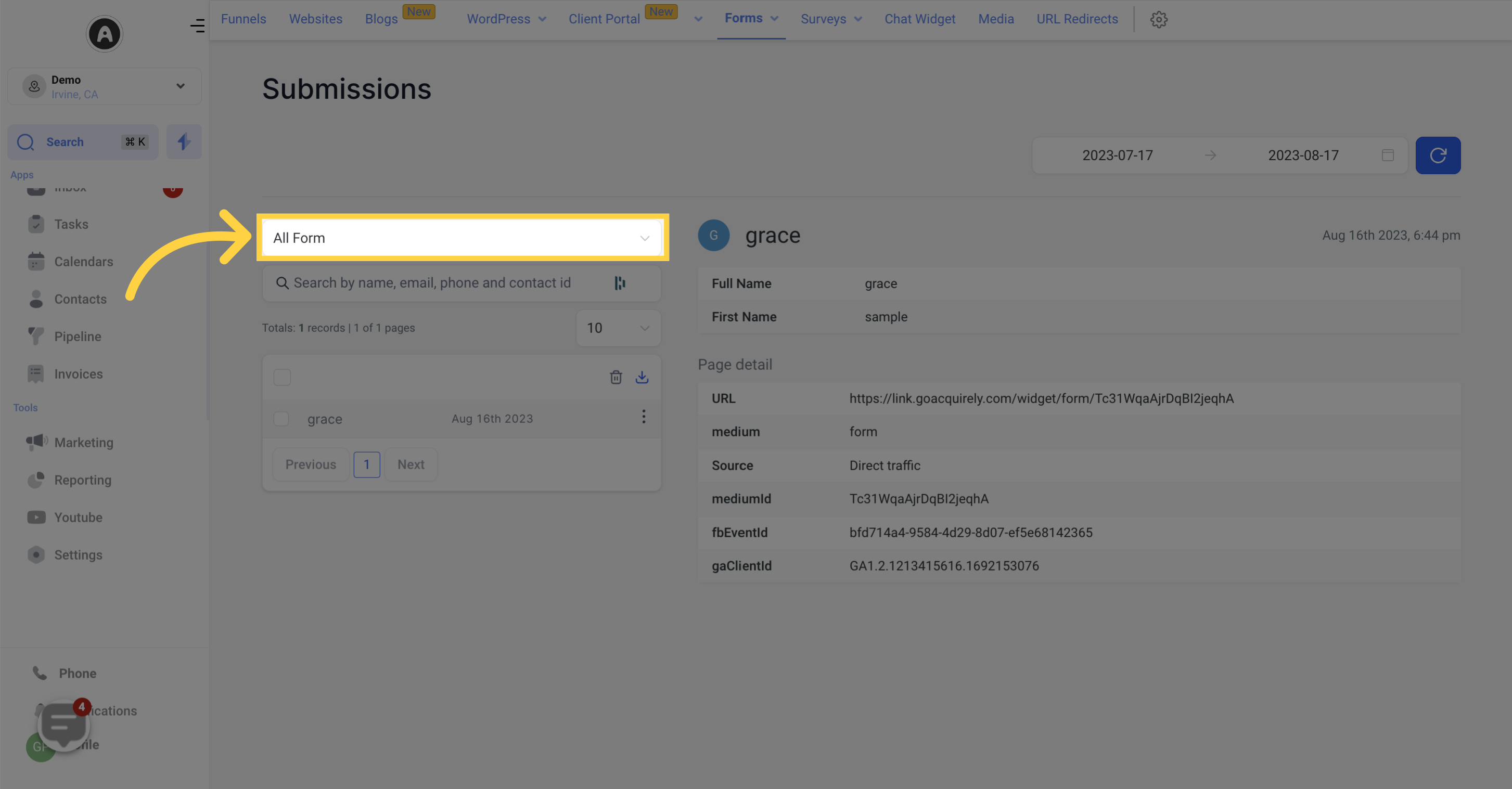
Once you've selected a form, use the search bar to find specific submissions.
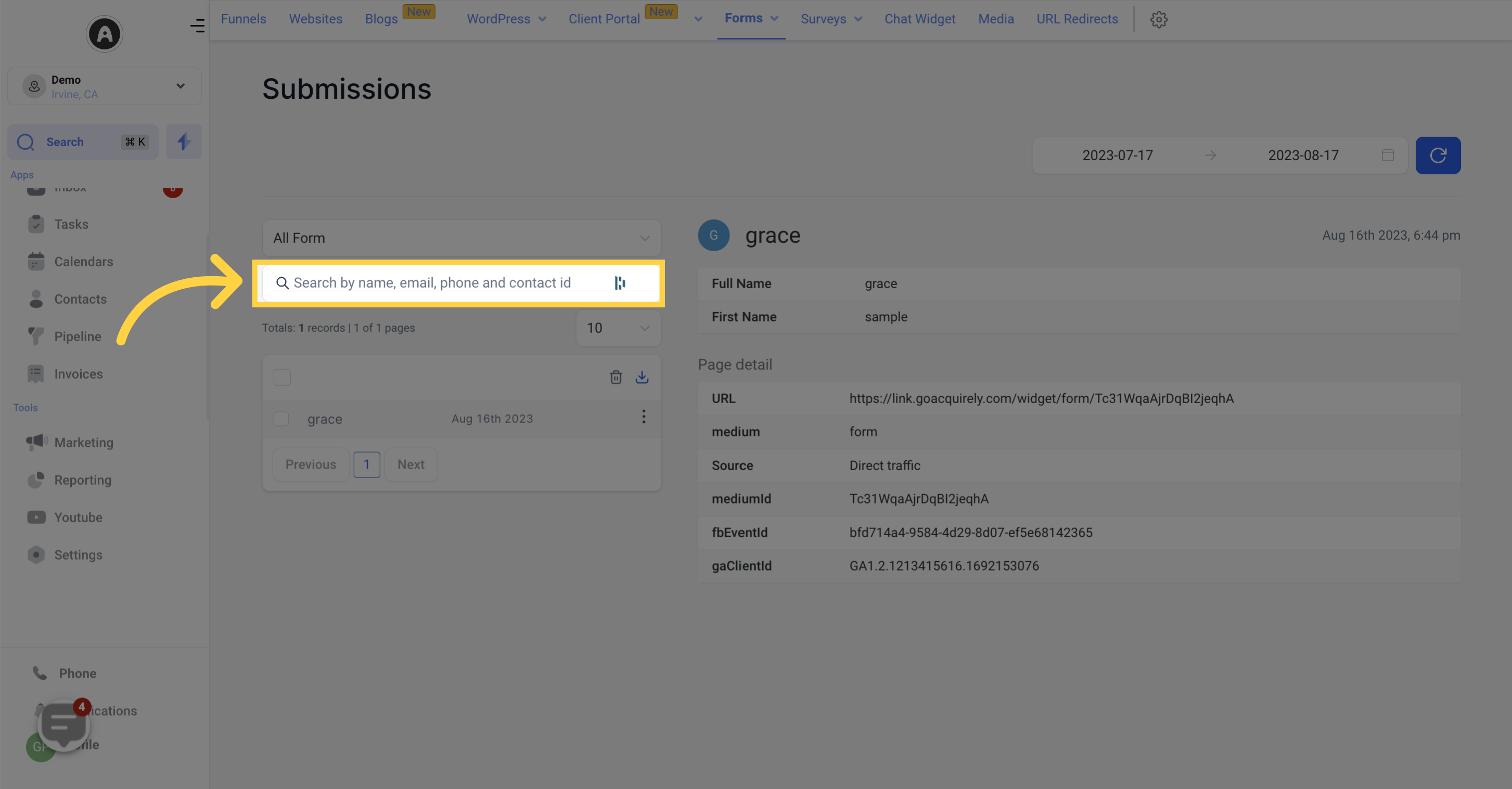
View all the data submitted by individuals who filled out the form.
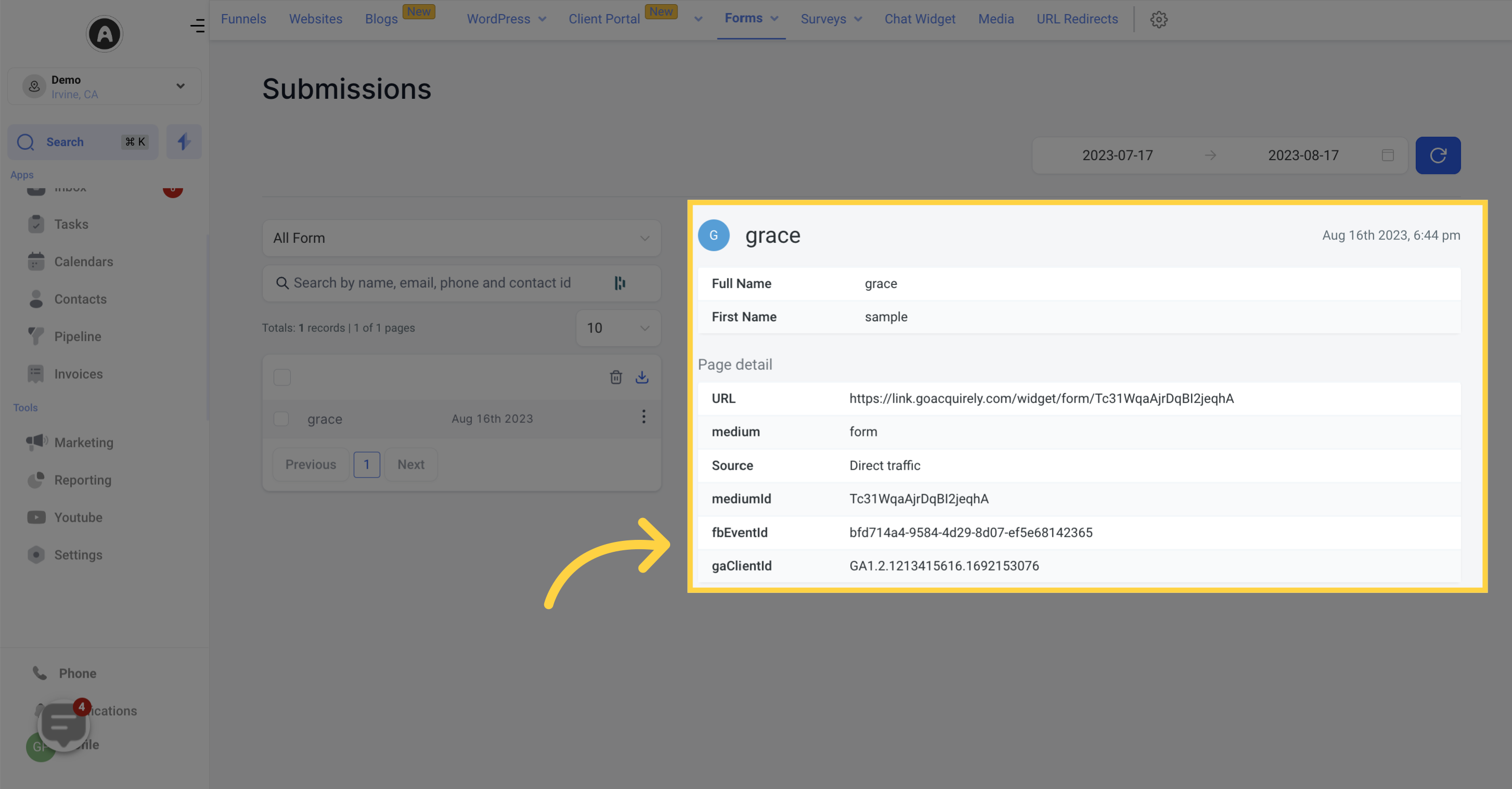
The top-right corner displays the date of each submission.
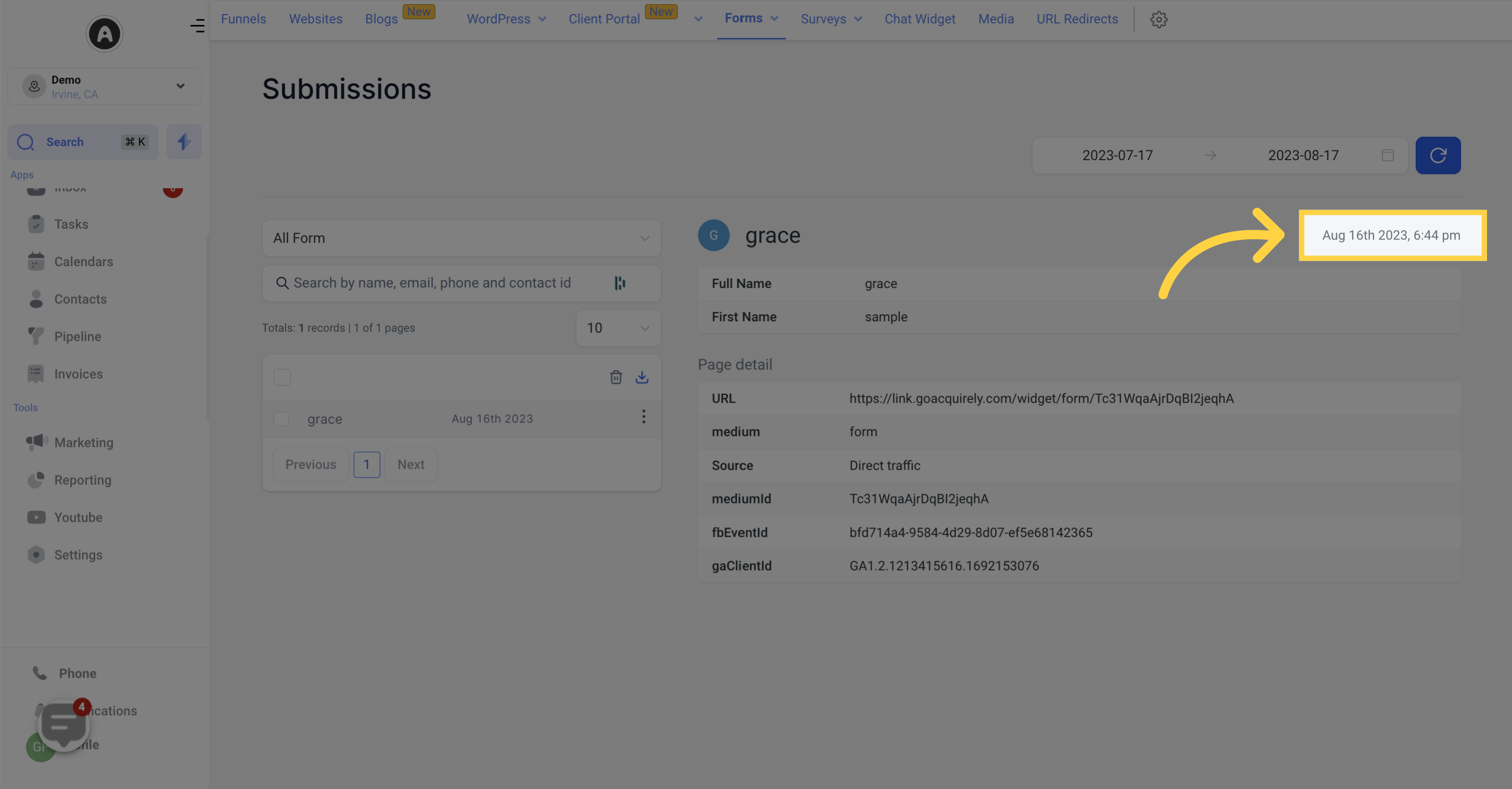
See a comprehensive list of all submissions for a specific form.
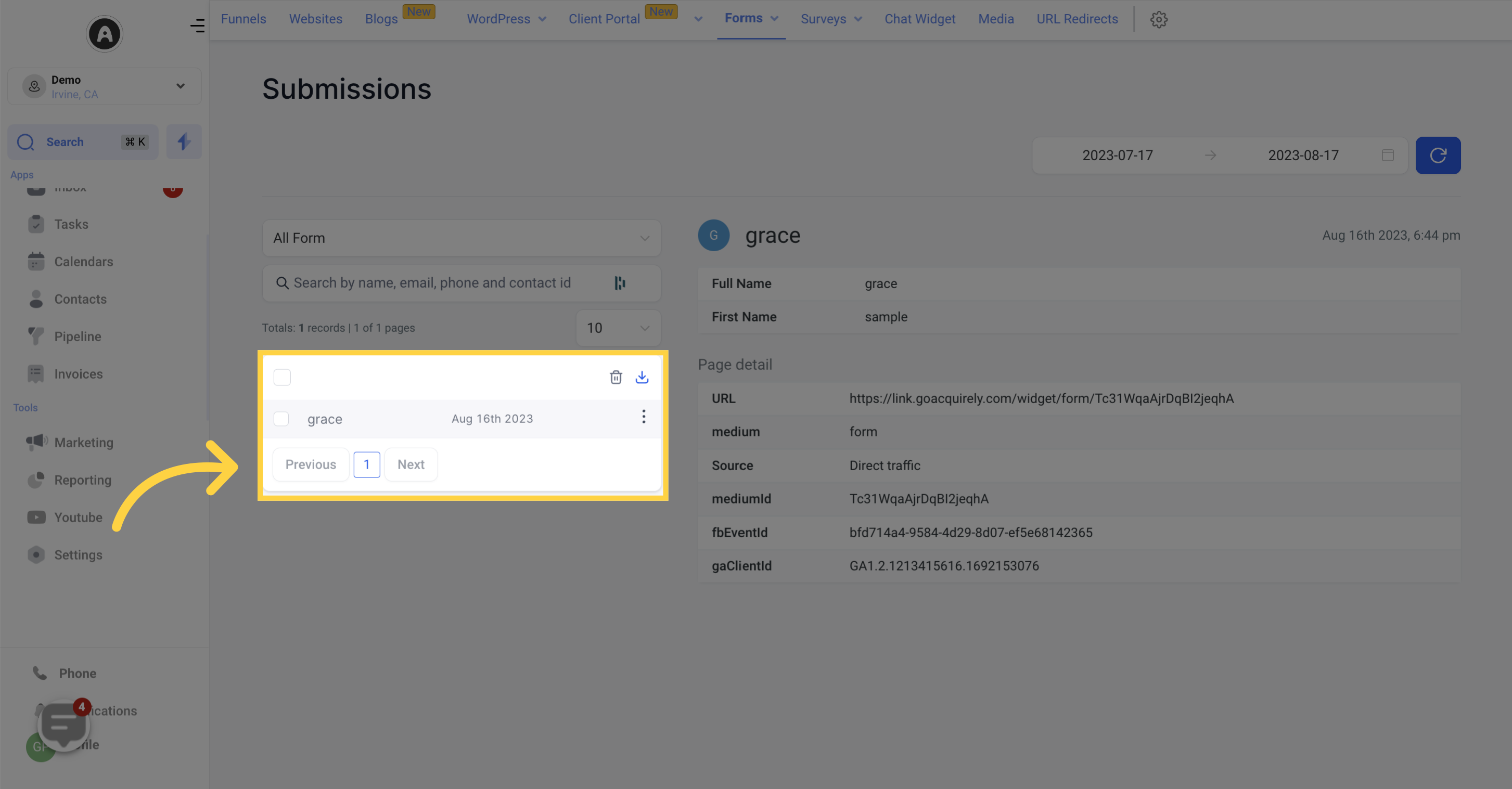
Get an overview of the total number of submissions received for a selected form.
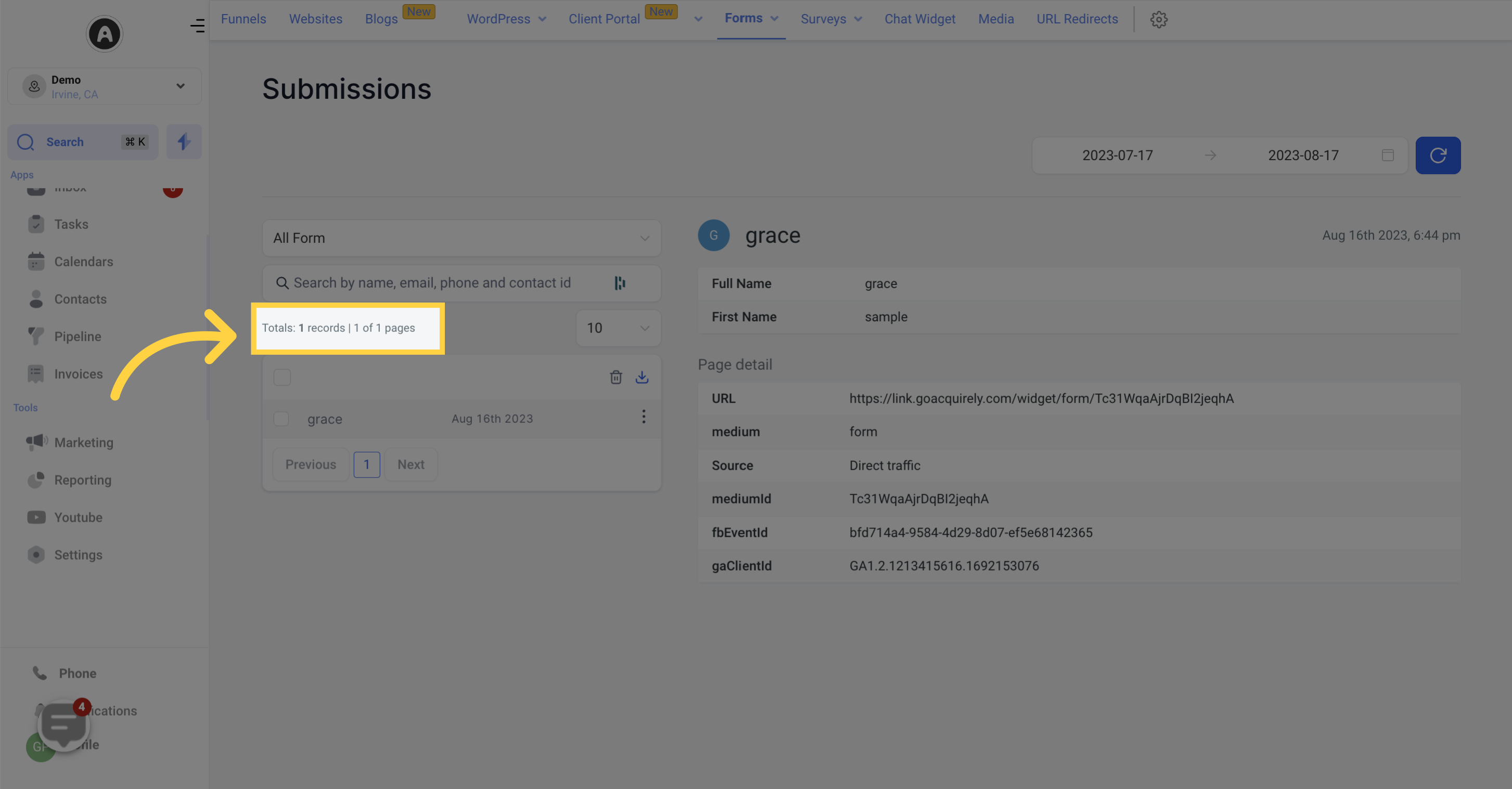
Adjust the number of submissions displayed per page by selecting a different total number.
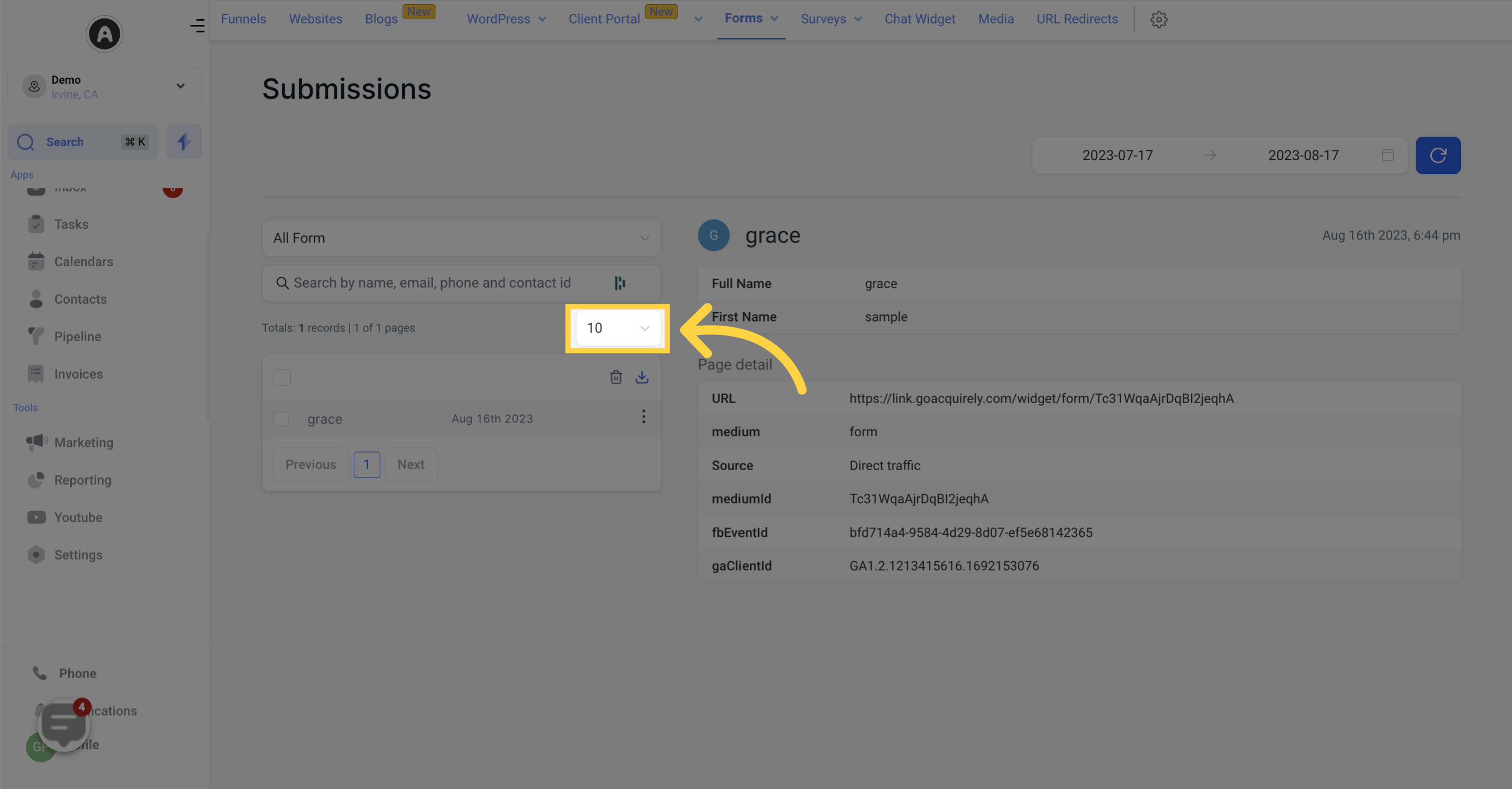
Each form submission is listed with essential information such as name, email, and date submitted. You can select individual or multiple submissions by clicking the checkboxes on the left side.
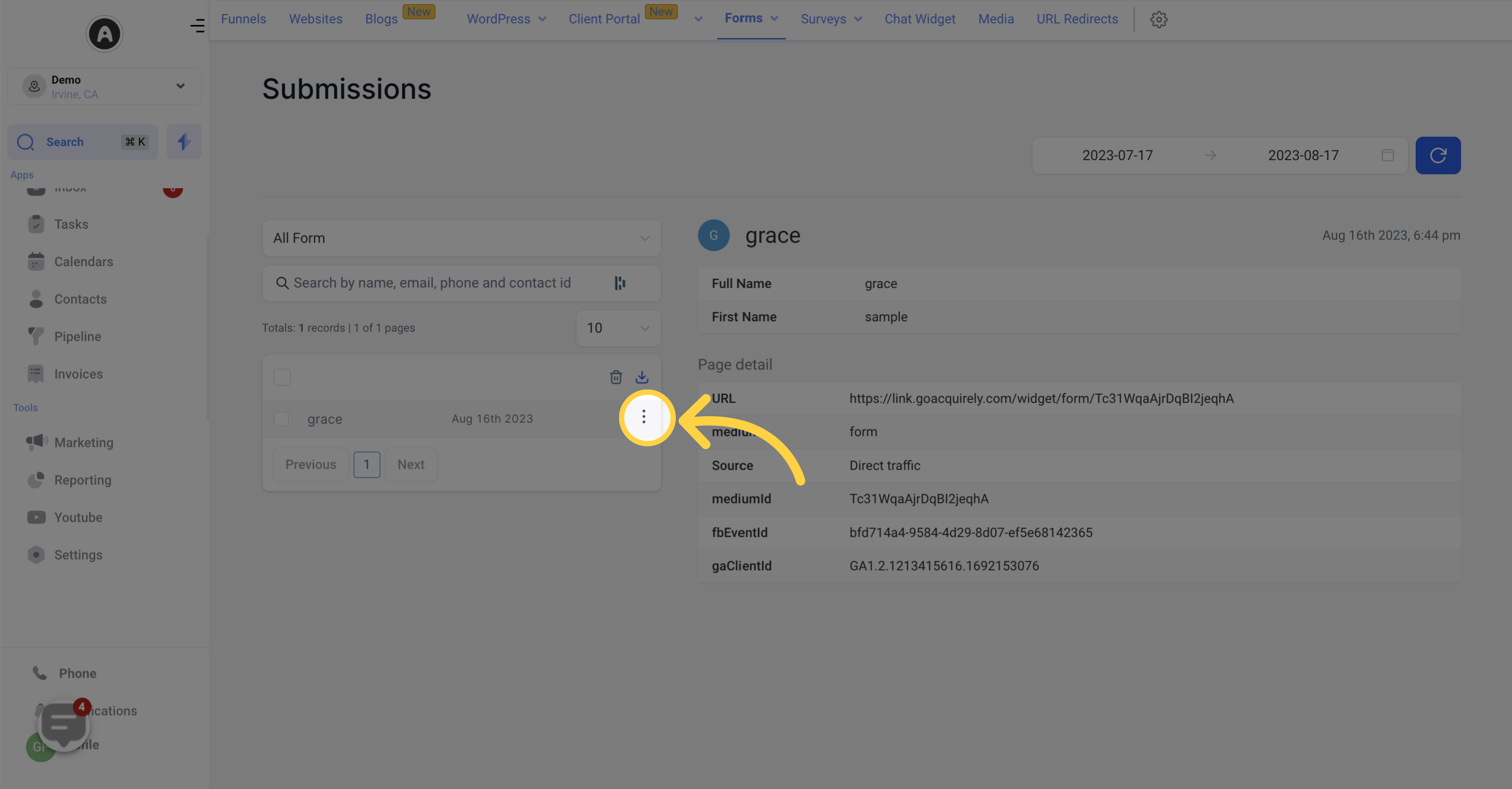
If desired, you can delete selected form submissions. Be aware that once deleted, the data cannot be recovered.
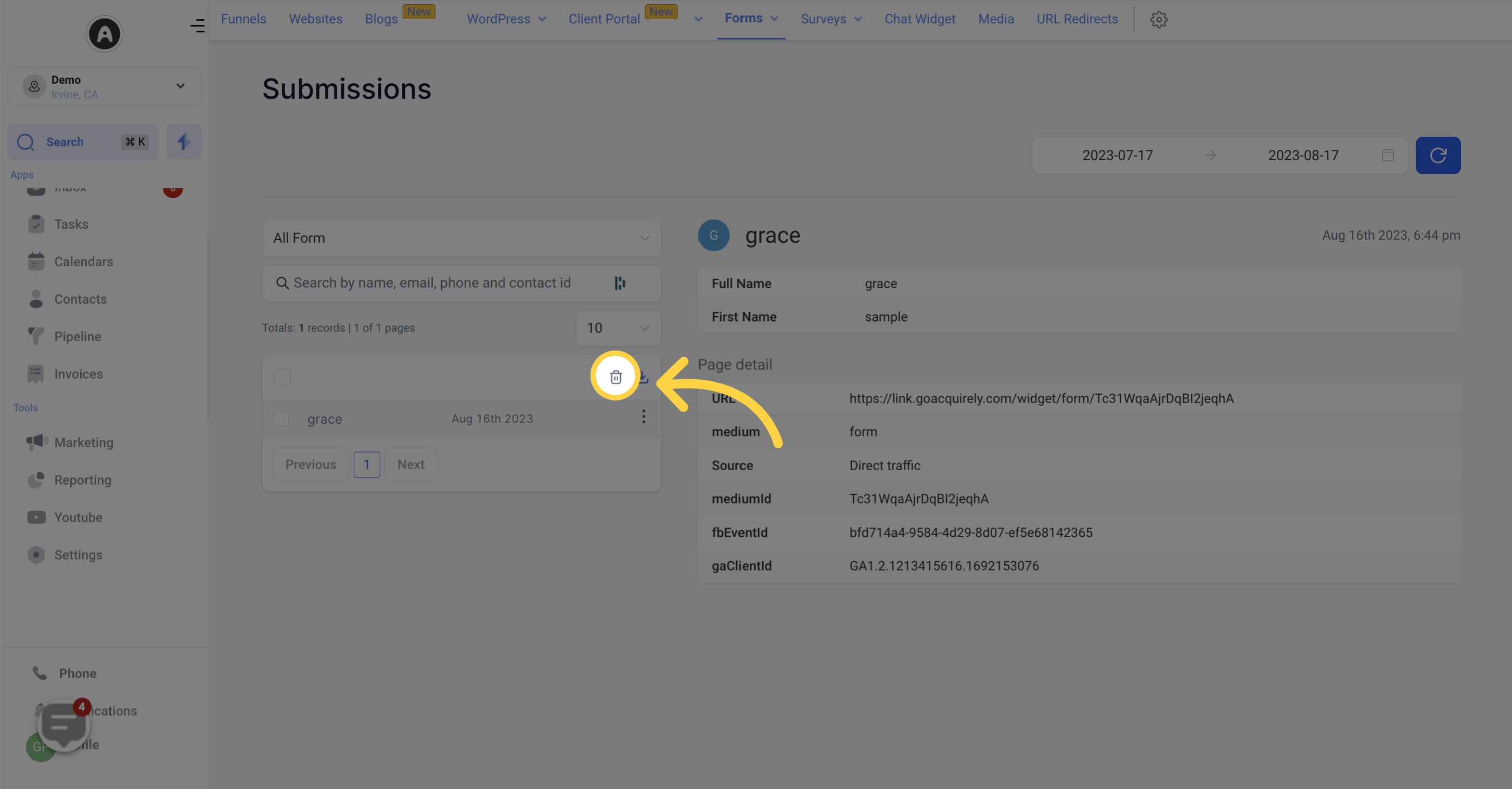
You have the option to download all form submission data as a .pdf file. This allows you to share the data with clients or keep it securely stored on your computer.