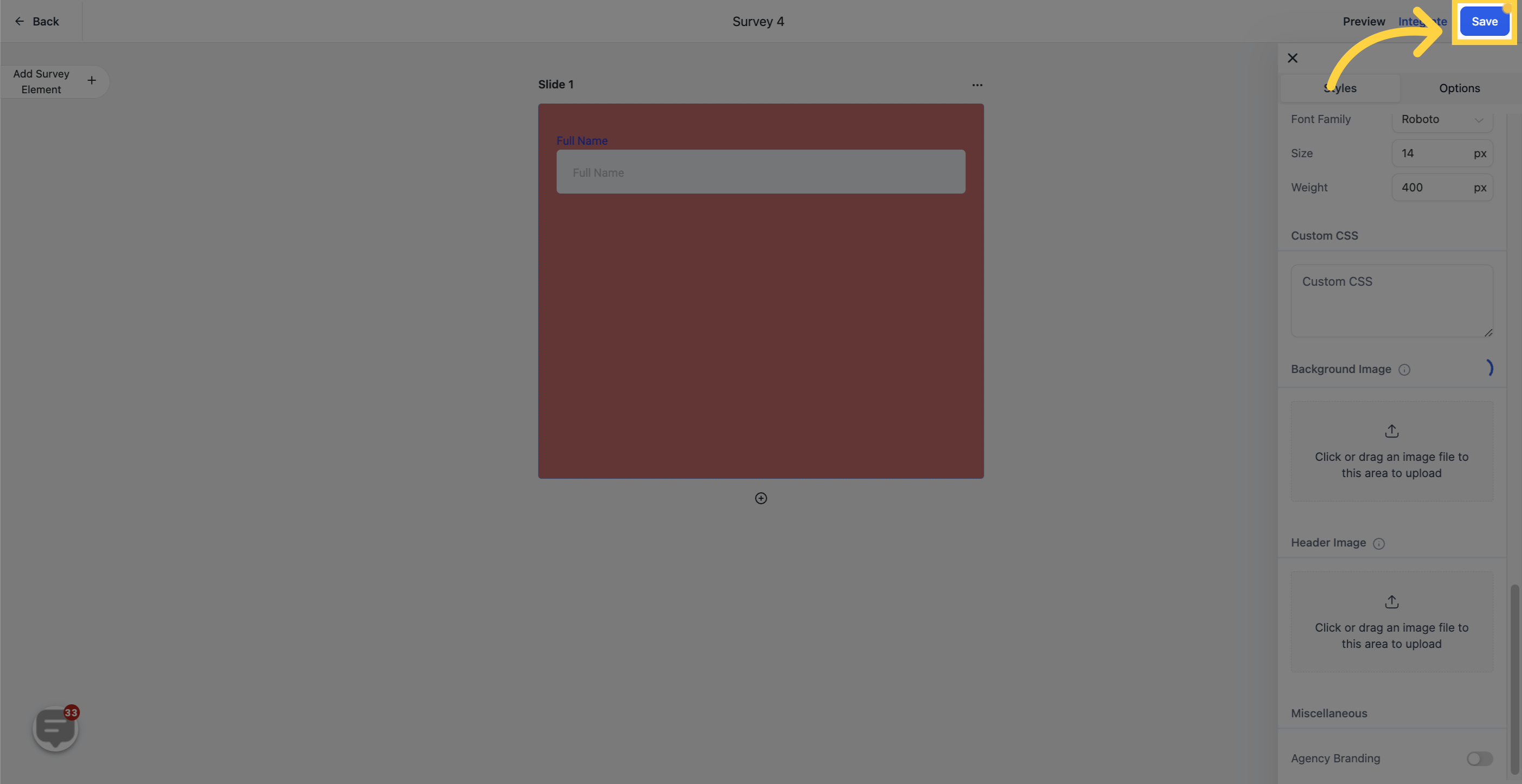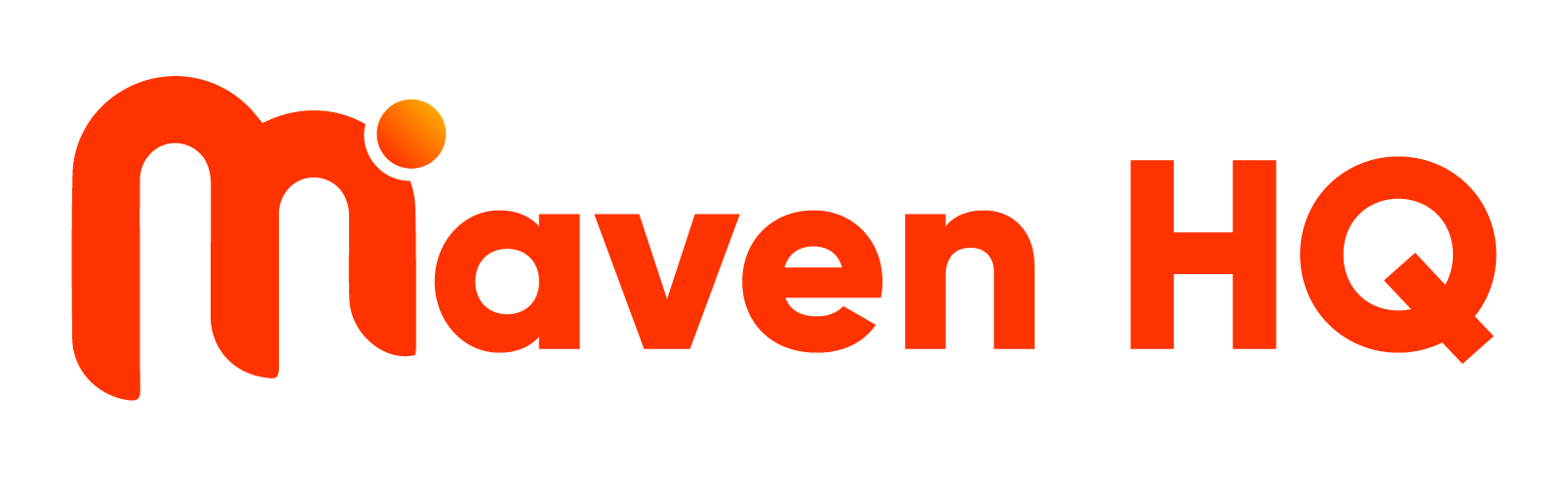1. Click "Marketing"
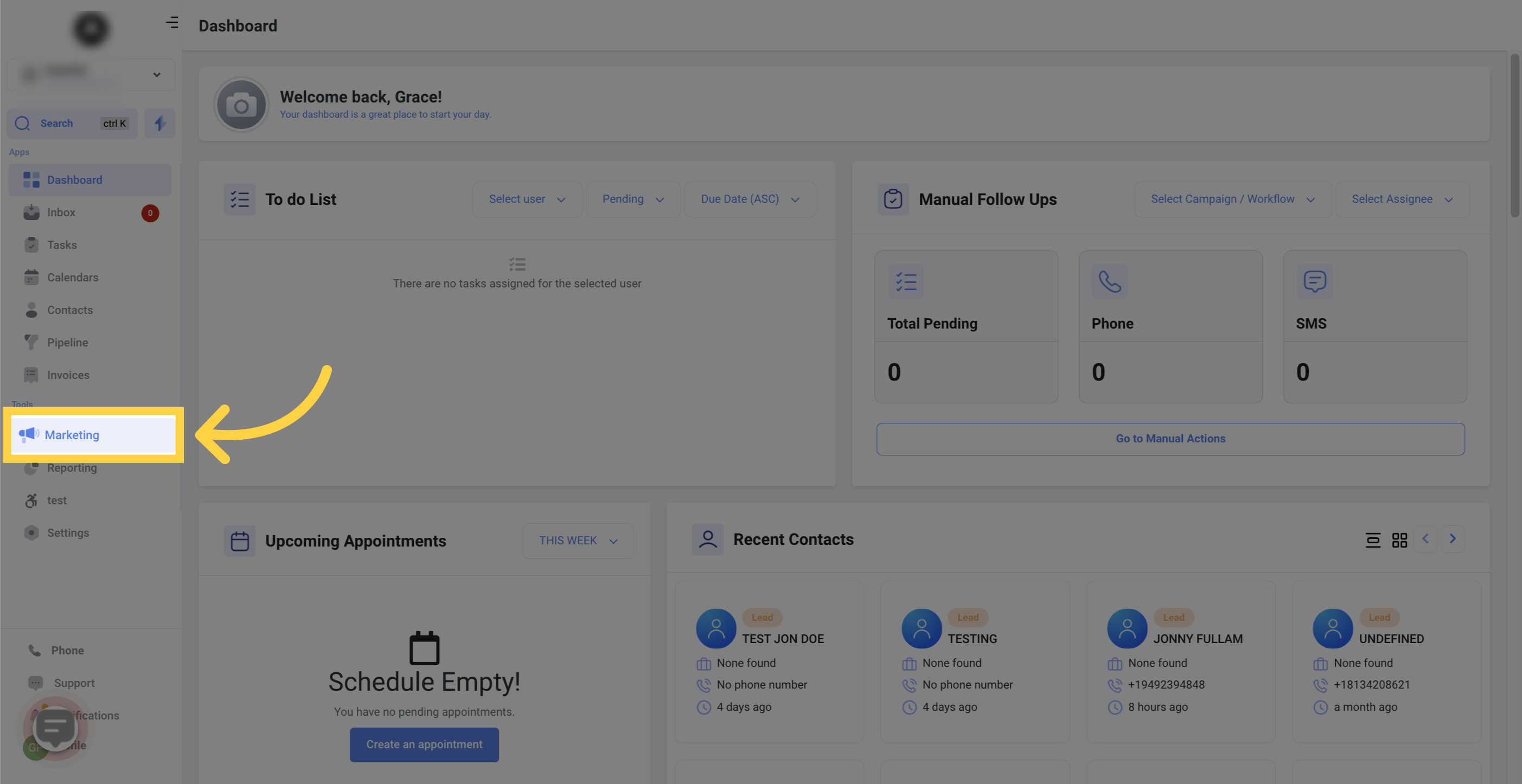
2. Click "surveys"
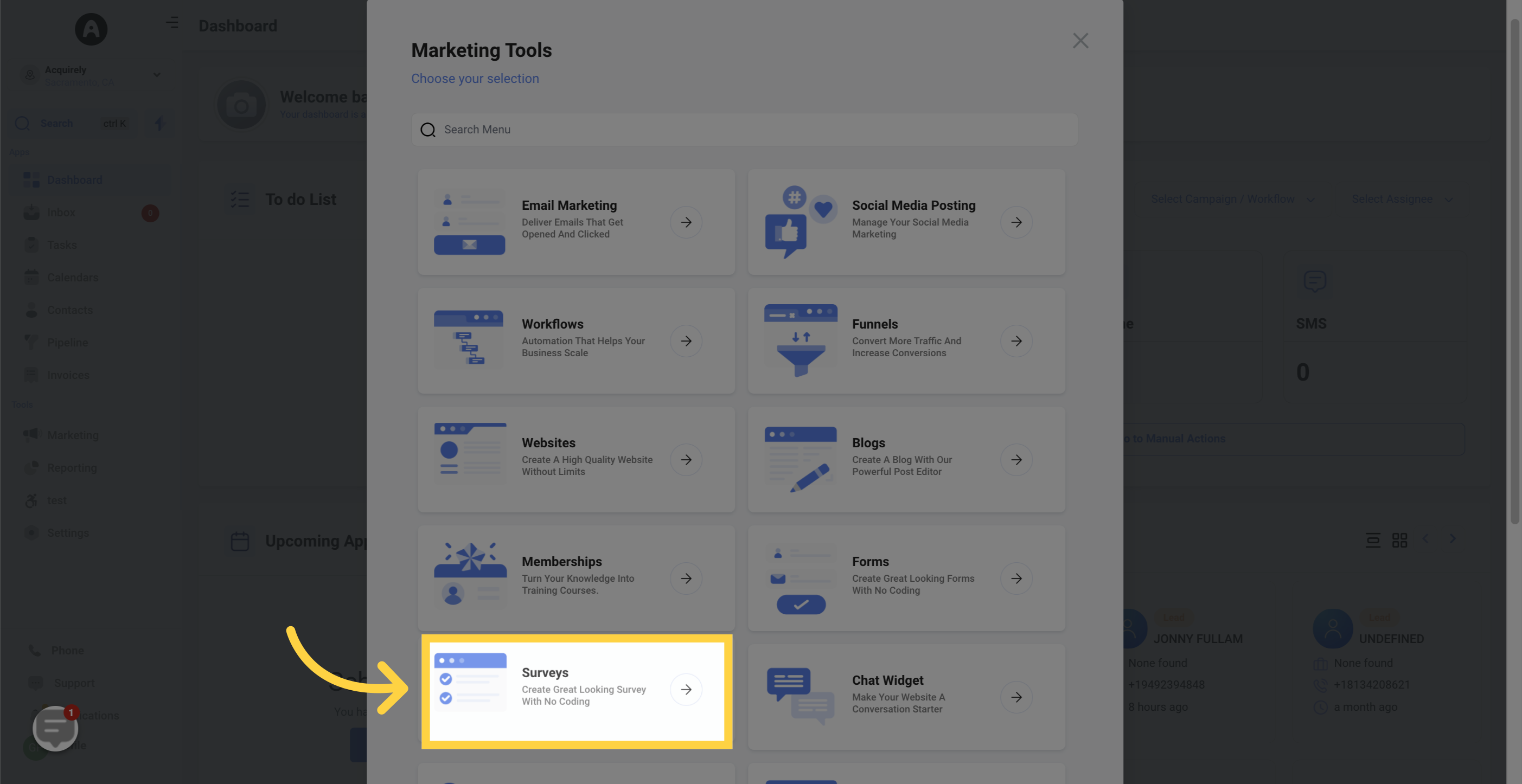
3. Click "Add Survey"
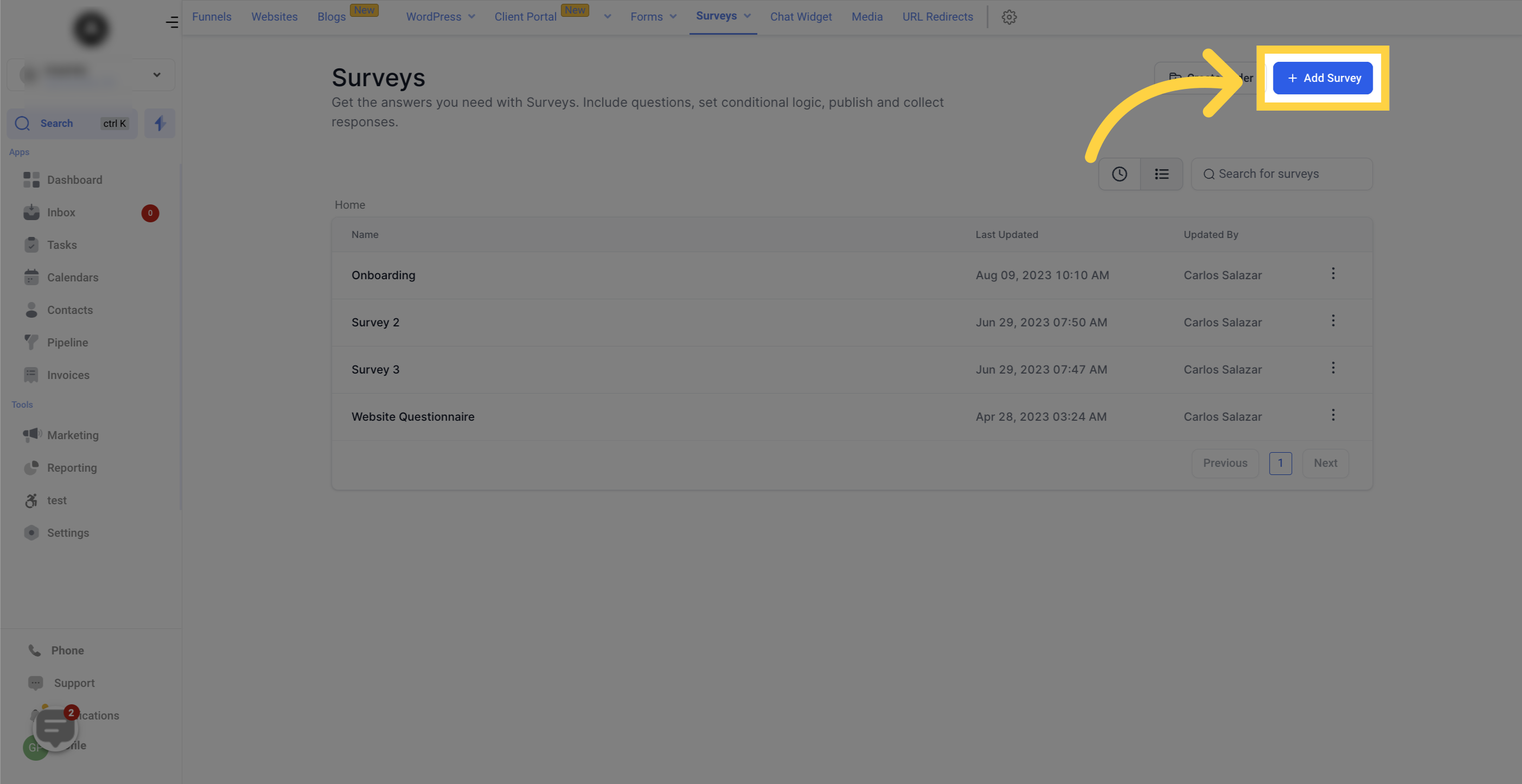
4. Click "Styles & Options"
The styles tab allows you to customize the appearance of your survey, giving it a unique and personalized look.
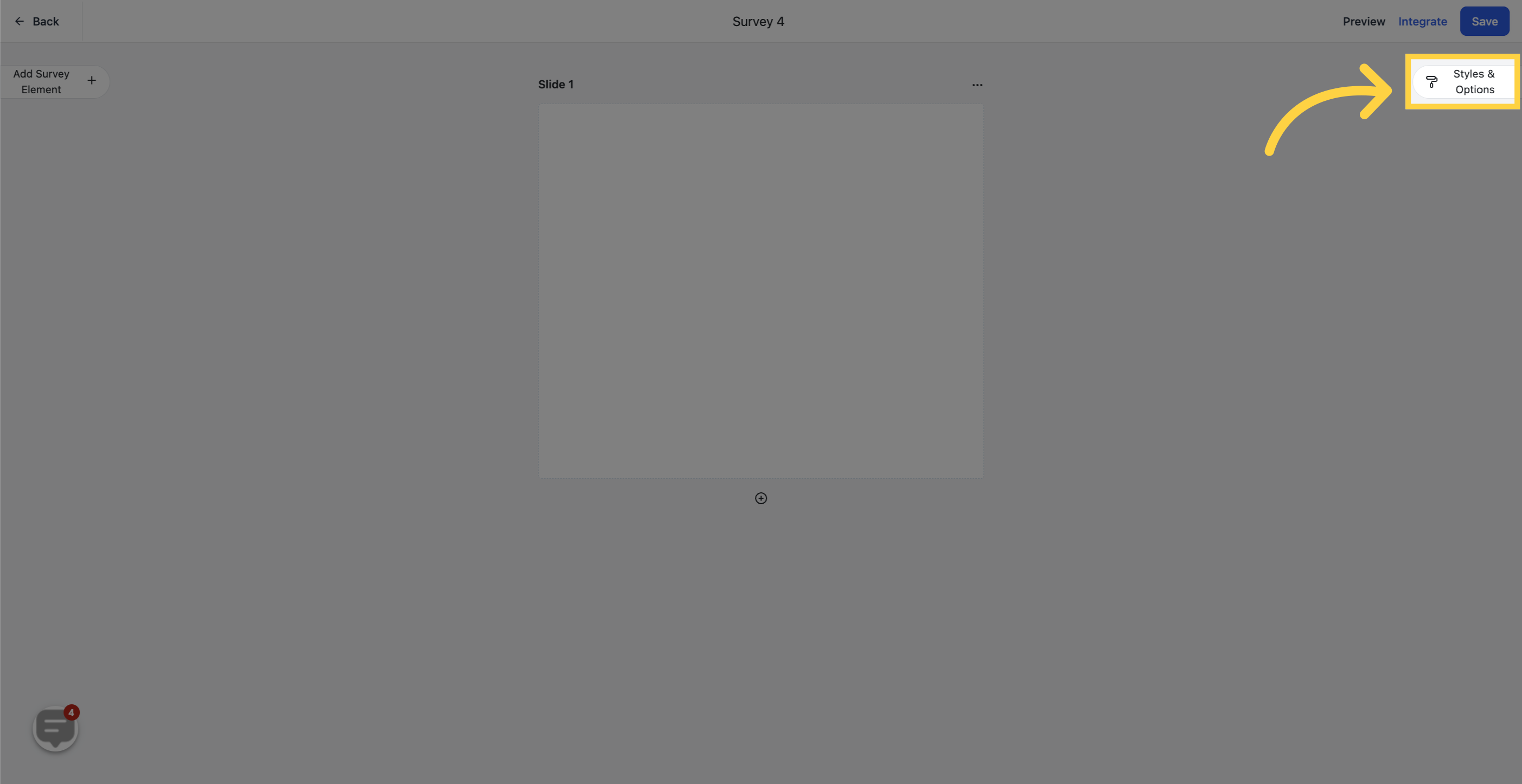
5. toggle switch on to "show label"
Toggle this option to hide or show the input field labels based on your preference.
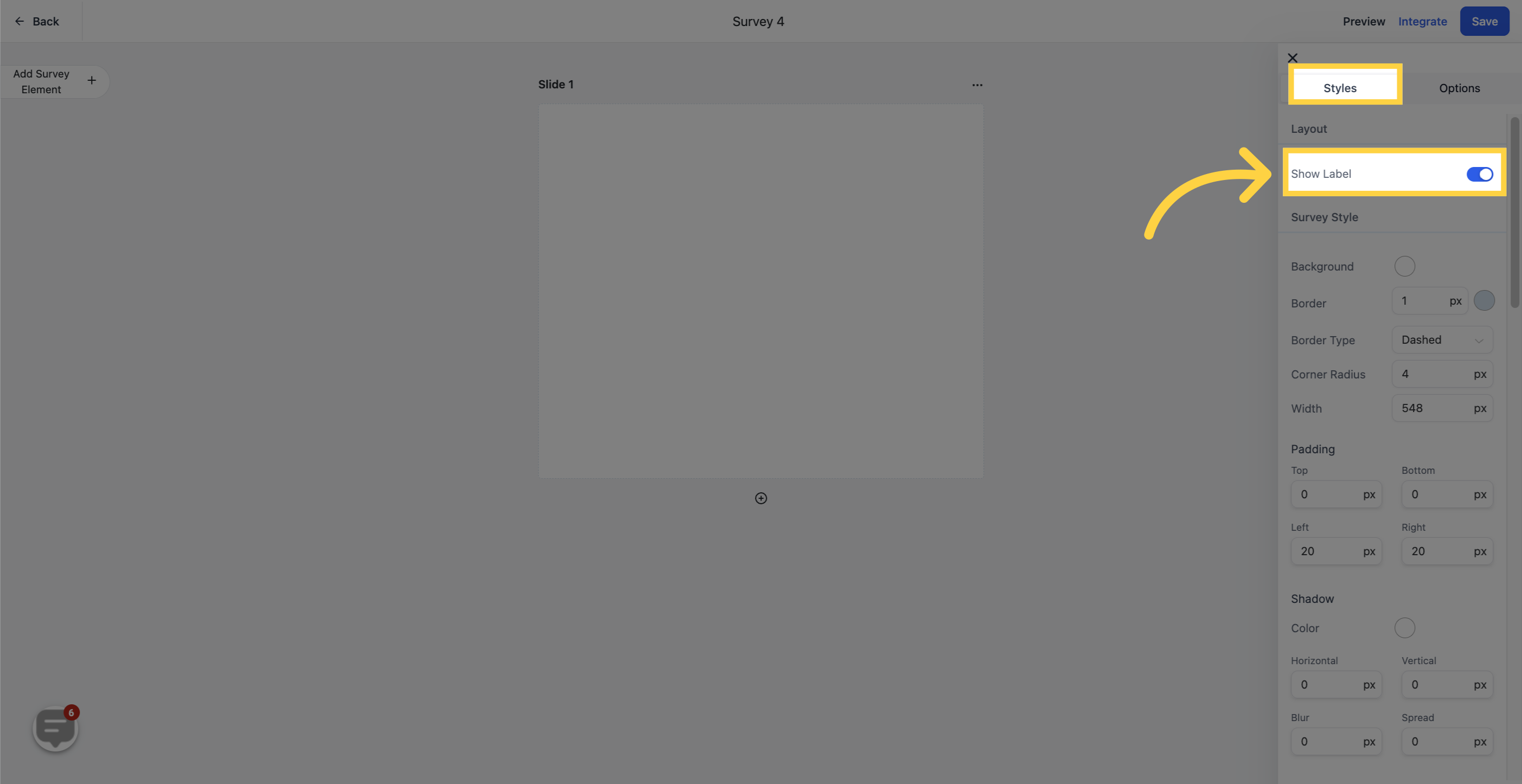
6. Click here to customize "Background Color"
Customize the background color of your survey to match your branding or design preferences.

7. Click here to customize "Font Color"
Change the font color of your survey to ensure readability and visual consistency.
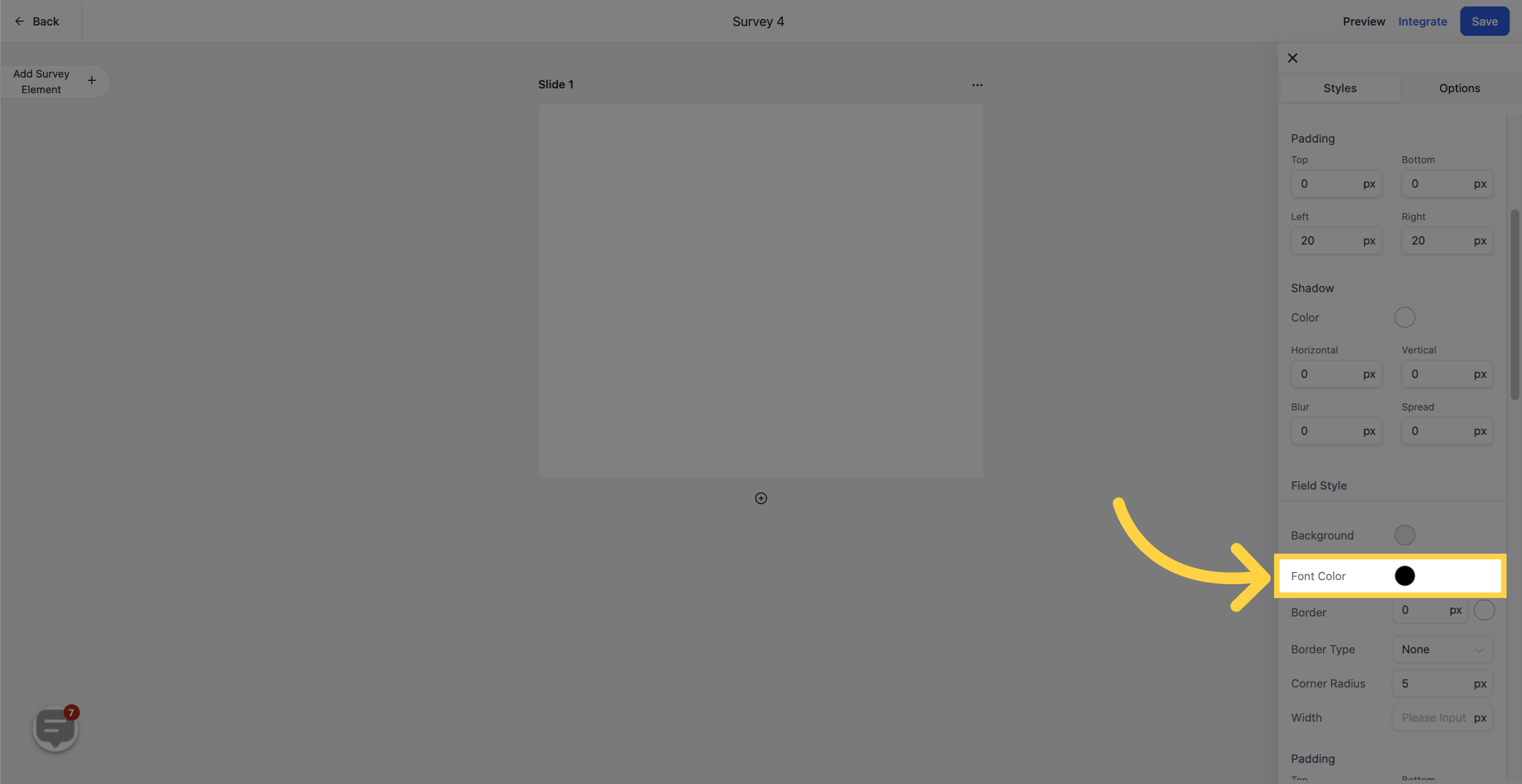
8. Click here to adjust "Border"
Enhance the visual appeal of your survey by adding a border. Adjust the width of the border walls to achieve the desired effect.
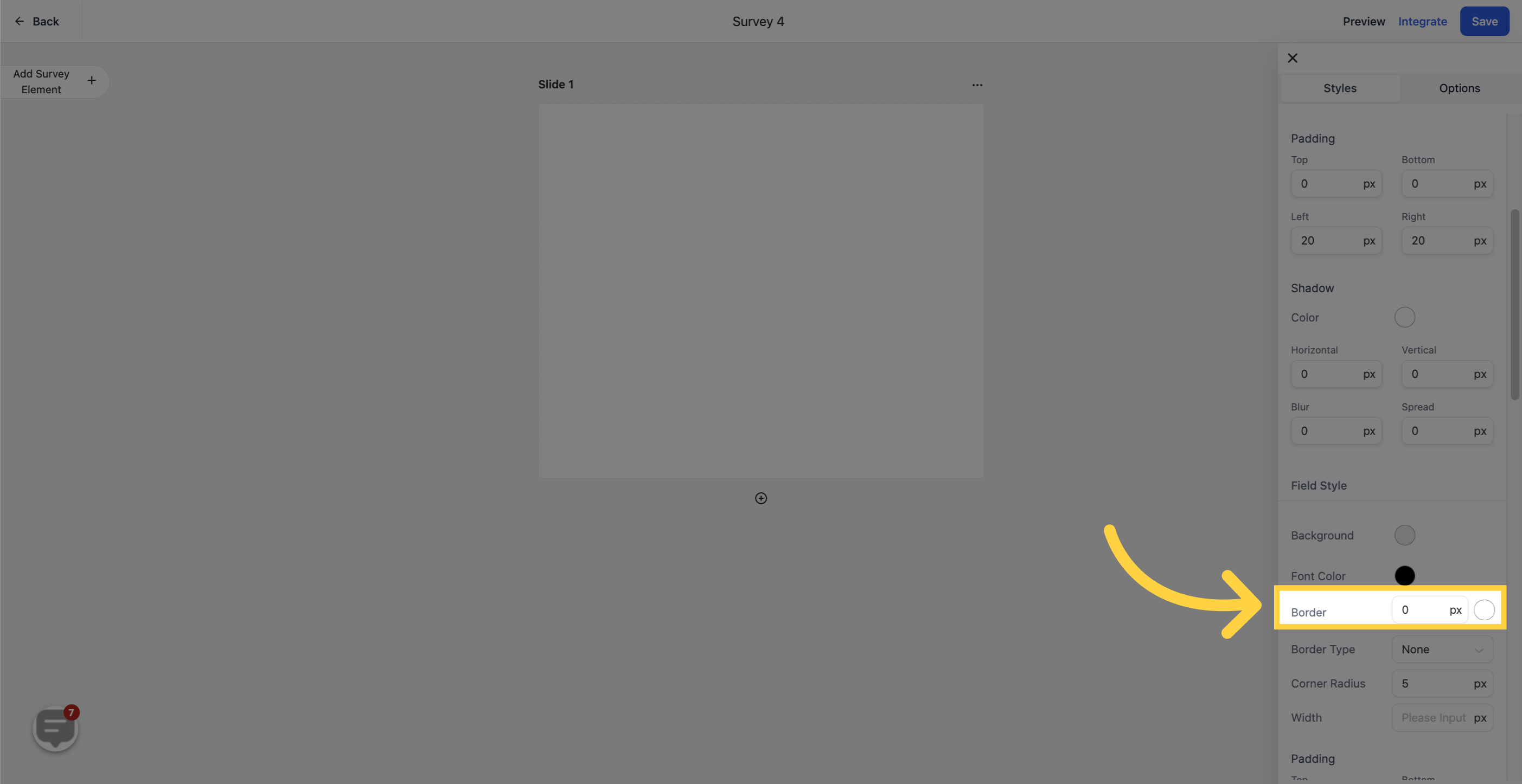
9. Click here to adjust "Corner Radius"
Give your survey form a unique shape by adjusting the corner radius. Transform squared-off corners into rounded ones for a softer aesthetic.
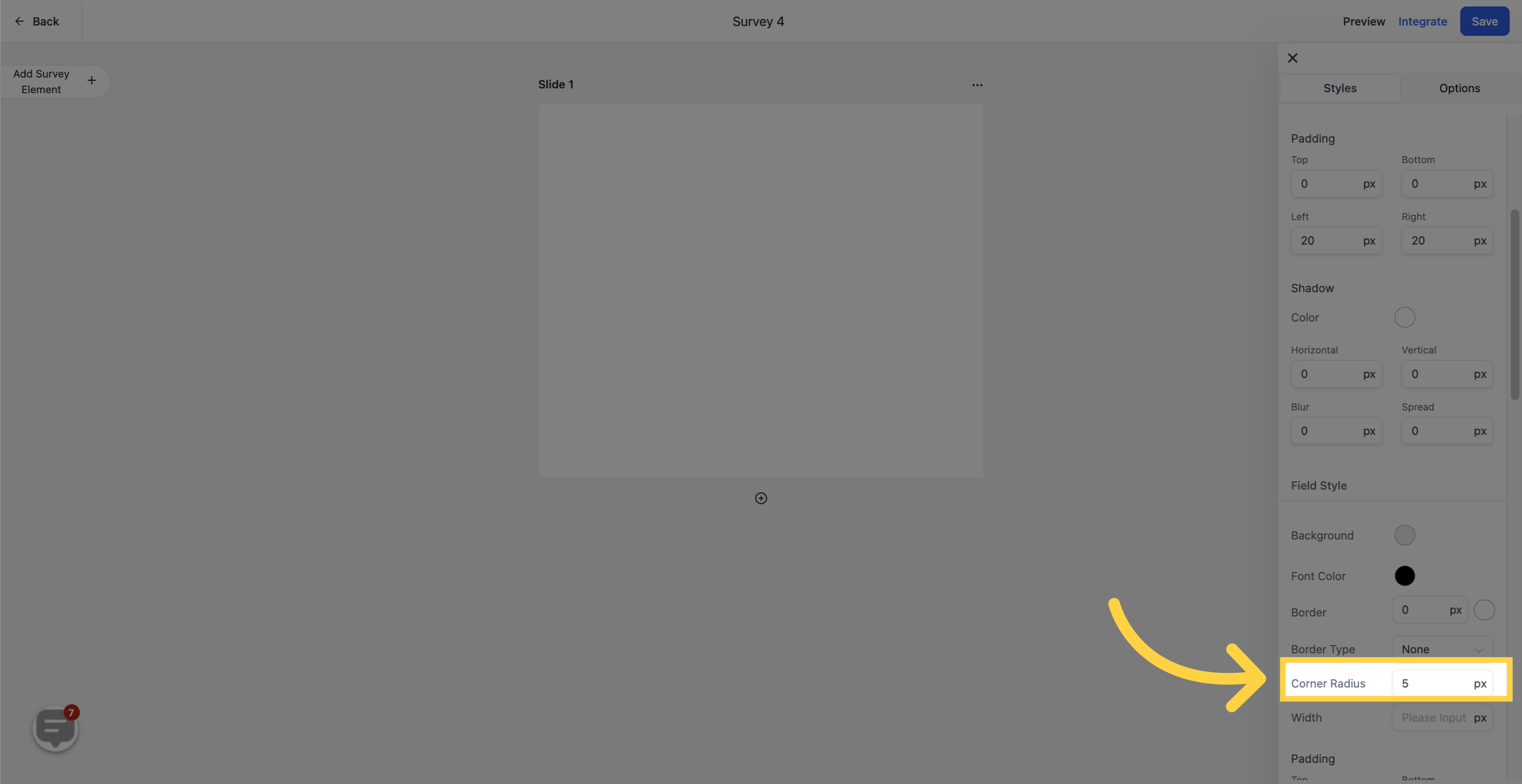
10.Click here to adjust "Width"
Adjust the total width of your survey to seamlessly integrate it into the page where it will be embedded.
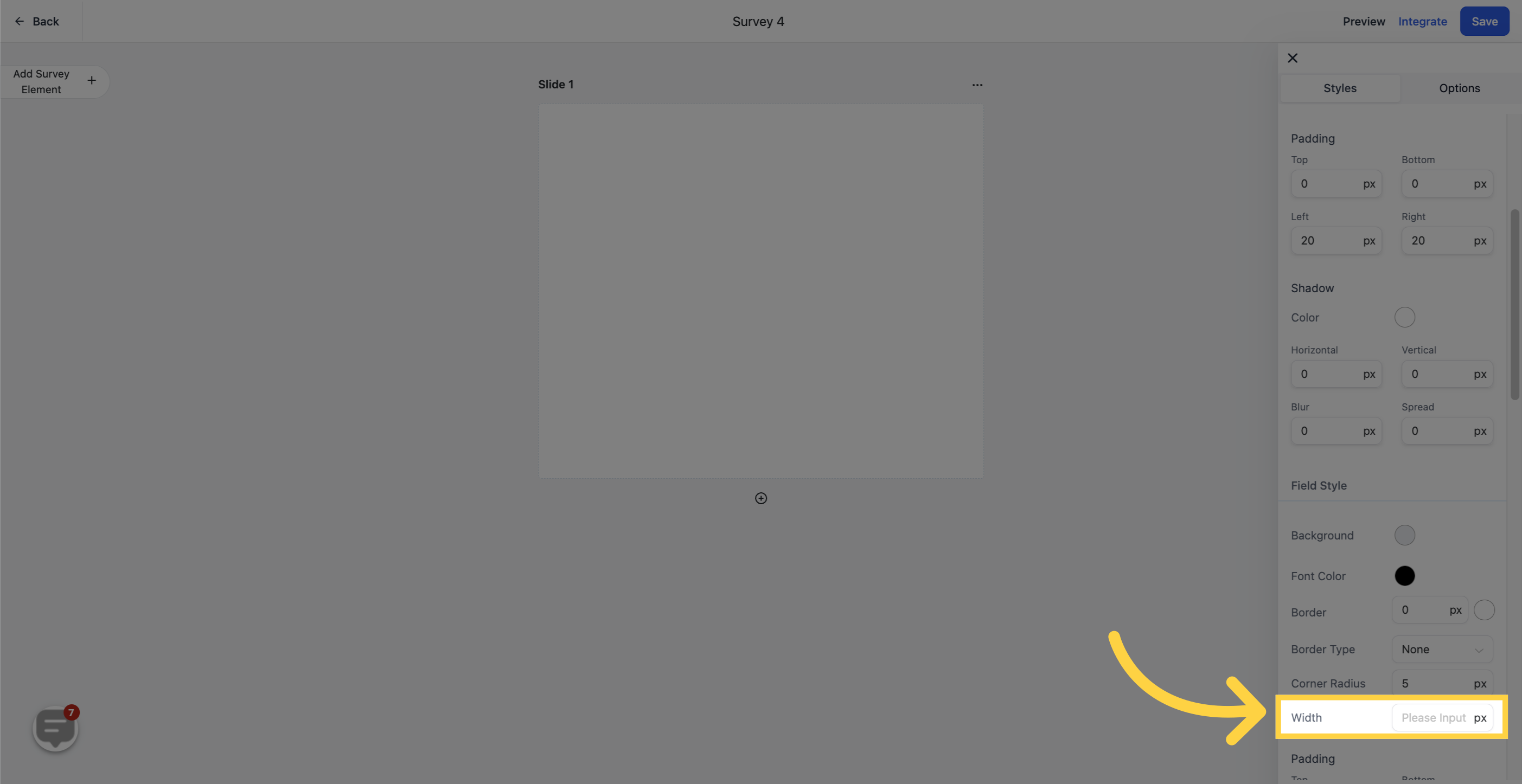
11. Custom CSS
For advanced customization, utilize custom CSS to fully tailor the appearance of your surveys. This includes modifying input field shapes, colors, buttons, and more. If you're unfamiliar with CSS, we recommend consulting a web developer with CSS expertise to assist you.
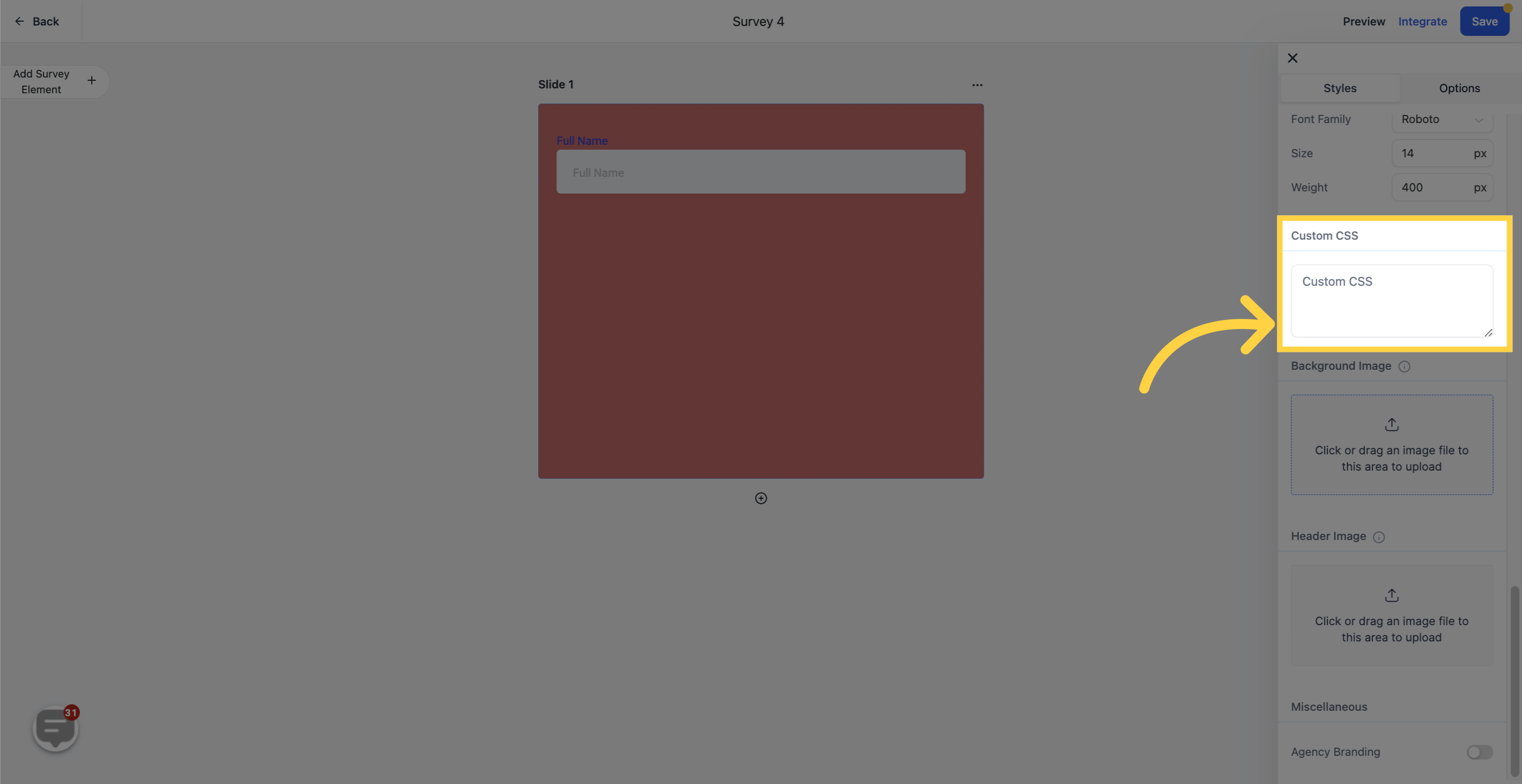
12. Background Image
If you want to use a custom image as the background for your survey, simply upload it using this option. This allows for even further customization and personalization.
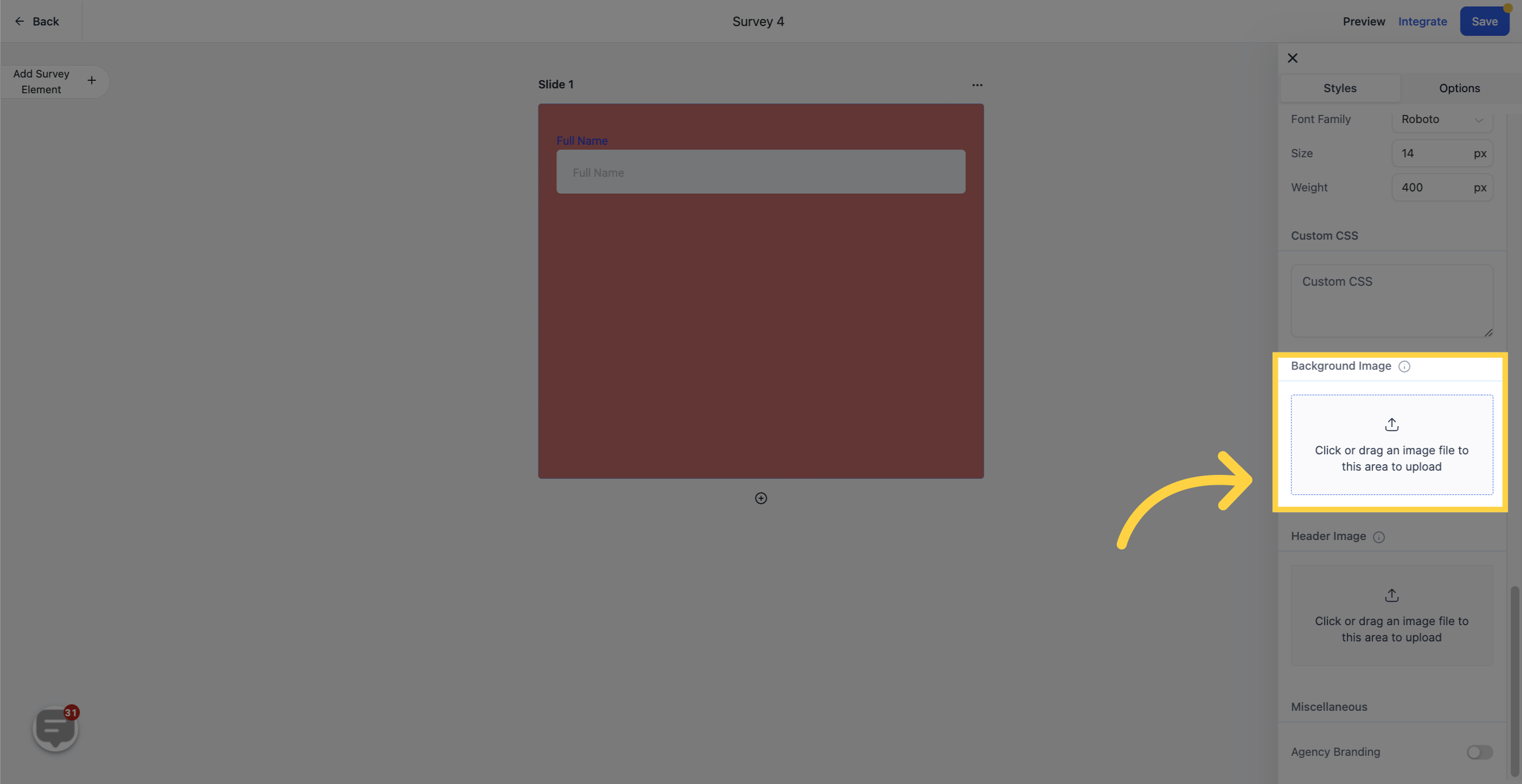
13. Toggle switch on to "Agency Branding"
Choose whether or not to display your company logo in the corner of every survey. This feature allows you to maintain consistent branding throughout your surveys.
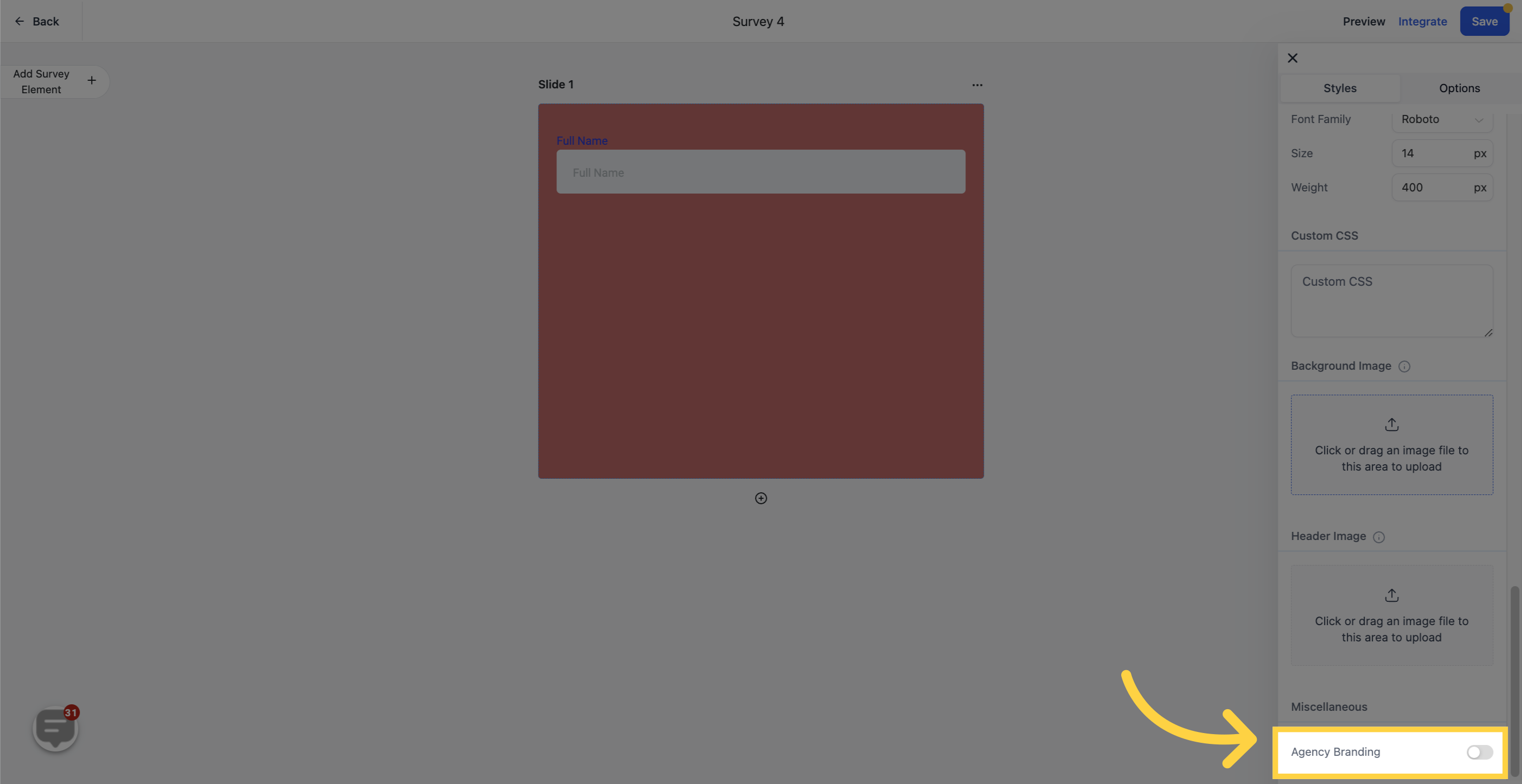
14. Click here to "Save"