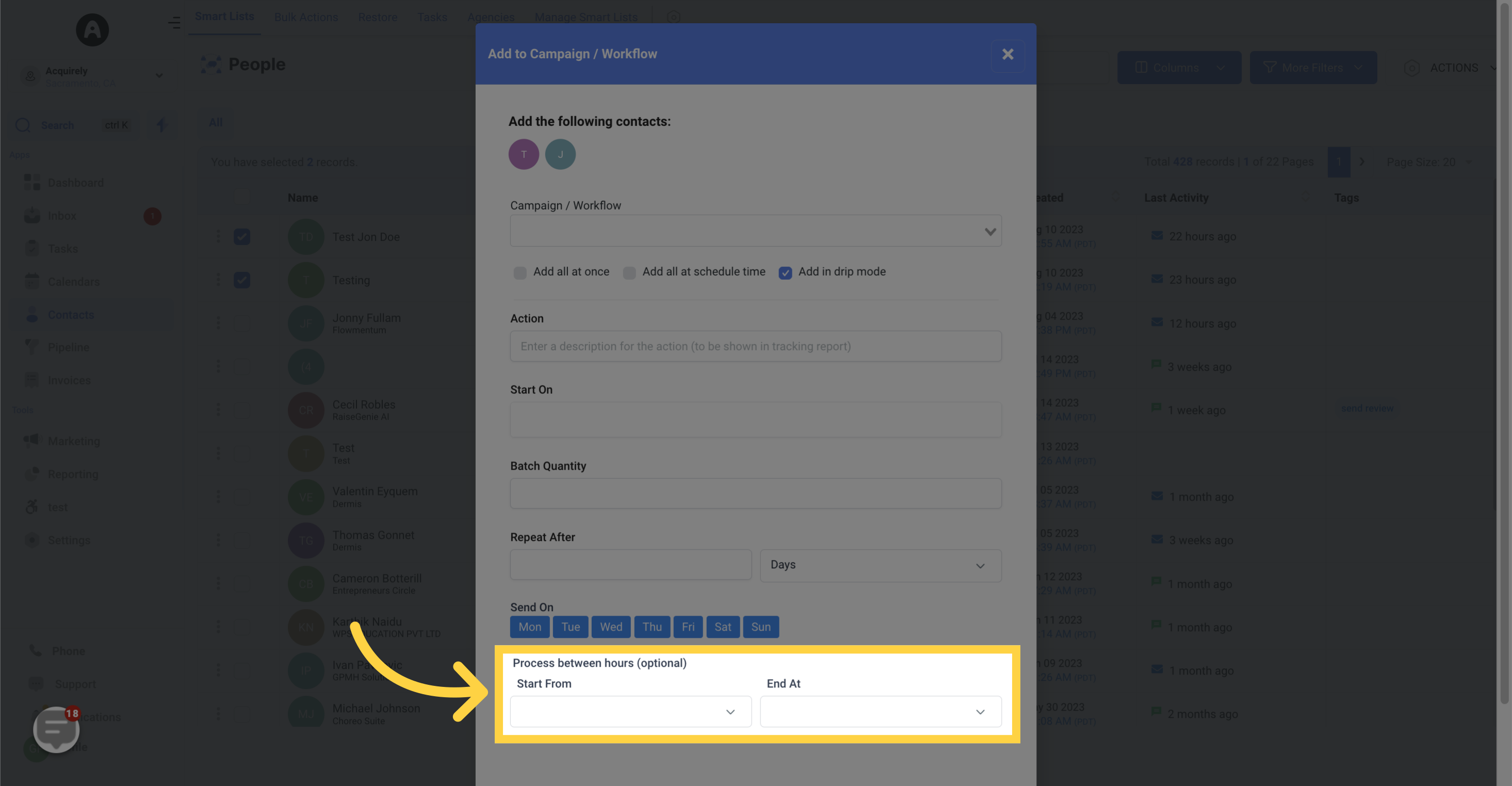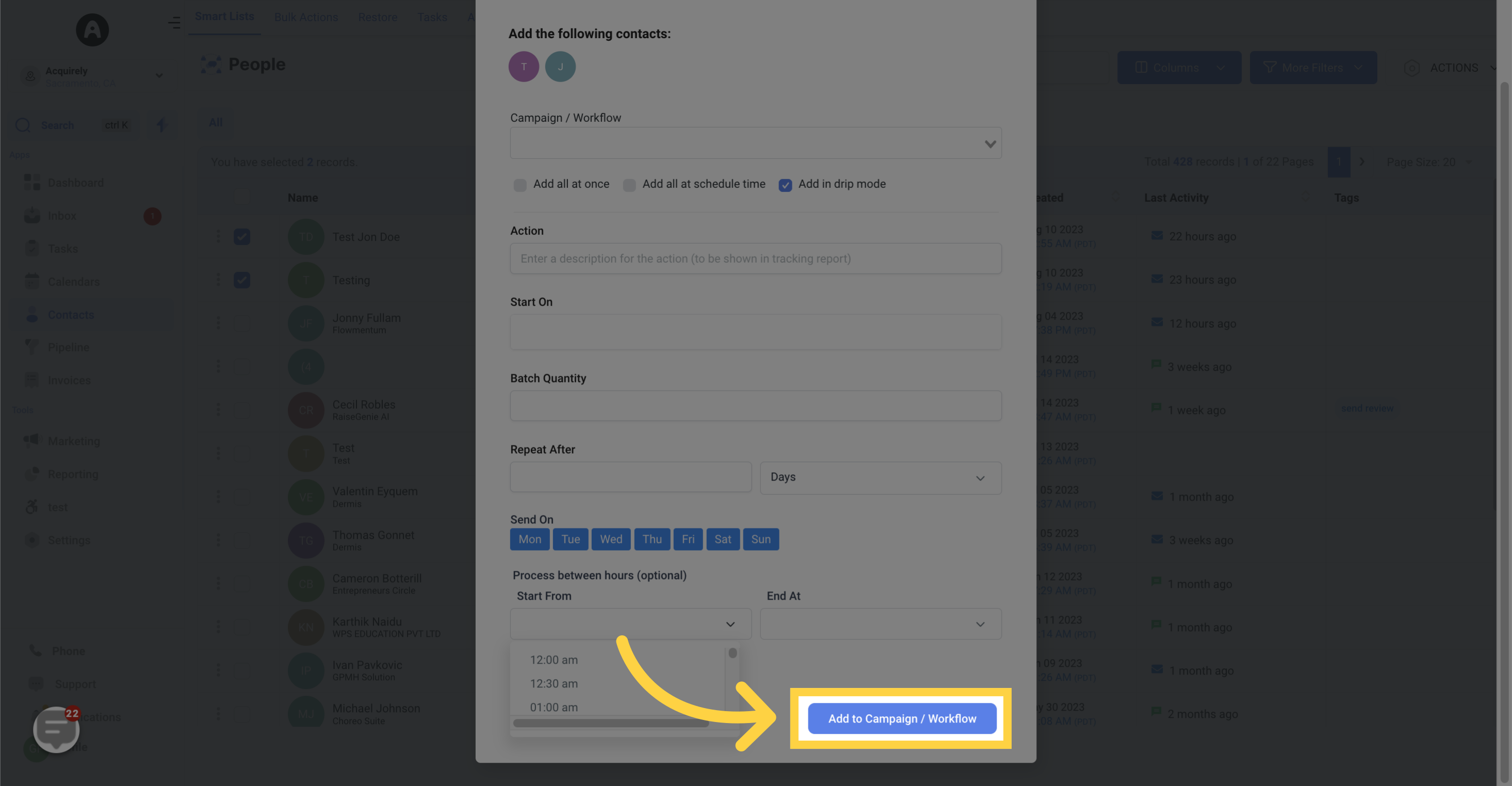Adding single or multiple contacts to a specific marketing campaign or workflow has never been faster and simpler. Follow these steps to streamline your workflow:
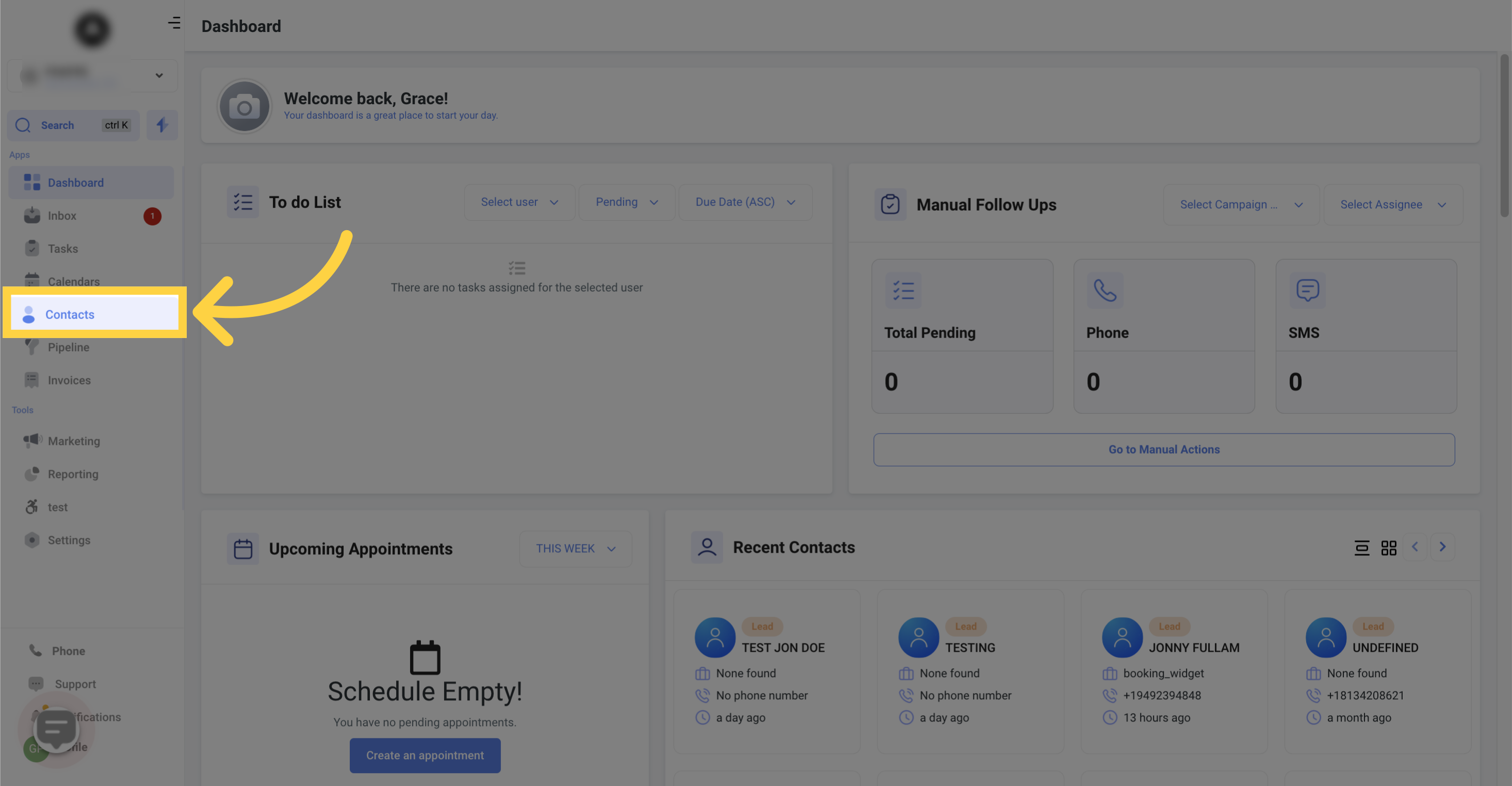
Choose the contacts you want to add to your campaign or workflow
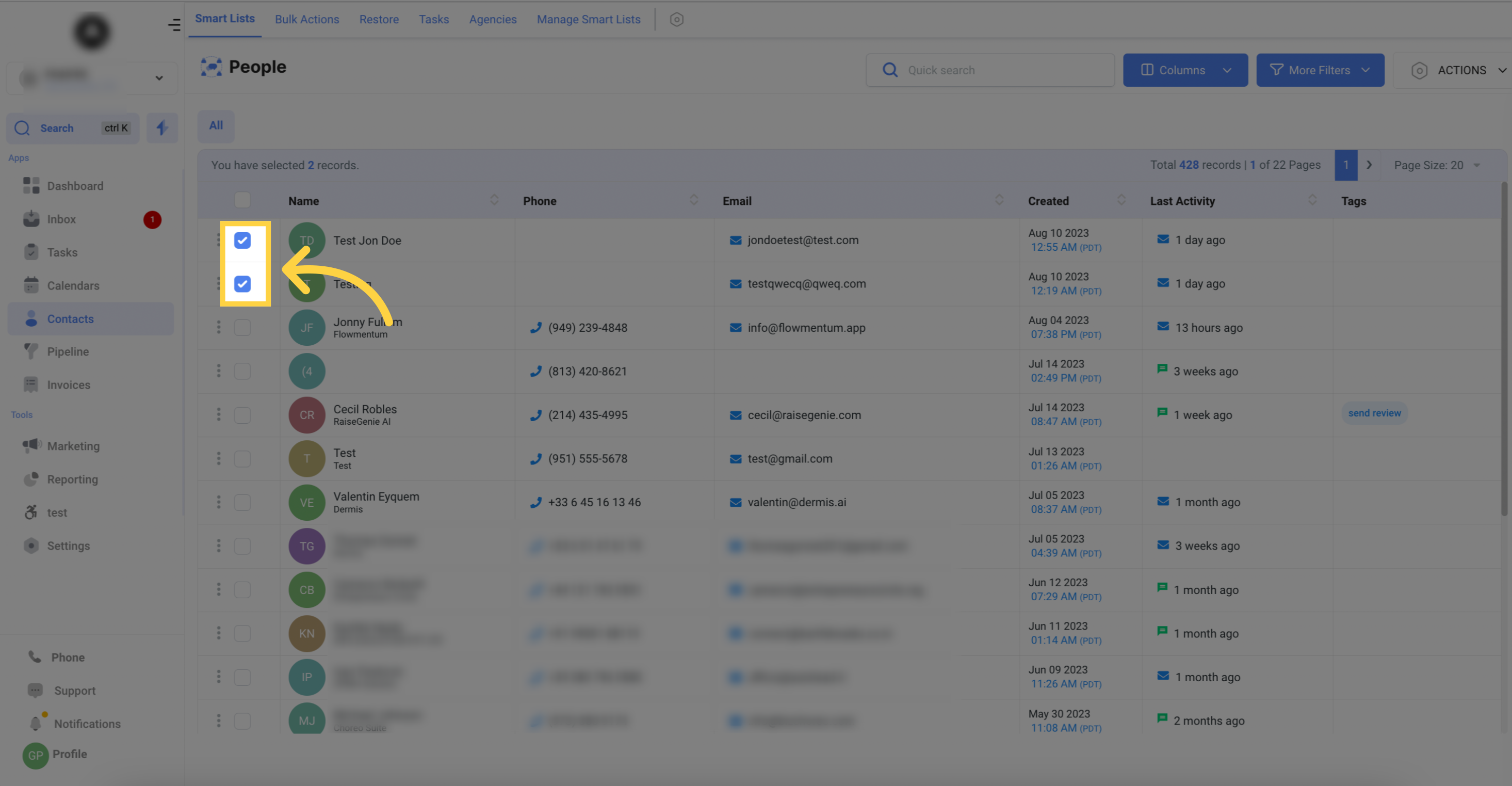
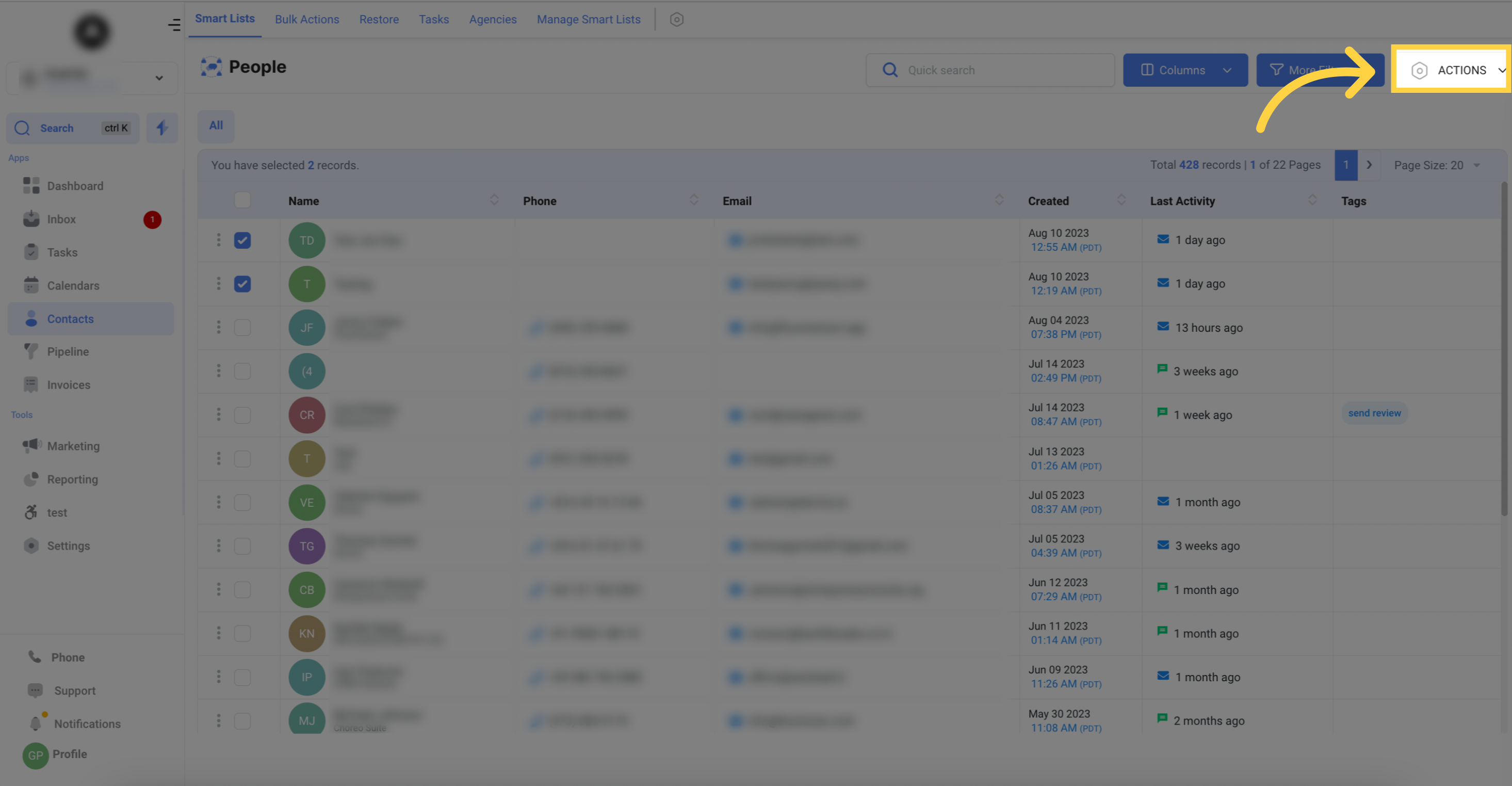

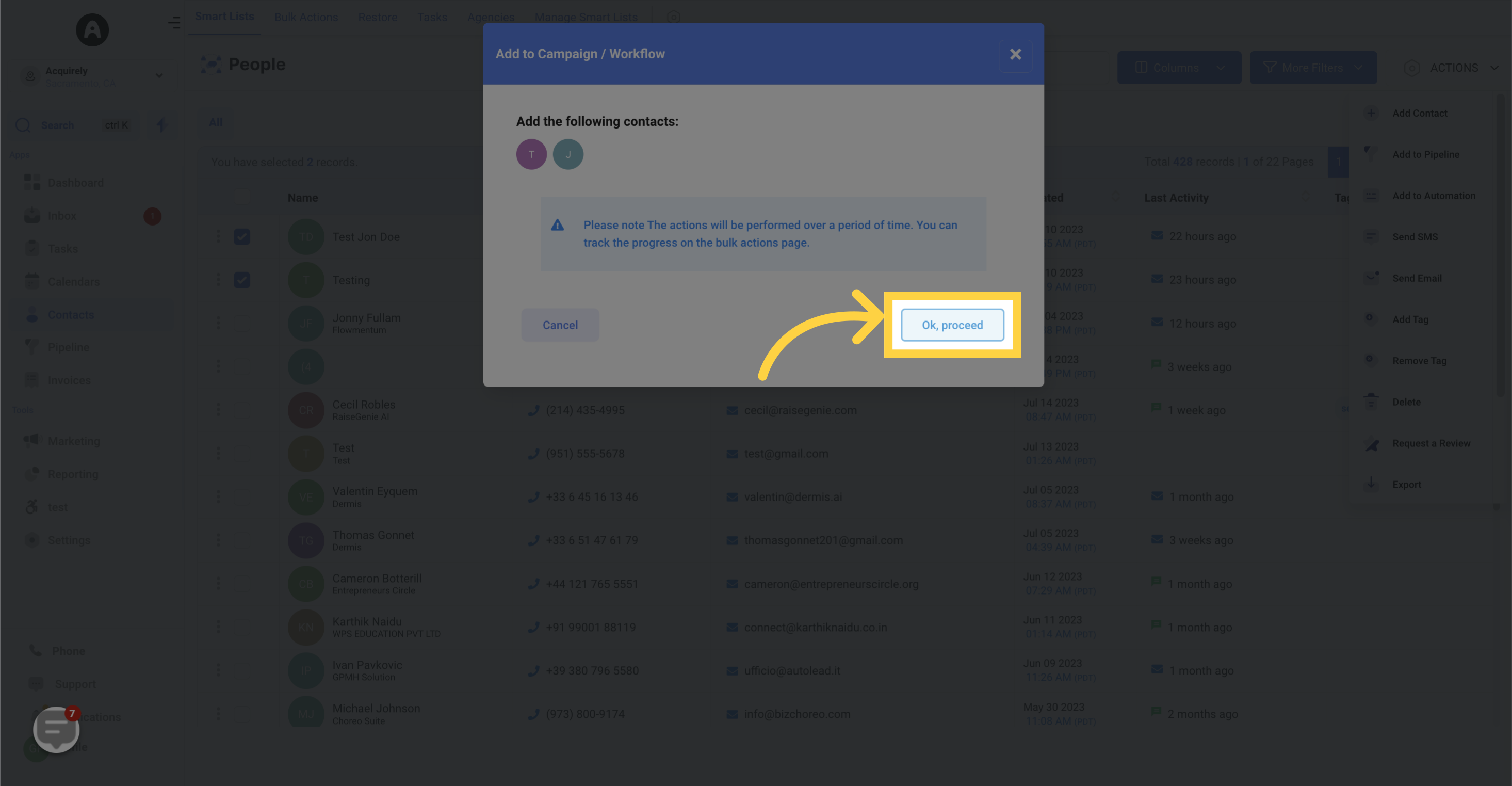
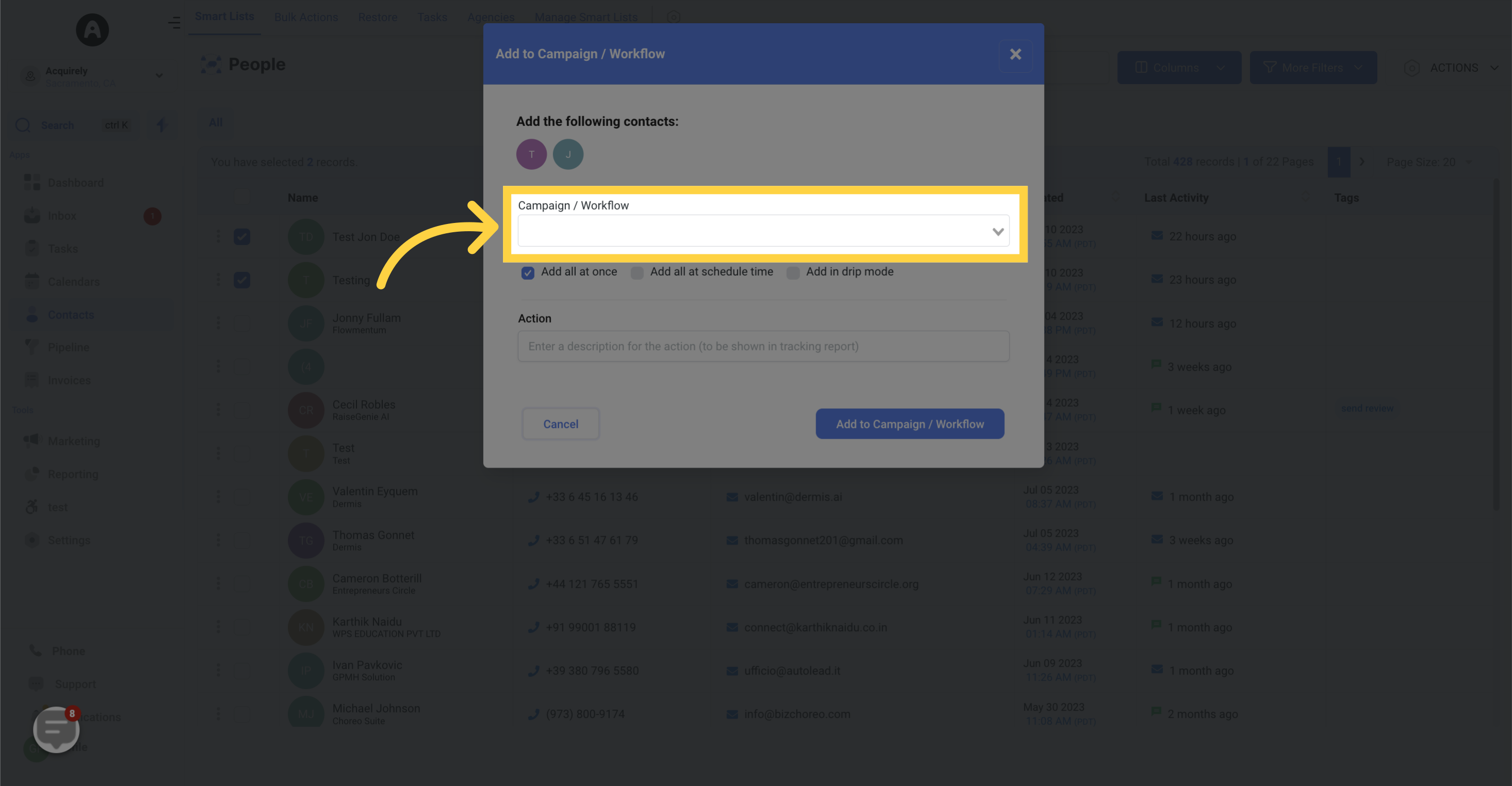

When naming the action, ensure that the name you choose is recognizable in tracking reports. This description will be displayed in the tracking report for easy reference.
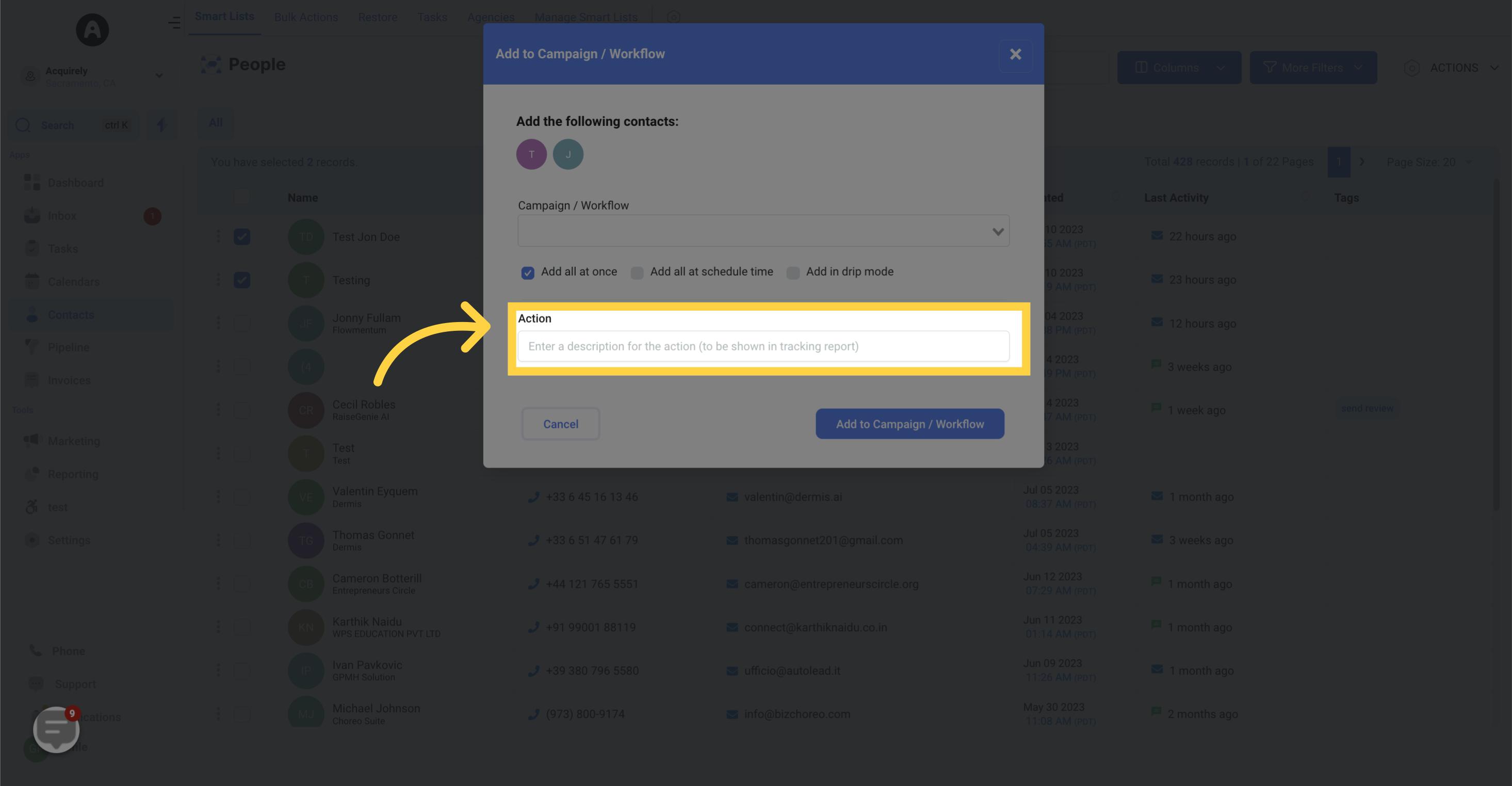
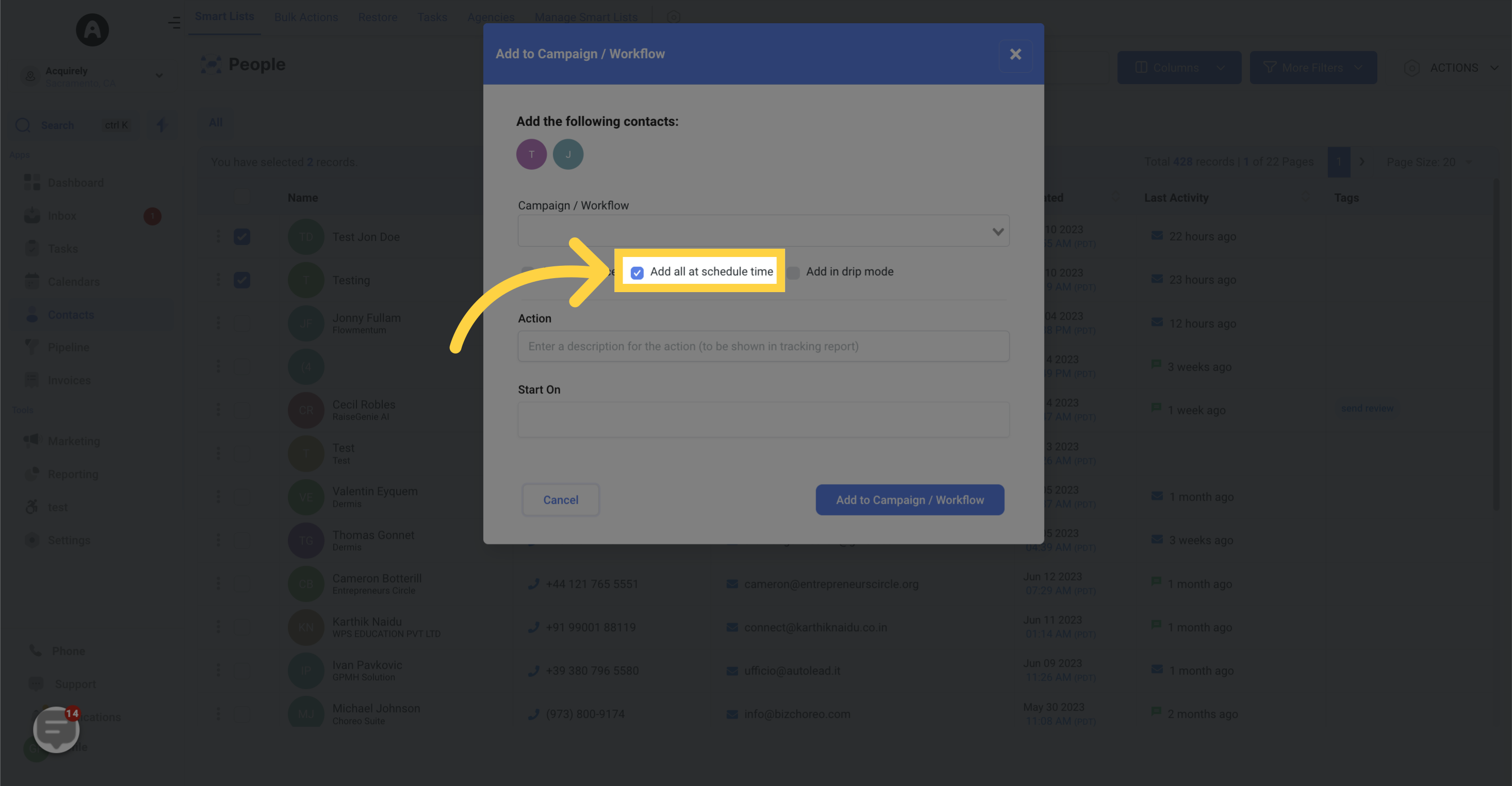
Select the date and time when you want to schedule your contacts to be added to the campaign.
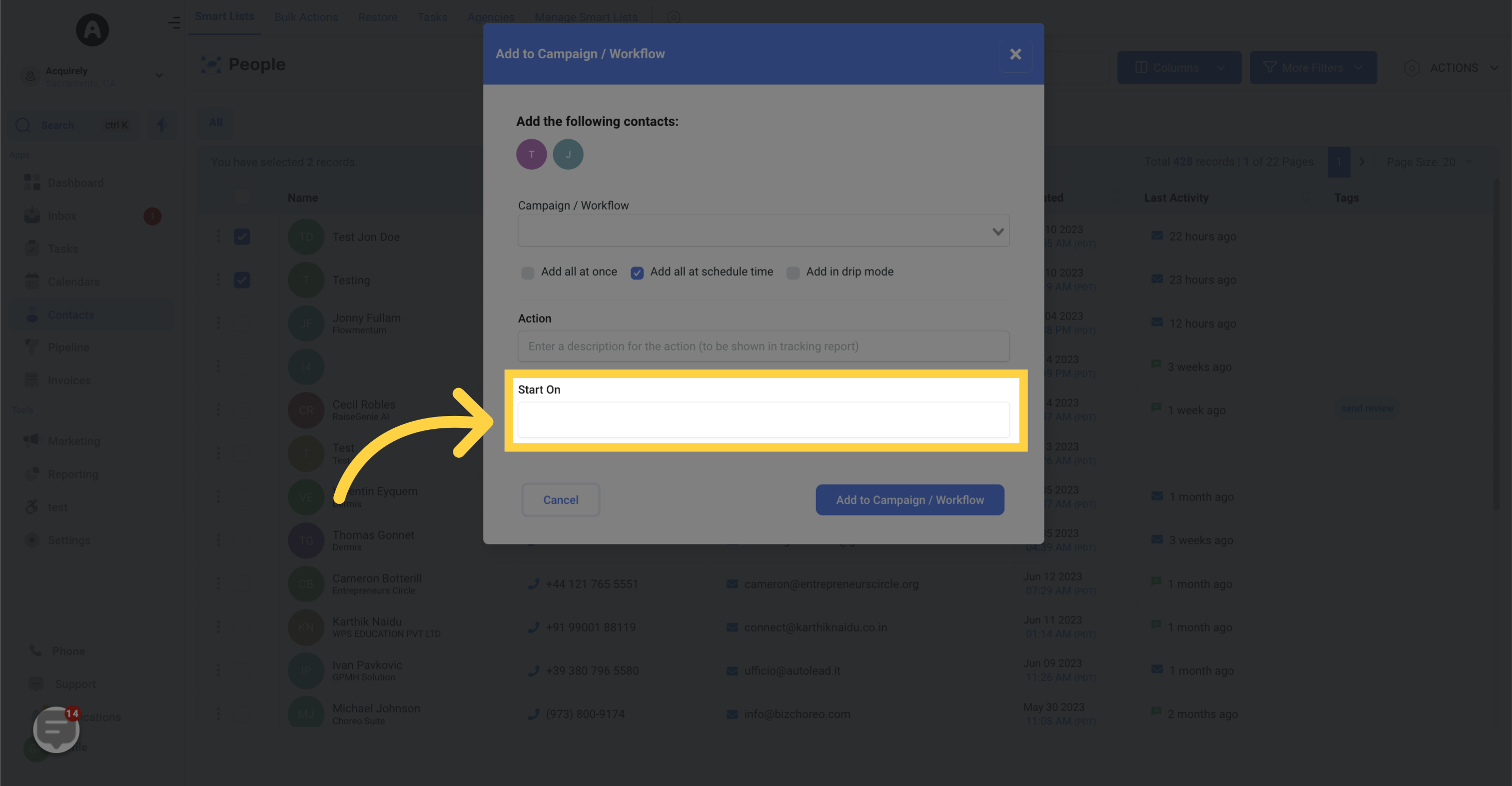
If needed, you can choose to add contacts in batches using the drip mode option.
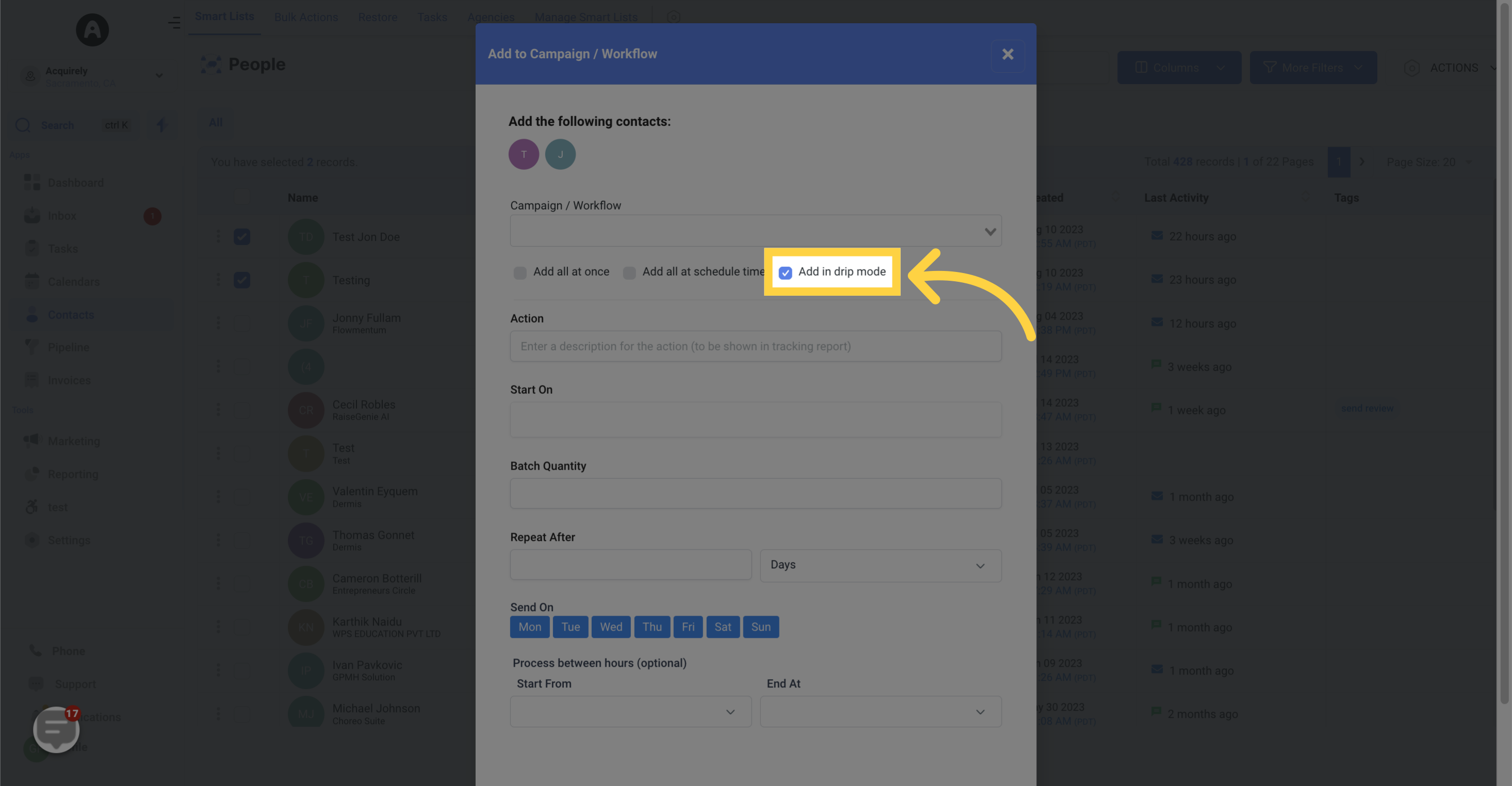
Specify the number of contacts you want to send per batch.
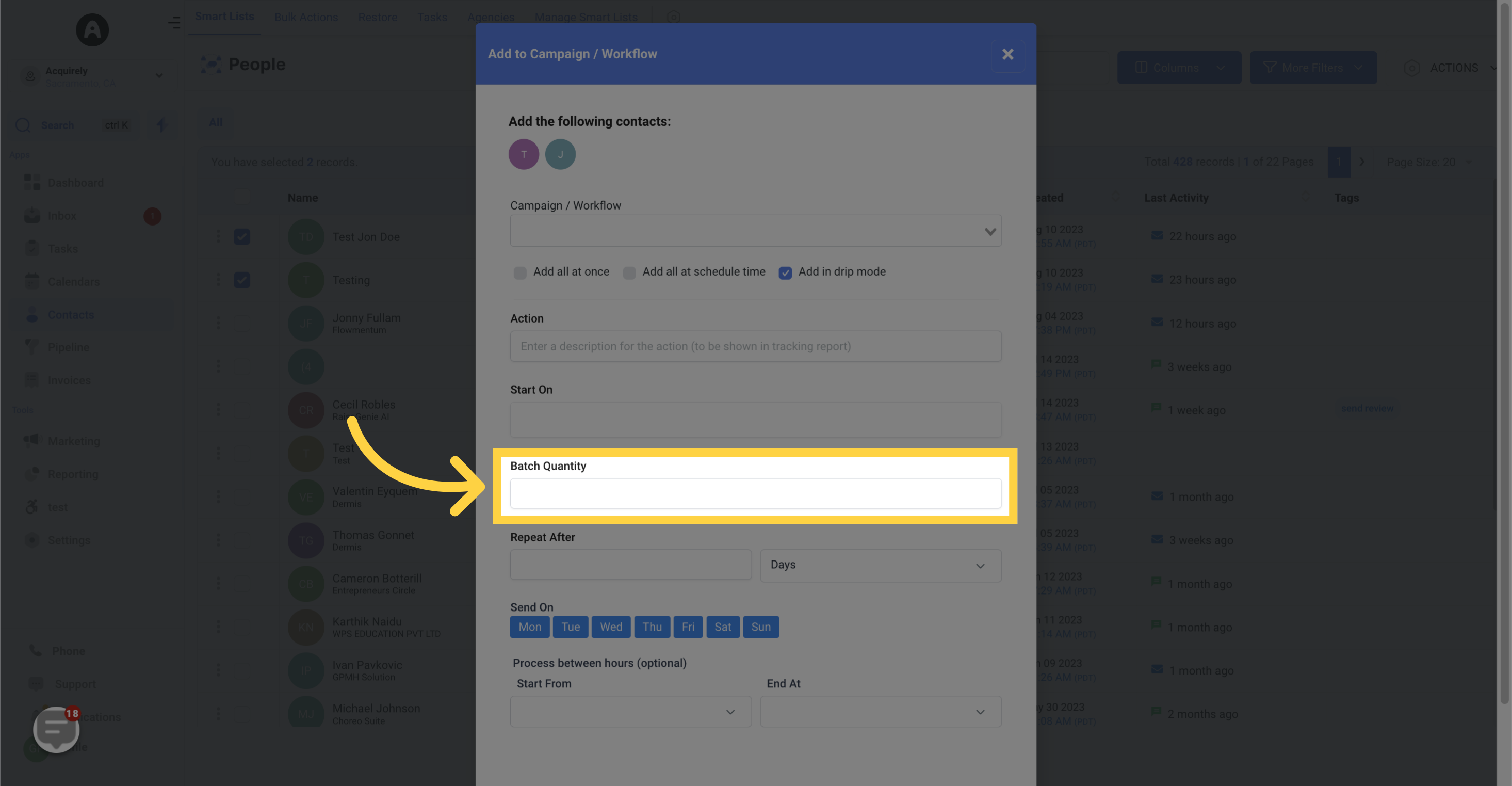
Decide the time interval between each batch, ranging from seconds to days
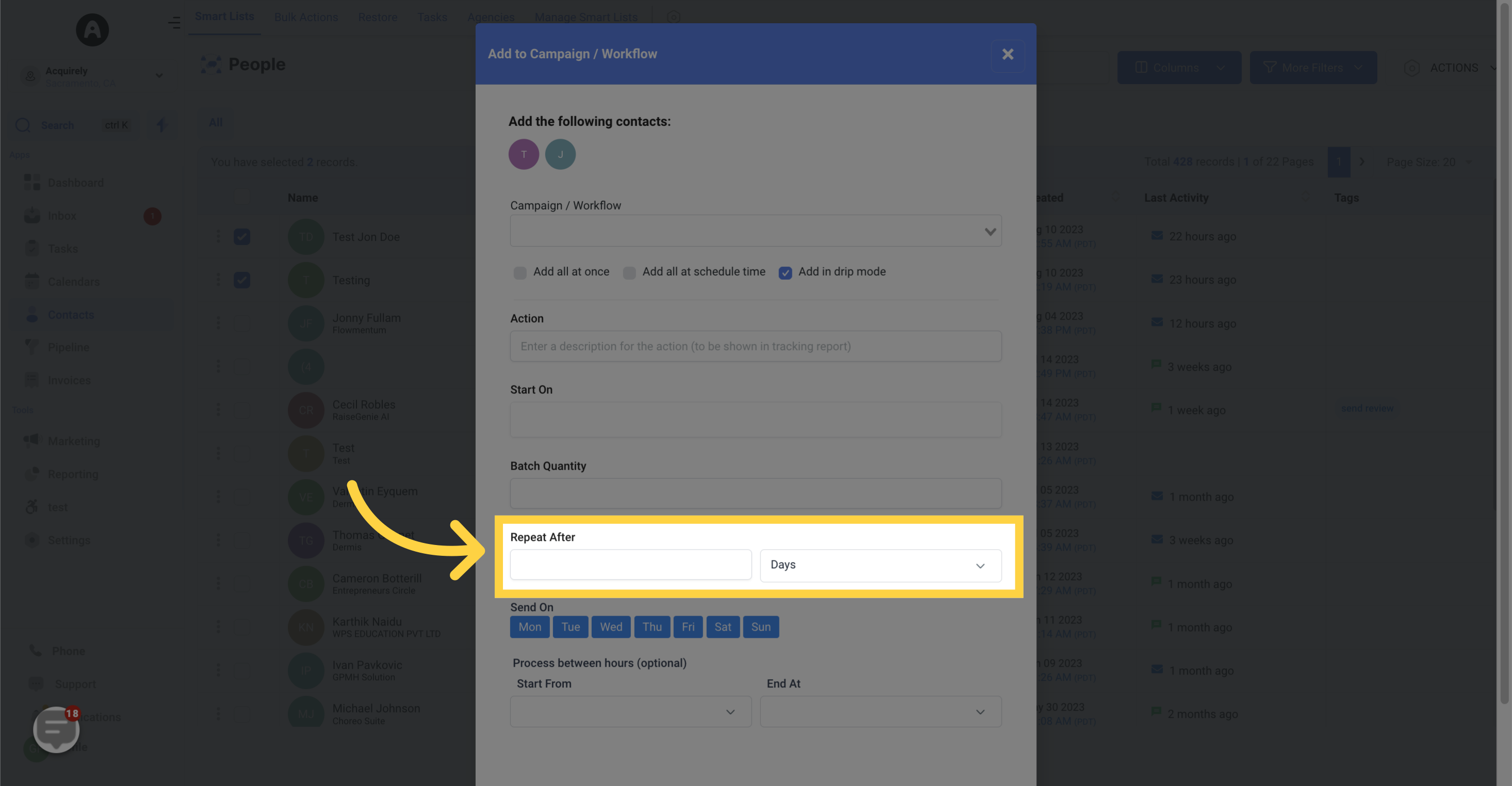
Select the day(s) of the week when you want to send the batches.
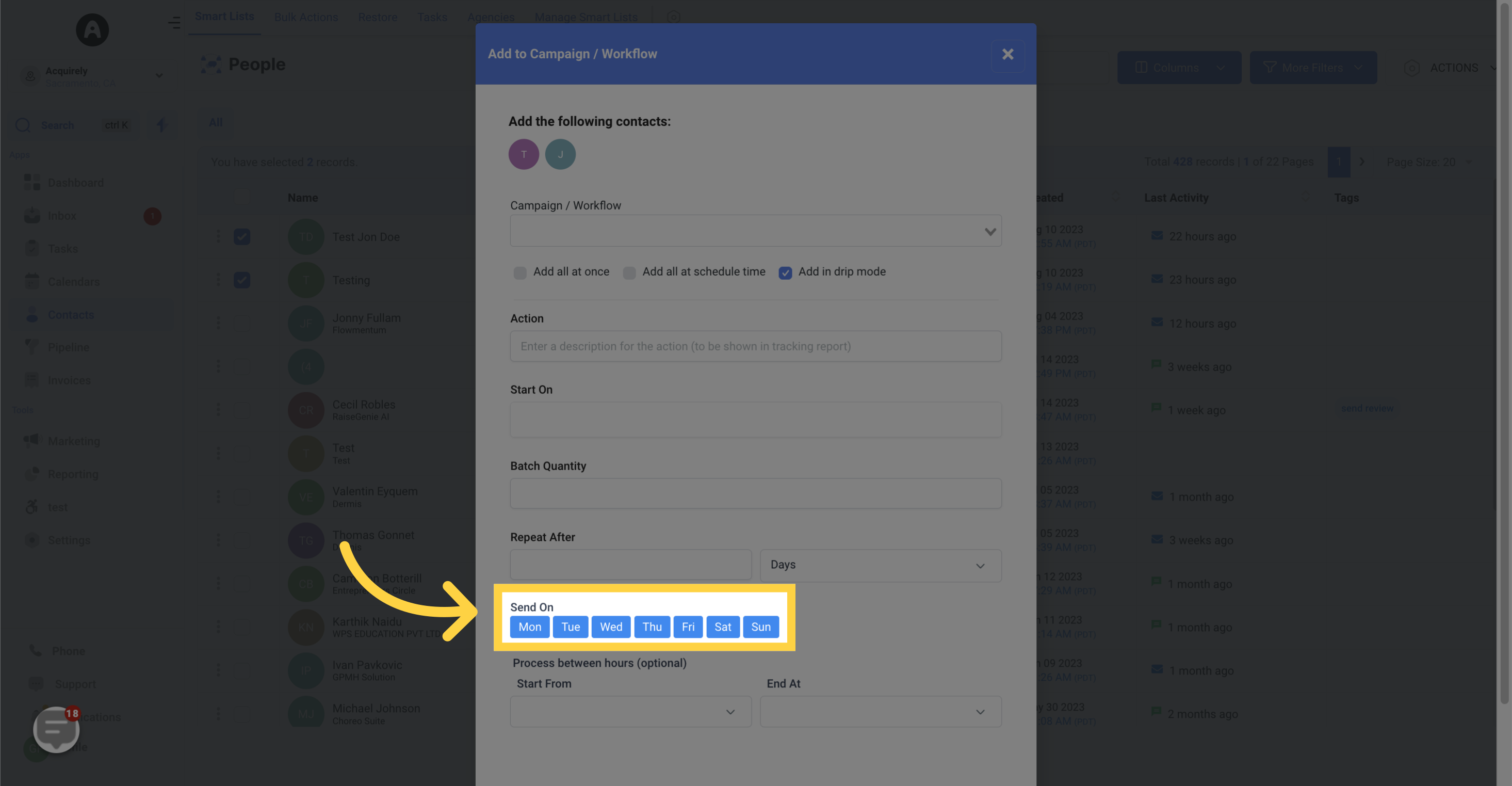
Choose the duration during which you want the process to start and end.