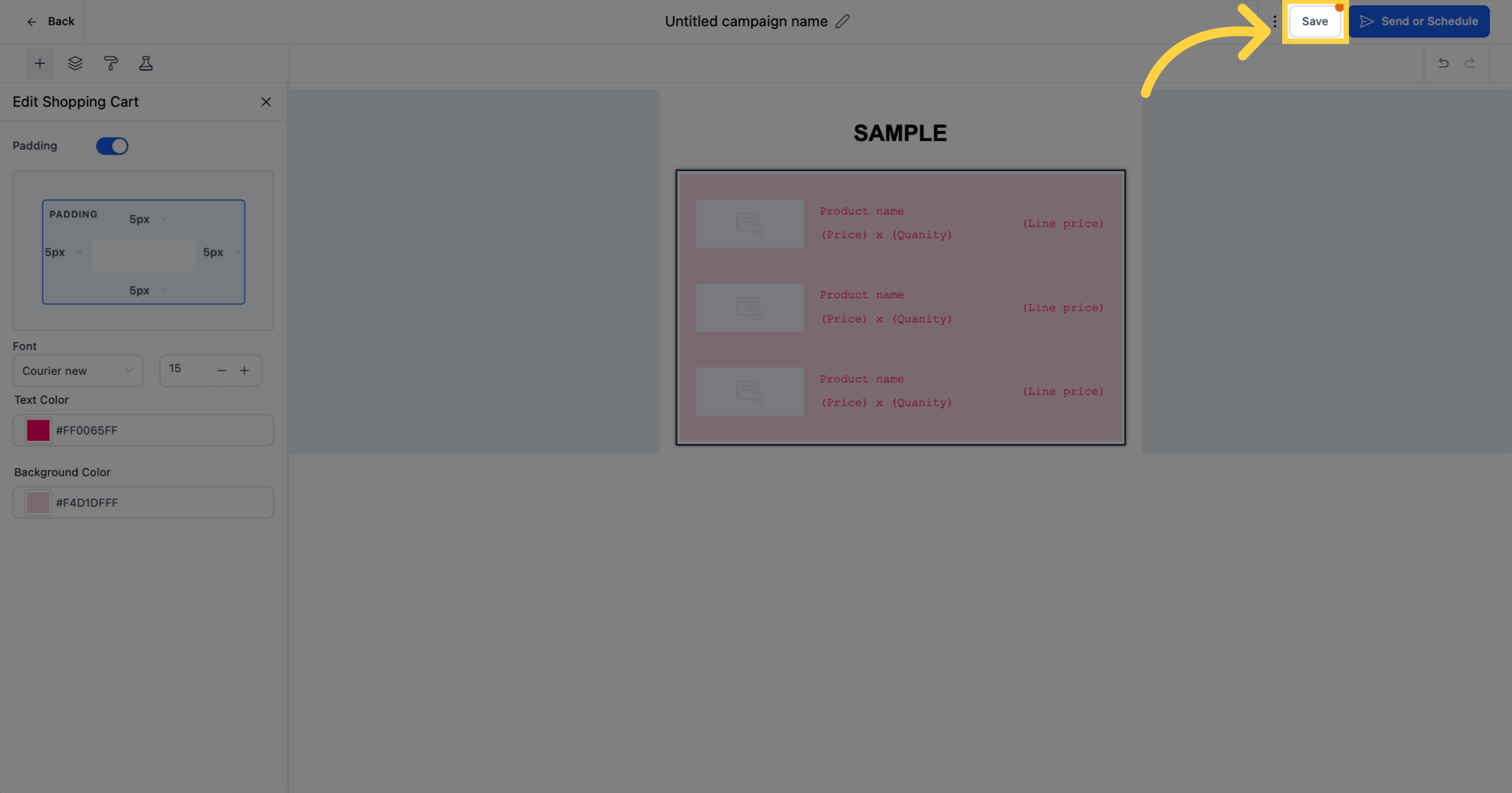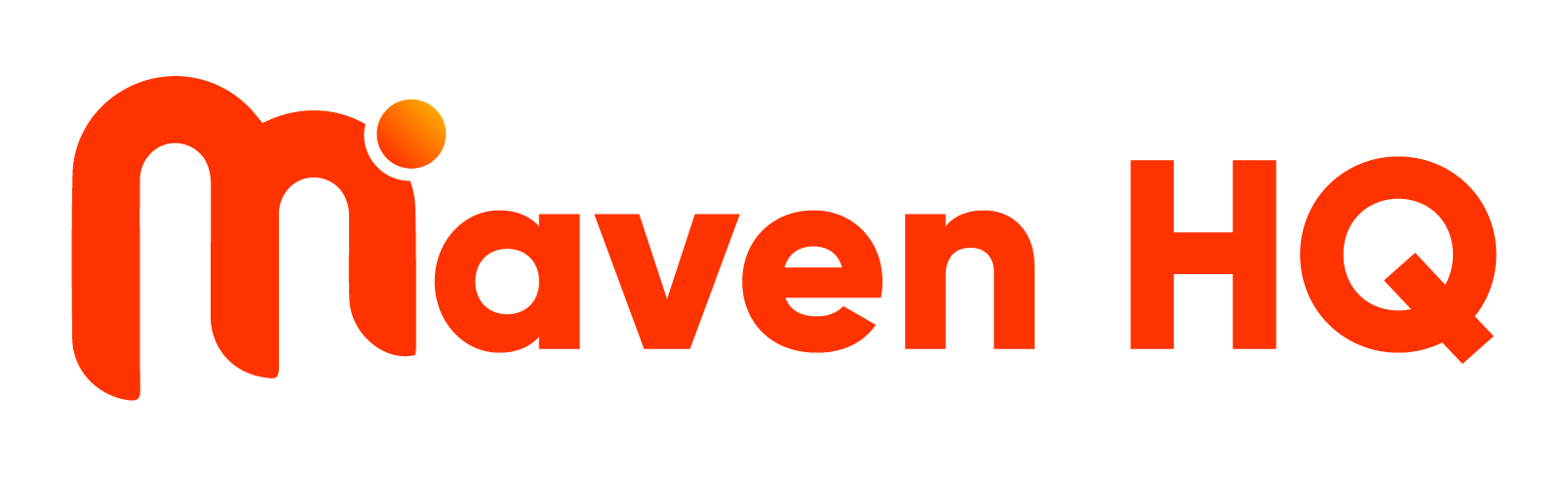This user-friendly drag and drop feature allows you to seamlessly incorporate individual products and their corresponding prices directly into your emails. With just a simple click, your customers will be directed to a page where they can effortlessly complete their purchase. Utilize this valuable resource and witness your business skyrocket!
1. Click "Marketing"
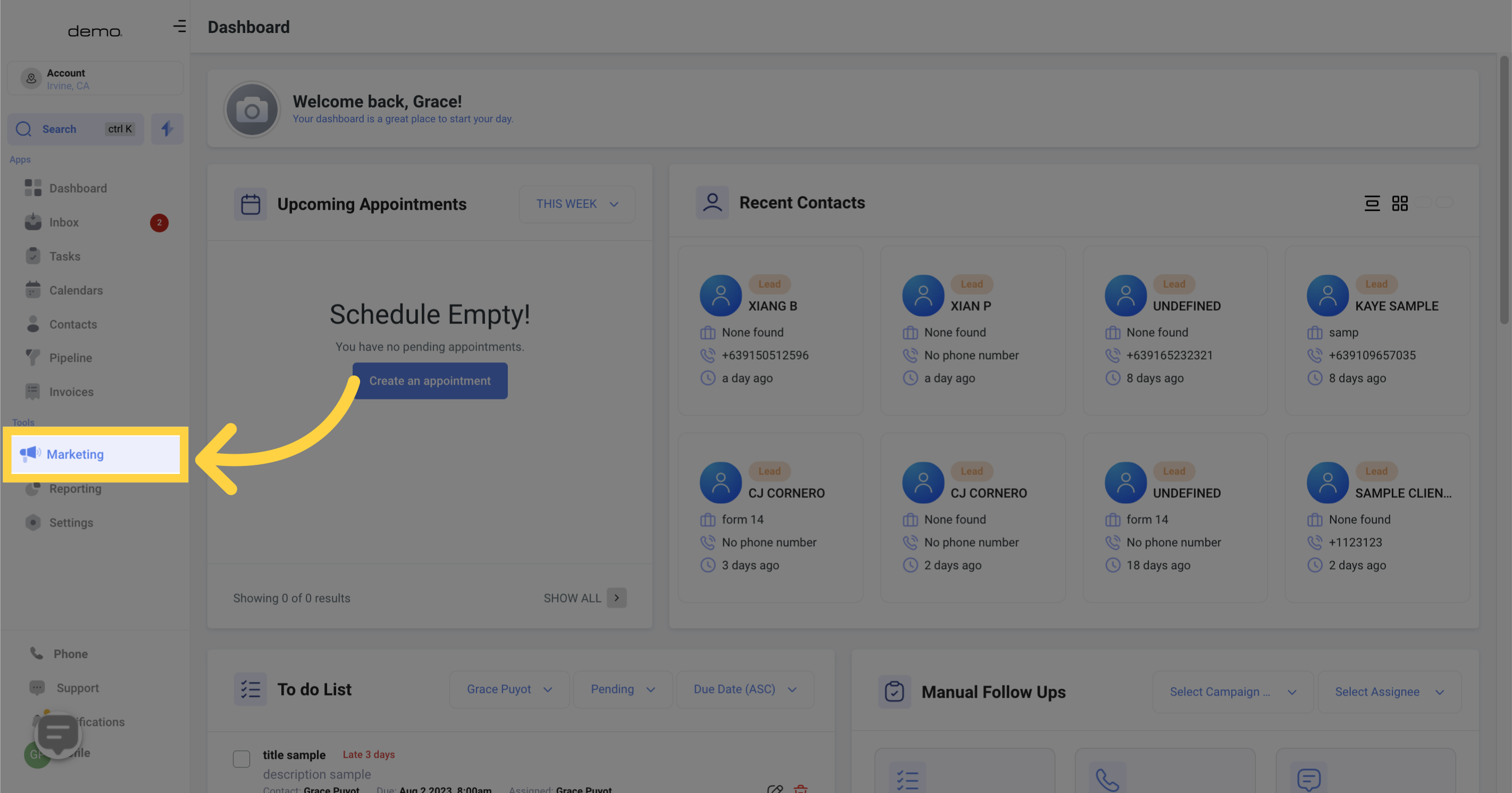
2. Click "email marketing"
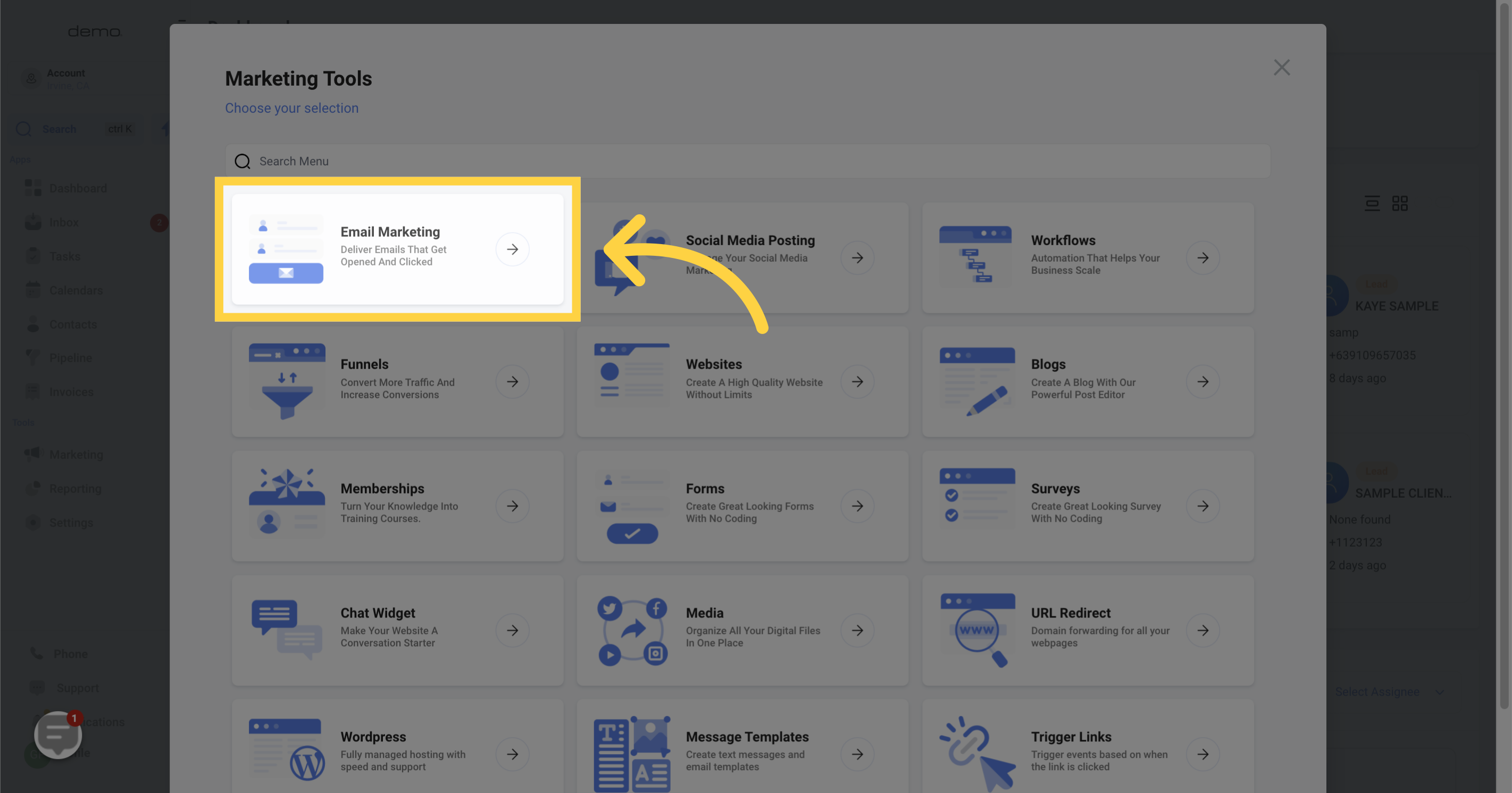
3. Click "Create Campaign"
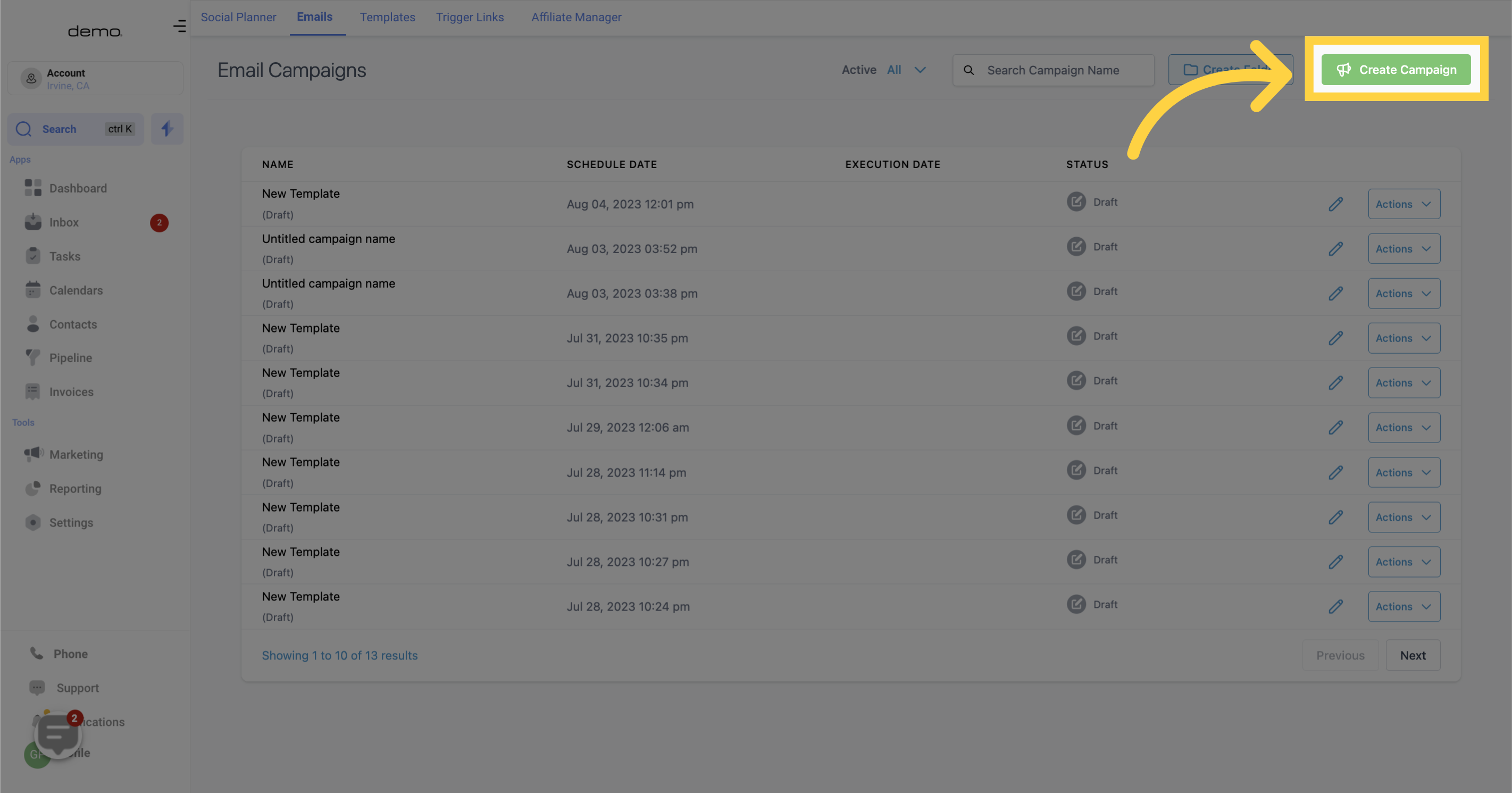
4. Click "Shopping Cart"
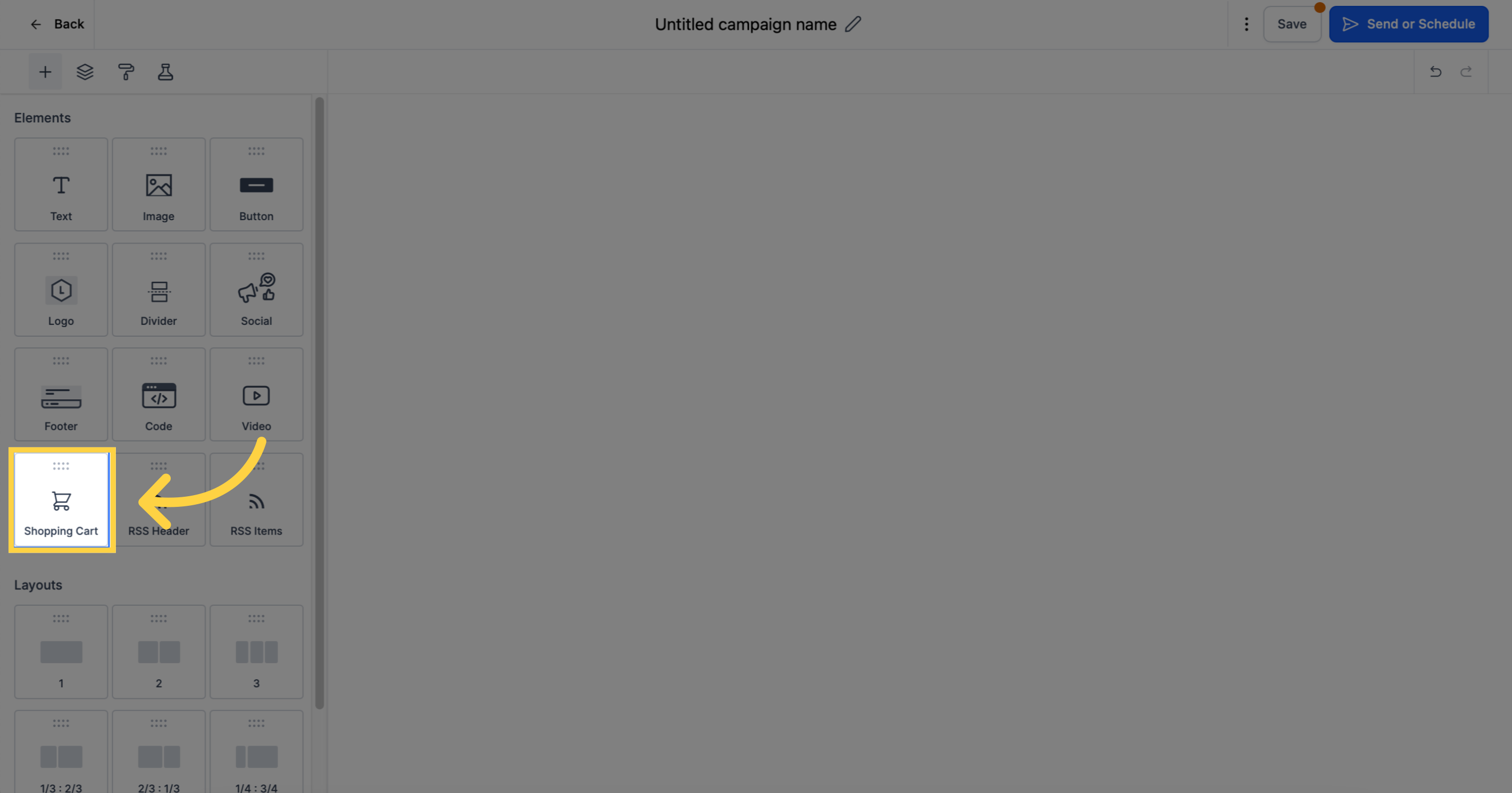
5. Click here to "edit"
If you're utilizing an email builder, chances are you've encountered the pencil icon for the Shopping Cart element. By selecting it, you'll gain access to various options for easier customization.
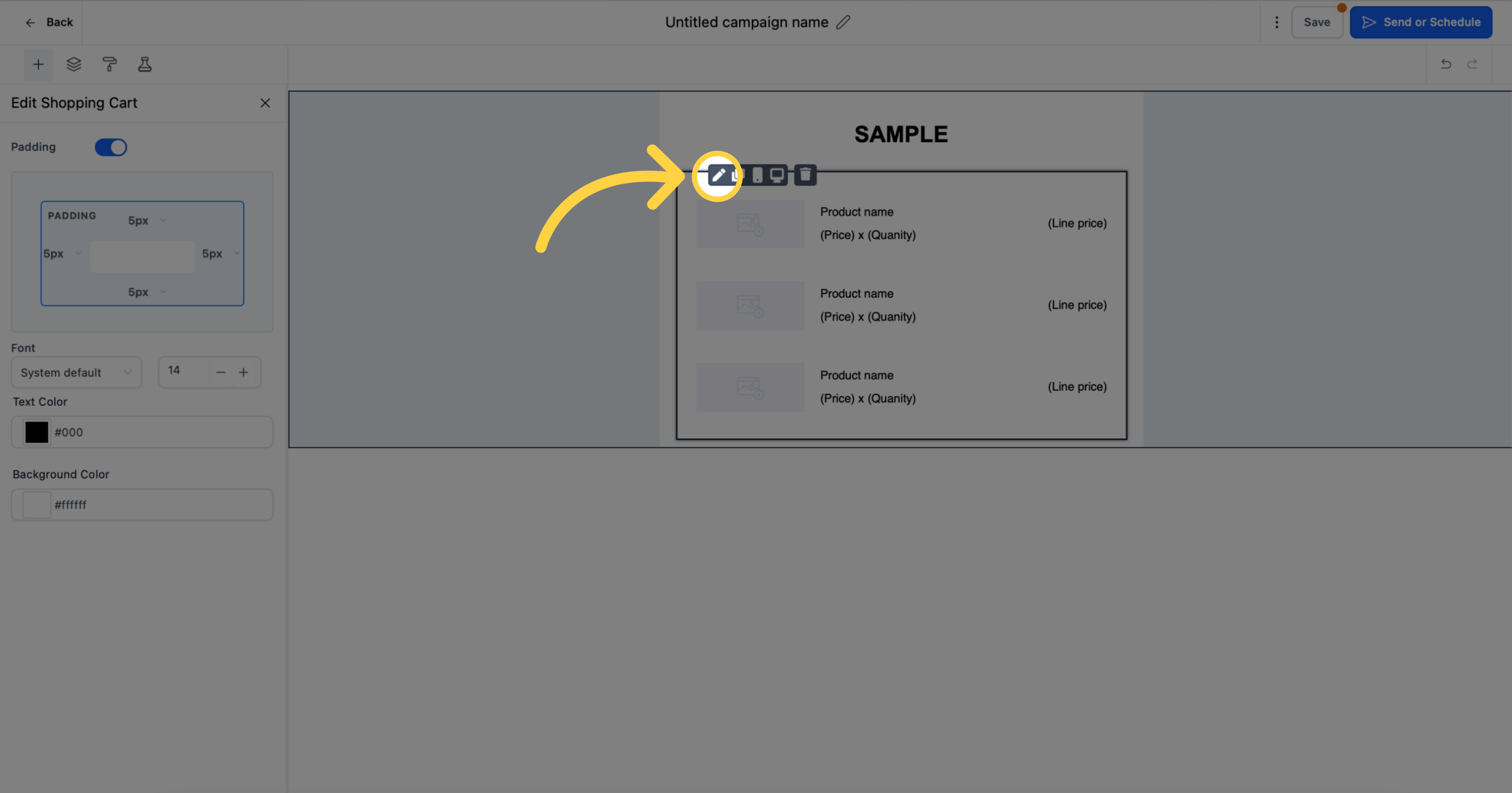
6. Customize Shopping Cart Element
You have the power to adjust the padding, background, and colors of the element to enhance its visual appeal. Many users find that this enhances the overall engagement of their messages.
Click here to adjust "padding"
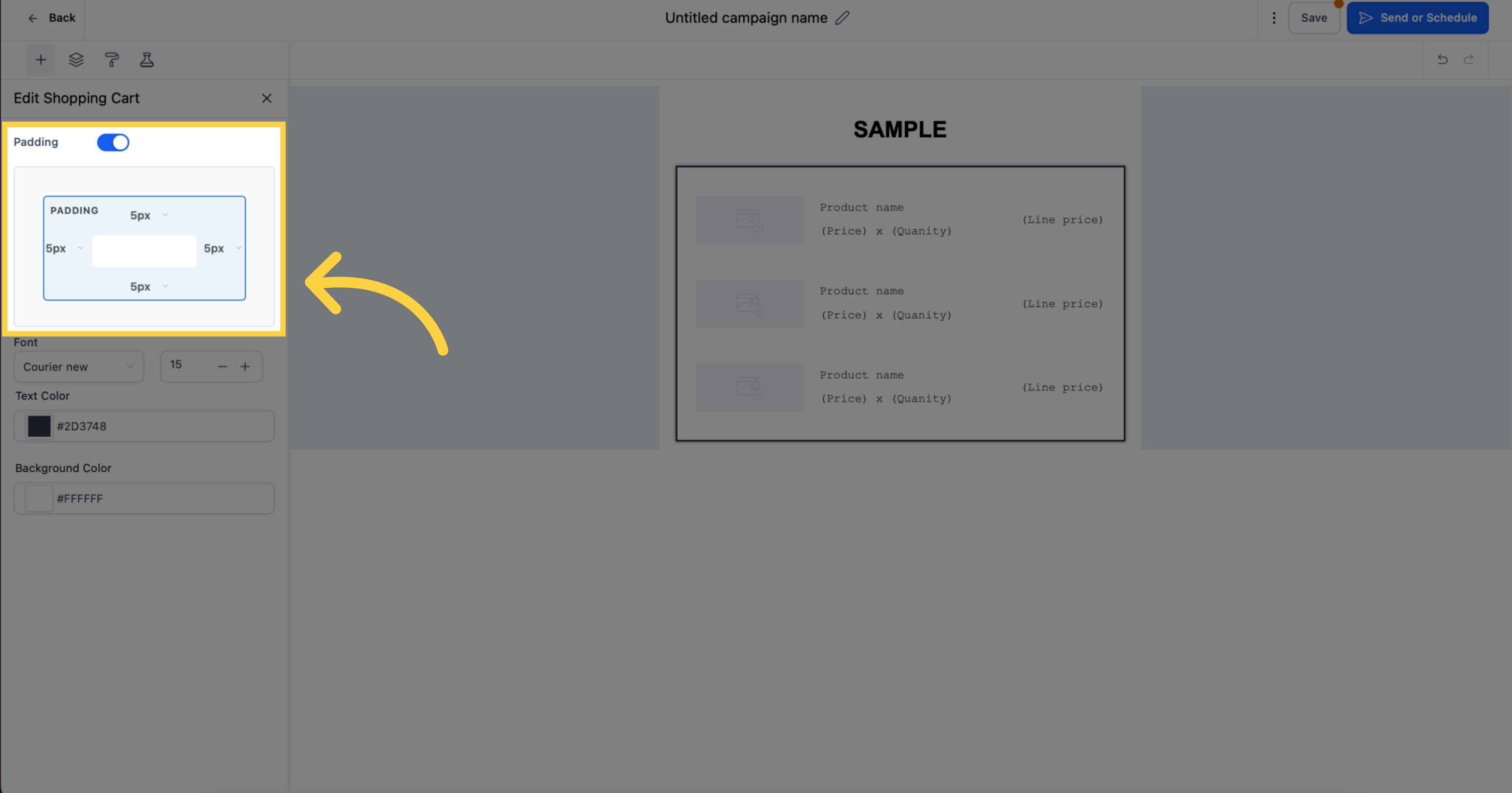
Click here to customize "font" and "font size"

Click here to customize "text color"
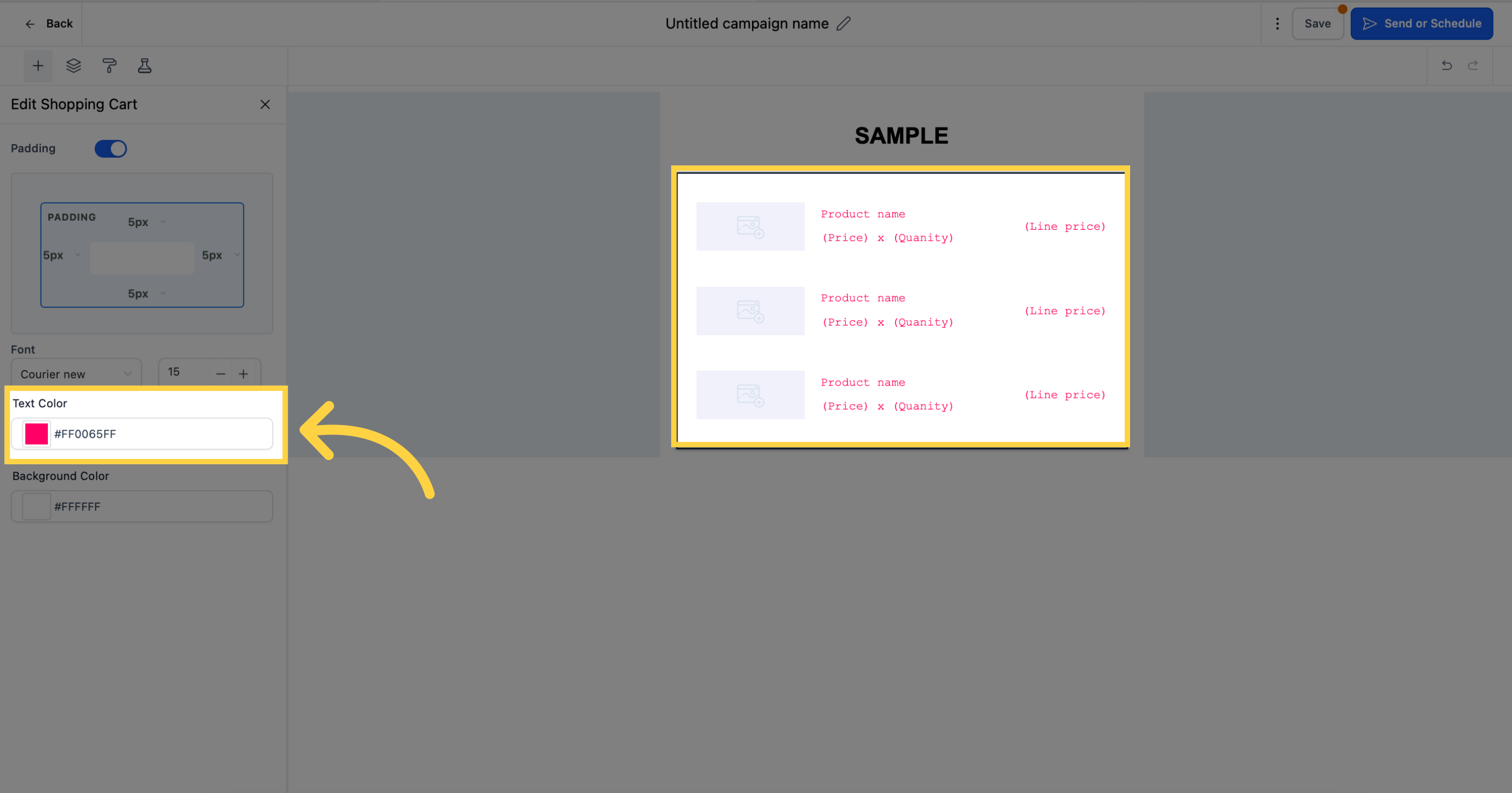
Click here to customize "background color"
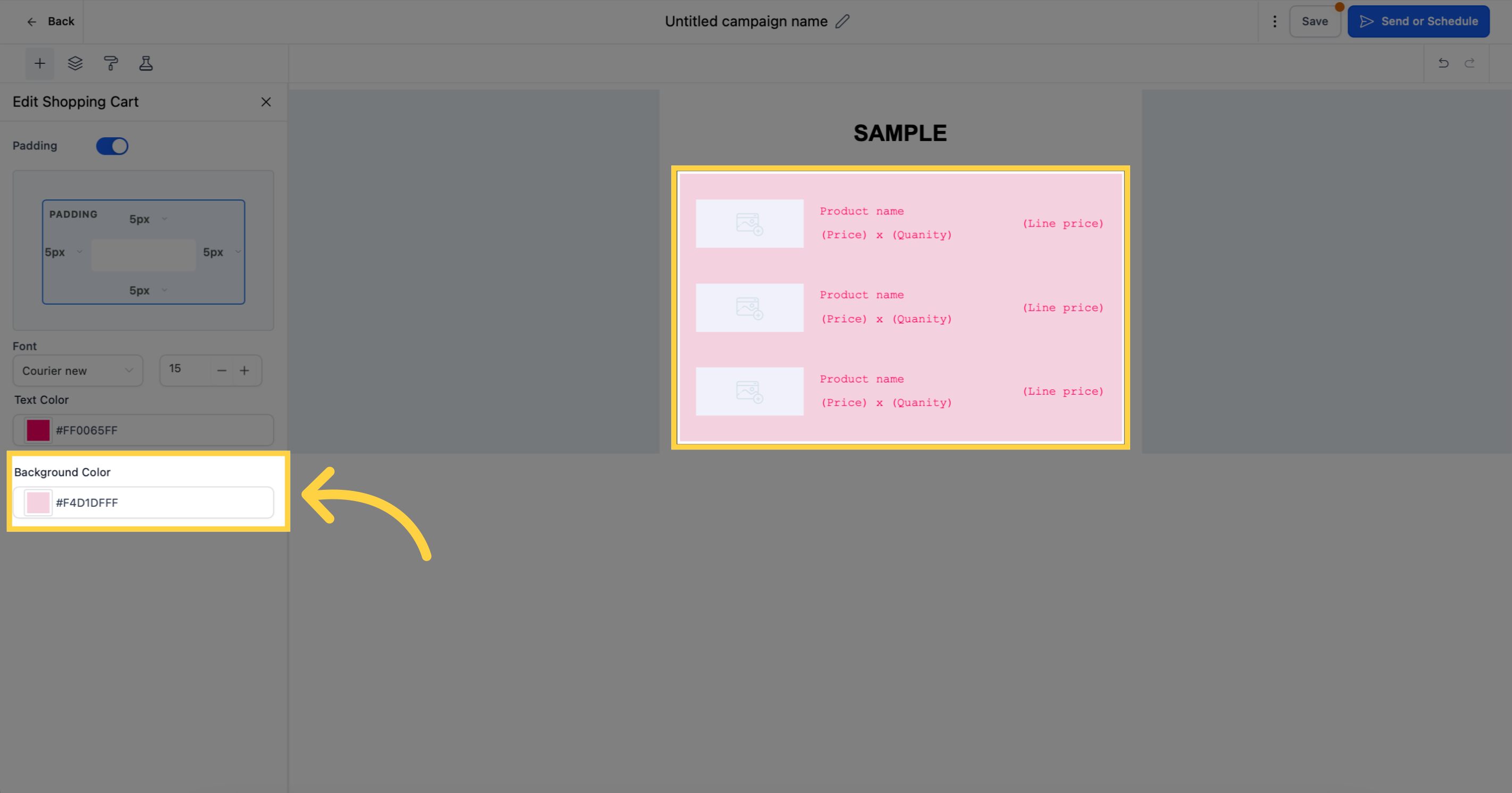
7. Click "Save"