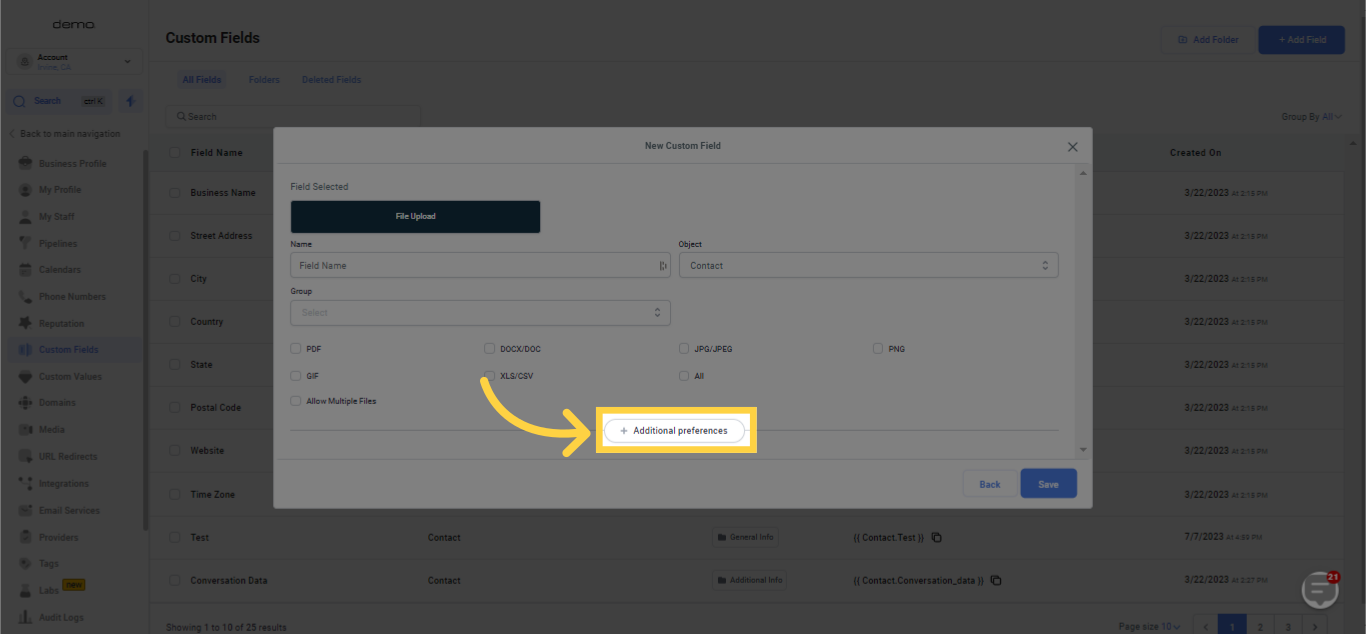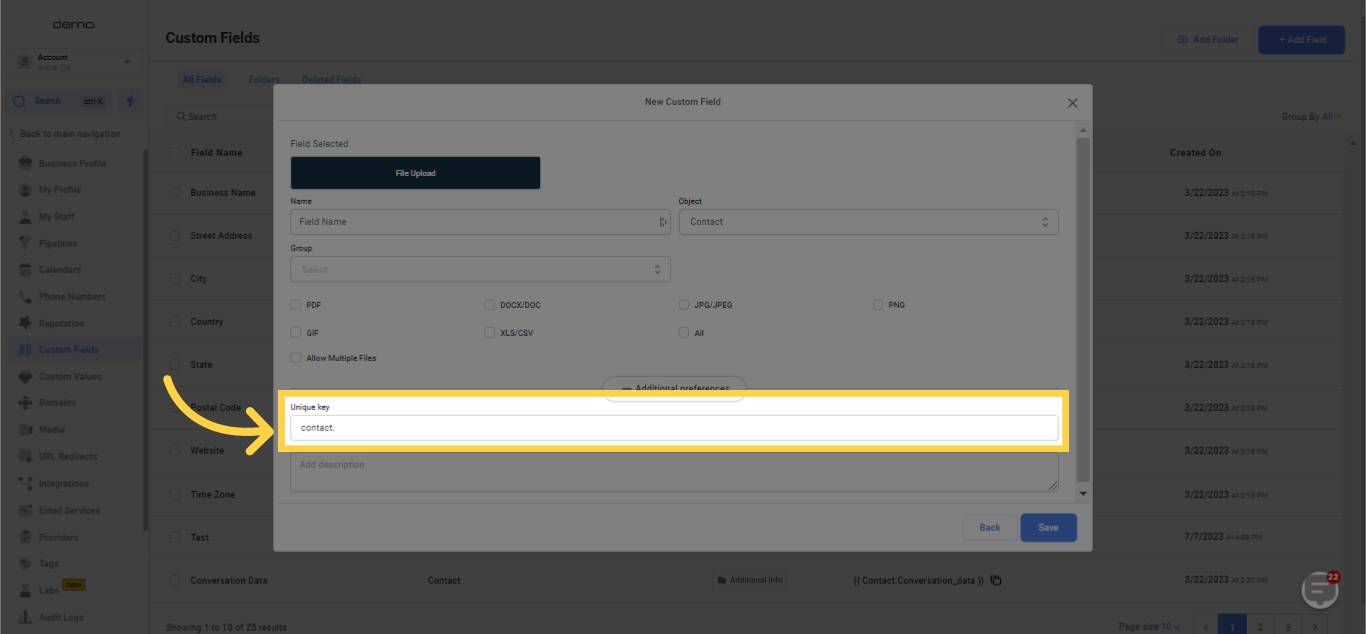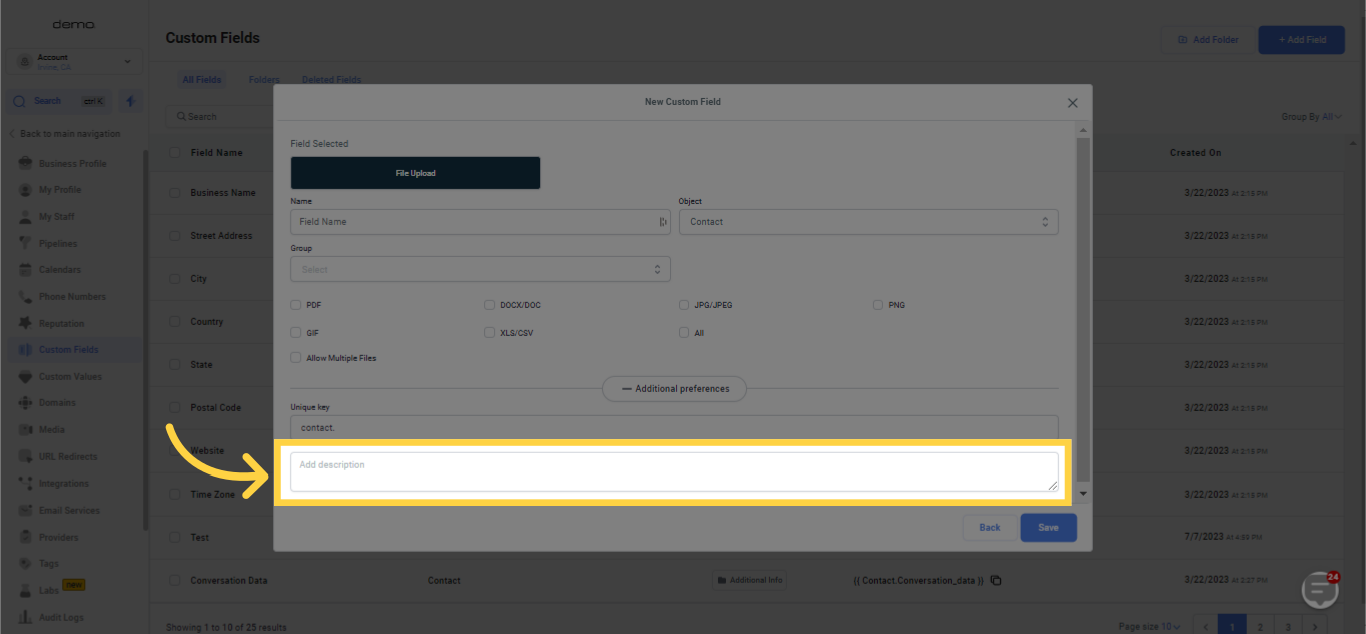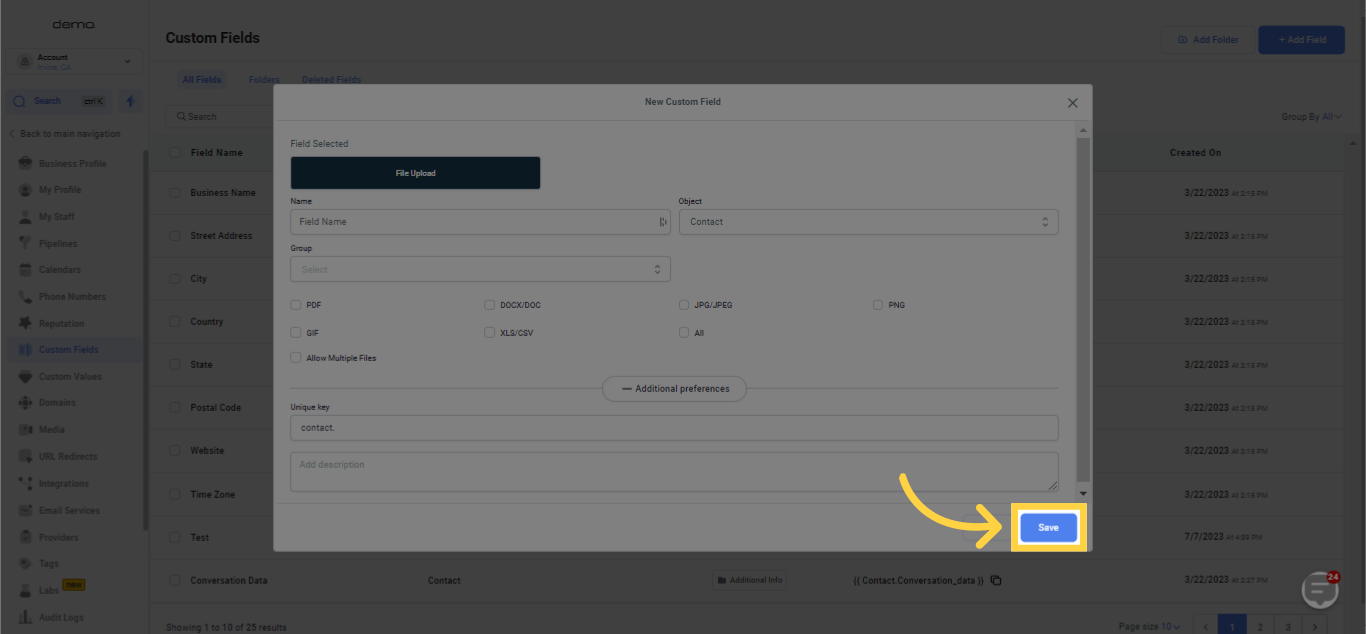Should you wish to manually append files to your contacts, initially you will require a custom field type dedicated to files.

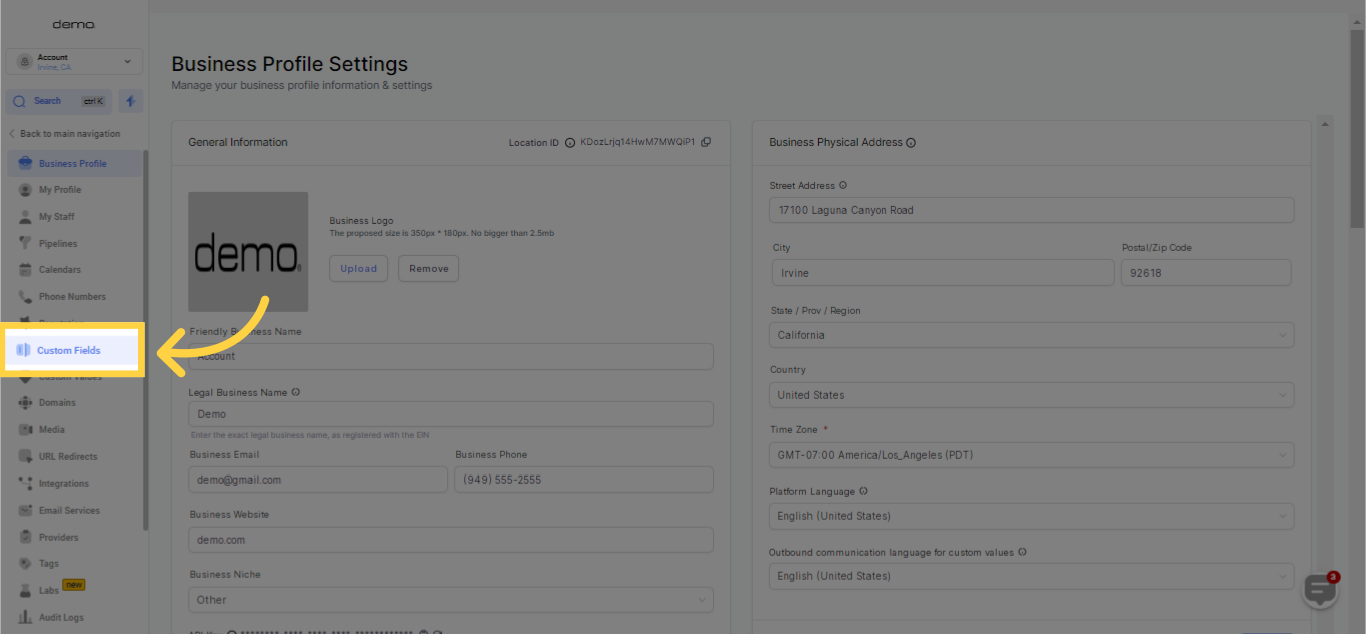
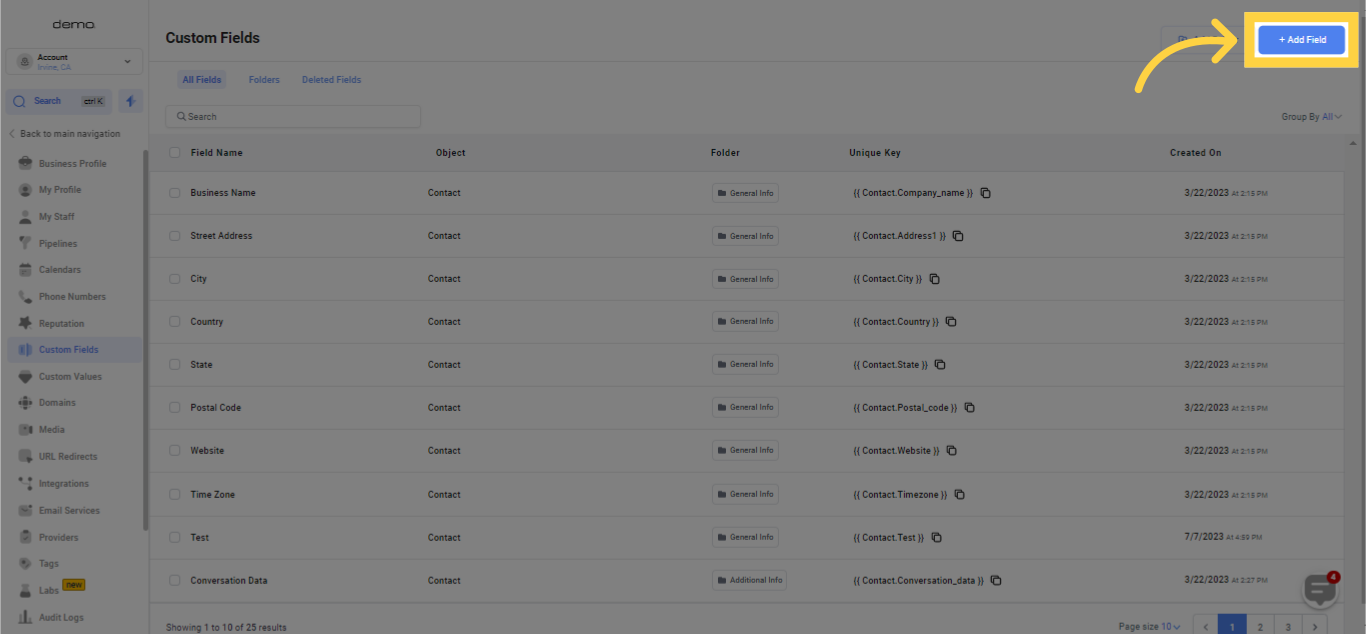
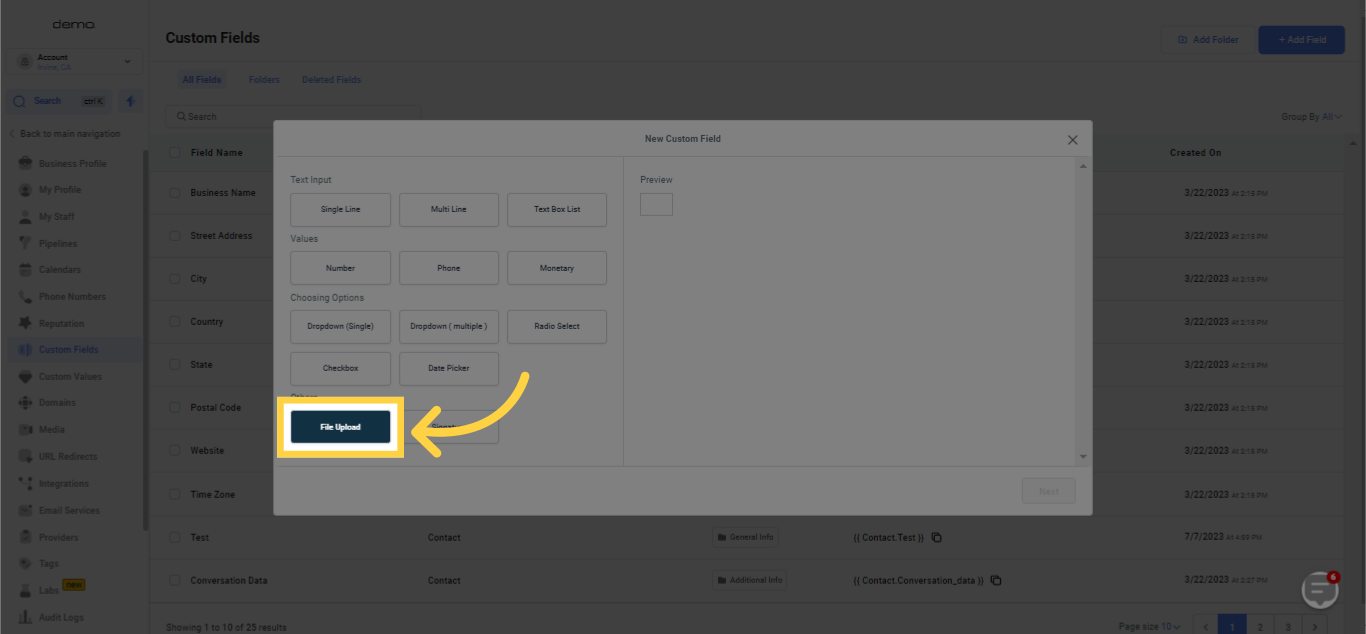
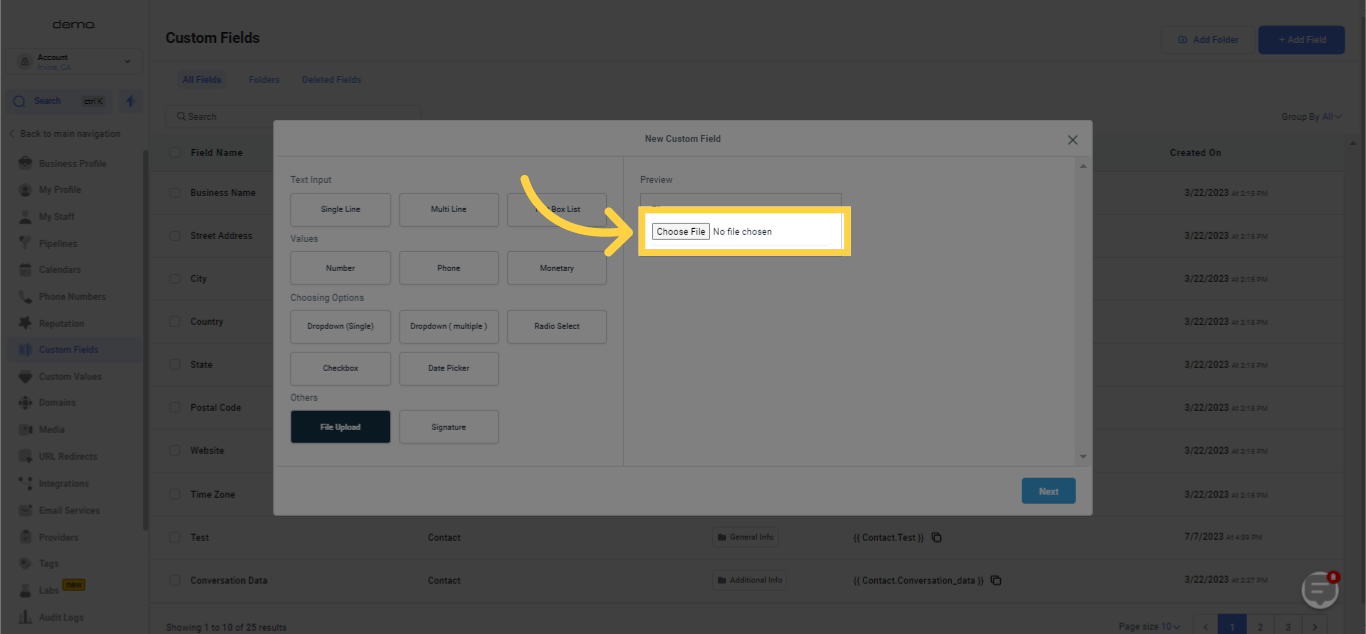
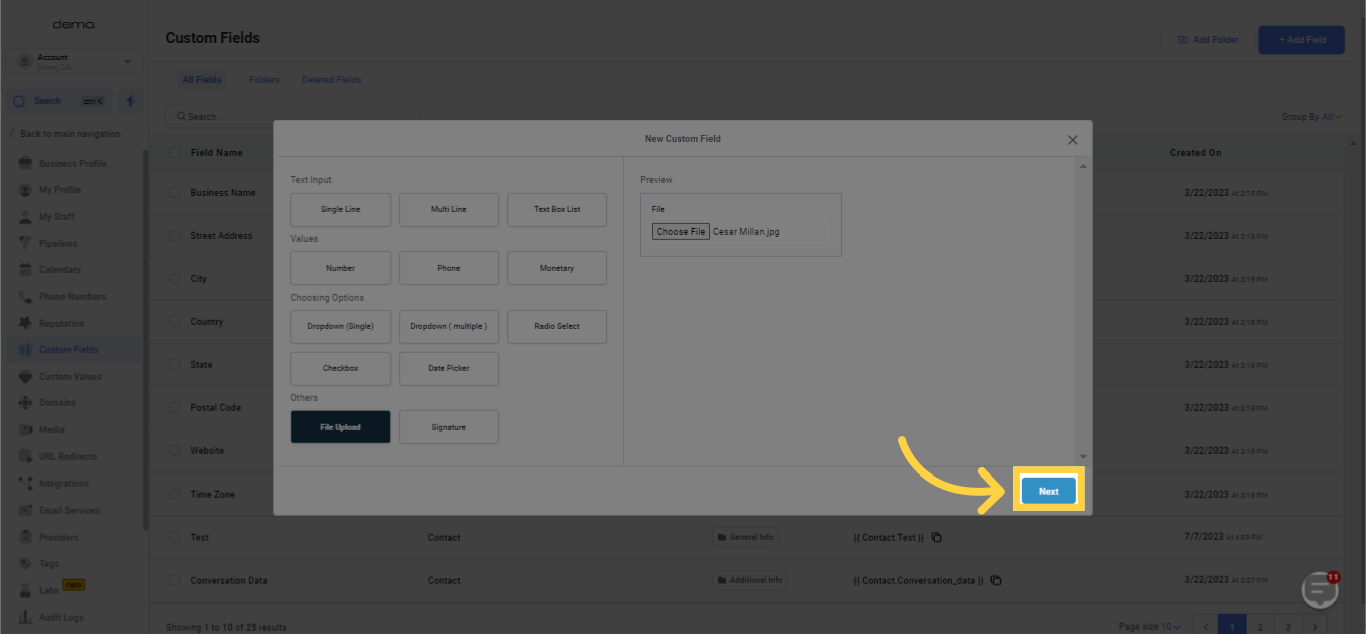
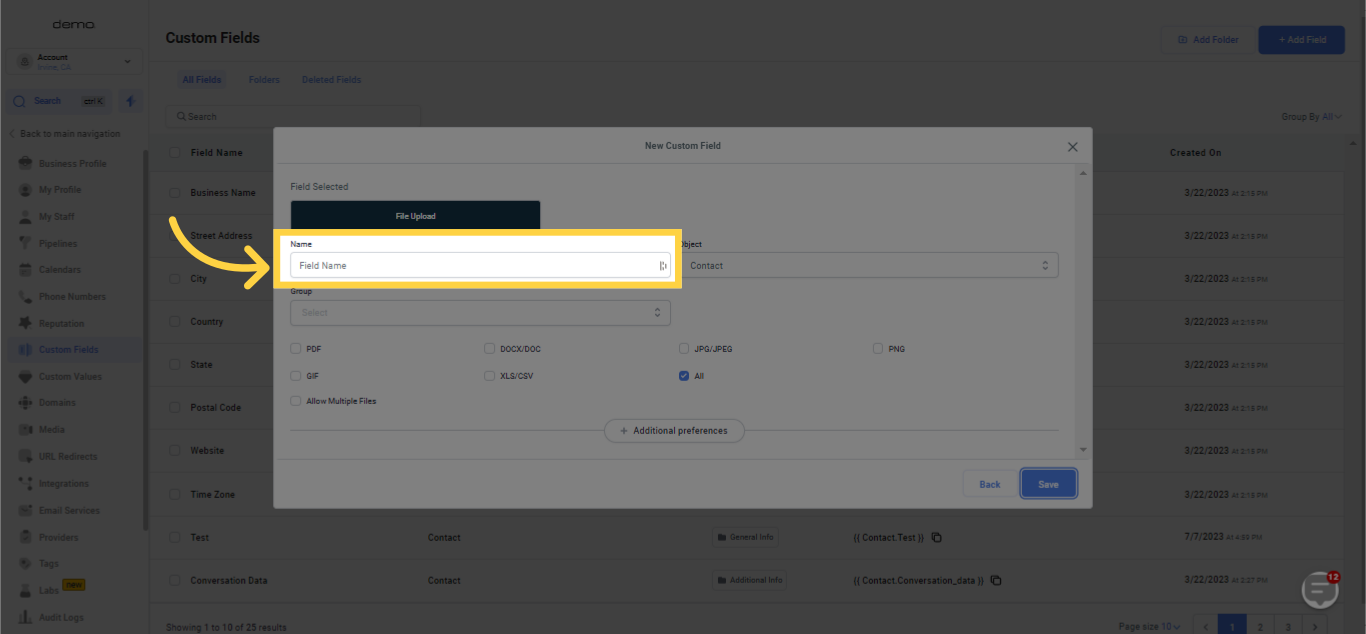
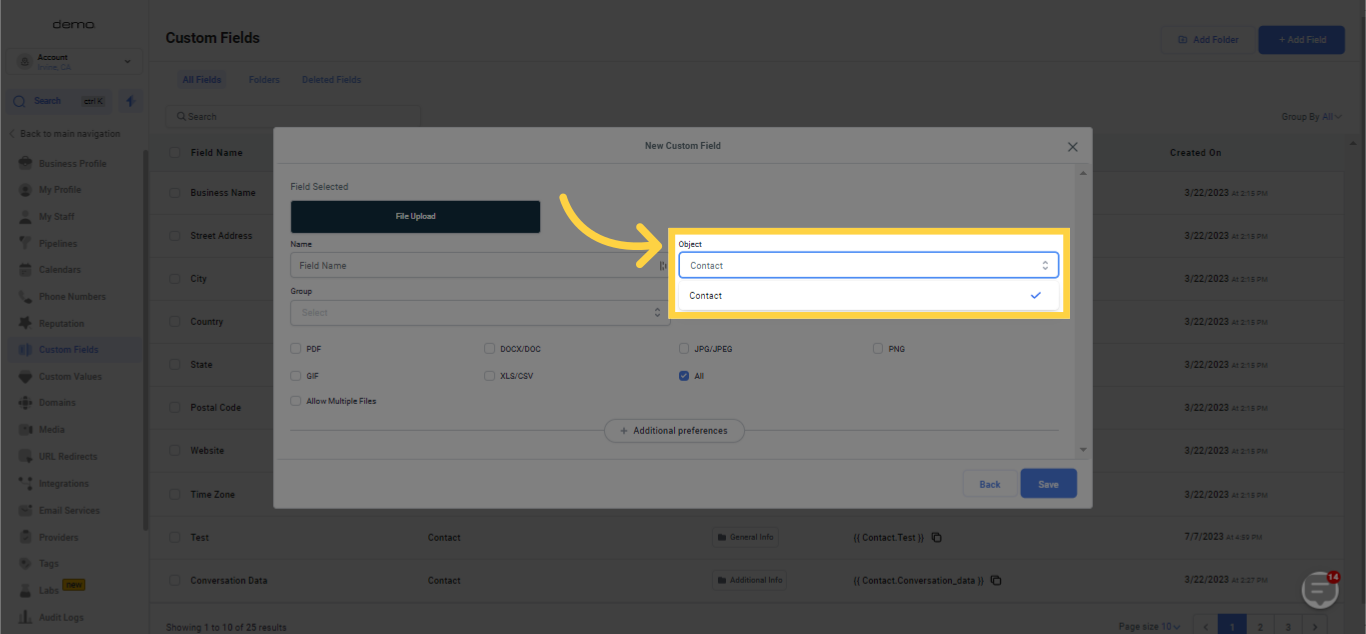
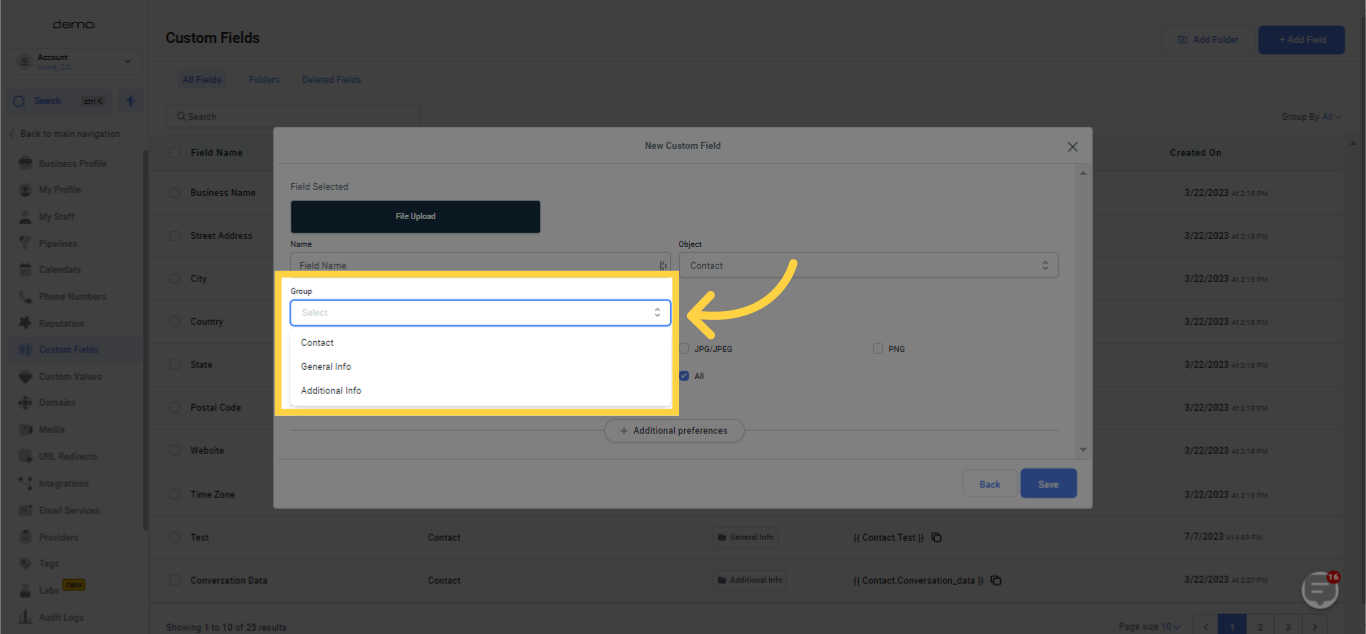
Select the kind of files you'd like to have the ability to attach, or simply pick 'any' if you desire the flexibility to attach all types of files.
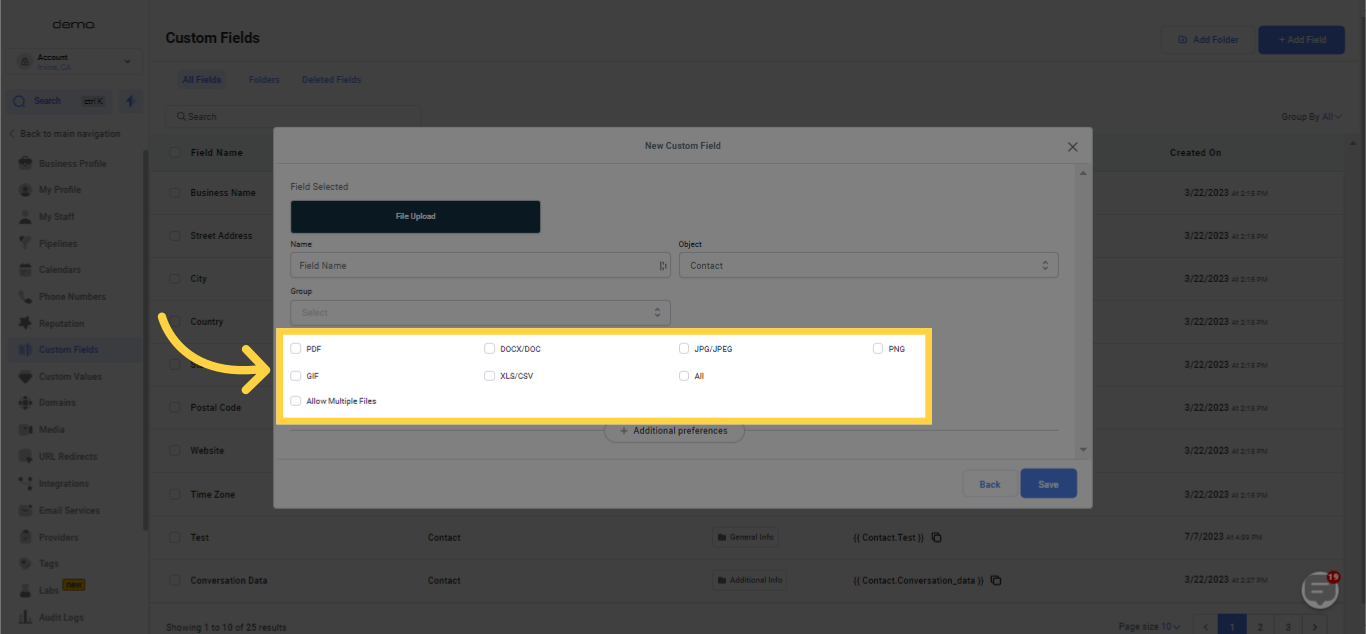
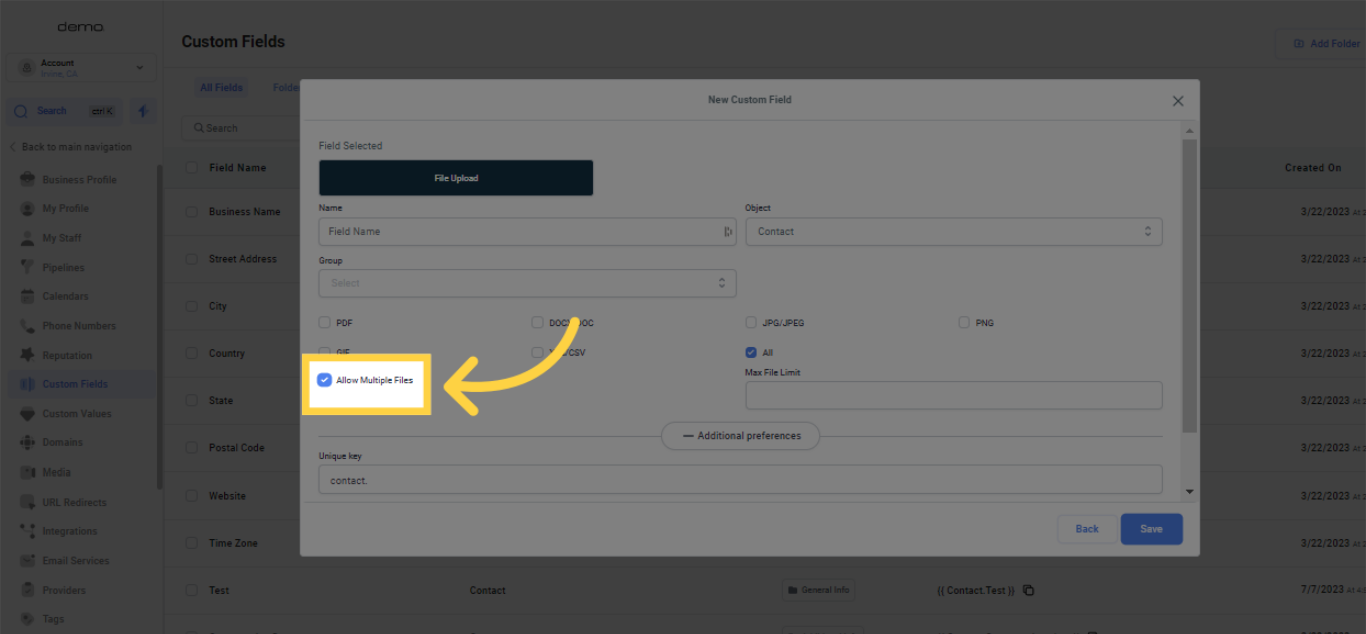)
Establish a maximum limit for the file you wish to attach.
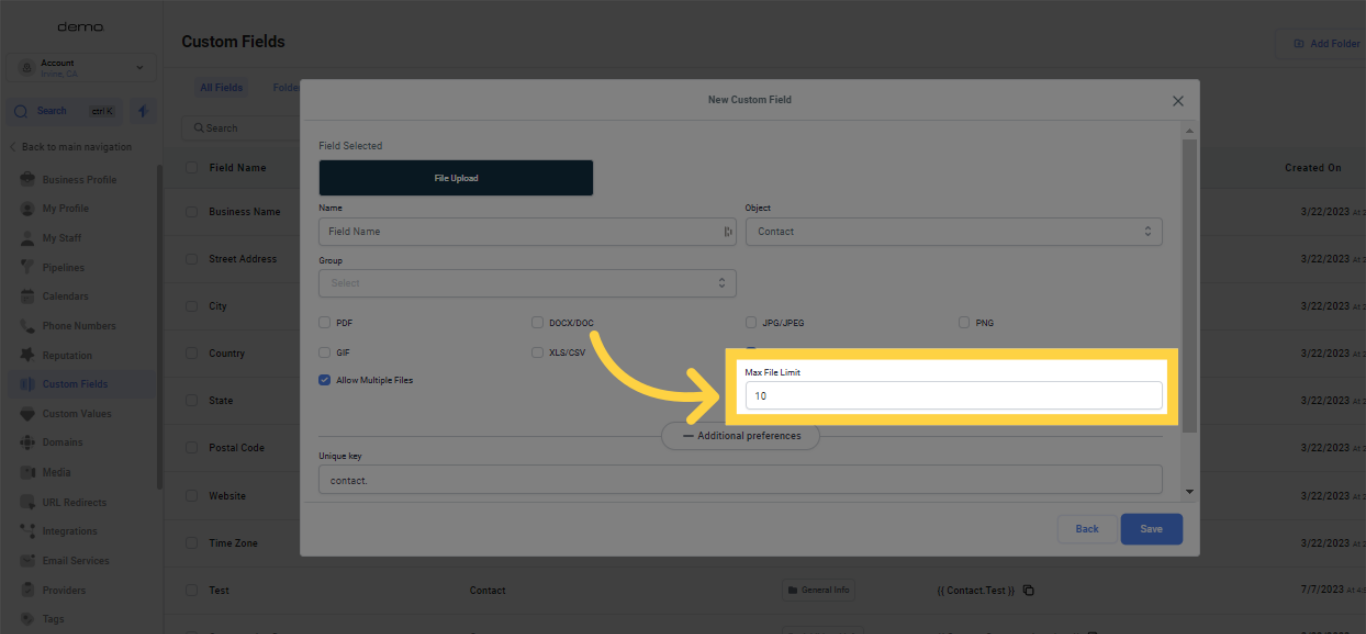)