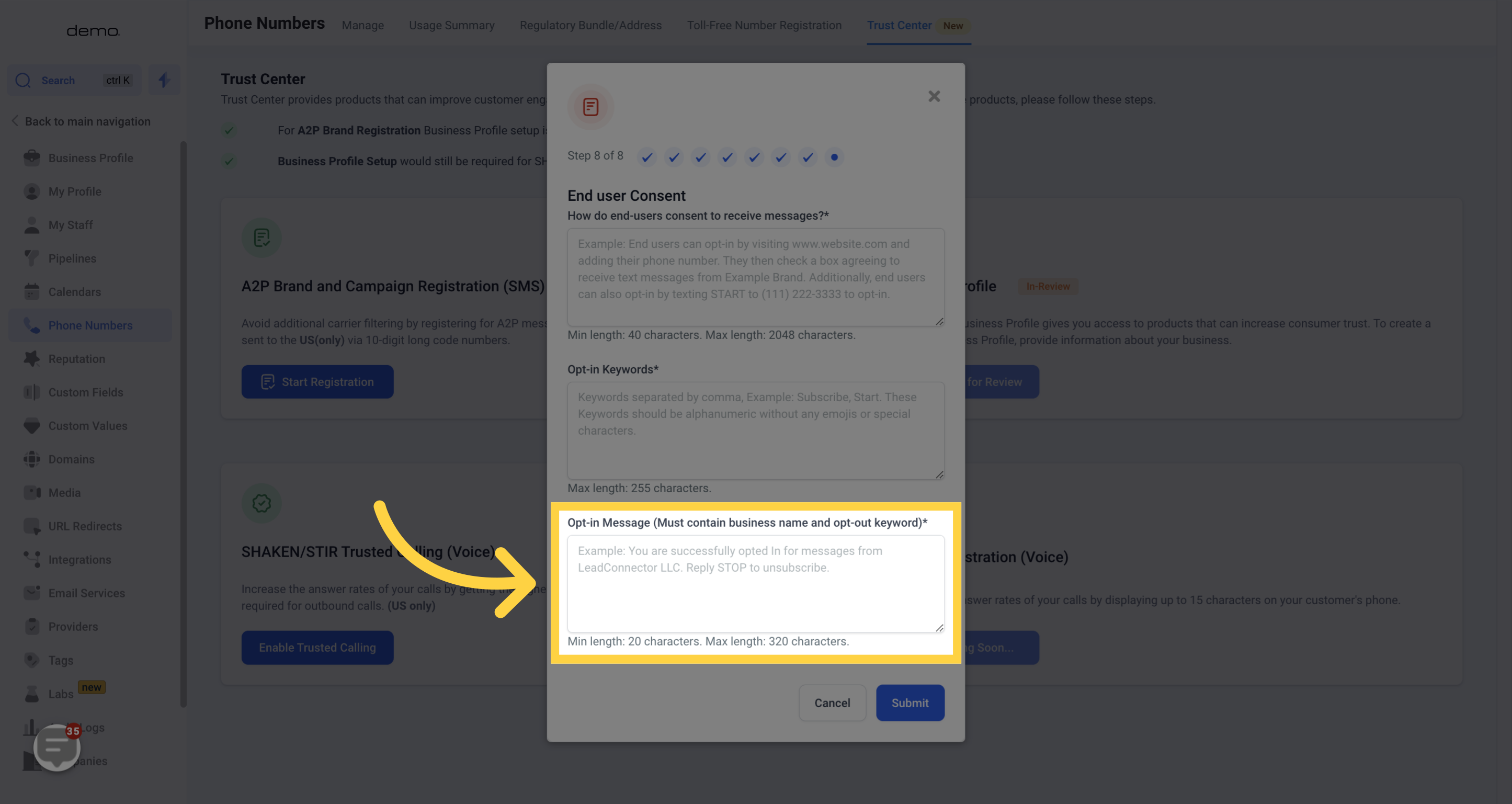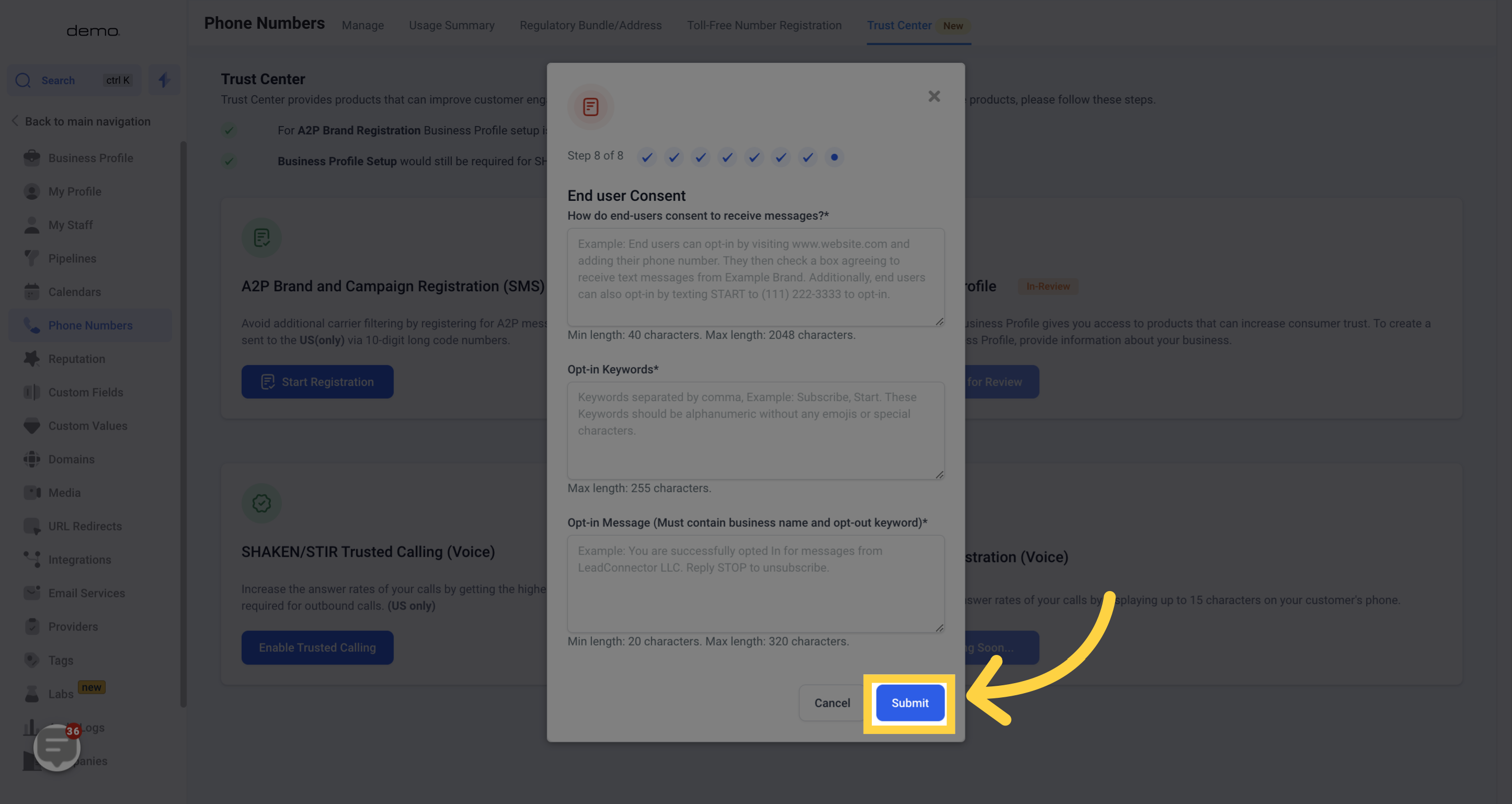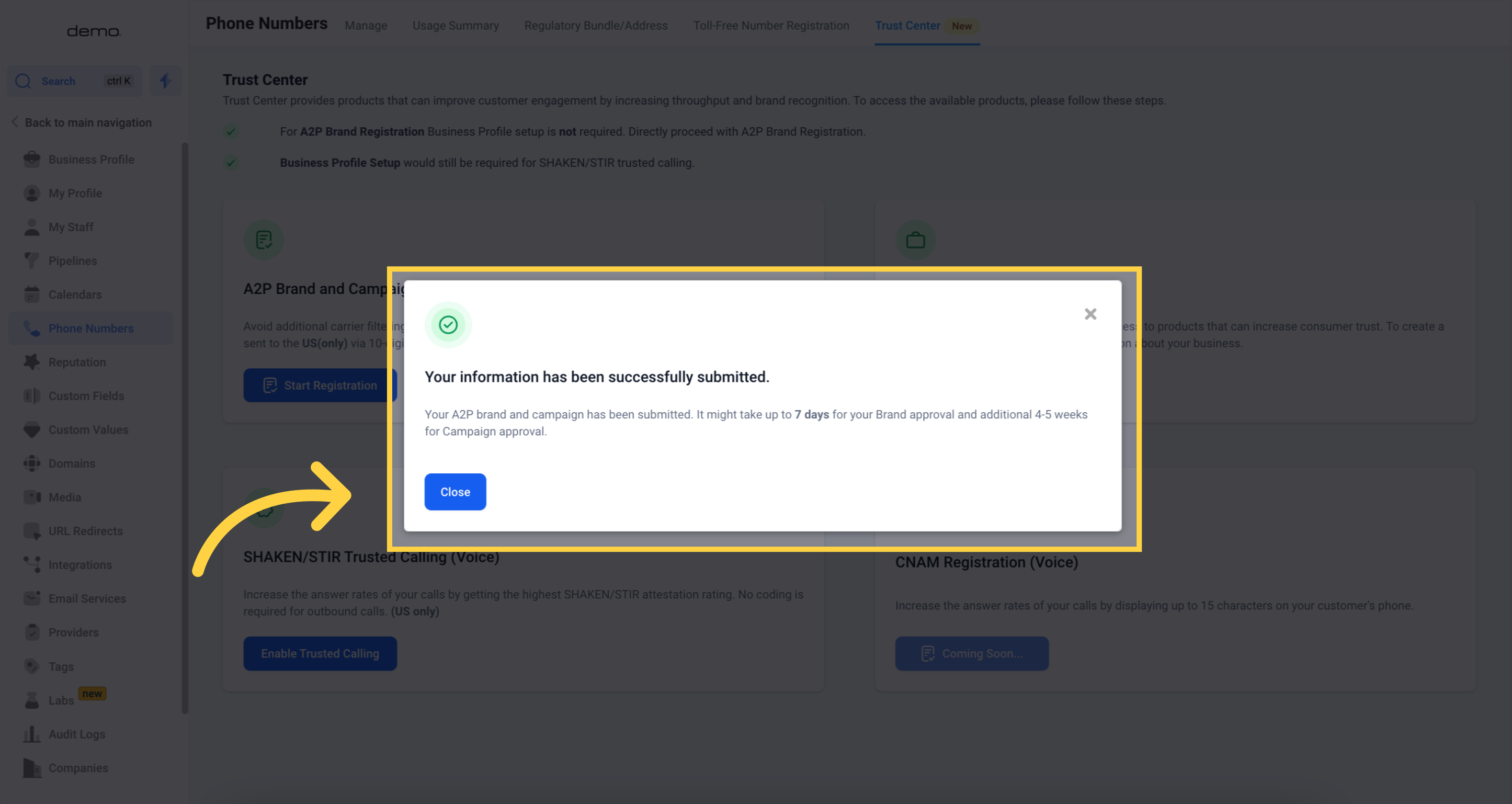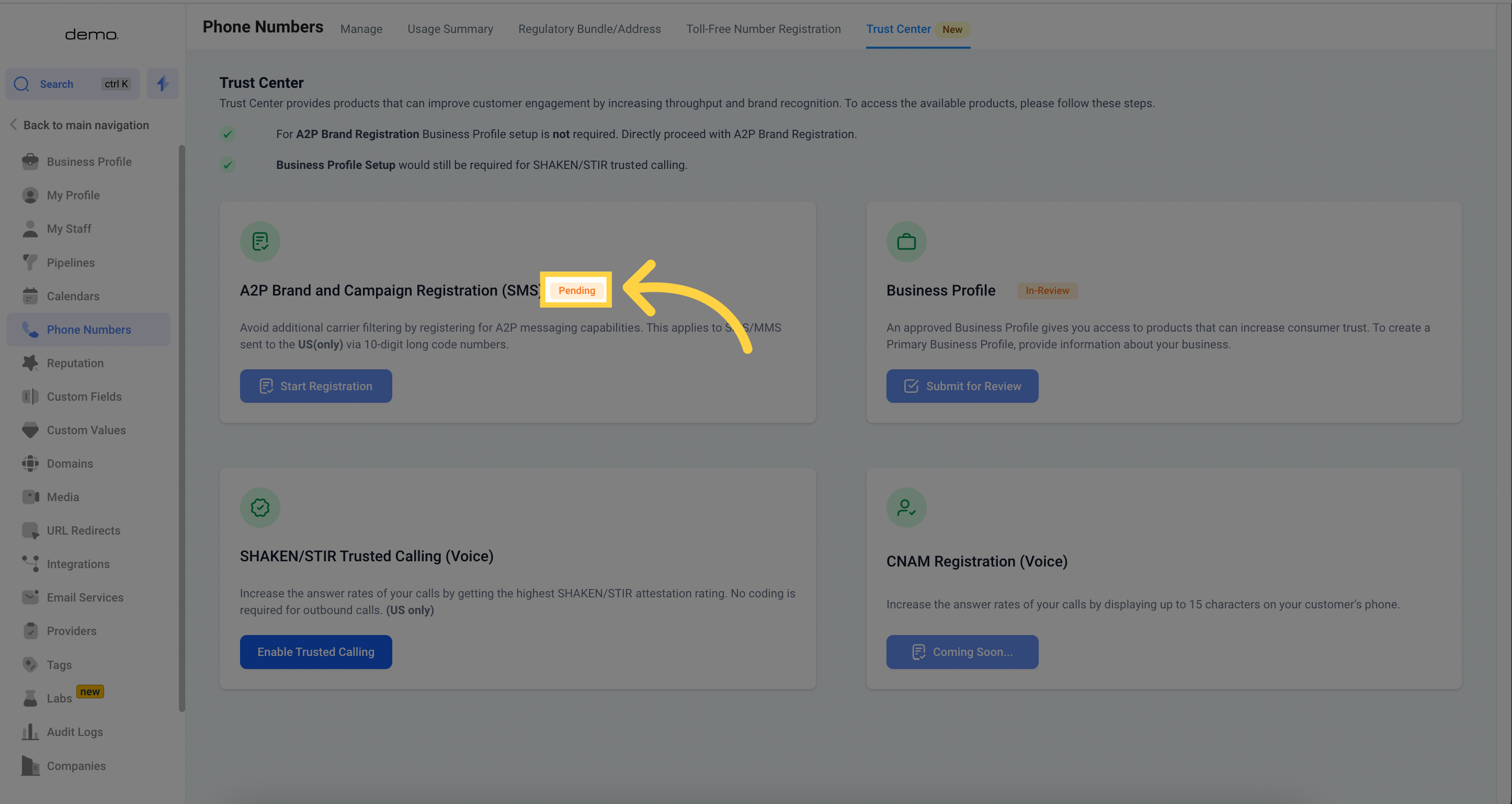Ensure that you have finished your Business Profile before commencing this process.
Important: To prevent manual reviews and approval delays, it is crucial to diligently adhere to the provided instructions and accurately input all required information.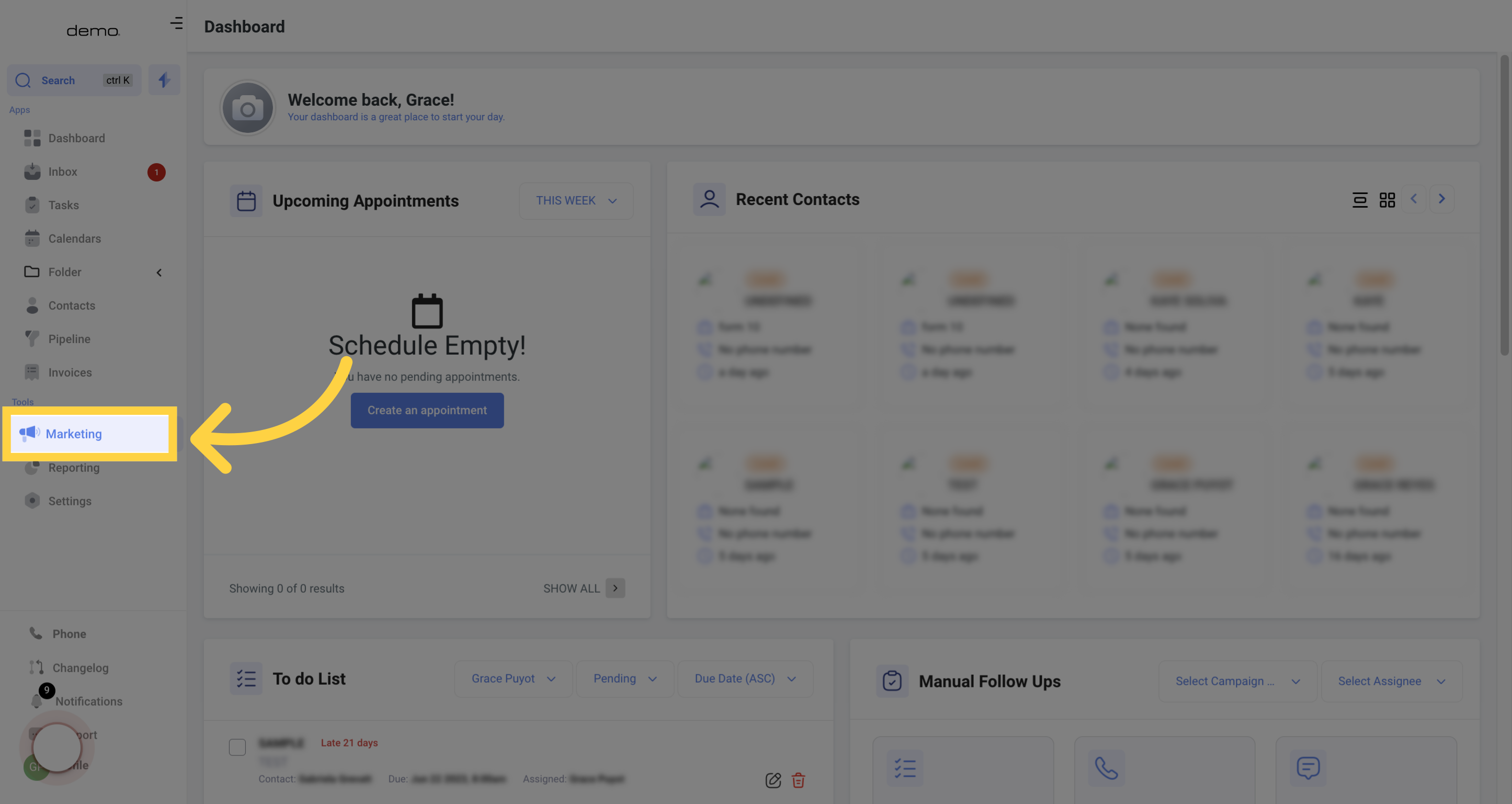
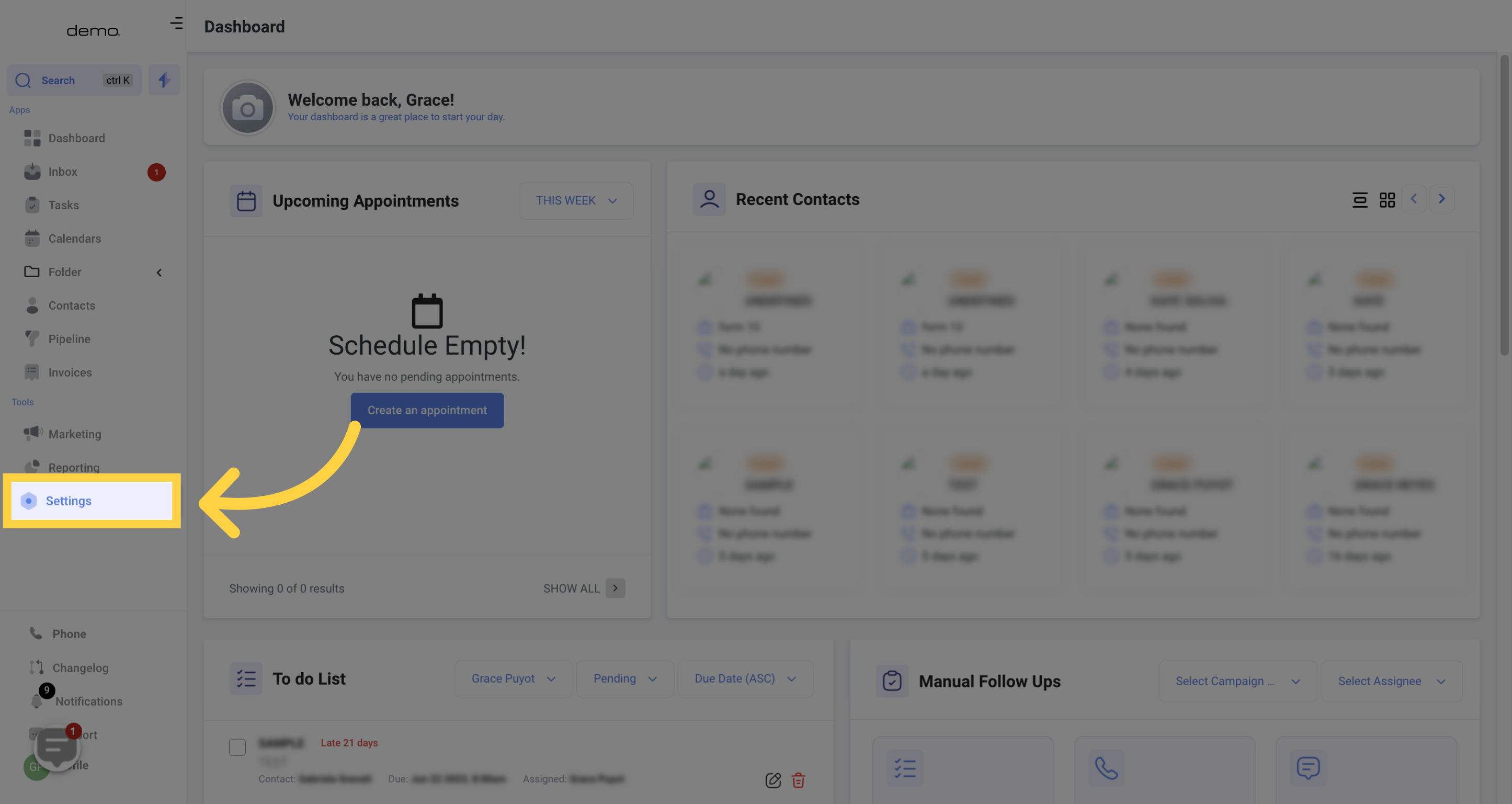
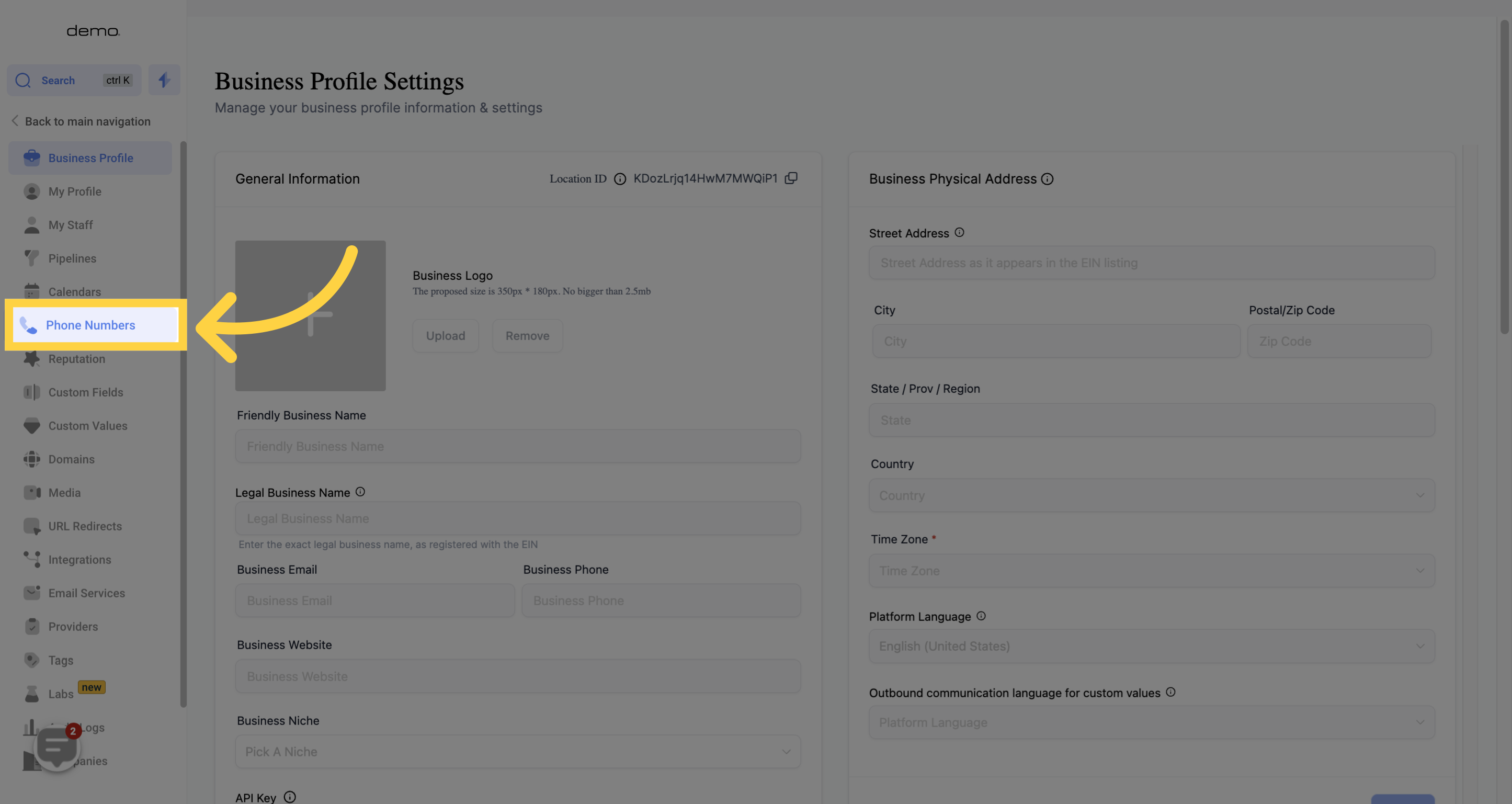
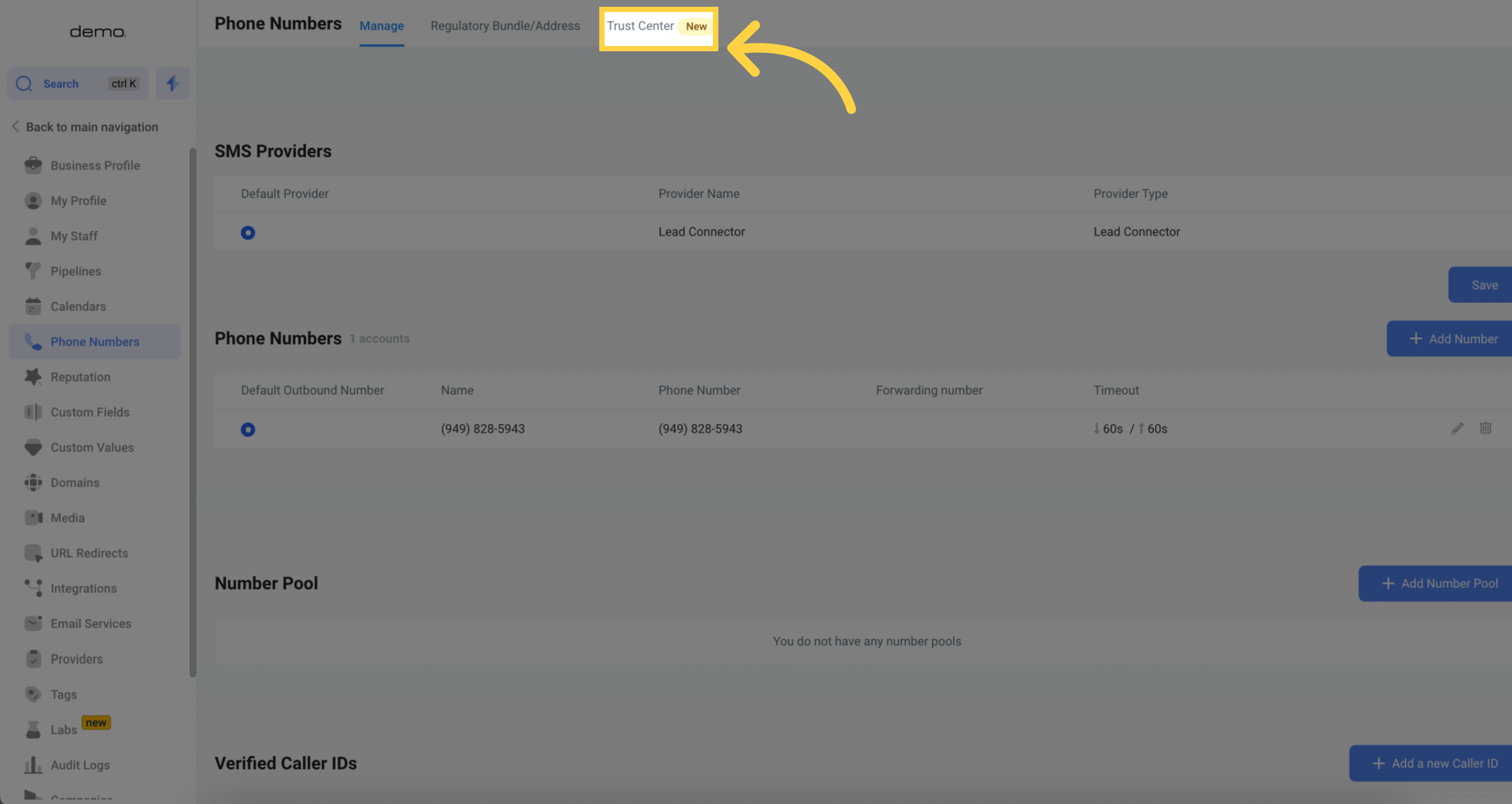
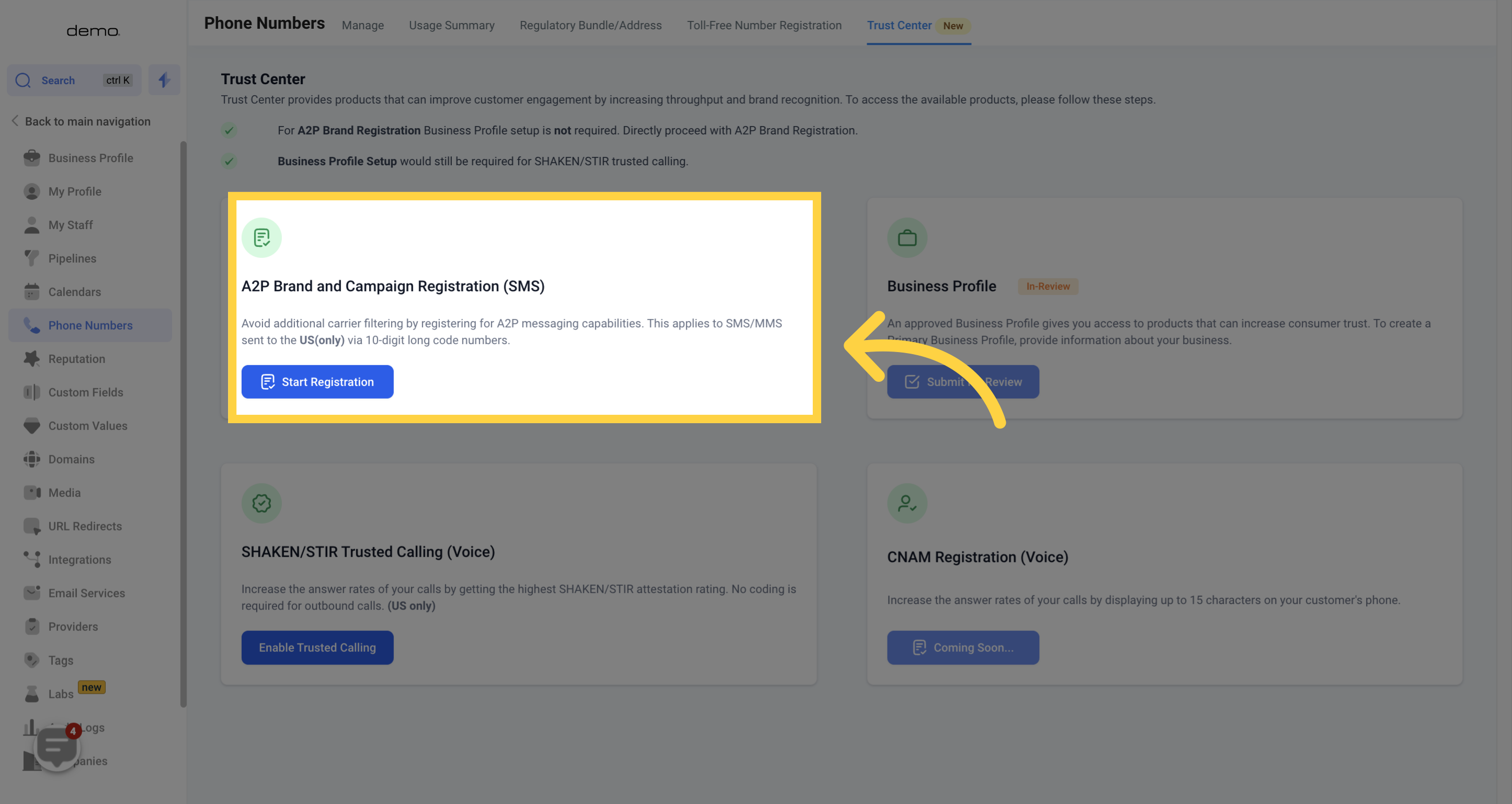
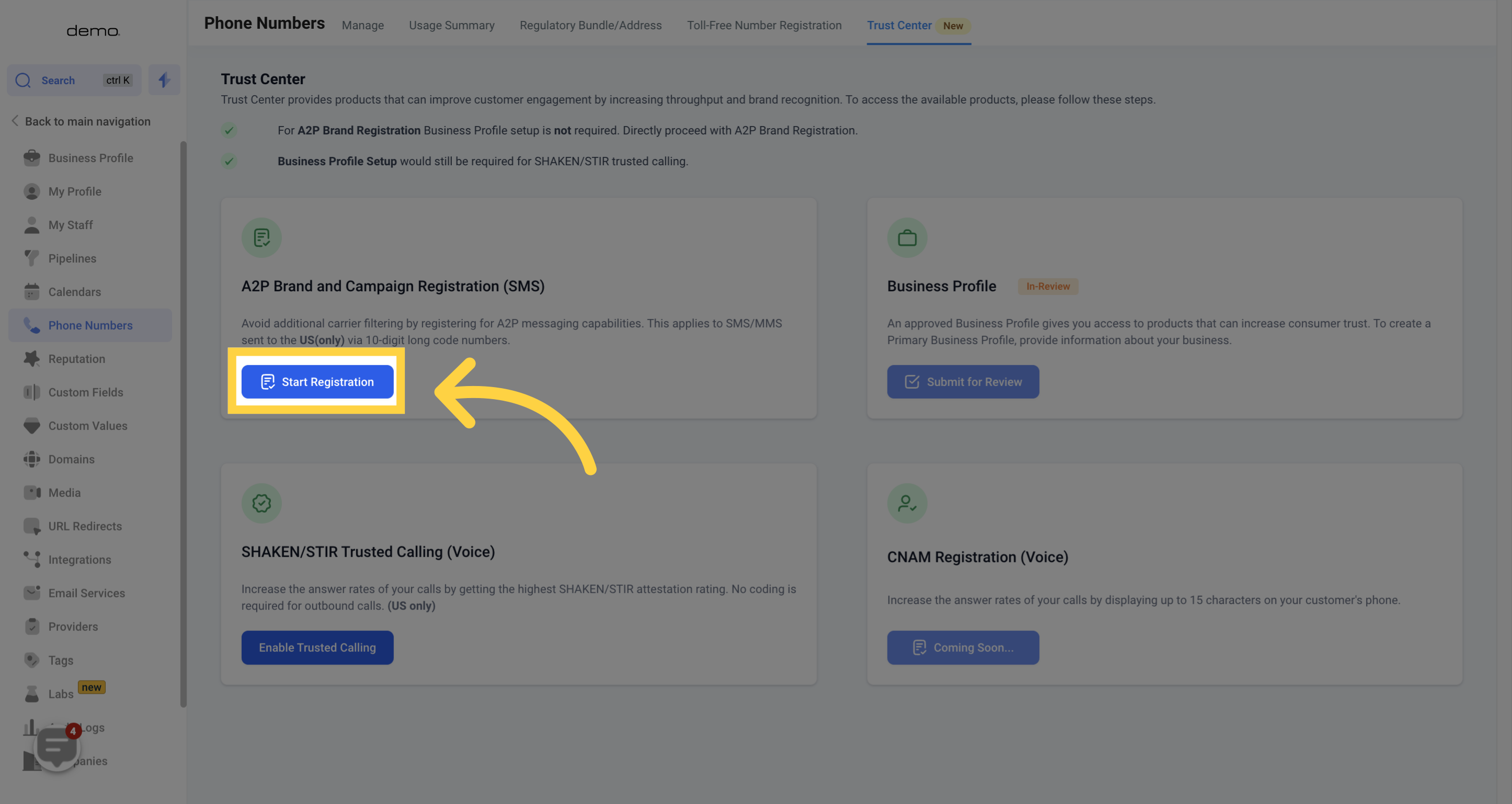
Ensure that the business you are registering has a US EIN (Employer Identification Number).
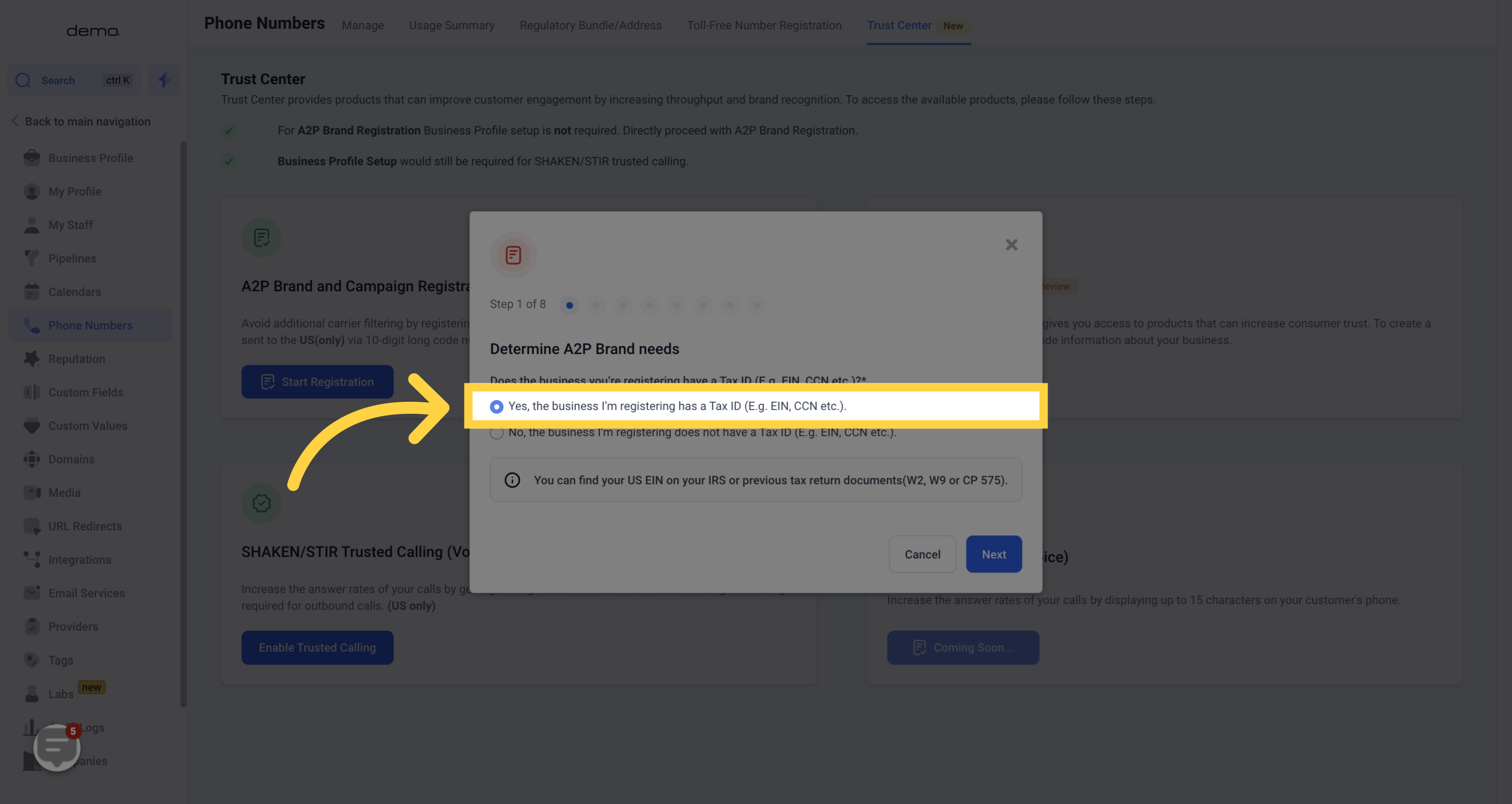
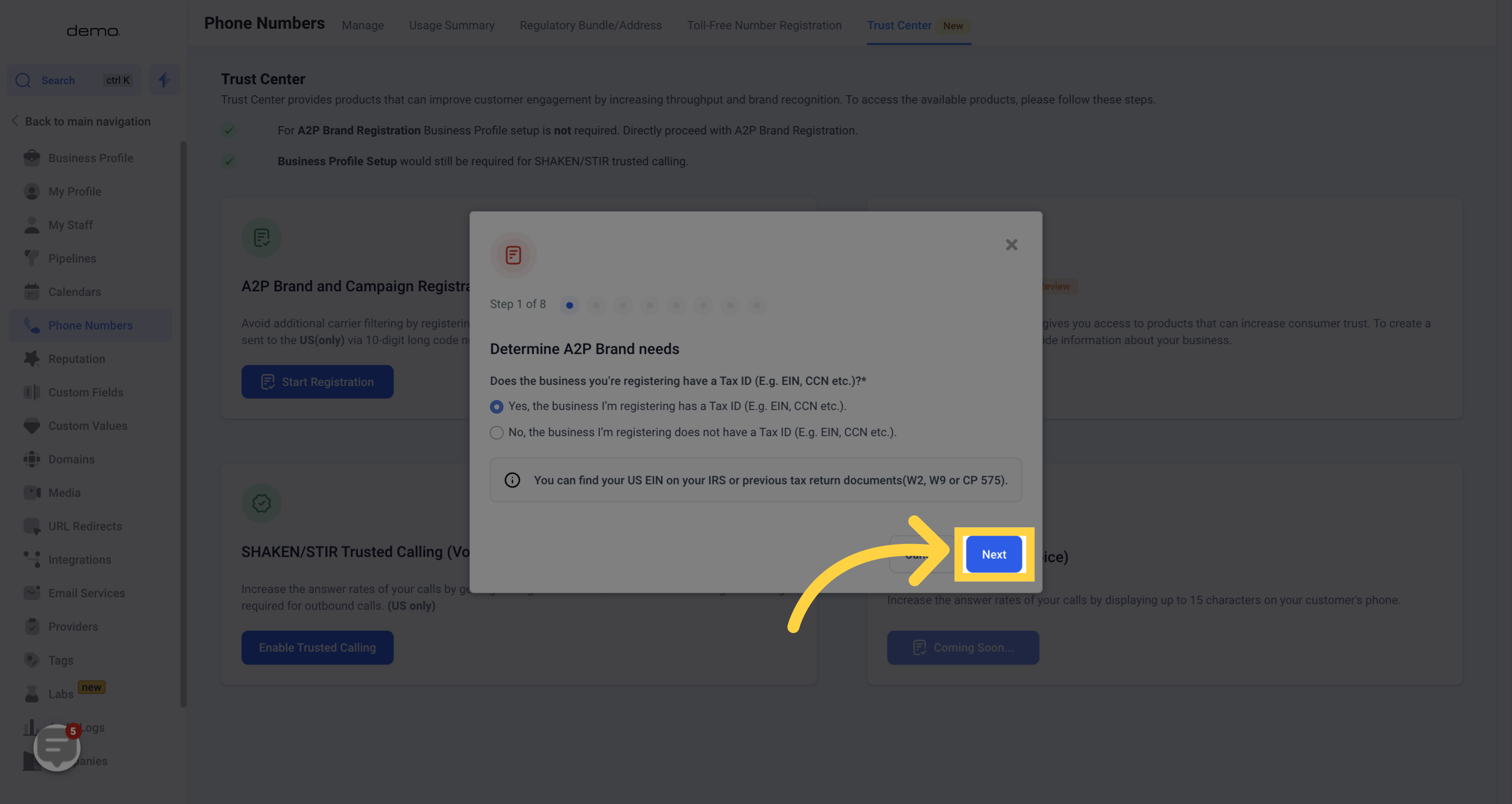
No further action is required in this step. It simply provides information about Standard Brand Registration and Standard Campaign Registration, including associated costs
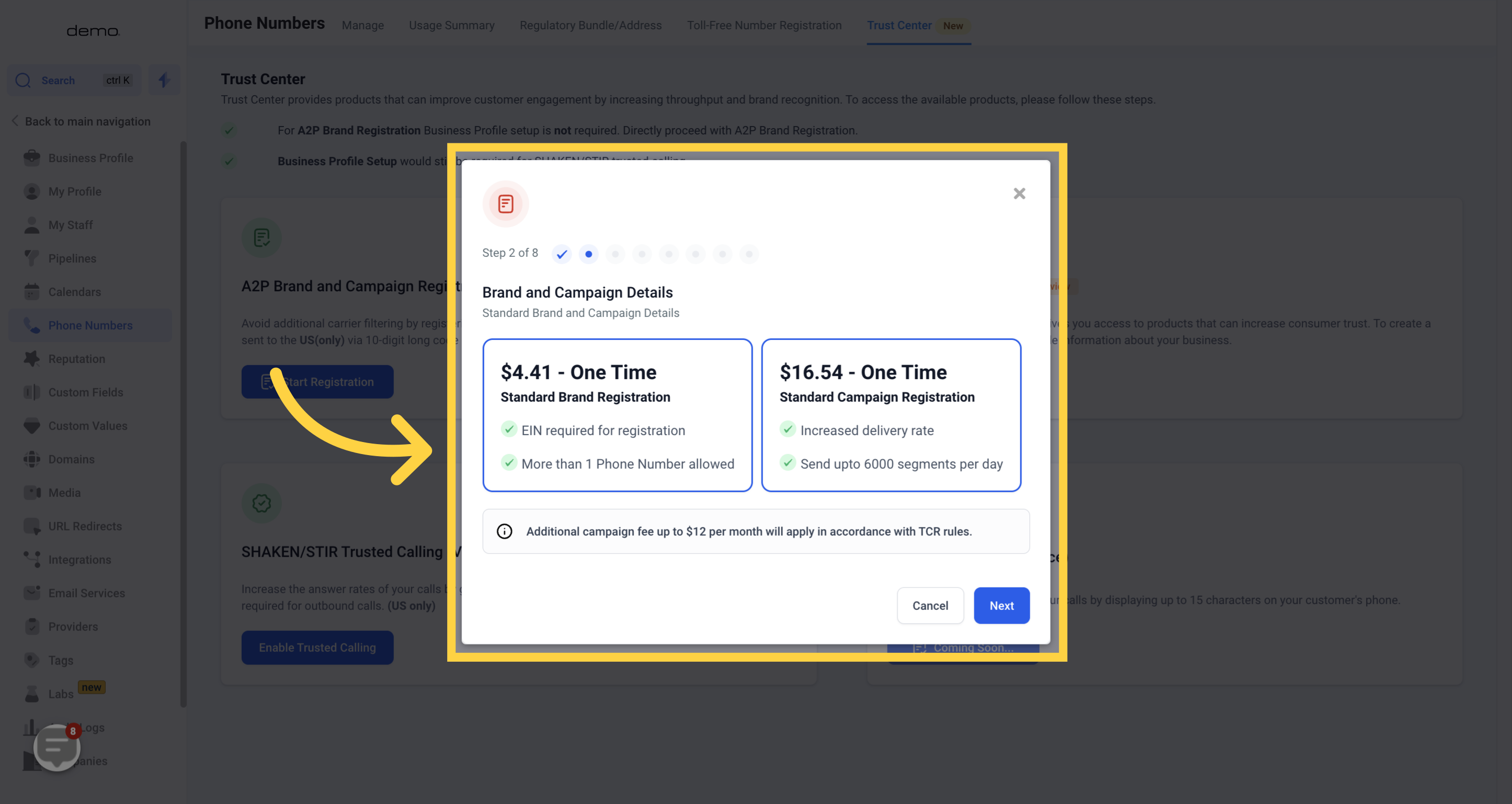
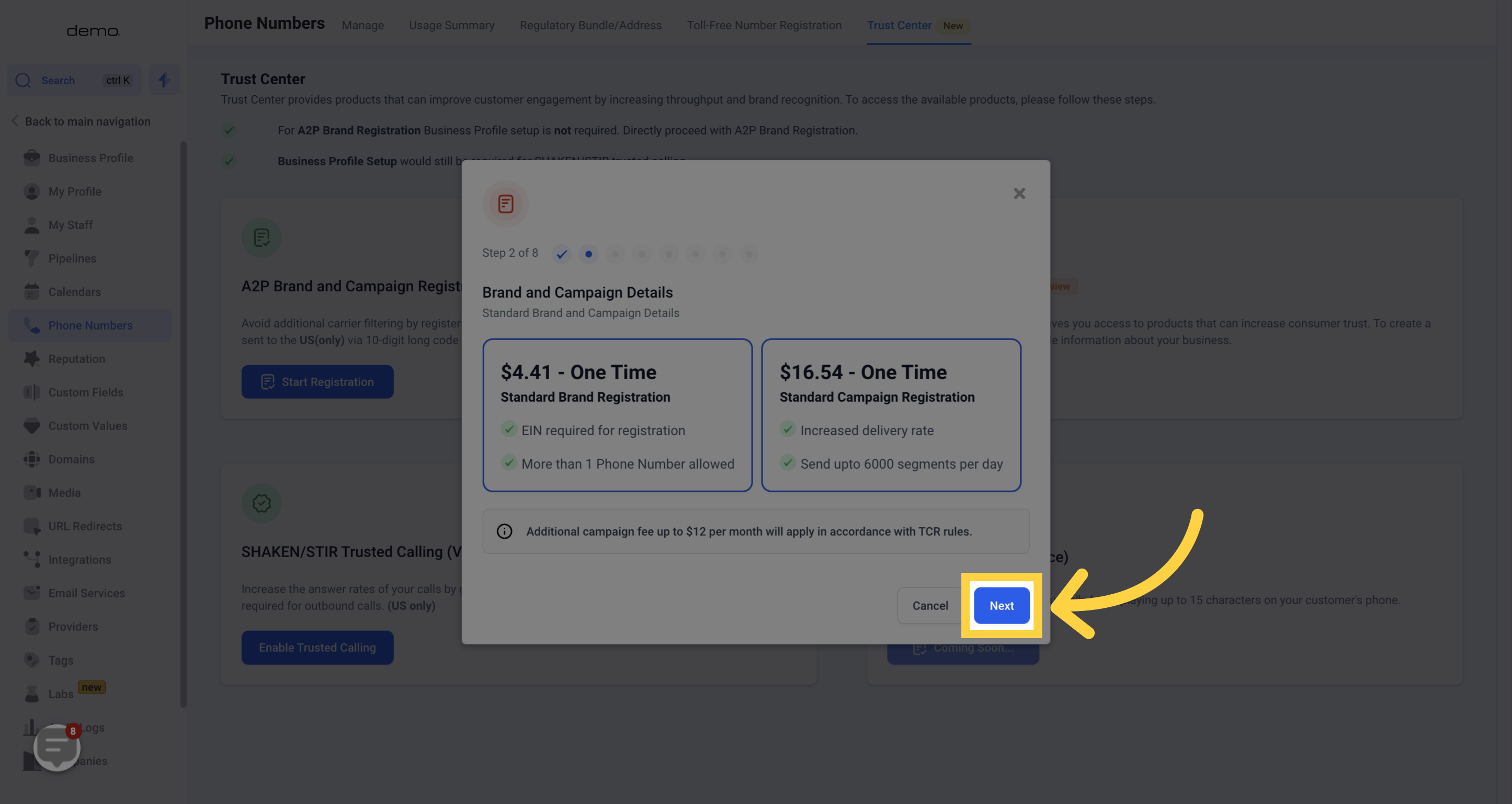
IMPORTANT: It is critical to enter the EXACT business name as registered with the government. Verify this information with documents such as W2, W9, or CP 575. Failure to provide the accurate name may result in not receiving automatic authorization and could lead to manual registration review, causing delays of weeks or even months in the approval process.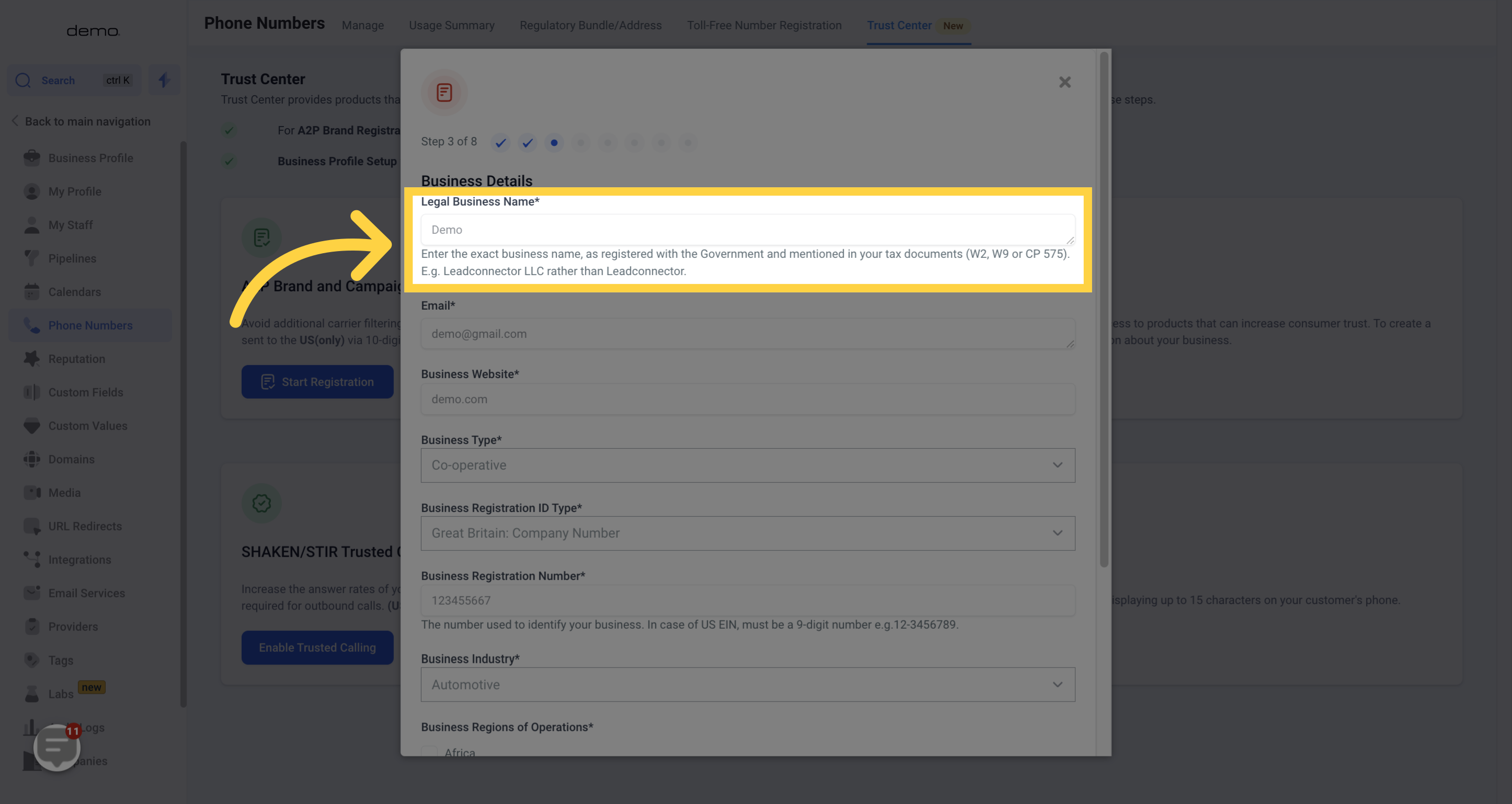
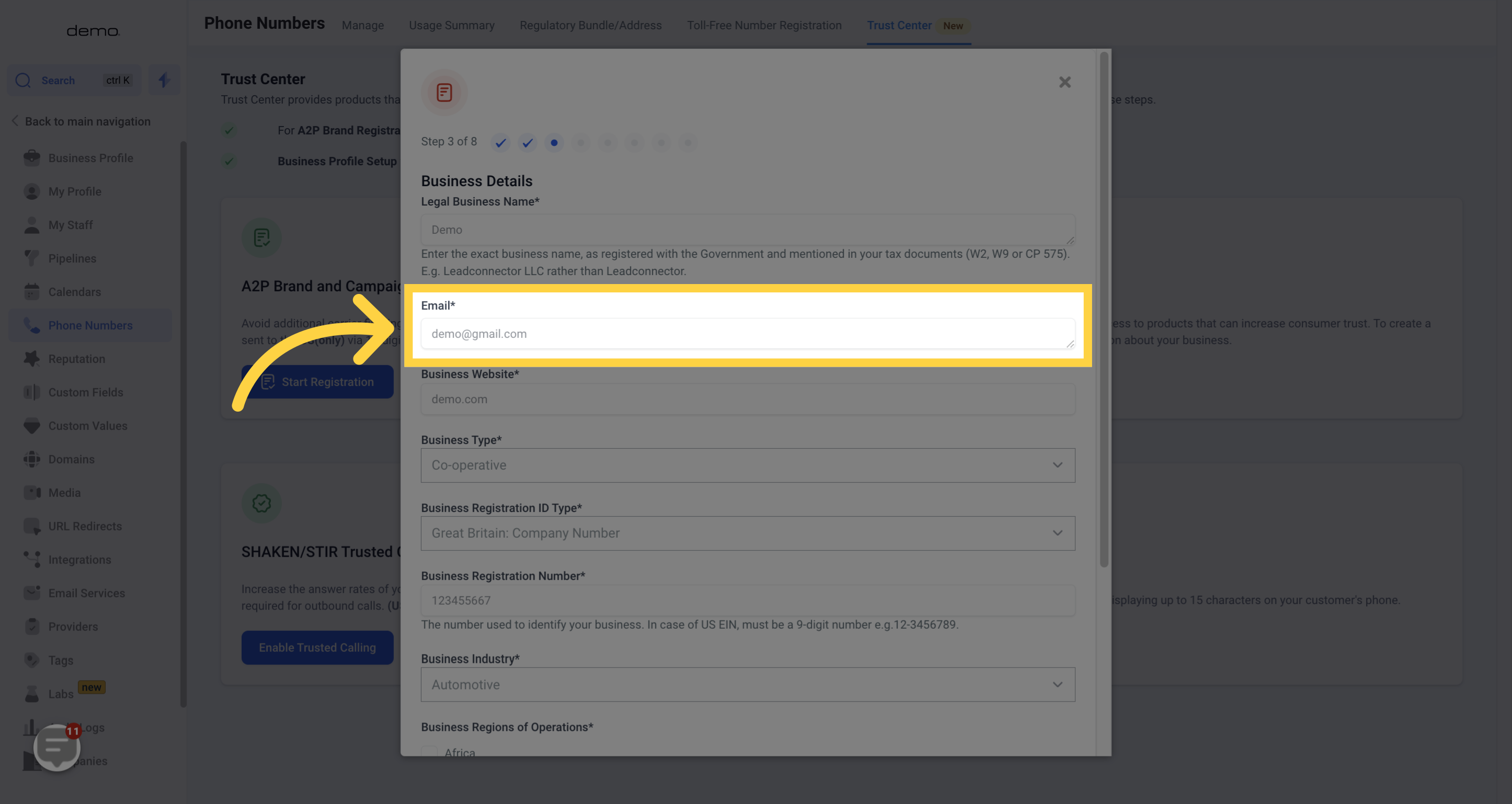
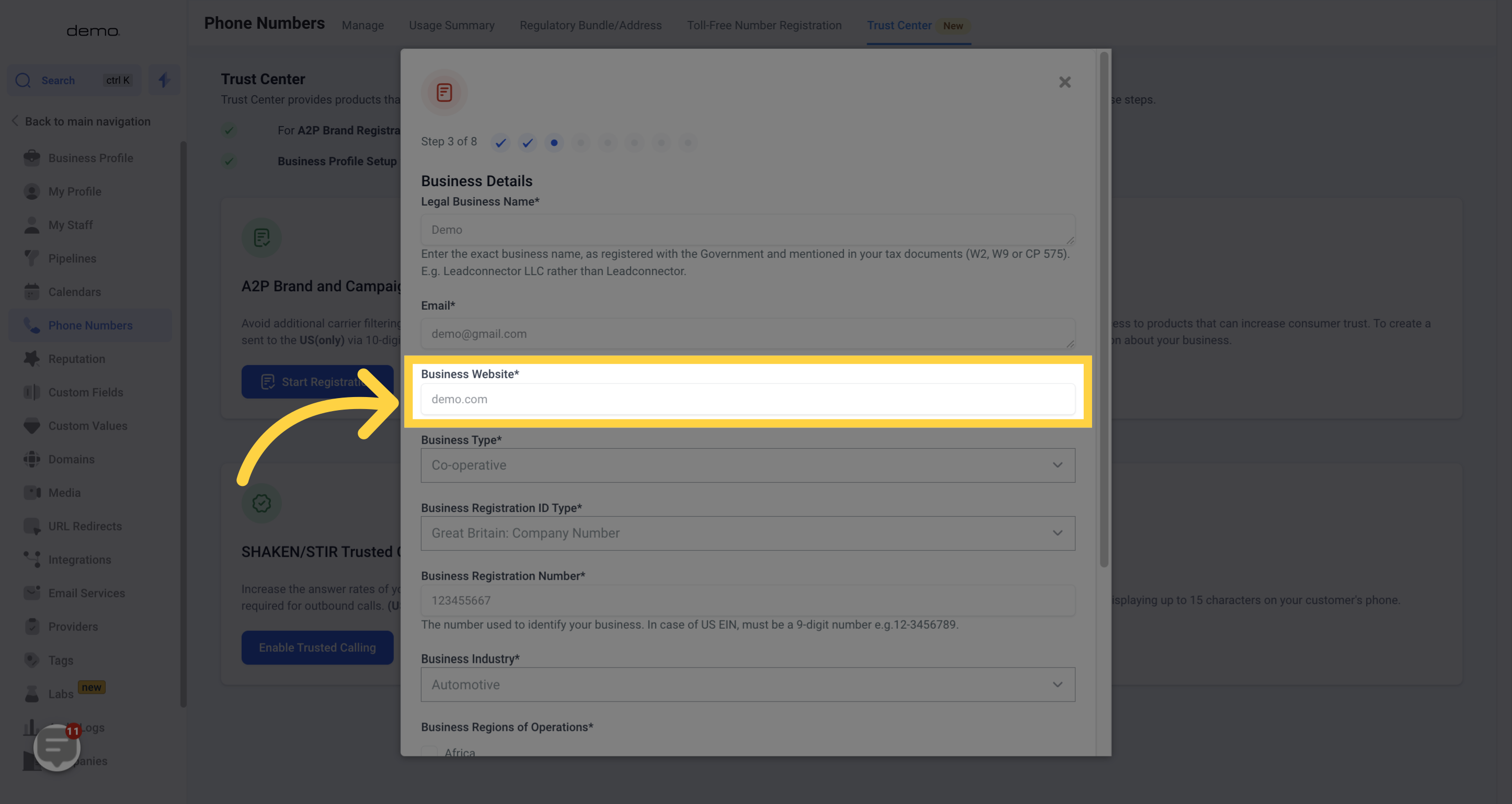
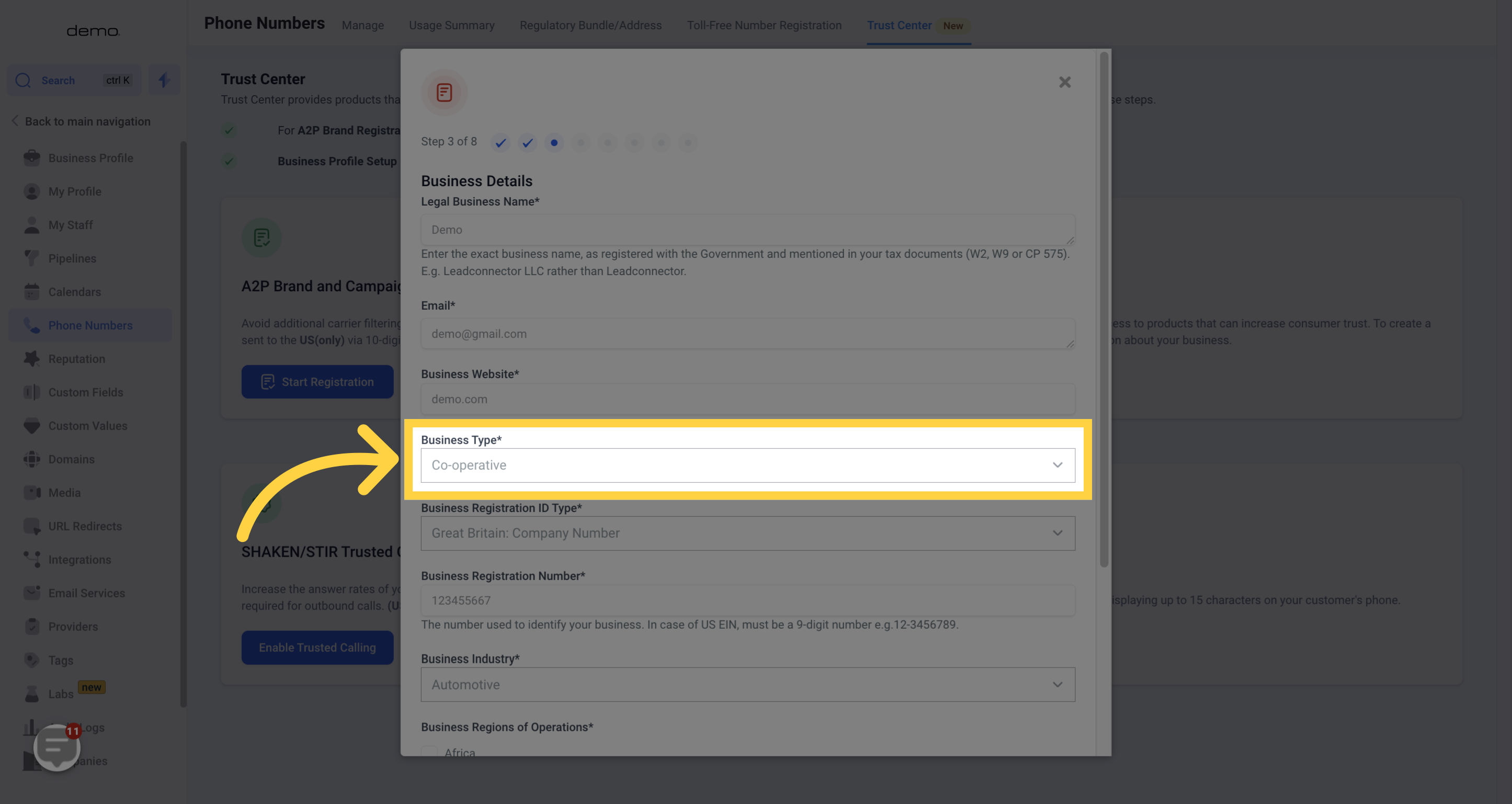
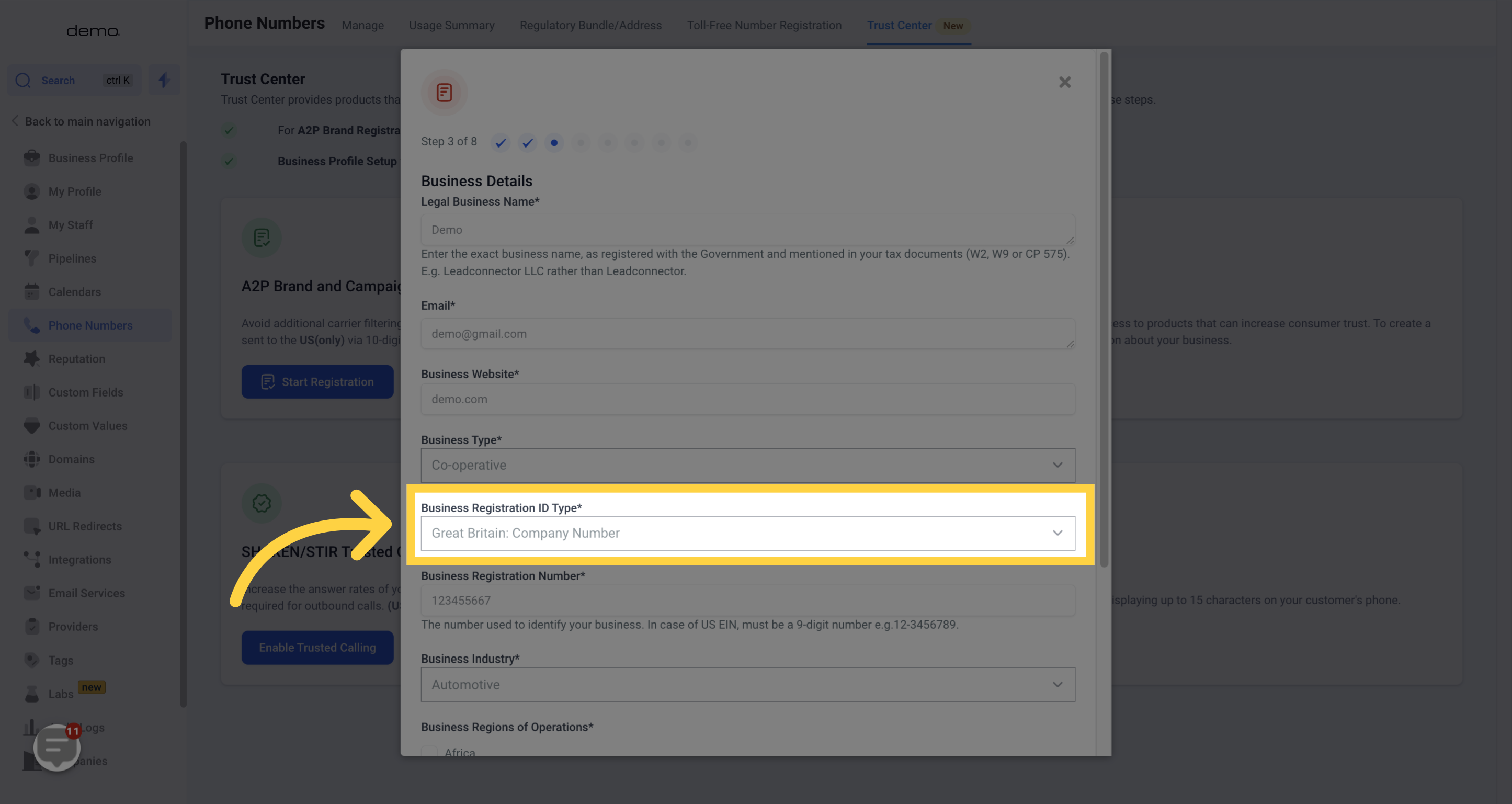
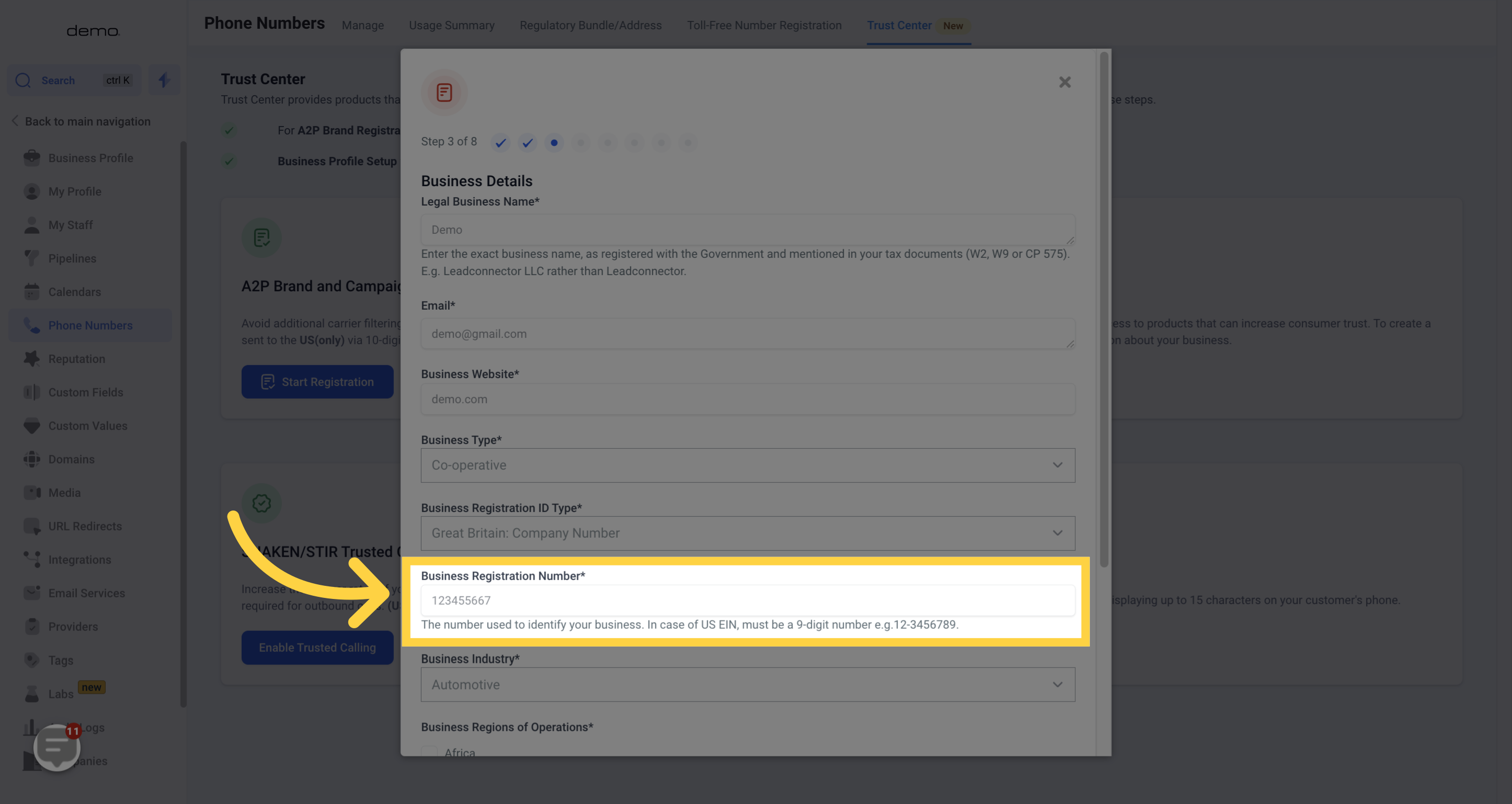
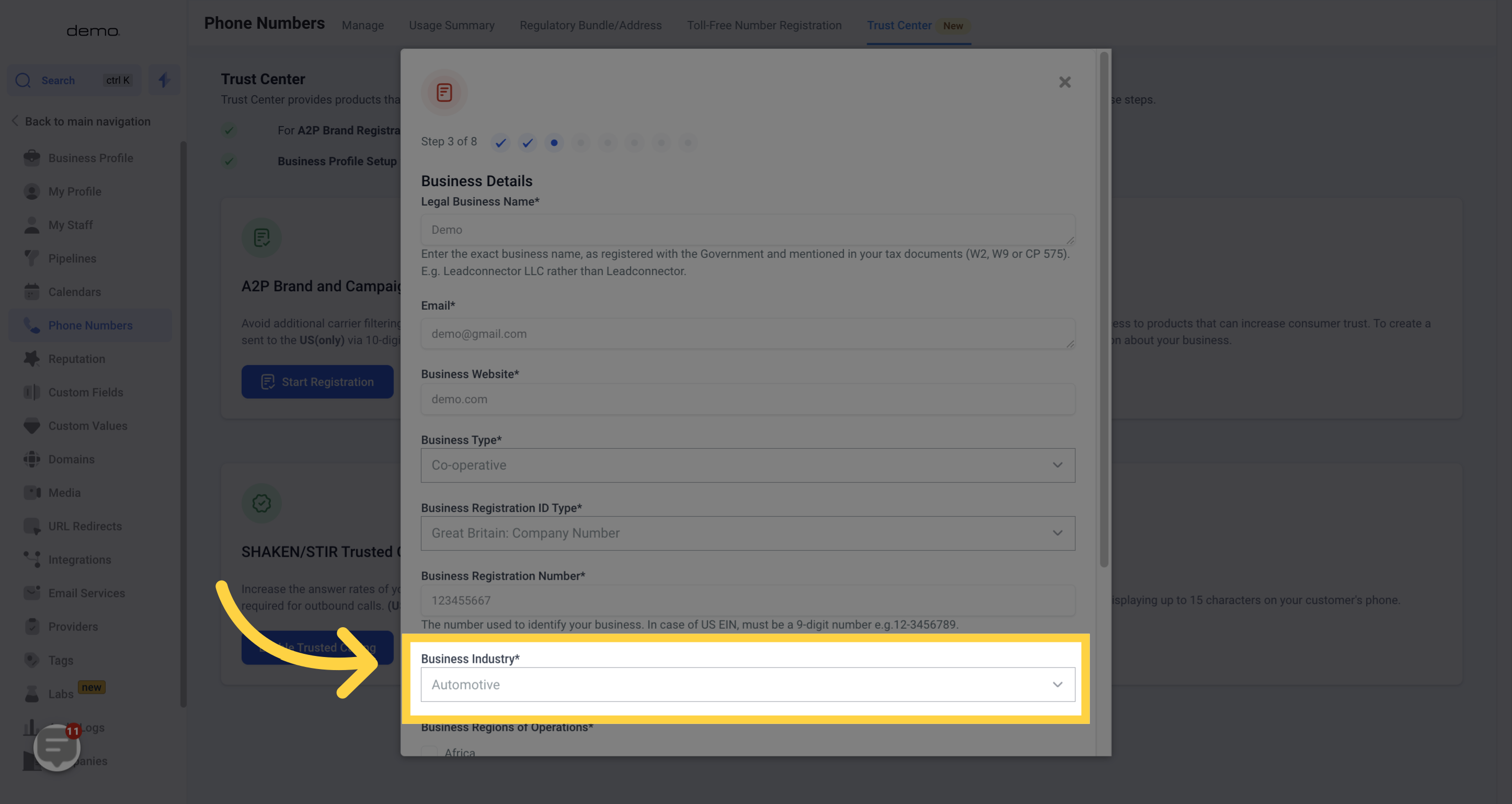
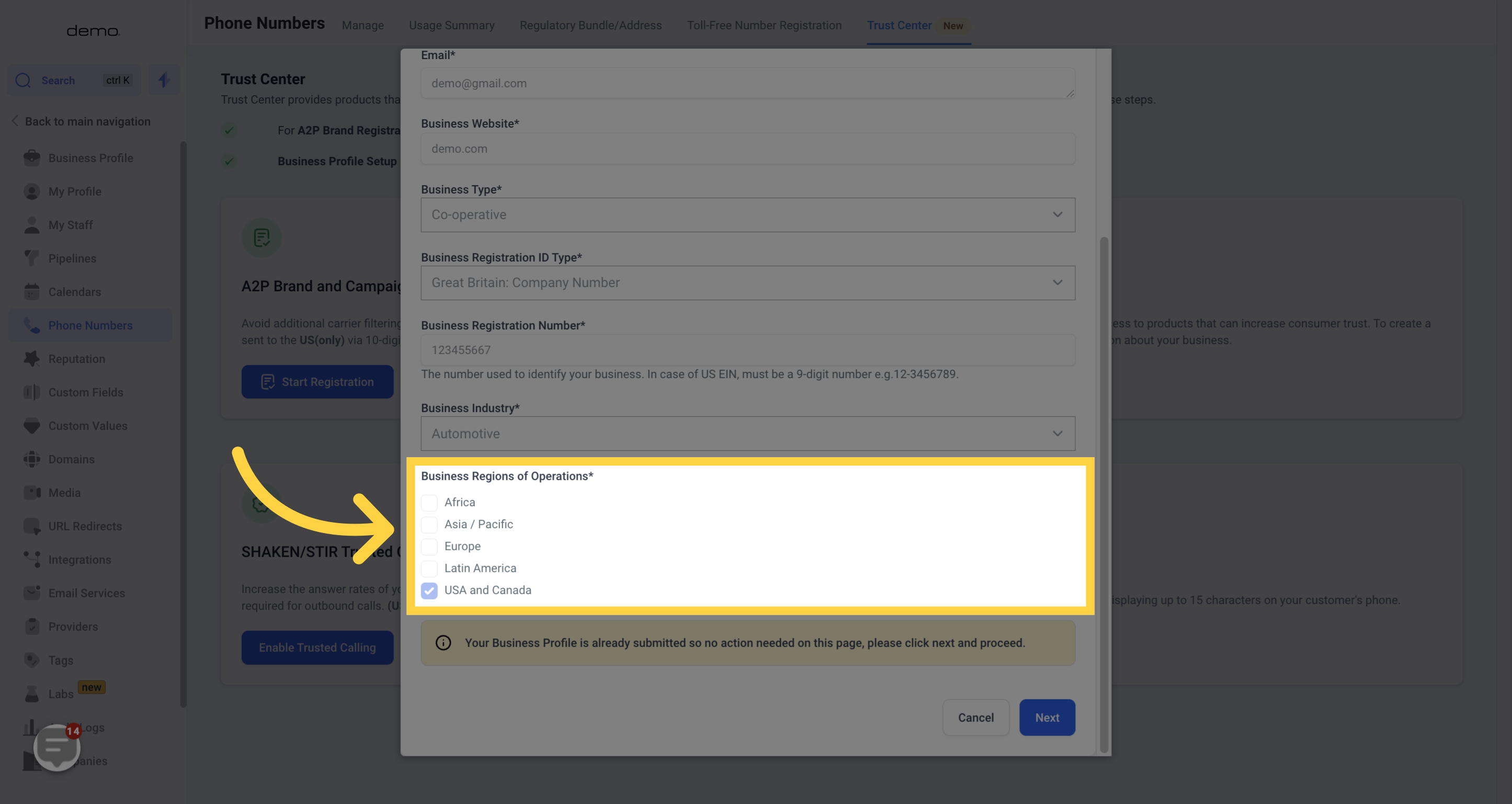
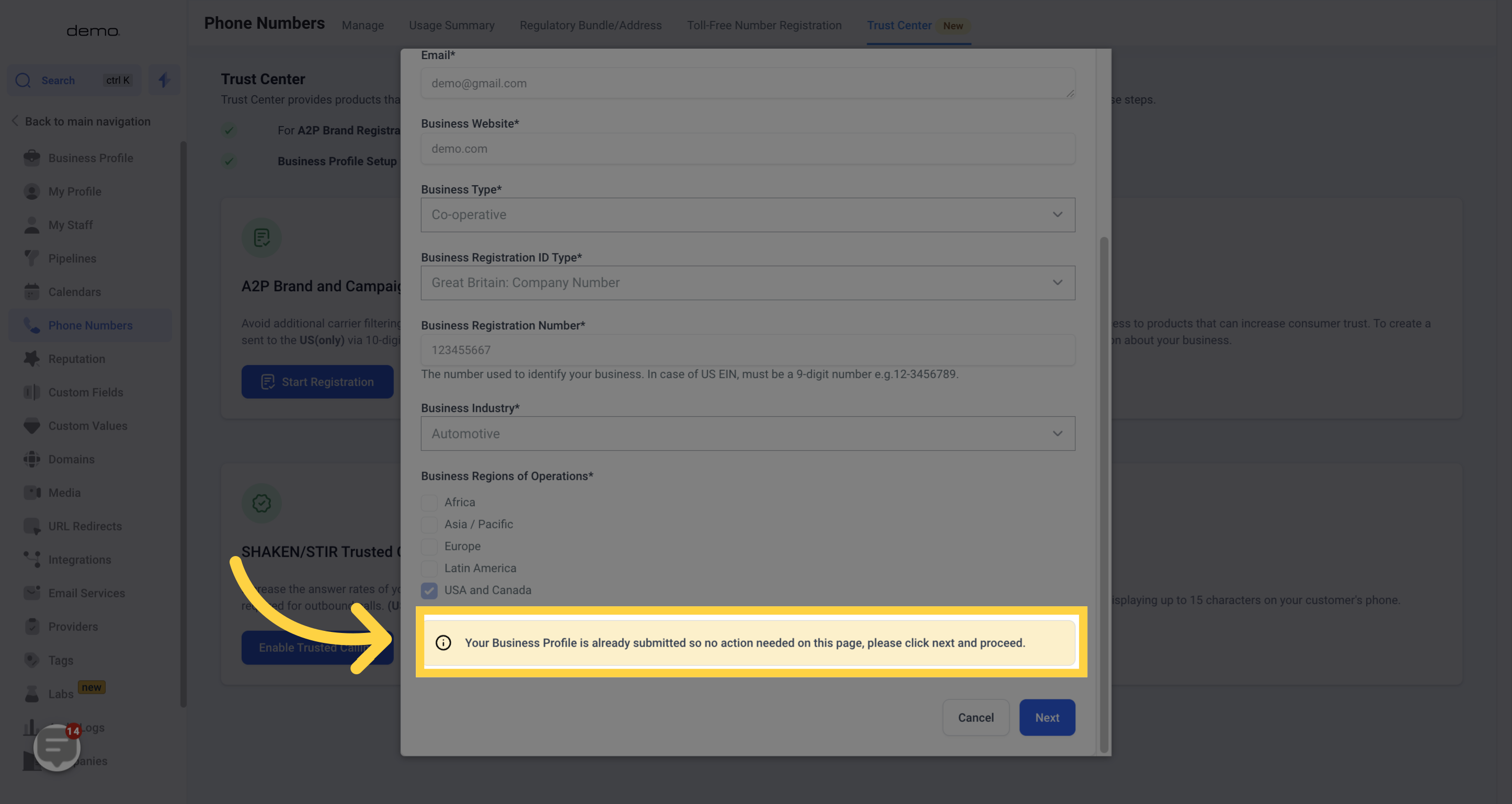
Before proceeding, double-check that your Legal Business Name and Business Registration ID Number exactly match what is stated on your Government document(s).
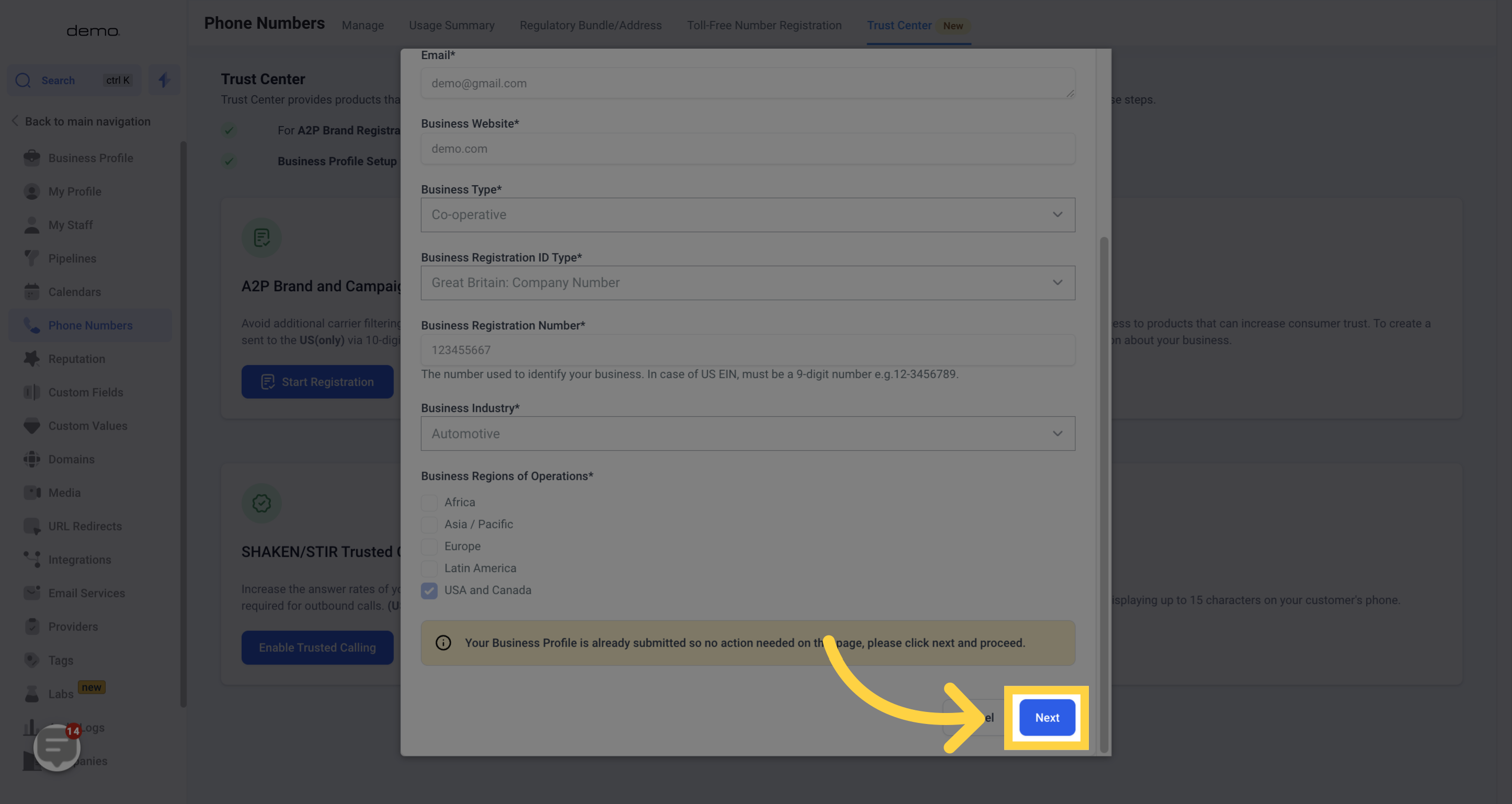
Enter the precise business address exactly as it is registered with the government.
IMPORTANT: Please note that if you have moved without updating your business location with the government, the address you need to provide is NOT your current address. It should be the address registered and listed on your government documents.Fill in the following details from your government documents:
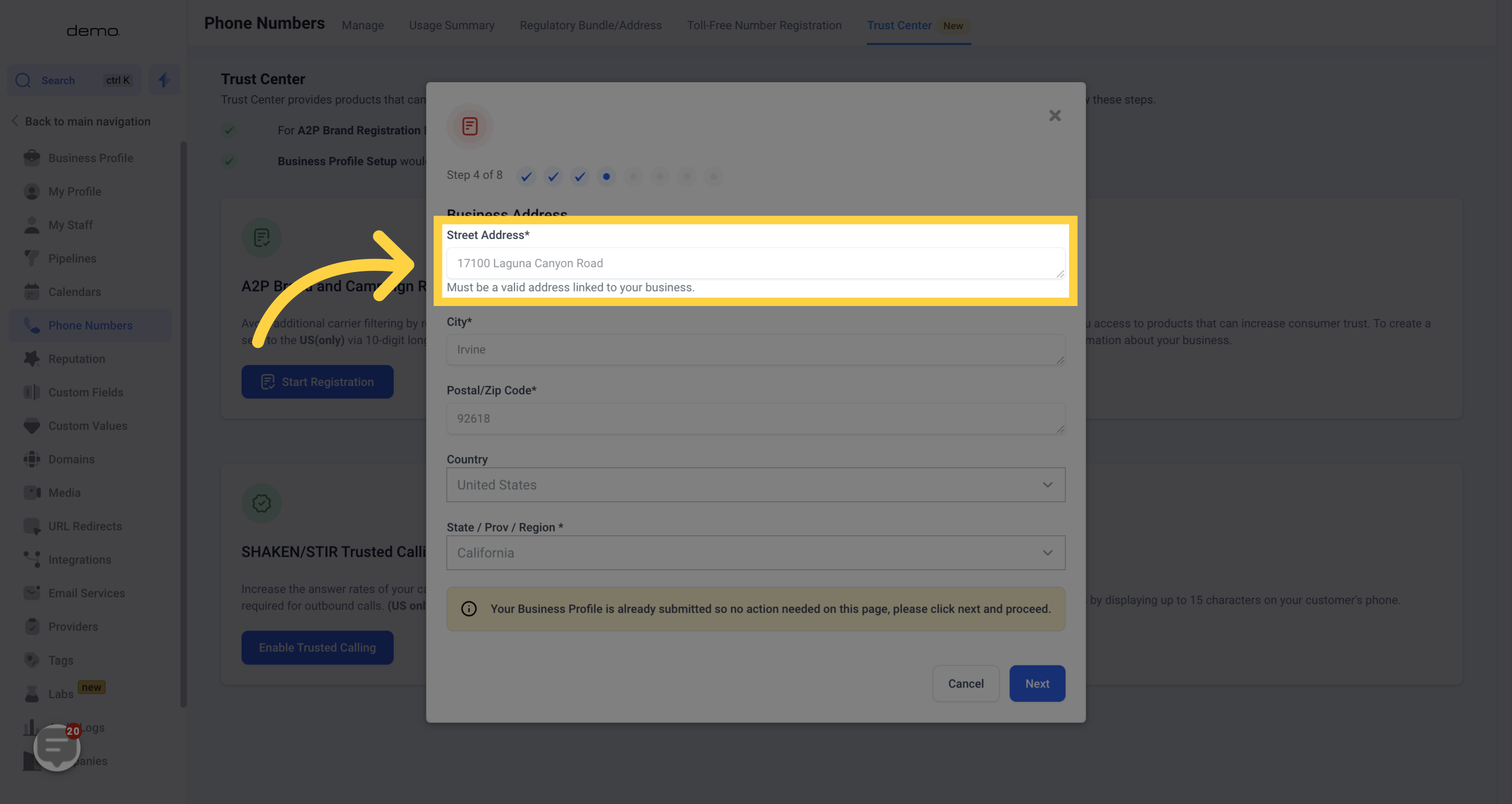
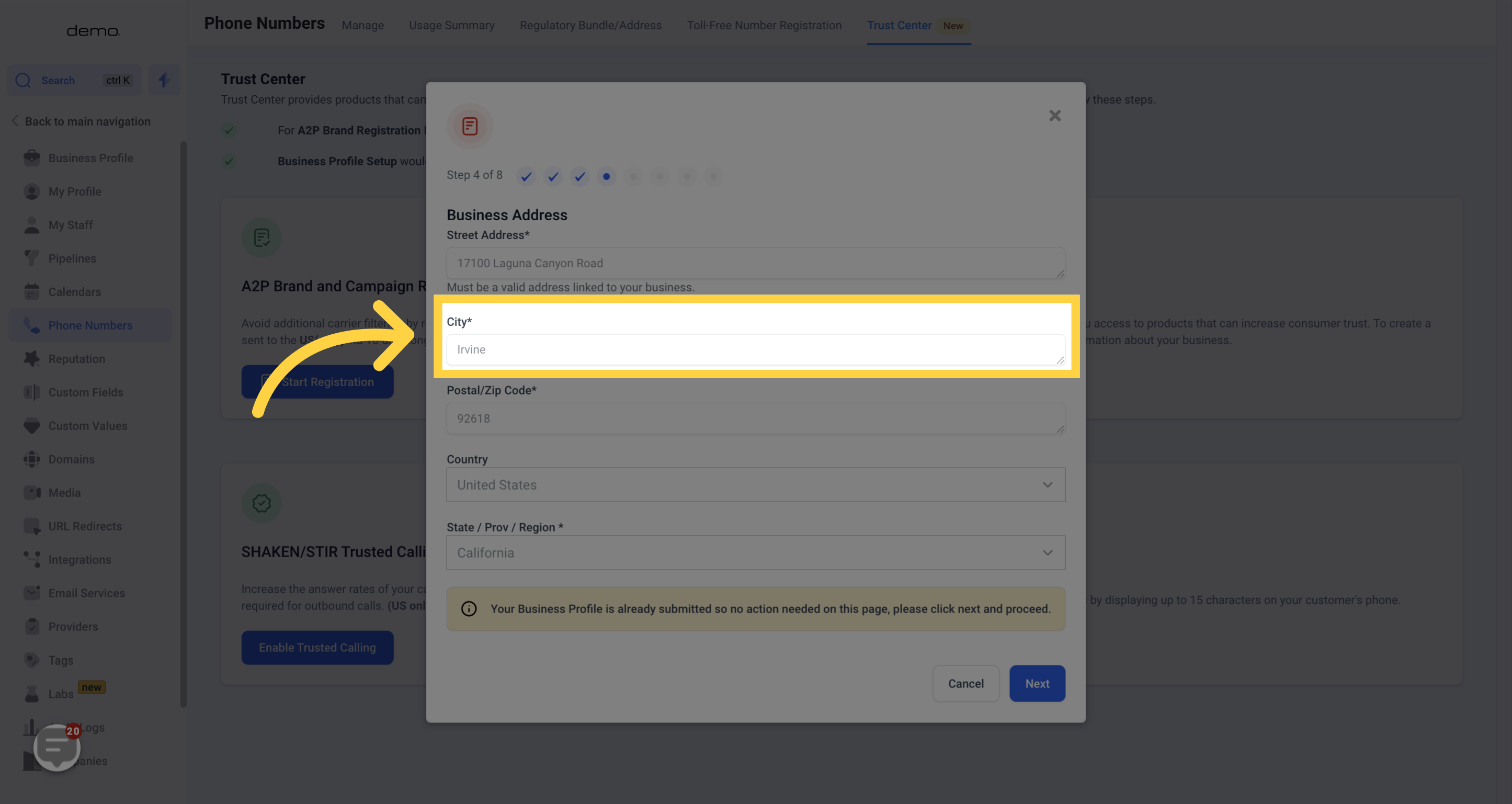
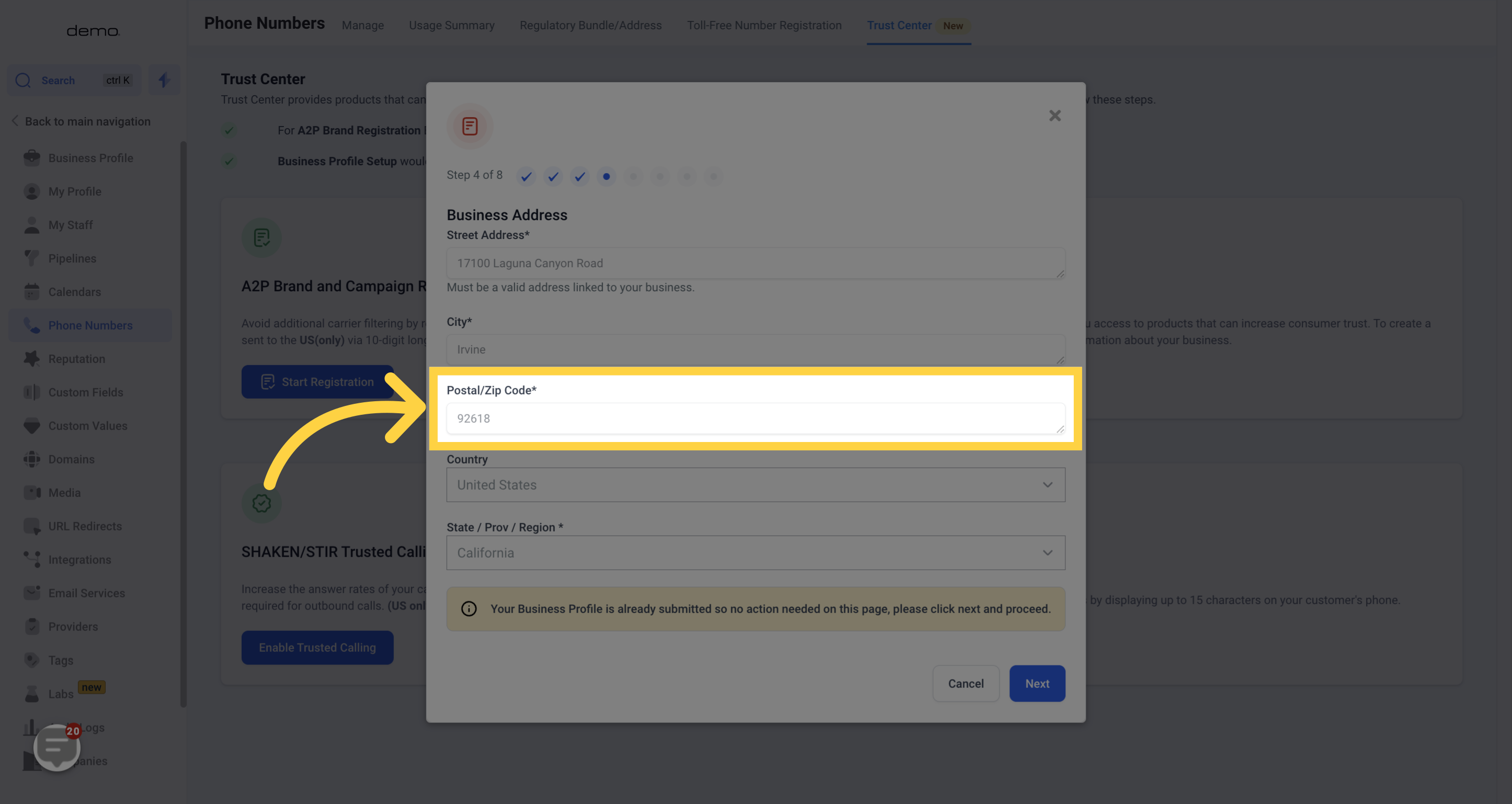
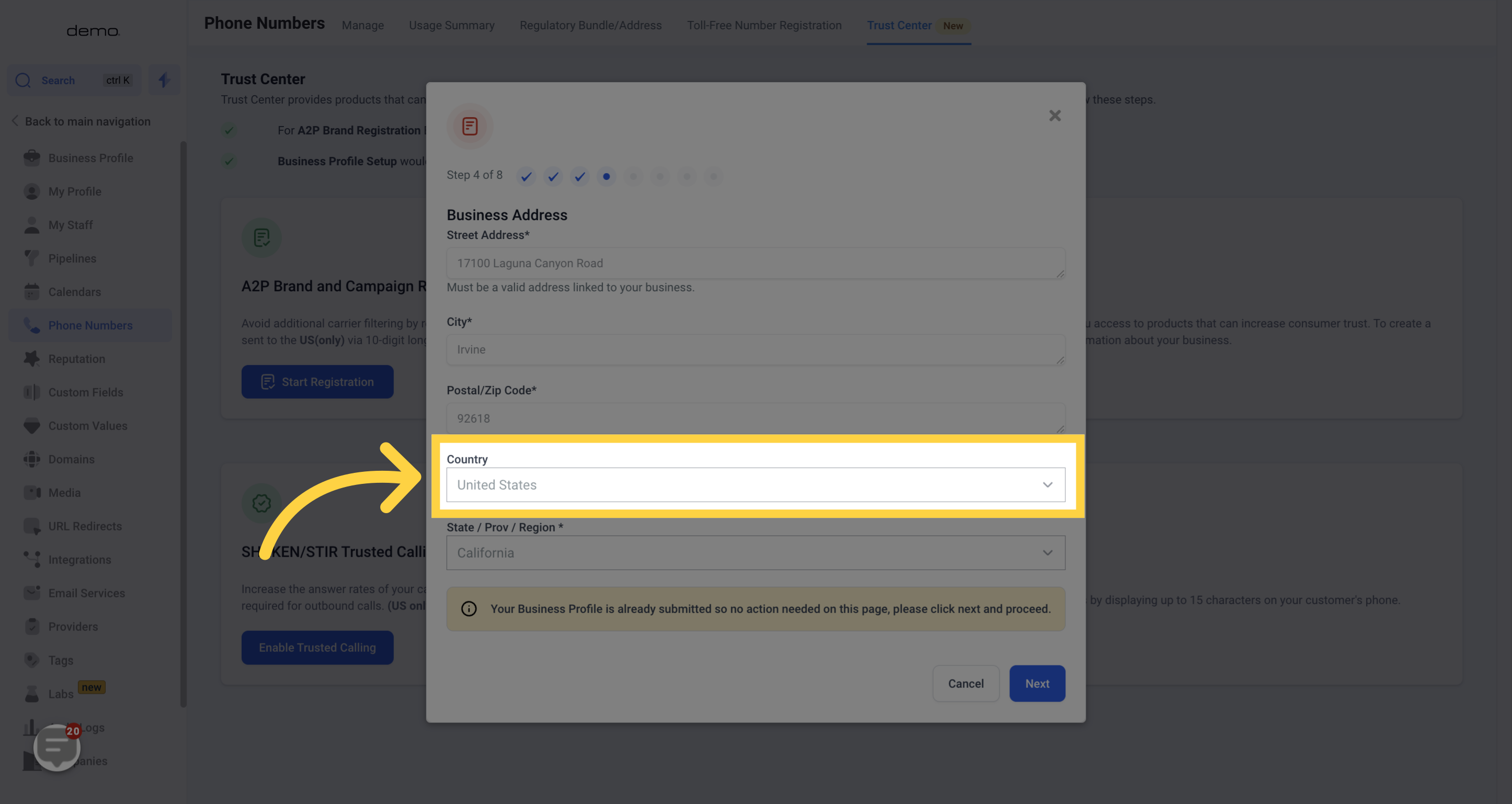
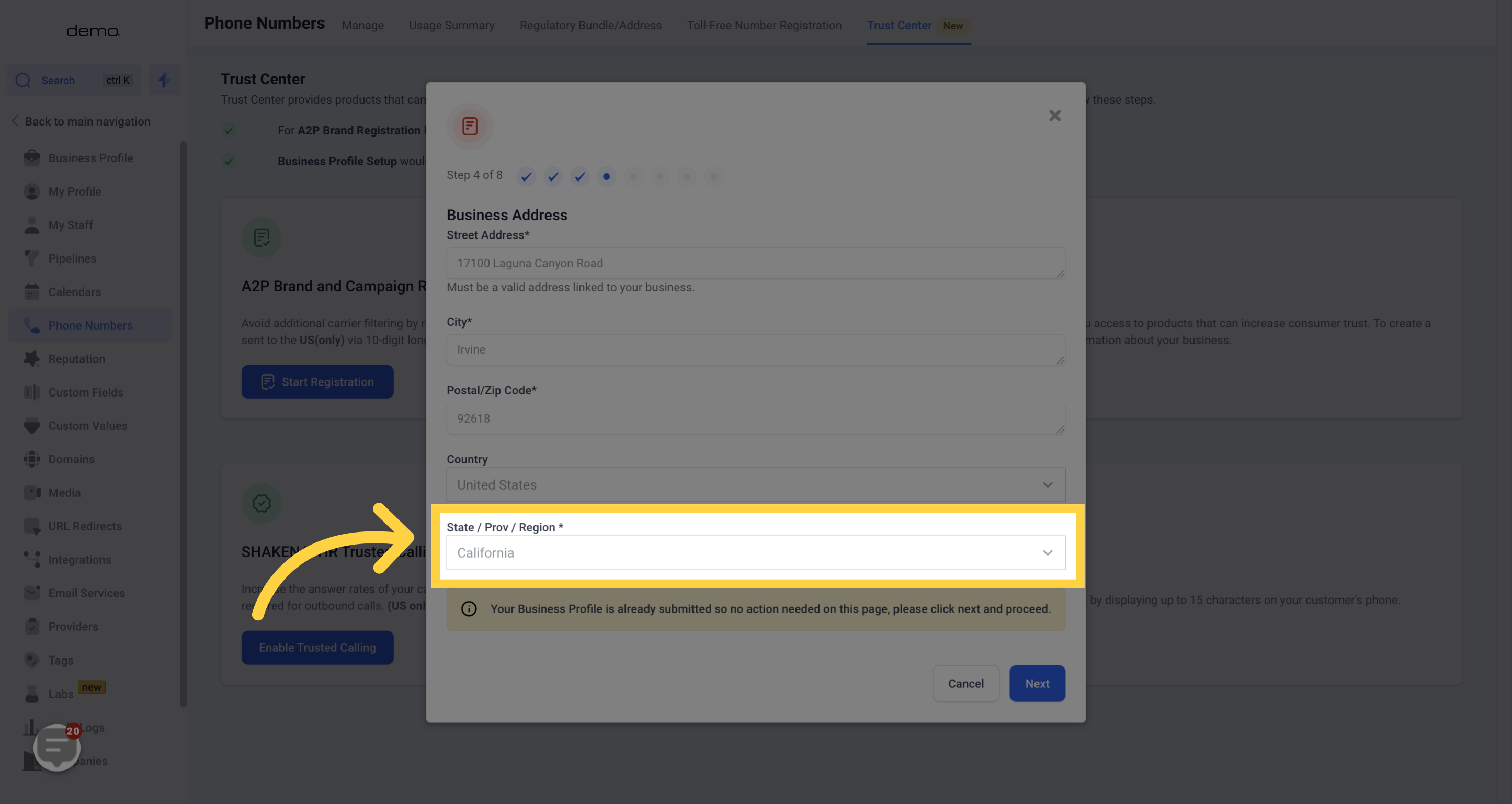
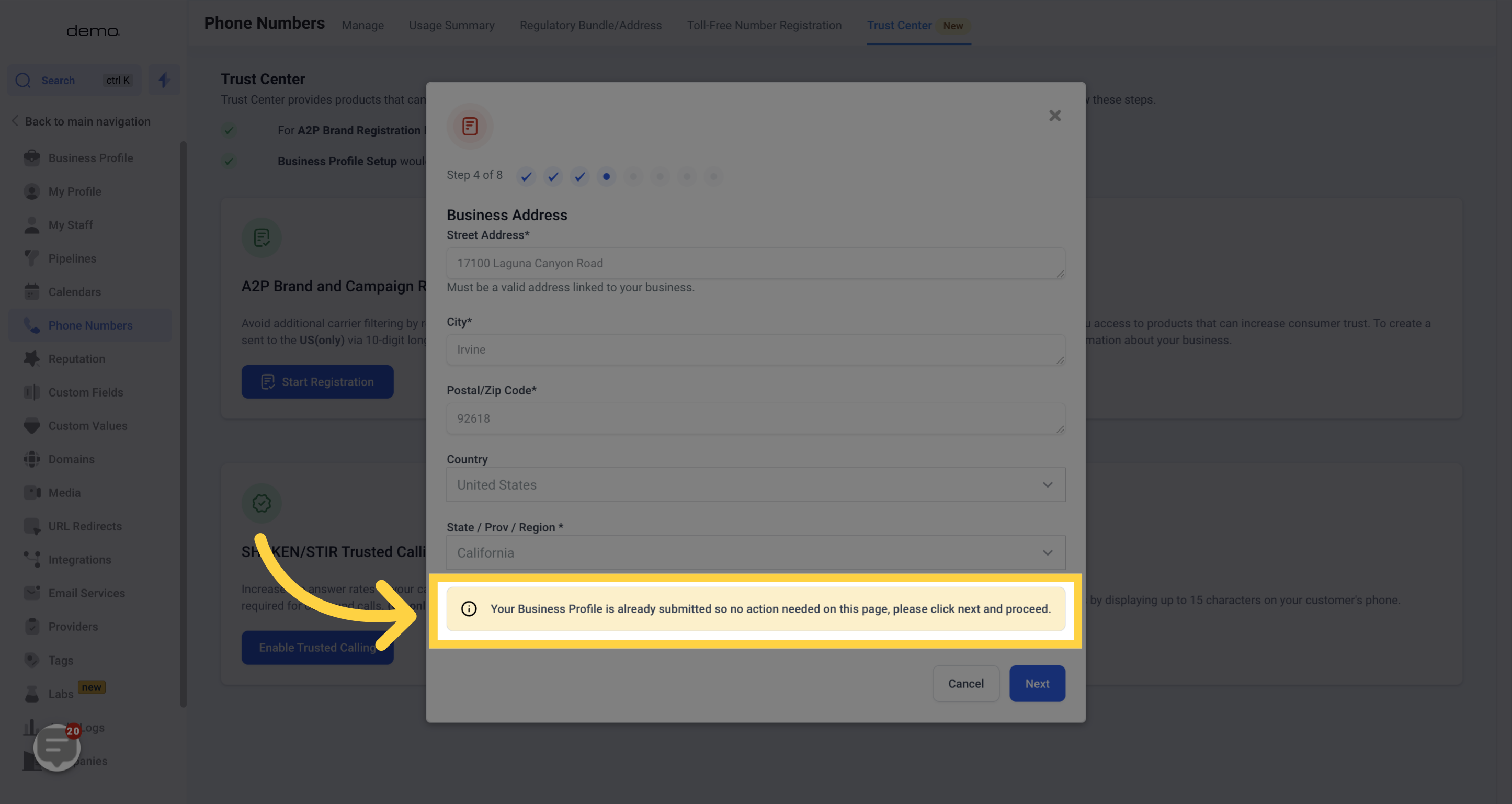
Before proceeding, double-check that all the information matches exactly what is stated on your government document(s).
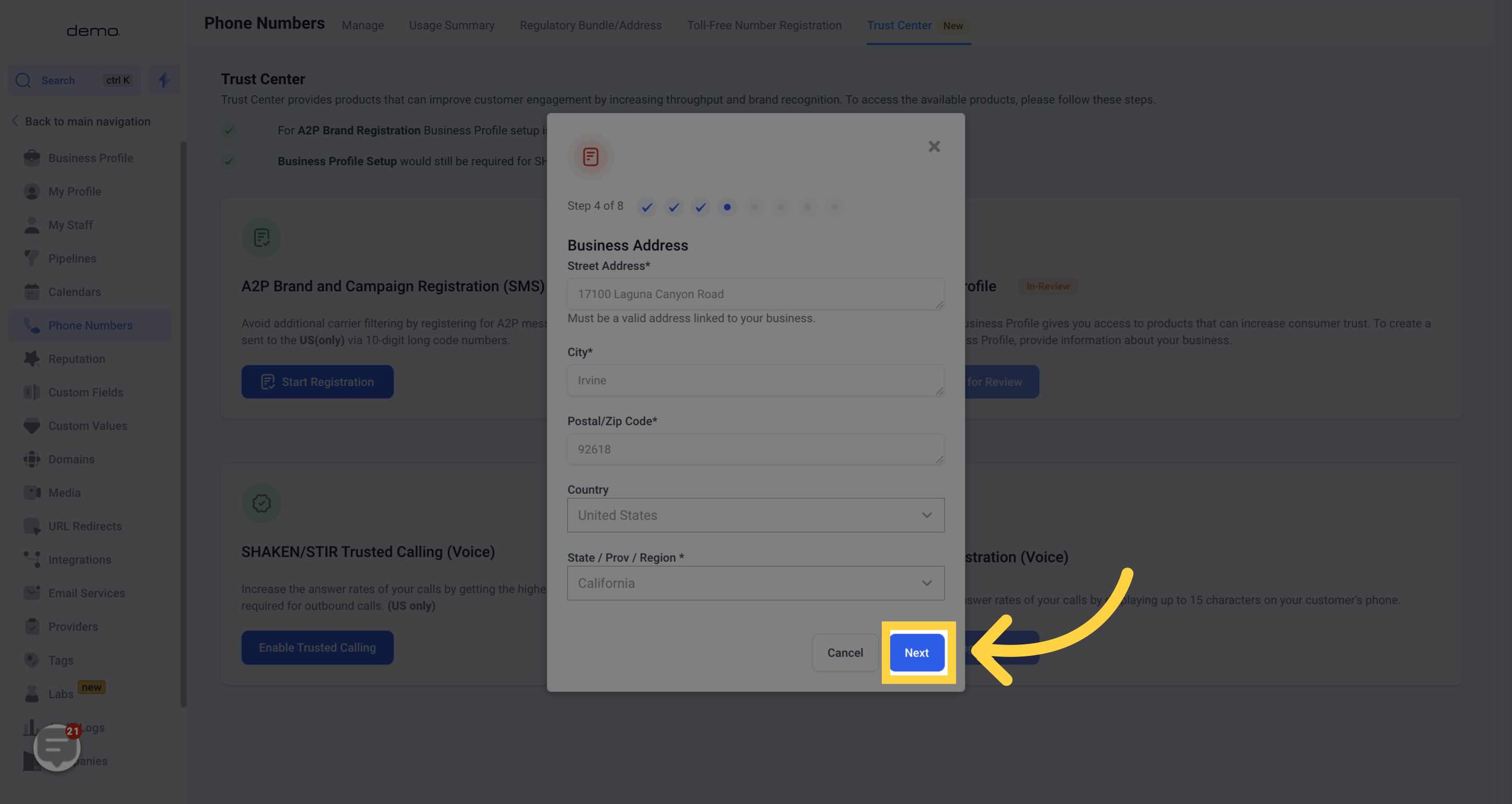
Please note that this information does not have to match exactly with government documents.Provide the details of the Business's Authorized Representative.
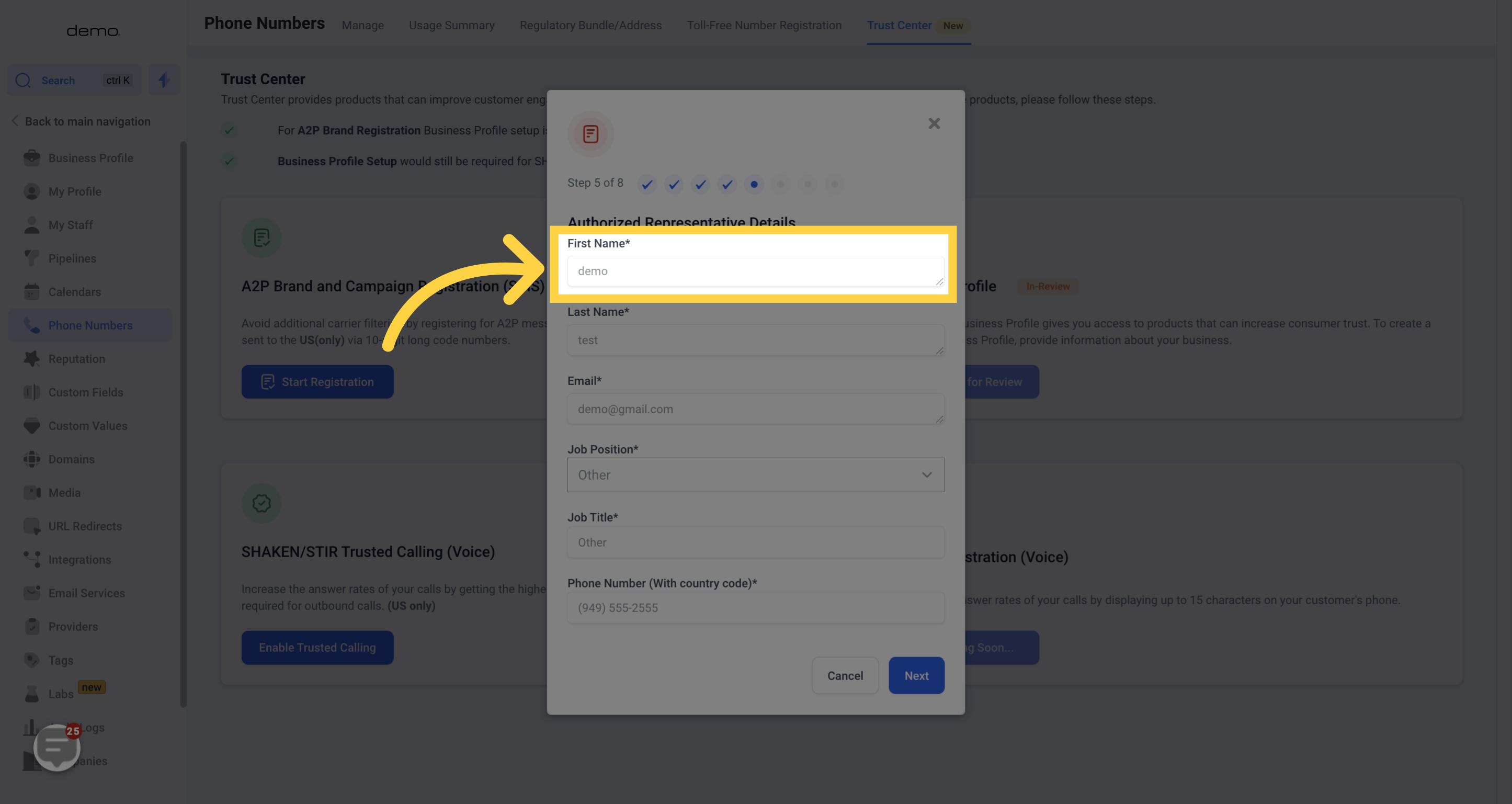
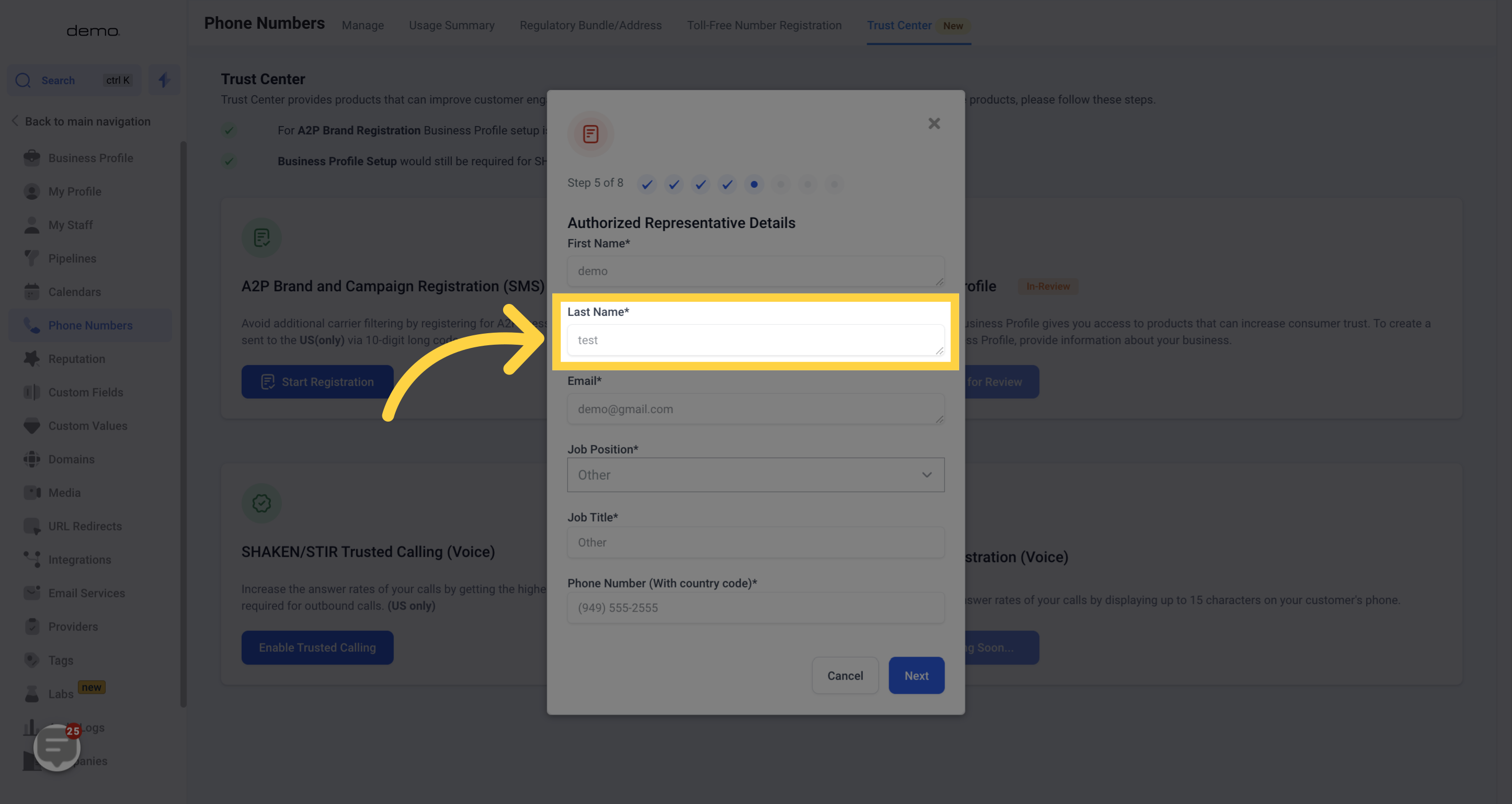
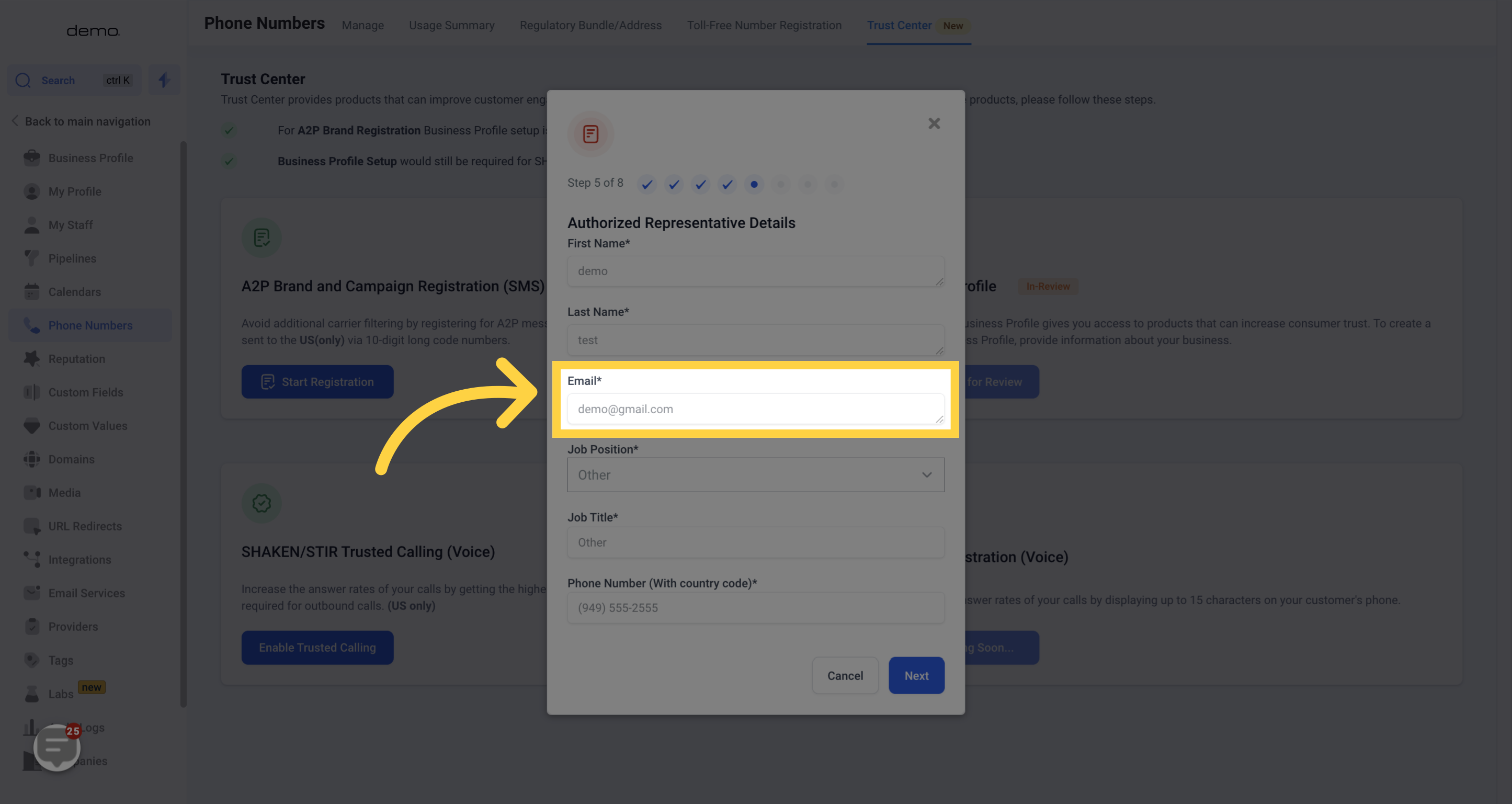
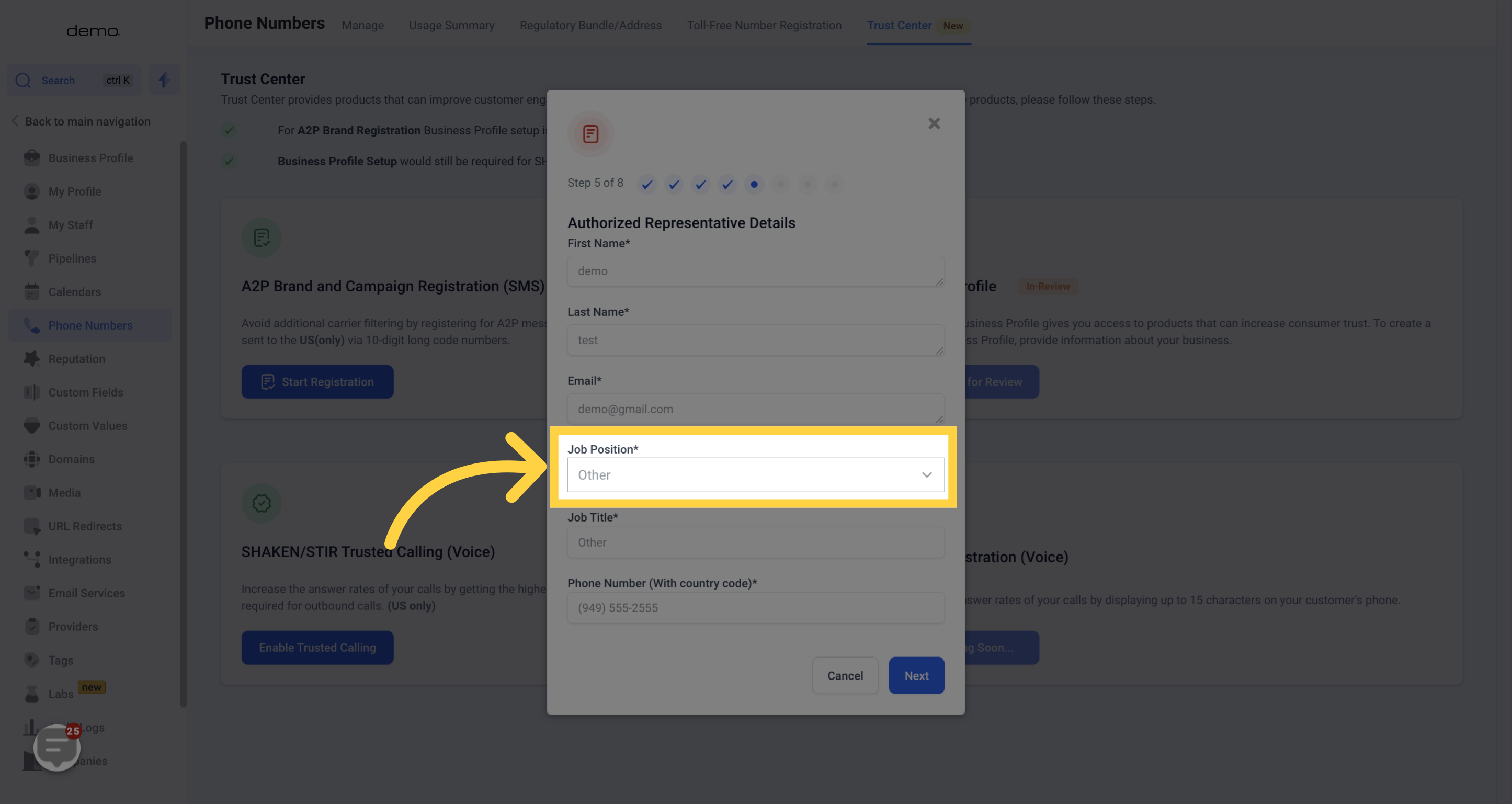
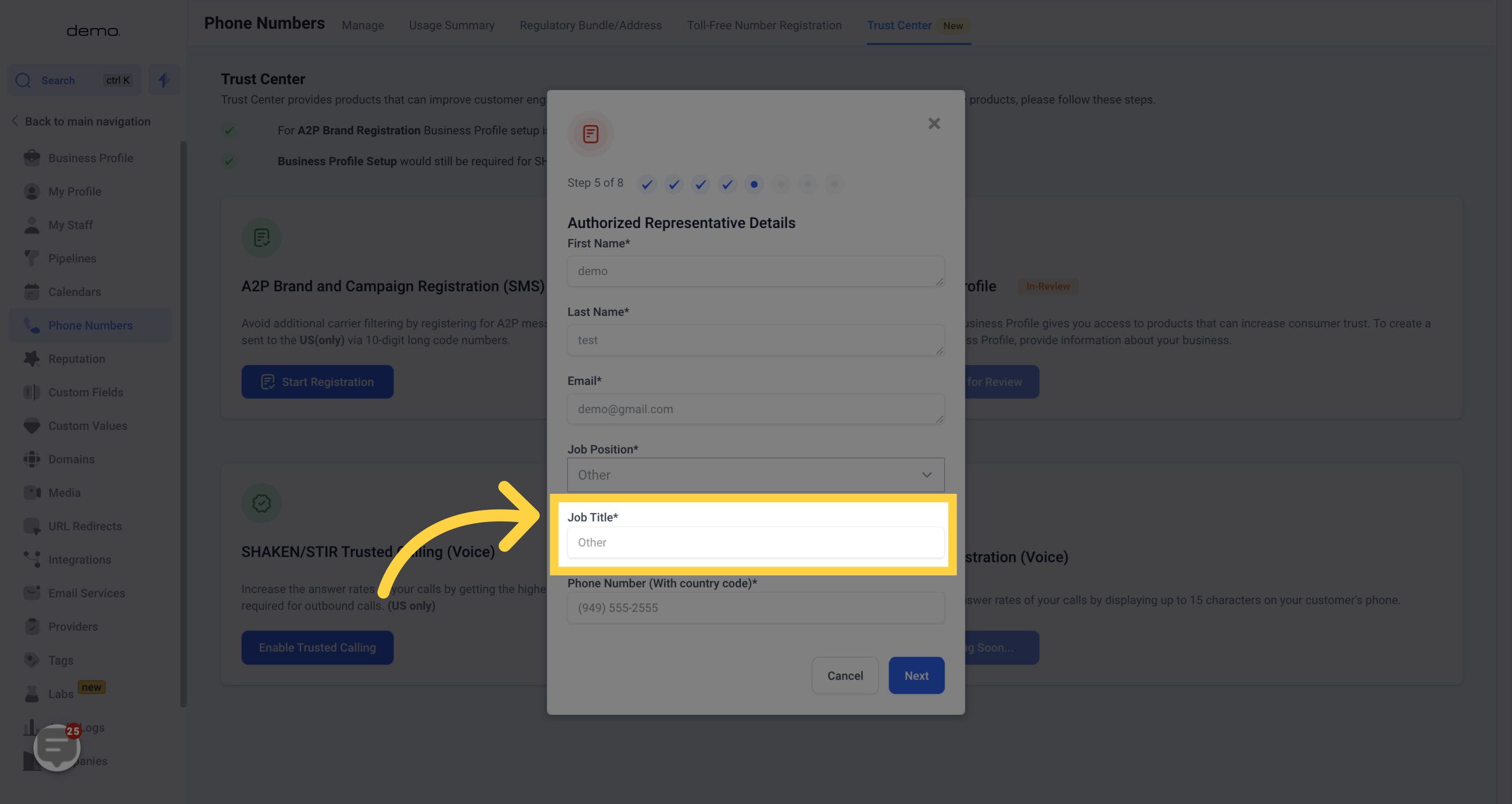
Note: The phone number must include the country code.
For the United States, the country code is +1.
Example: +1(123) 456-7890 ✅ (123) 456-7890 ❌ Sometimes, the form may remove the +1 after entering the phone number. If this occurs, enter the phone number first and then add the +1 in front.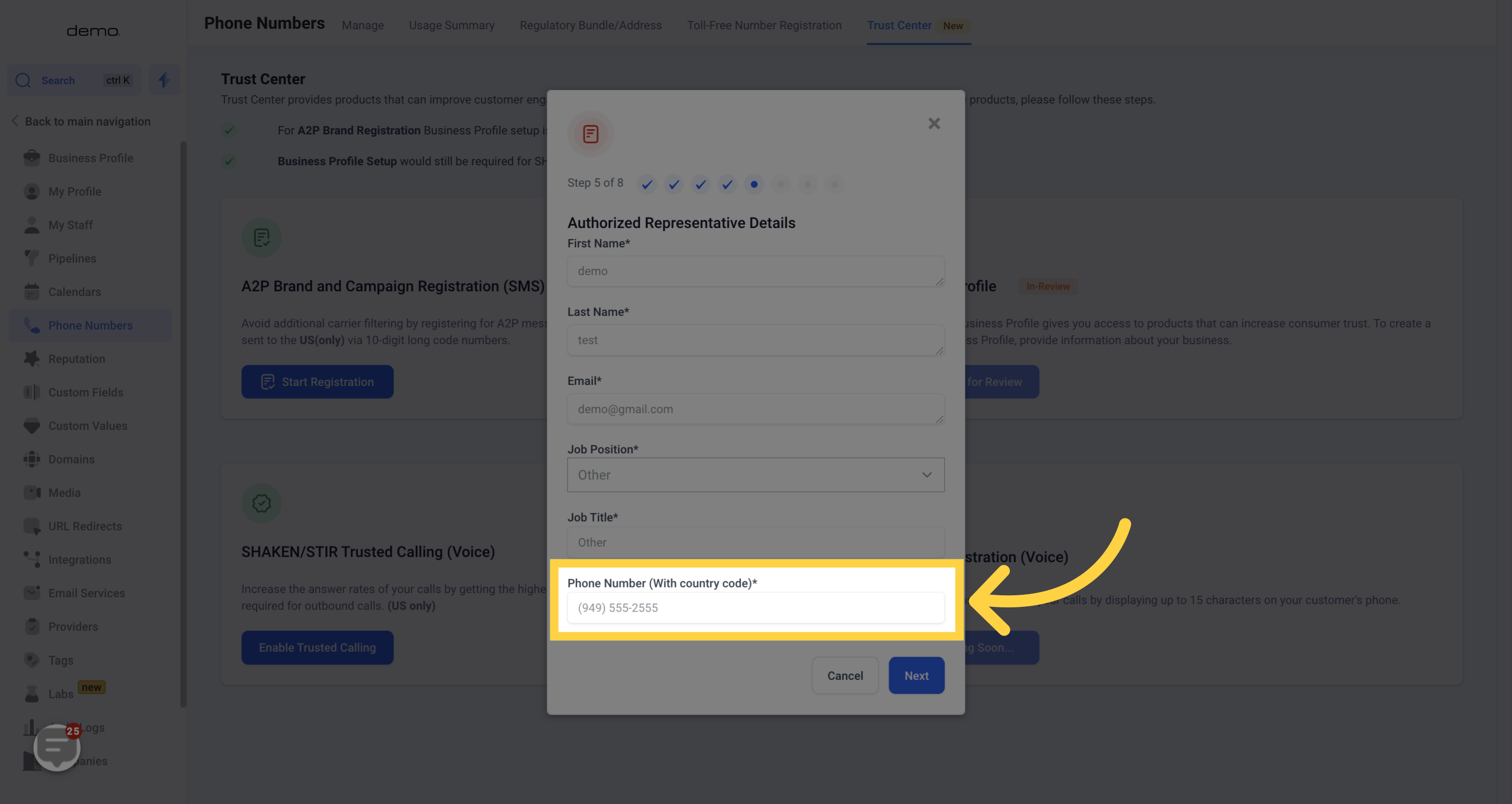
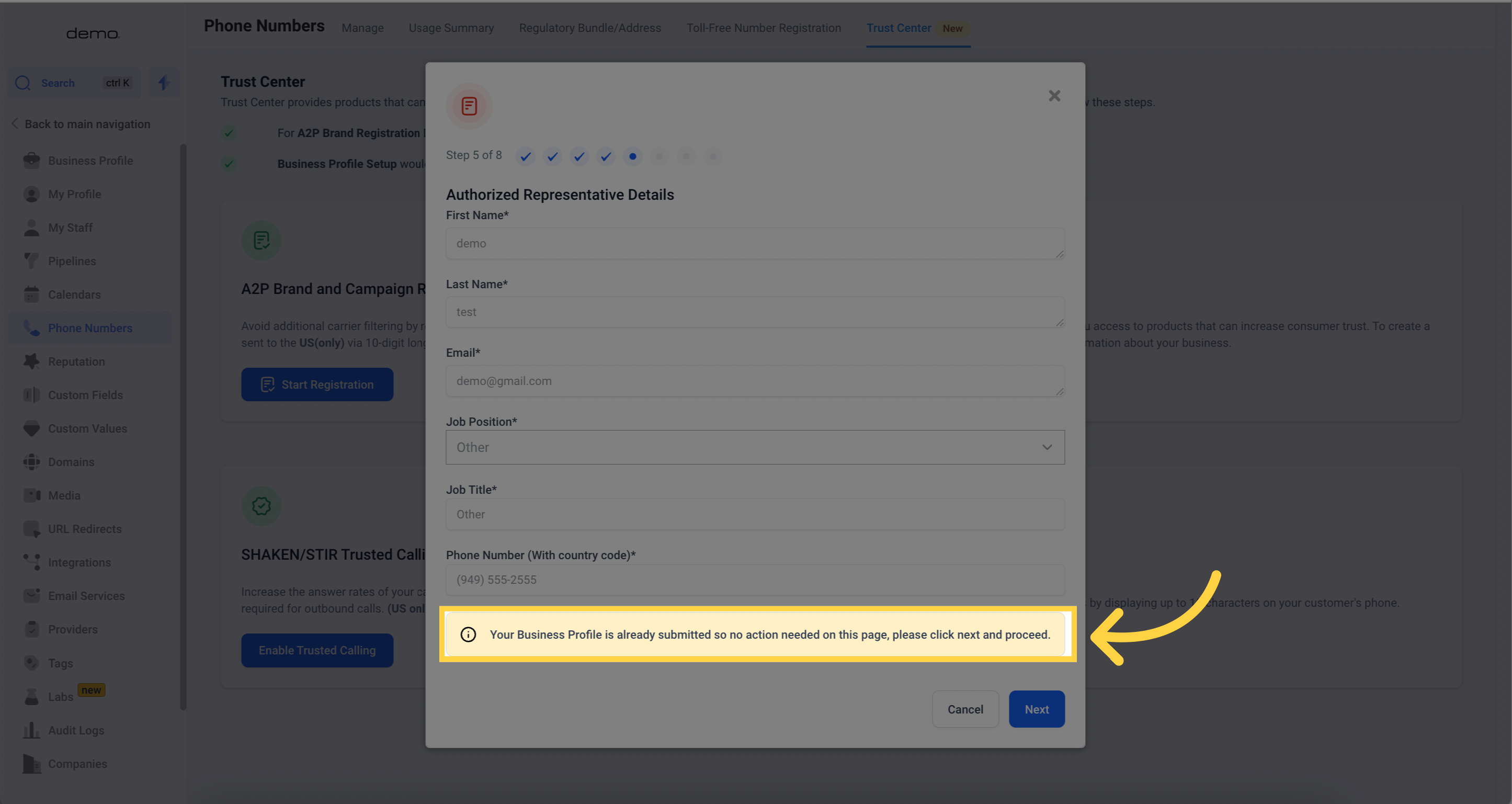

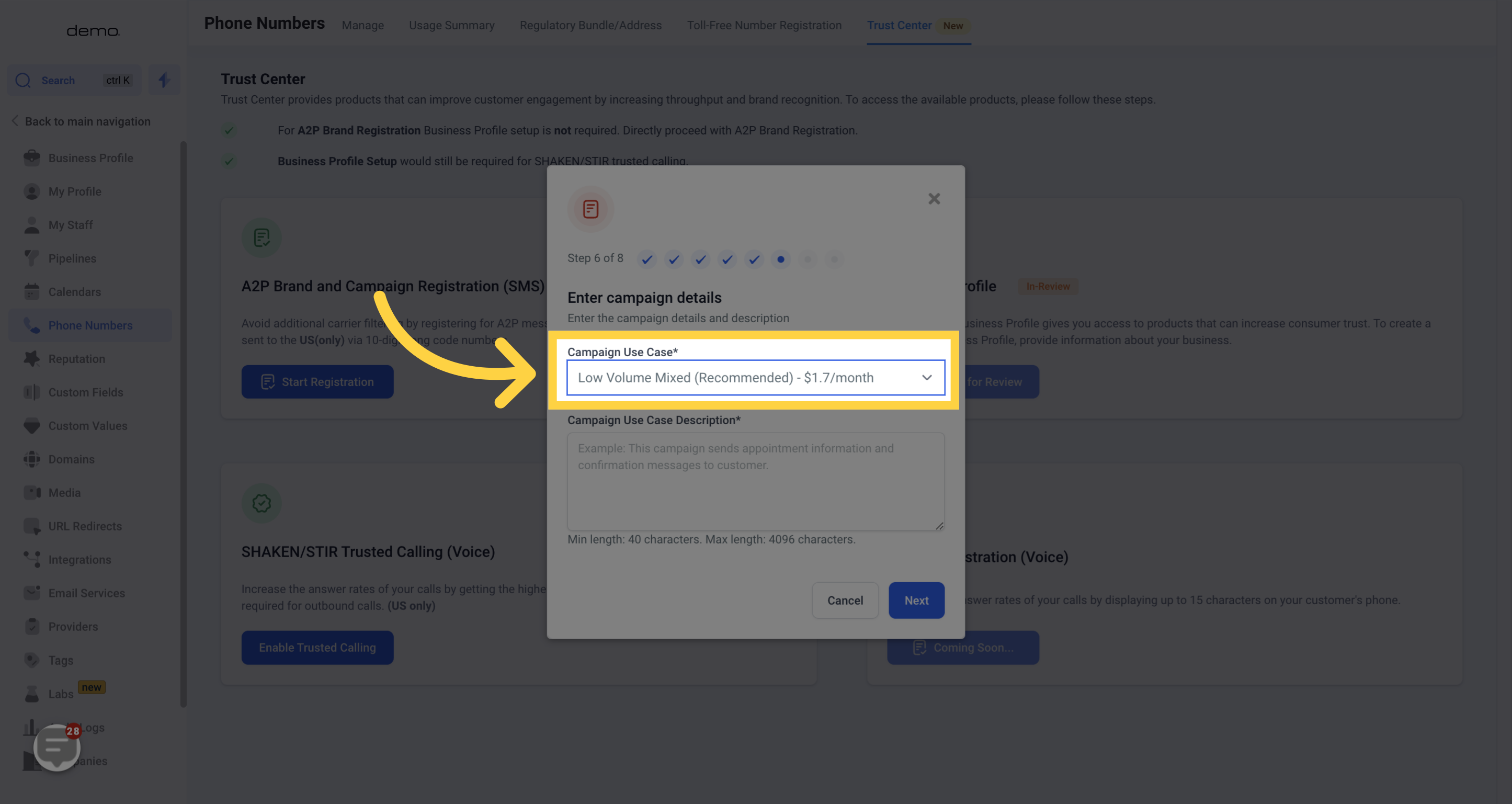
Copy:
Overall SMS Use: Customer quality experience, improve business processes, and consented
marketing.
Automatic Form Submission Responses:
After a customer fills out a form on our website and opts in for email/sms communication (such
as a request for a quote or a support ticket), an automatic SMS confirmation is sent. This helps
validate the successful submission and provides customers with an expected response timeline,
improving the user experience and showing our commitment to prompt communication.
Confirmation Messages:
Confirmation SMS messages are sent post-purchase or after the booking of services, providing
customers with instant reassurance of a completed transaction. These messages typically
include transaction details, expected delivery dates, and contact information, boosting customer
confidence and satisfaction.
Appointment Reminders:
We utilize SMS as a primary mode of reminding customers about their upcoming appointments.
Our automated system sends out messages 24, 12, and 1 hour before the scheduled
appointment. The SMS includes details such as the date, time, location, and purpose of the
appointment, reducing the likelihood of no-shows and late arrivals.
Direct Response:
SMS is utilized to solicit direct responses from our customers. These messages may be surveys
seeking feedback on our products/services or calls to action, like participating in a contest. The
ease and speed of response via SMS increase participation rates, aiding market research and
customer interaction.
Invoice Links:
In the interest of paperless operations and convenience, our customers receive their invoices
via SMS. The messages contain secure links directing to online invoices, simplifying the
payment process. It increases the punctuality of payments and enables customers to maintain a
digital record.
Direct Marketing/Promotions:
Our marketing department makes use of targeted SMS campaigns to promote special offers,
new products, or seasonal sales. The messages are crafted to entice our customers, using
personalized data to increase relevance. This direct marketing strategy has proven to drive
sales and increase brand engagement.
Database Reactivation:
From time to time, our SMS platform is used to reactivate dormant customers in our database.
Customized messages are crafted, promoting new offerings or incentives to engage inactive
clients. This proactive approach helps foster client re-engagement and enhances customer
retention.
Client Support:
Our customer service department employs SMS to facilitate the swift resolution of client queries.
Automated messages acknowledge the receipt of client issues, and real-time, personalized
responses ensure efficient problem-solving. This tool, combined with human interaction,
streamlines customer support and promotes customer loyalty.
Internal Notifications:
Our internal communication is strengthened with SMS notifications. Reminders of meetings,
task deadlines, system changes, or emergencies are sent to team members' mobile devices,
ensuring real-time receipt of critical information and fostering a proactive work environment.
Two Factor Authentication (2FA)
Security is reinforced through the integration of Two Factor Authentication (2FA), using SMS to
deliver unique one-time codes for user identity verification during logins or transactions, thereby
ensuring robust cybersecurity and customer data protection.
Note
Every form includes an SMS disclaimer, informing customers that they may receive text
messages from us. In addition, most forms contain an opt-in checkbox. Every initial SMS sent
includes an easy opt-out option, so customers can withdraw their consent at any time.
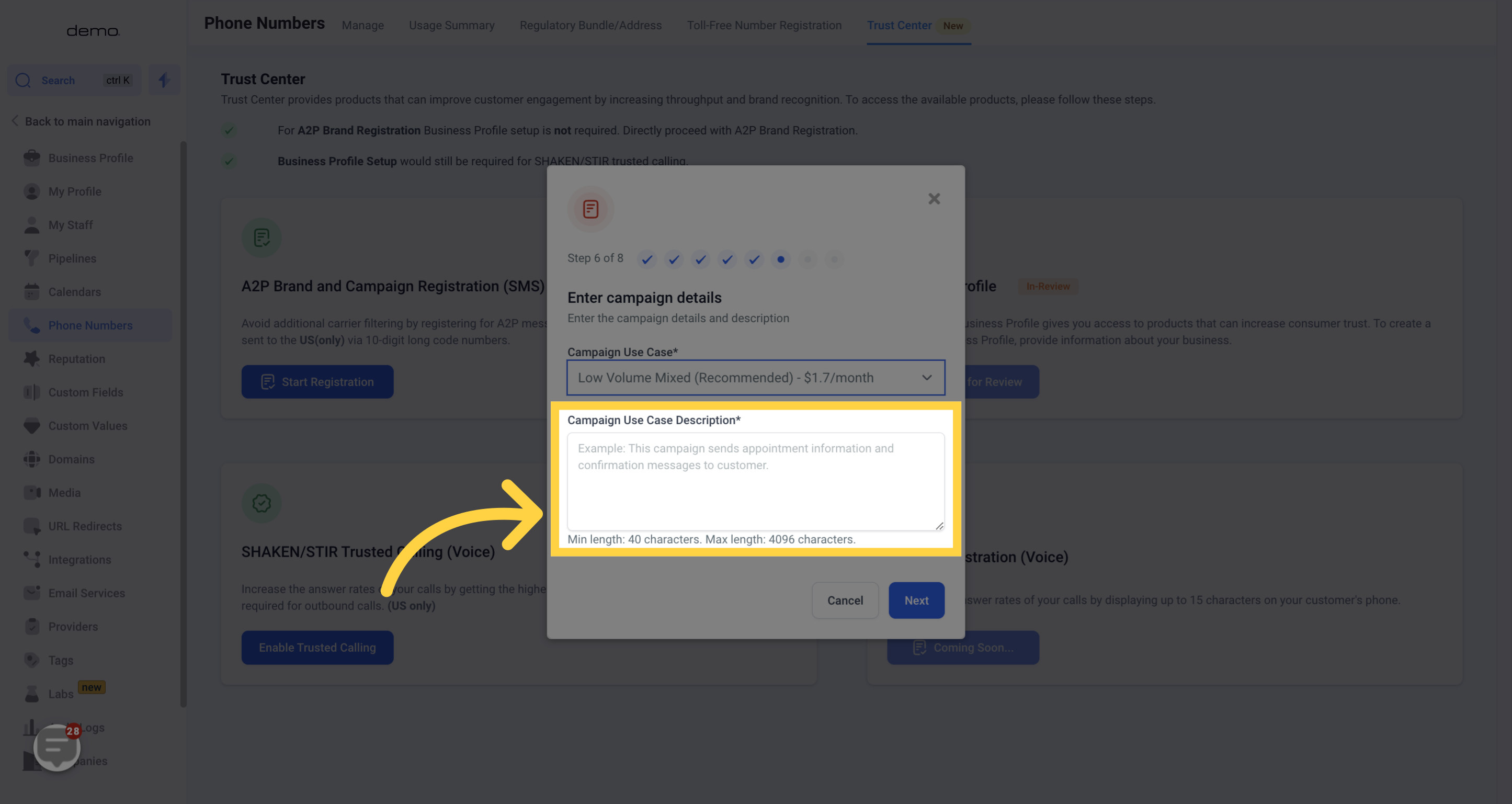
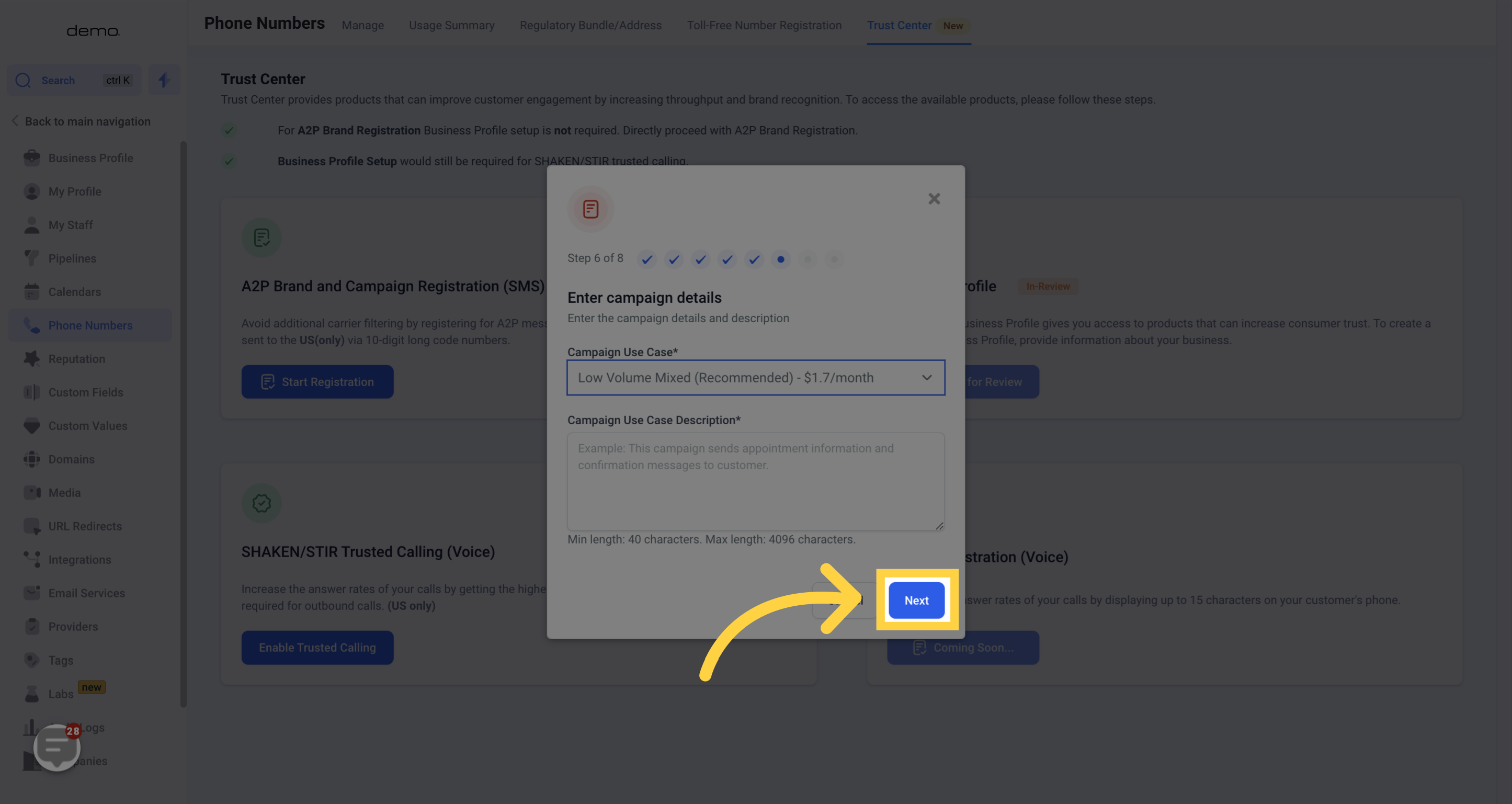
Copy:
Hi [First Name], this is [Team Member Name] from [ENTER YOUR BUSINESS NAME HERE]!
We've received your request for further details and are looking forward to talking with you. You
can schedule your meeting via this link: [Calendar Link]
Standard data rates may apply. If you wish to cease receiving messages, reply STOP or
UNSUBSCRIBE.
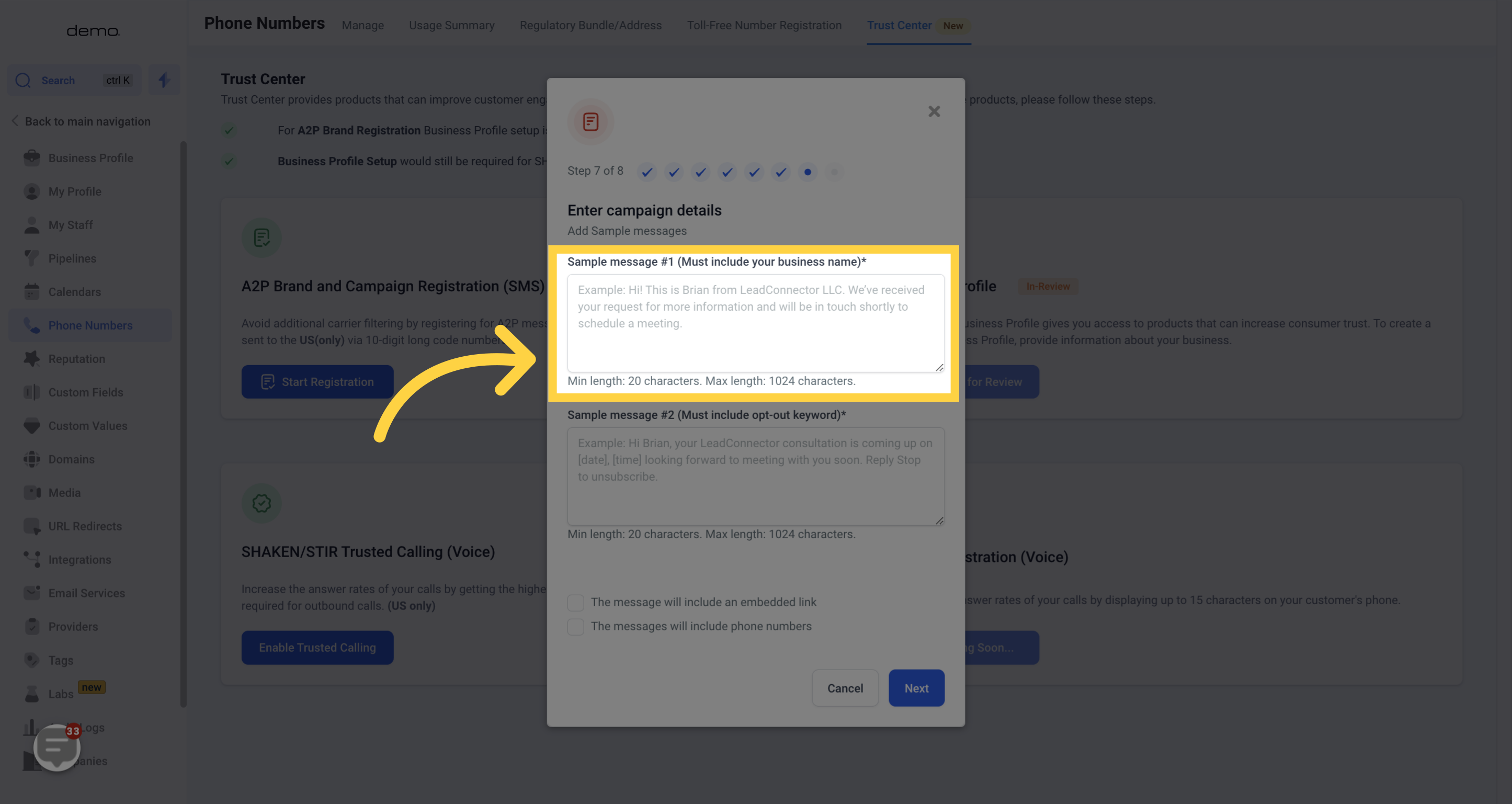
Copy:
Hello [First Name],
This is an automated message from [ENTER YOUR BUSINESS NAME HERE]. Your form has
been successfully submitted! One of our team members will reach out to you soon with more
details.
Reply HELP for help, STOP to stop receiving messages.
Data rates may apply.
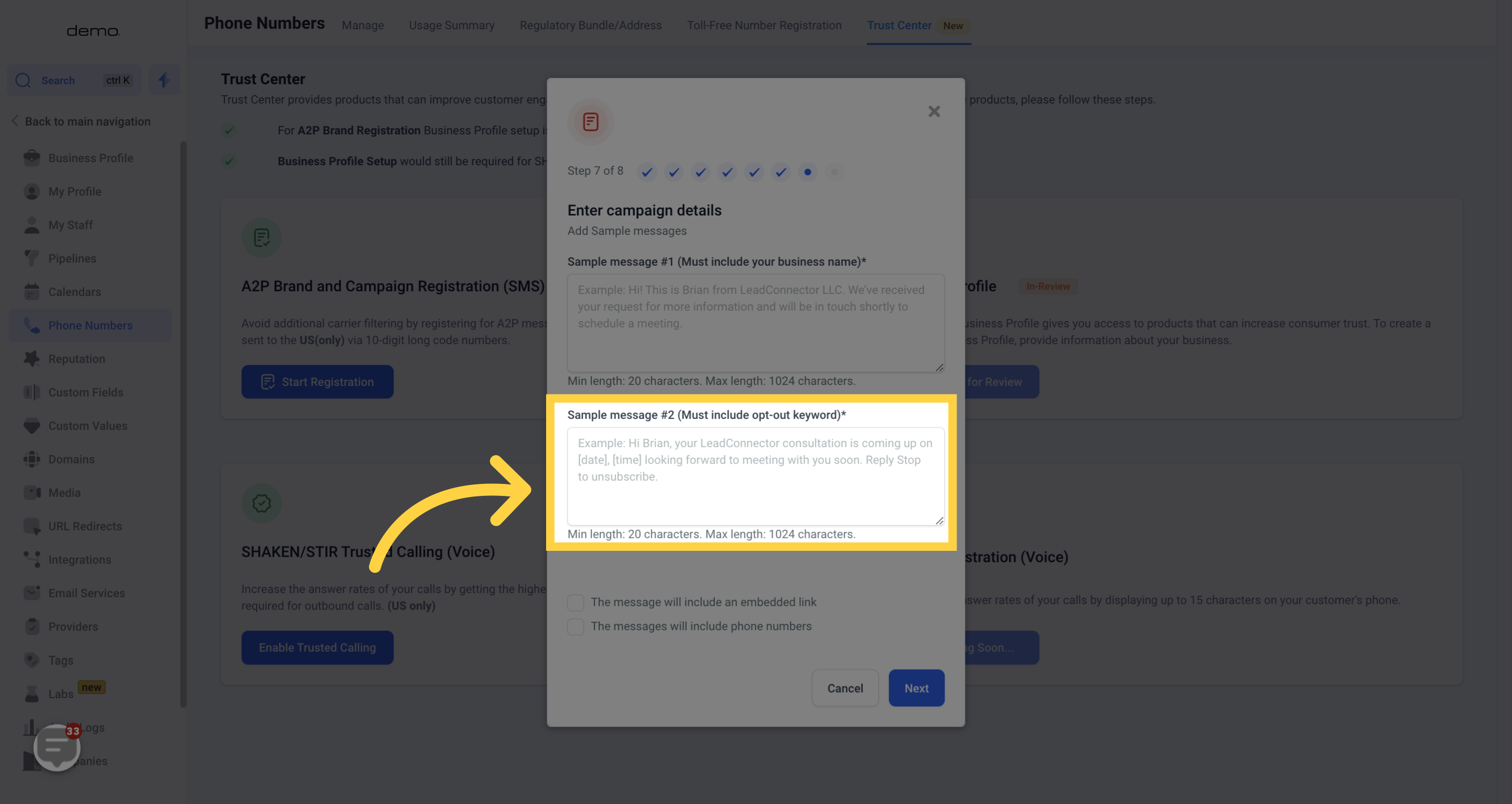
Check both boxes for “will include an embedded link” and “will include phone number.”
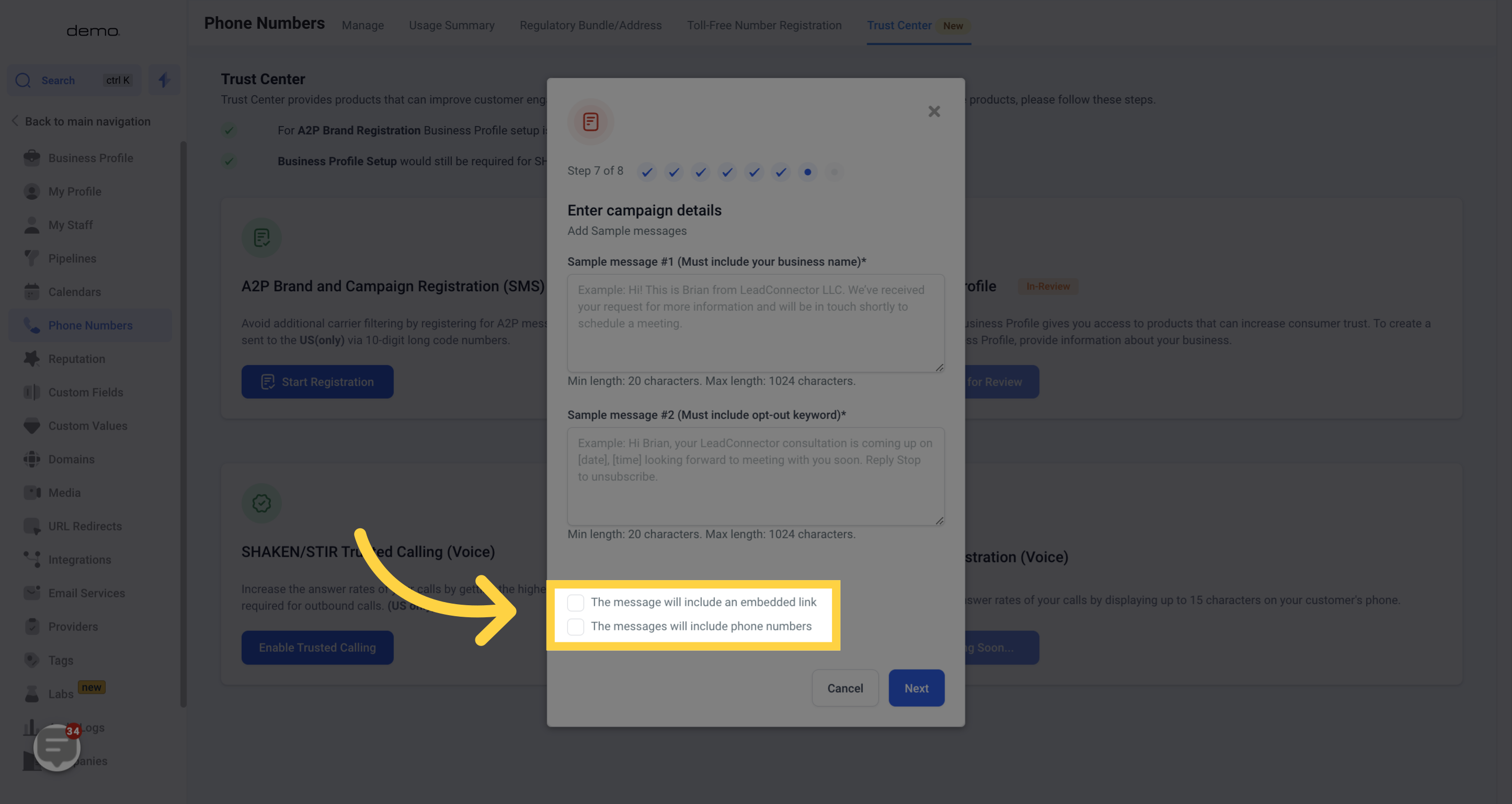

Copy:
Website forms
End-users can provide their consent through website forms. Involves a section on the website
where the user enters their phone number and/or clicks on a checkbox to confirm their
agreement to receive messages. Example: "By visiting www.example.com, end-users can fill out
a form to opt-in. This involves providing their phone number and checking a box to confirm their
agreement to receive text messages from [ENTER YOUR BUSINESS NAME HERE]."
Chat widget
Appearing as a pop-up on the bottom right corner of our website, this widget can request the
visitor's phone number and permission. The consent language might look something like this:
Example: "In our website's chat widget, end-users may opt to receive text messages by
providing their phone number and then checking a box or typing 'Yes' to signify their agreement
to receive text messages from [ENTER YOUR BUSINESS NAME HERE]."
Appointment Booking
When an end-user books an appointment, they provide their contact details, including their
phone number.
Example: "While booking an appointment, users can opt-in to receive sms updates. This
involves entering their phone number and checking a box to confirm they wish to receive
appointment reminders, updates, and promotional messages from [ENTER YOUR BUSINESS
NAME HERE]."
Text Message
By texting a keyword to a specified business phone number.
Example: "Text 'JOIN' to (XXX)XXX-XXXX. Upon doing so, they will receive a response
confirming their subscription and providing them with an option to opt-out should they wish to
discontinue receiving messages."
Email Marketing
In email marketing campaigns, a user might provide their phone number as part of signing up
for a newsletter or updates, along with their consent to receive text messages.
Example: "In our email campaigns, users may opt-in to receive text messages by providing their
phone number and checking a box to confirm they are willing to receive text messages from
[ENTER YOUR BUSINESS NAME HERE]."
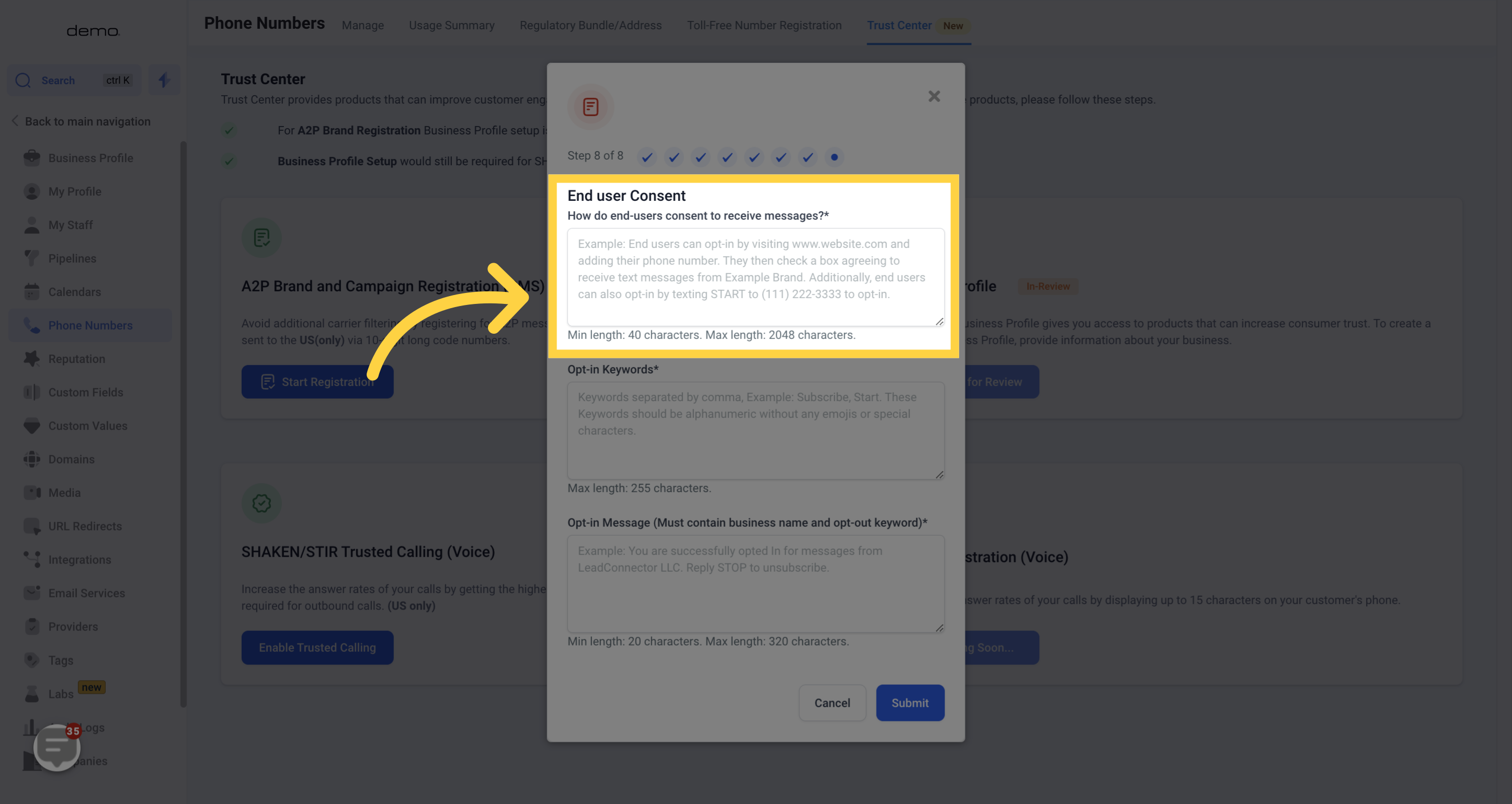
Copy:
Subscribe, Start, Learn, More, Get, Started, Buy, Now, Order, Check, Out, Claim, Yours,
Reserve, Today, Place, Order, Instant, Access, Subscribe, Next, Step, Yes, Start, Agree, Accept,
Ok, Signup, Confirm, Update, Enroll, Register
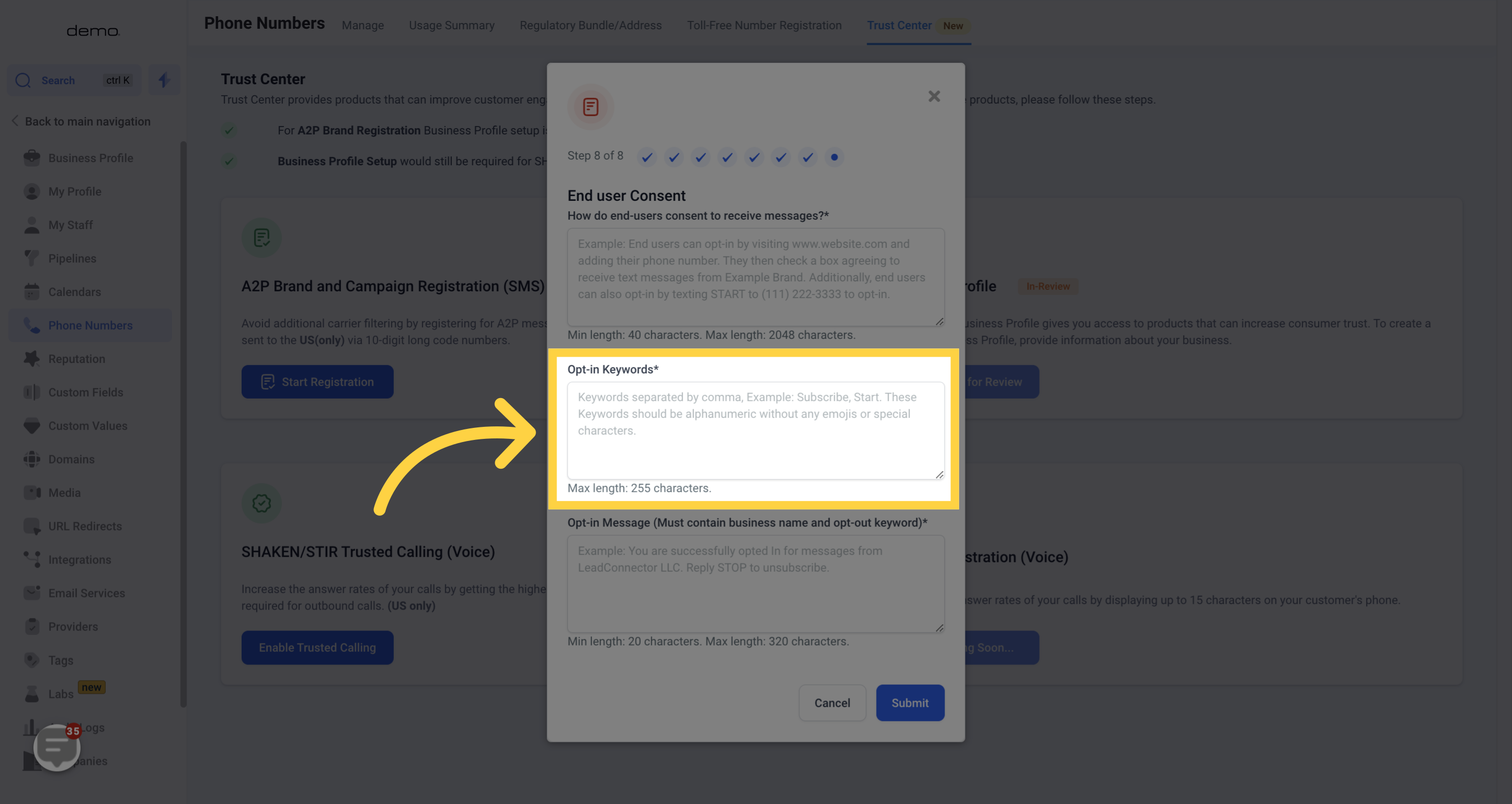
Copy:
Great news! You have successfully subscribed to [ENTER YOUR BUSINESS NAME HERE]'s
[Marketing Campaign]. To opt out of these updates, just reply with 'STOP' at any time to
unsubscribe.