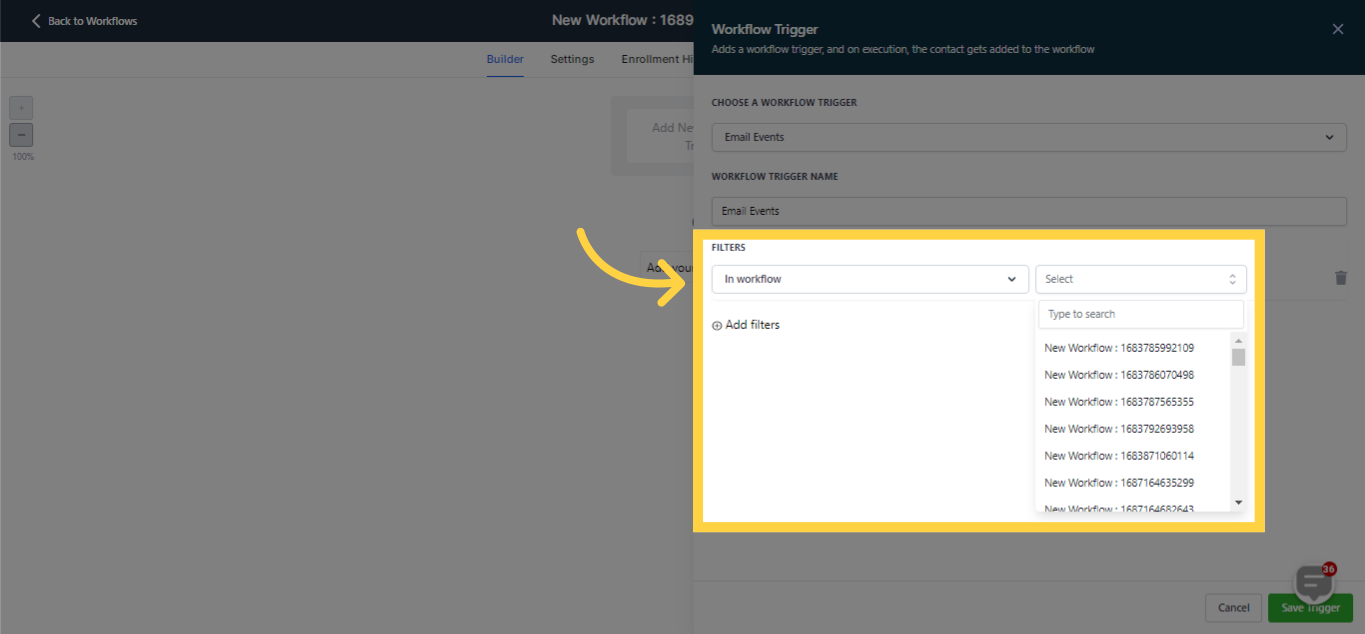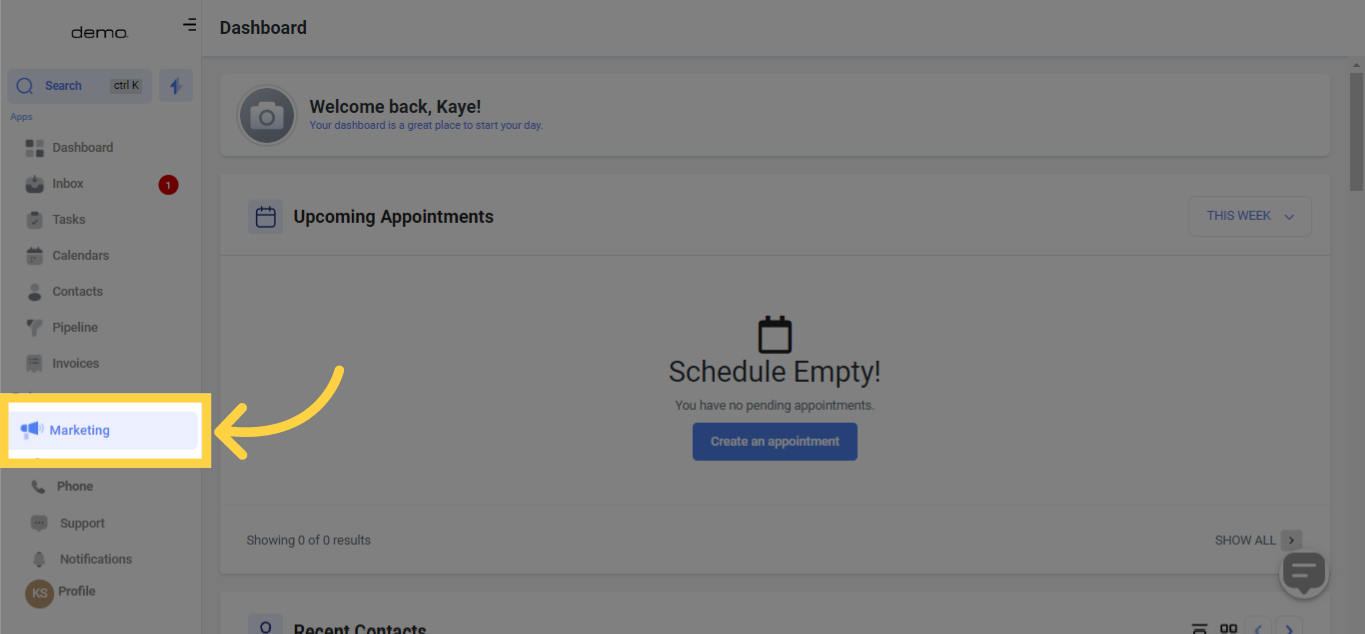
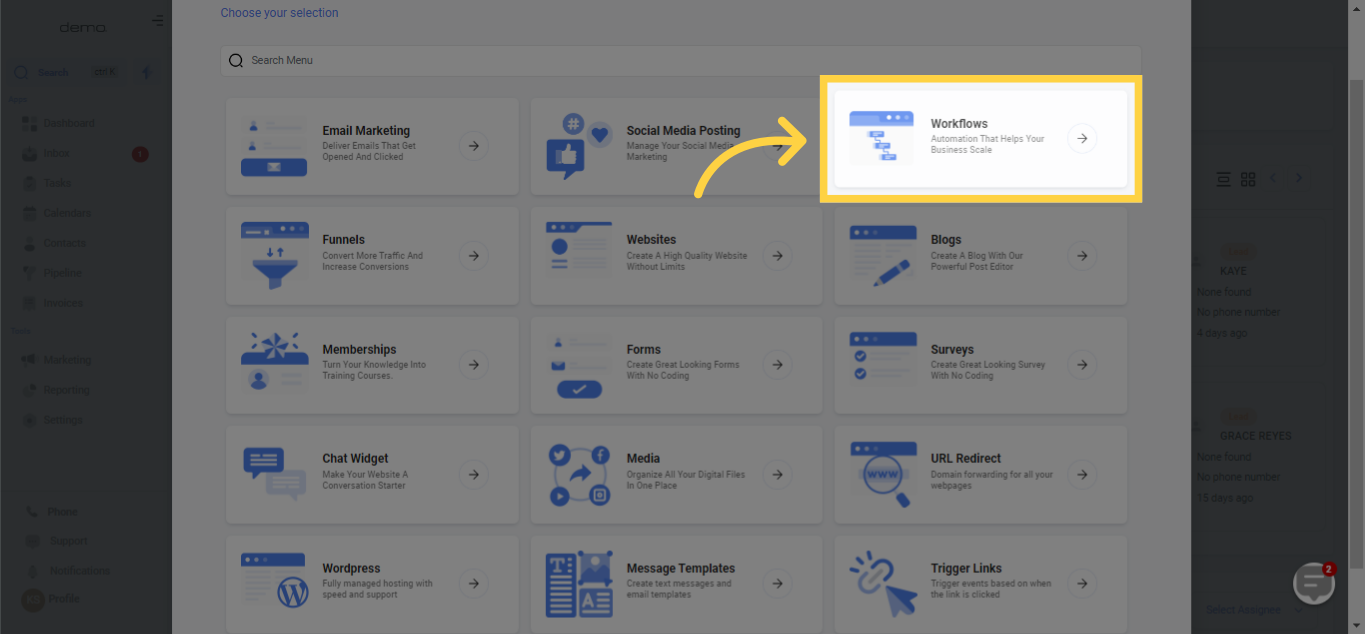
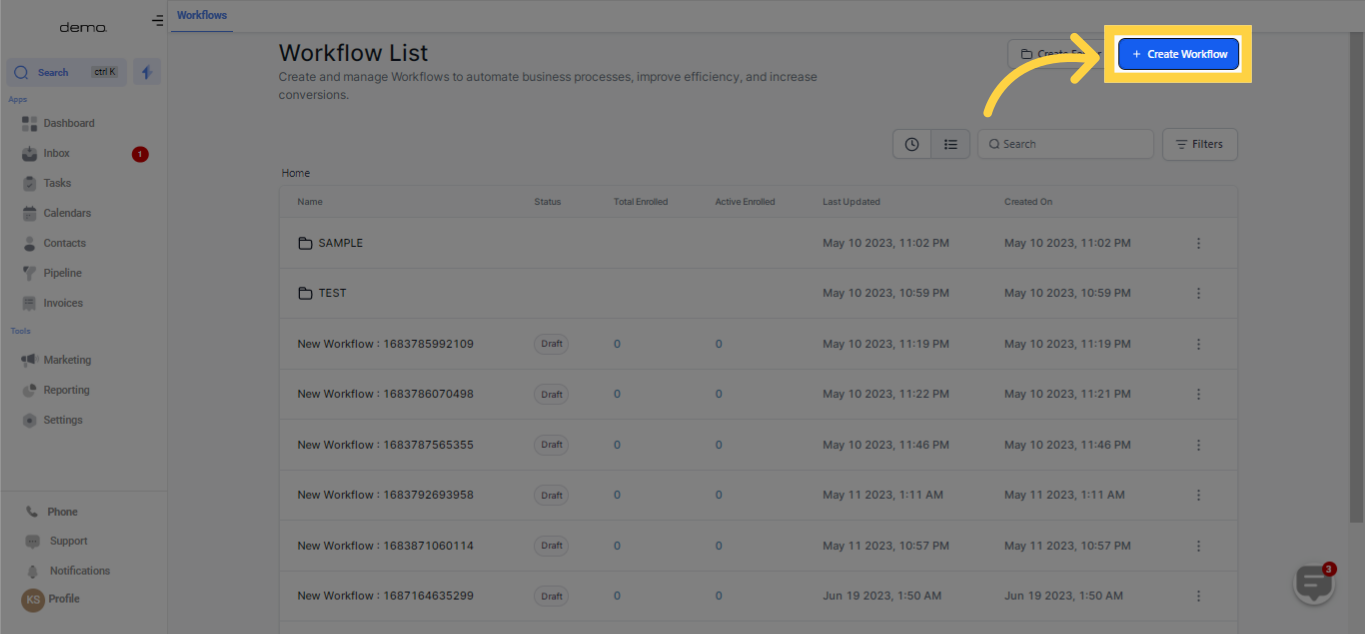
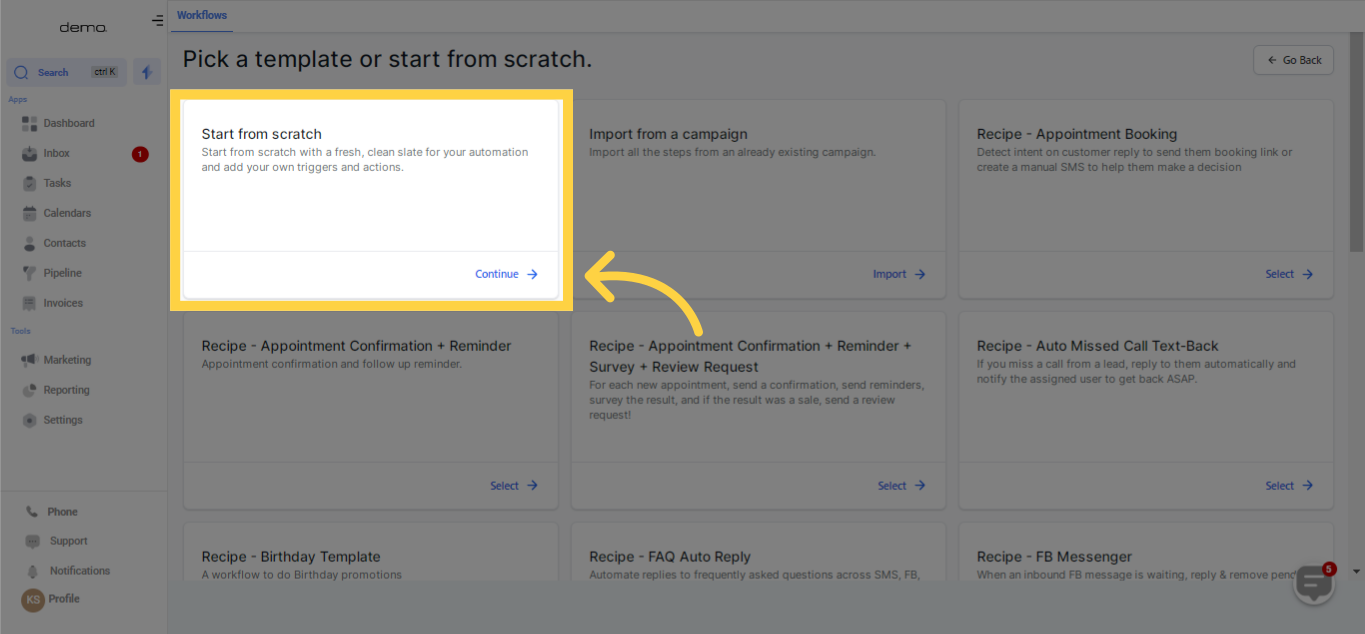
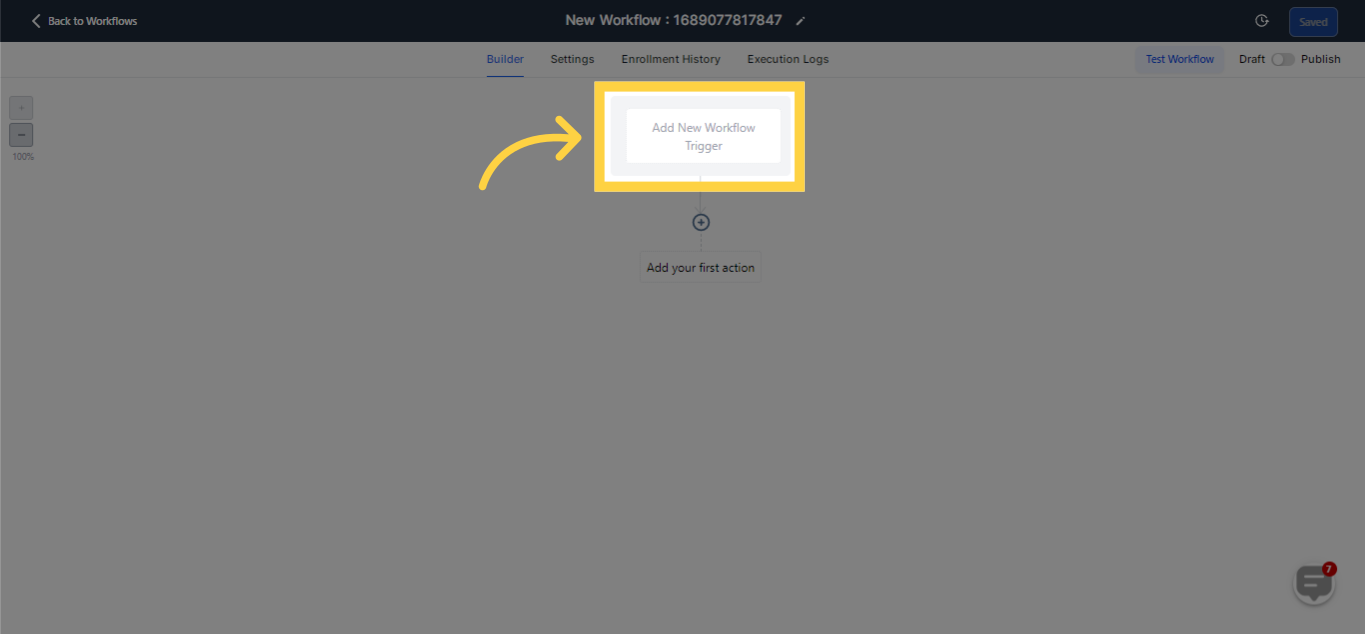
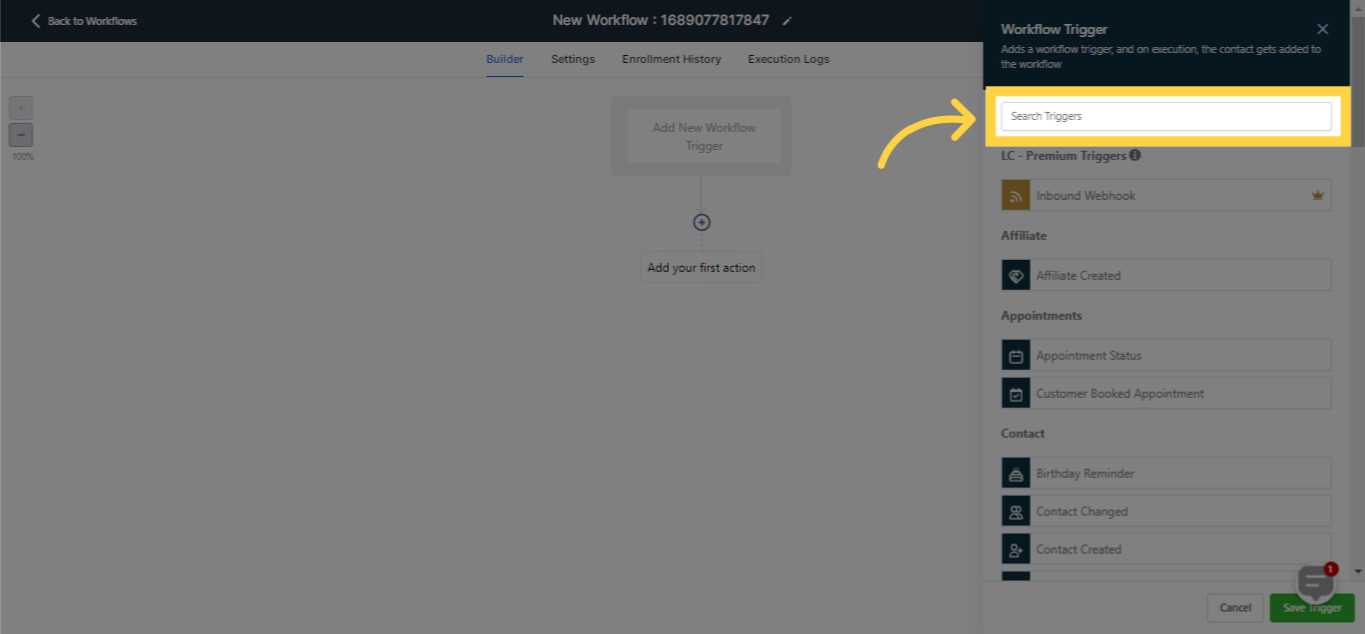
This workflow trigger is designed to activate whenever specific email events occur, such as opens or clicks, either across the entire system or within a particular workflow. It allows for seamless tracking and response to these events within your system.
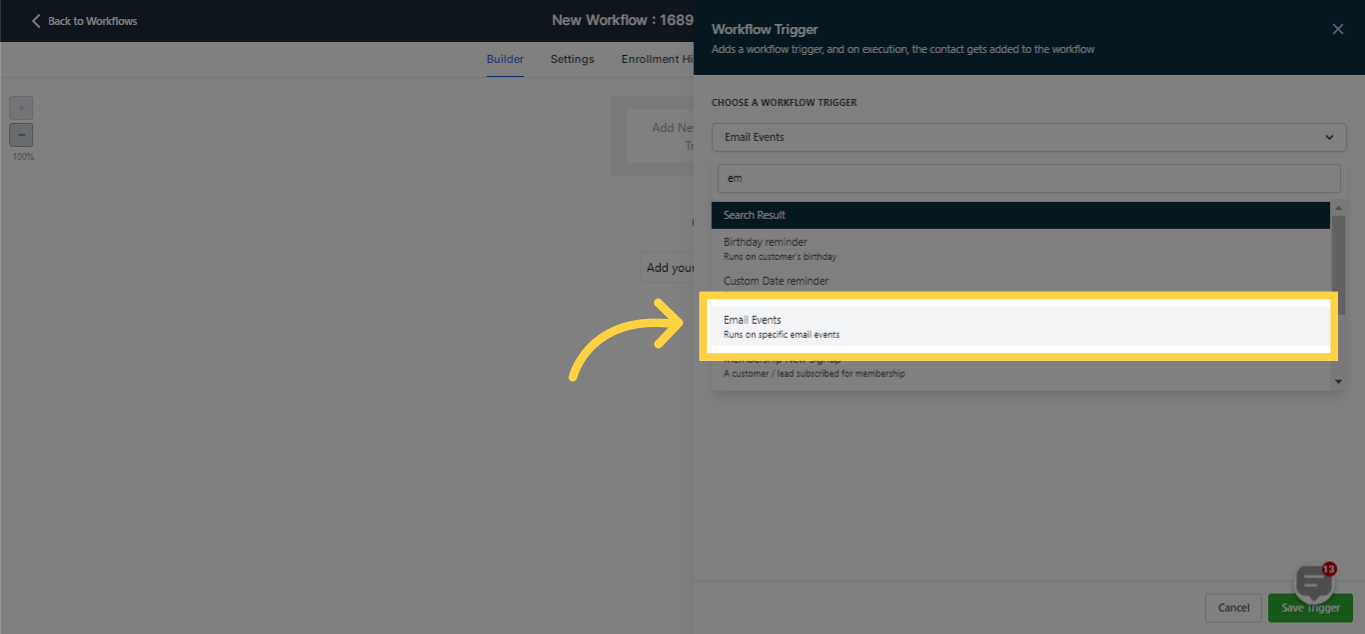
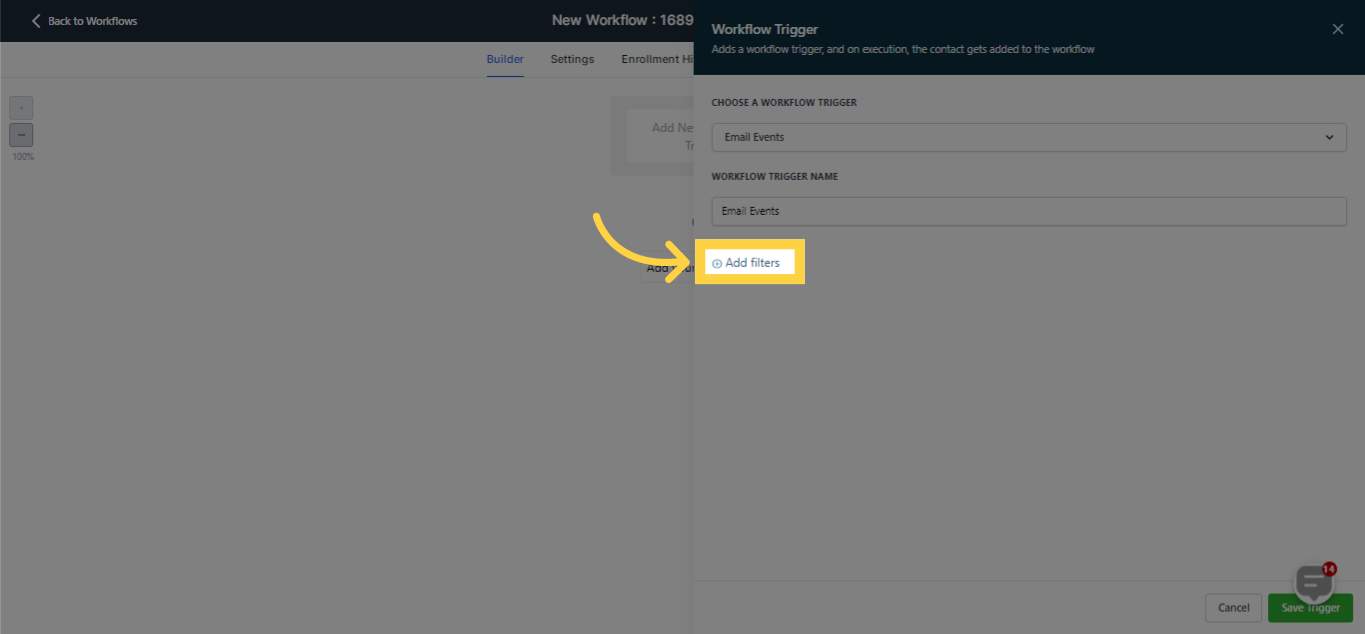
This filter provides you with the flexibility to select which specific event would trigger the action from your sent email. Based on your preference, you can configure the trigger to respond to any of these events.
With this filters, you have the capability to extract contacts from other workflows and enroll them into a specific workflow where you can provide them with more targeted information. Additionally, you can utilize this filter to remove contacts from all existing workflows and label them as DND (Do Not Disturb). This is particularly useful for contacts who have been marked as spam, experienced email bounces, or unsubscribed. Taking this action helps safeguard your email score and ensures that these contacts do not receive further communication that may adversely impact your email reputation.
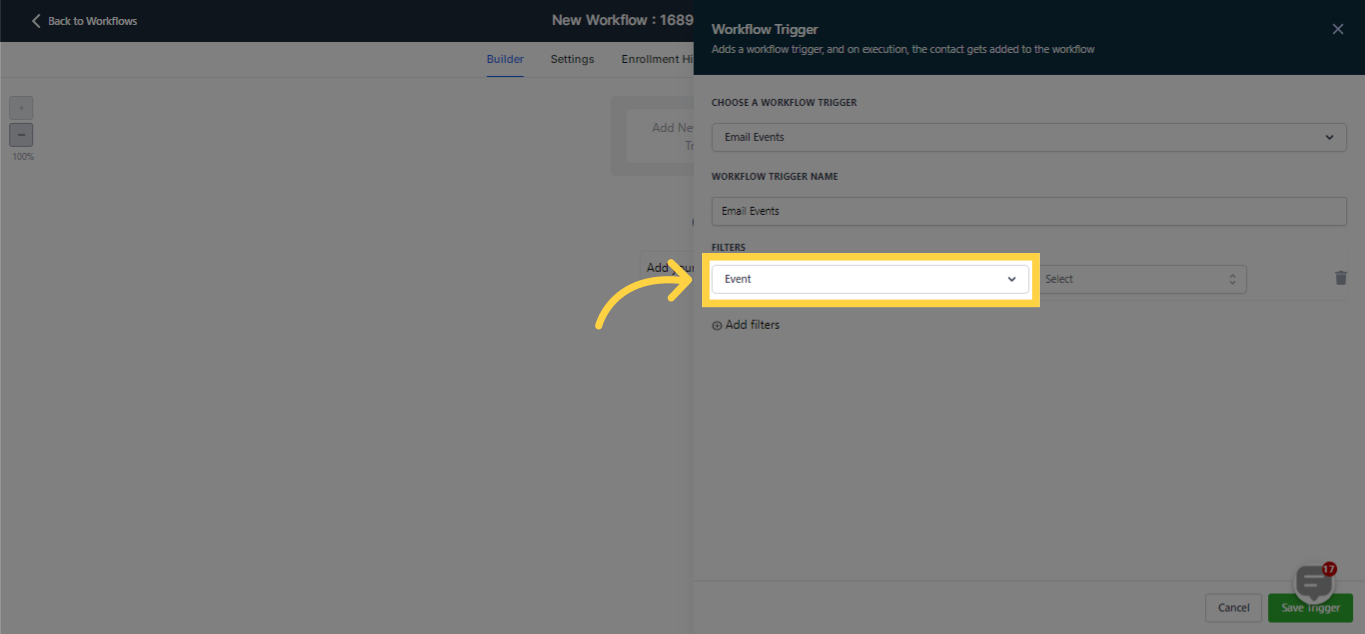
Email Bounced
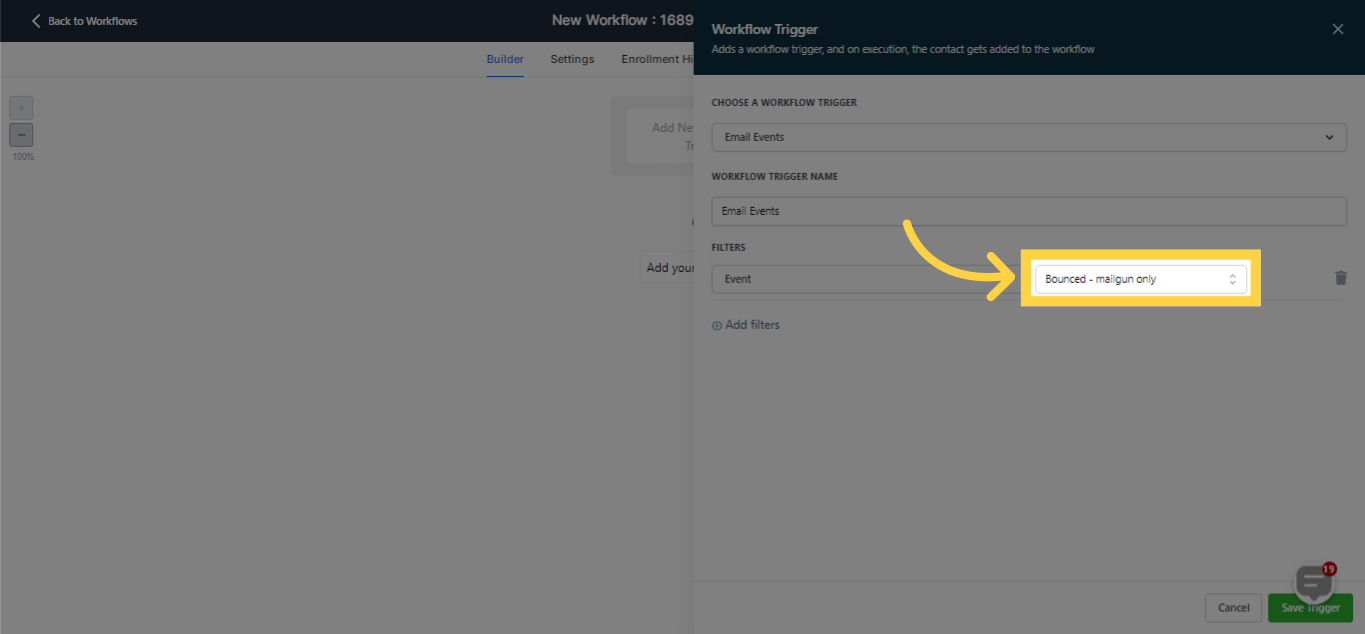
Email Clicked
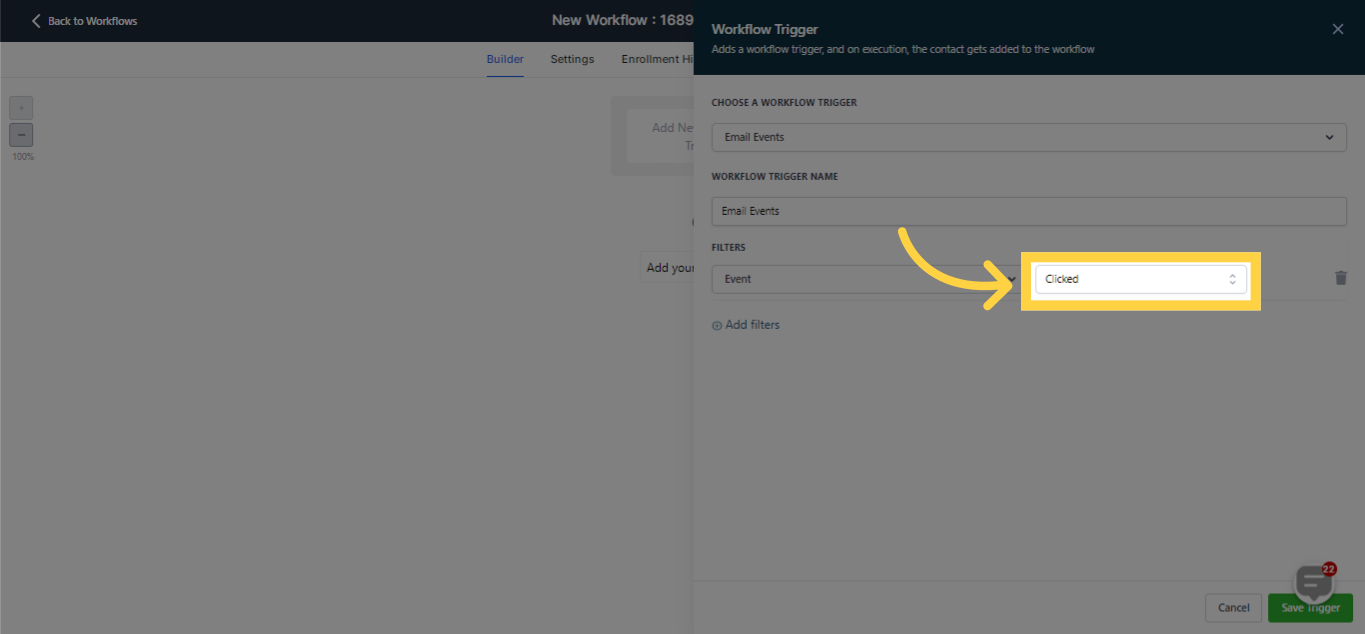
Email Marked as Spam (when the recipient reports or complains about the mail)
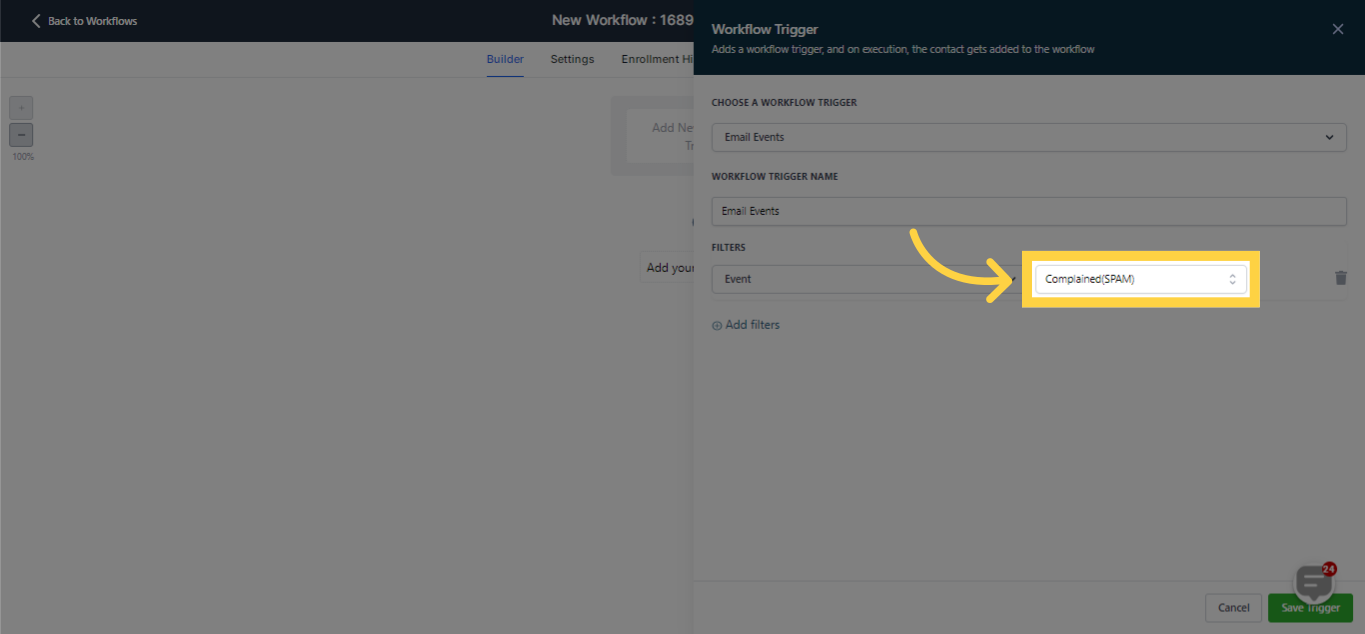
Email Opened
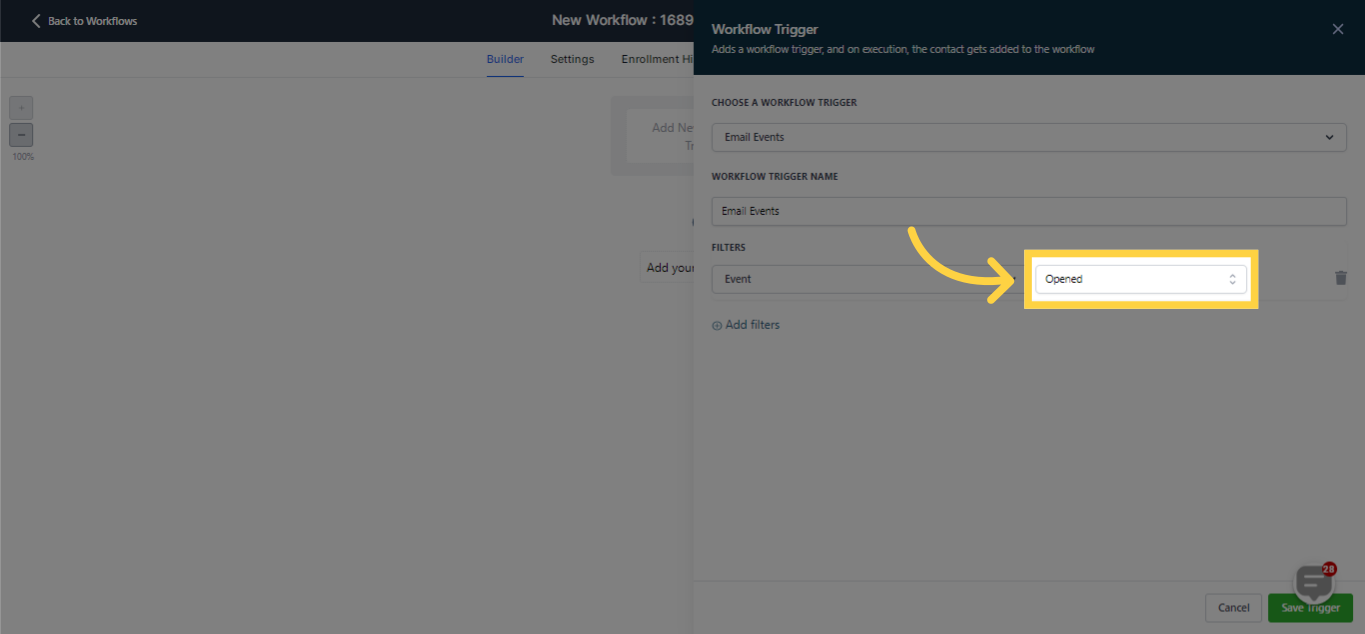
Contact Unsubscribed (Do Not Disturb status)
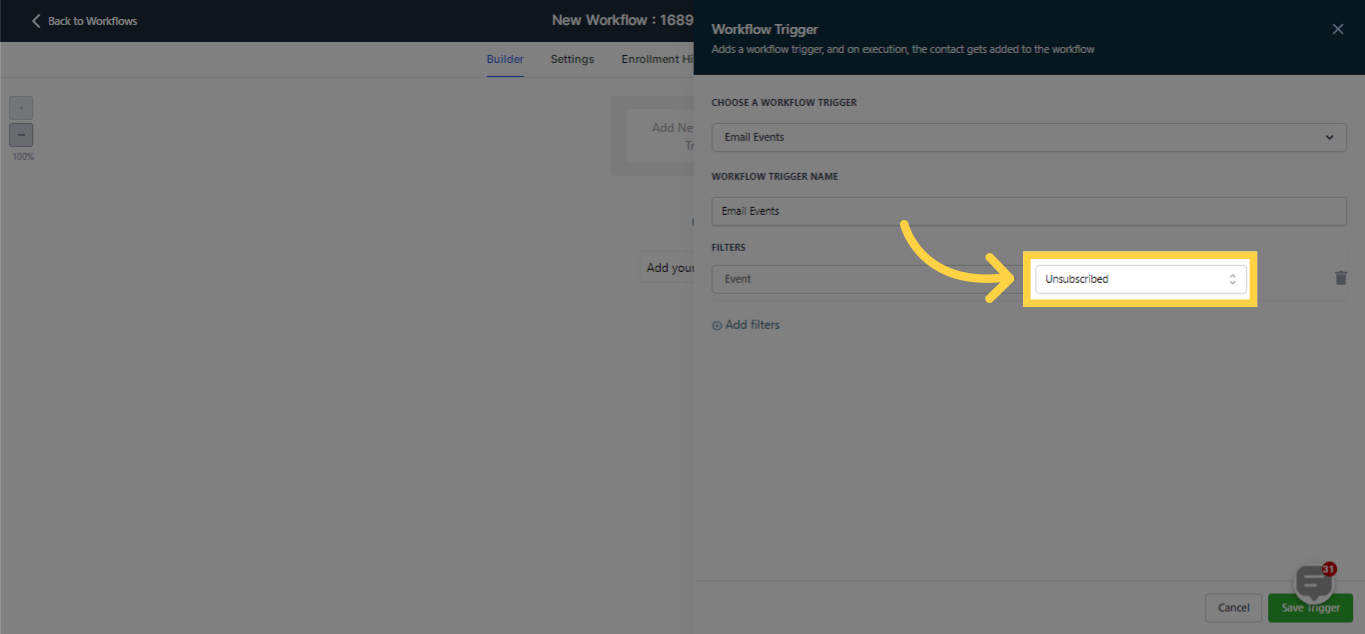
By selecting this filter, the system will search for a specific event within a designated workflow. This allows for targeted monitoring and action based on the occurrence of that event within the workflow.