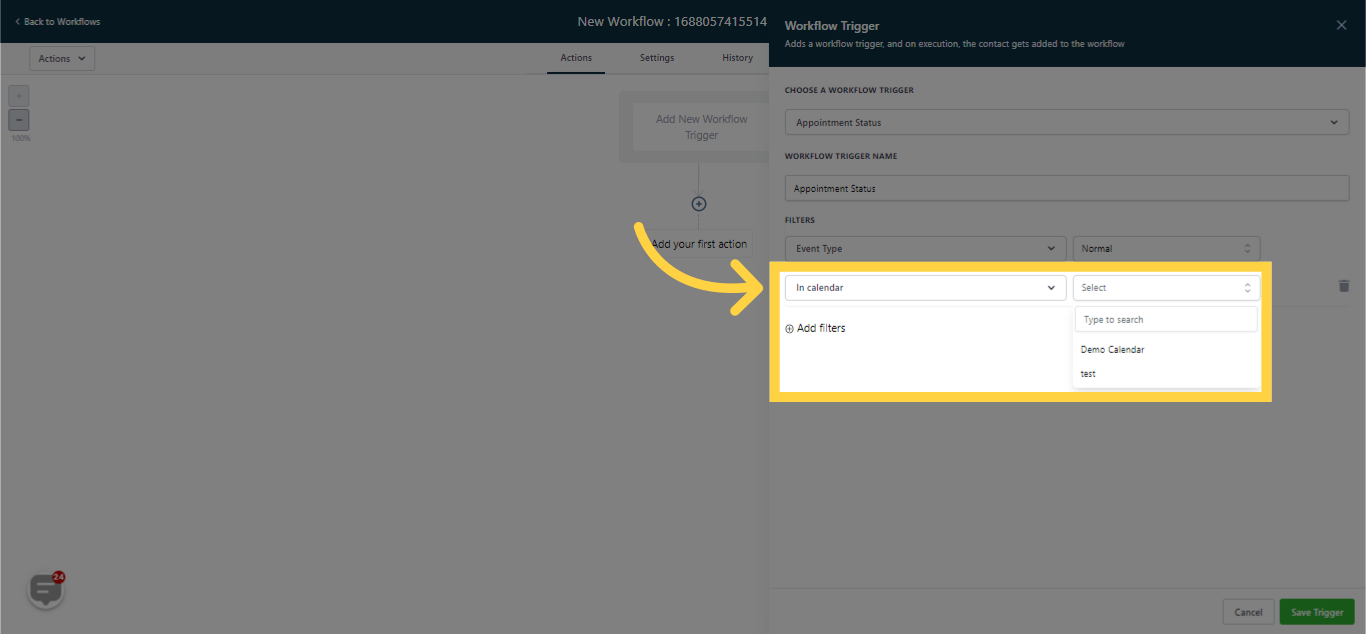The "Appointment Trigger" workflow is activated when an appointment is scheduled. Any alterations in the appointment status will be contingent on the filter that you select.
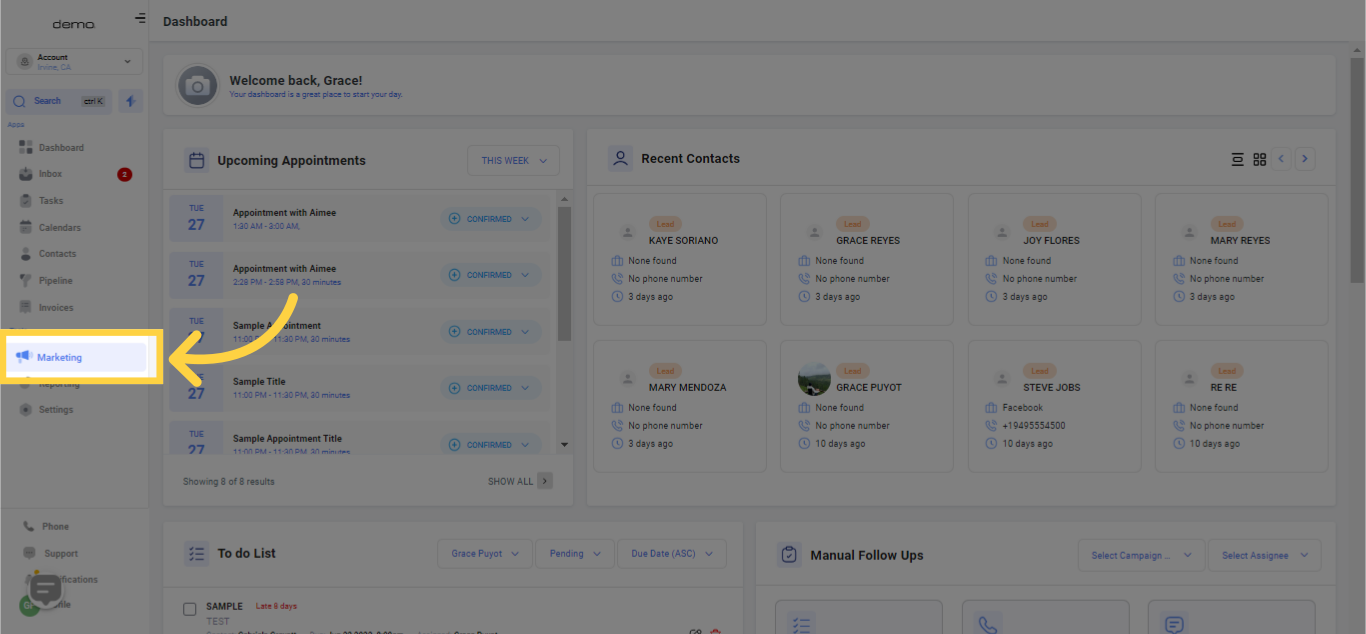
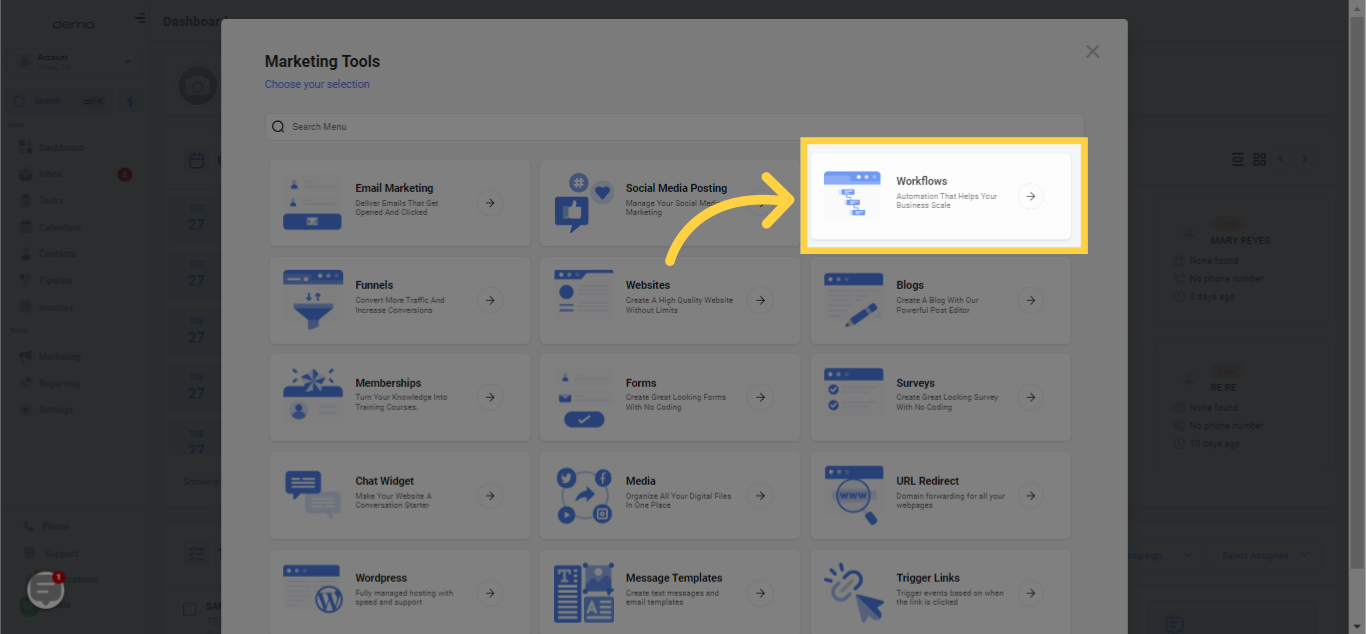
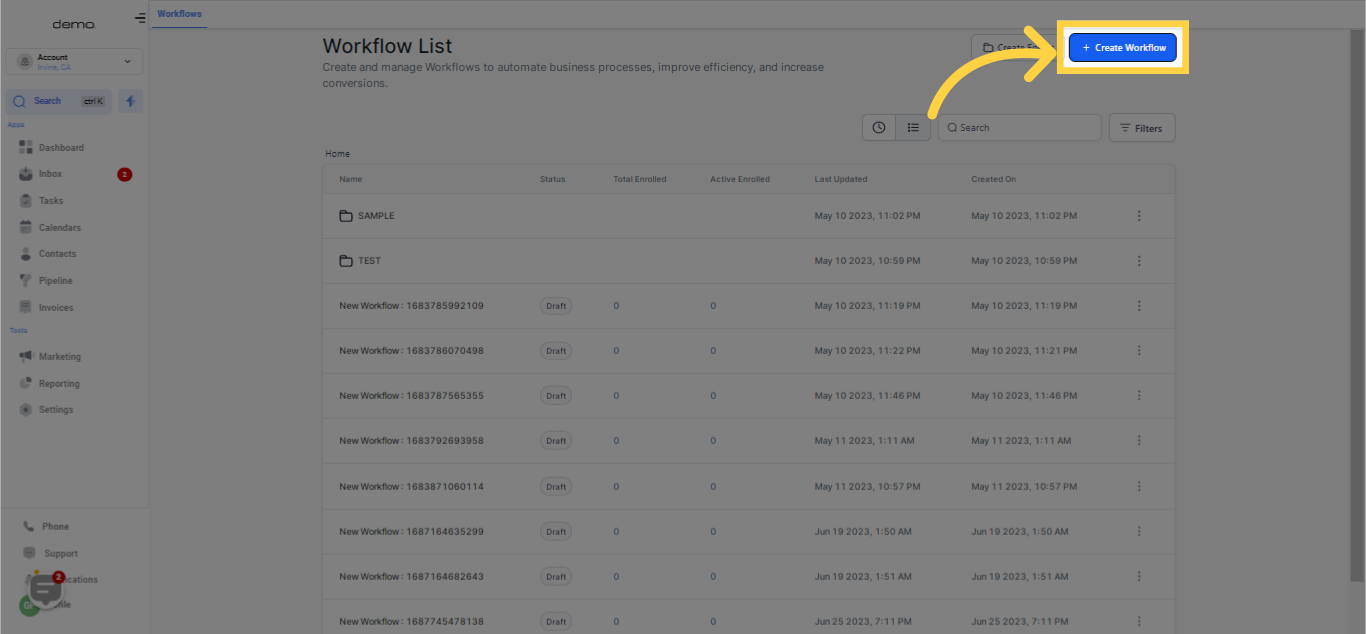
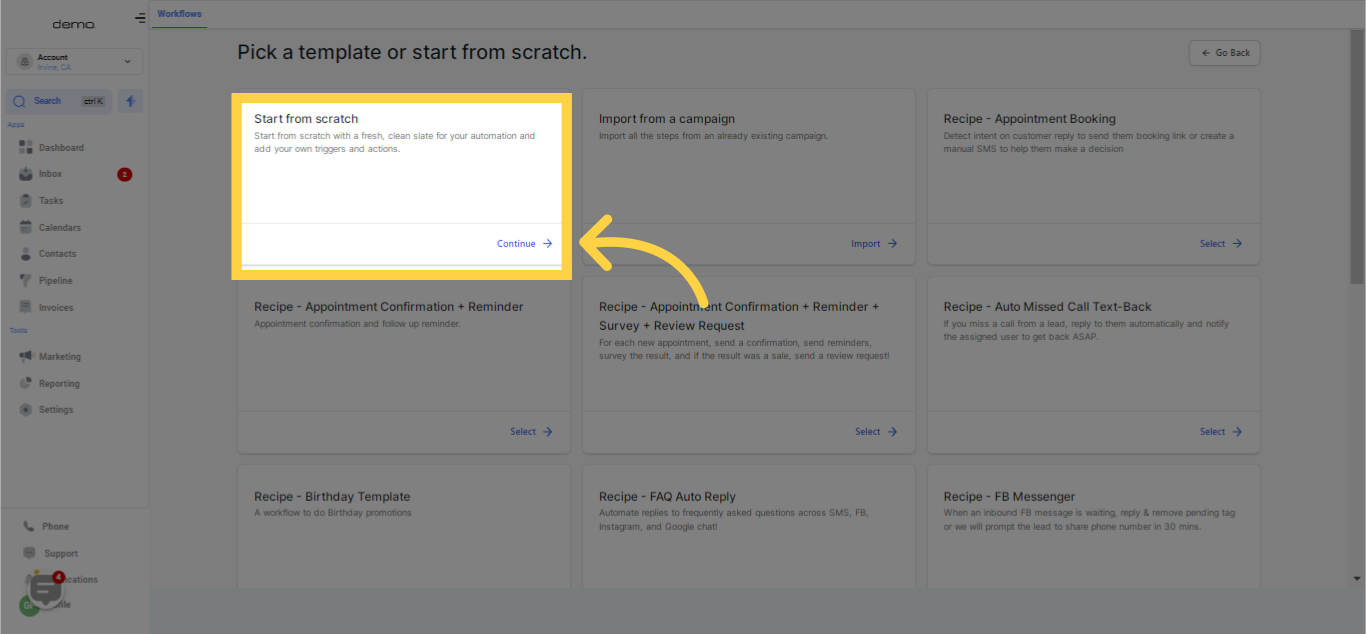
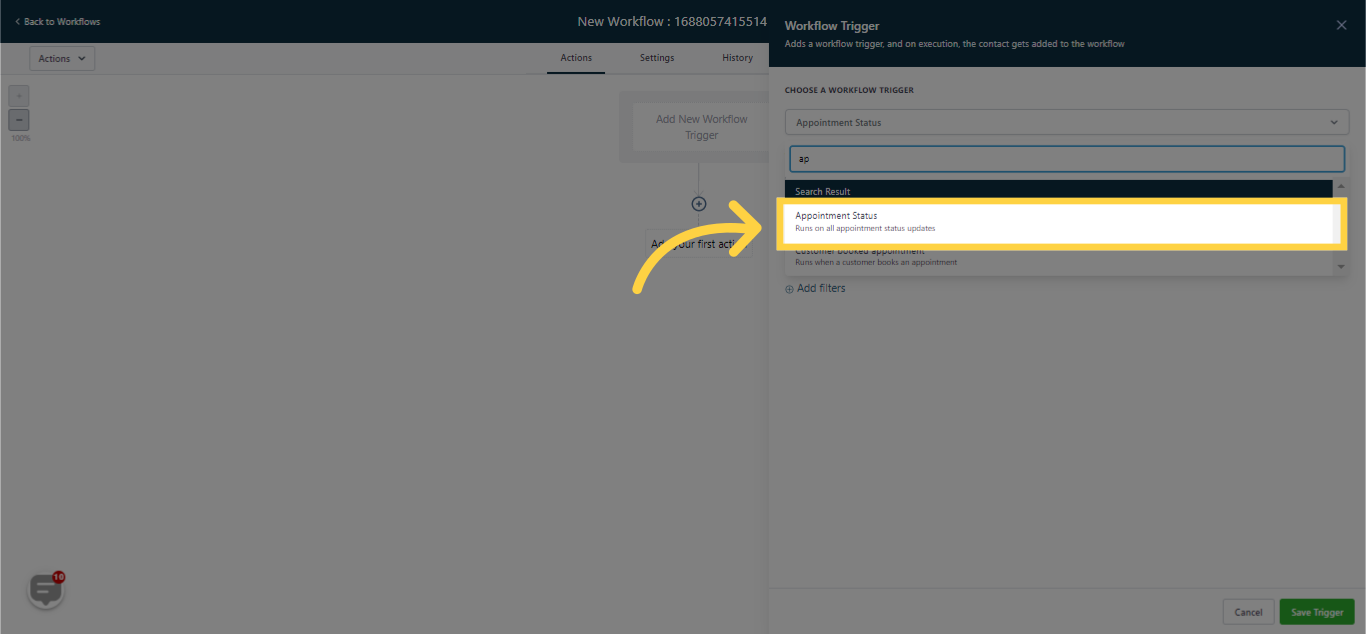
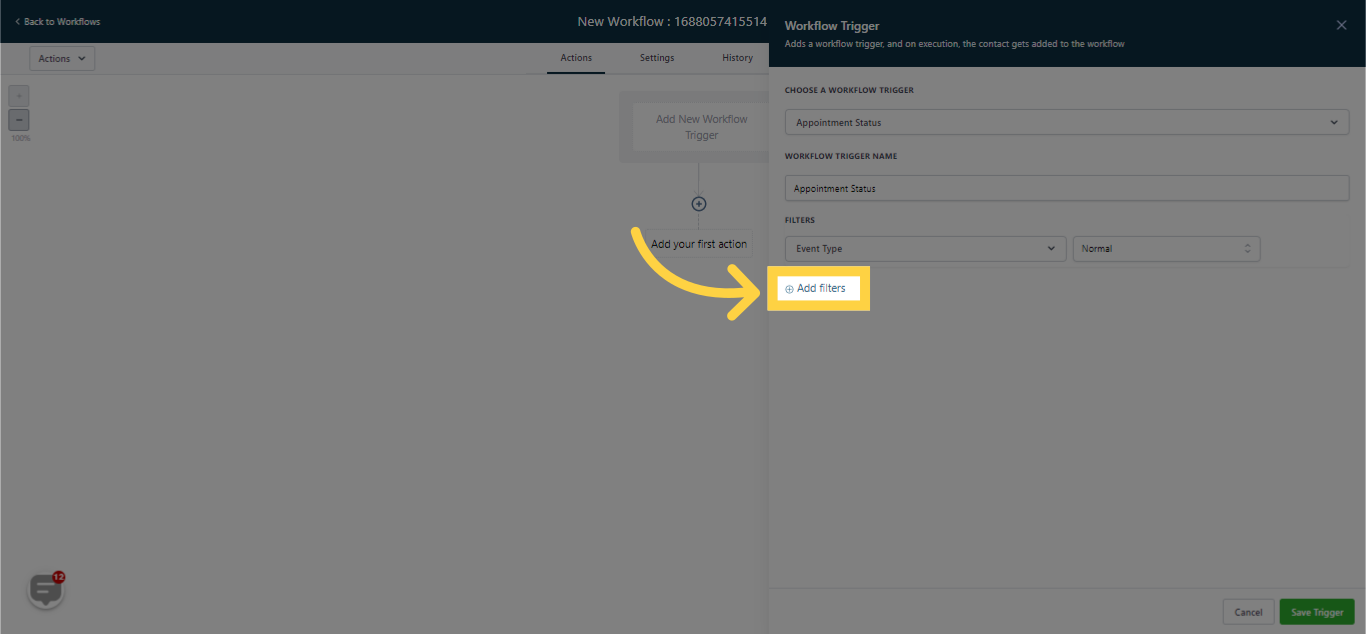
By selecting "Appointment Status is," you can specify the conditions under which the trigger will react. The trigger can be set to respond in the following situations:
A new appointment is scheduled
The appointment is confirmed
The appointment is canceled
The client/prospect appears for the appointment
The client/prospect fails to appear for the appointment (No-Show)
The appointment is deemed invalid
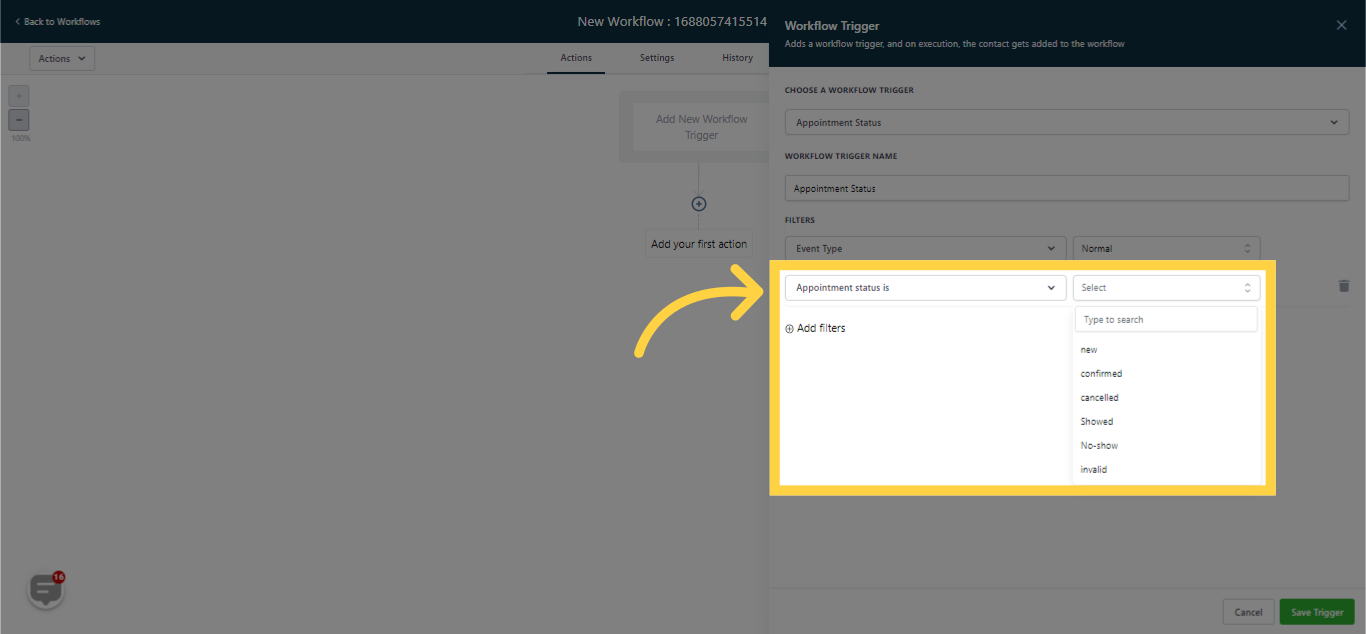
When you choose a tag in the "Has Tag" filter, and a customer associated with this selected tag updates their appointment status, this workflow will then automatically activate.
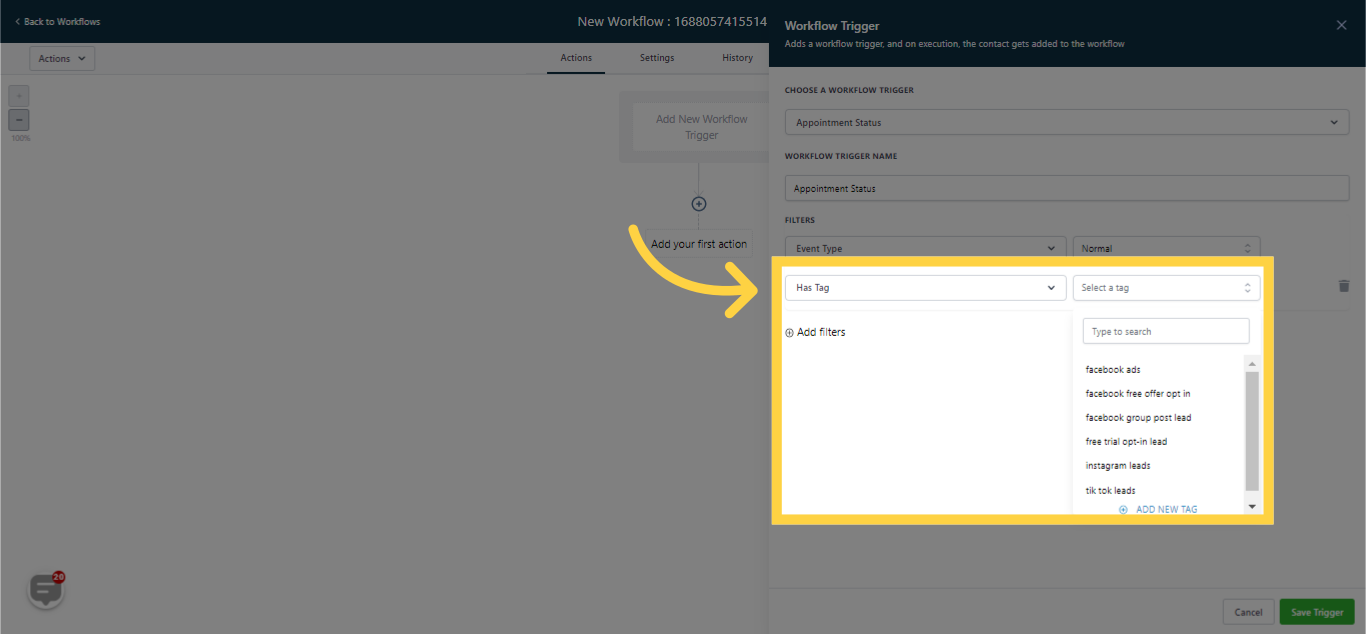
When you select a specific user's calendar in the "In Calendar" filter, this workflow will automatically activate whenever there's a change in the appointment status of any customer associated with this particular calendar.