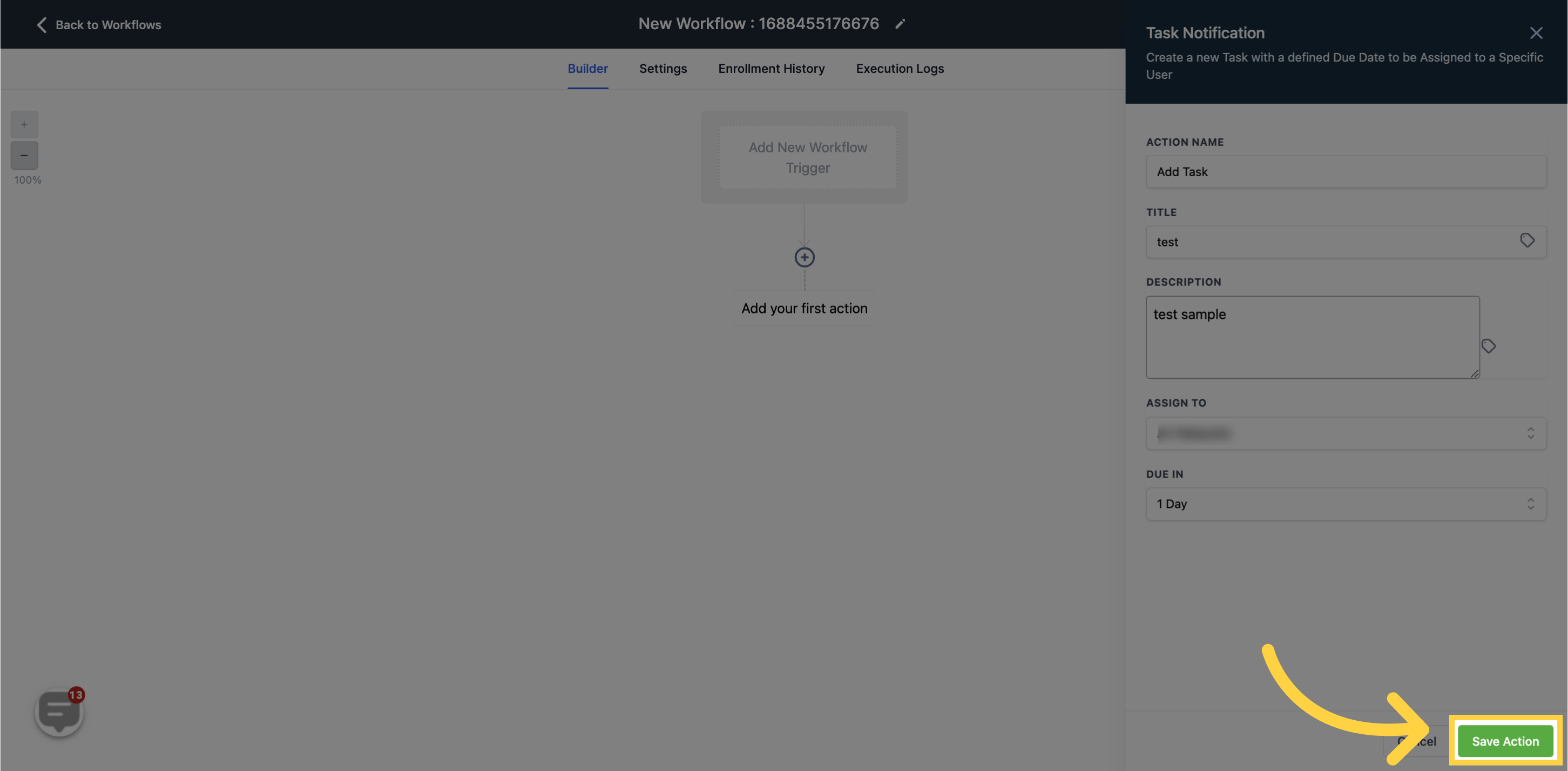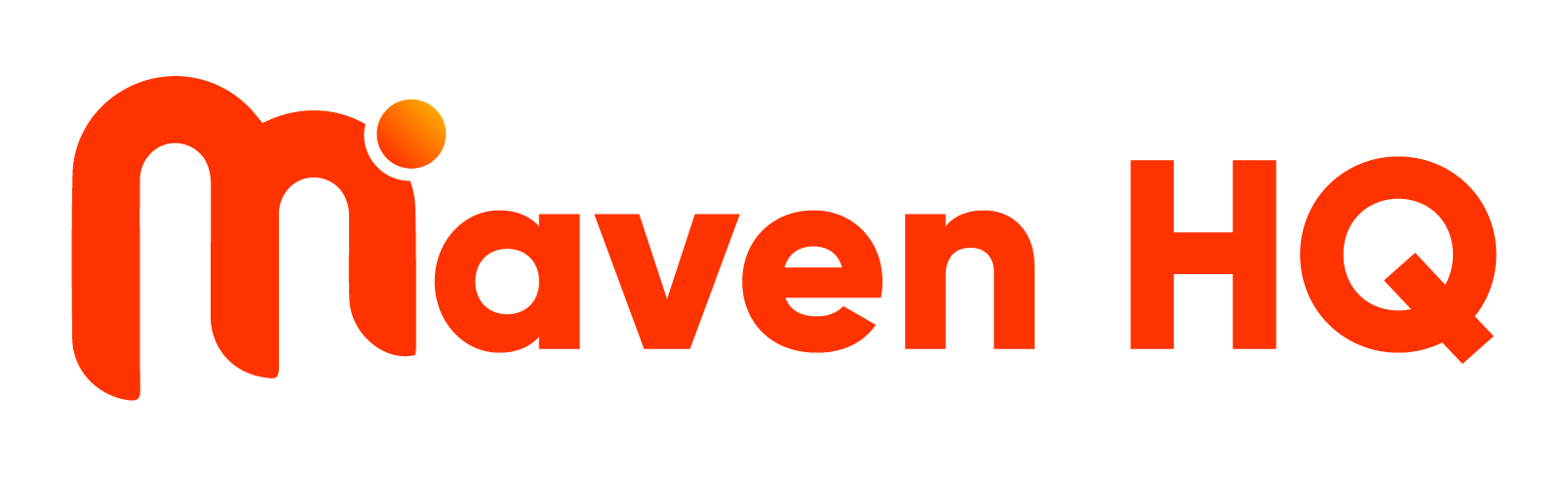To publish workflows, it is necessary to establish both a workflow trigger and a workflow action. Without both components, you can only save the workflow without publishing it.
1. Click "Marketing"
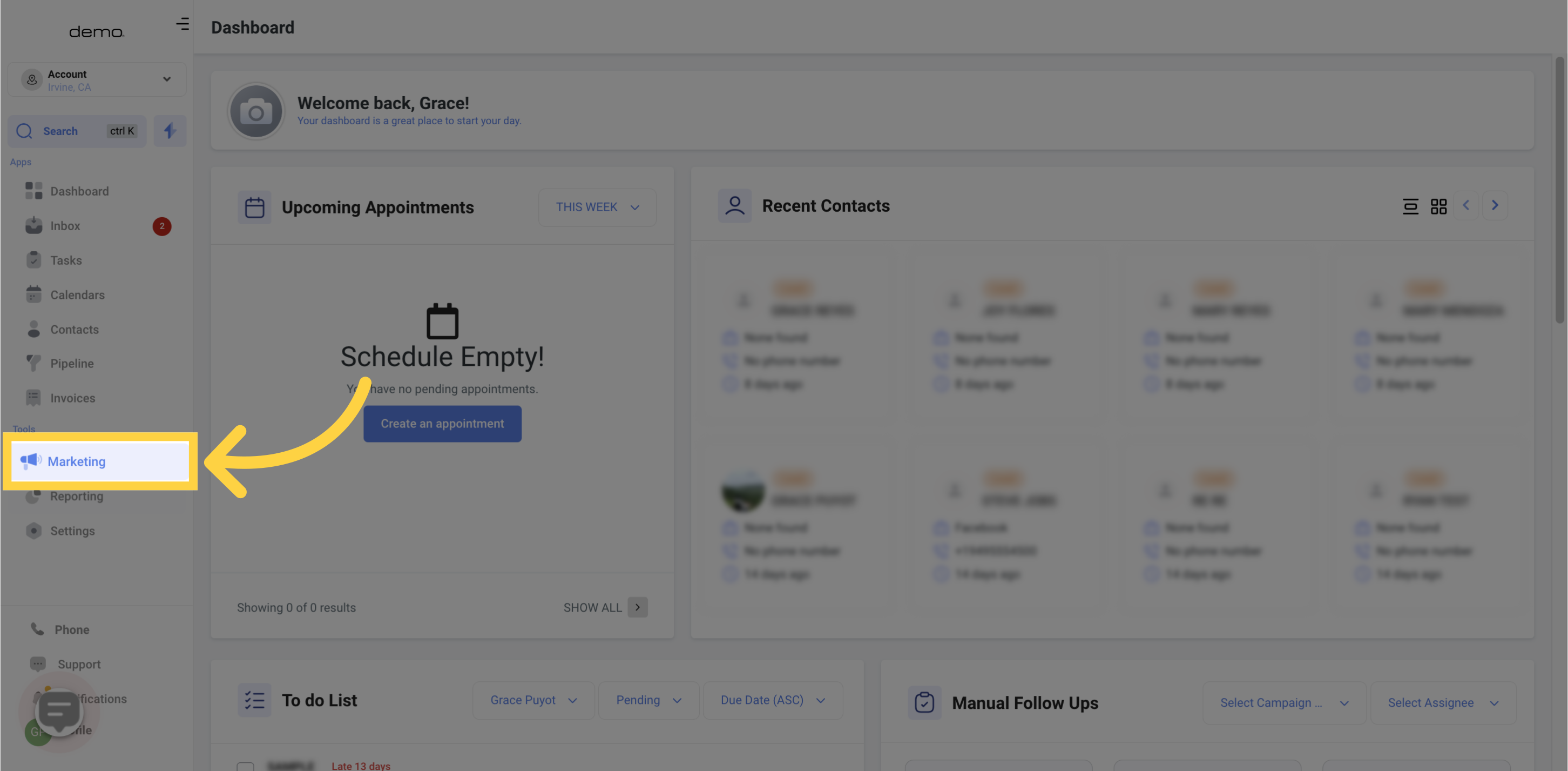
2. Click "workflows"
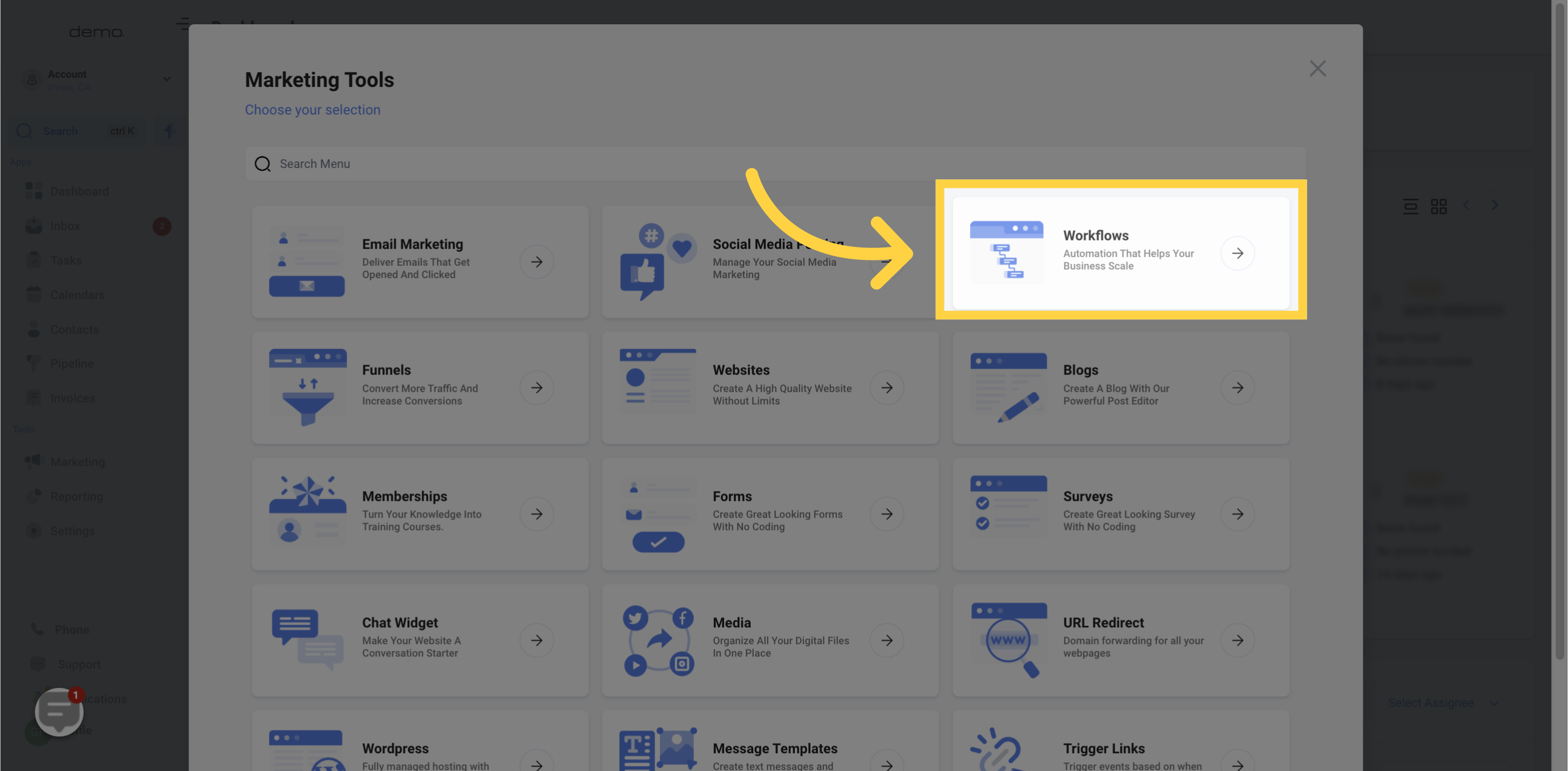
3. Click "Create Workflow"
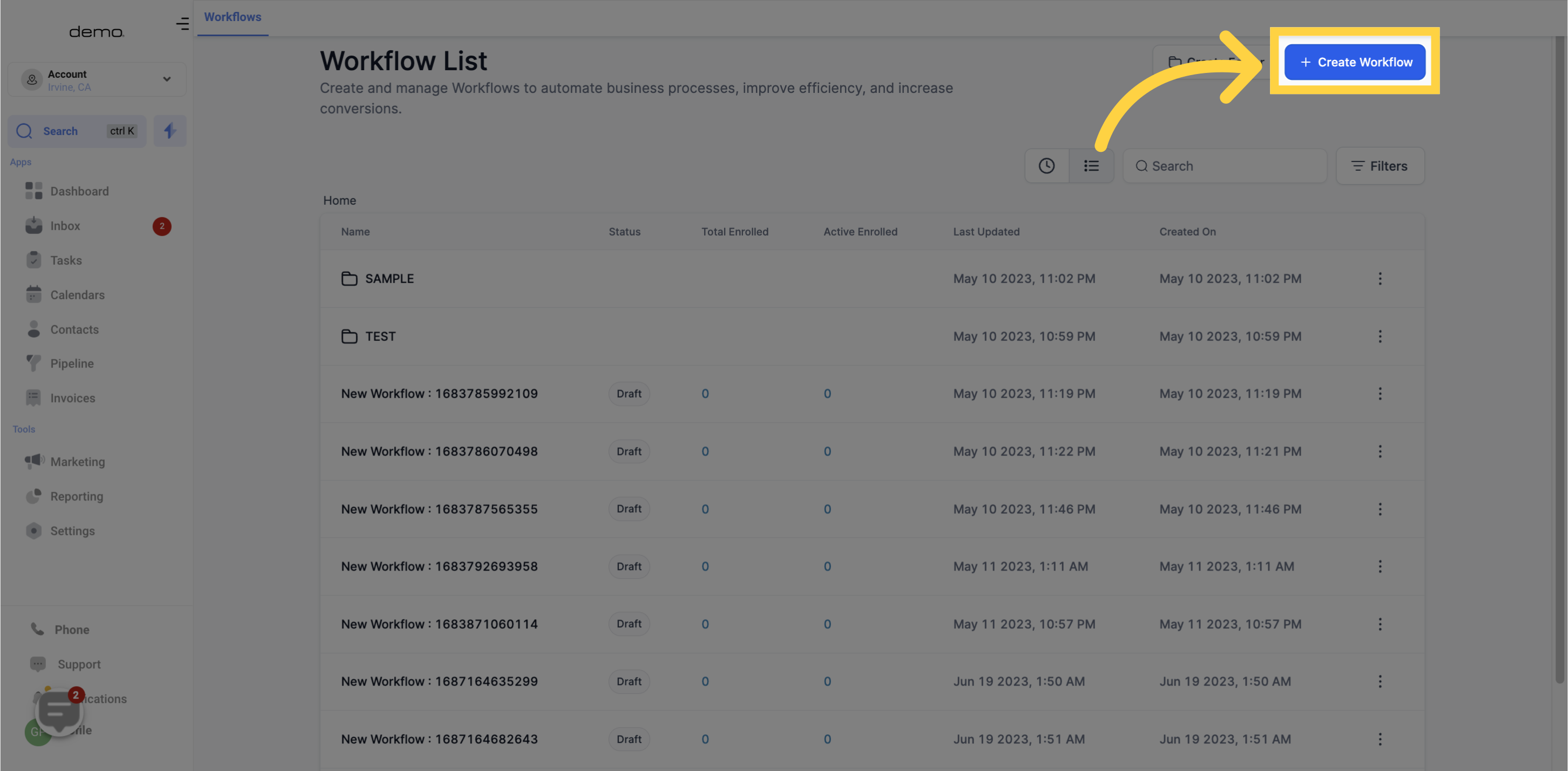
4. Click "Continue"
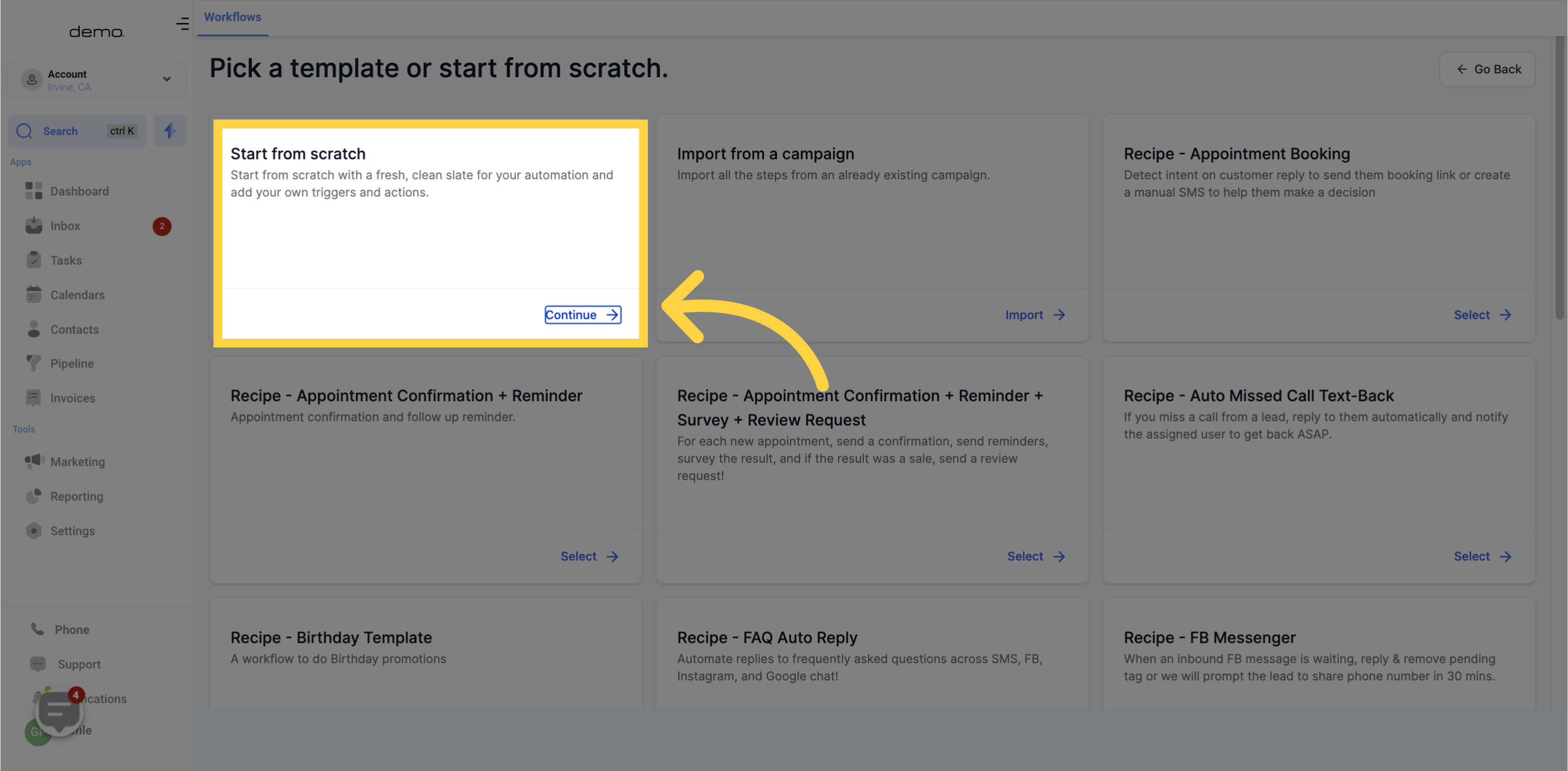
5. Click "Add your first action"
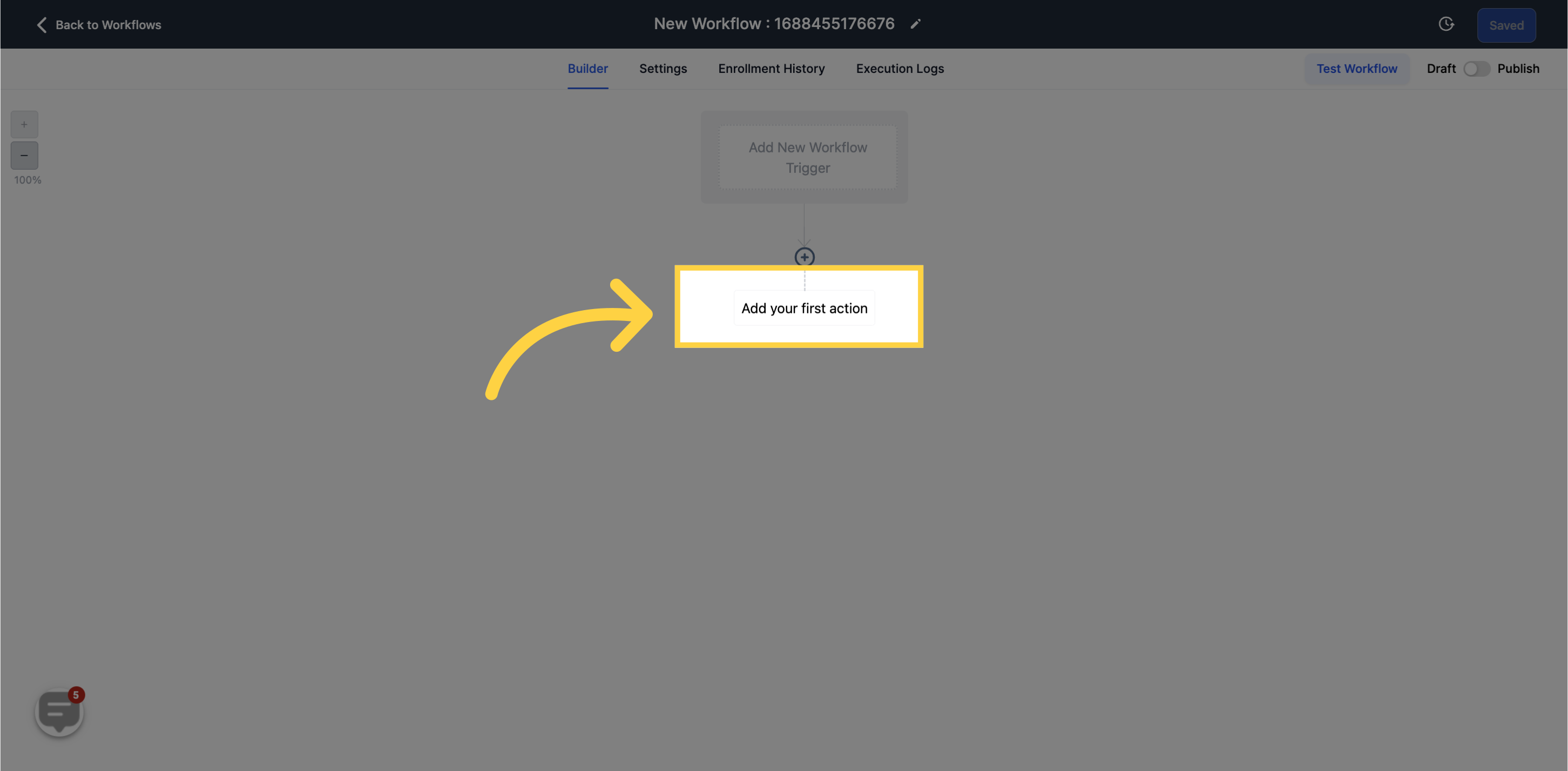
6. Select "Add Task"
This workflow action allows you to assign a task to yourself or your team members in your CRM. To assign a task, you must choose either yourself or an active user in your account.
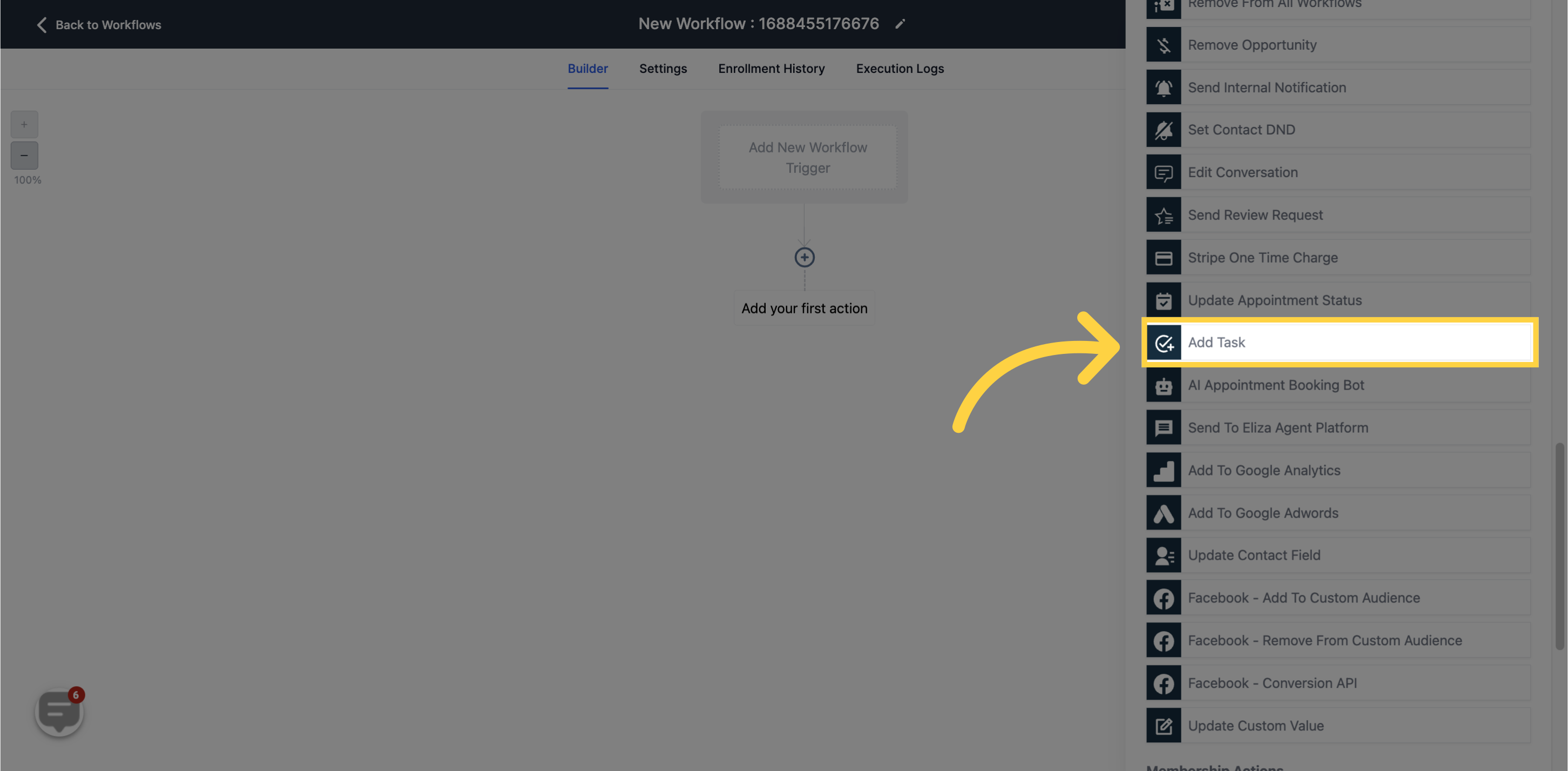
7. Input "Title"
Enter the title of the task in the provided field.
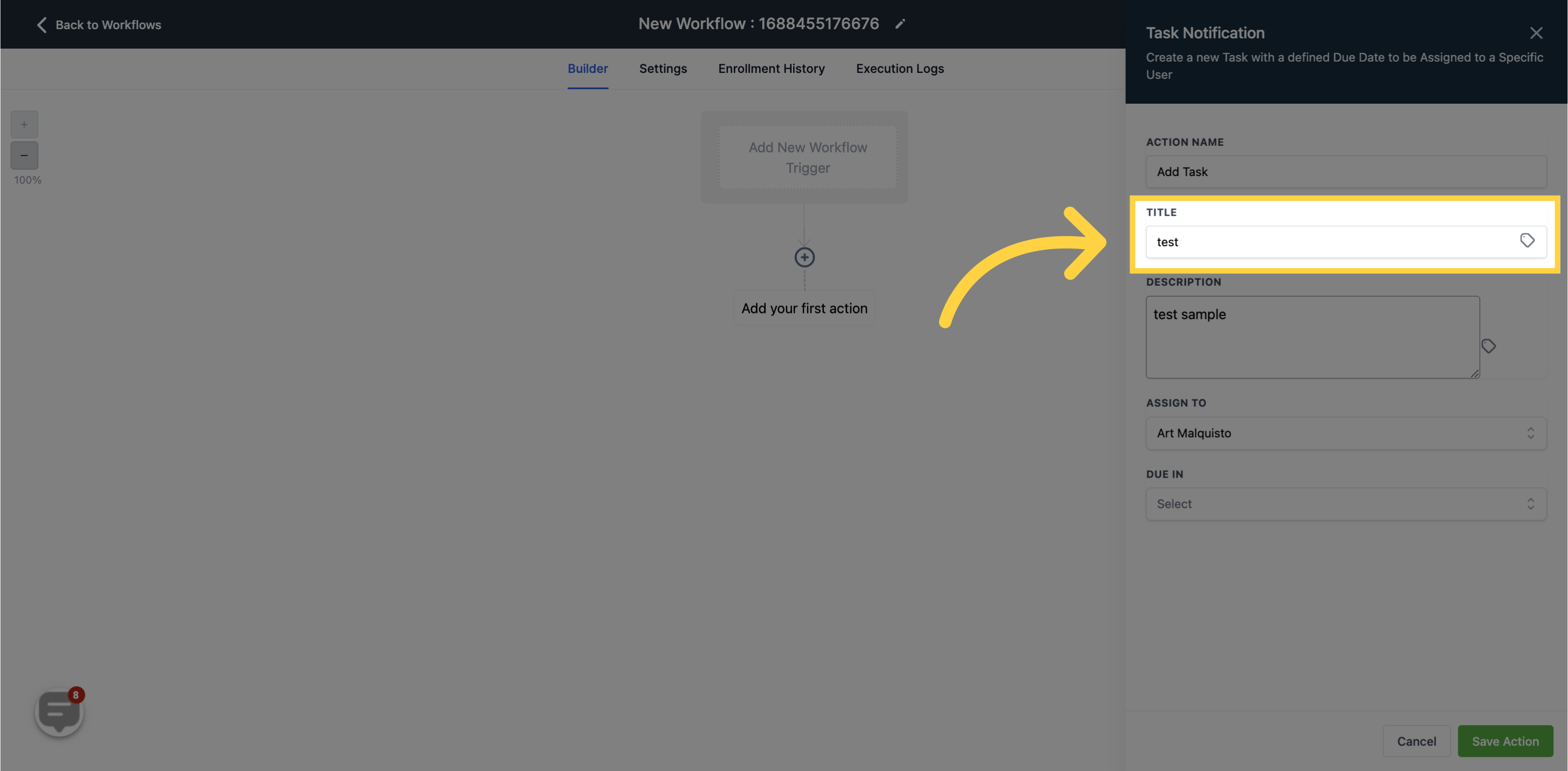
8. Input "Description"
Provide a detailed description of the task in this field, including any necessary information to guide users in completing the task effectively.
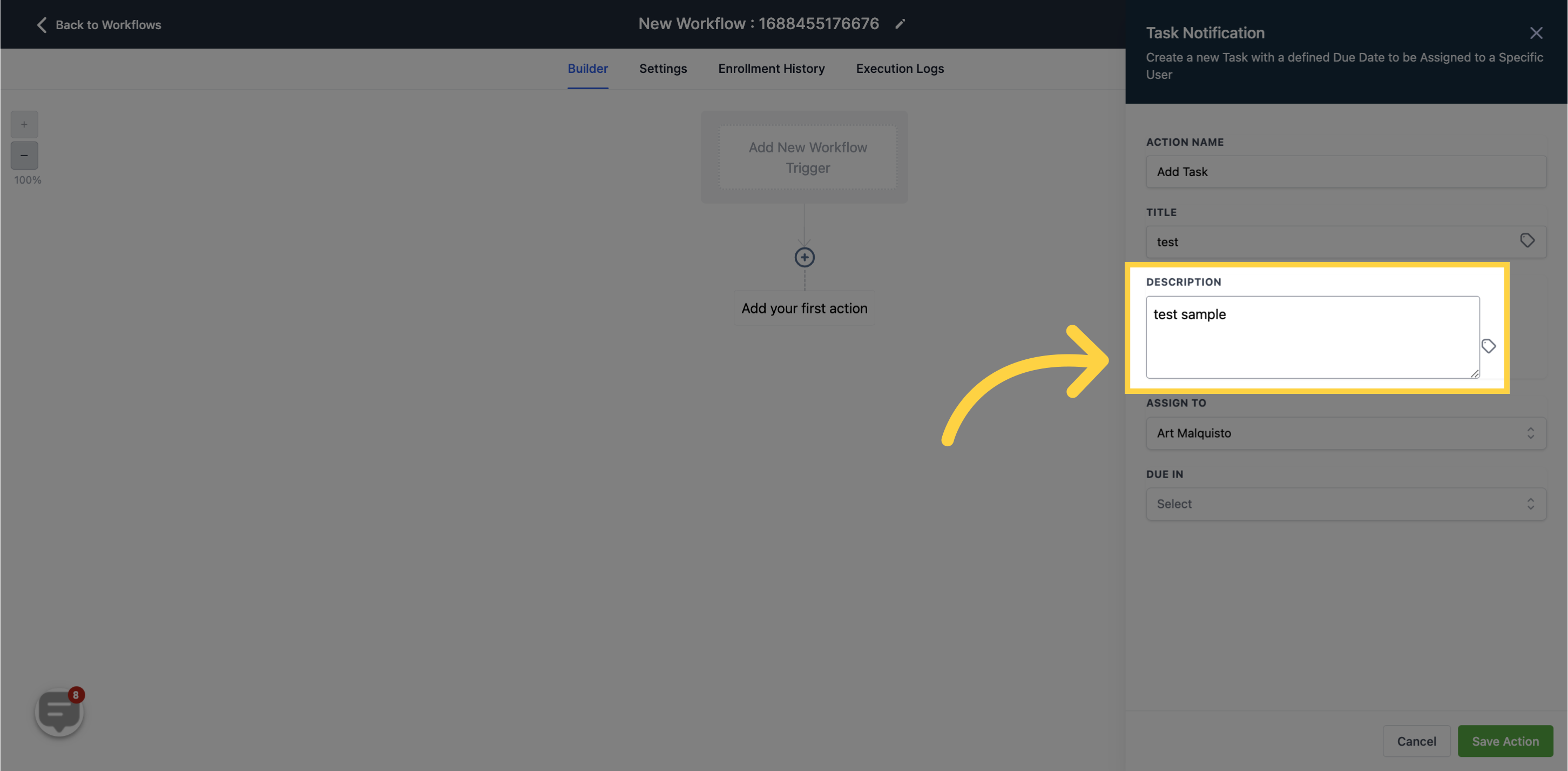
9. Select "Assign to"
Select the user to whom you want to assign this task. It can be yourself or other team members.
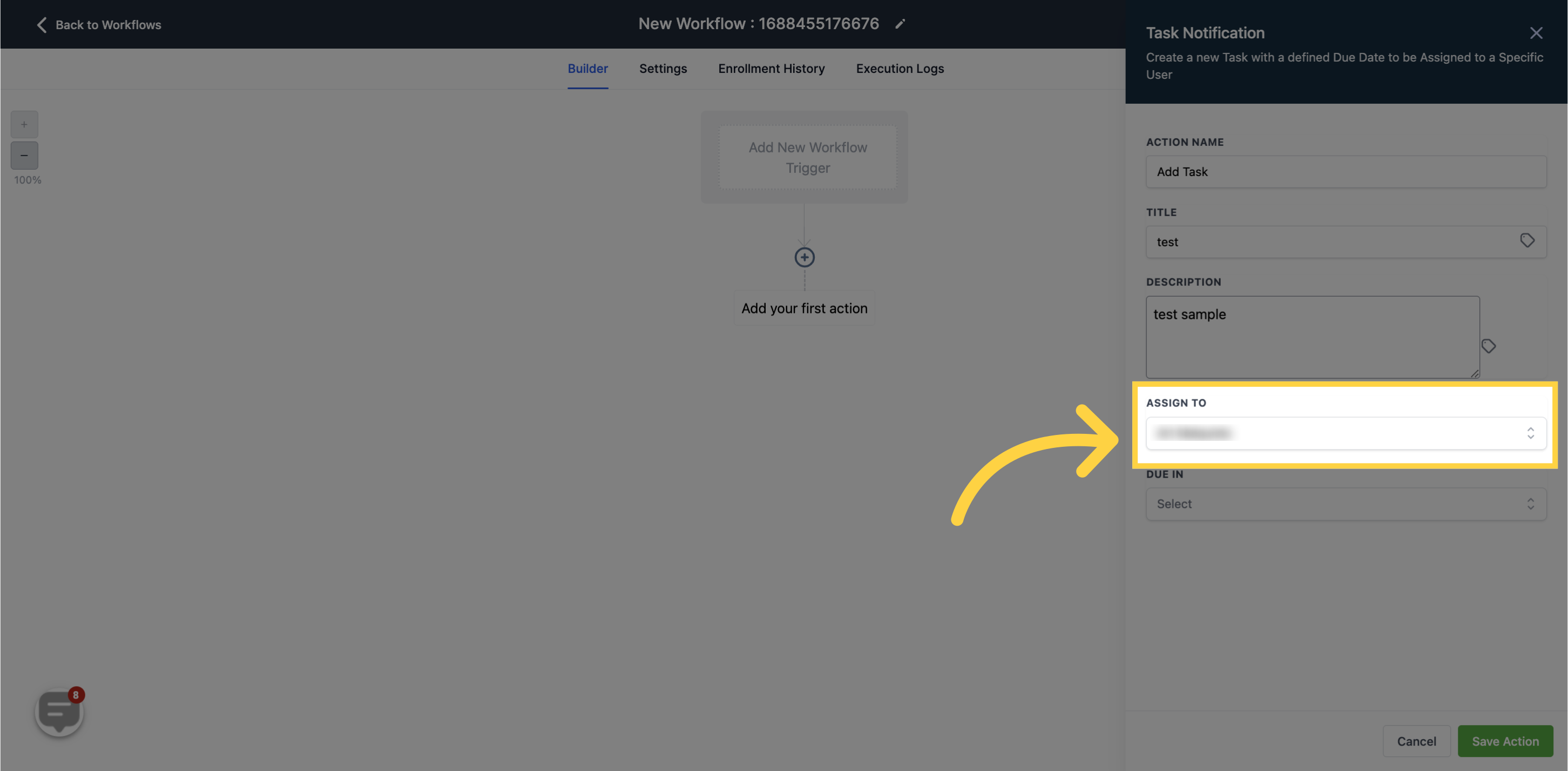
10. Select "Due in"
Choose a due date for this task. Setting a due date helps ensure that the task is completed in a timely manner.
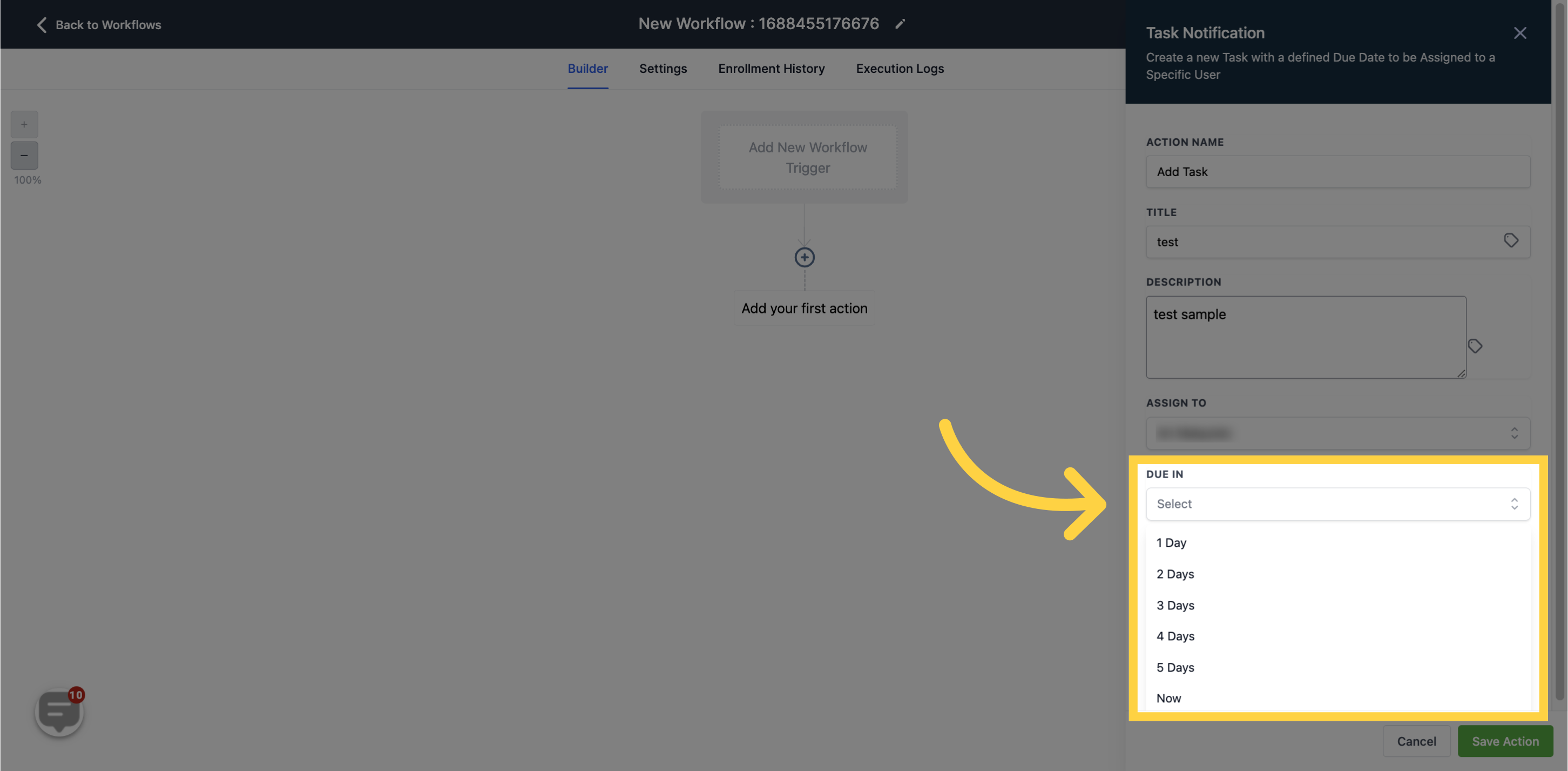
11. Click "Save action"