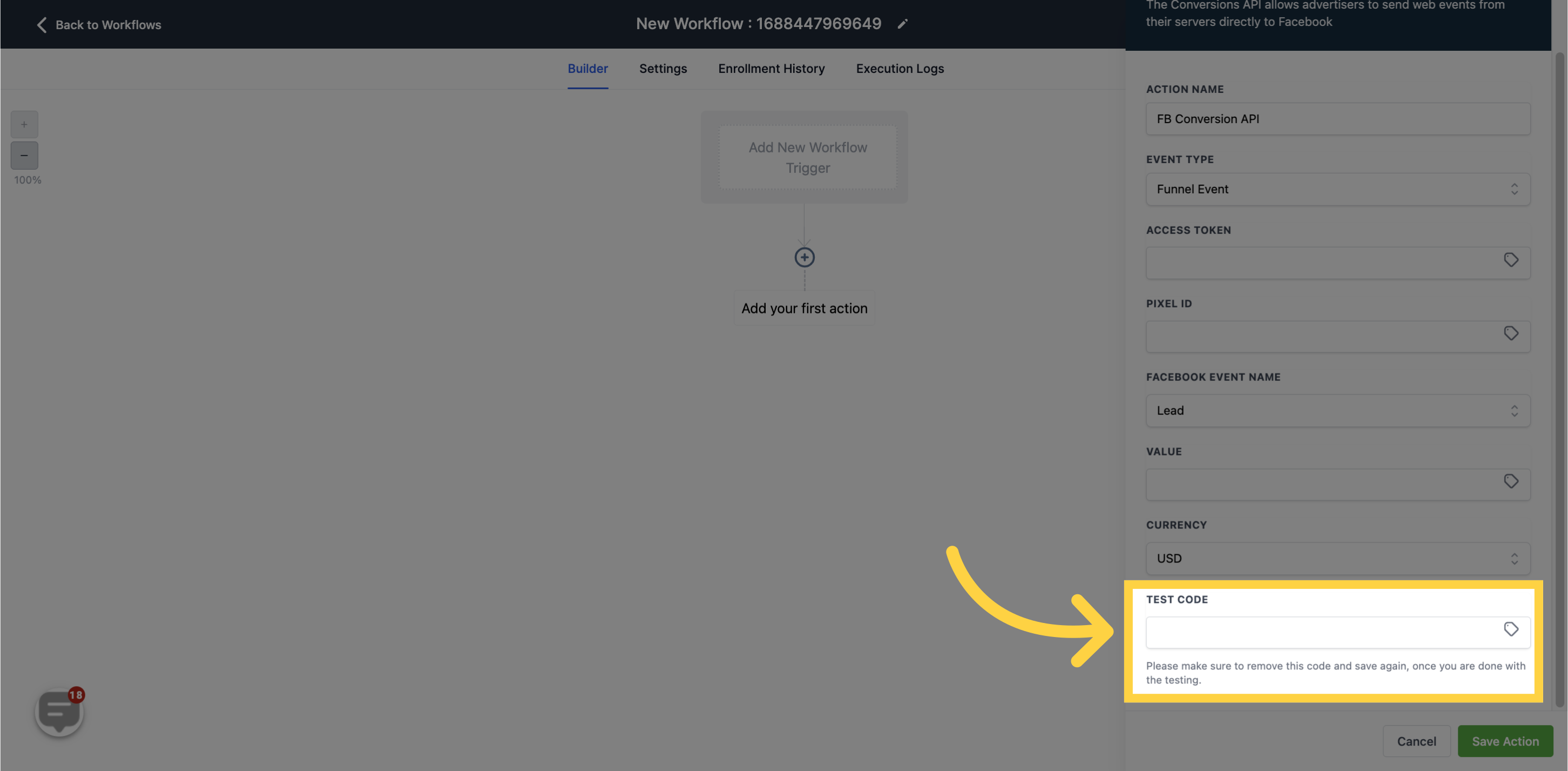To publish workflows, it is necessary to establish both a workflow trigger and a workflow action. Without both components, you can only save the workflow without publishing it.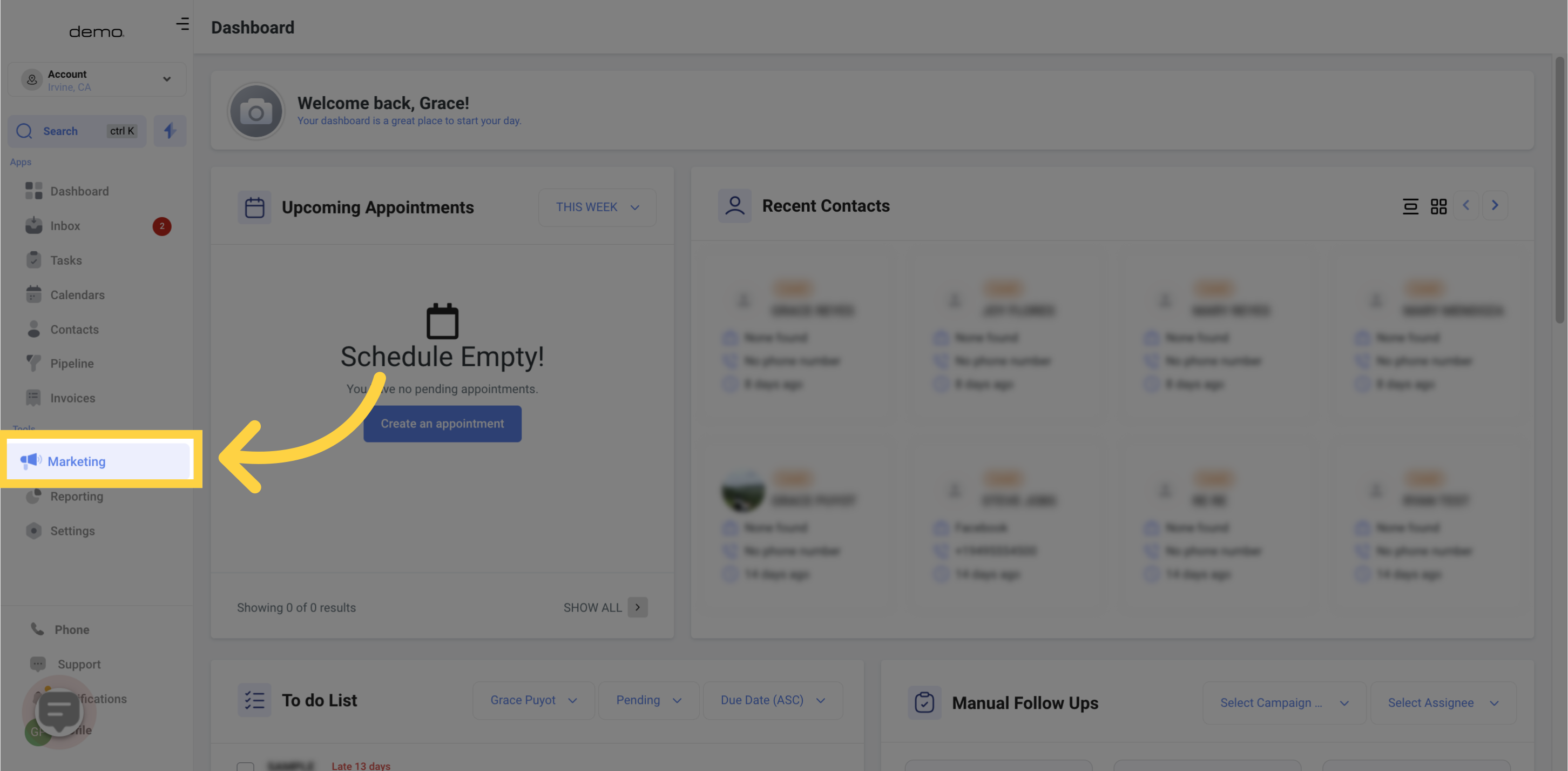
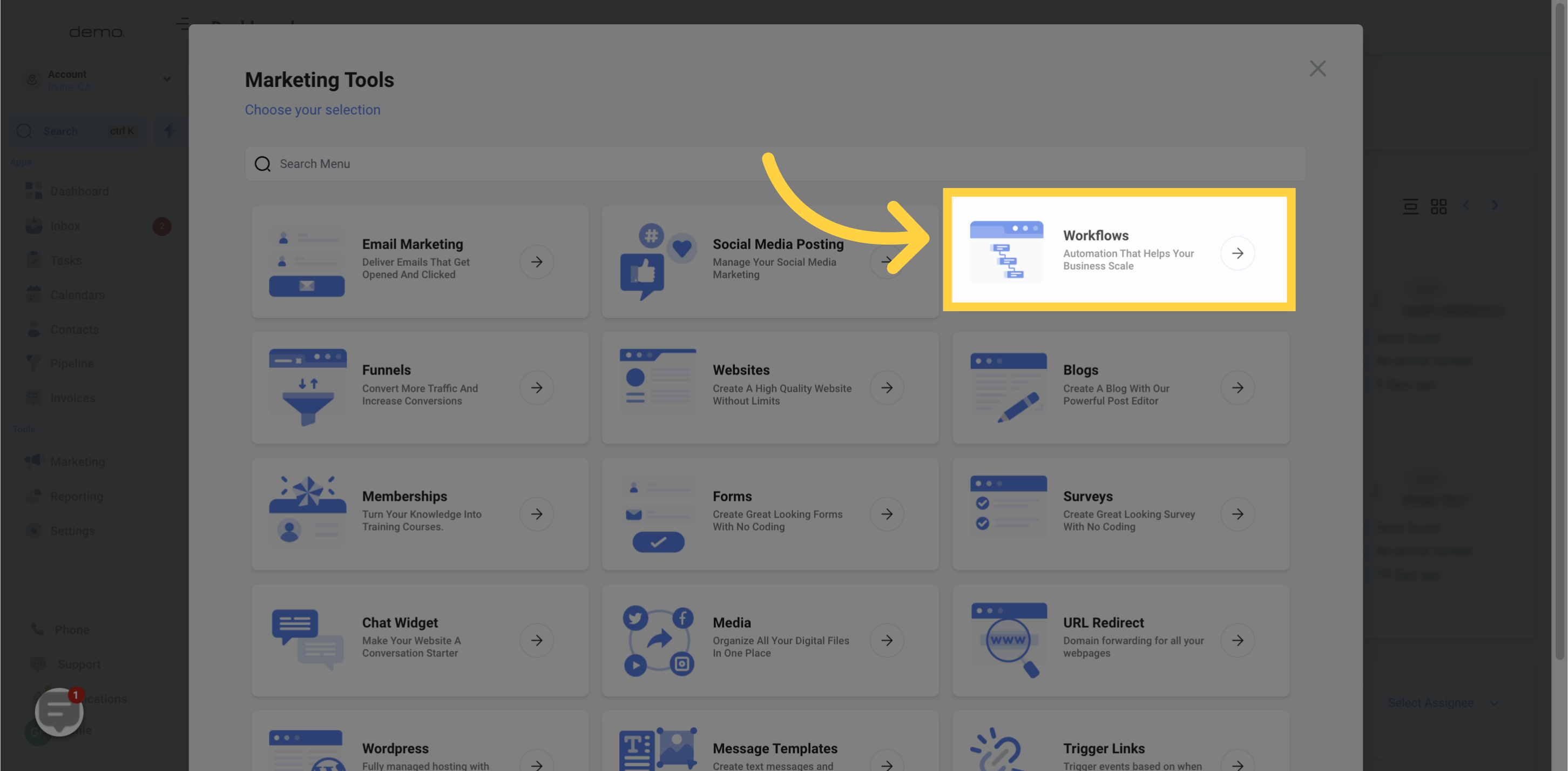
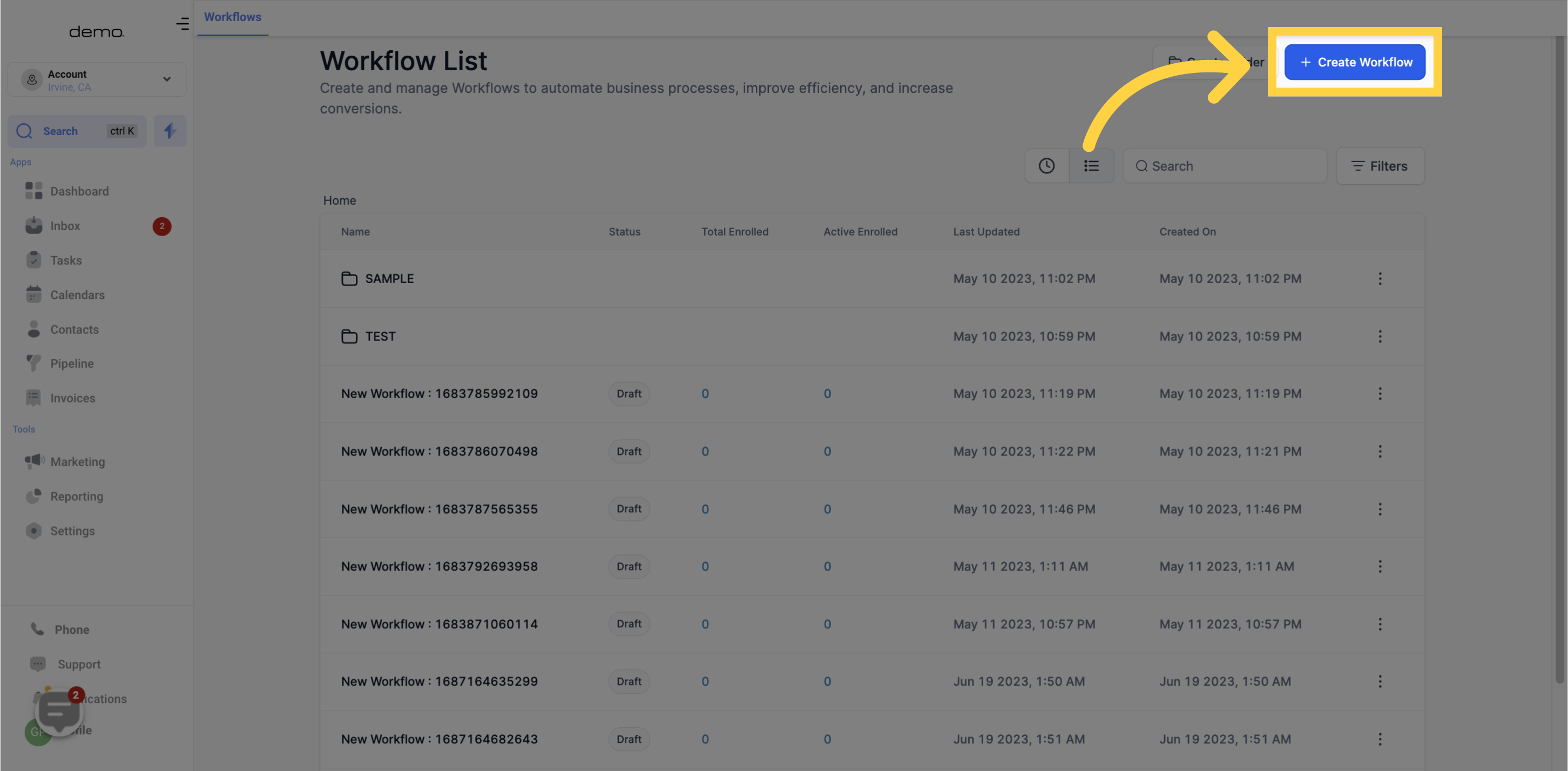
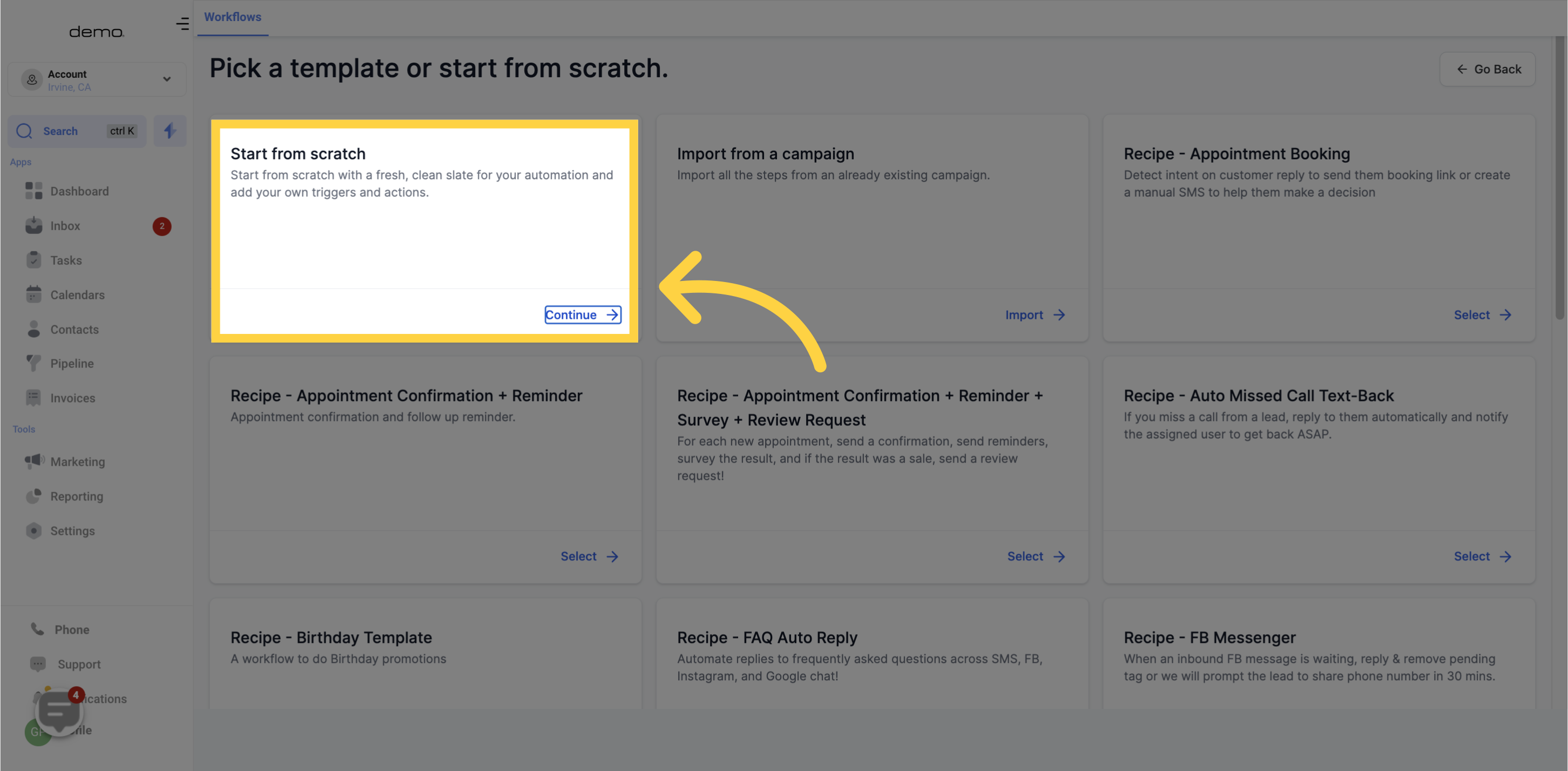
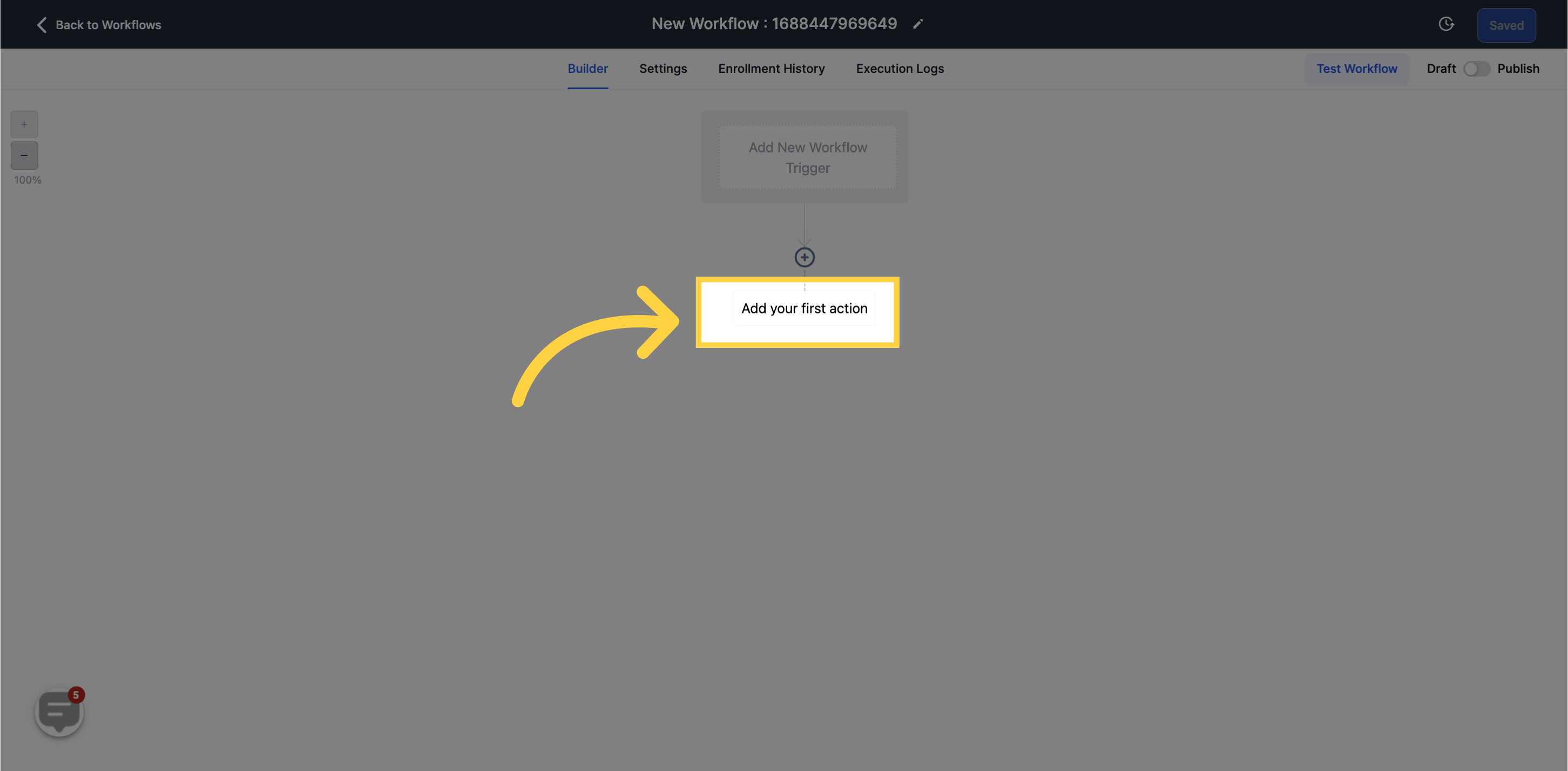
The Conversions API enables advertisers to send web events directly from their servers to Facebook, bypassing the limitations imposed by third-party blockers on iOS, Chrome, and Adblockers.
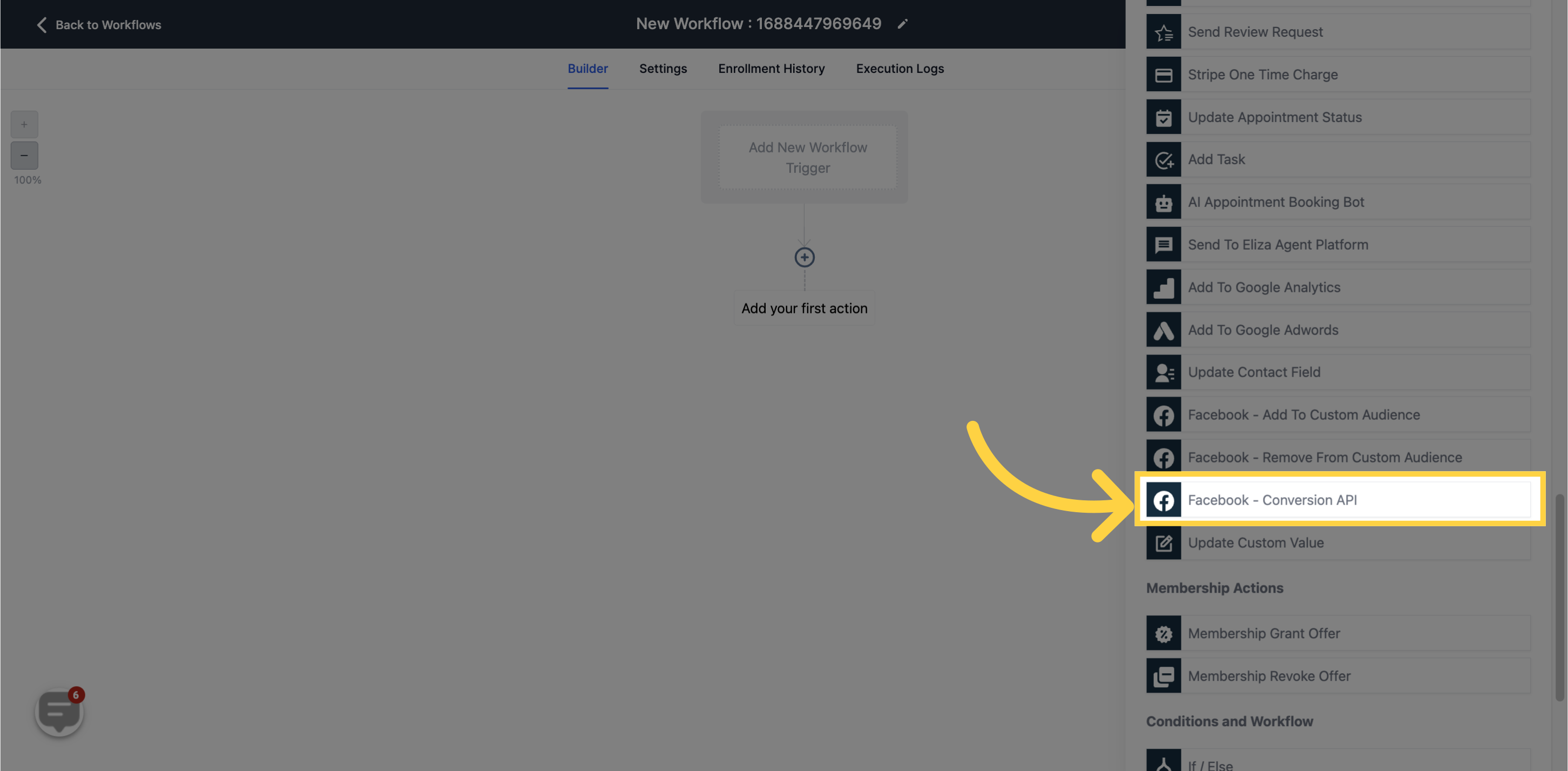
To add an Access Token, access the "Facebook Business Manager" in your Facebook account settings, then select "Generate Access Token" in the Conversion API section. Copy and paste the generated token into the "Access Token" field in the workflow. Note that if your business page is new, you may need to set up your "Social issue, electoral or political ads" settings and confirm your identity to access the token.
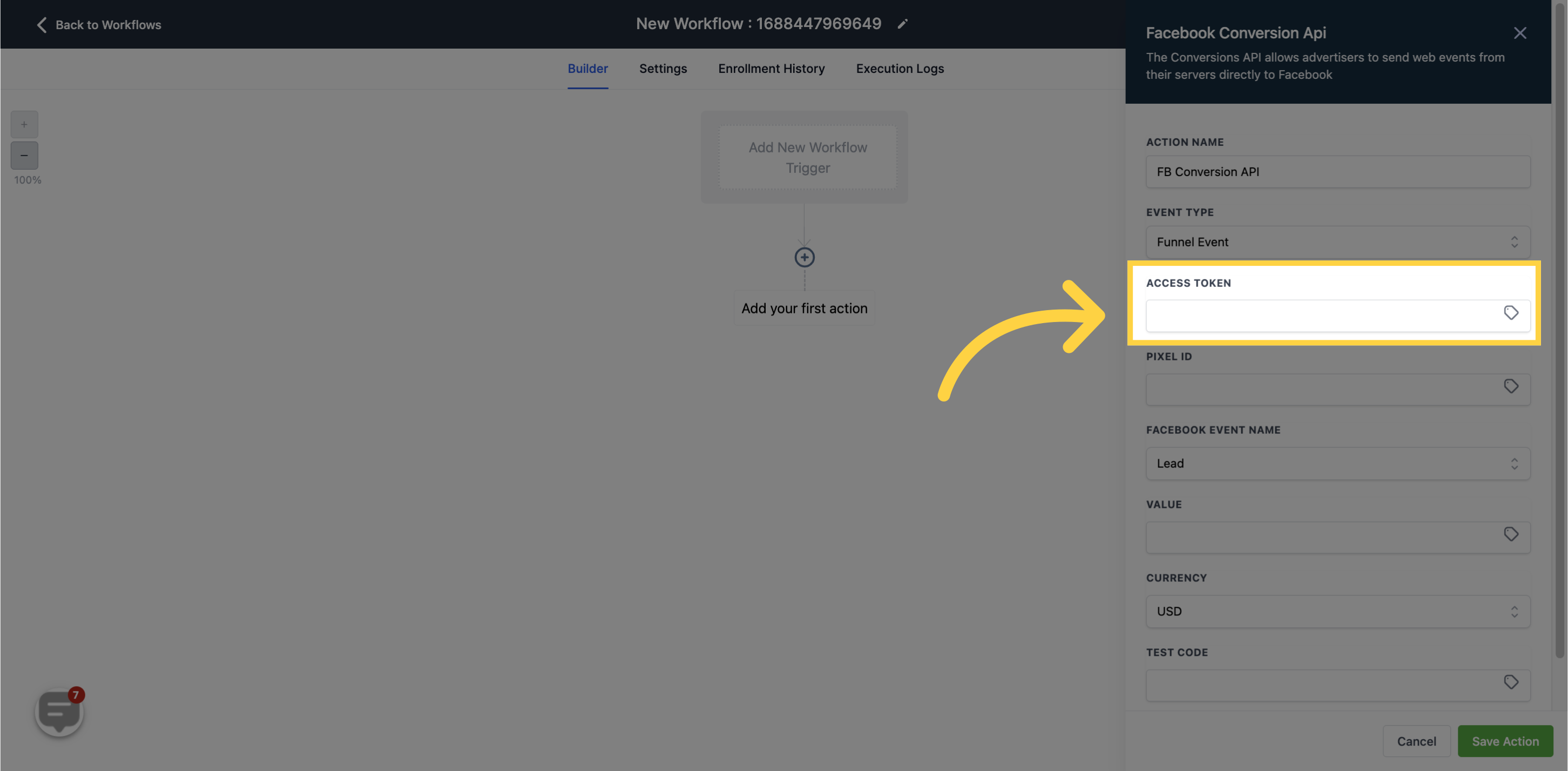
In the Facebook Business Manager's settings, locate the Pixel ID under the detail section and paste it into the "Pixel ID" field in the workflow.
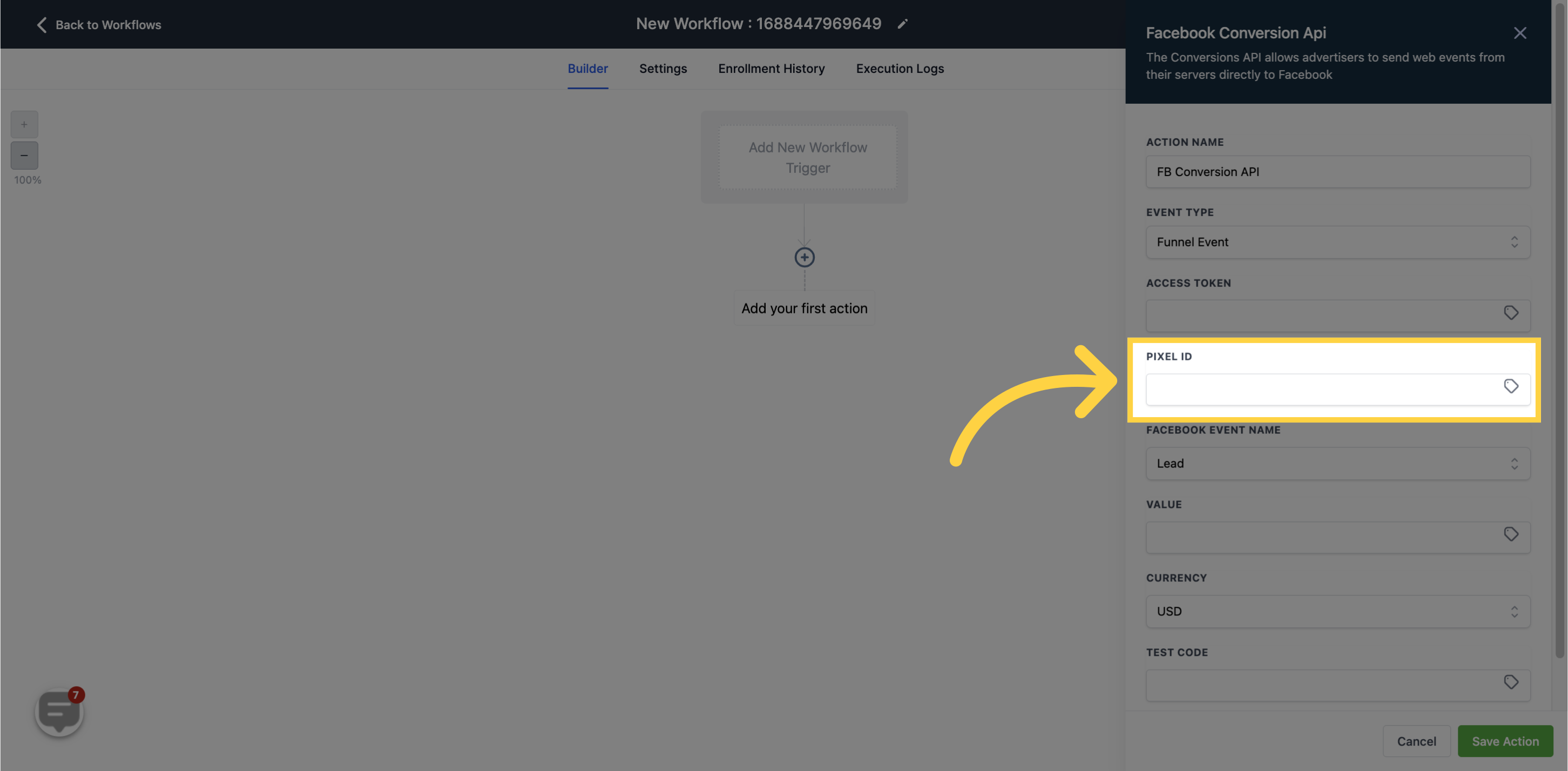
Choose one of the event names provided.
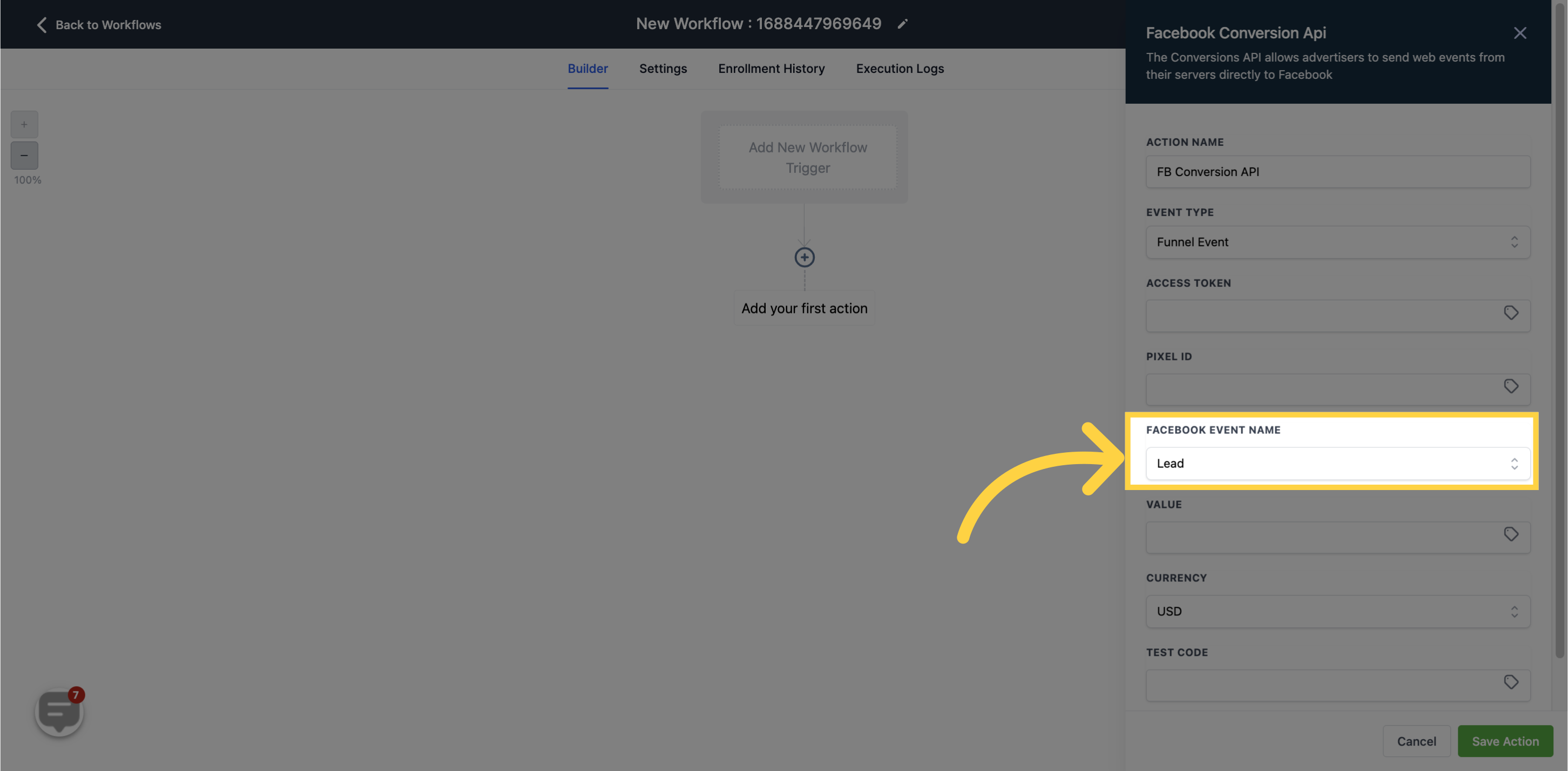
Enter the value associated with the selected Event Name in this field.
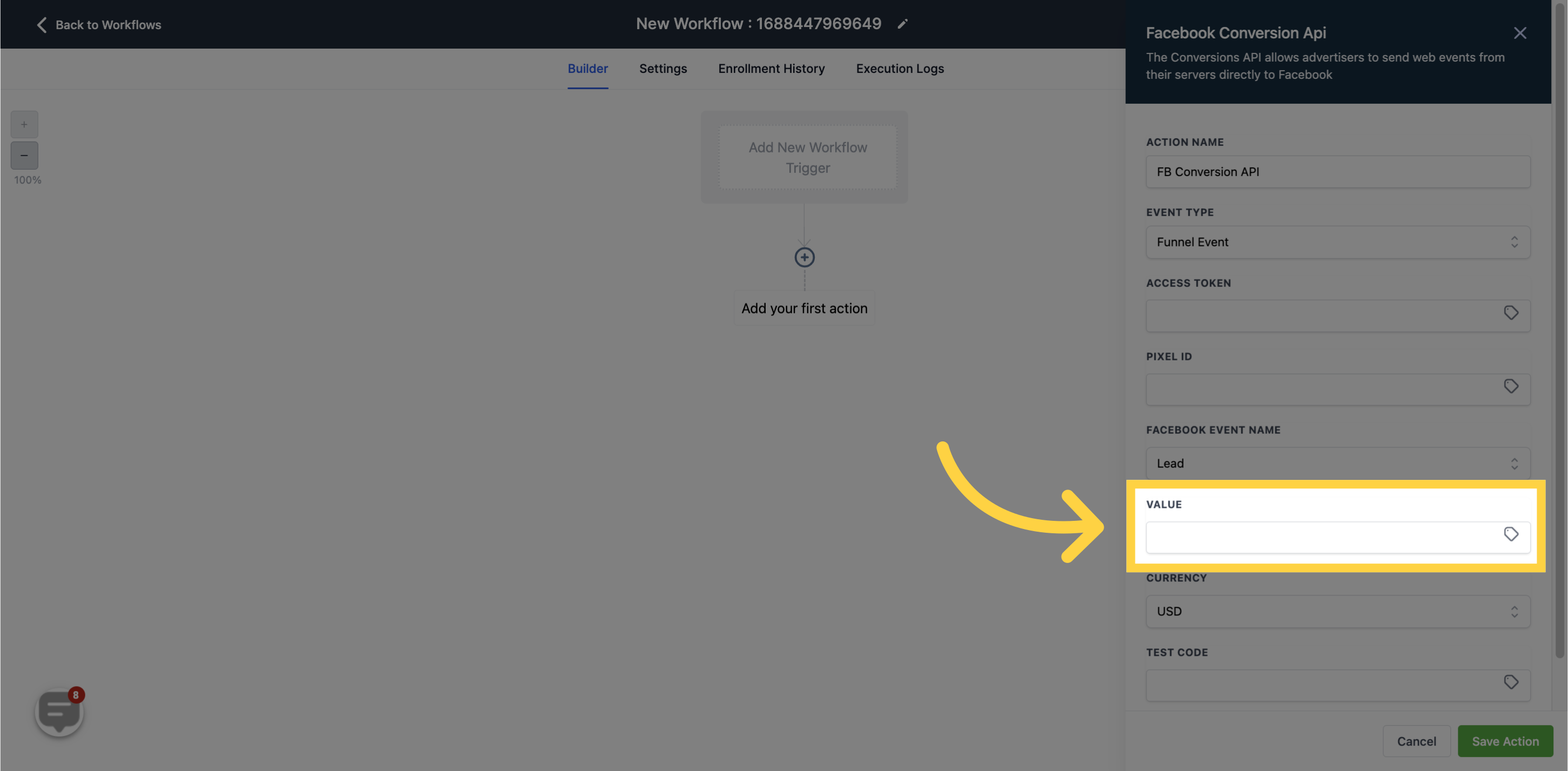
Specify the currency value in this field.
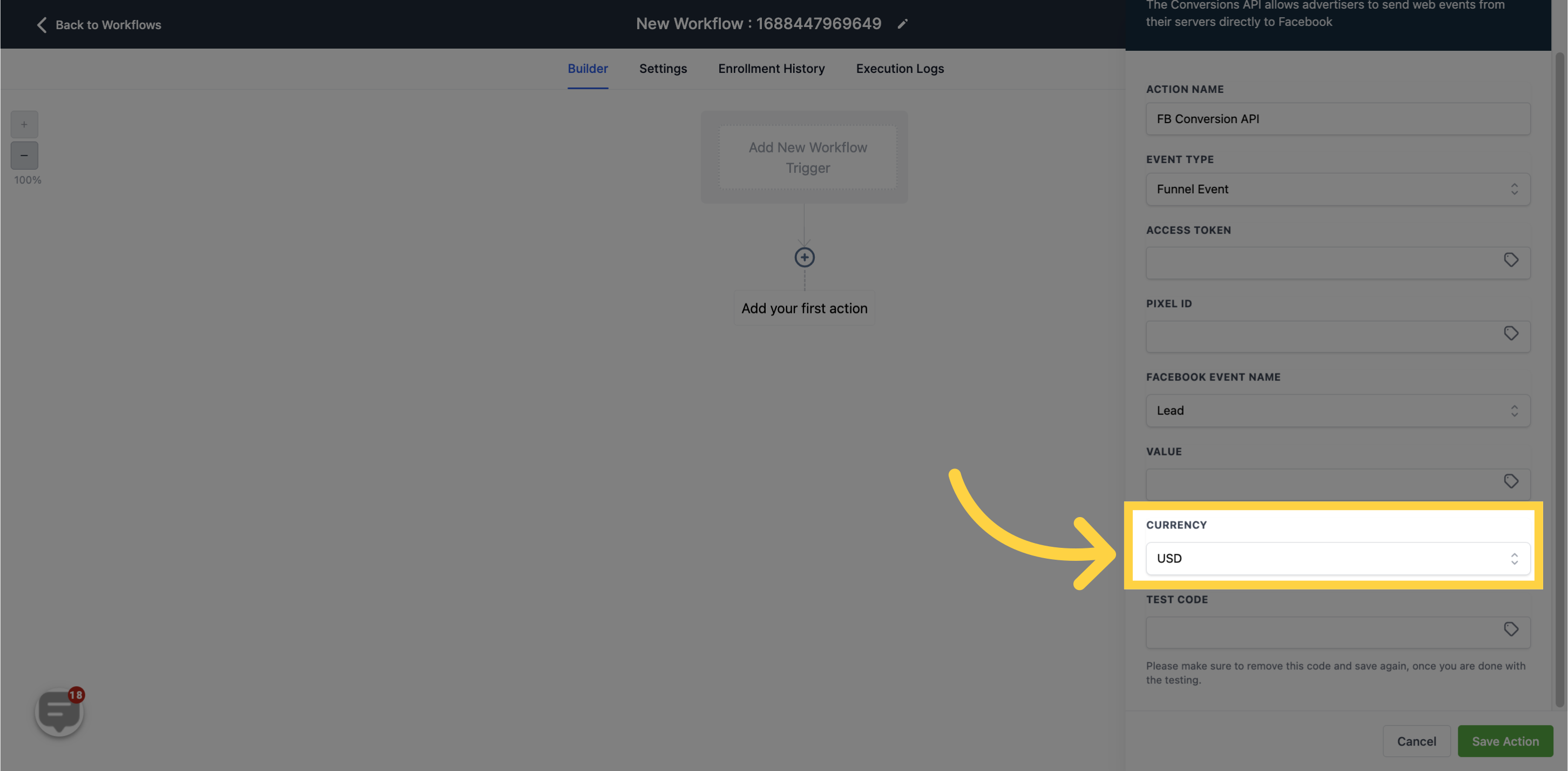
To test the functionality of the workflow, navigate to the Facebook Business Manager, go to the data sources, select the relevant pixel, and copy the test code from the test event. Please note that the test code is solely for testing purposes. Once you are satisfied with the test, remove the code from the field and save the workflow again.