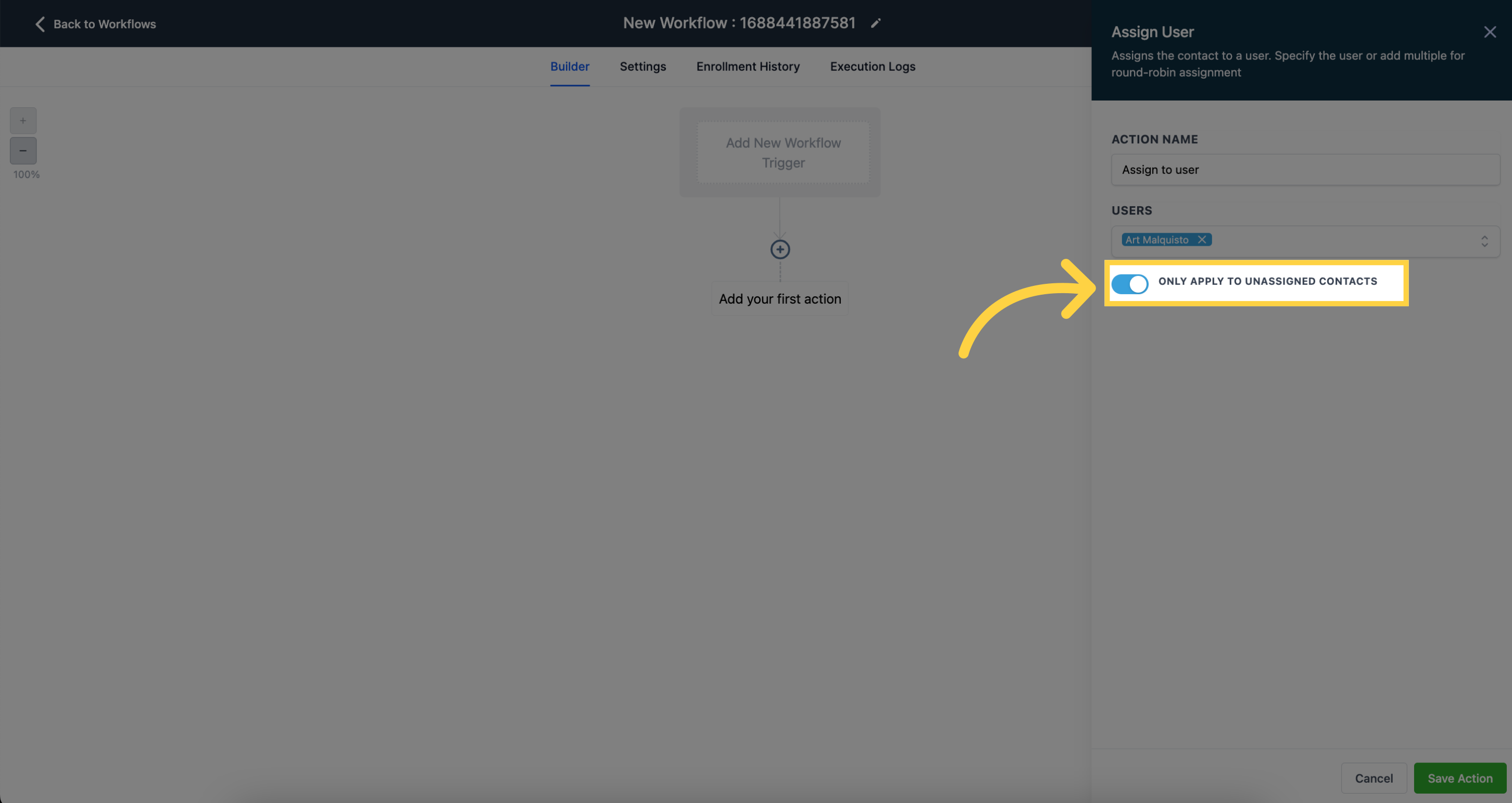To publish workflows, it's essential to establish both a workflow trigger and a workflow action. Without both components, you can only save the workflow without publishing it.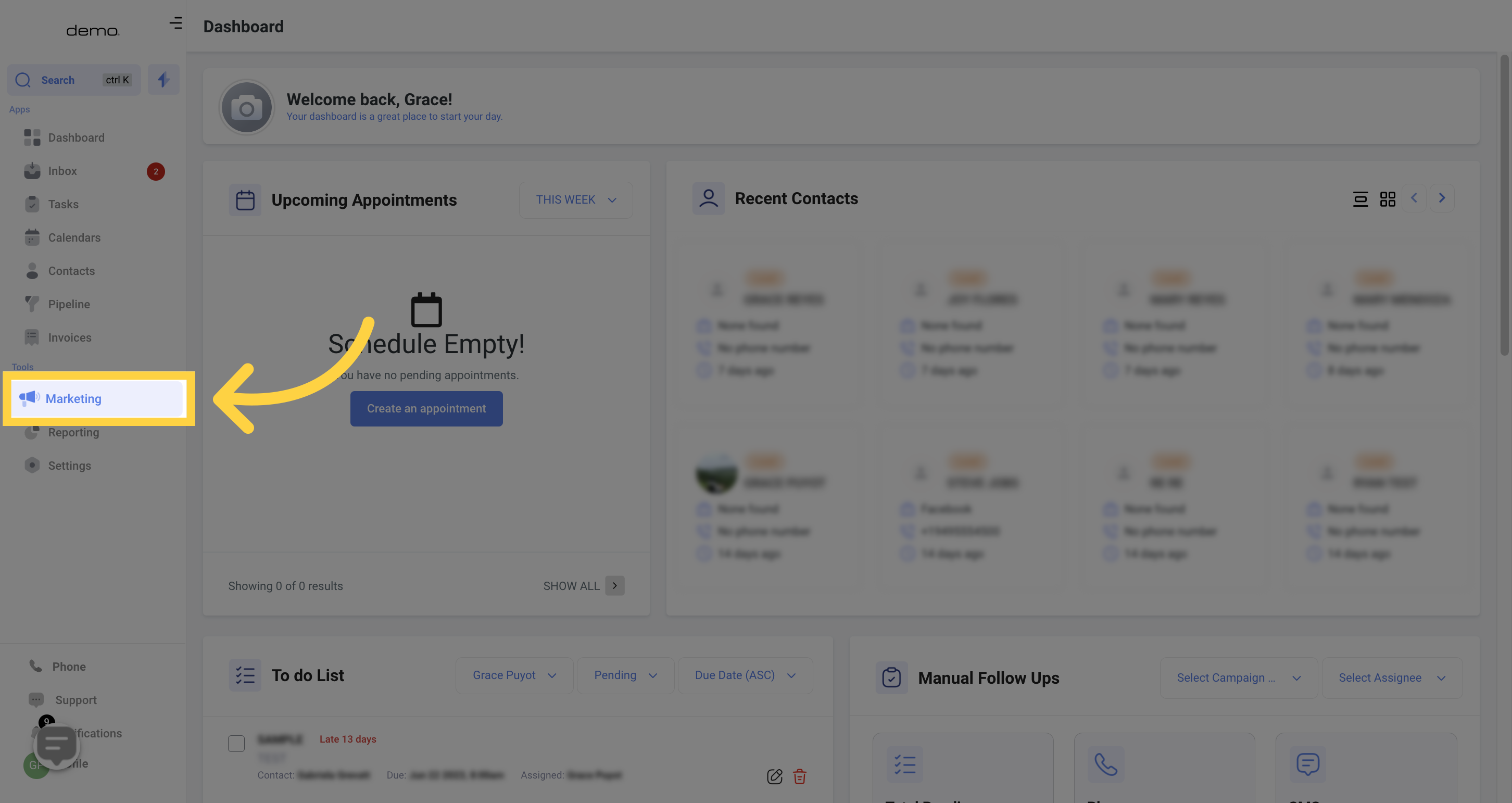
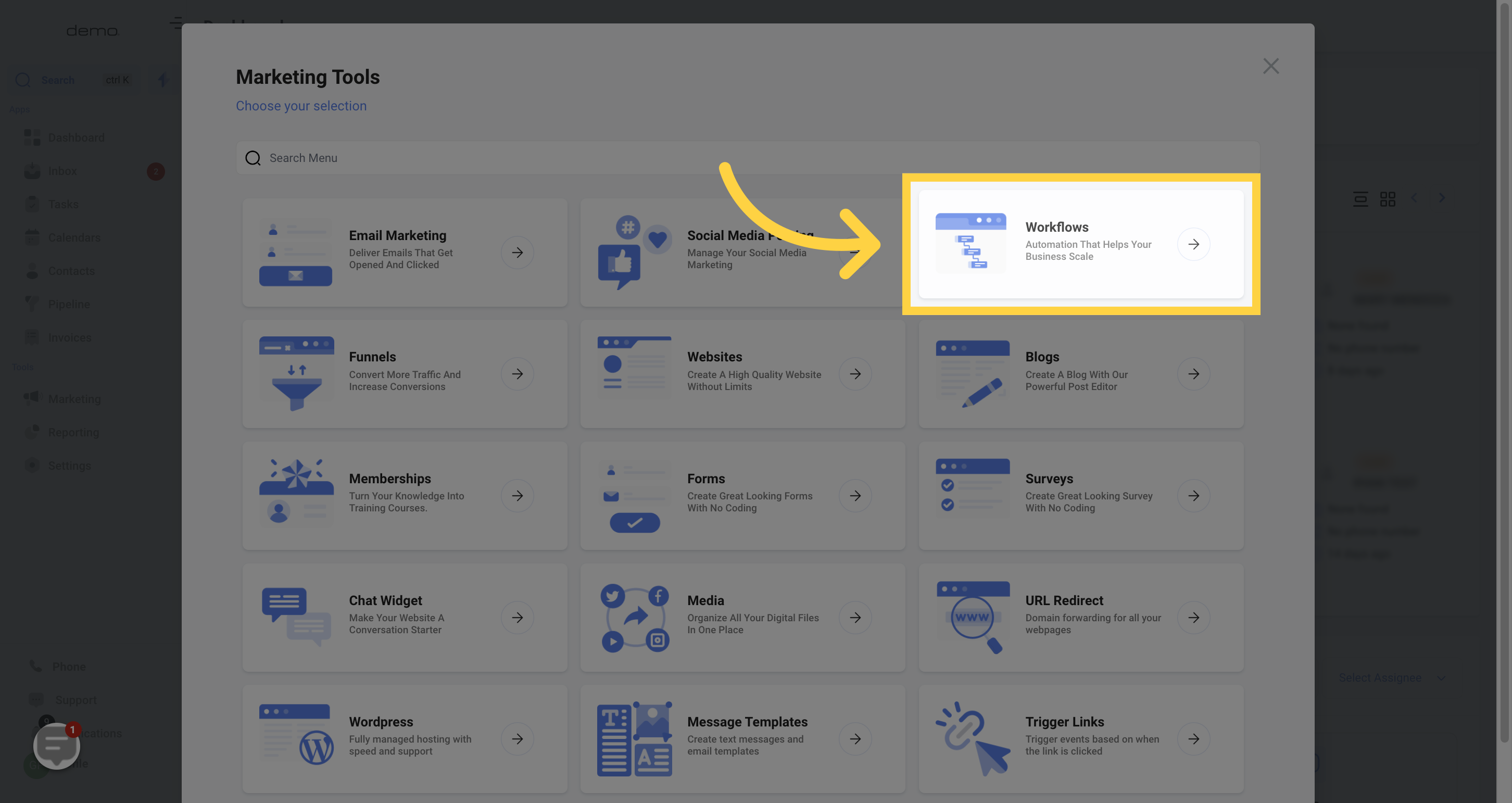
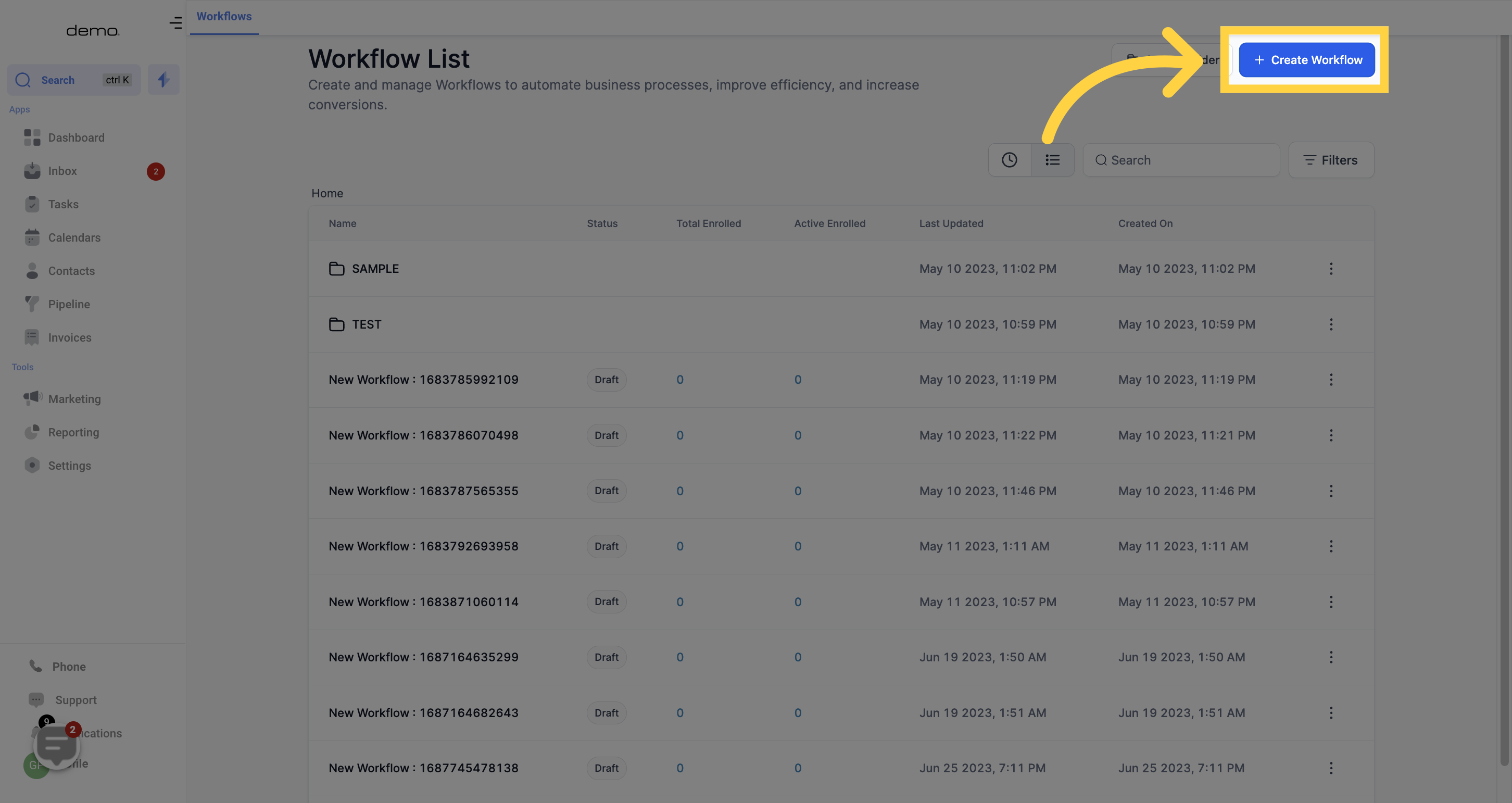
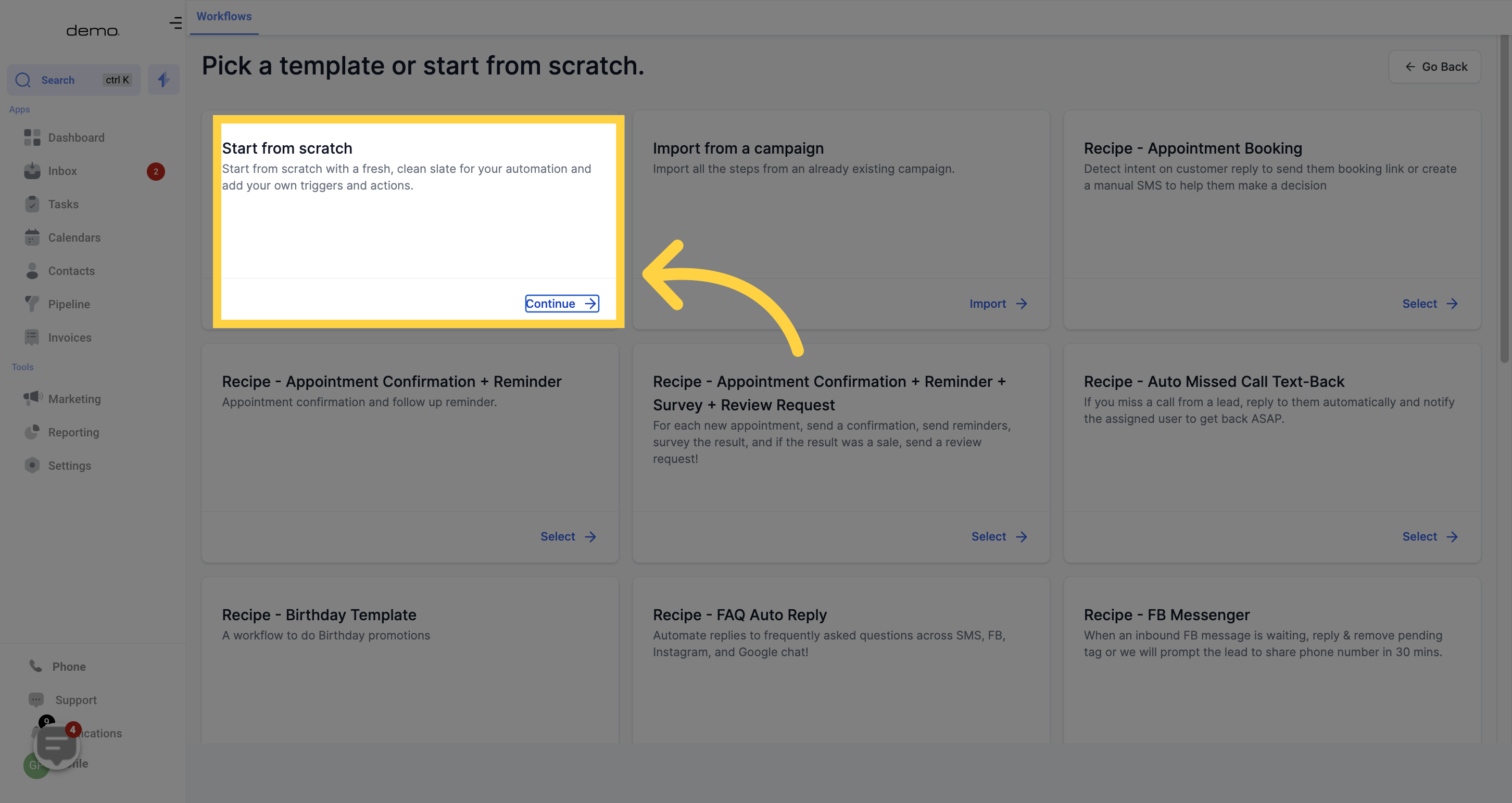
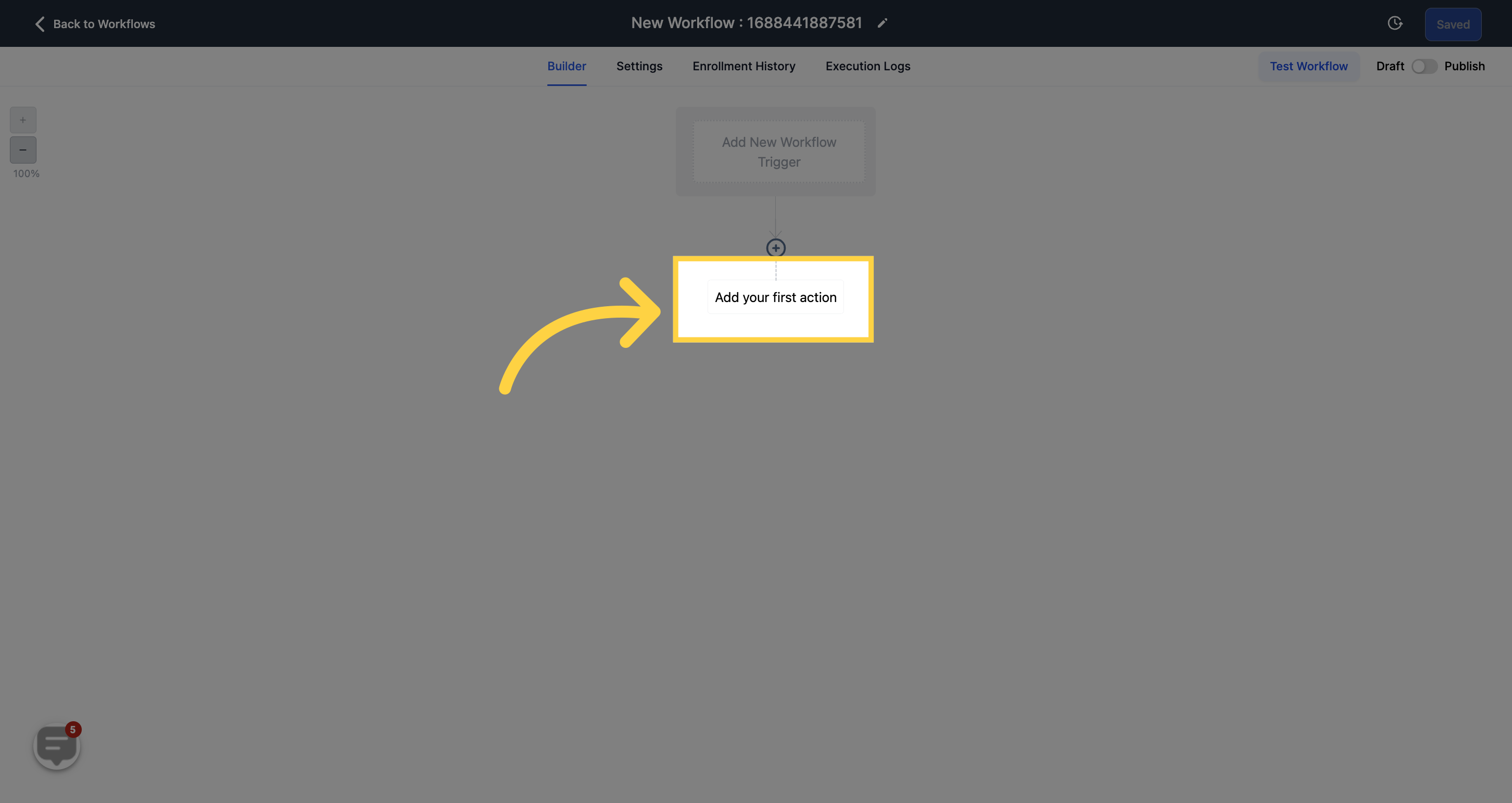
This action assigns a contact to a user. You can specify a single user or multiple users for round-robin assignment.
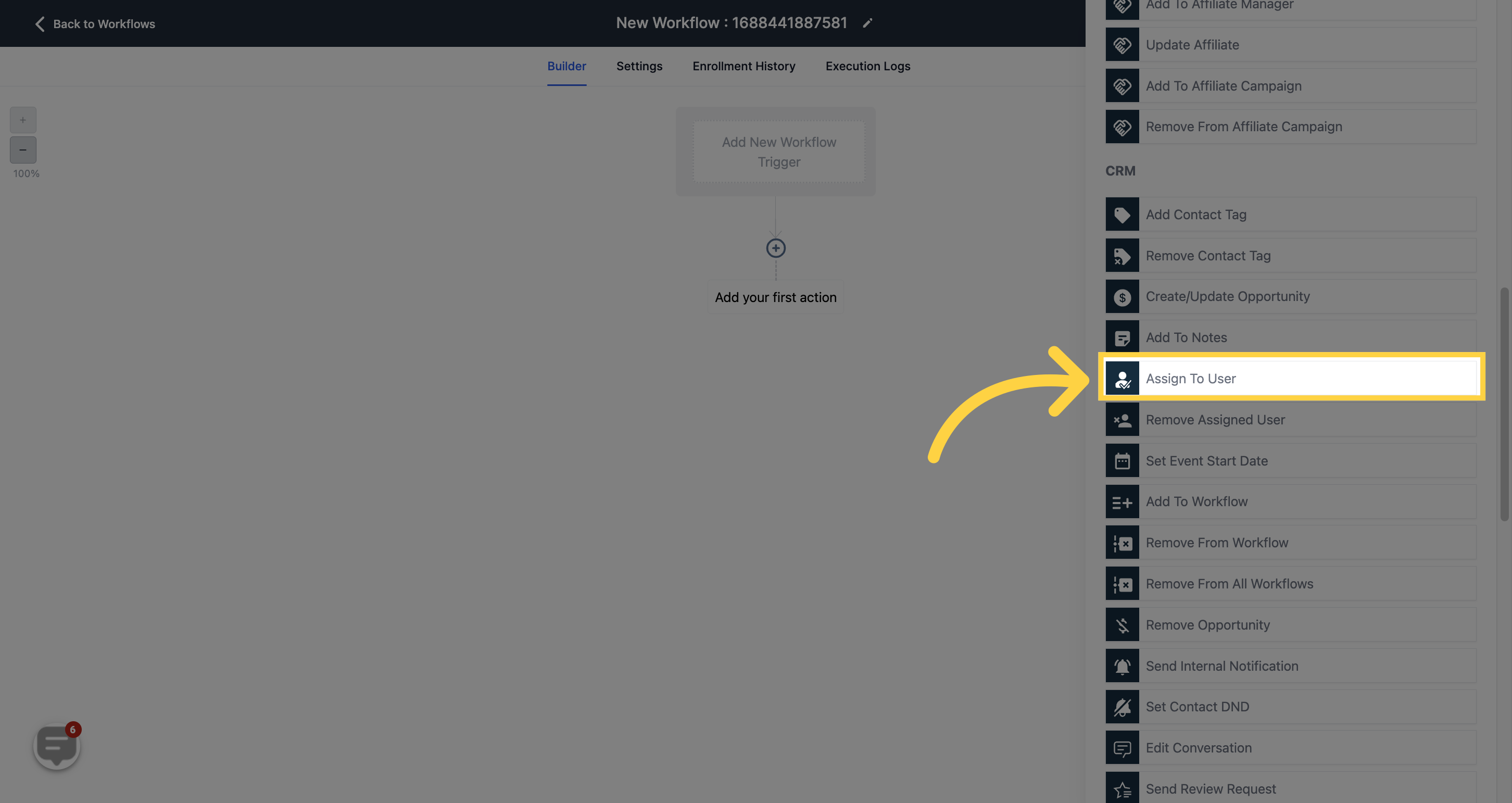
The "Assign To User" trigger allows you to assign contacts to users based on your chosen condition. Select the user(s) to assign to this contact.
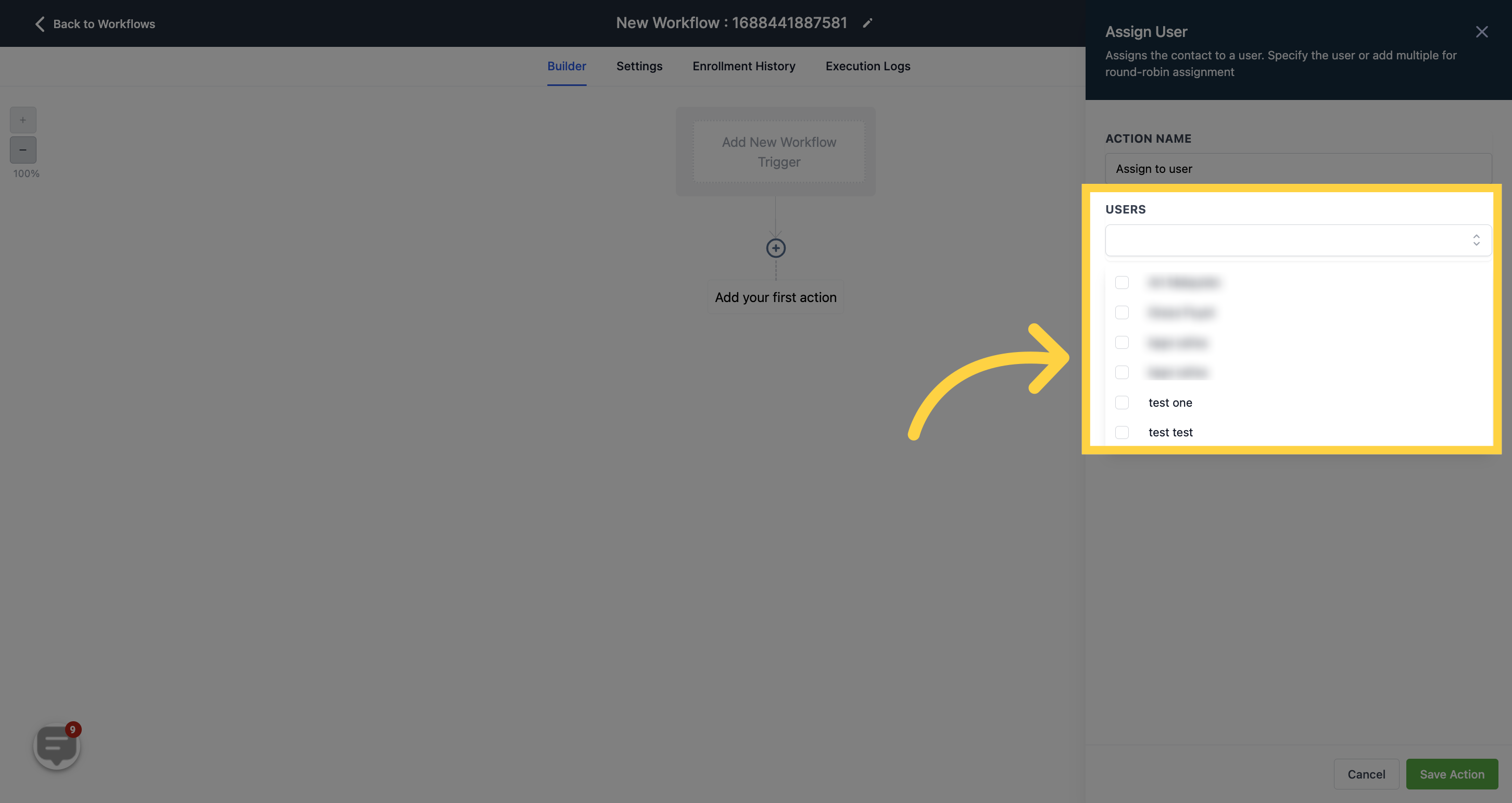
If you choose only one user from the dropdown, the contact associated with the trigger condition will be consistently assigned to that specific user whenever the trigger activates.
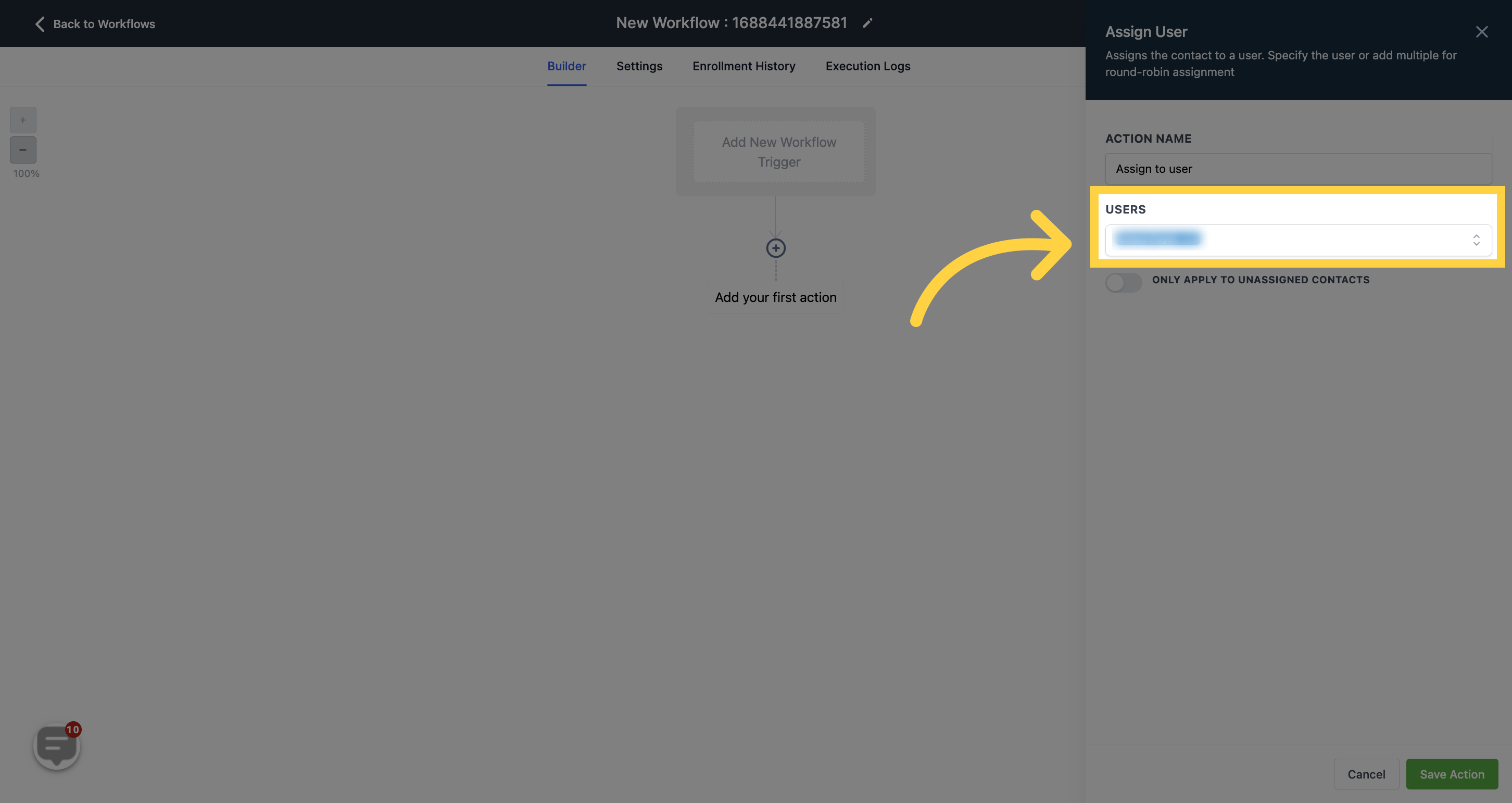
If you select multiple users from the dropdown, the trigger will assign contacts in a round-robin fashion. For example, if you choose Tom and Jane, the first time the trigger activates, the contact will be assigned to Tom. The second time, it will be assigned to Jane, and so on.
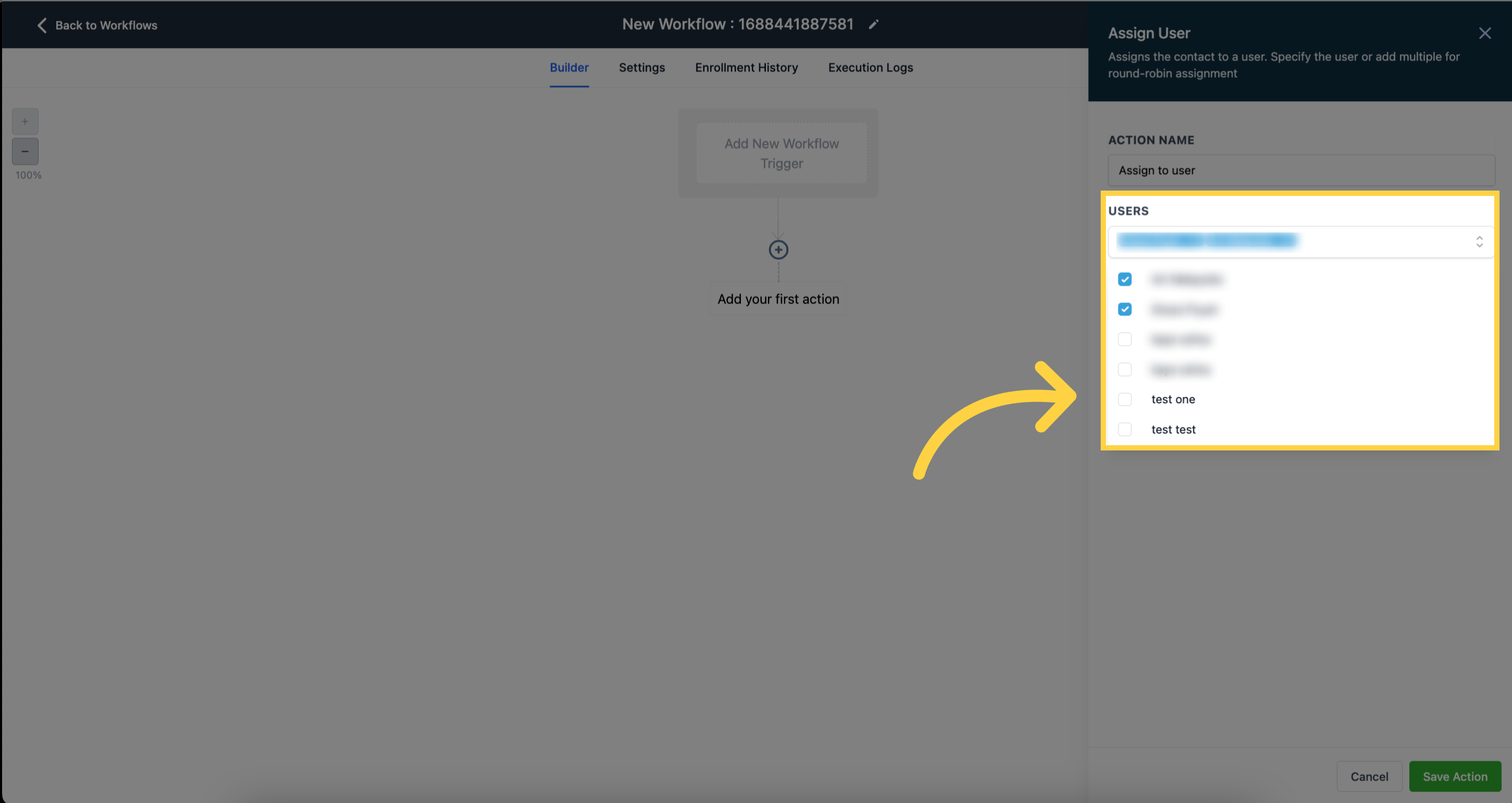
When you assign multiple users to contacts, the "Split Traffic" feature determines the distribution of traffic among the users.
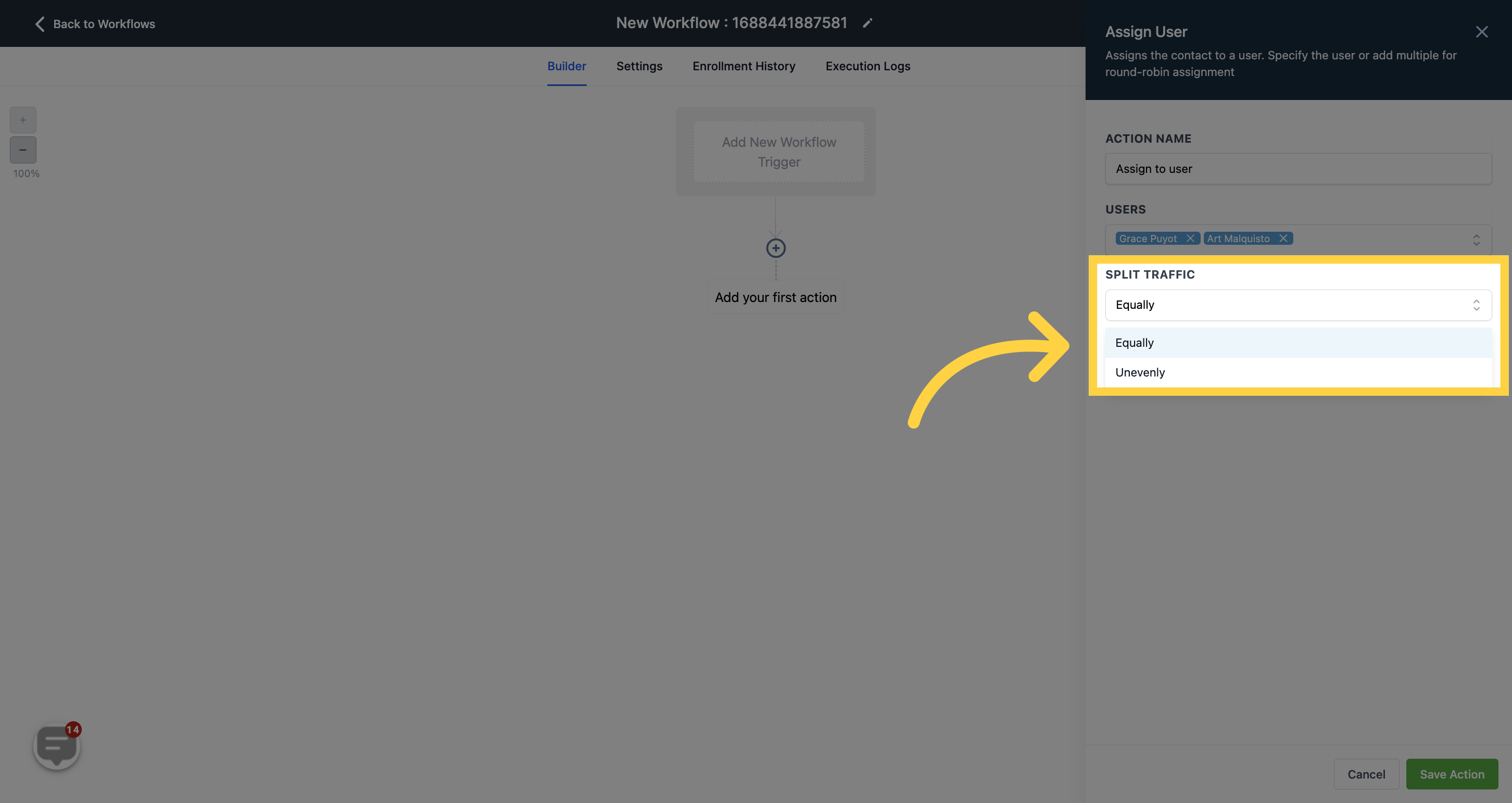
Selecting "Equally" means the traffic will be evenly distributed among the users, similar to round-robin assignment (e.g., 1:1, 2:2, etc.). This is the default setting unless switched to "Unevenly".
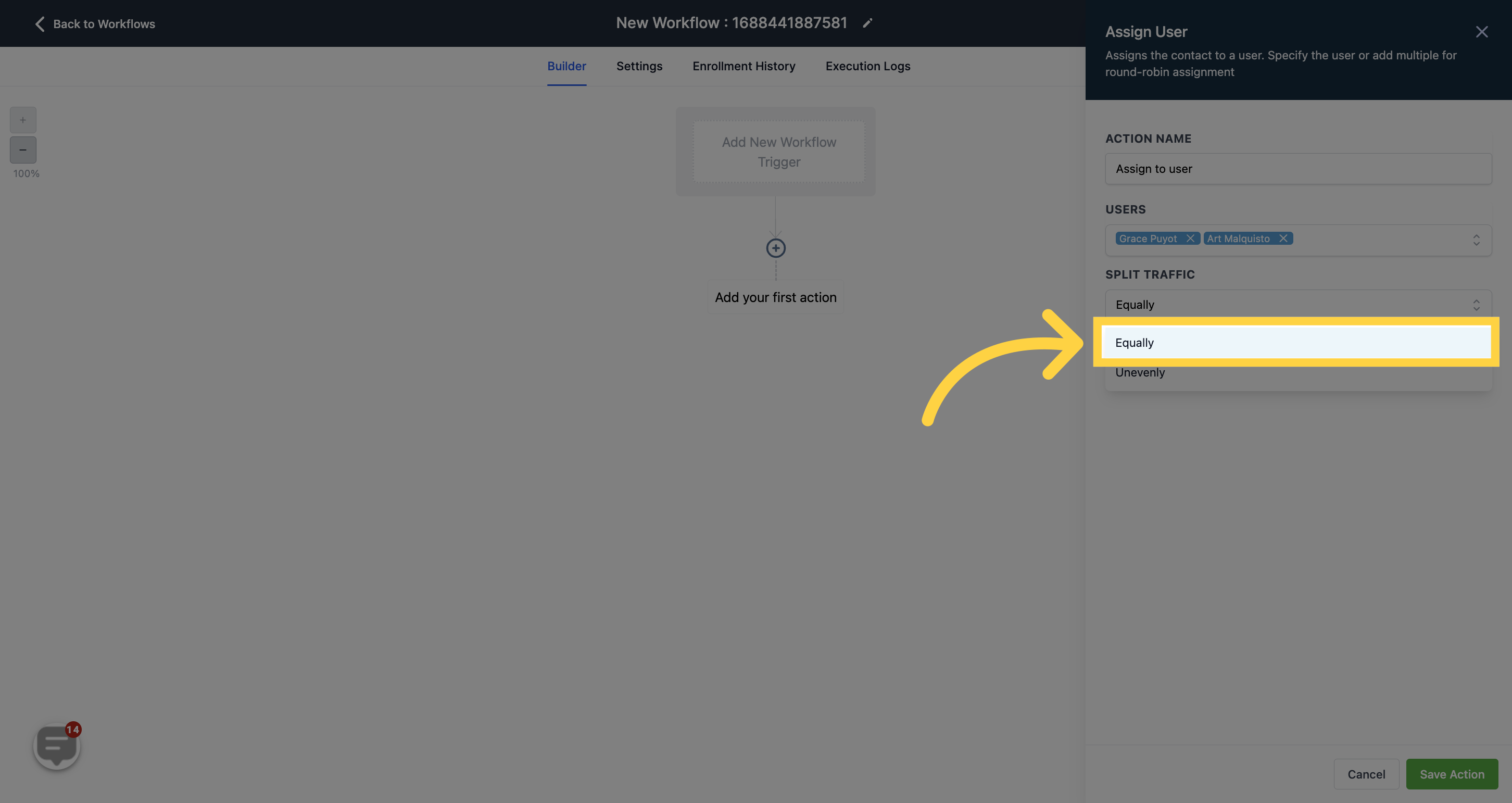
If you choose "Unevenly", you can customize the traffic distribution ratio for each user. For example, with a 5:2 ratio, User A would receive 5 traffic for every 2 received by User B. In this case, User B would not receive traffic until User A has received 5.
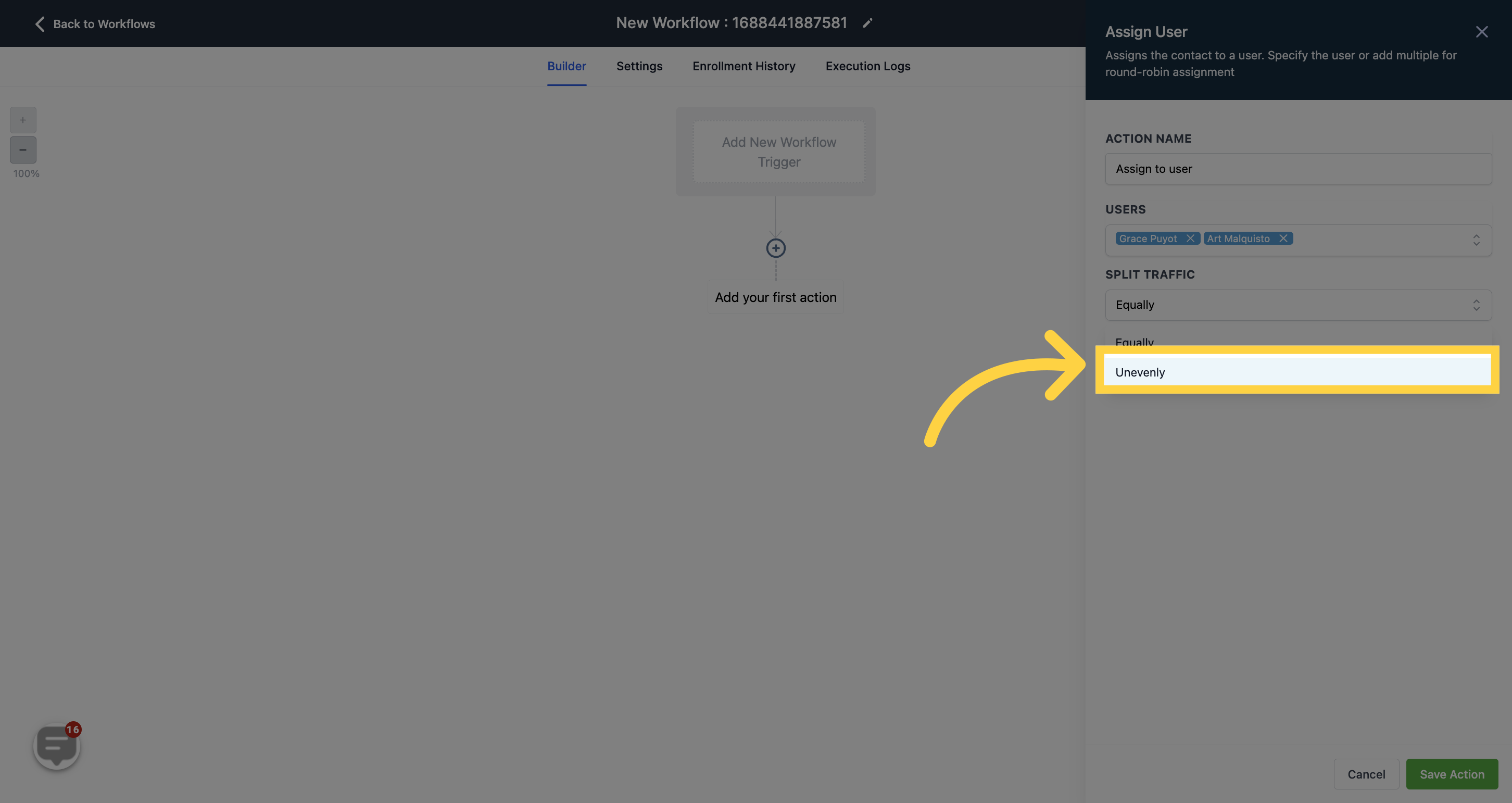
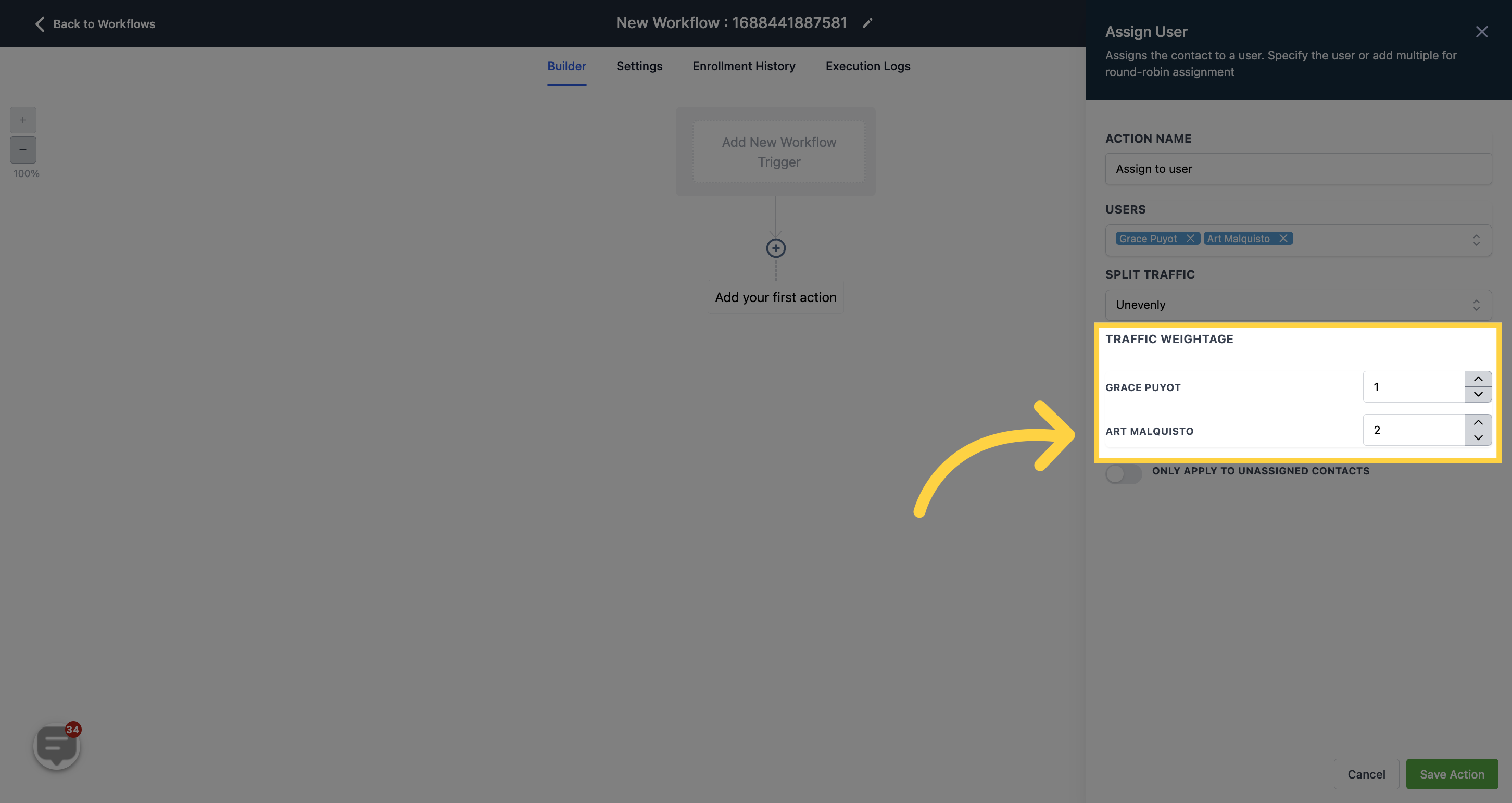
Please note the toggle option for "Only apply to unassigned contacts". When activated, if the trigger fires for a contact that has already been assigned to a user, the trigger will overwrite the previous assignment and assign the contact to the new user.