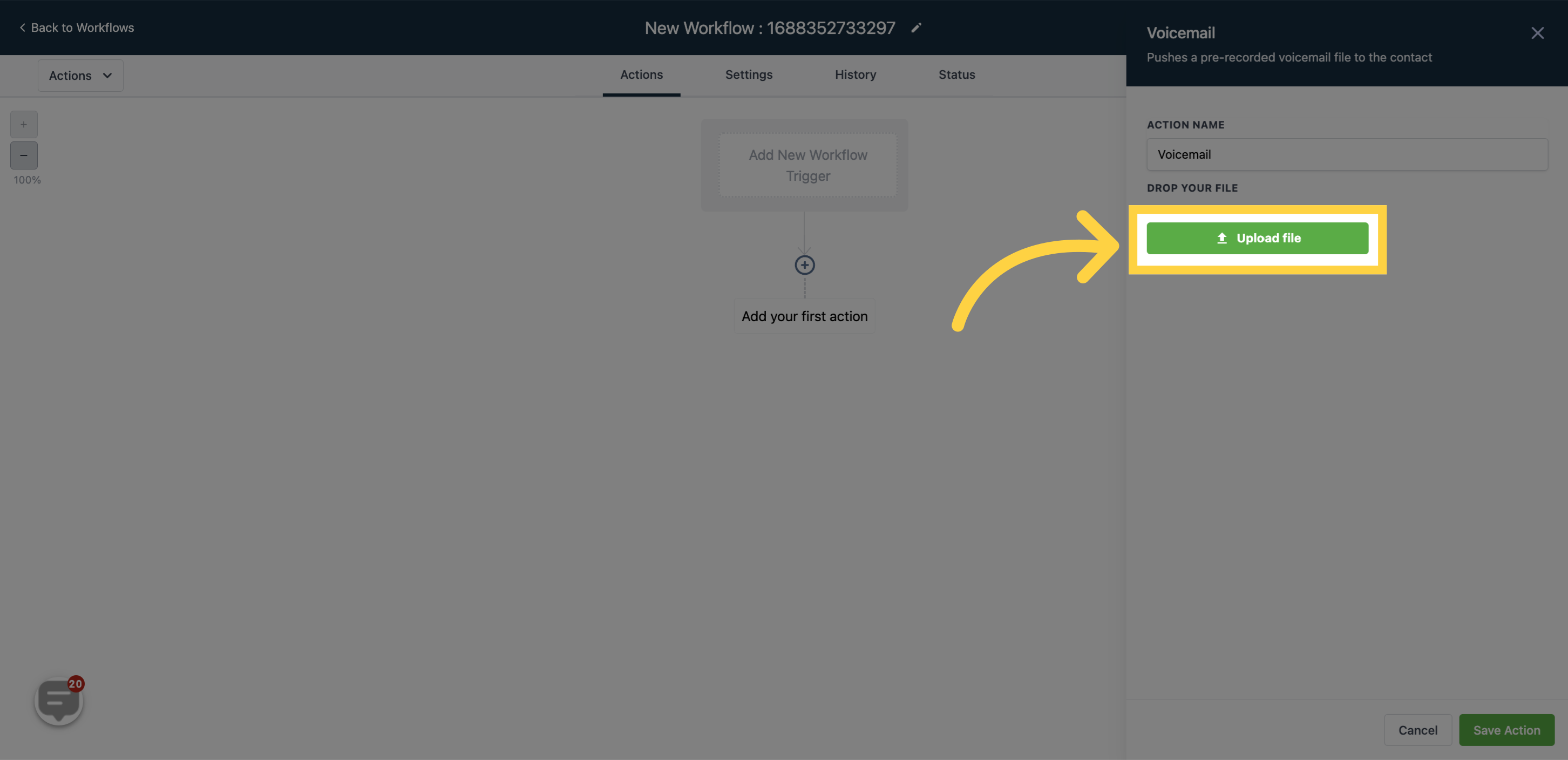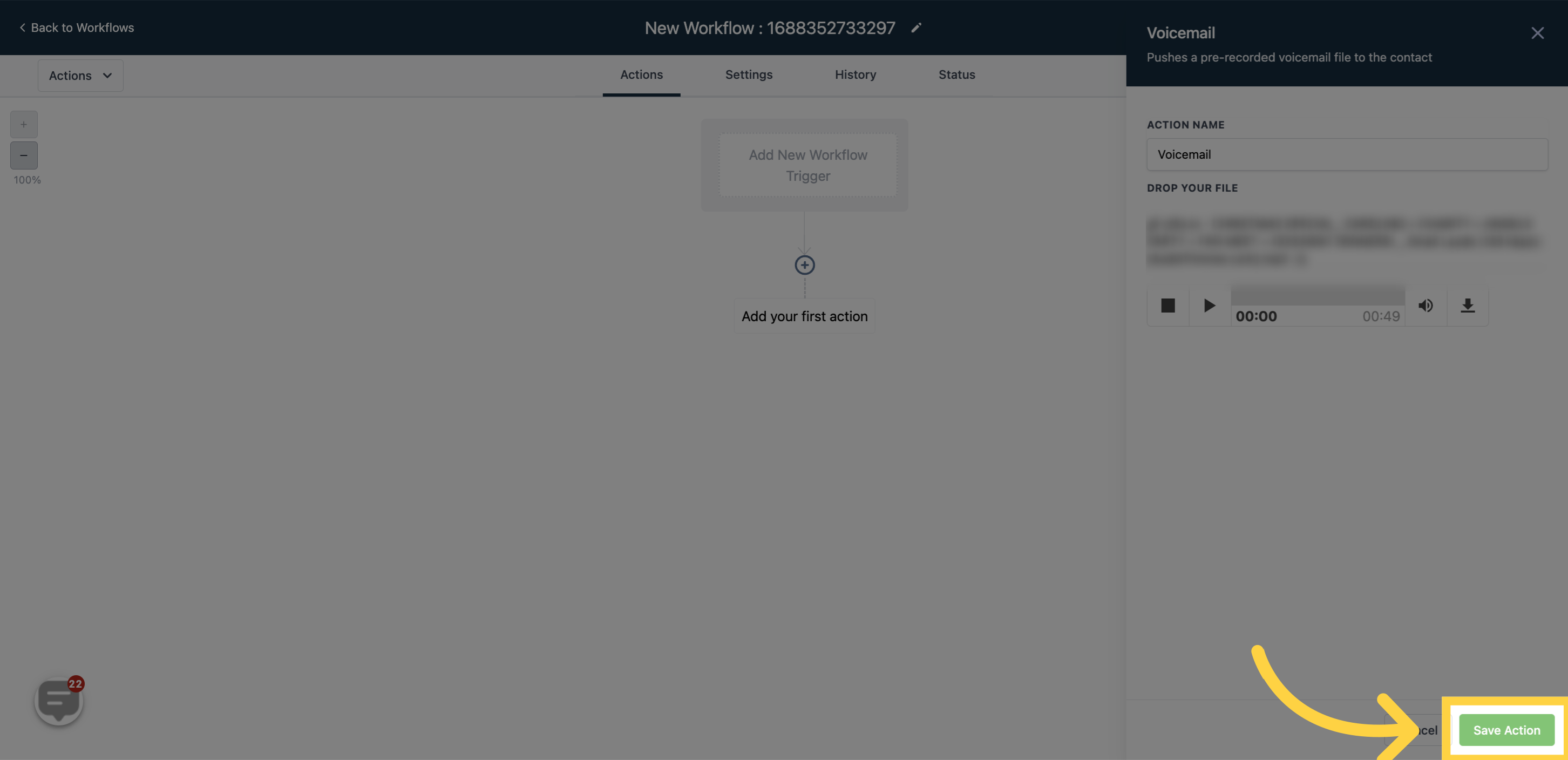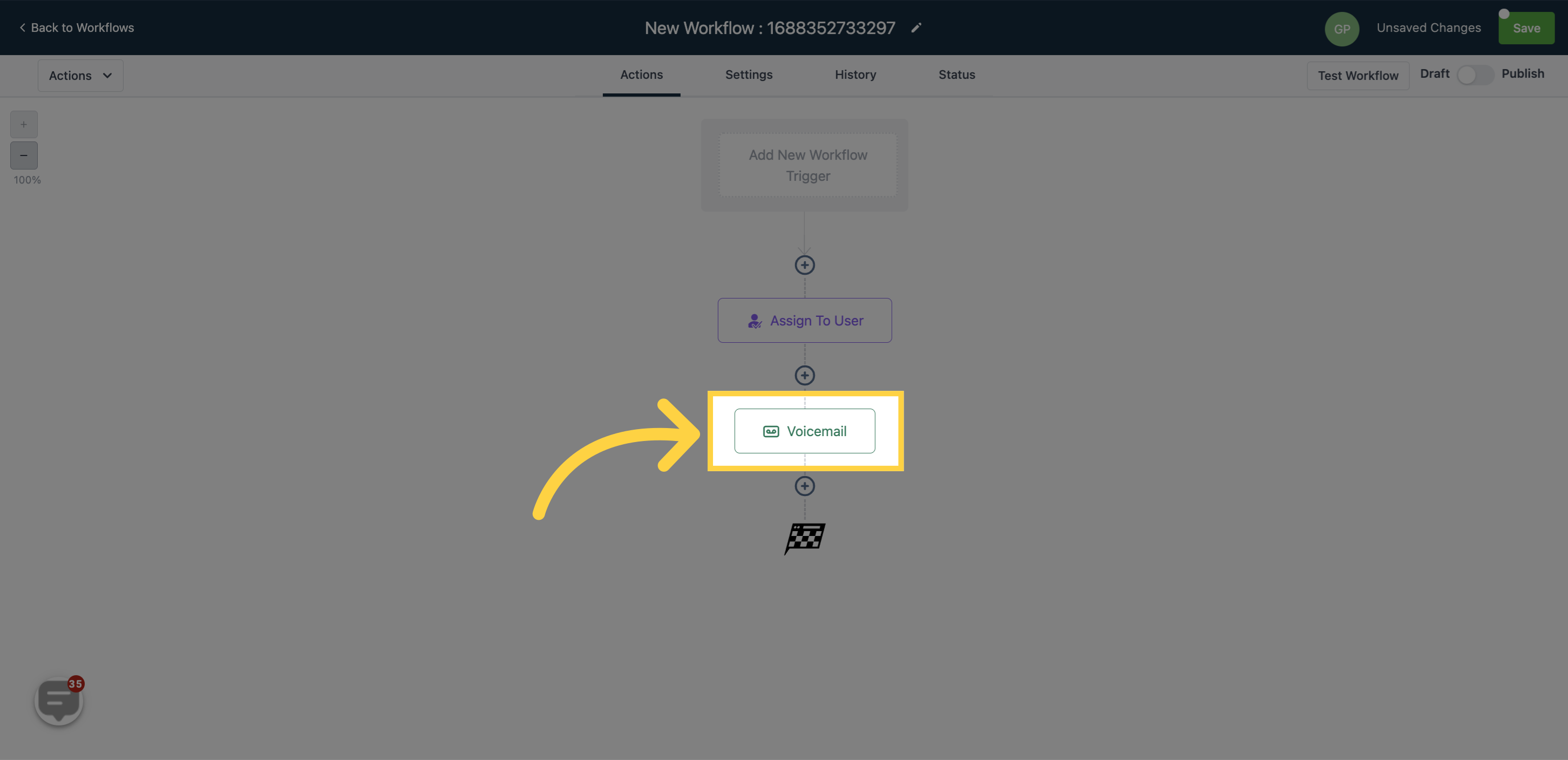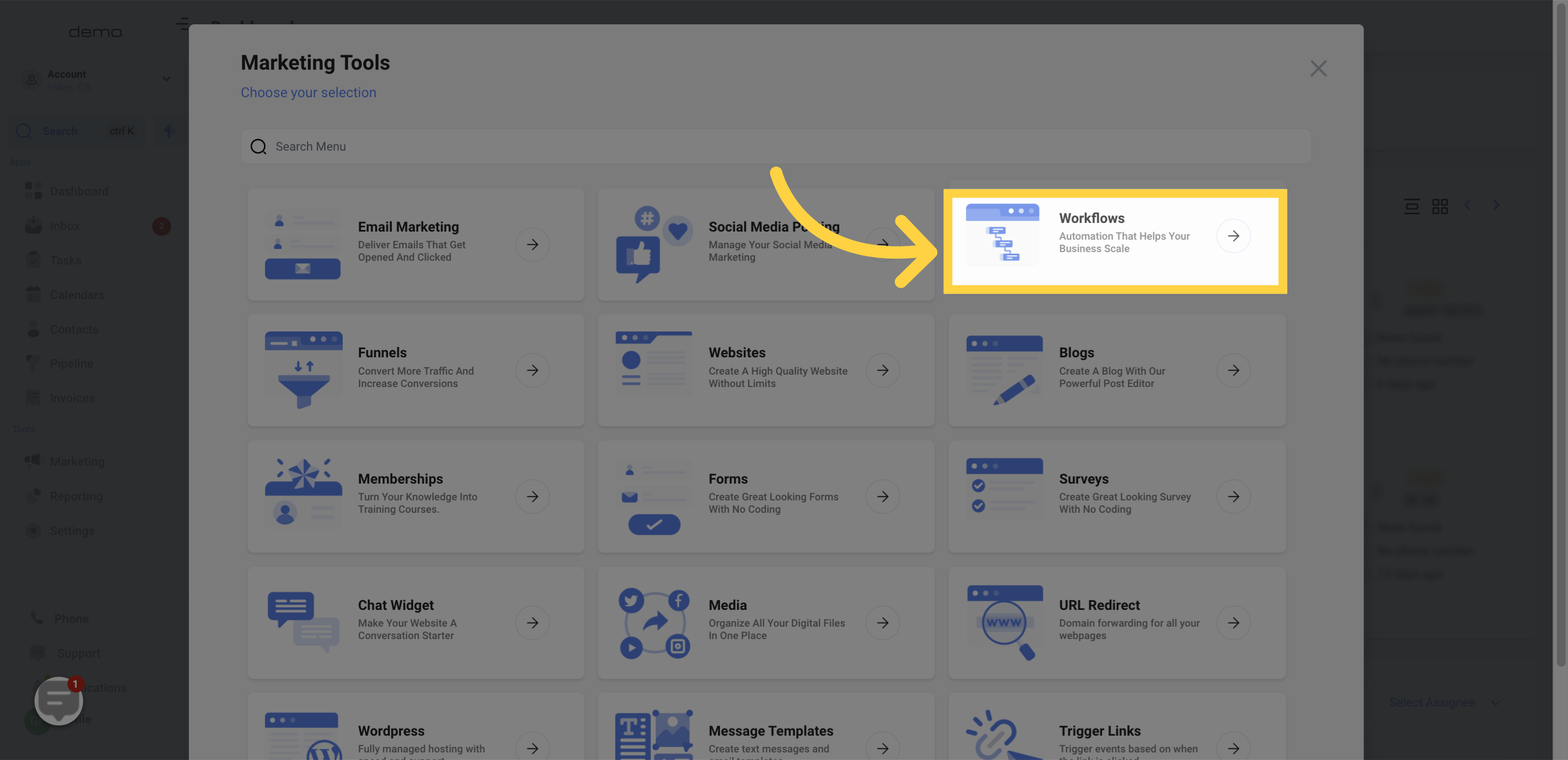
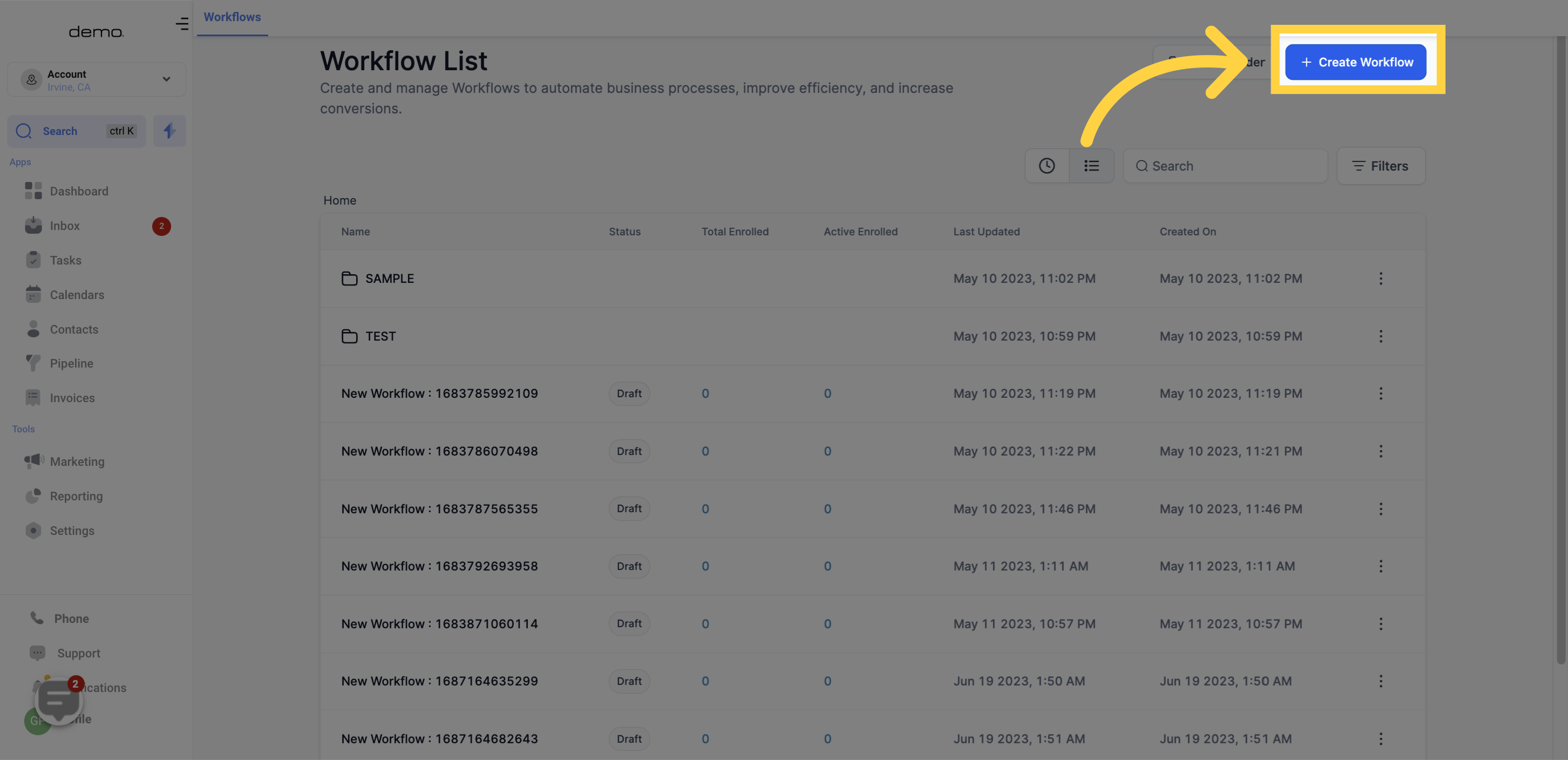

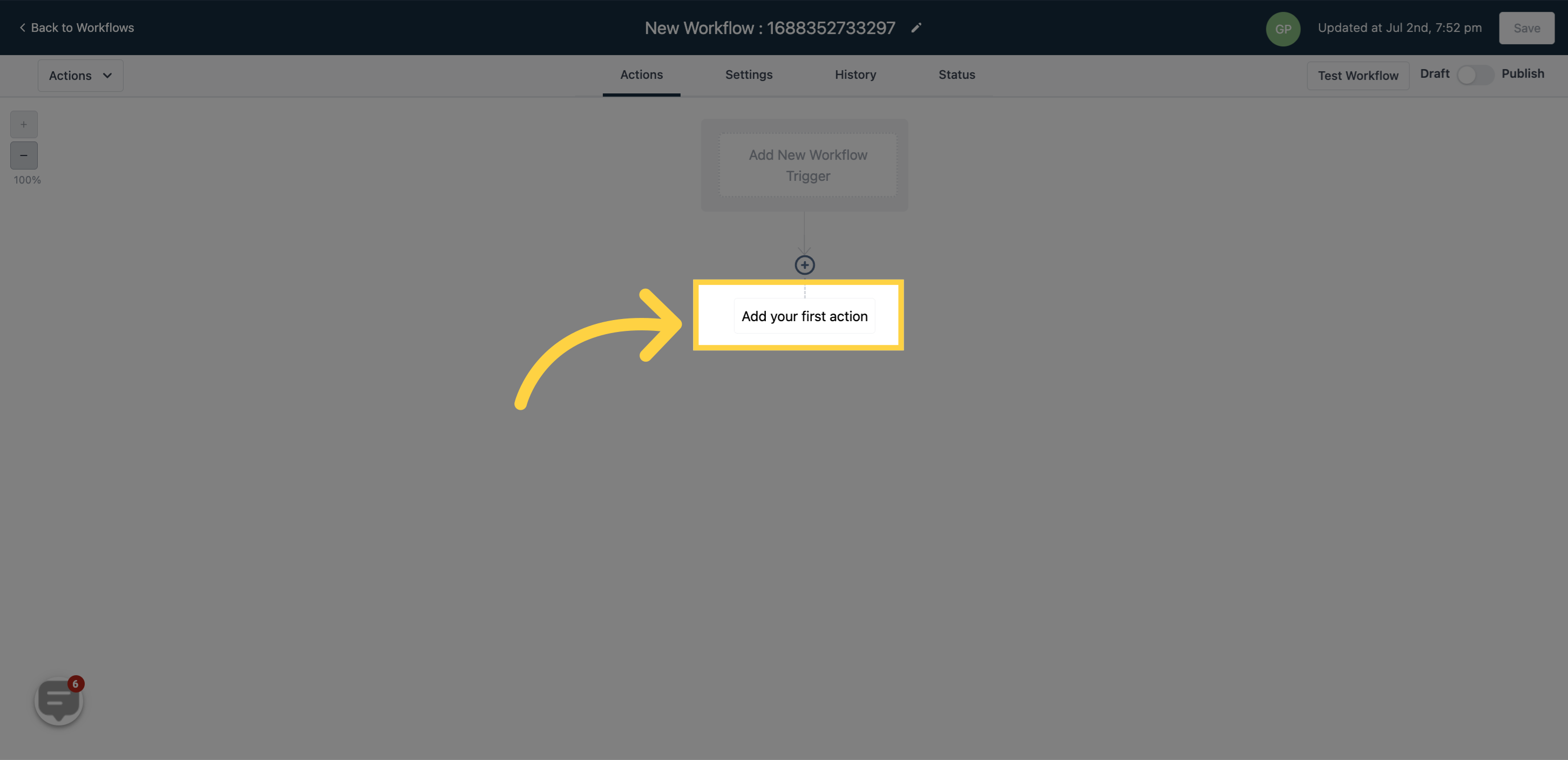
Click on "Assign to User" if you want the calls to be directed to the assigned user's phone number, which should be set up in Twilio.

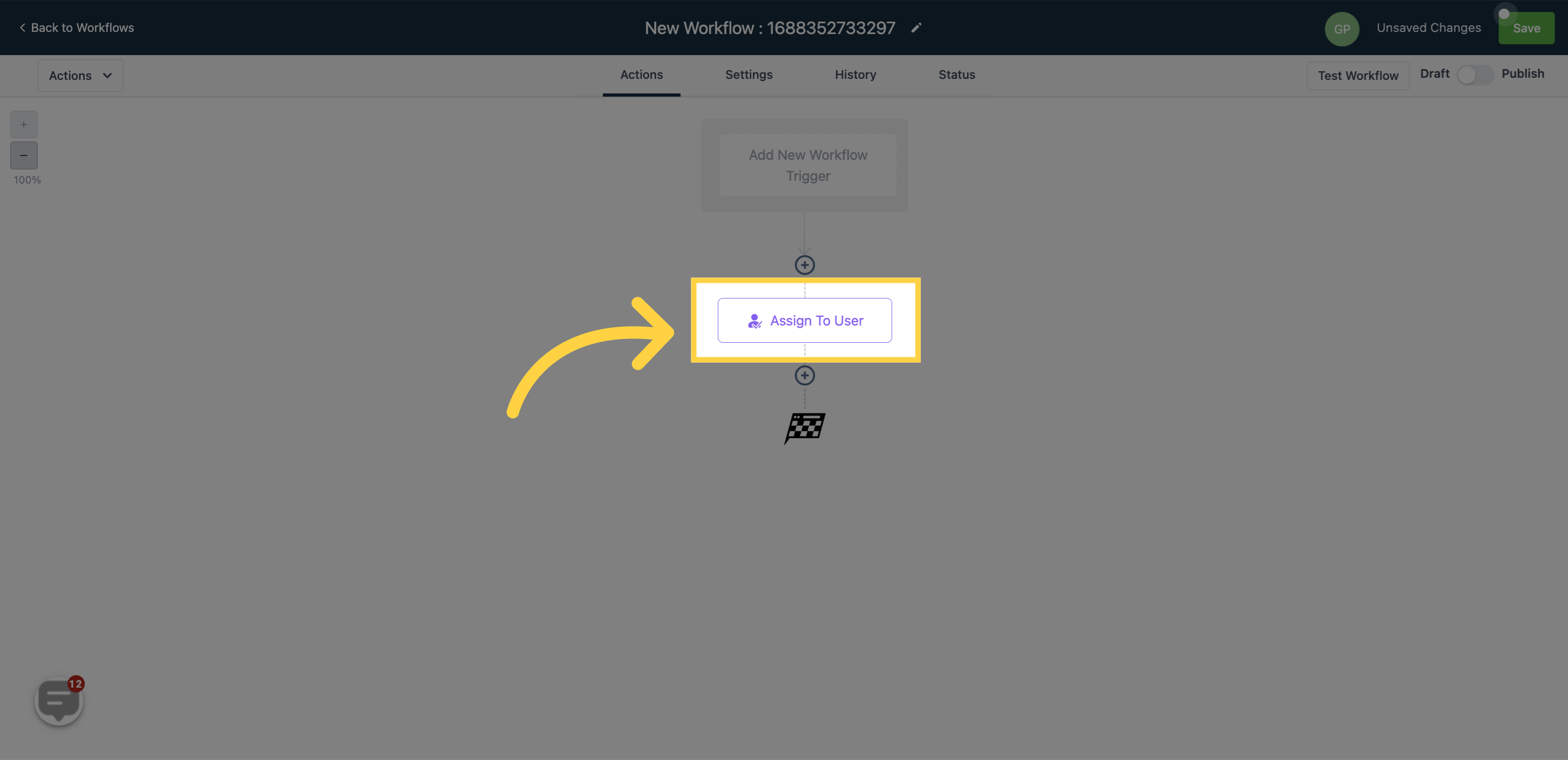
This action allows you to push a pre-recorded voicemail file to the contact.
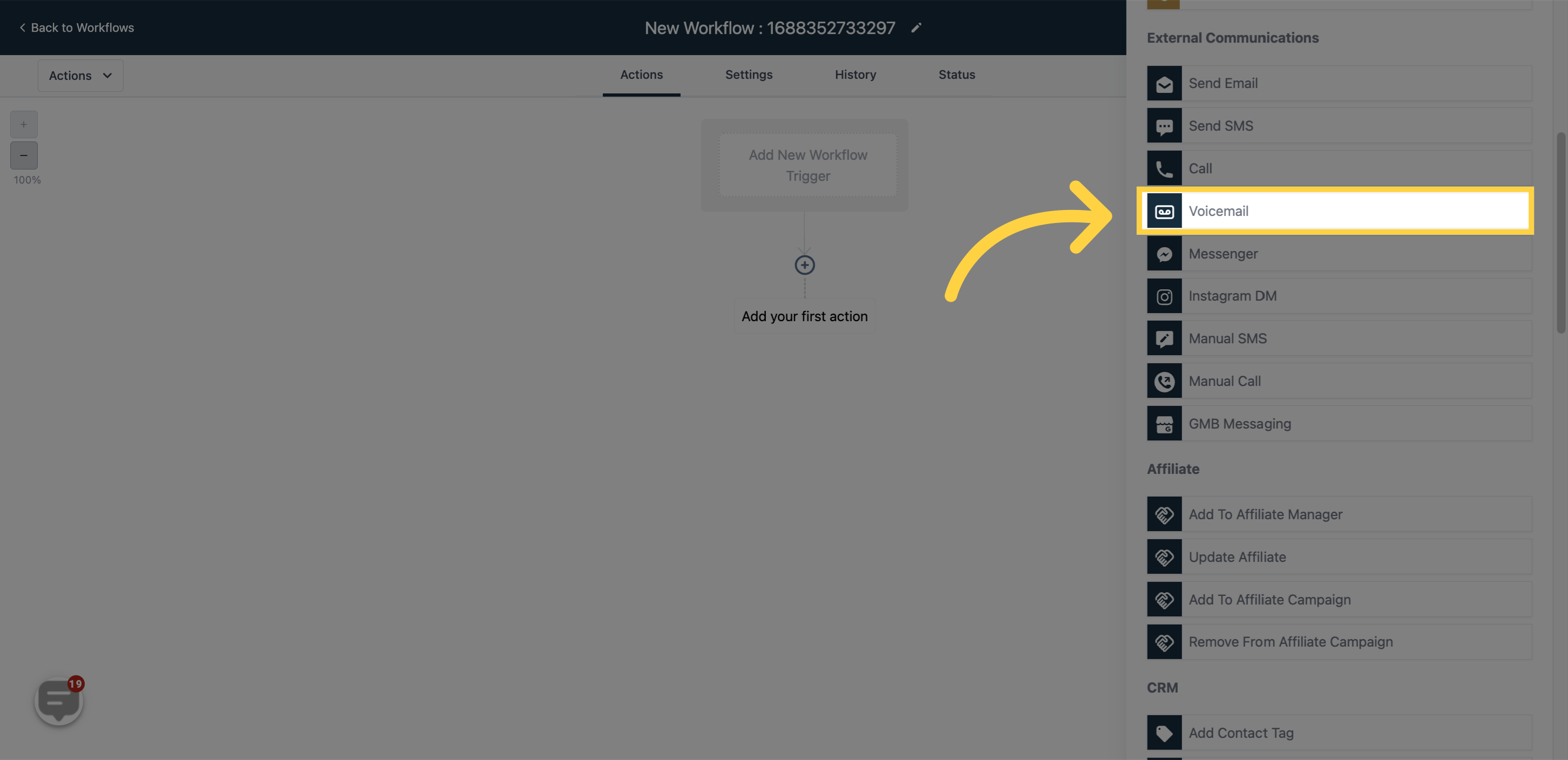
Upload the voicemail file by clicking on the "Upload File" icon.
- If the voicemail file is not working, you can follow these steps:
1. Go to https://online-audio-converter.com/ and upload the voicemail file.
2. Select 64kbps MP3 as the preferred format (lower bitrates are better).
3. Download the converted file and re-upload it to your workflow.