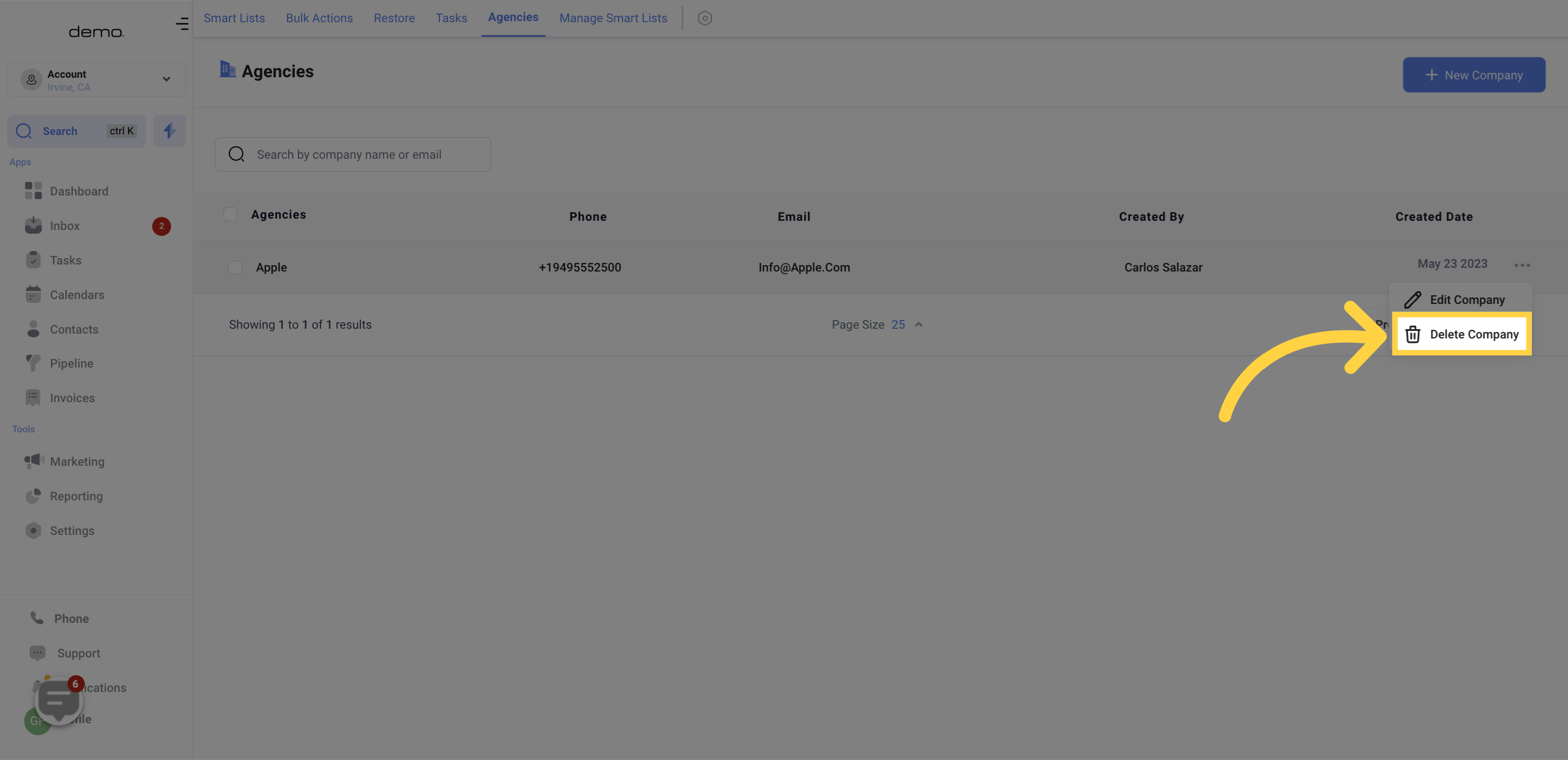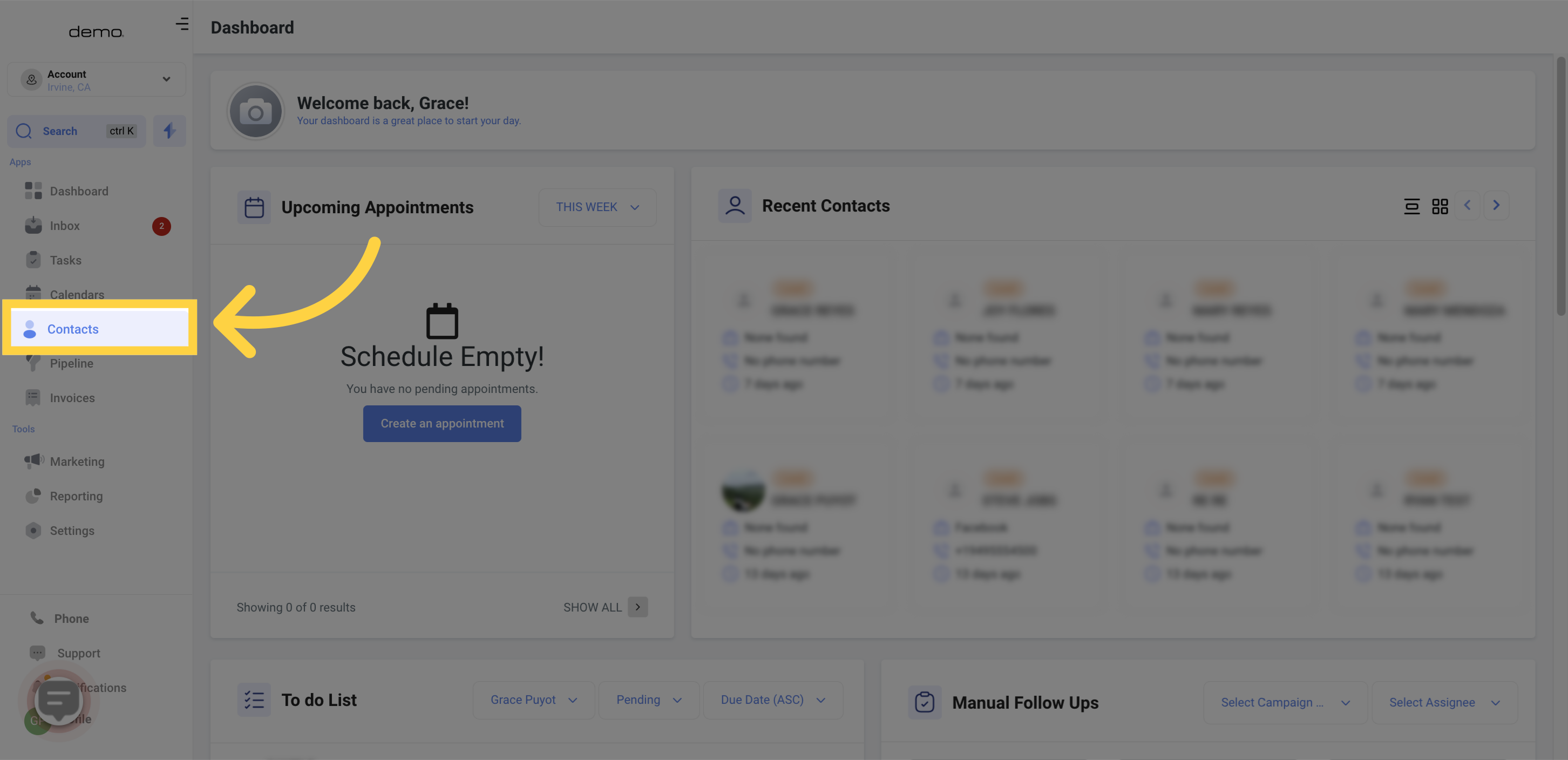
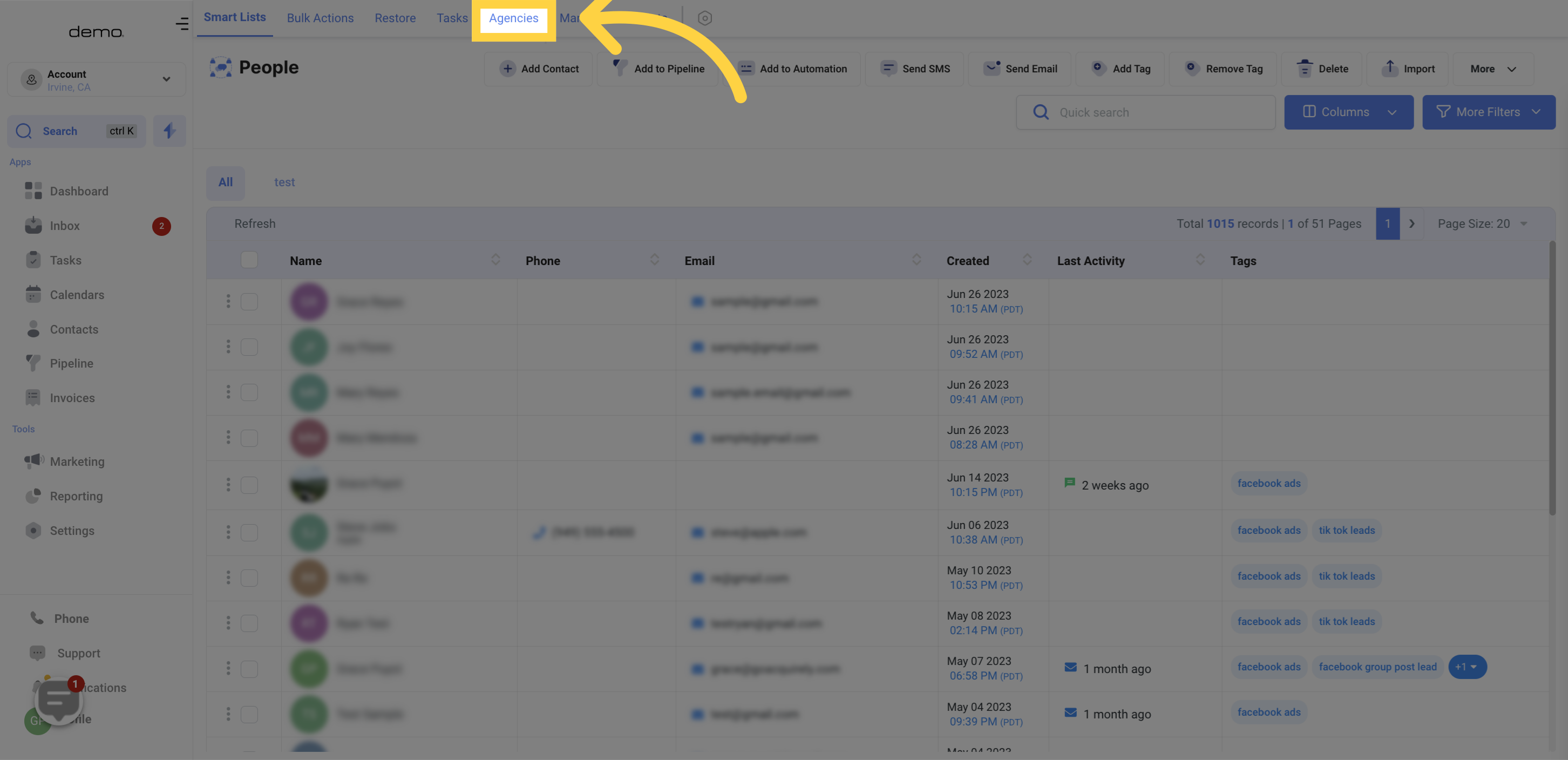
To create a new company within your CRM, navigate to the designated tab. This will direct you to a page where you can enter the necessary company information.
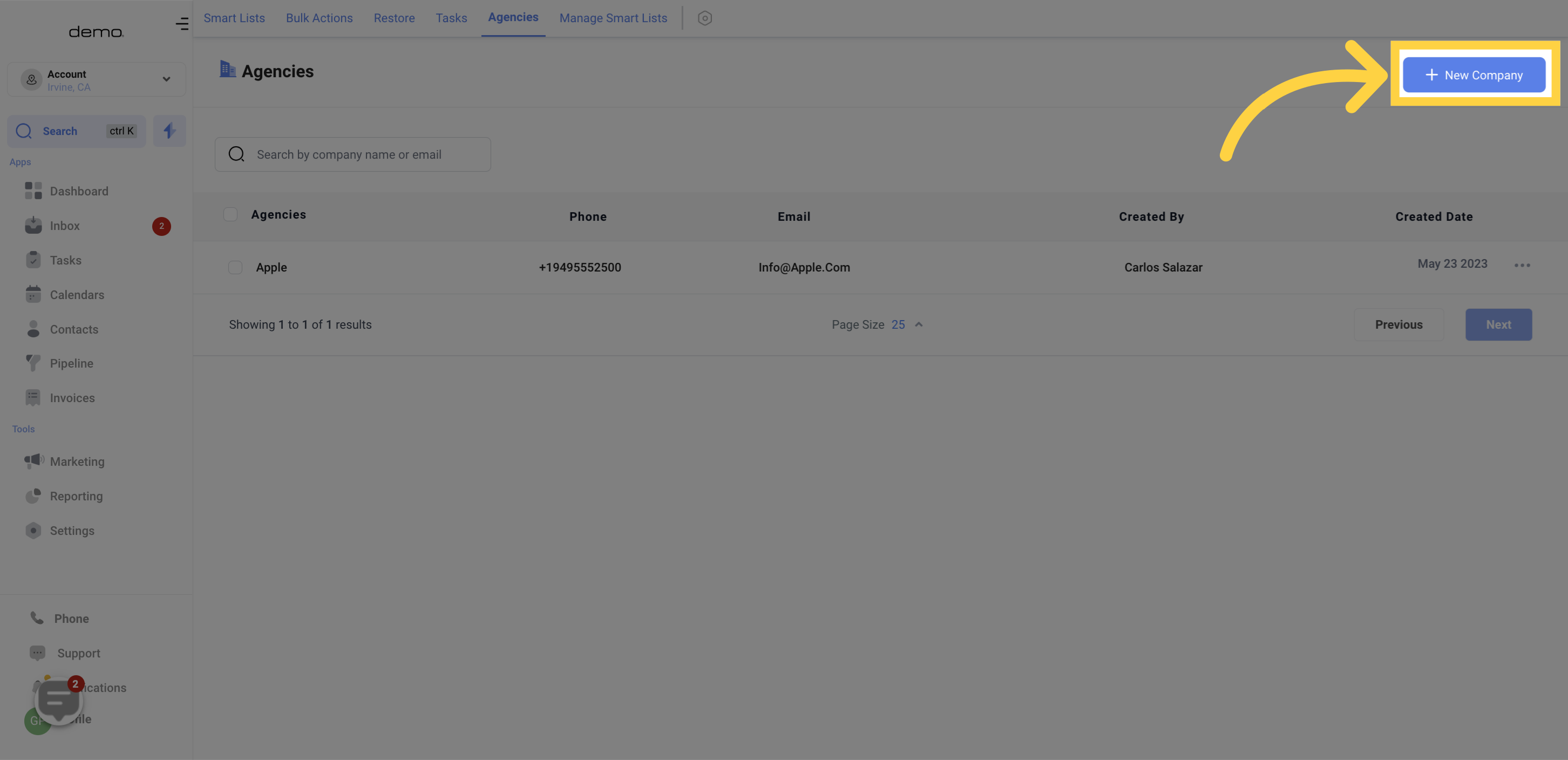
To add a new company to your system, you'll need to provide the necessary company information.
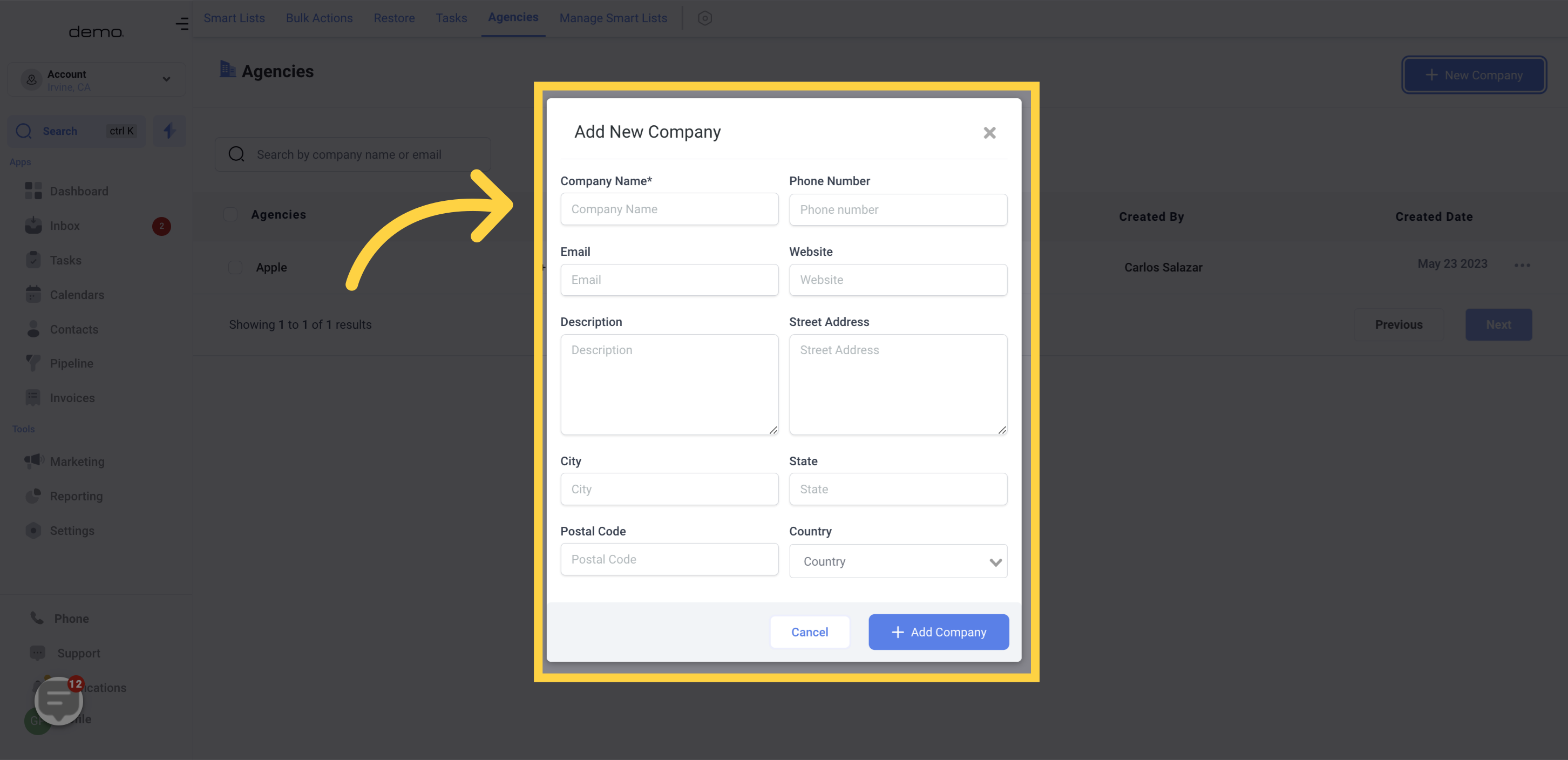
If your system has a large number of companies, you can use the search bar to quickly find a specific company. Simply enter the company name in the search box and press enter. This will filter the list and display only the companies that match the search query.
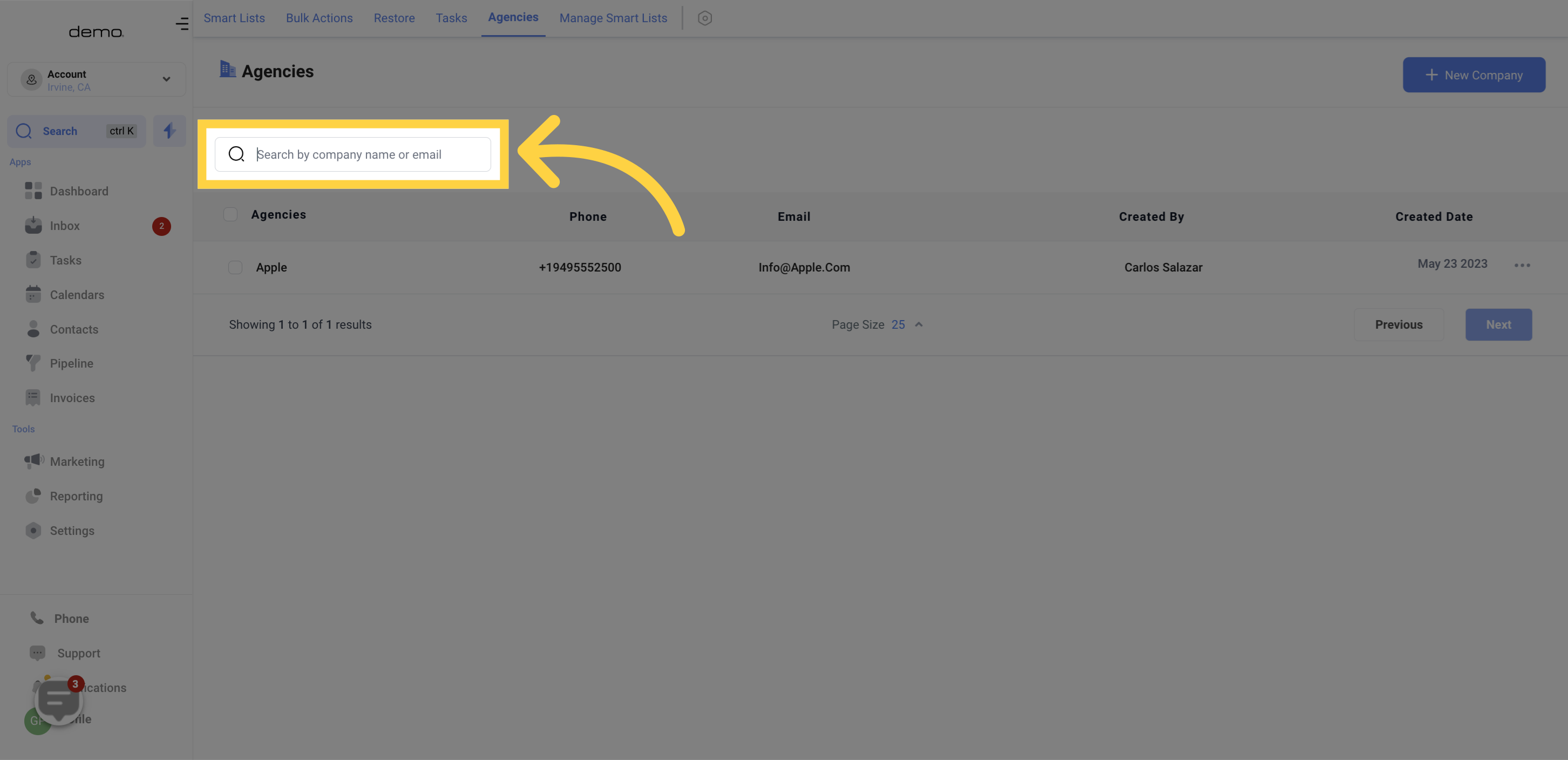
To see all of the companies that you have created in the system, go to the designated tab. This will provide you with a comprehensive list of all the companies you have added
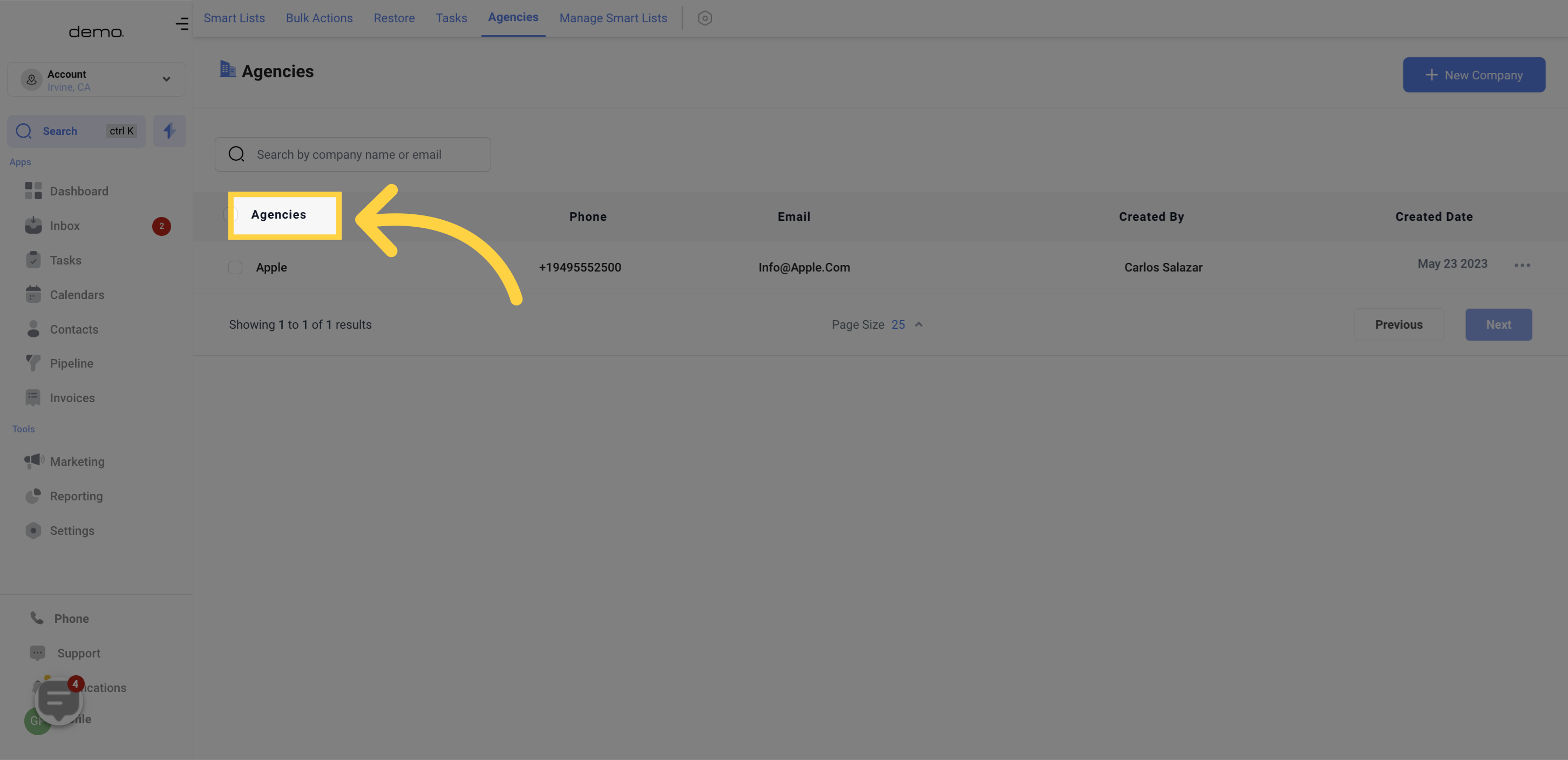
In the company list, you can view the phone number associated with each company. This information is helpful in identifying and contacting specific companies in your system.
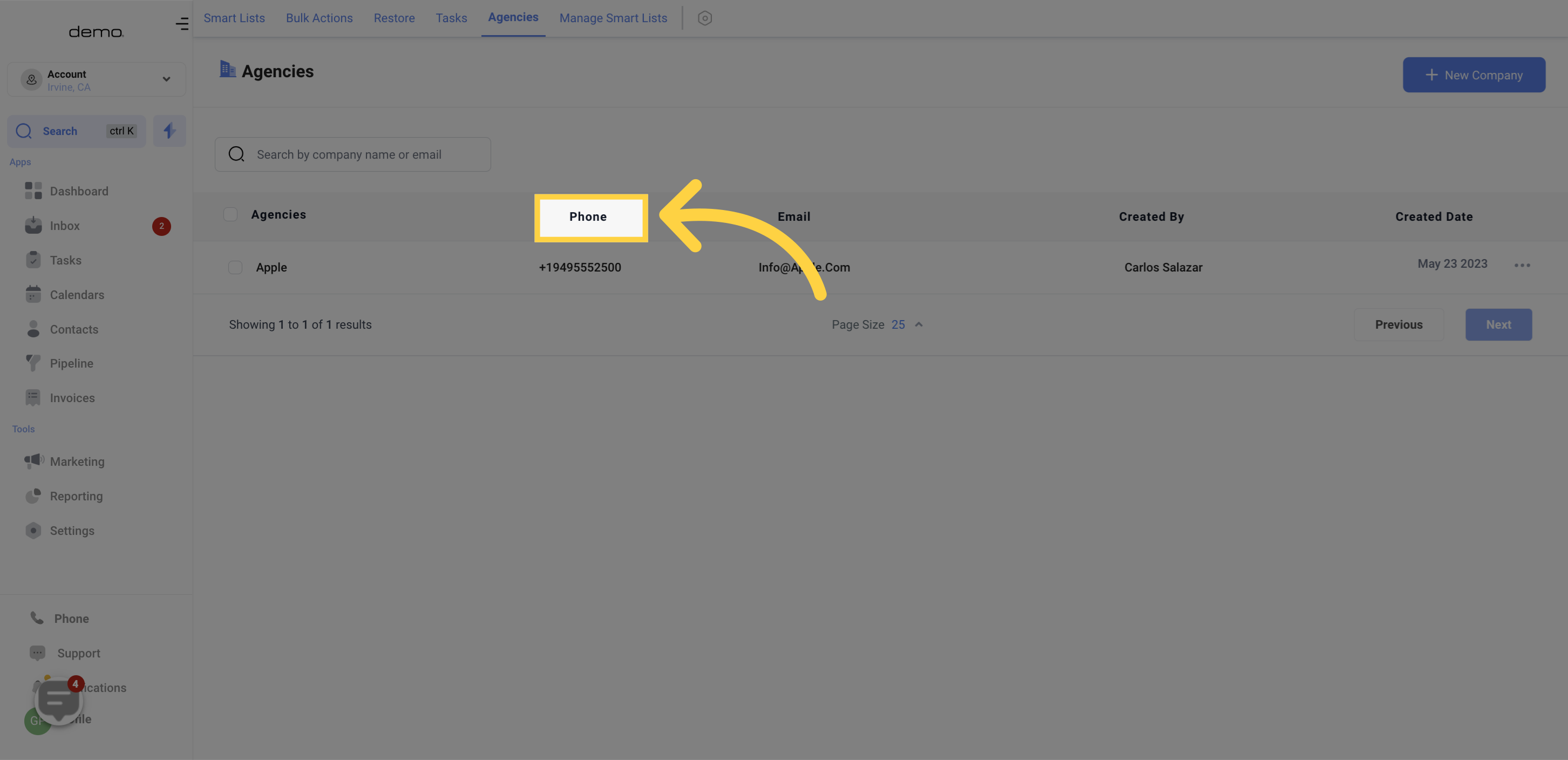
In the company list, you can easily view the email address associated with each company. This information is important in keeping track of and communicating with your business contacts.
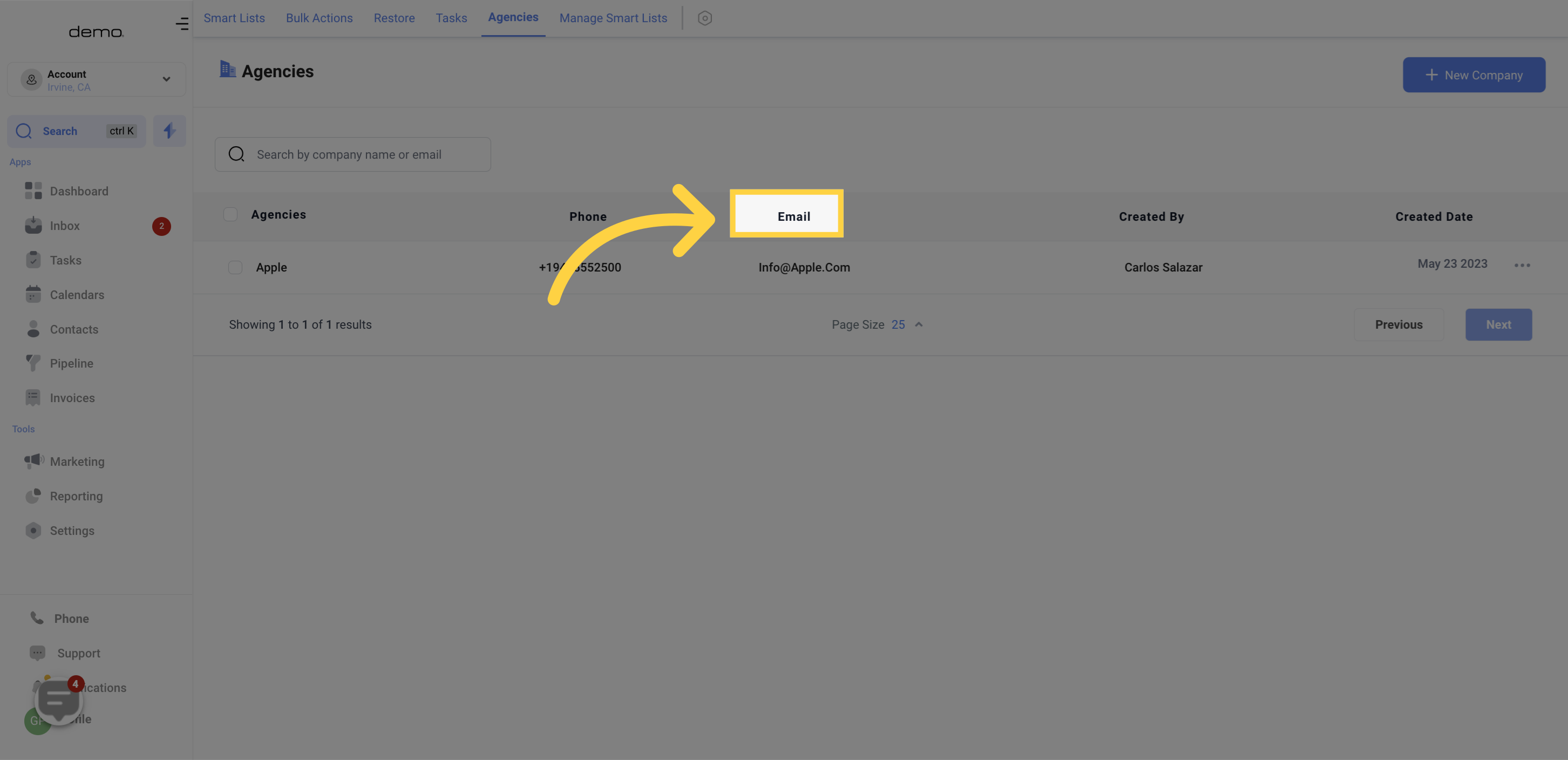
In the company list, you can determine which member of your team created each entry. This is valuable information, especially if you have multiple team members working on the same CRM.
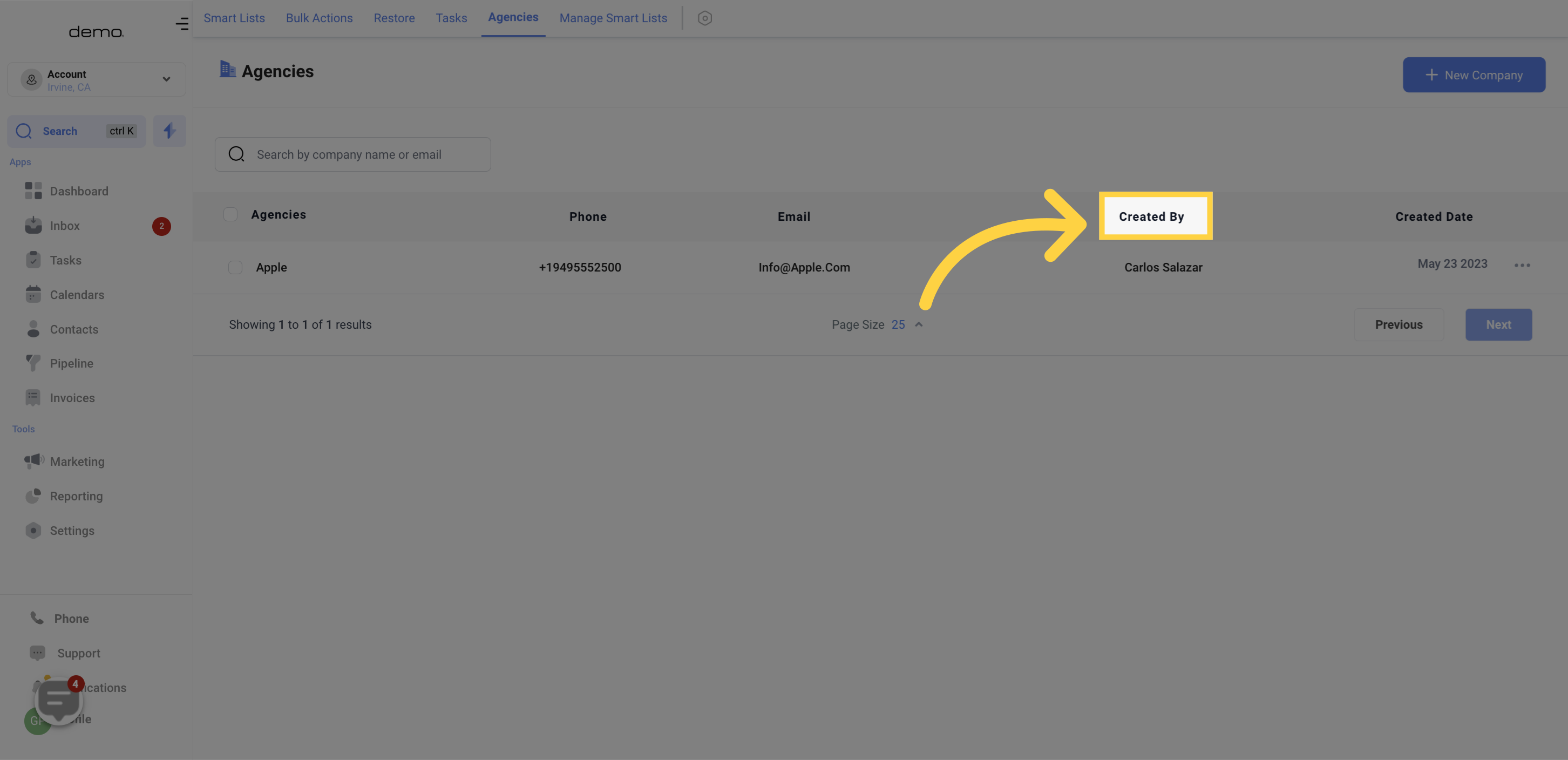
In the company list, you can see the date when each entry was added to the system. This information is essential in tracking the timeline of your company data and keeping records up to date.
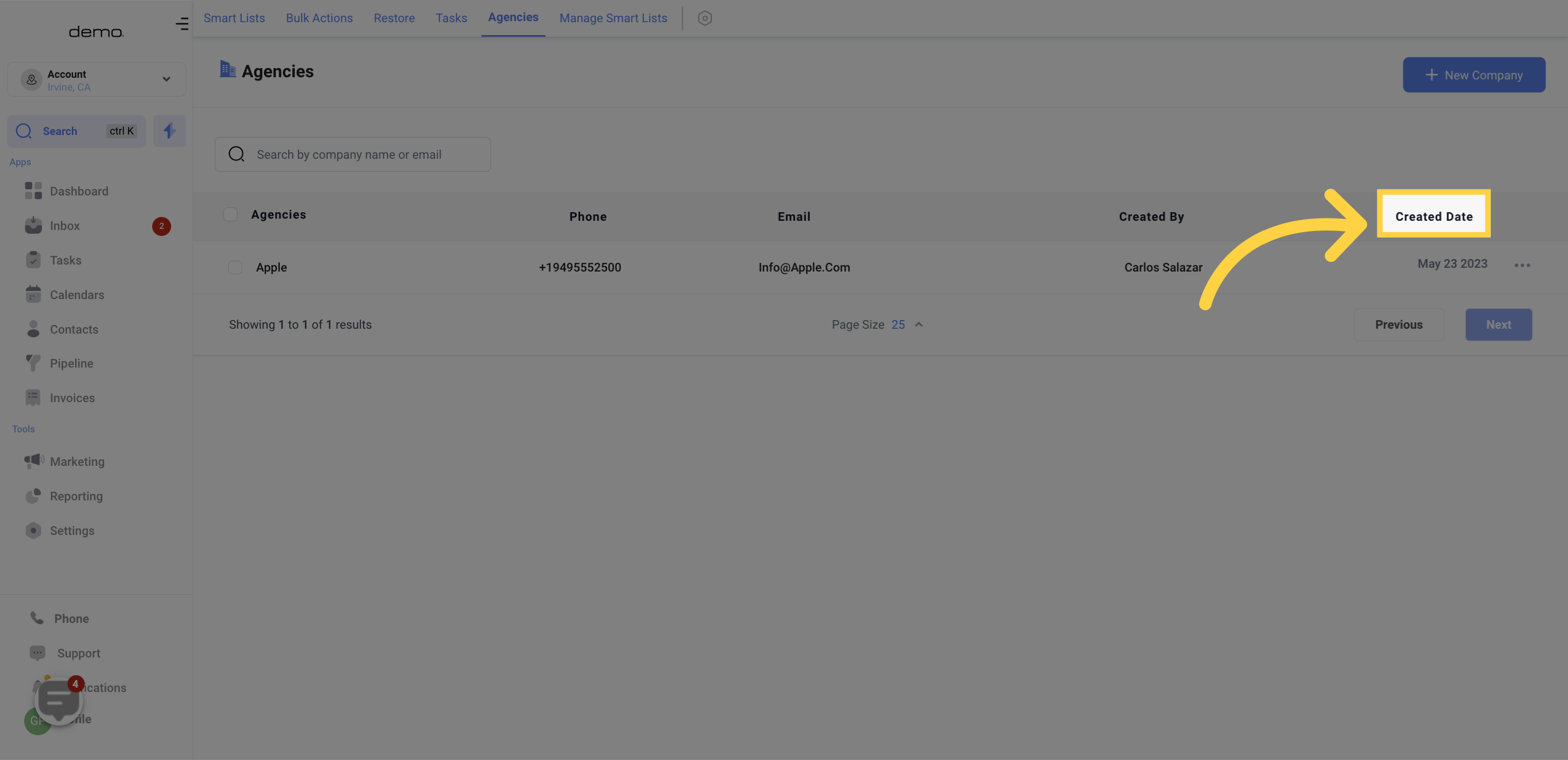
The three-dot menu located next to each company entry provides several actions that can be performed.
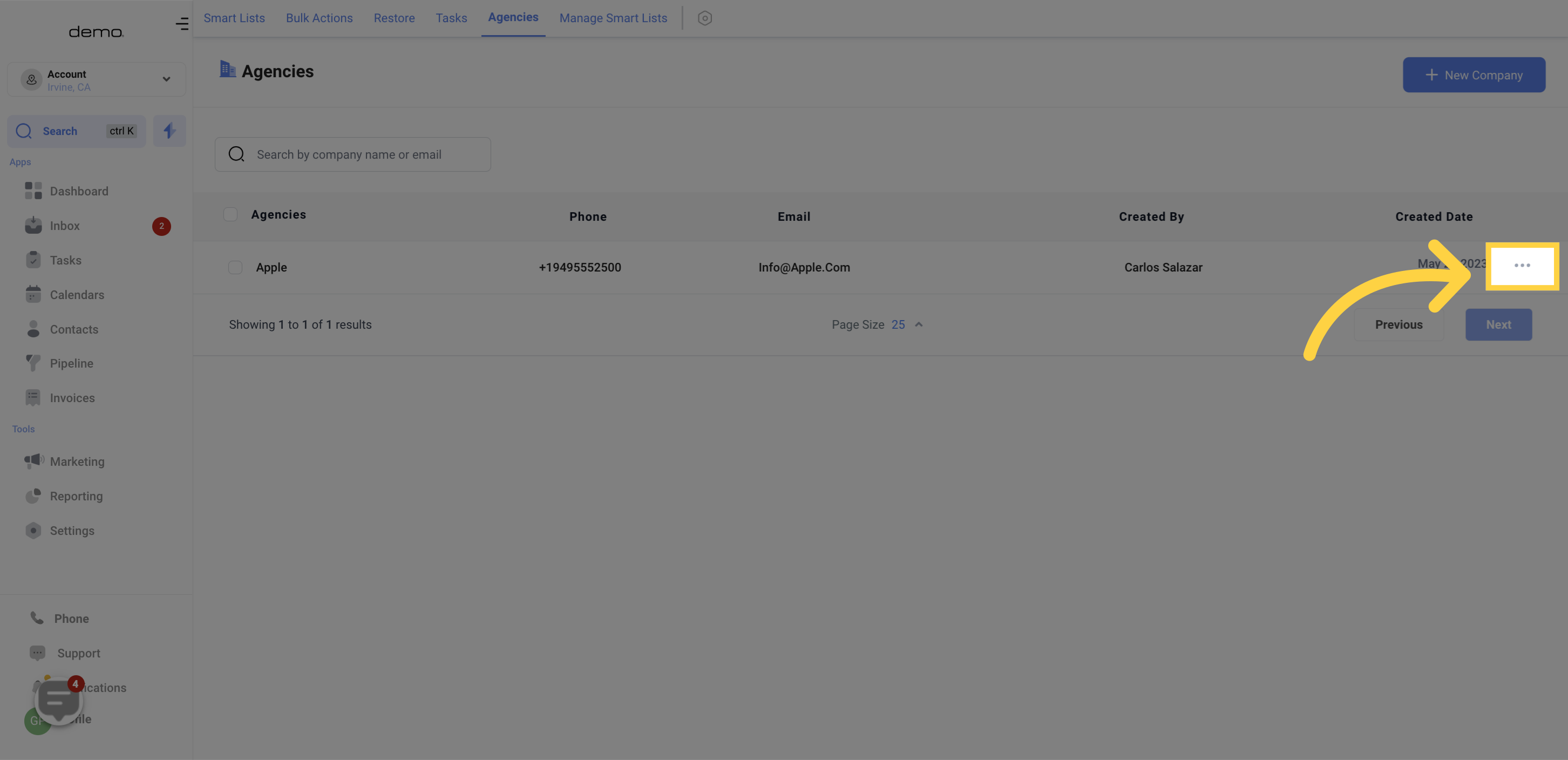
Click on "Edit" to make changes to a company's existing information. Once you've made your changes, be sure to save them.
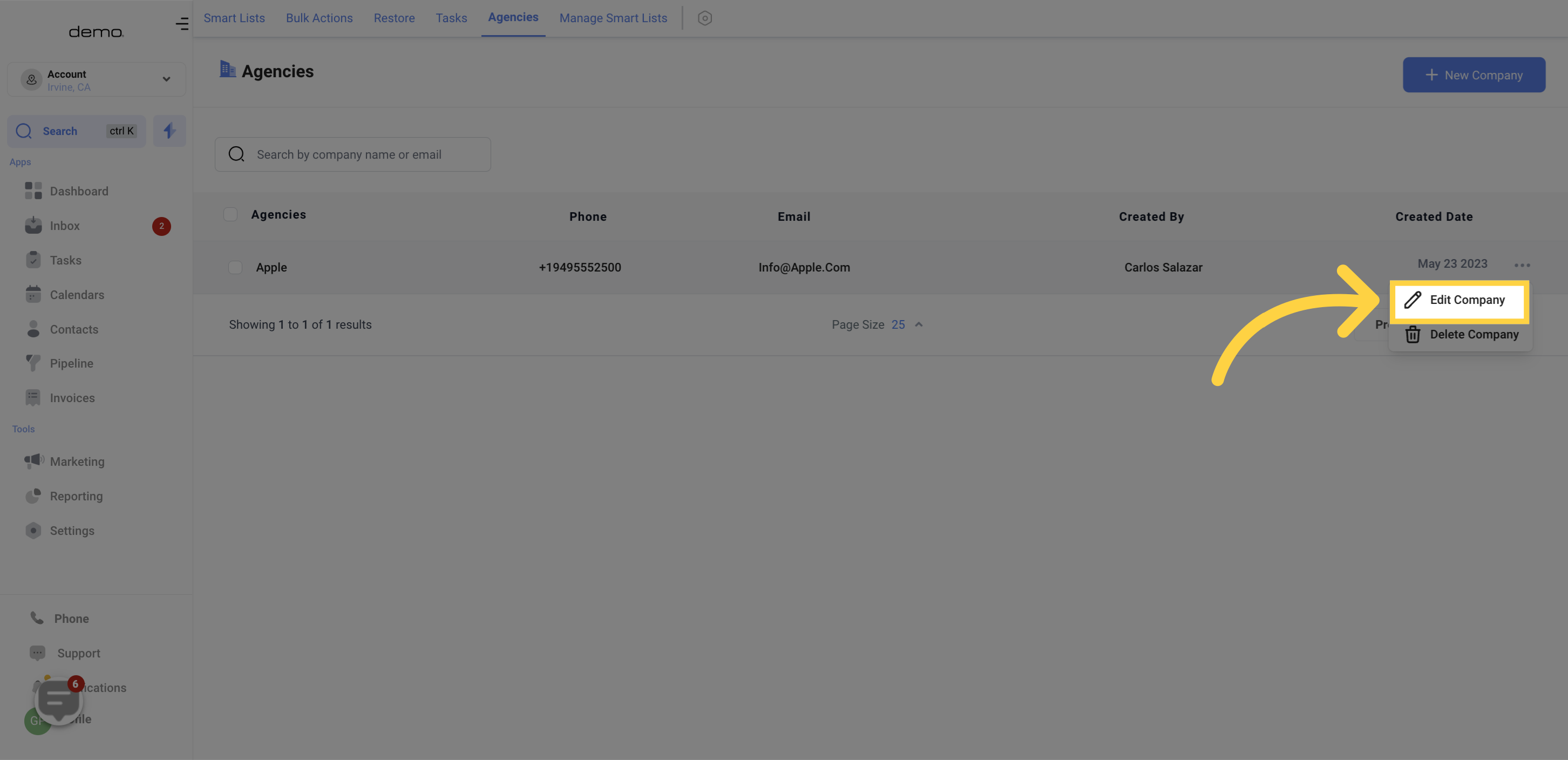
Use the "Delete" option to remove a company from your CRM.