The first step in deleting a contact is to navigate to the contact you wish to delete. You can do this by clicking on the "Contacts" tab in the main menu, and then selecting the contact you wish to delete from the list.
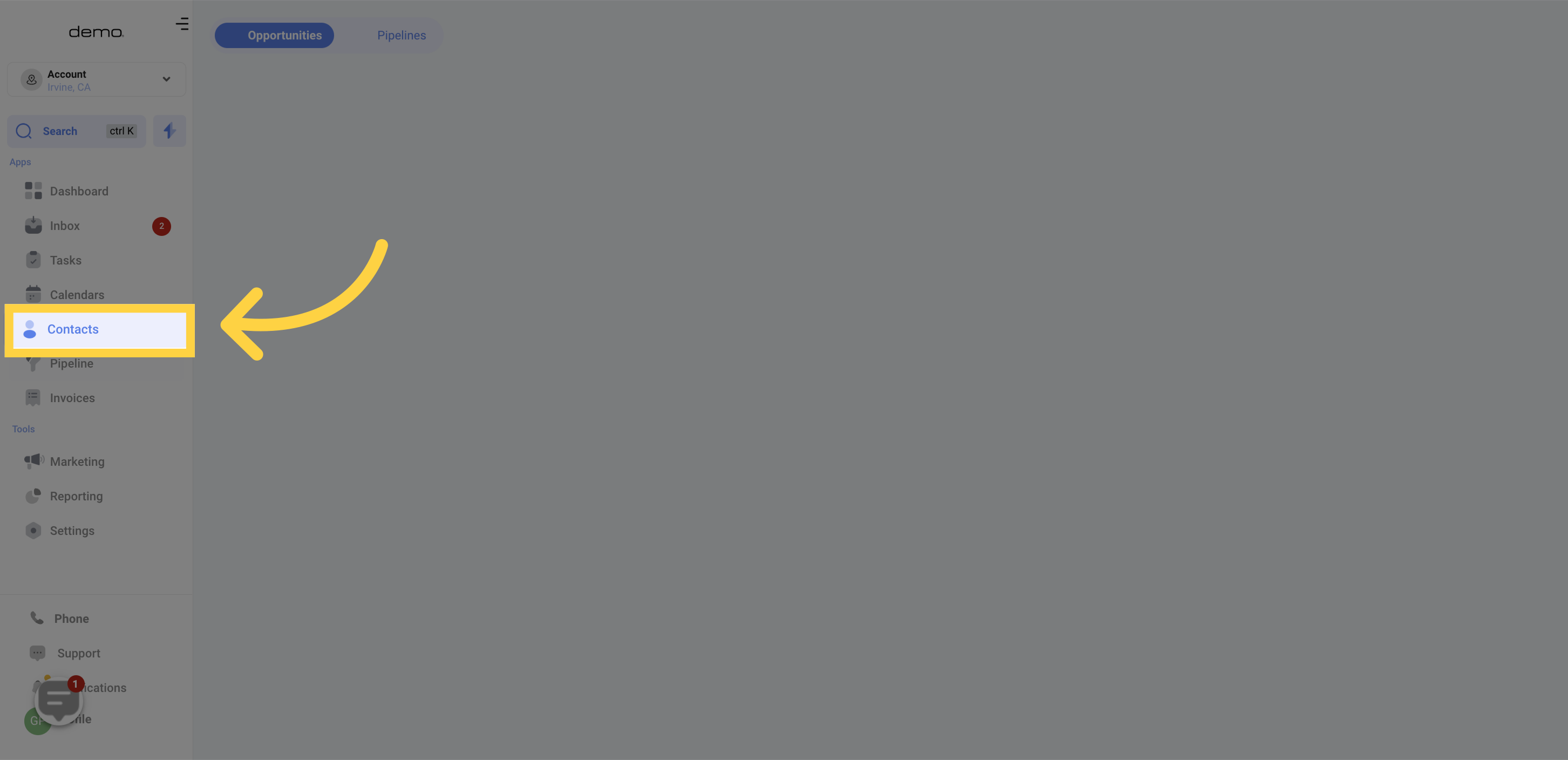
For the next step, select the contact or contacts that you want to remove by ticking the boxes located on the left side of the contact list.
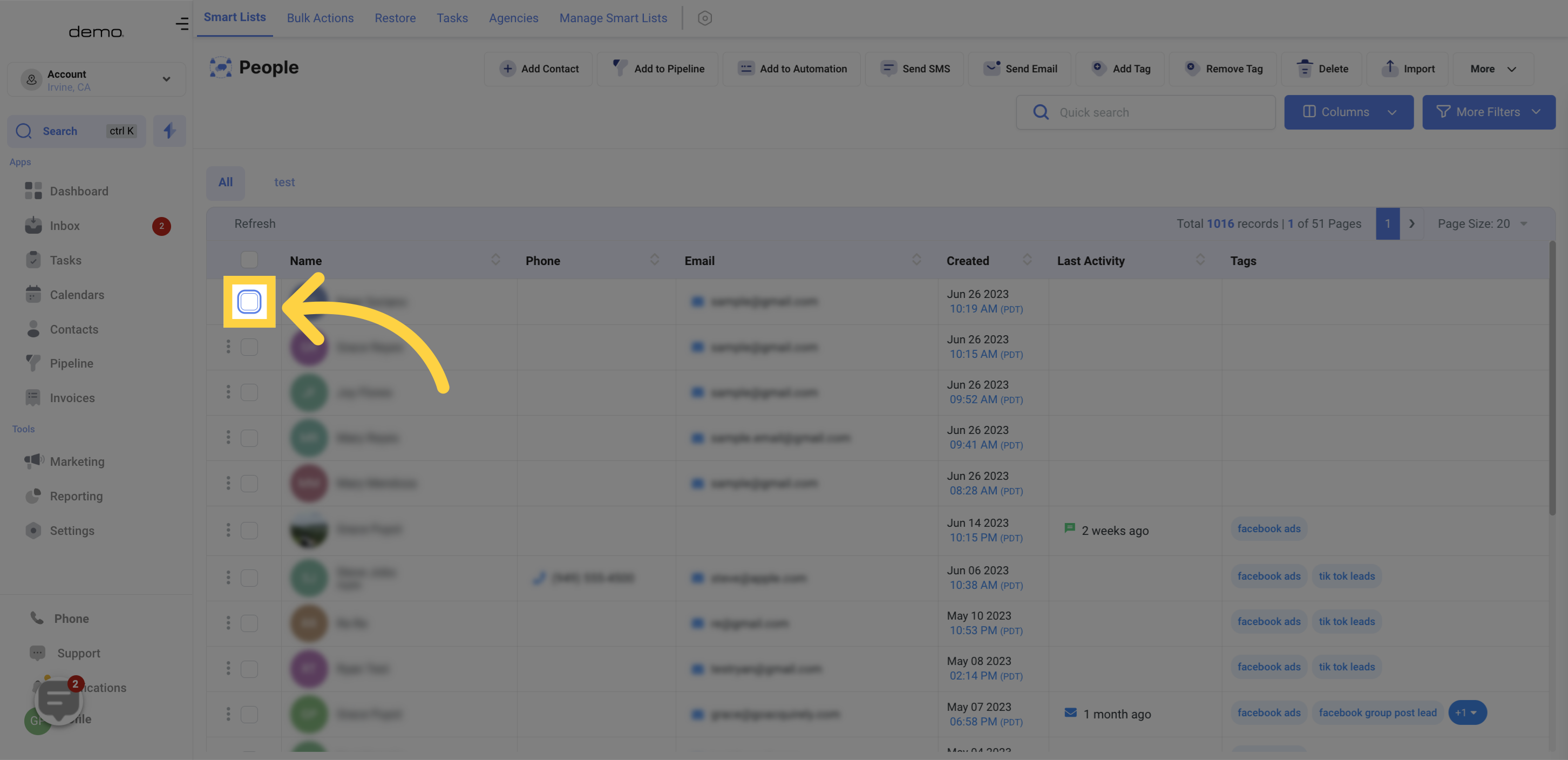
Once you have located the contact or contacts you wish to delete, click on the "Delete" button. This button is located in the top right corner of the contact's profile page.
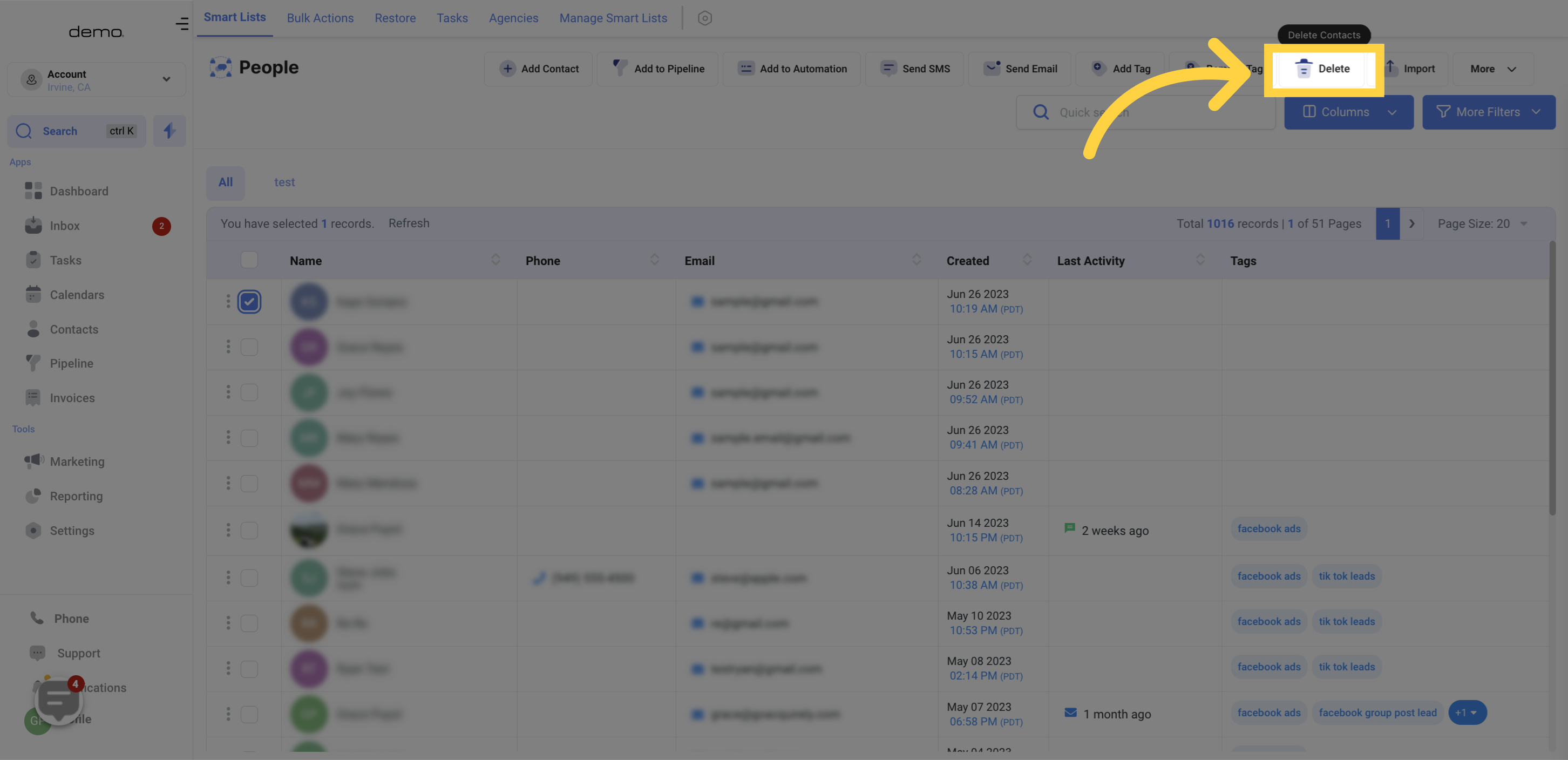
After clicking on the "Delete" button, you will be prompted to confirm the deletion. This is an important step, as once a contact is deleted, it cannot be recovered. If you are sure you want to delete the contact, click on the "Delete" button to confirm.
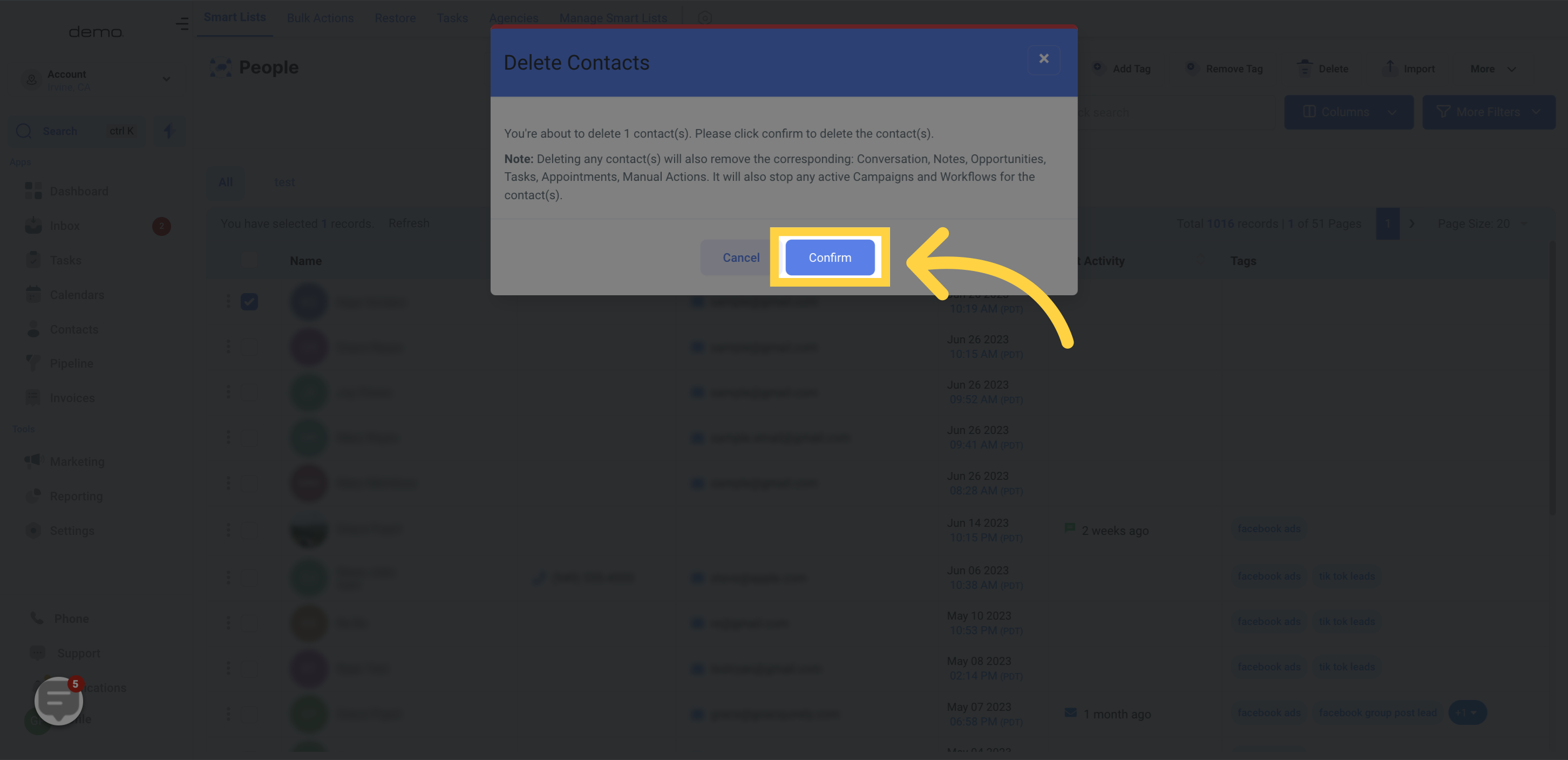
After confirming the deletion, the contact will be removed from your list of contacts. To verify that the contact has been deleted, you can search for the contact using the search bar at the top of the "Contacts" page. If the contact no longer appears in the search results, it has been successfully deleted.
In conclusion, removing a contact from your CRM is a quick and easy task that can be accomplished with just a few clicks. If you accidentally delete a contact, you can always restore it by navigating to the "Restore" section in your CRM.
If you have any questions or concerns about deleting contacts in your CRM, don't hesitate to reach out to the support team for assistance.