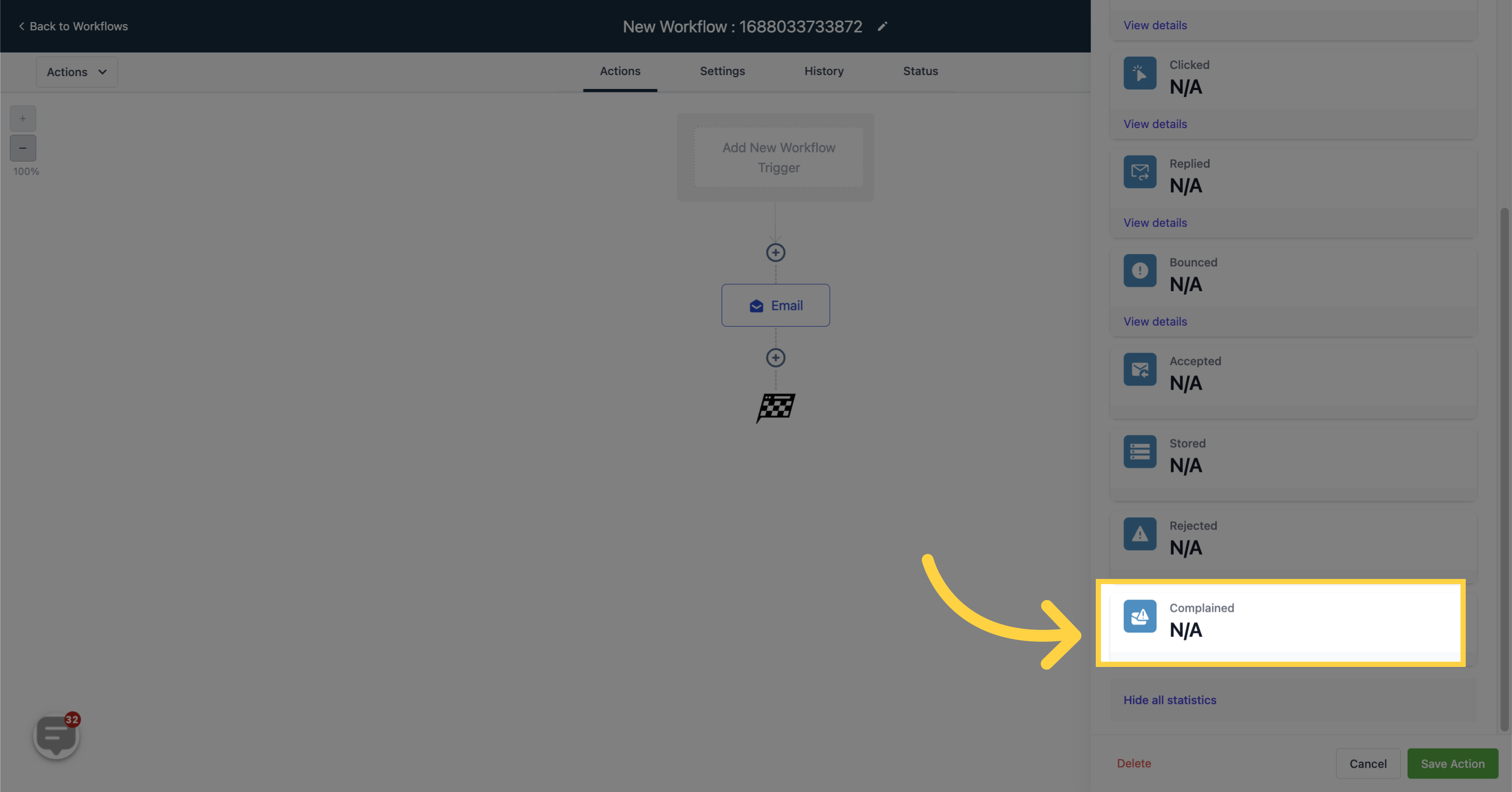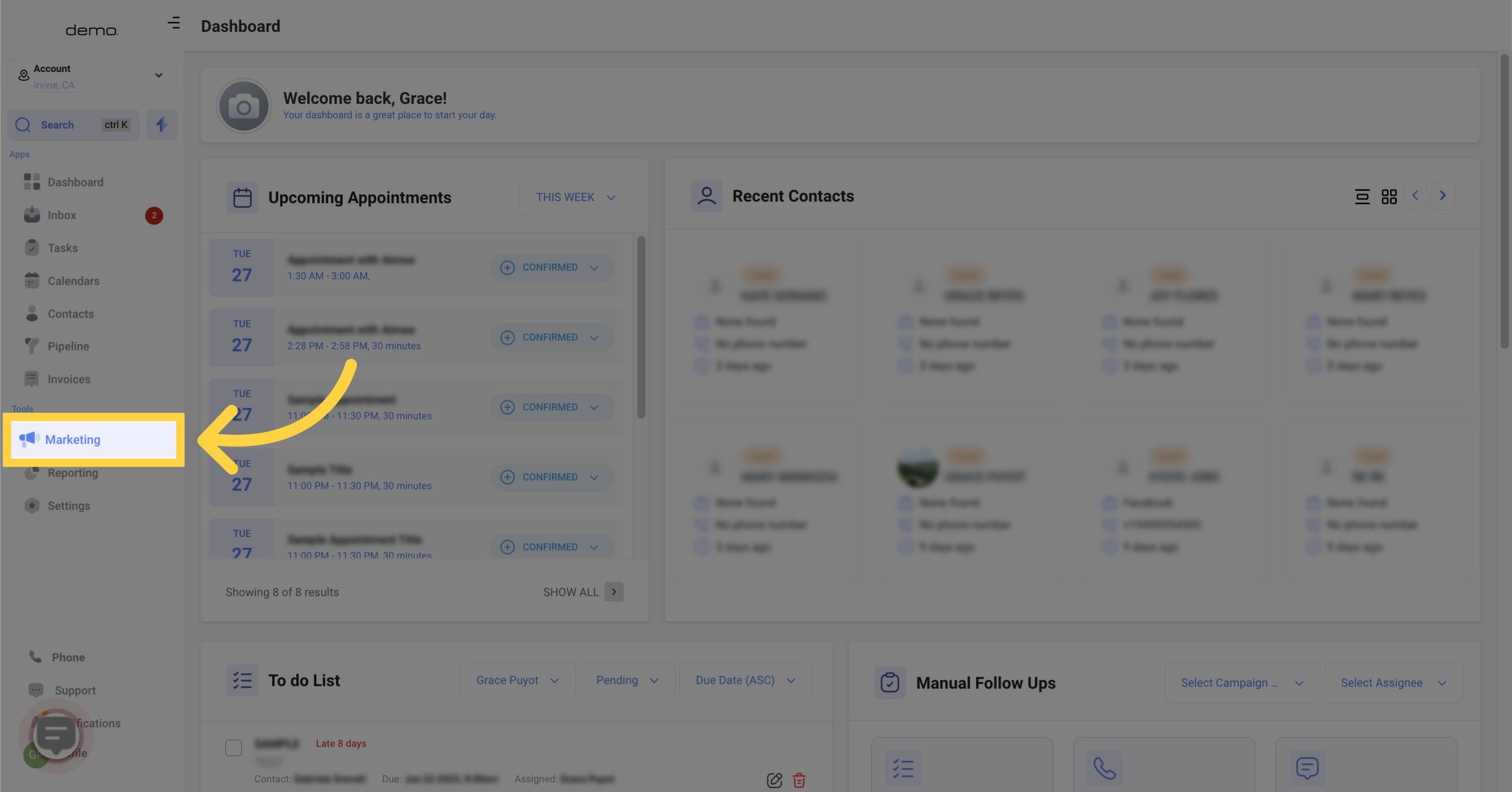
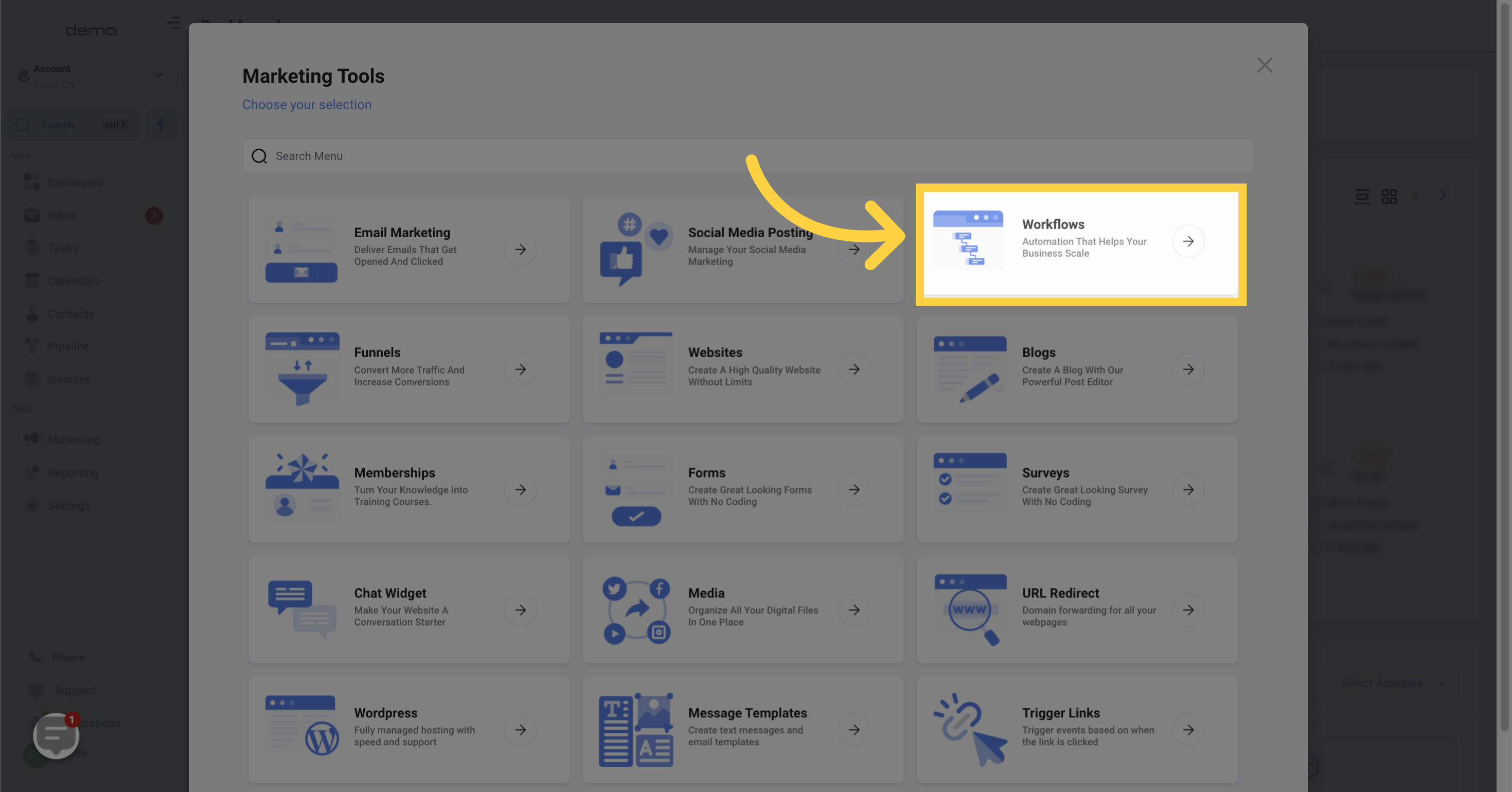
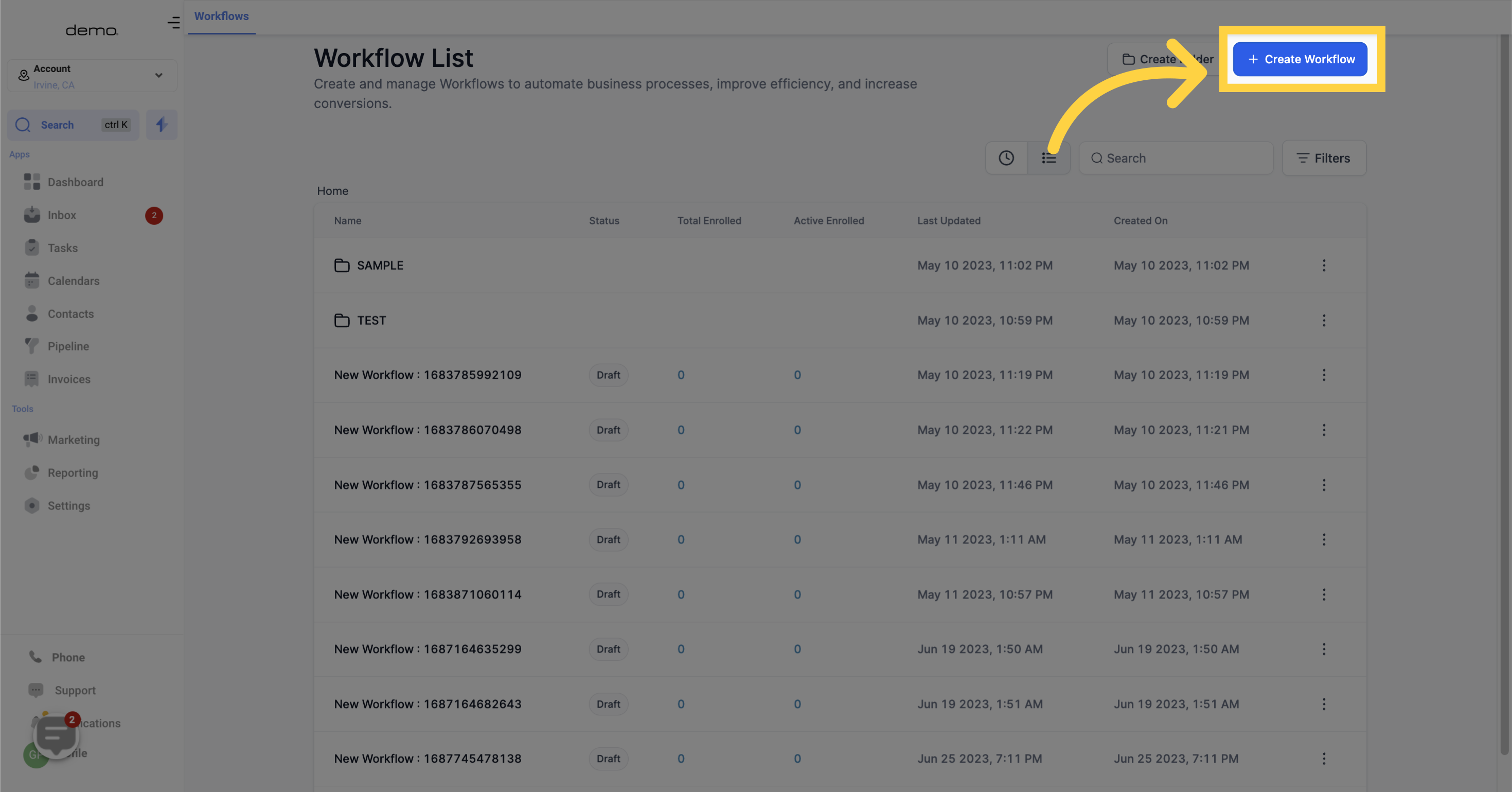
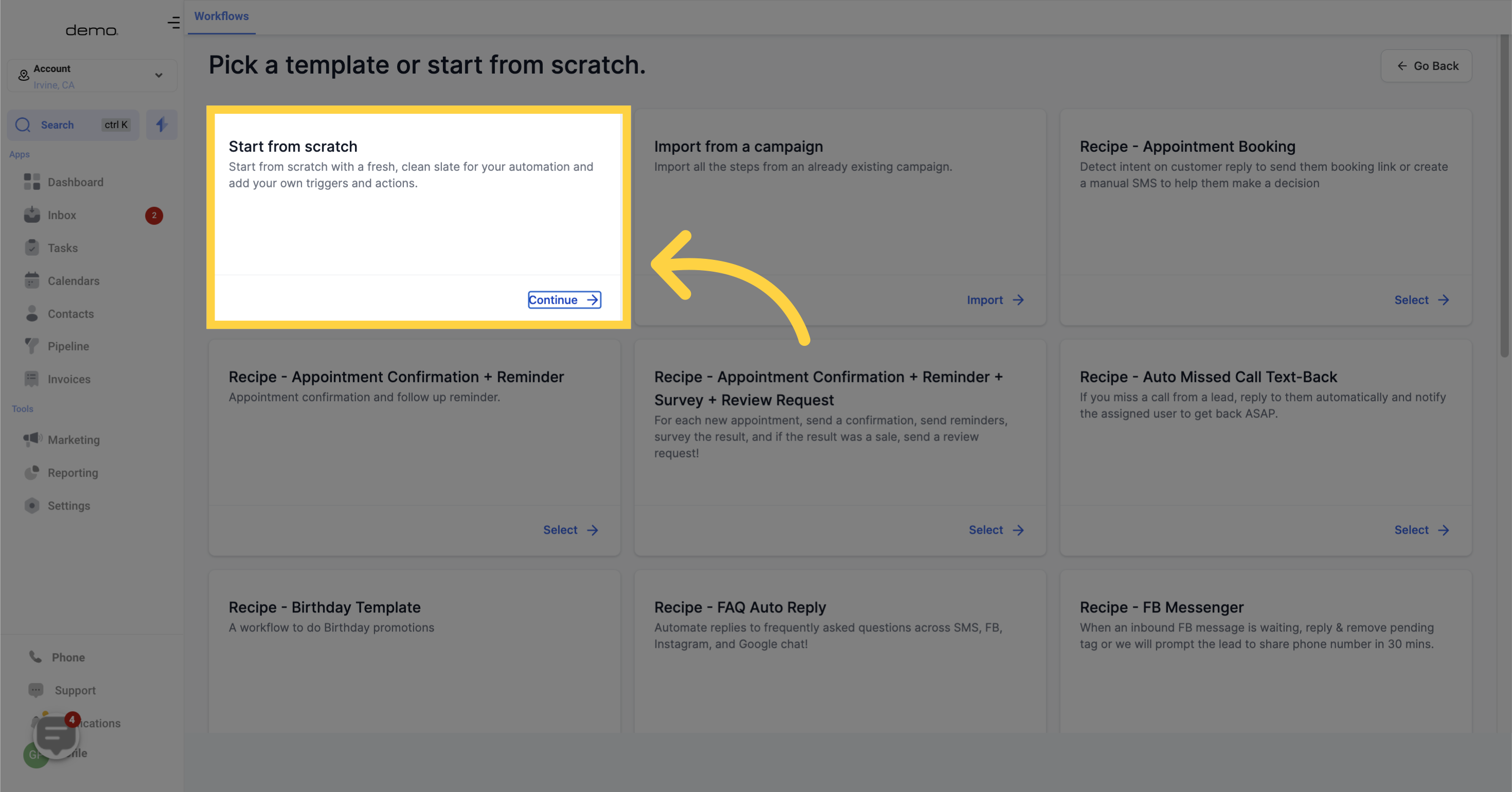
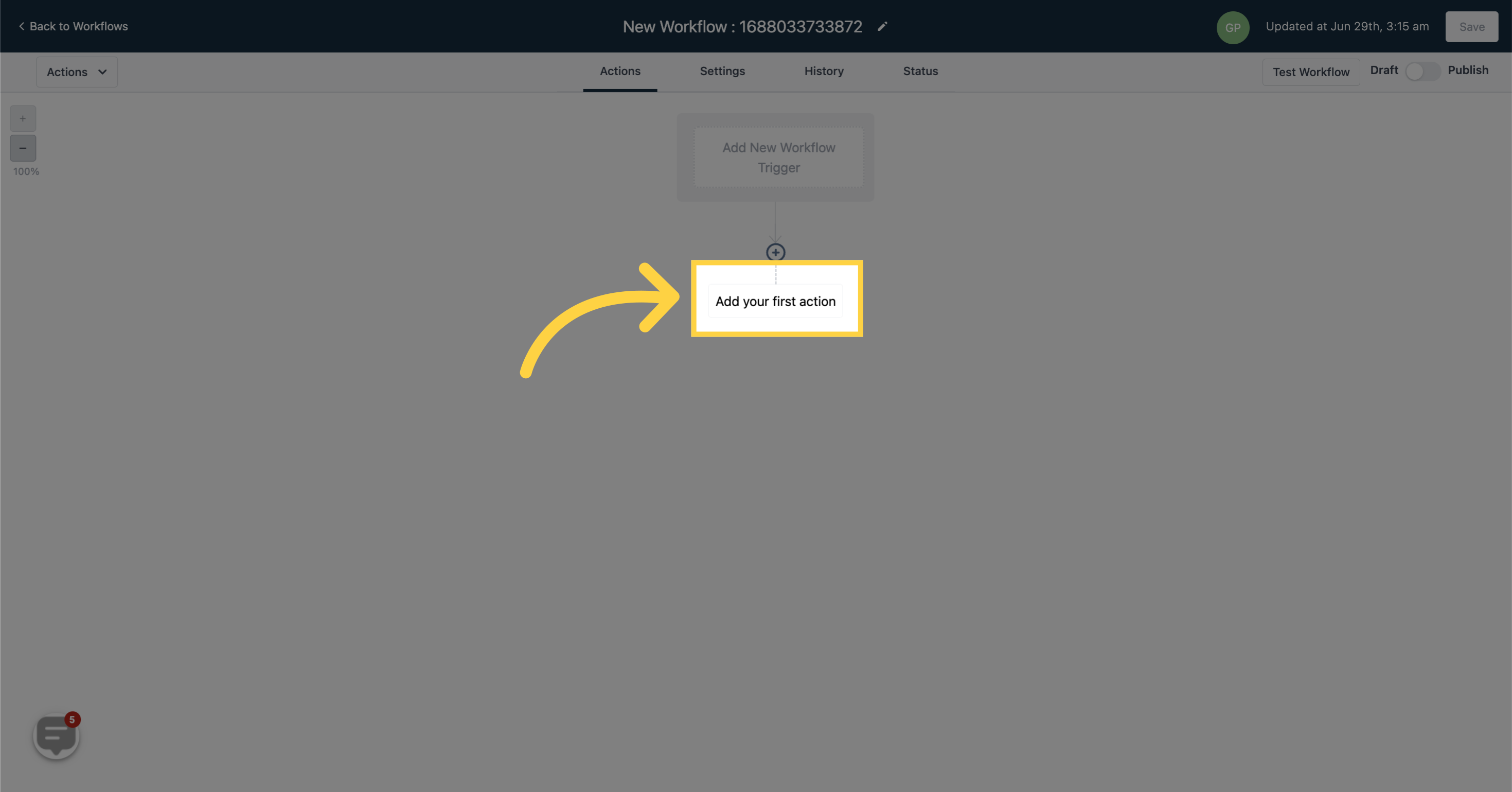
The Email Action allows you to send emails to contacts within the workflow you are creating.
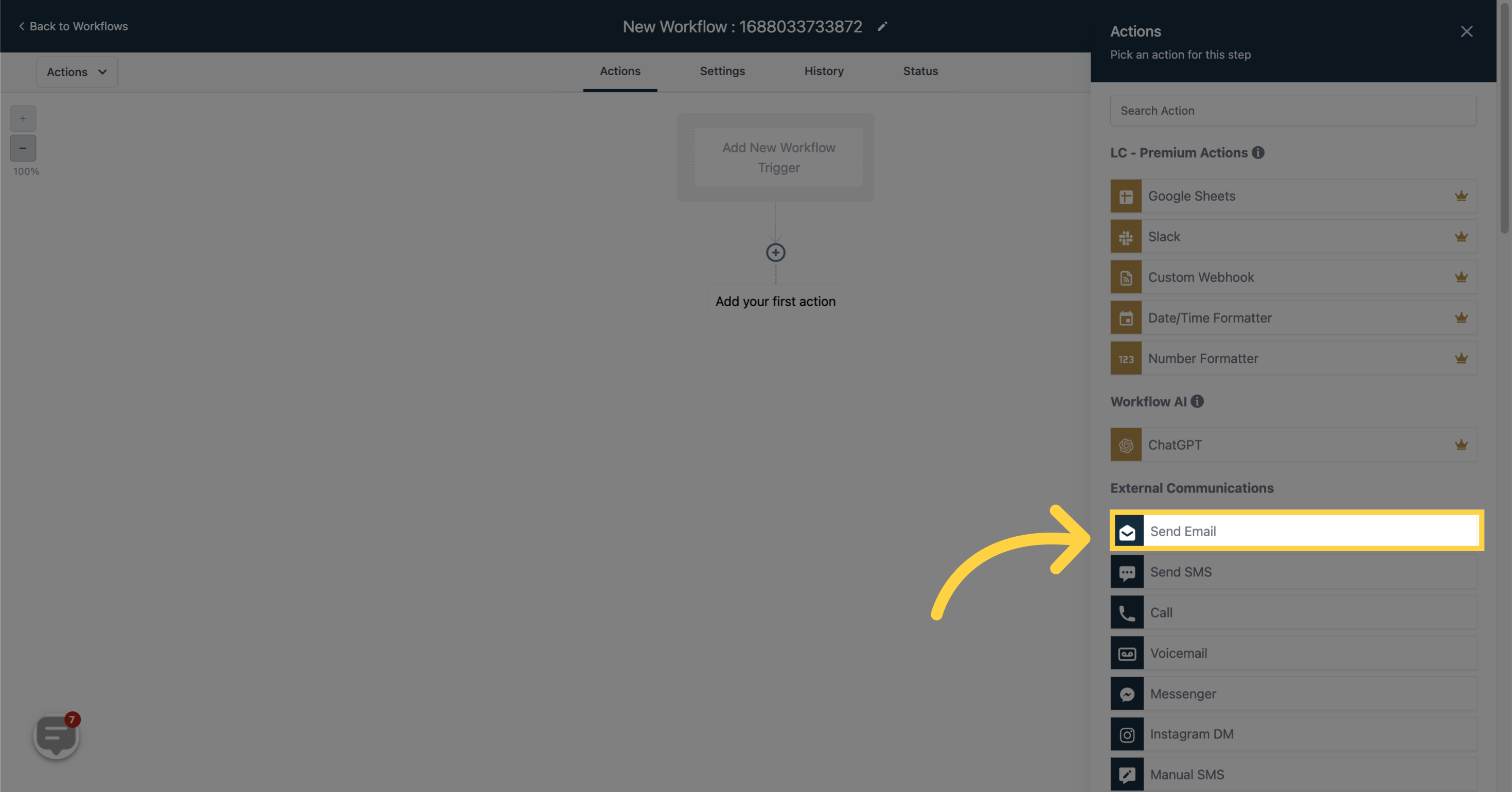
Enter the sender's name in this field. You can also use custom values by clicking on the tag icon.
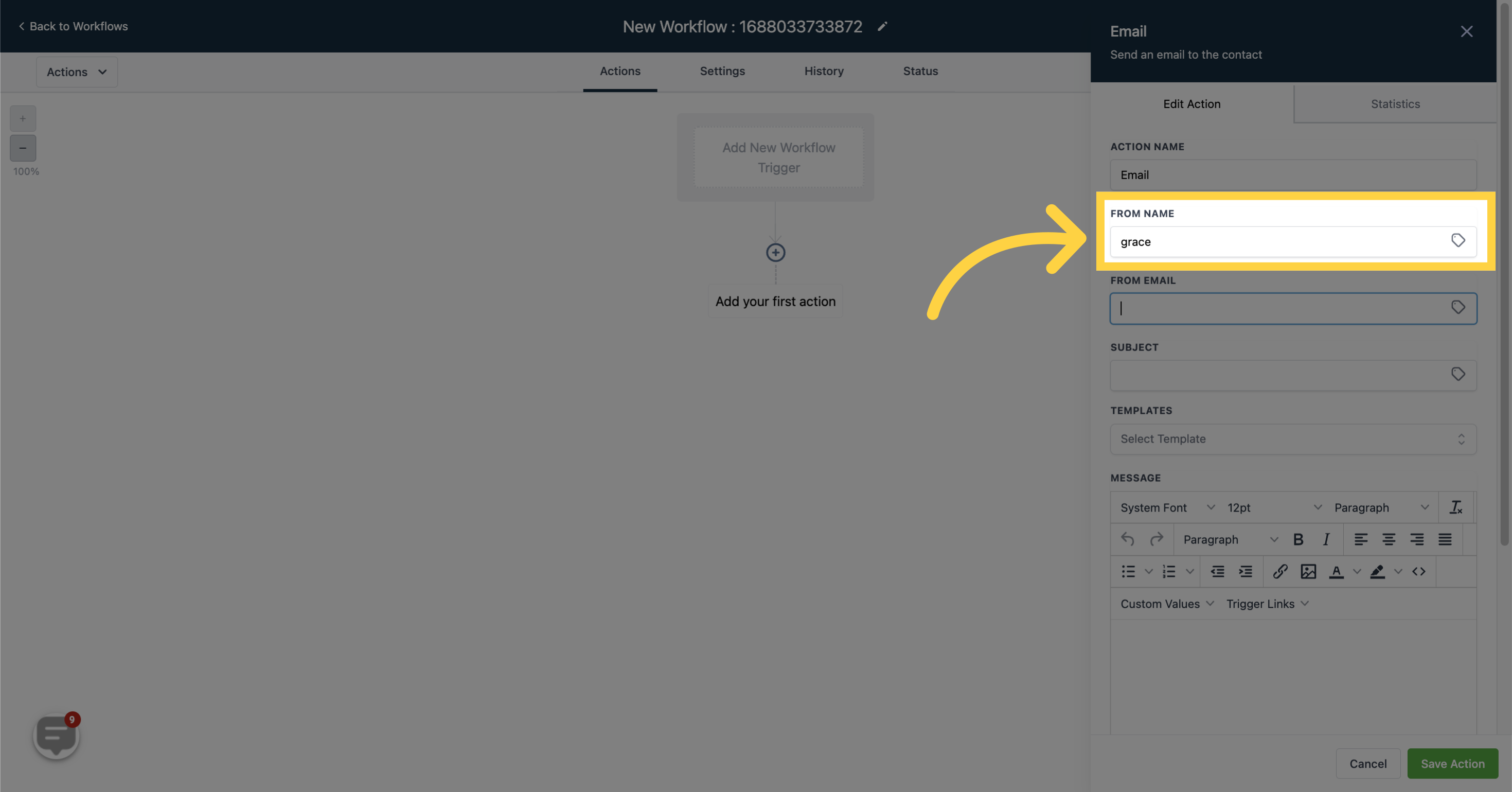
Input the sender's email address here.
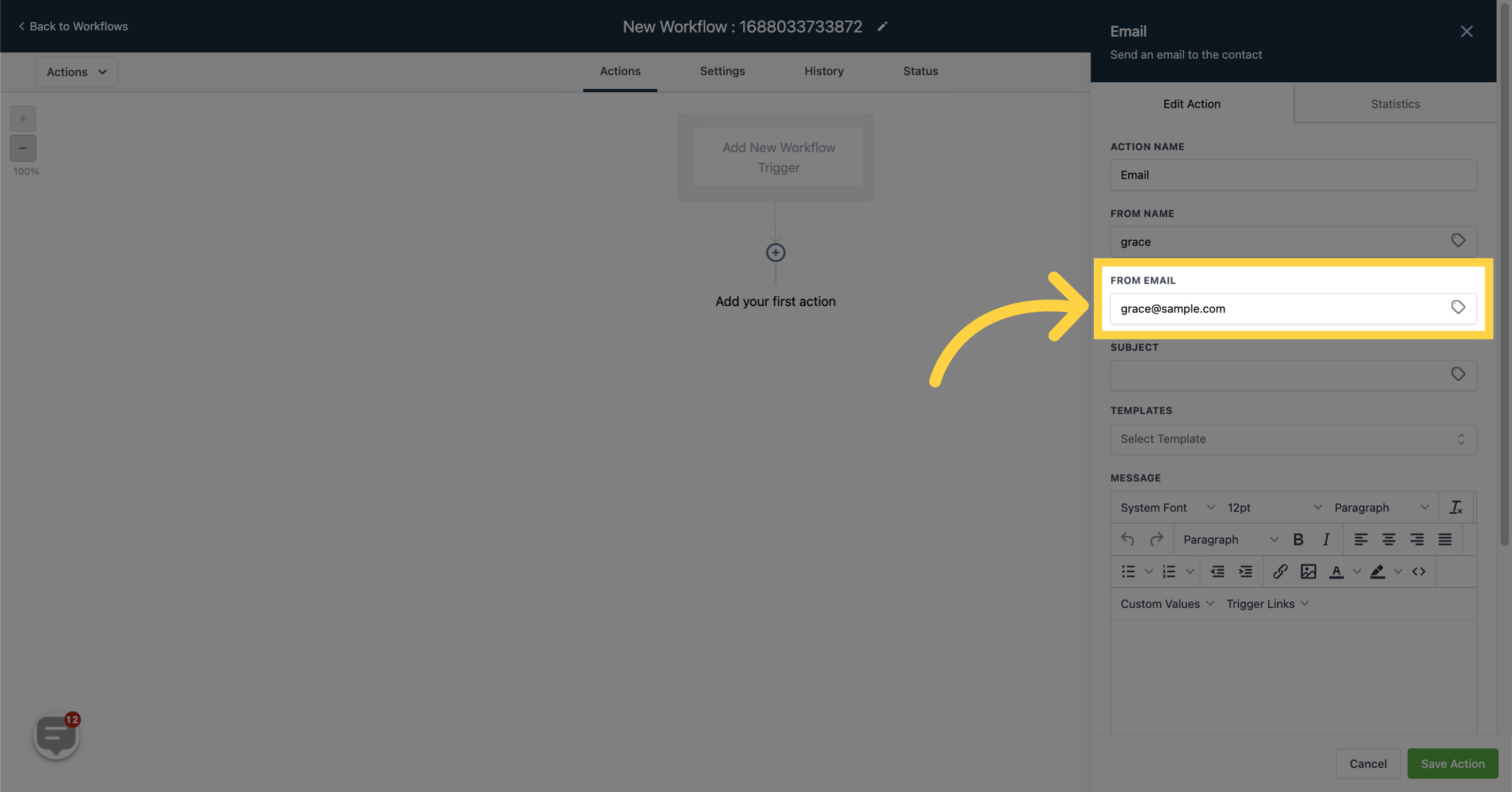
Type the subject of the email in this field.
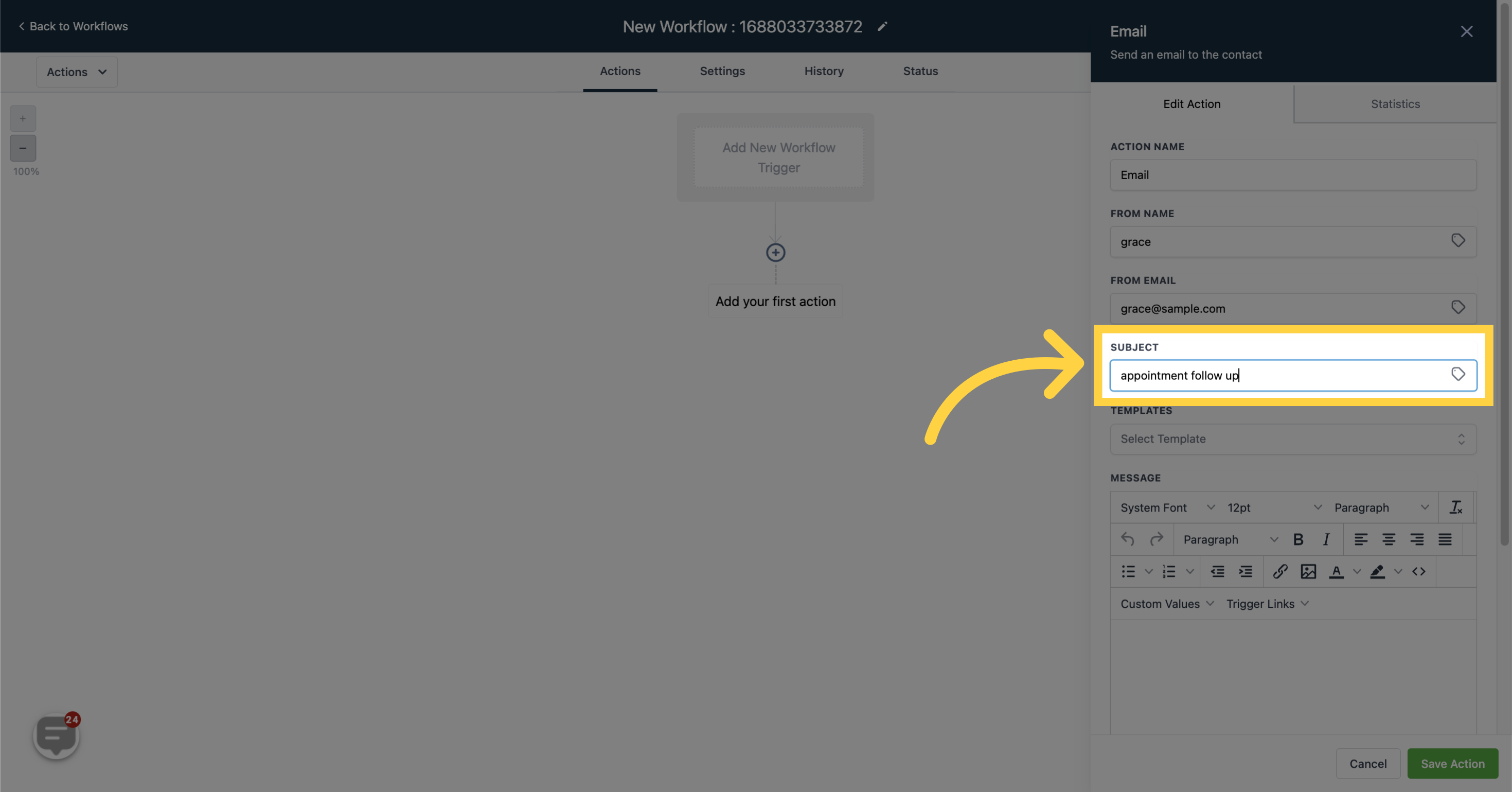
Select an email template by clicking here. Learn how to create an email template.
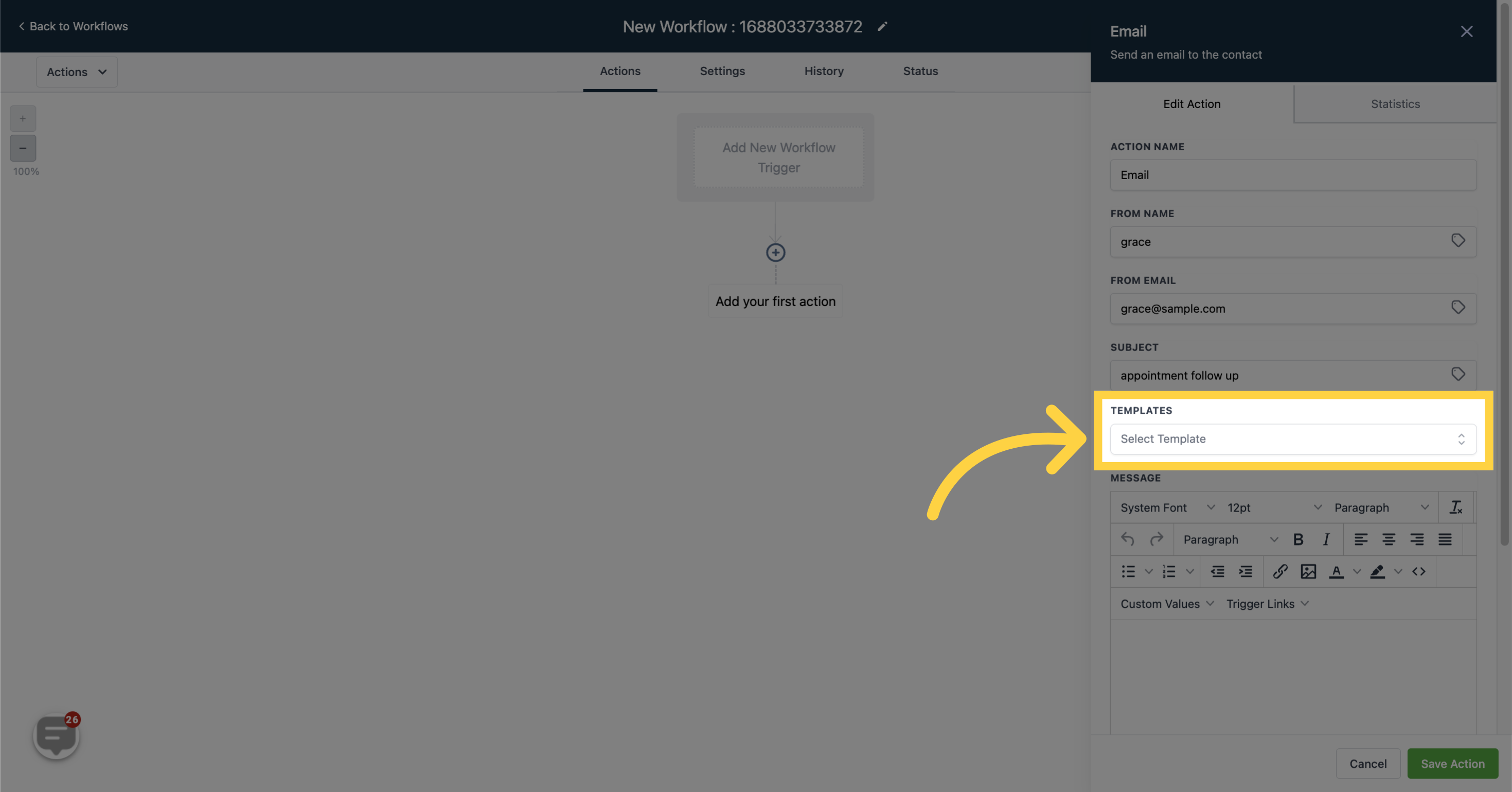
Enter the body of the email in this field.
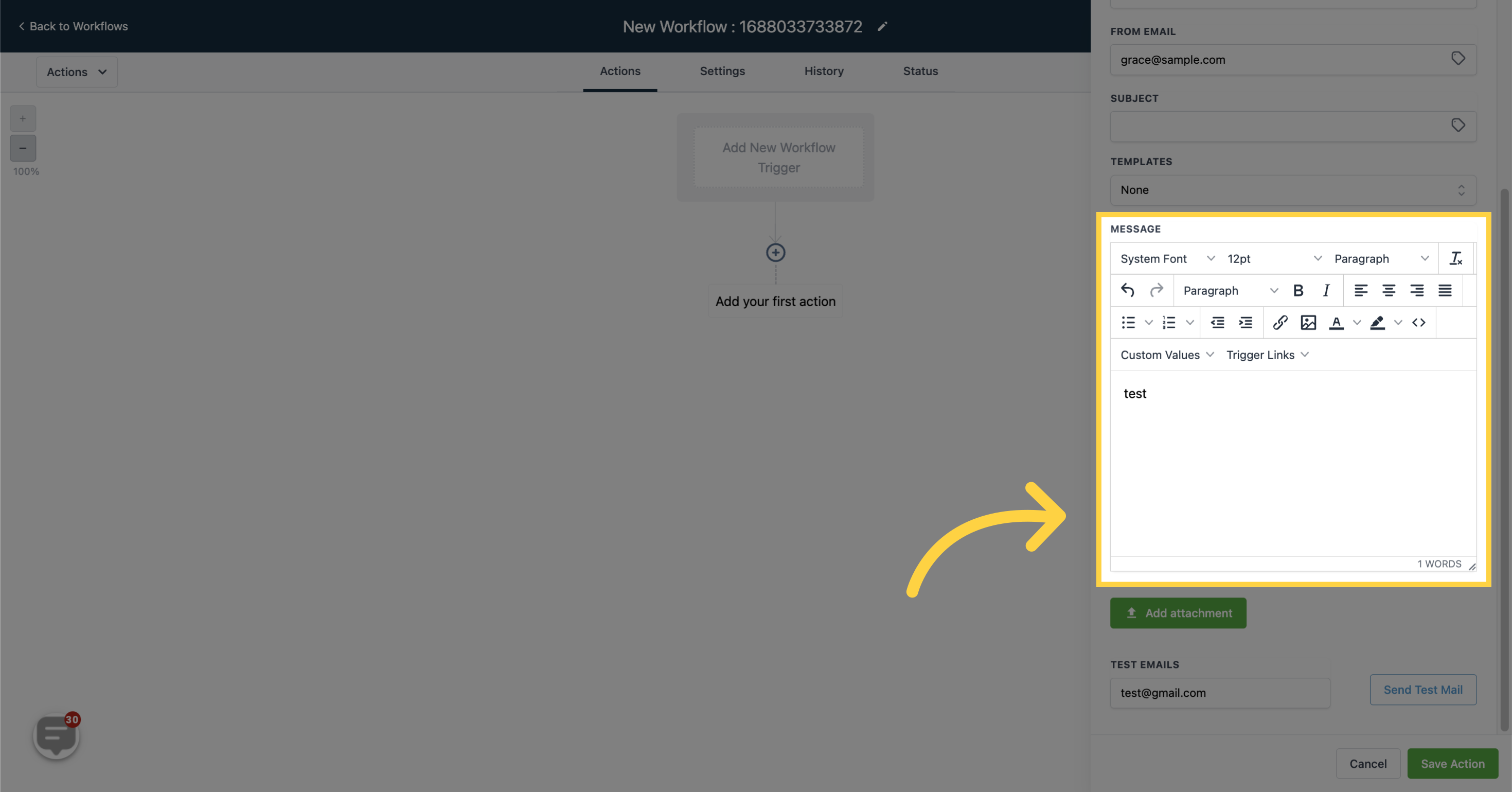
Click this button to attach files and images to the email.

Use the "Send Test Mail" section to test the composed email by providing a demo email address. If satisfied, you can proceed to send it to your contacts.

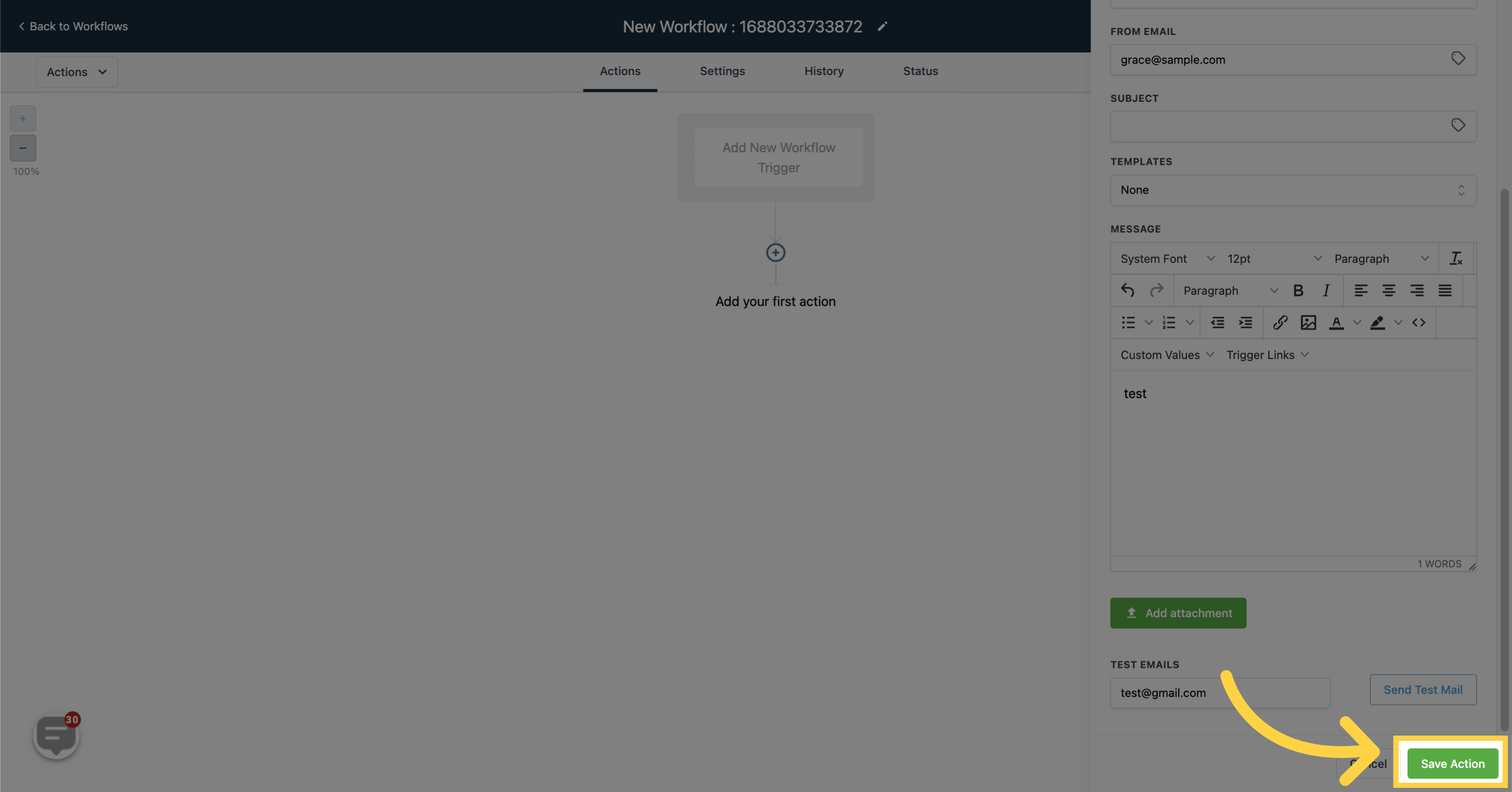
This shows the statistics of all the sent emails
Displays the number and details of emails delivered to contacts in this workflow.
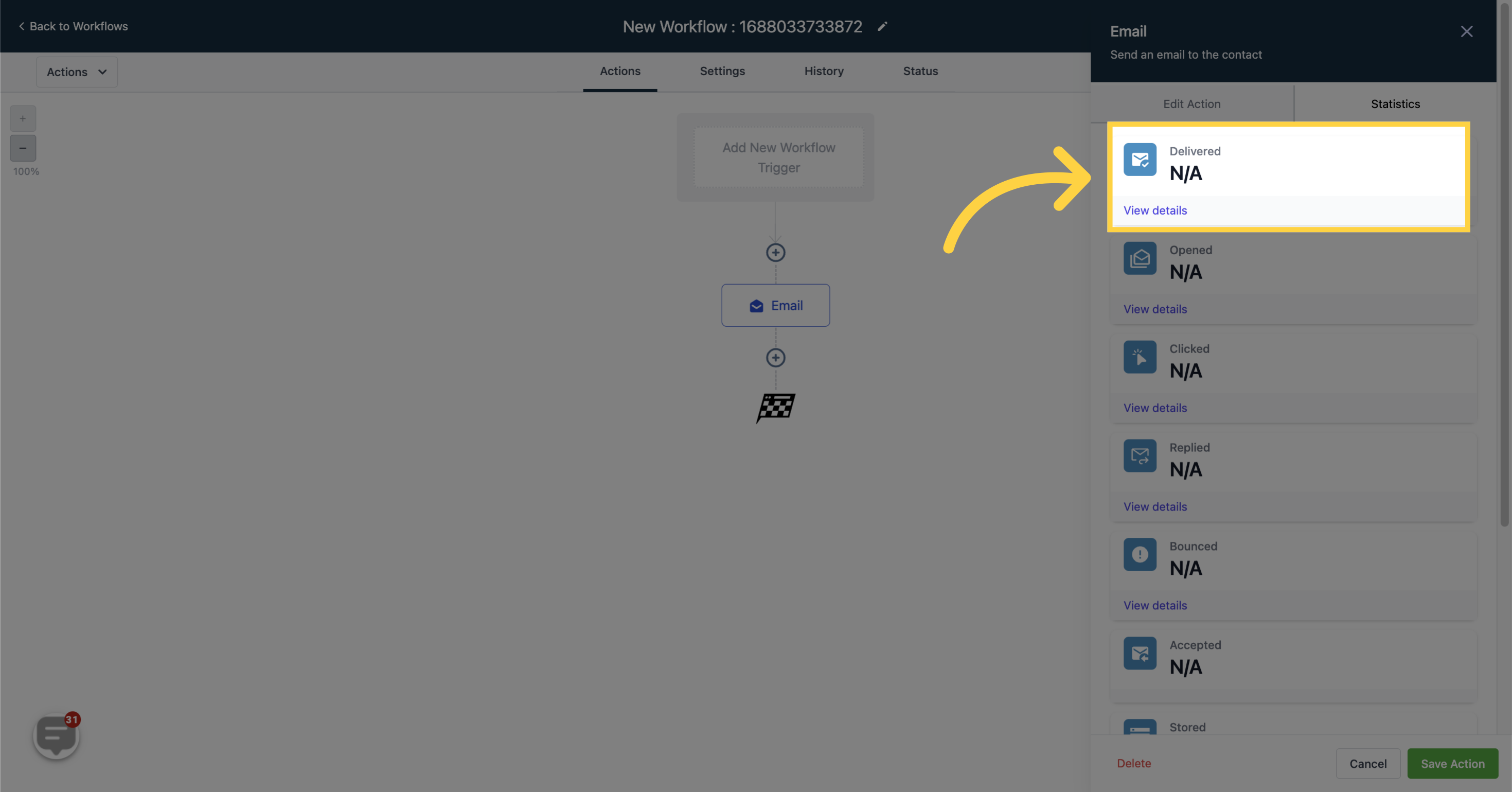
Shows the number and details of contacts who opened the email.
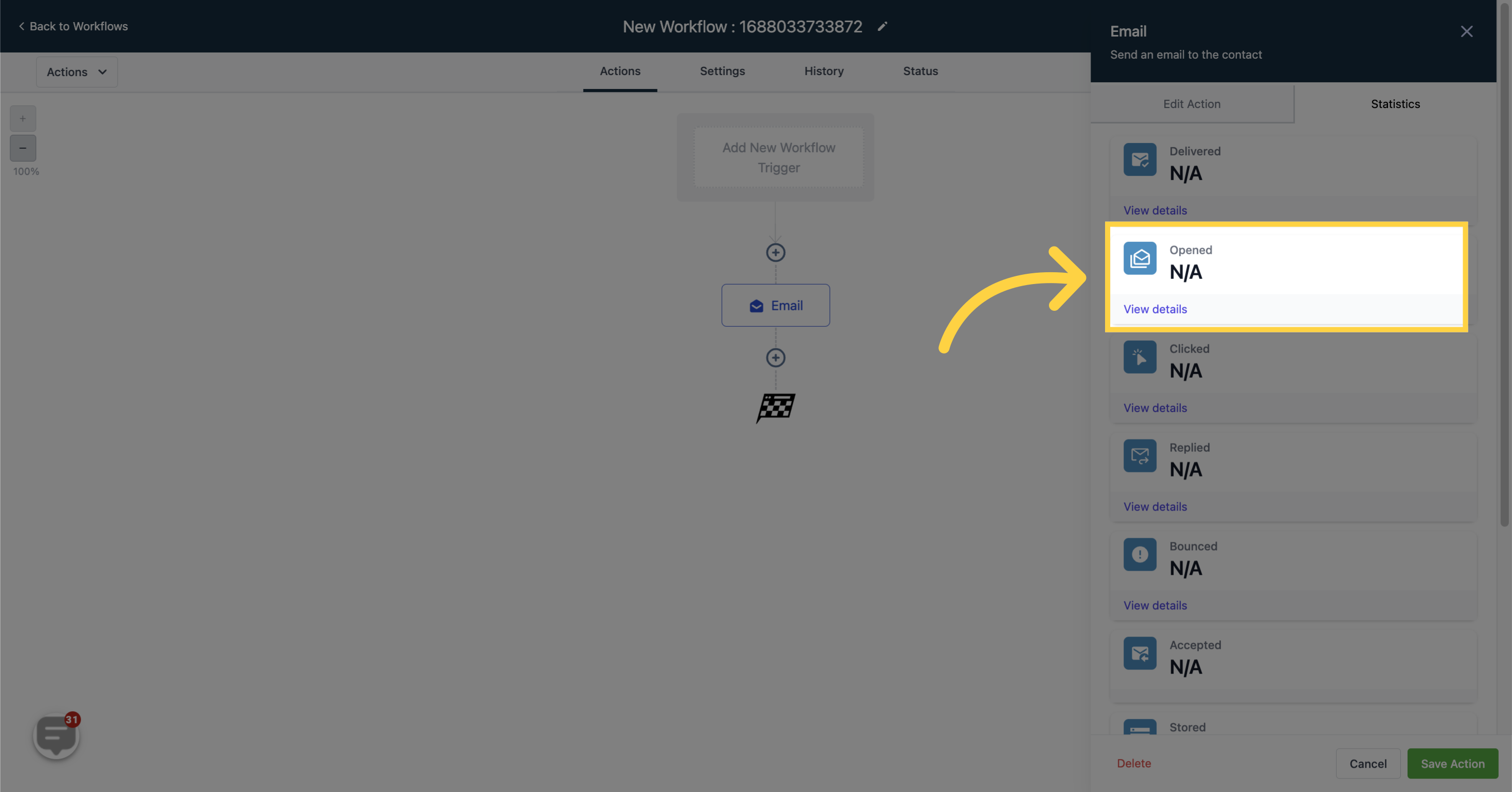
Indicates the number and details of contacts who clicked on the email.
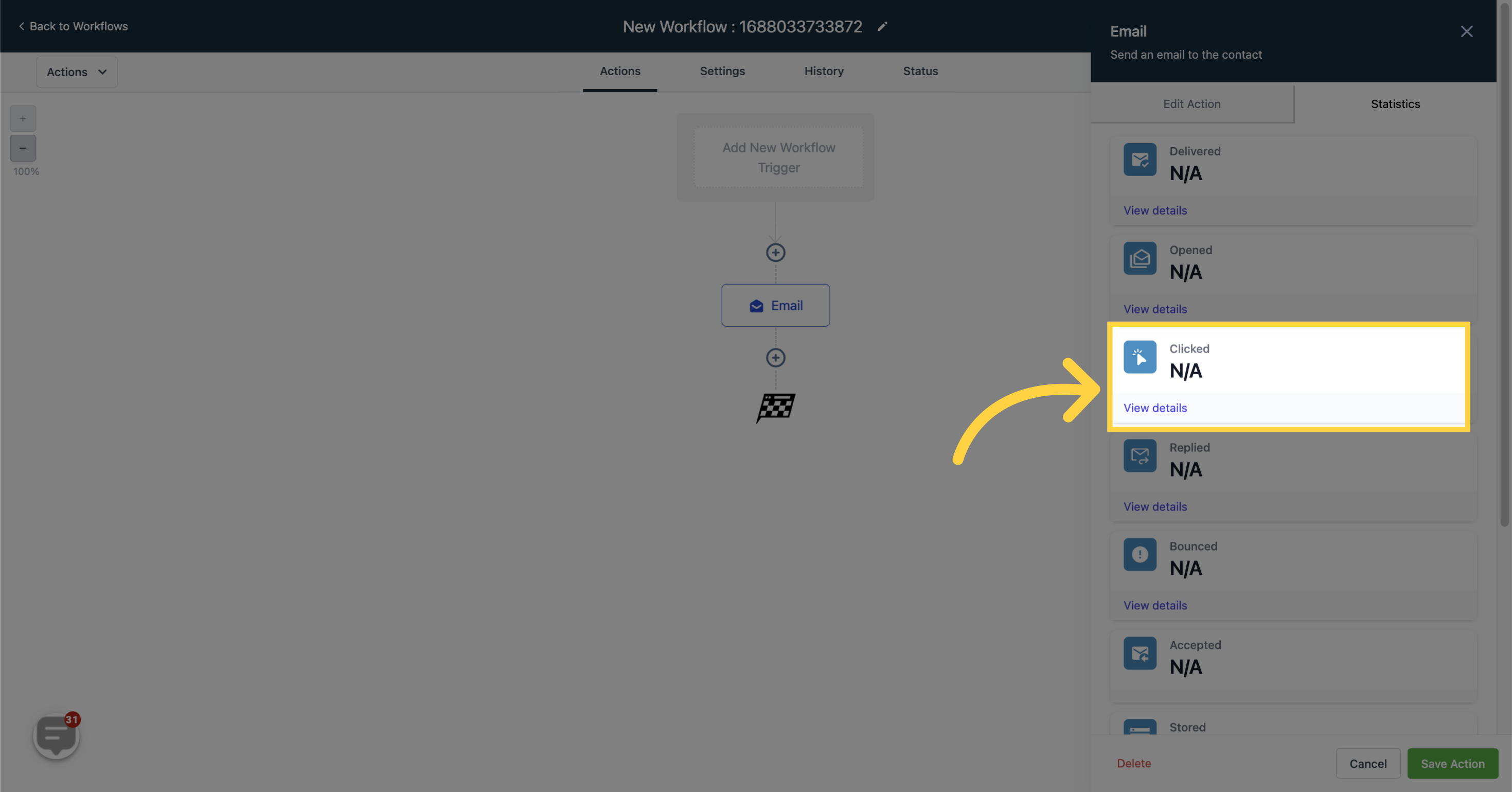
Shows the number and details of contacts who replied to the email in this workflow.
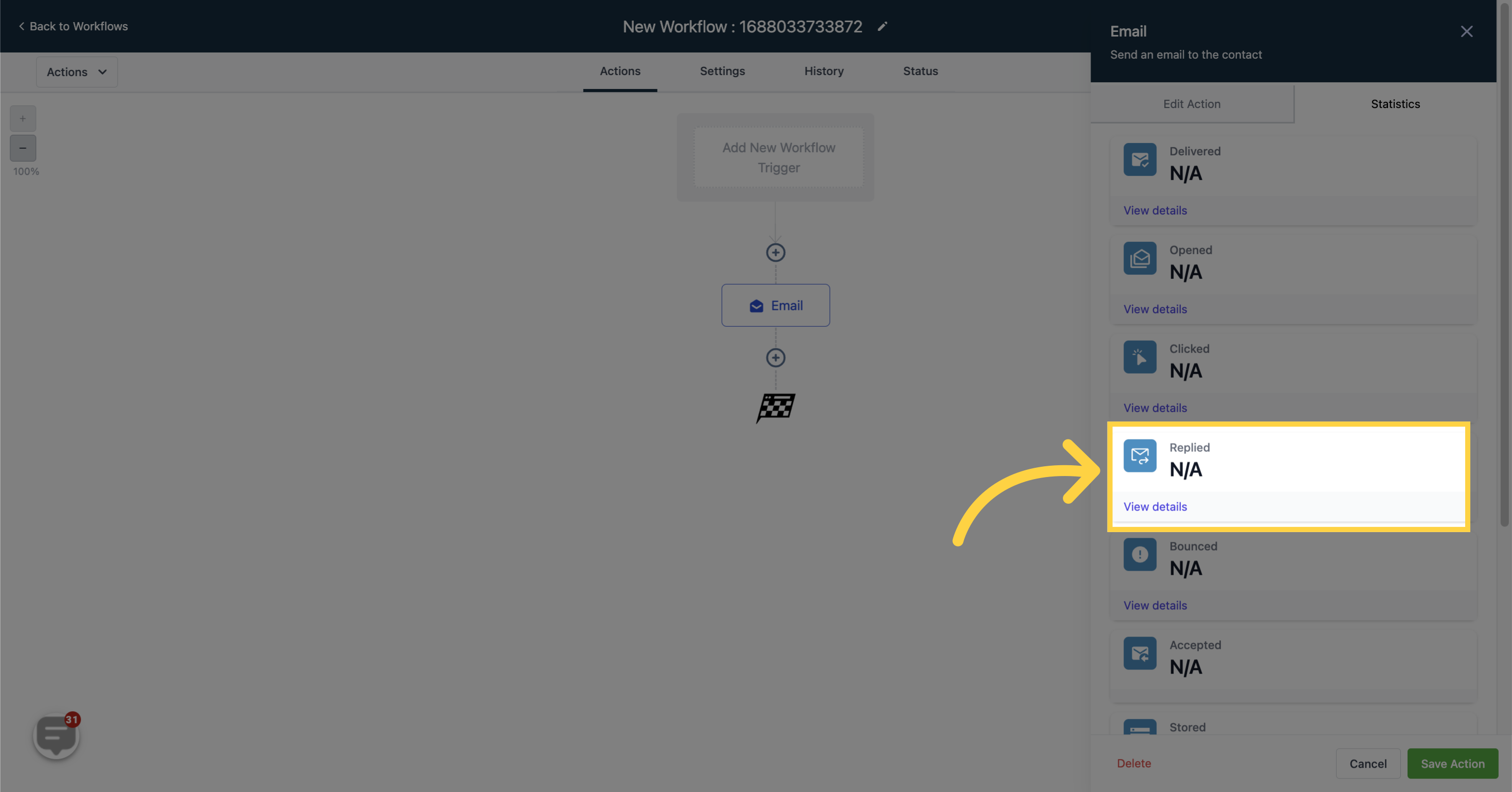
Lists the number and details of bounced emails.
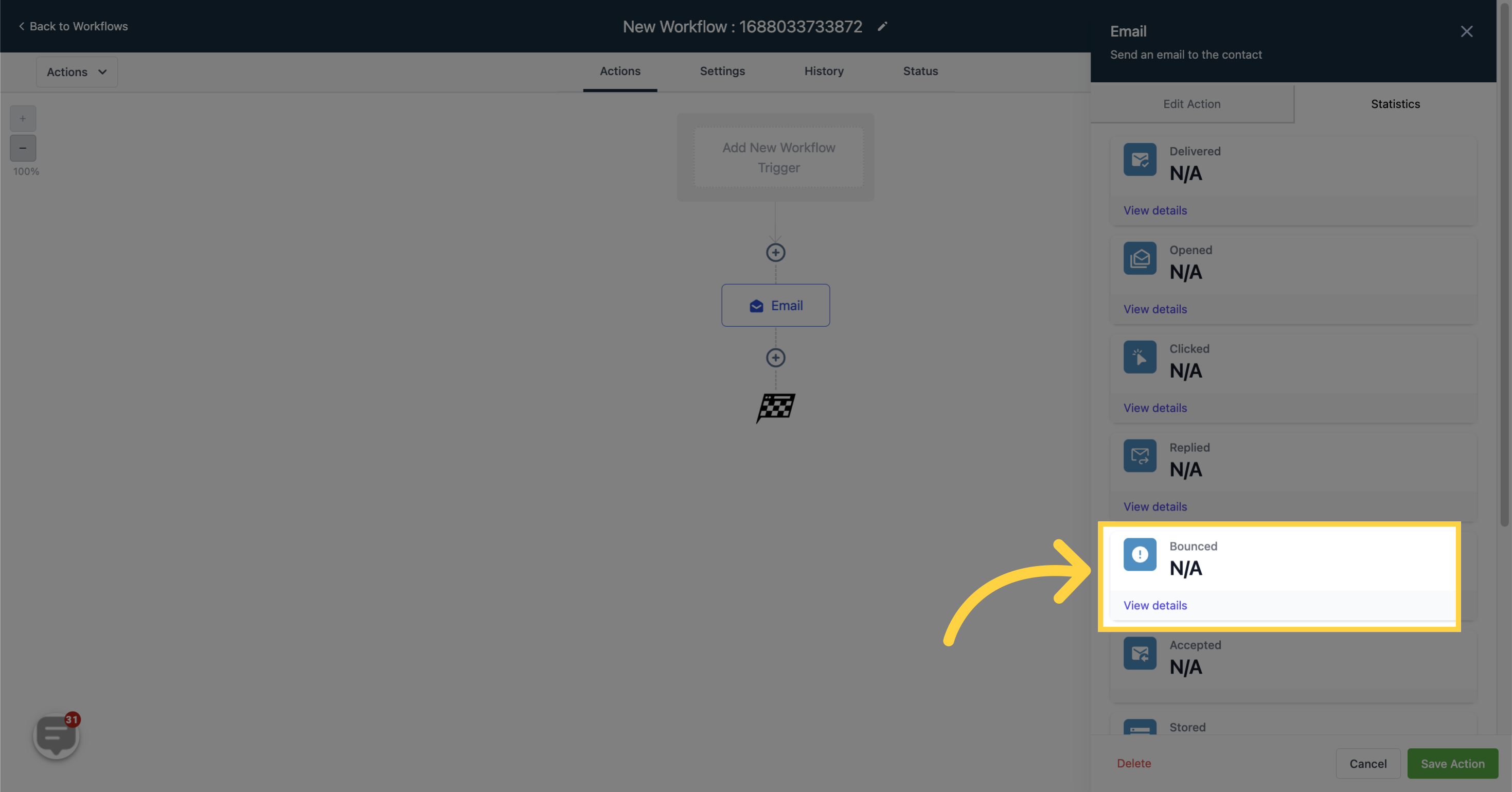
Displays the number of accepted emails.
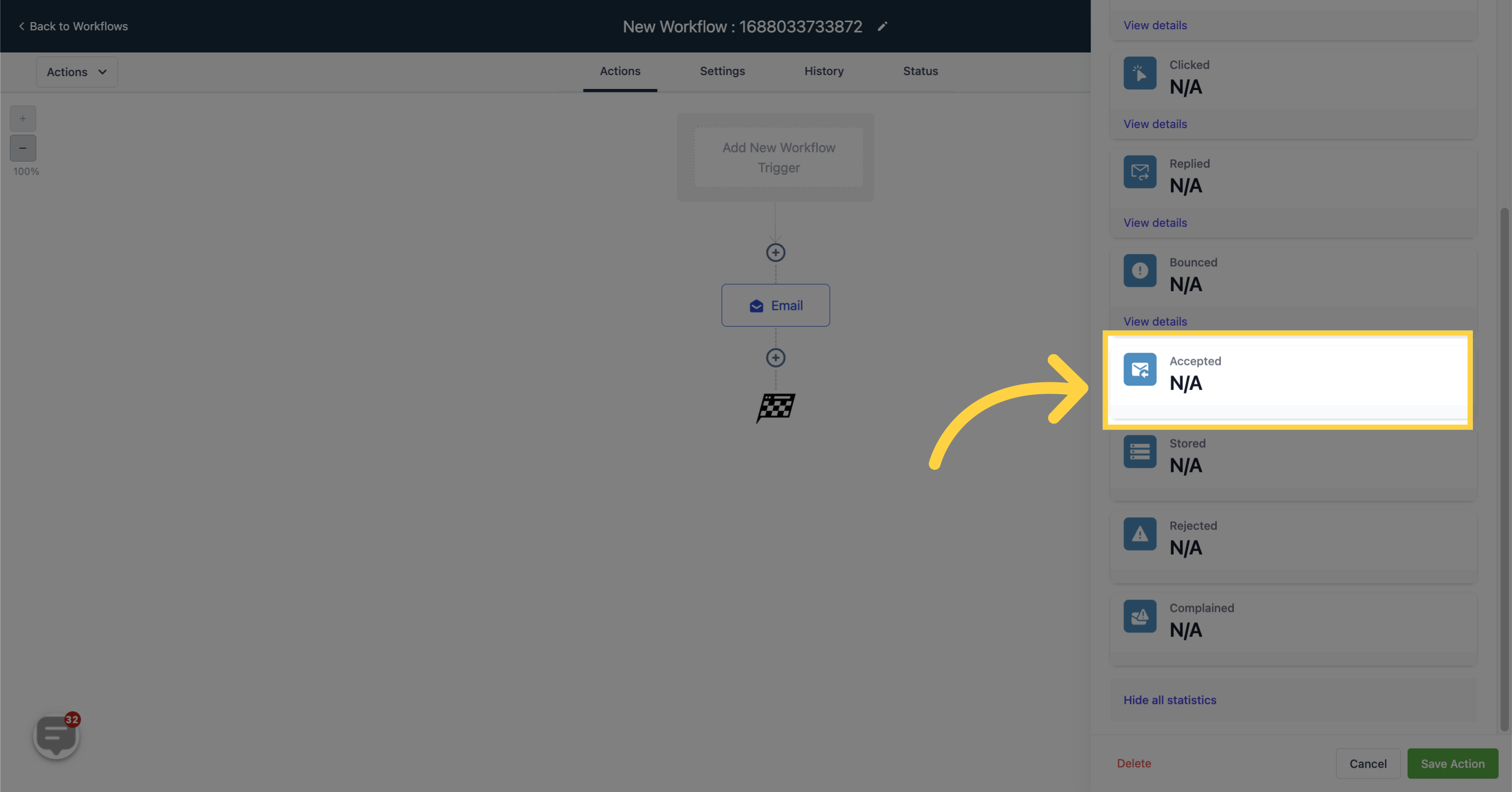
Shows the number of stored emails.
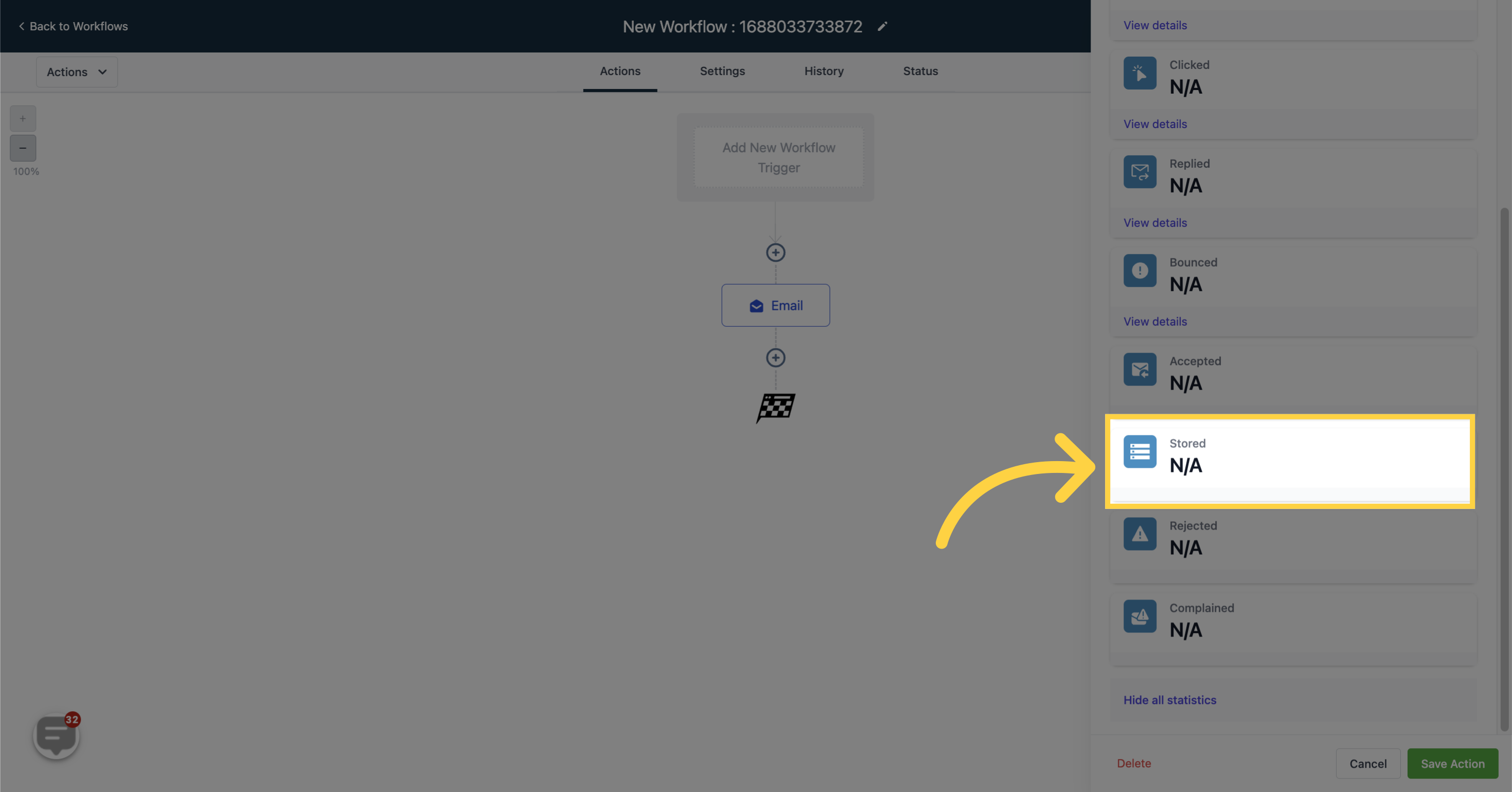
Shows the number of stored emails.

Displays the number of contacts who reported or complained about the email.