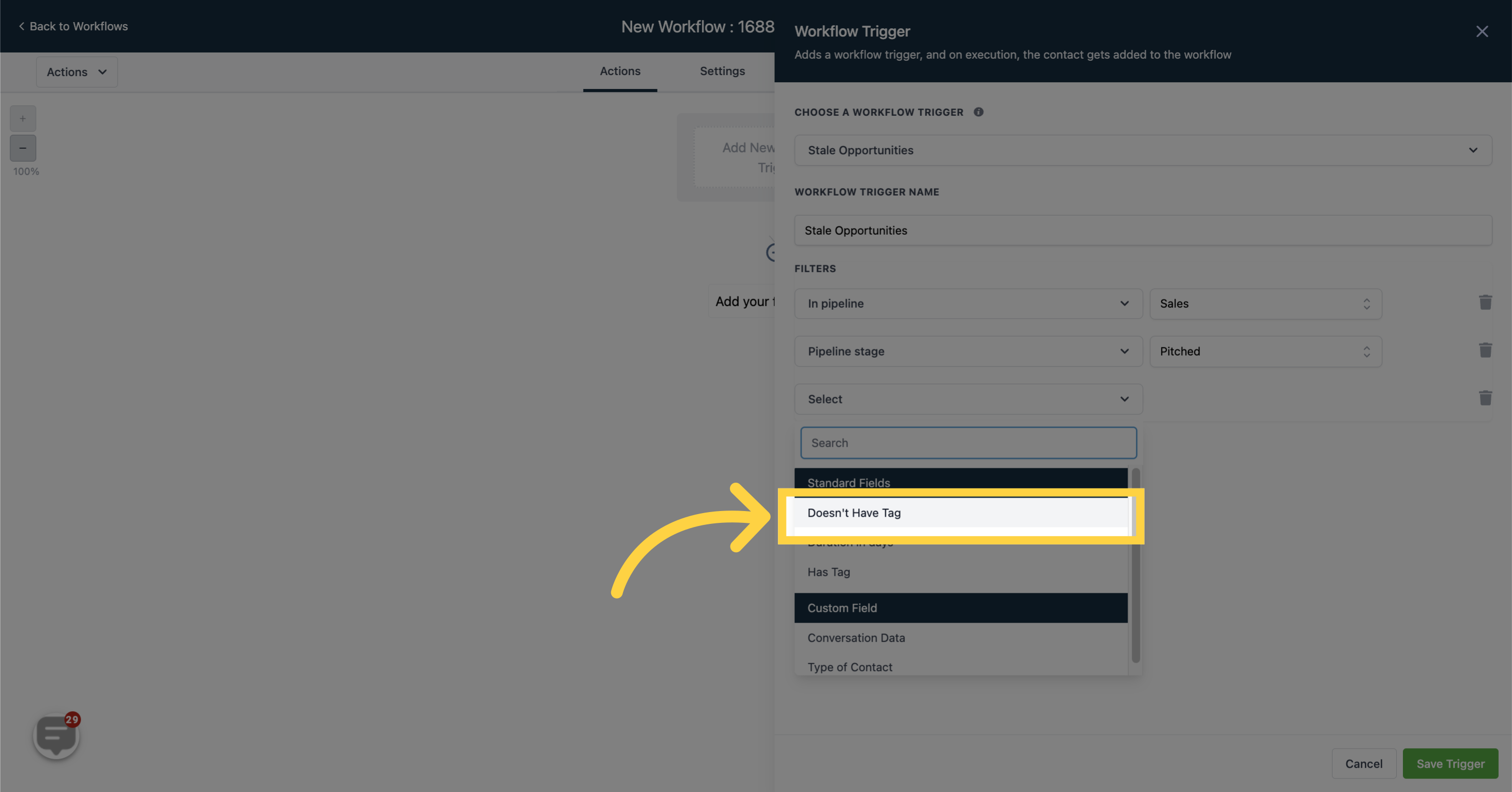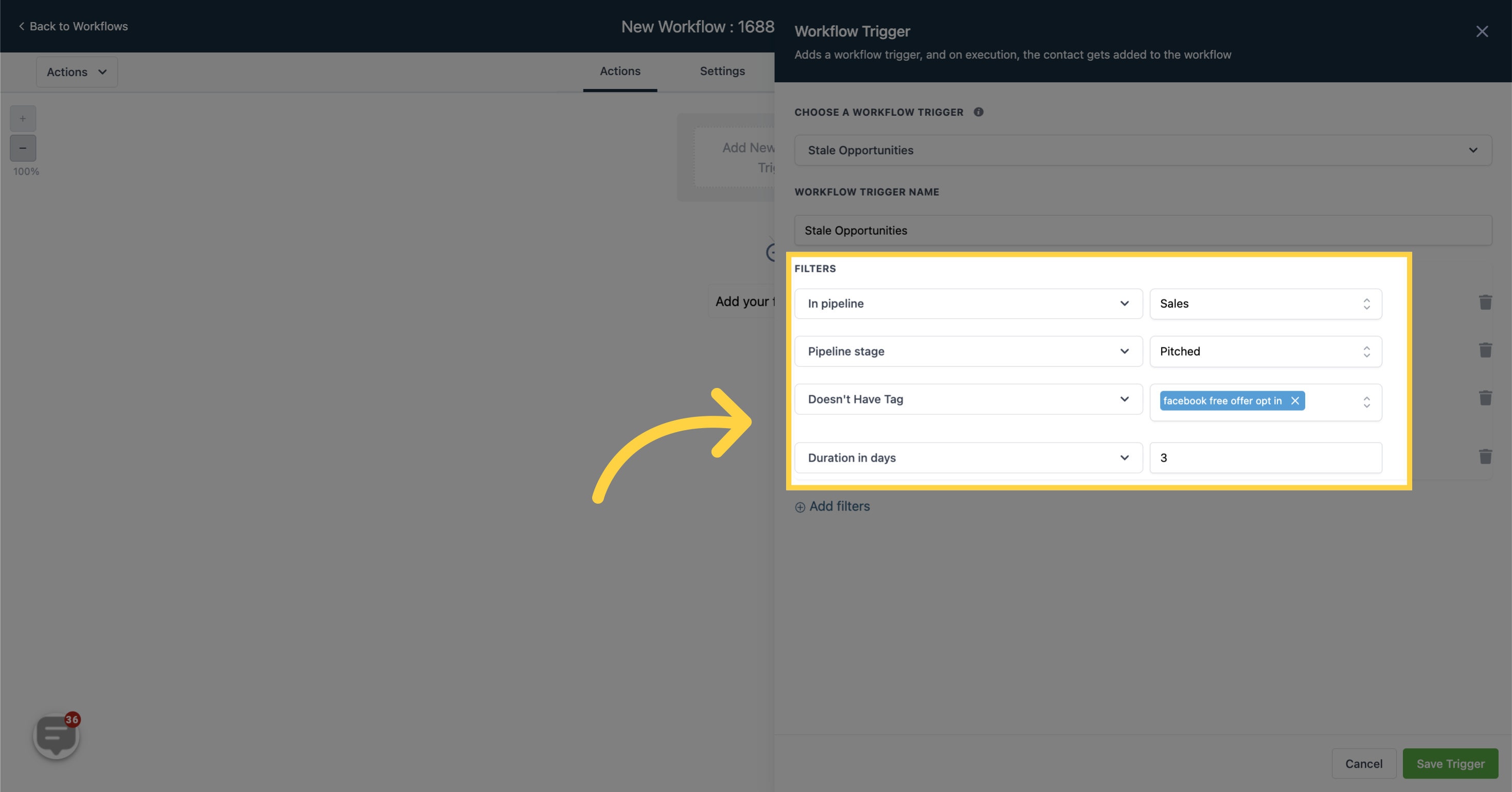"To PUBLISH workflows, it is necessary to configure both a workflow trigger and a workflow action. Without these components, you can only save the workflow without the ability to publish it."The "Stale Opportunities" trigger activates specifically when opportunities surpass a designated time duration. This allows you to establish a timeframe, beyond which an opportunity is considered "stale". Various actions can be triggered for such opportunities.
If no filter is selected, the workflow will automatically trigger for all opportunities in the "open" stage across any pipeline."
NOTE: Once the workflow is triggered, it runs at 8:00am daily.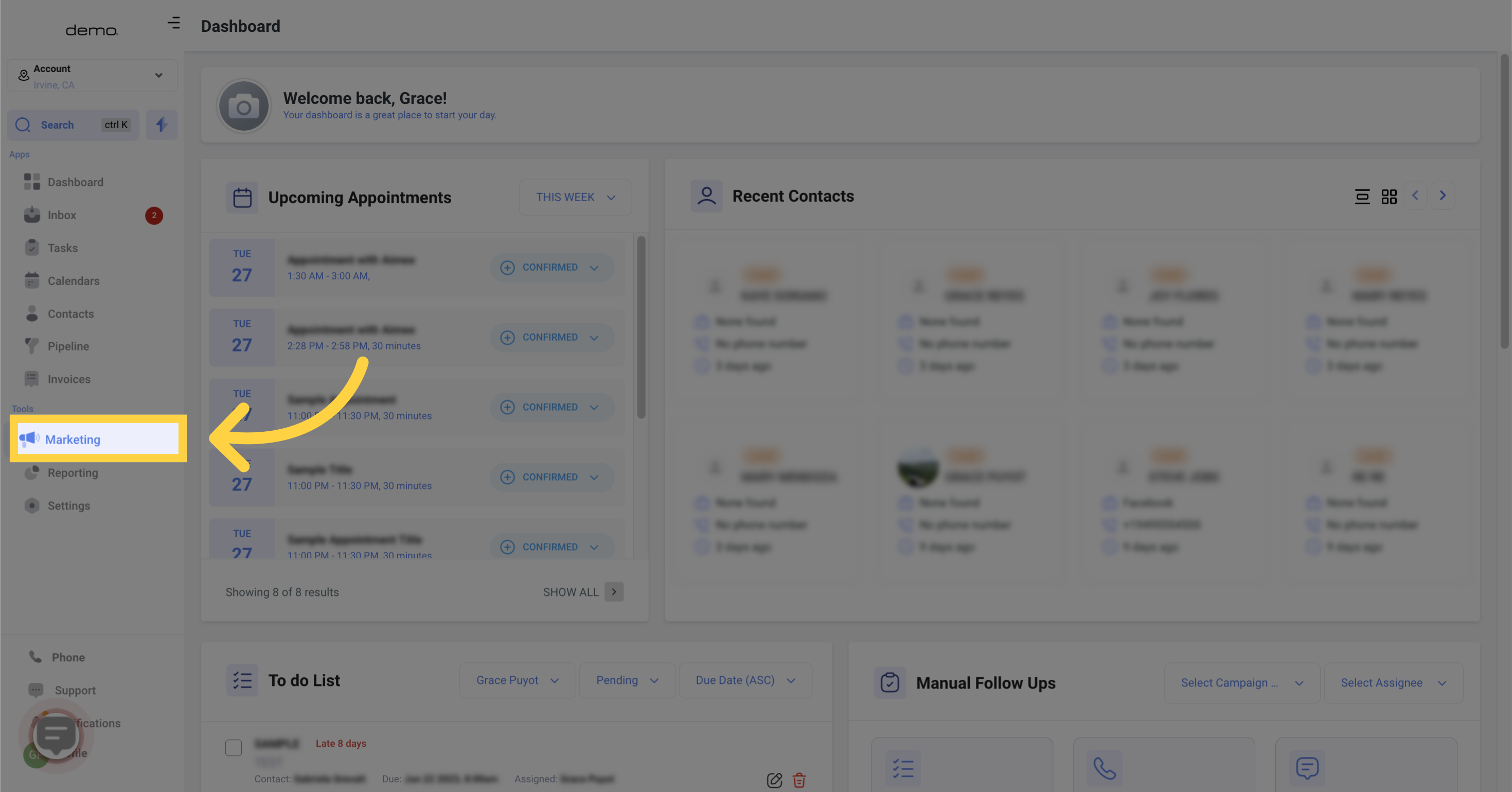
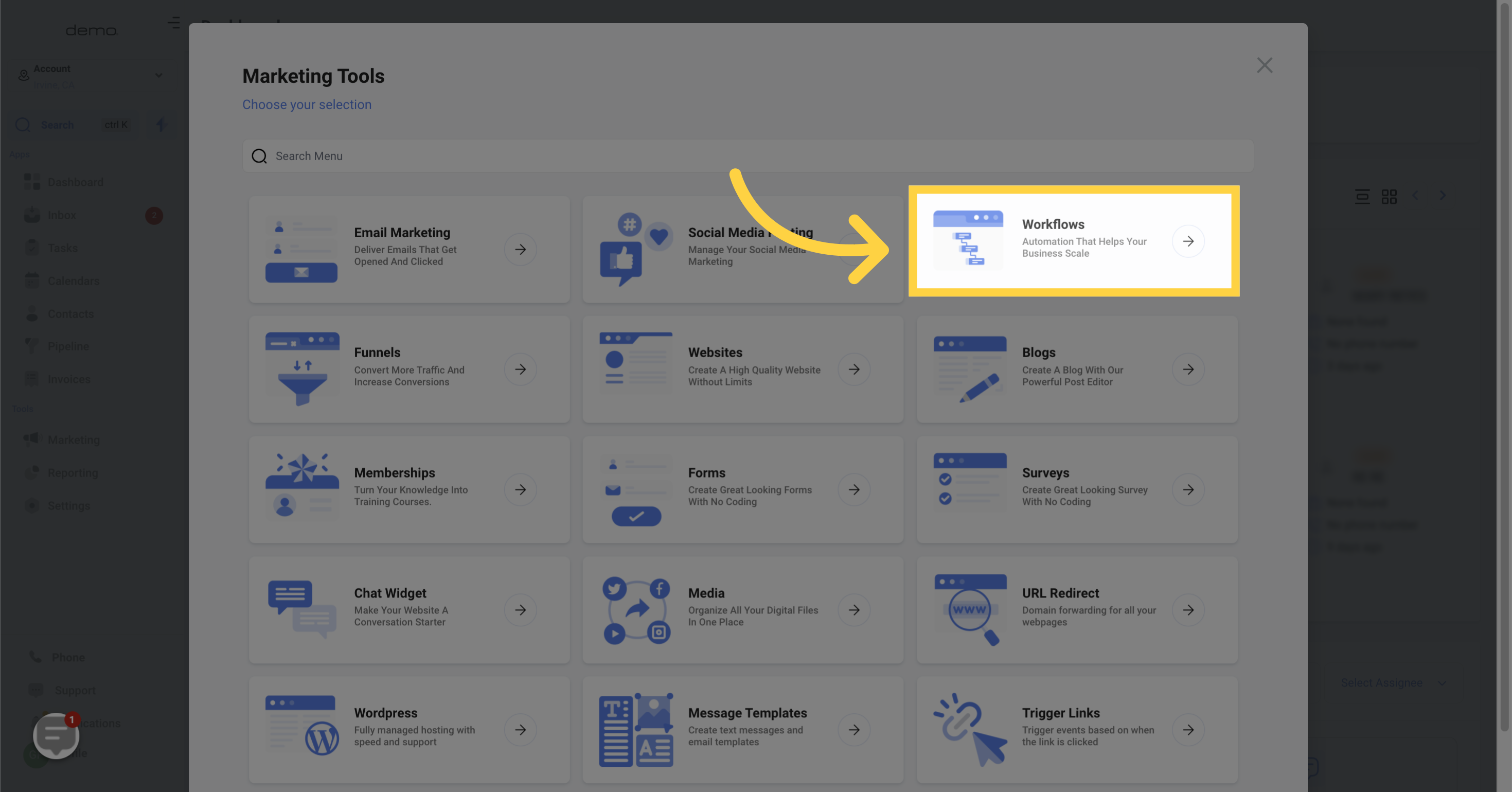
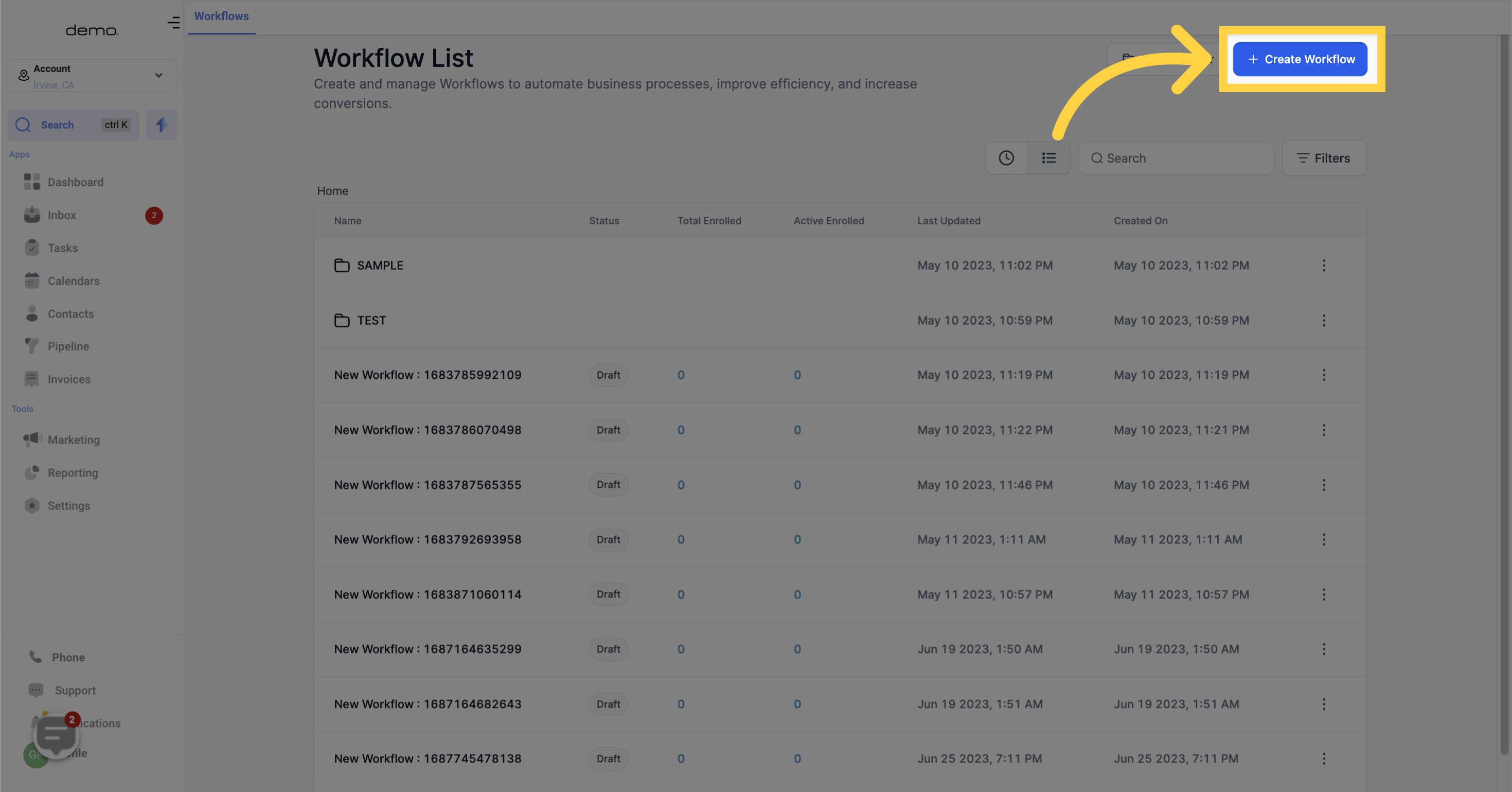
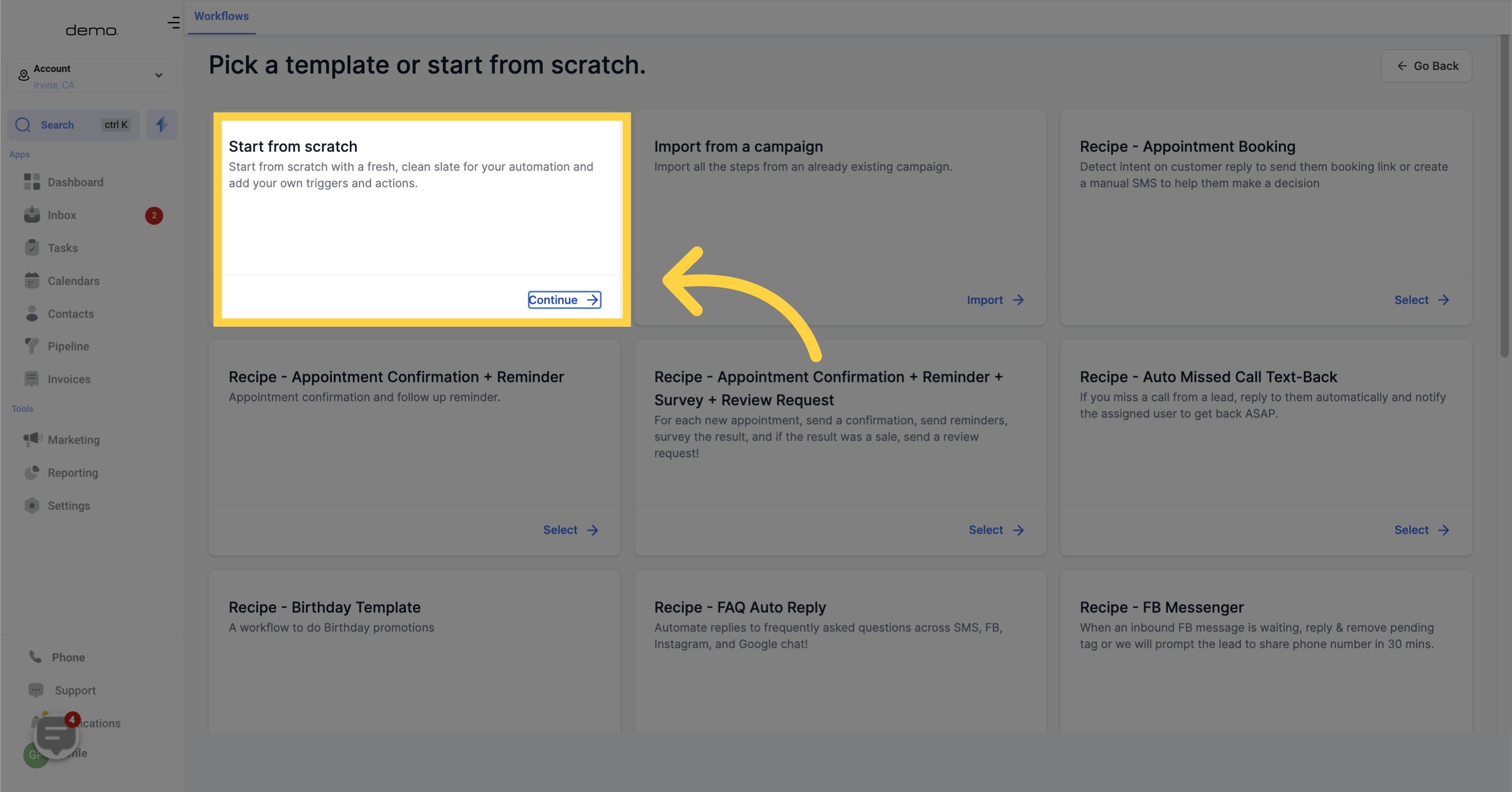
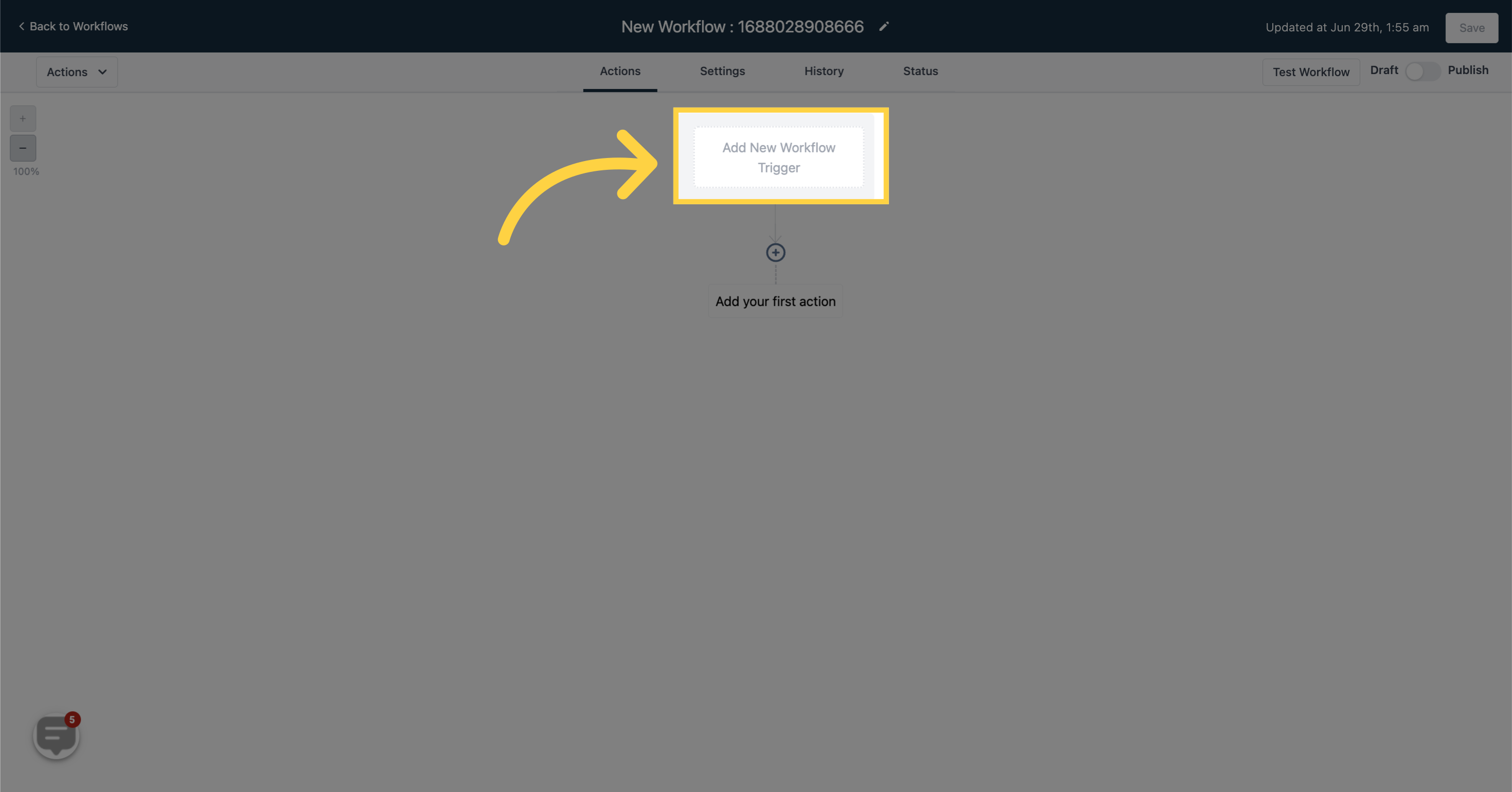
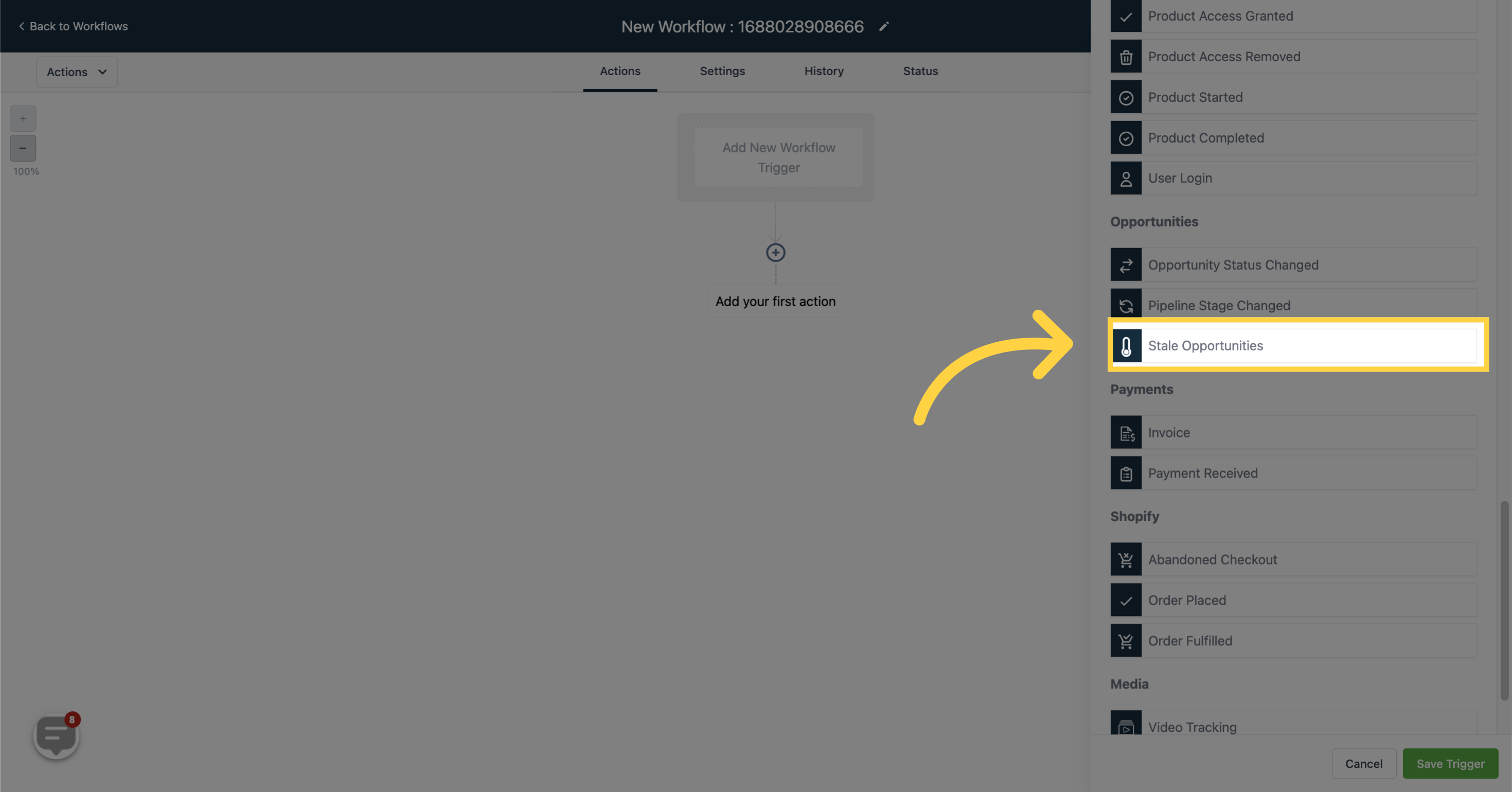
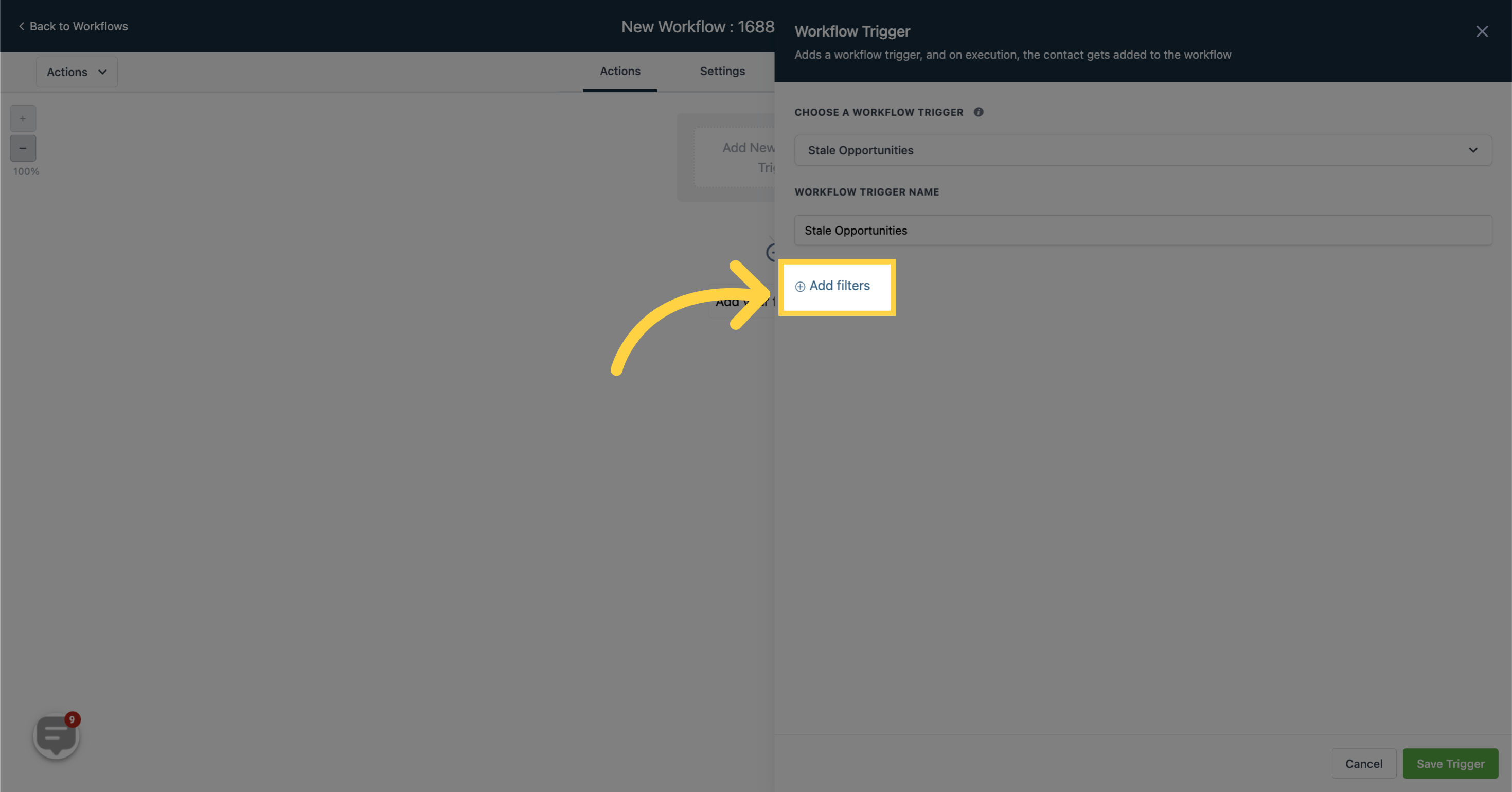
The "Duration of Days" filter option exclusively activates a workflow when the set timeframe for an opportunity card has been surpassed, marking the opportunity card as "Stale".
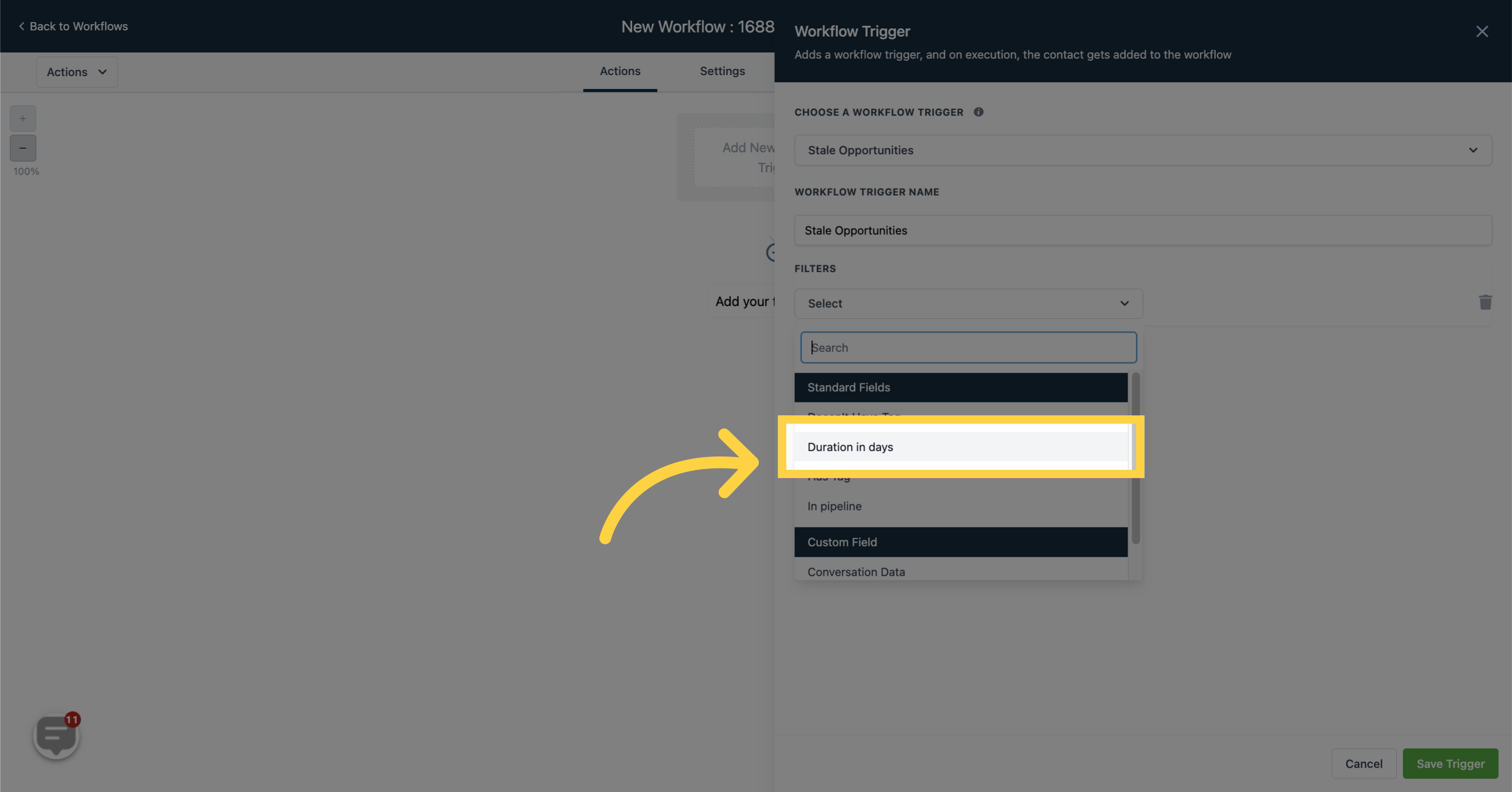
"This workflow will be triggered when an opportunity card in a specific pipeline surpasses the defined timeframe, resulting in it being labeled as "Stale".

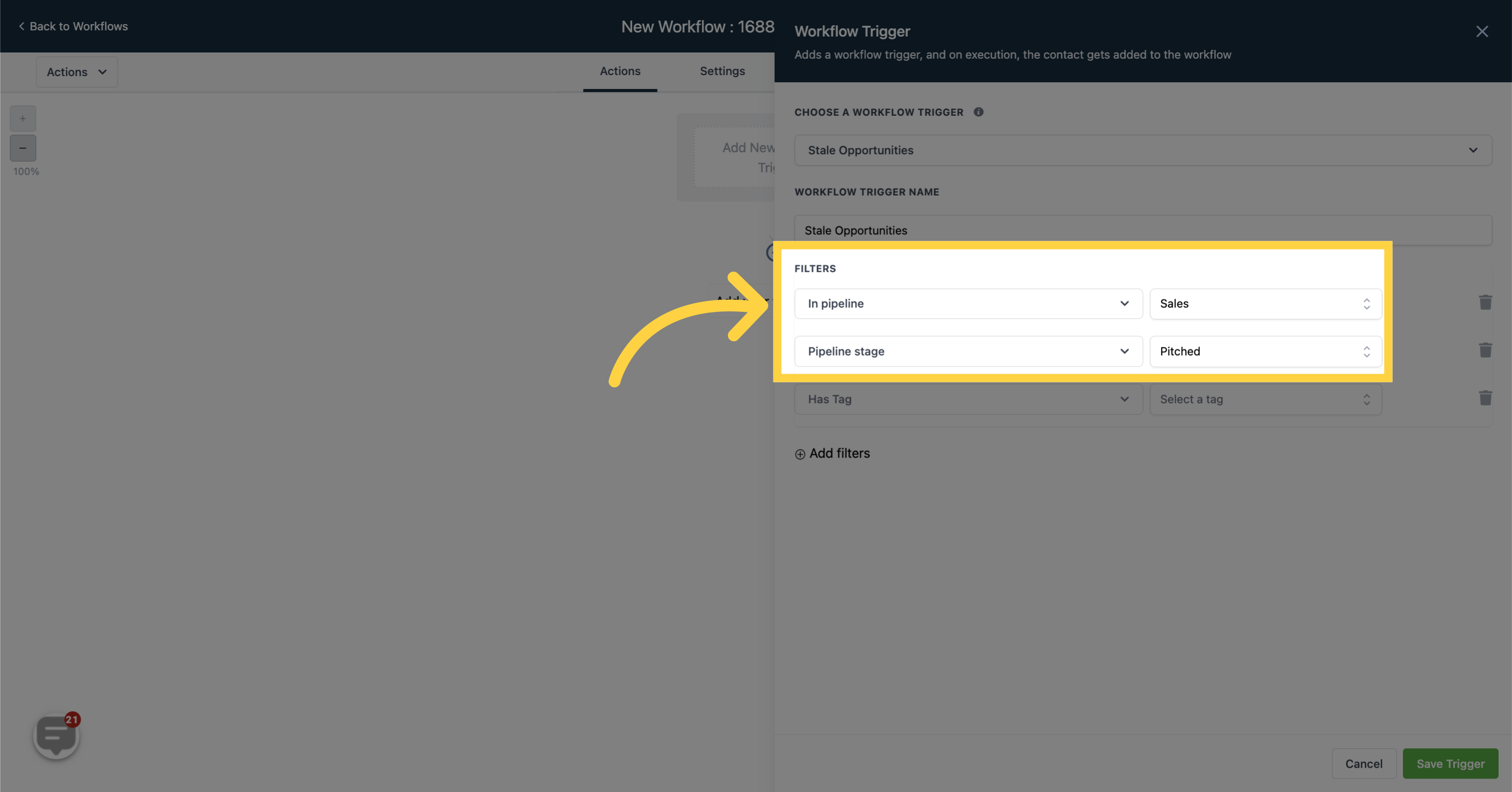
By selecting the 'Has tag' filter, this workflow will only be triggered when an opportunity card in the 'Open' status of a pipeline possesses a specific tag and exceeds the predefined timeframe.
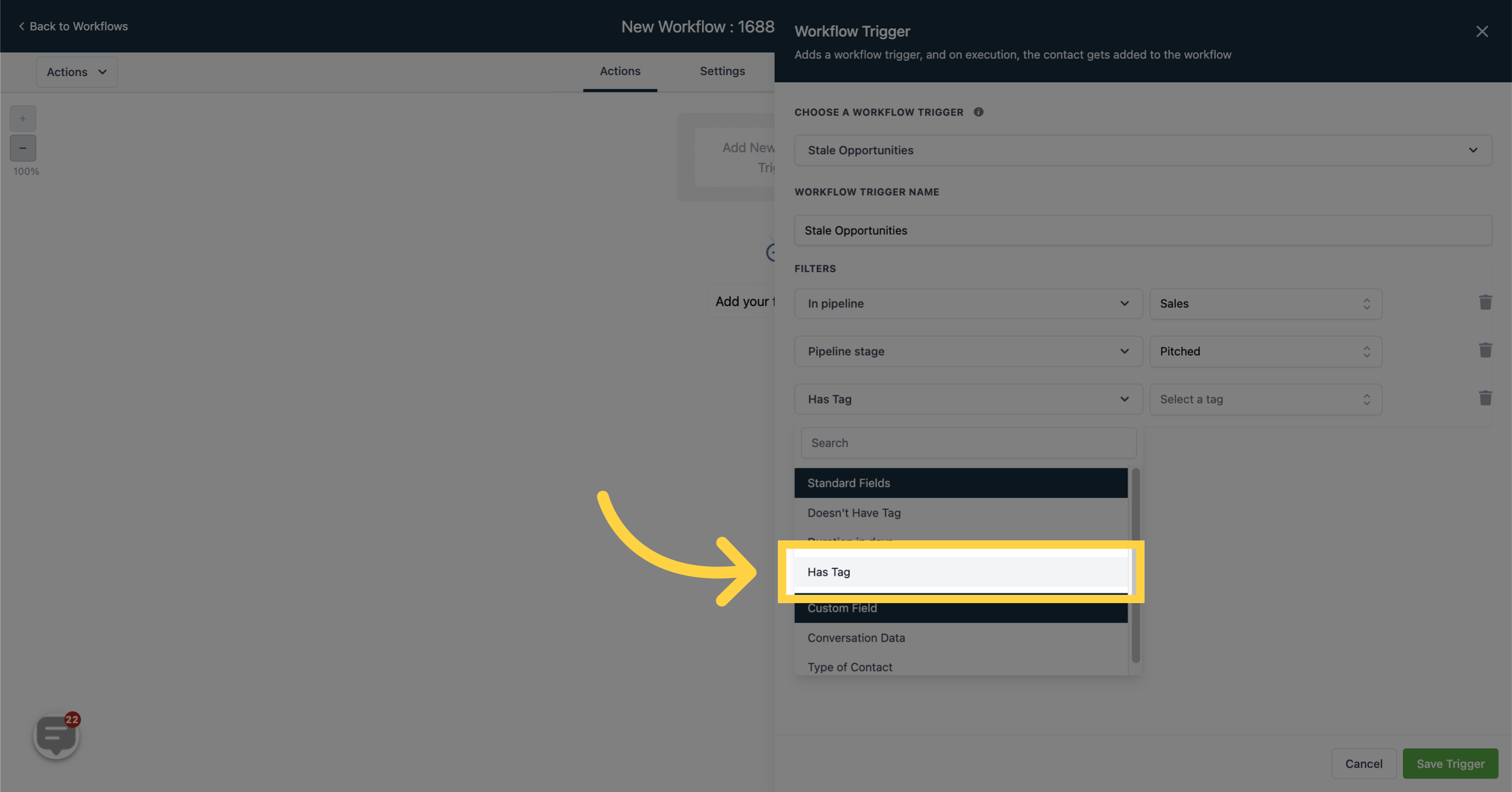
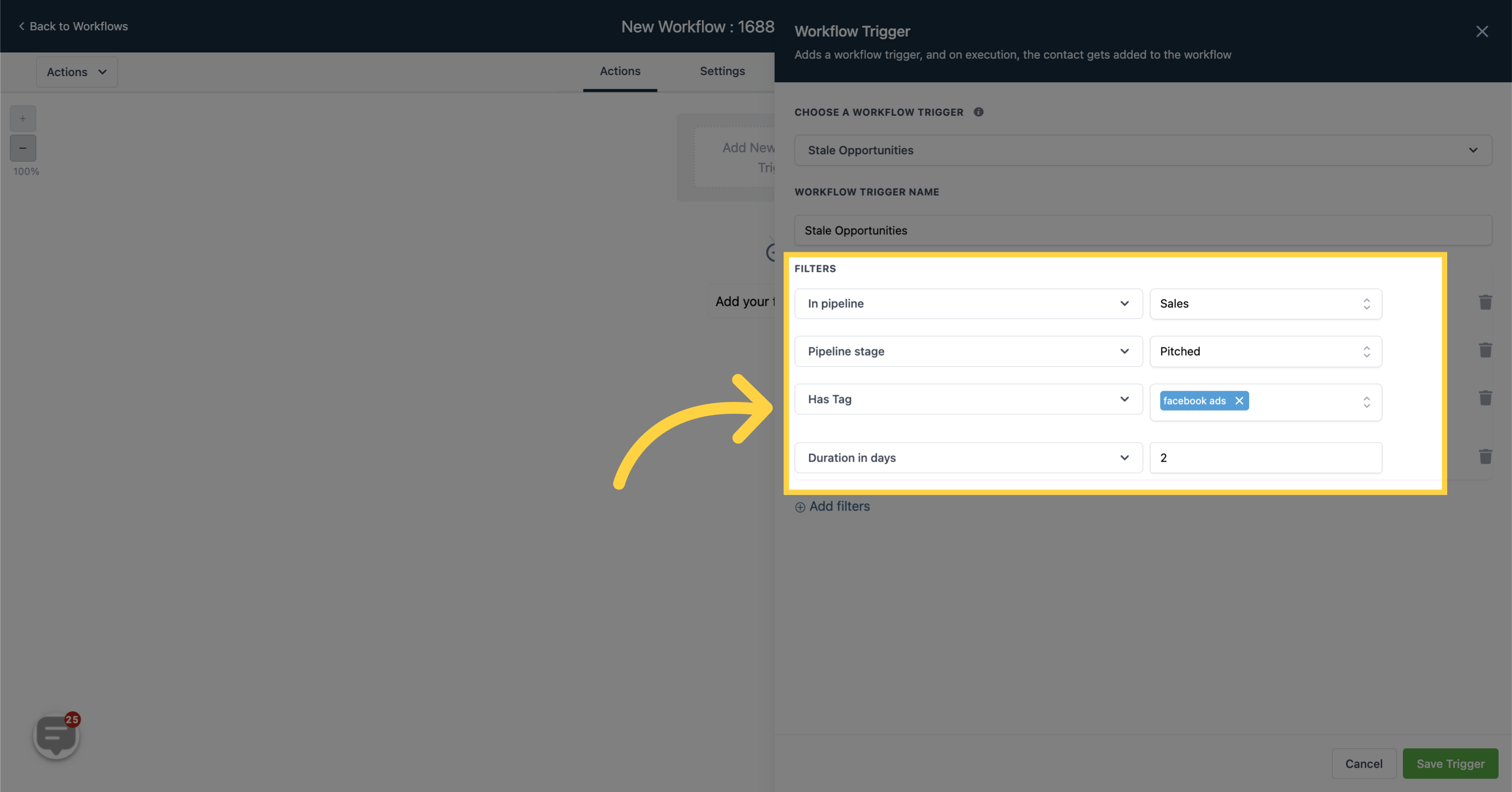
By selecting the 'Doesn't have a tag' filter, this workflow will exclusively trigger when an opportunity card in the 'Open' status of a pipeline does not possess any tag and surpasses the predefined timeframe.