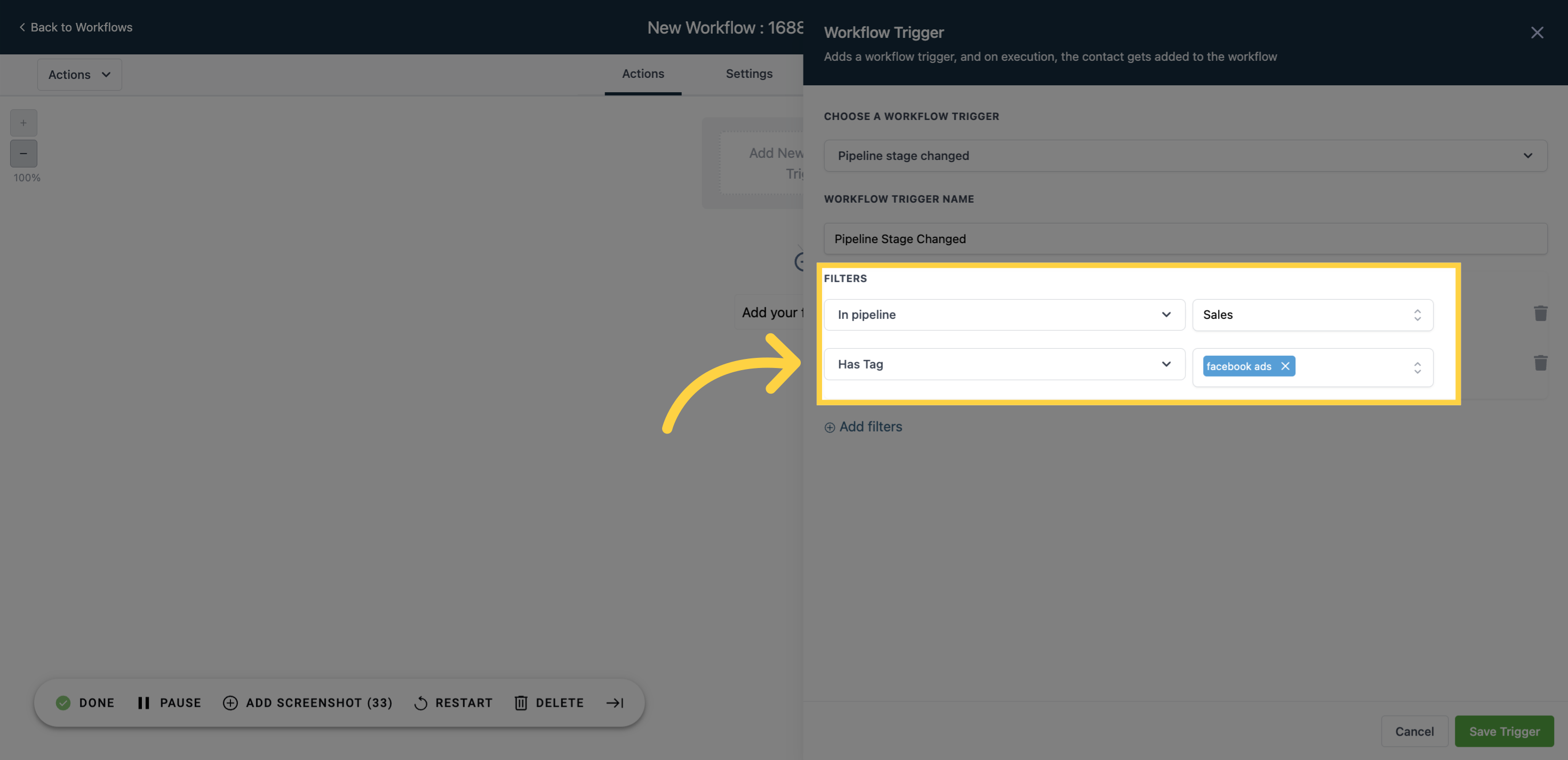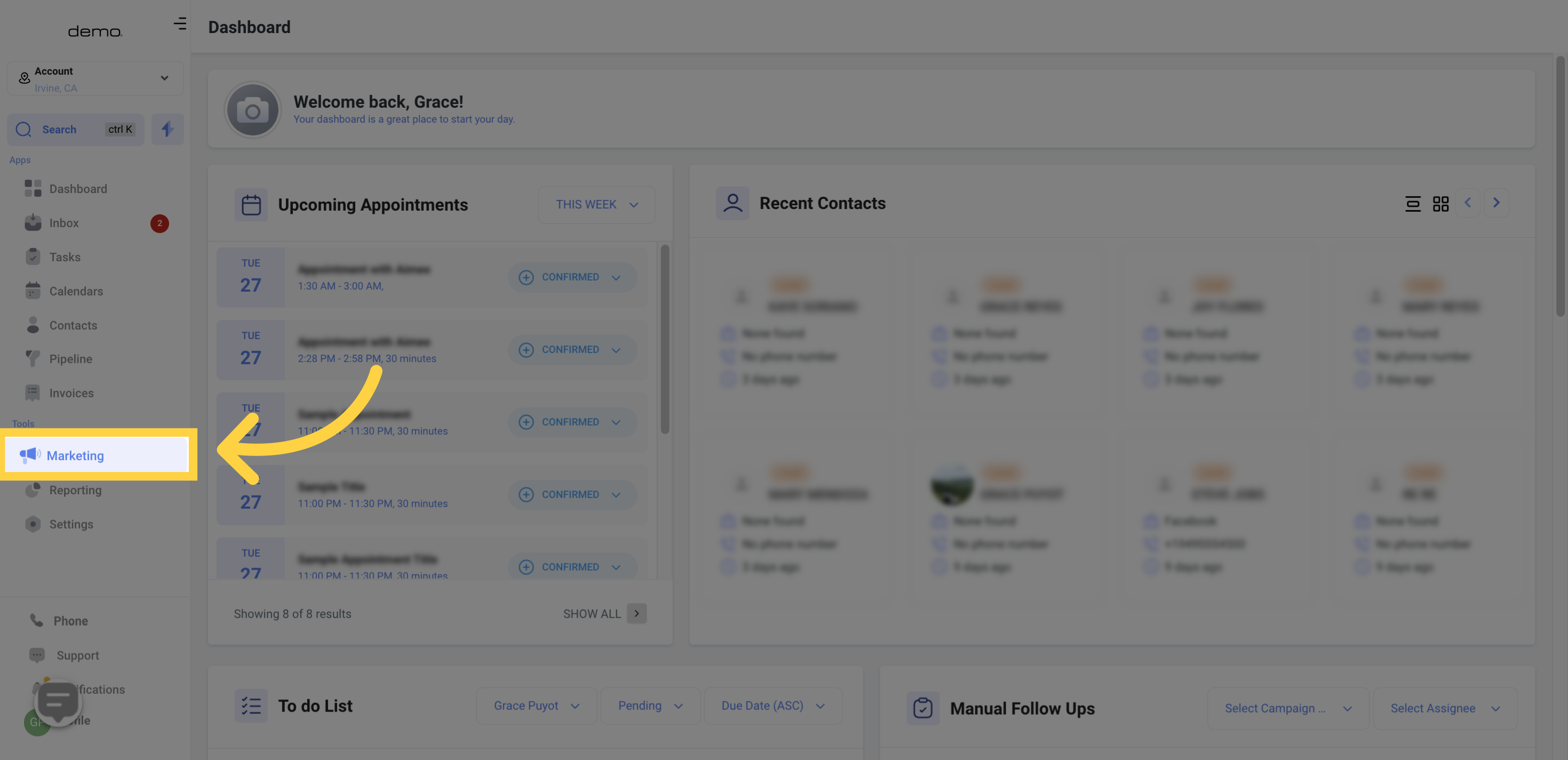
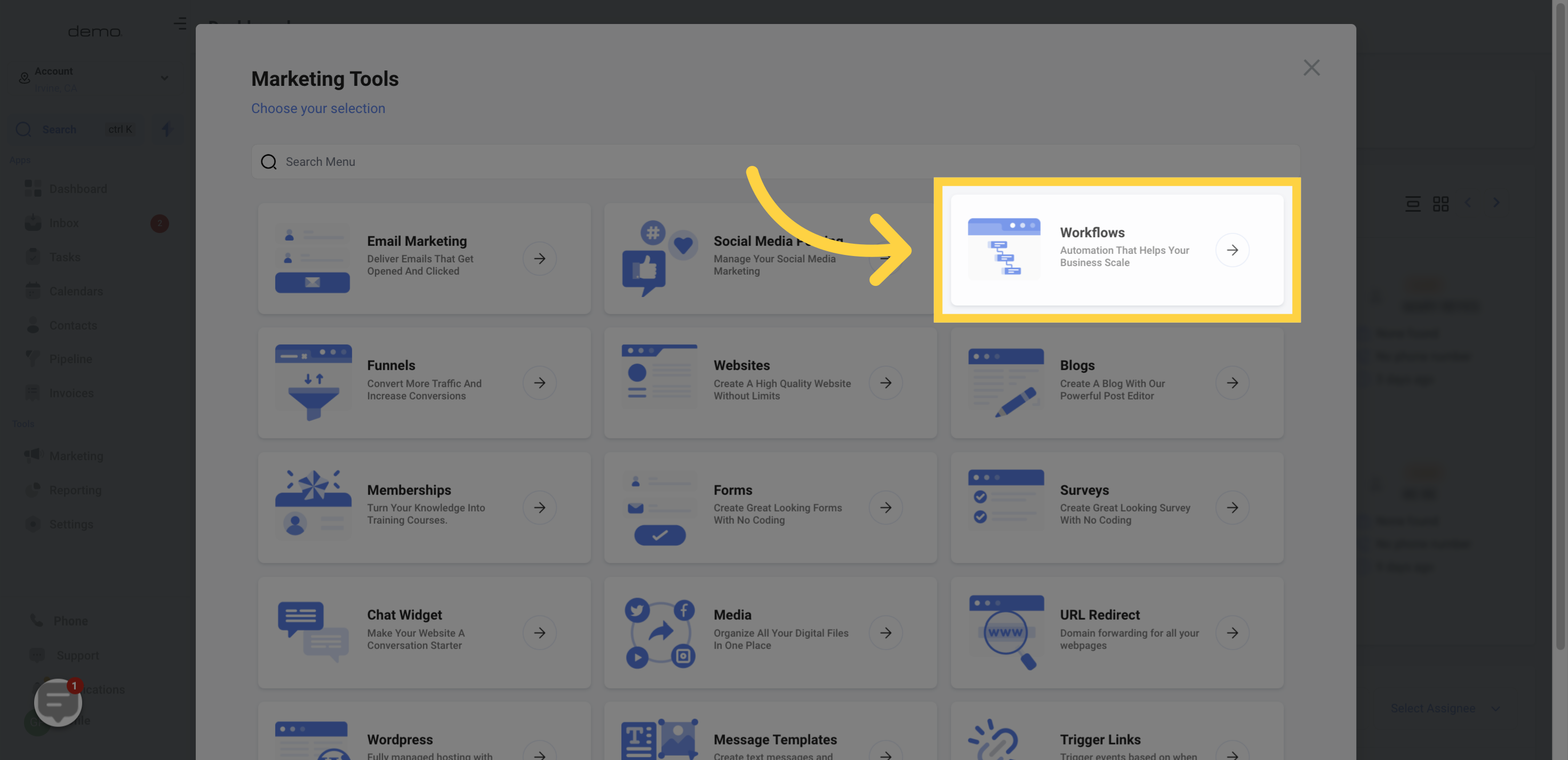
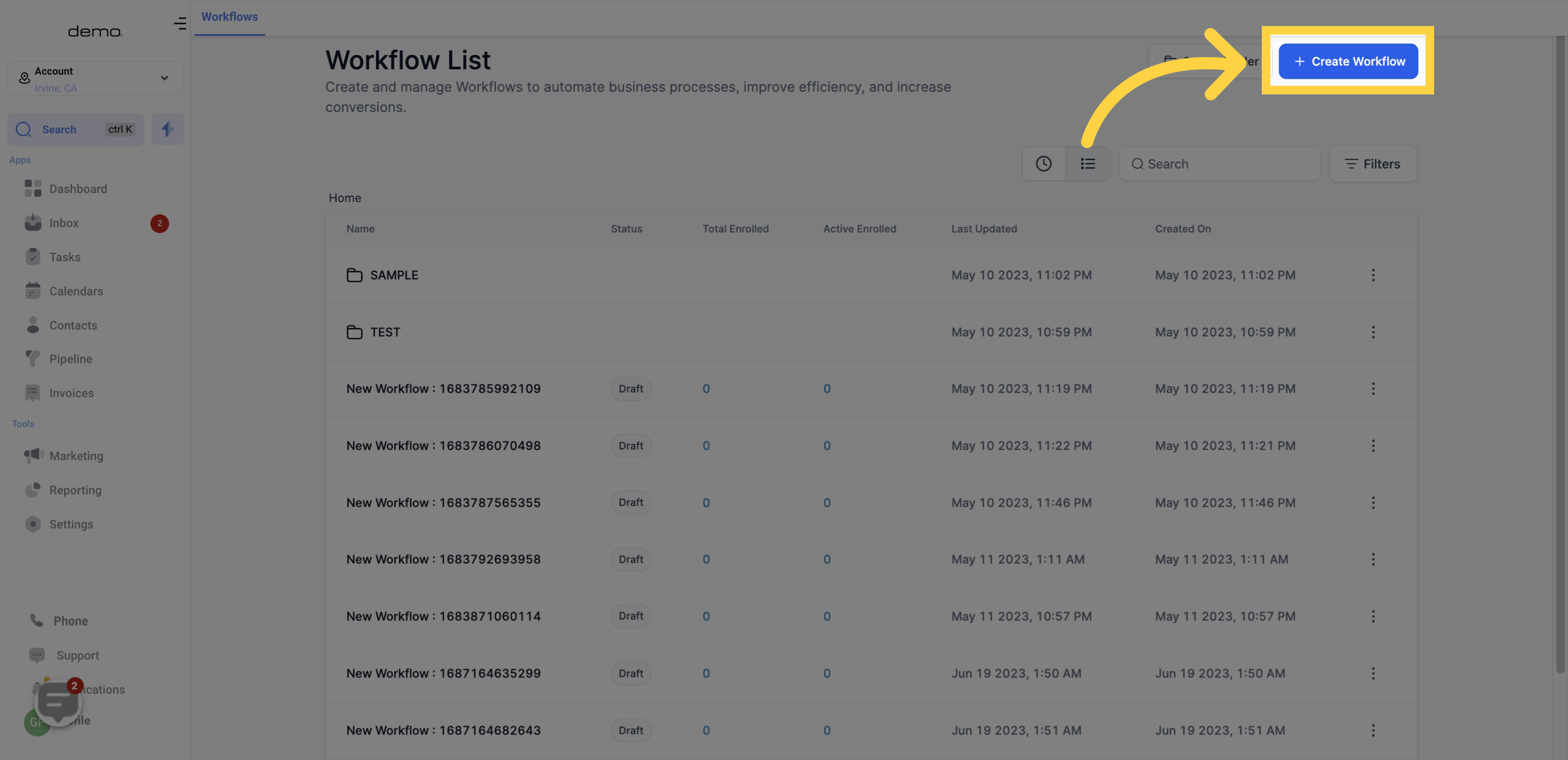
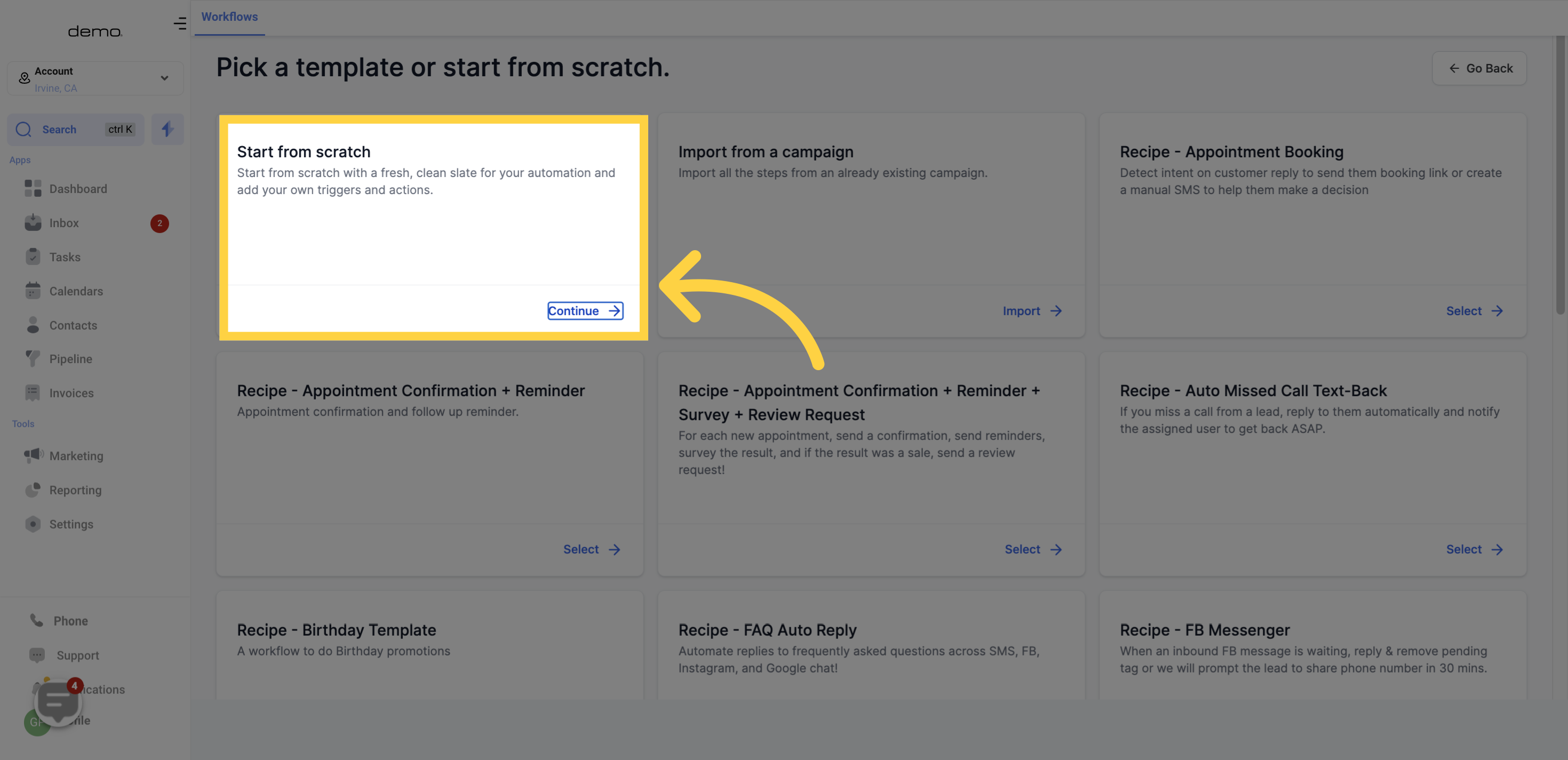
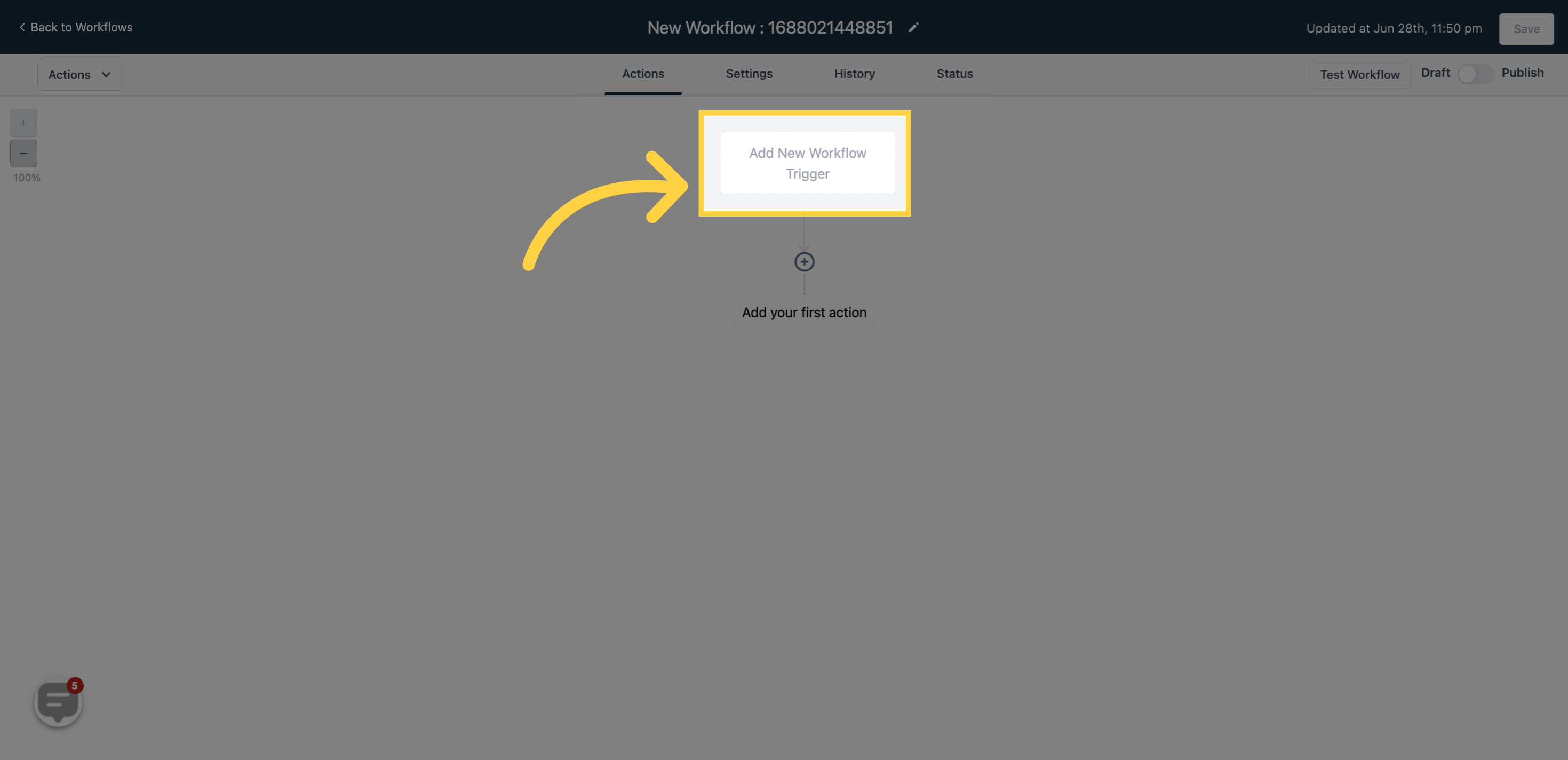
The "Pipeline Stage Change" workflow trigger is designed to activate when there is an update to the pipeline stage for an opportunity. As an opportunity card progresses through different stages within a pipeline, it triggers the workflow.
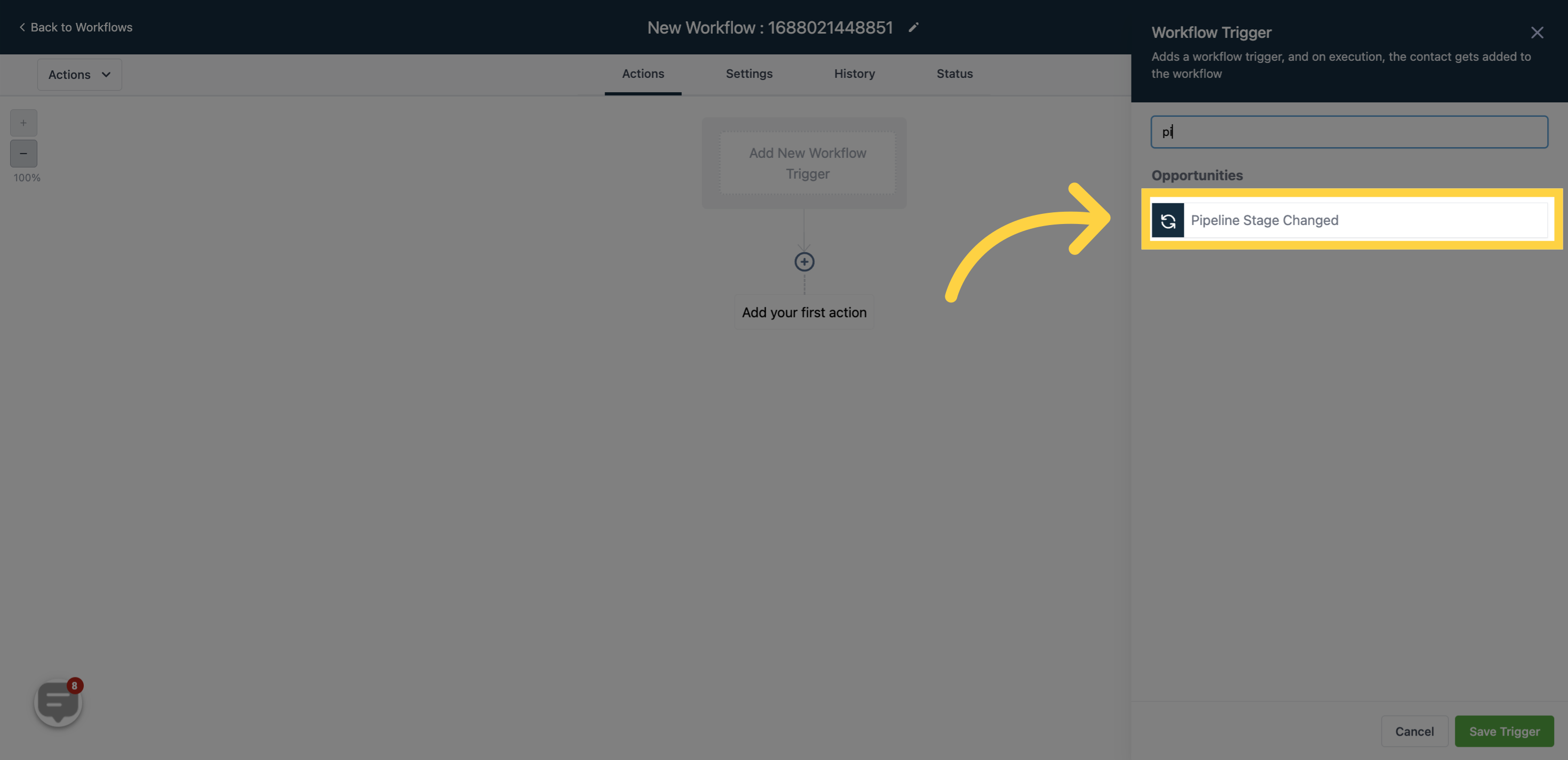
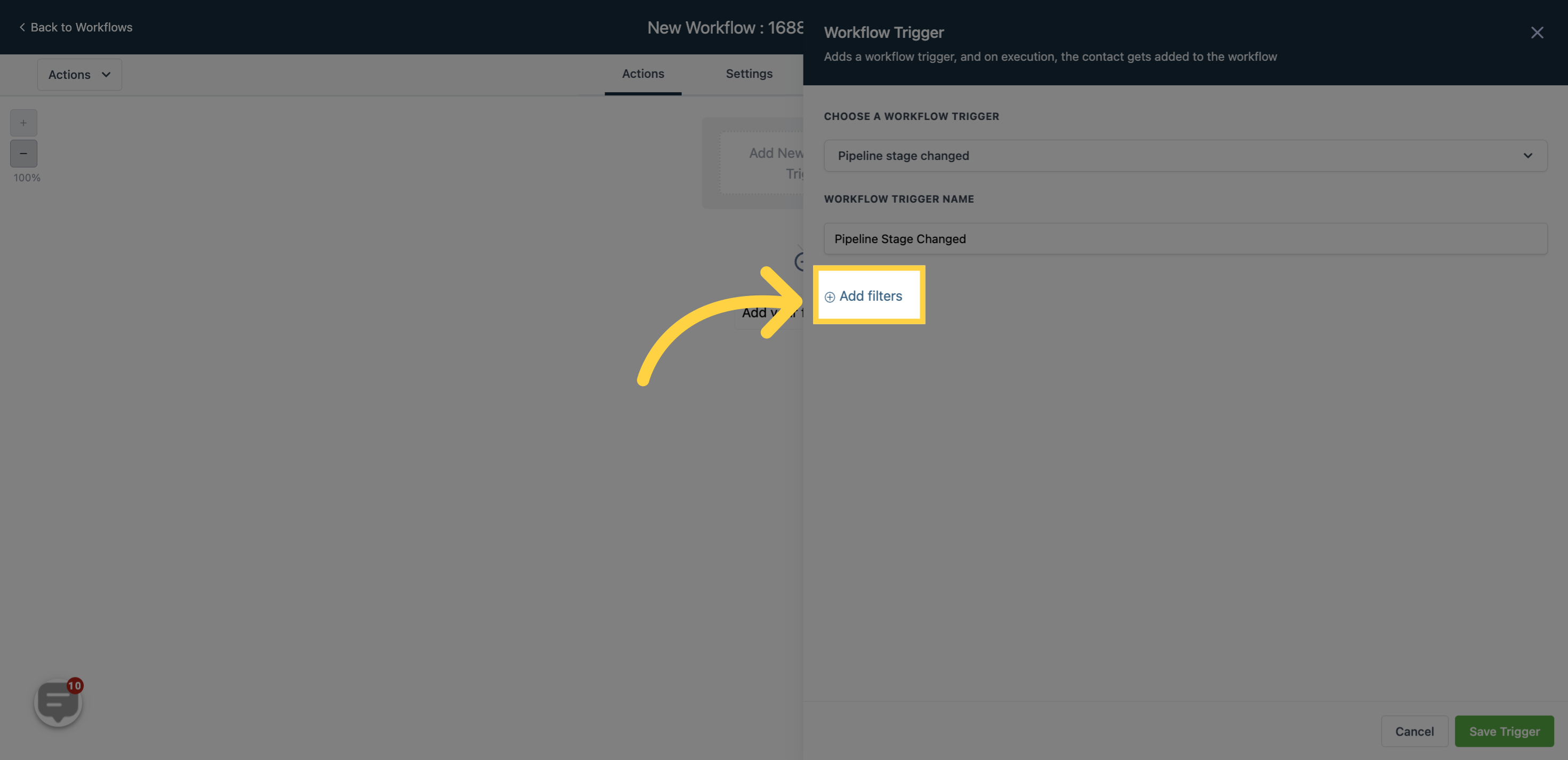
When you choose the "In Pipeline" filter, this workflow will exclusively trigger when an opportunity card, within a specific pipeline, transitions from one stage to another.

The "Pipeline Stage" filter option in this trigger allows you to specify a particular stage within your pipeline that will trigger the workflow when an opportunity card advances to that stage.
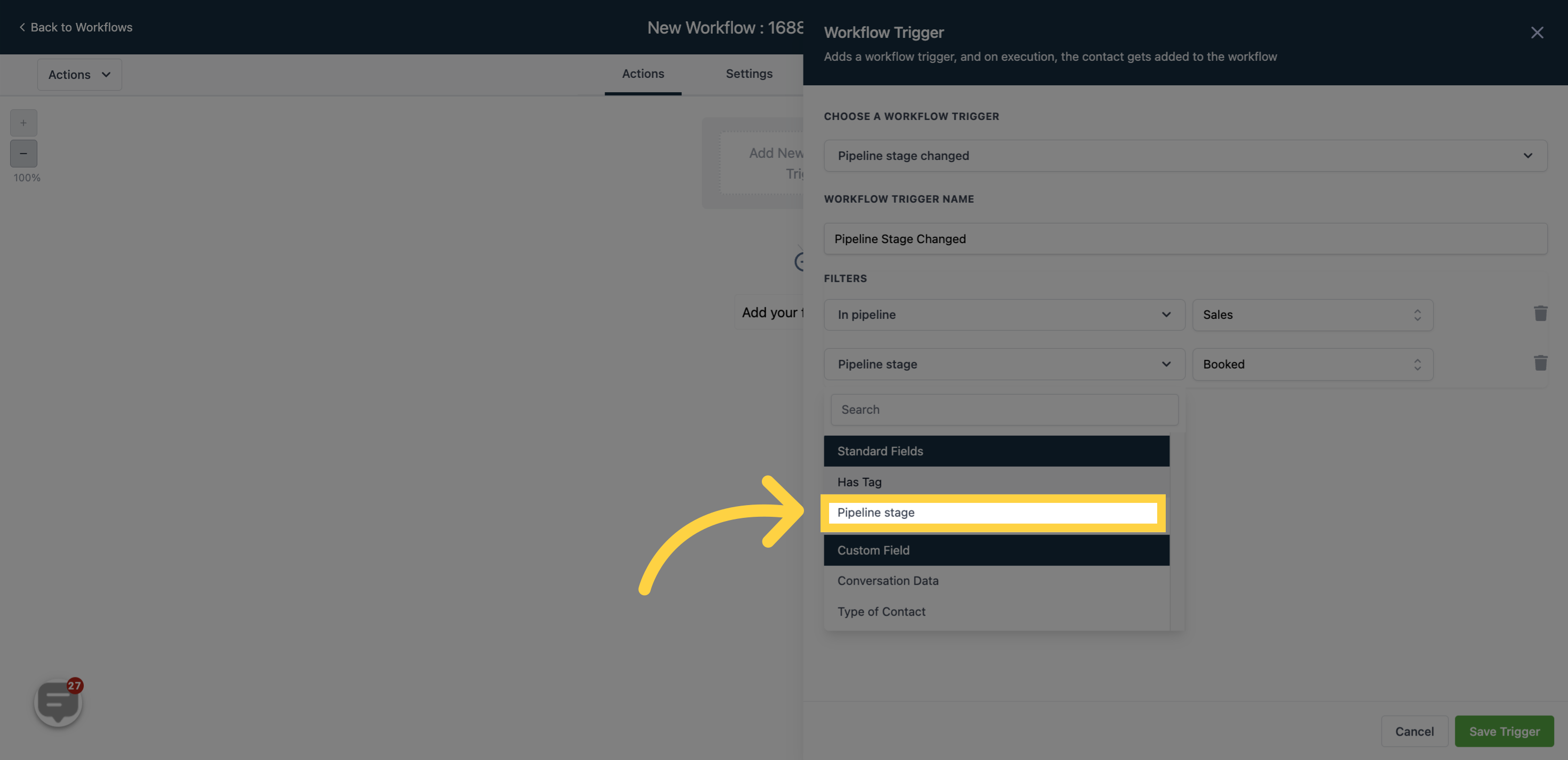
For instance, by selecting "Won Deal" in the "LinkedIn Prospecting" pipeline, the workflow will only be triggered when a customer moves to this specific stage."
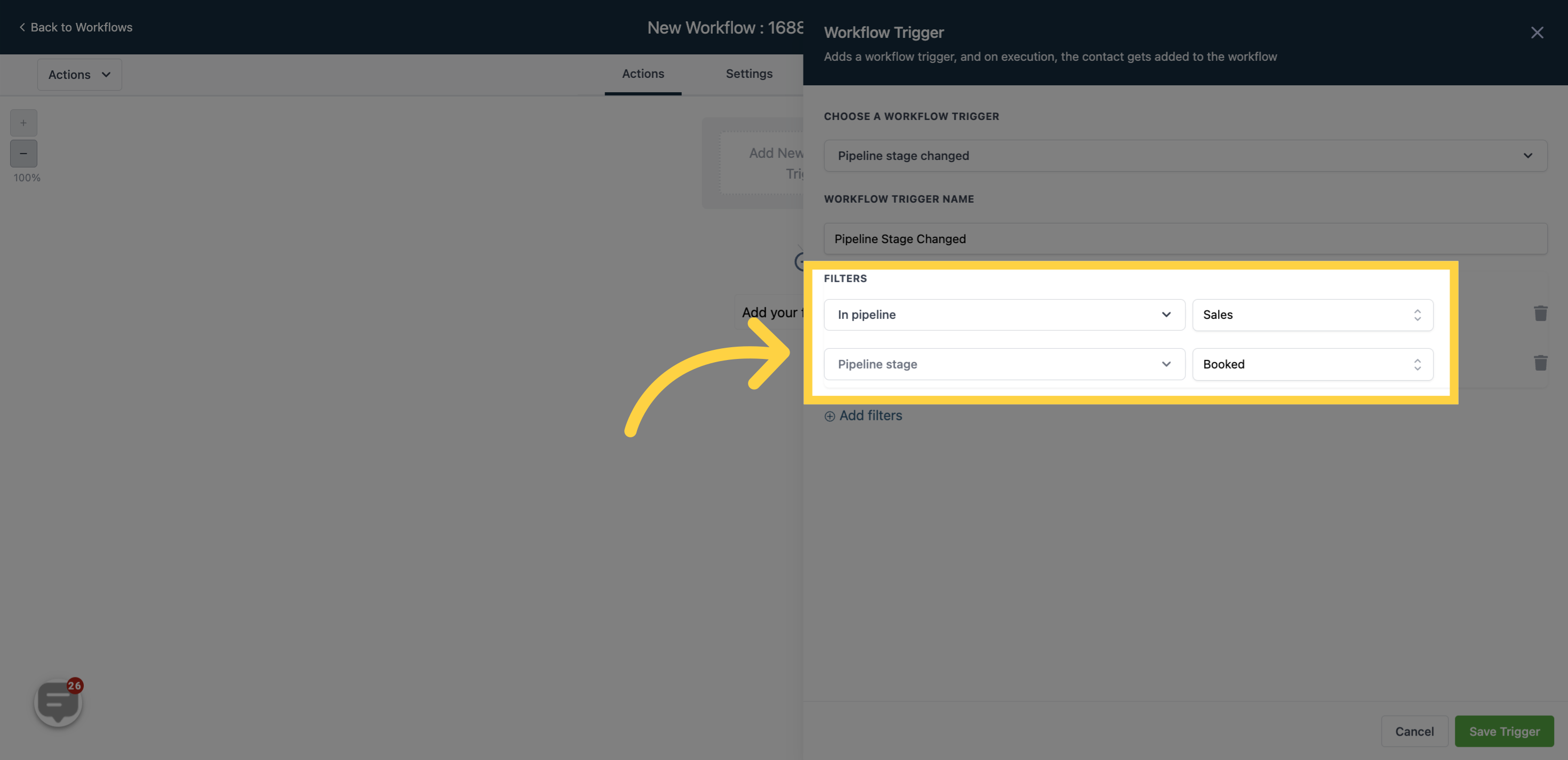
"By selecting the "Has tag" filter option, the workflow will only be triggered when an opportunity card with a specific tag moves from one stage to another within a pipeline. Previous
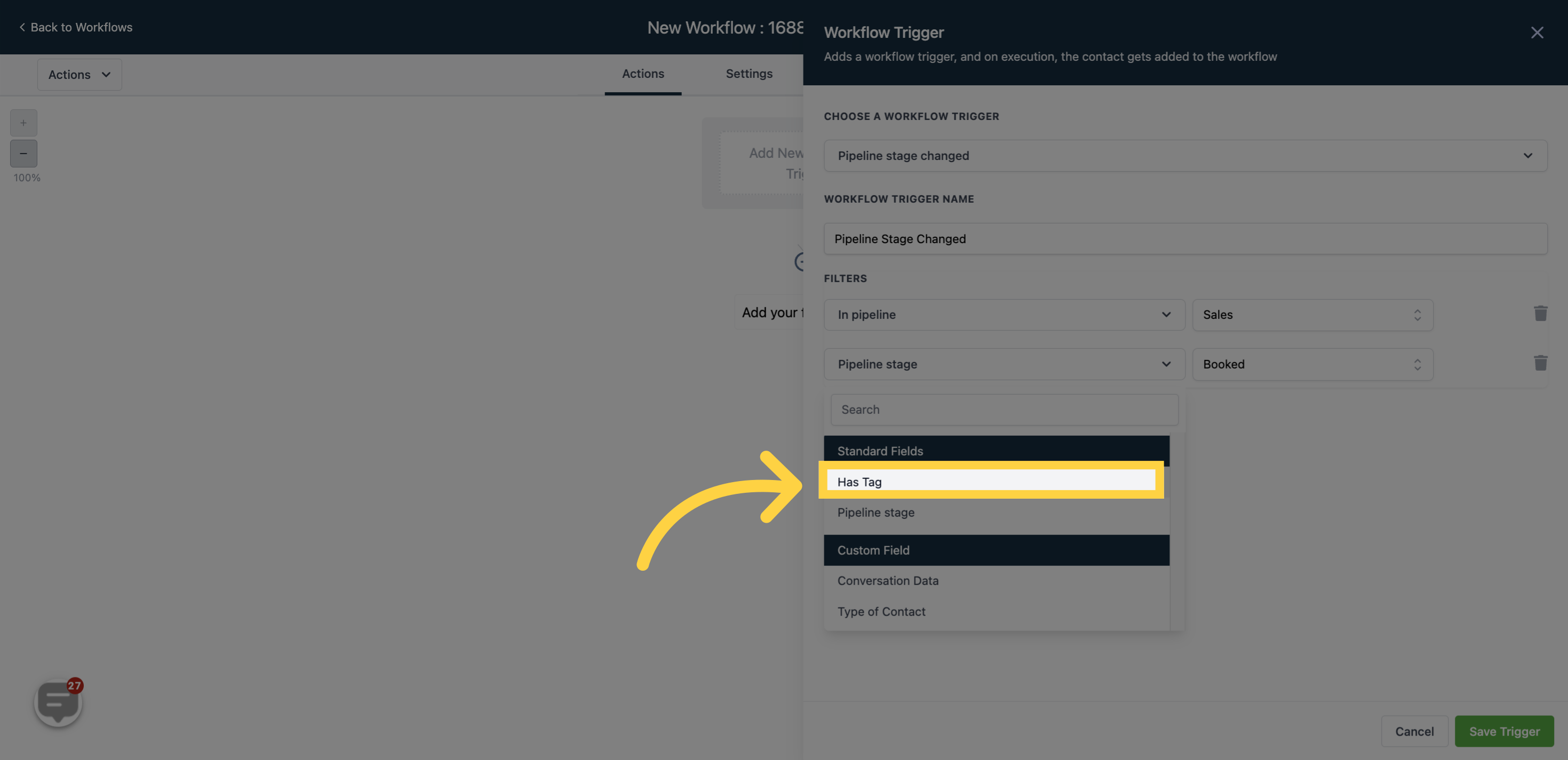
For instance, the workflow will activate when an opportunity card tagged with "Member-exclusive reward" moves between different stages.