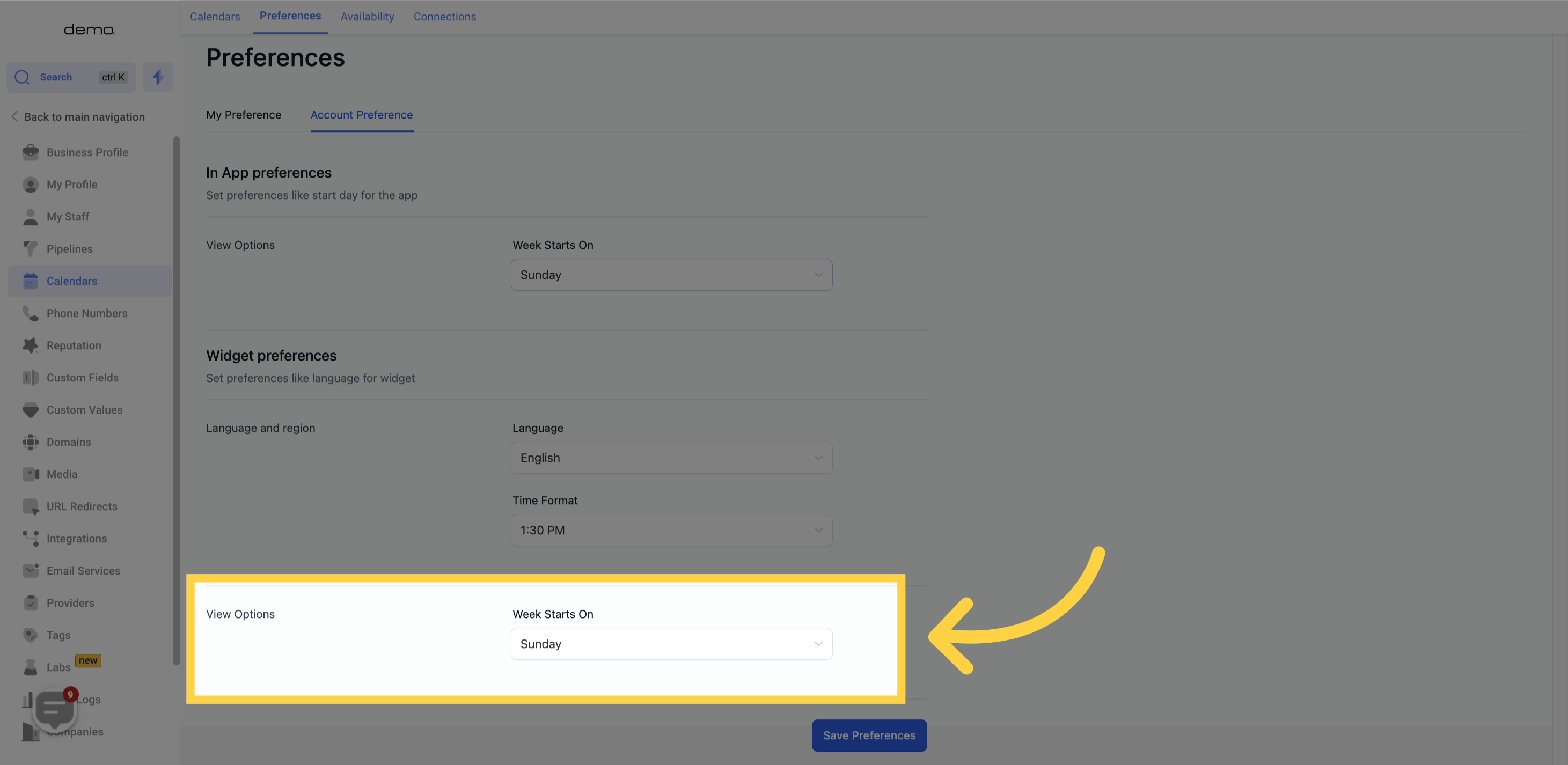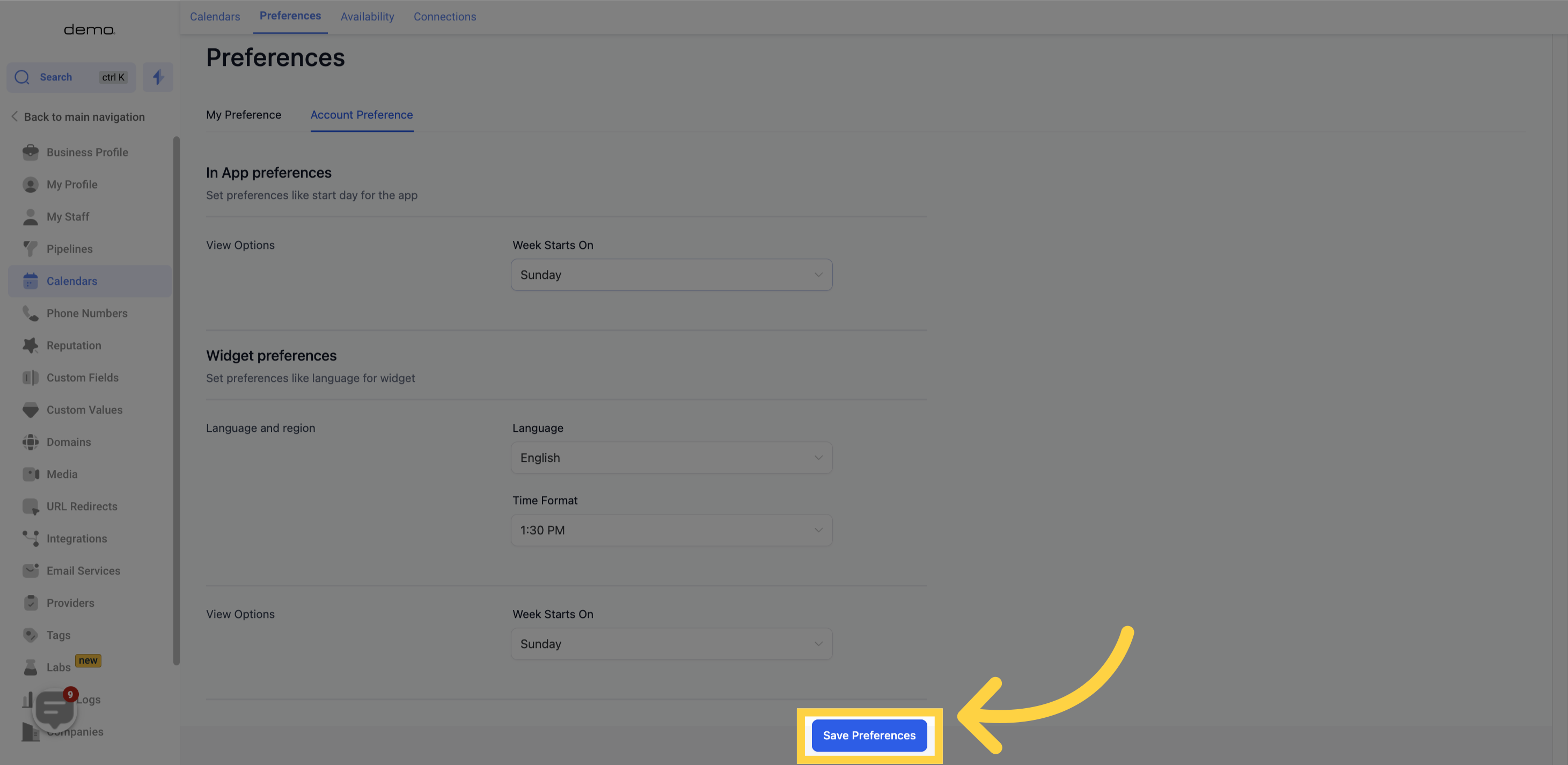Access the calendar section.
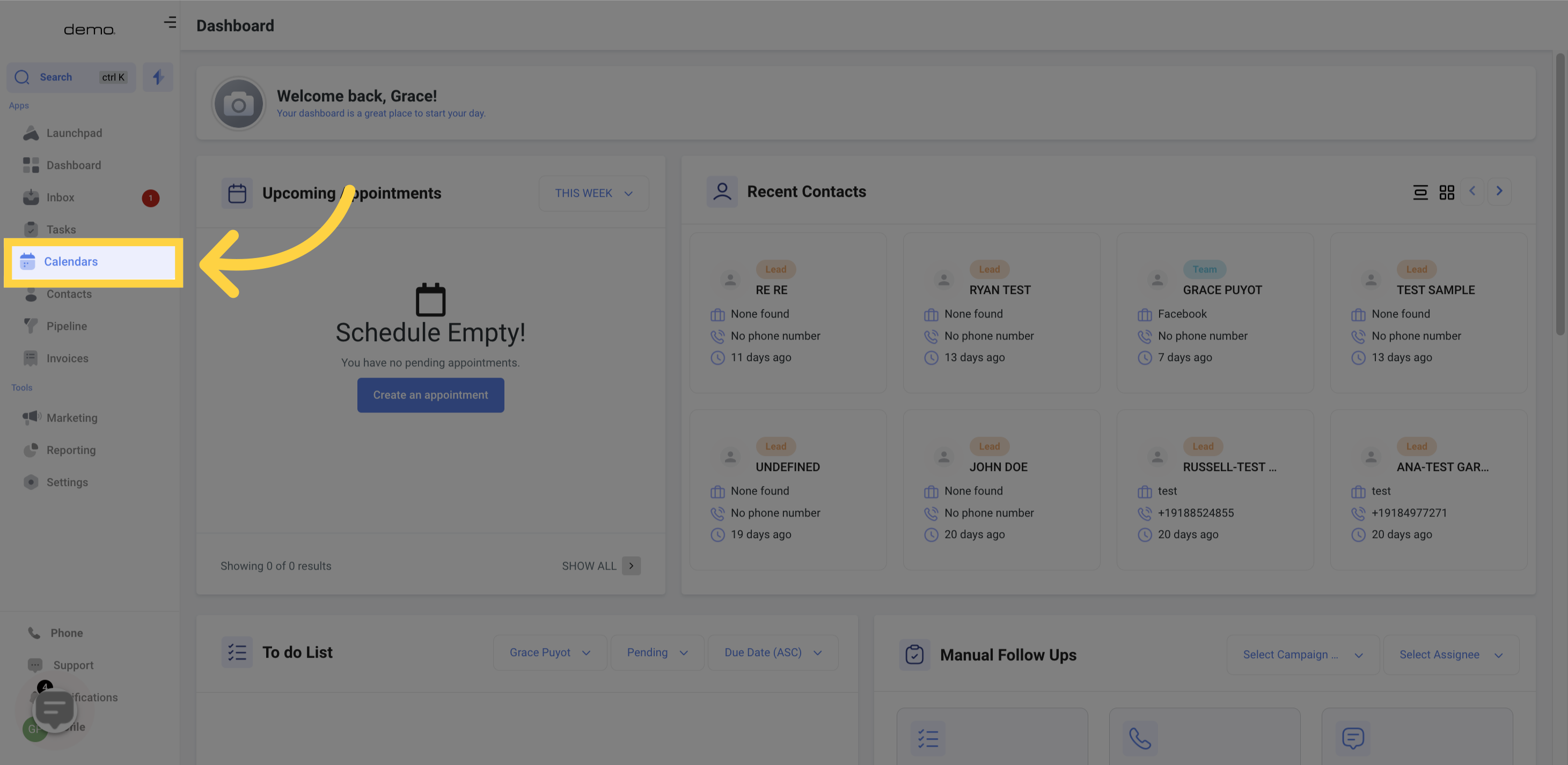
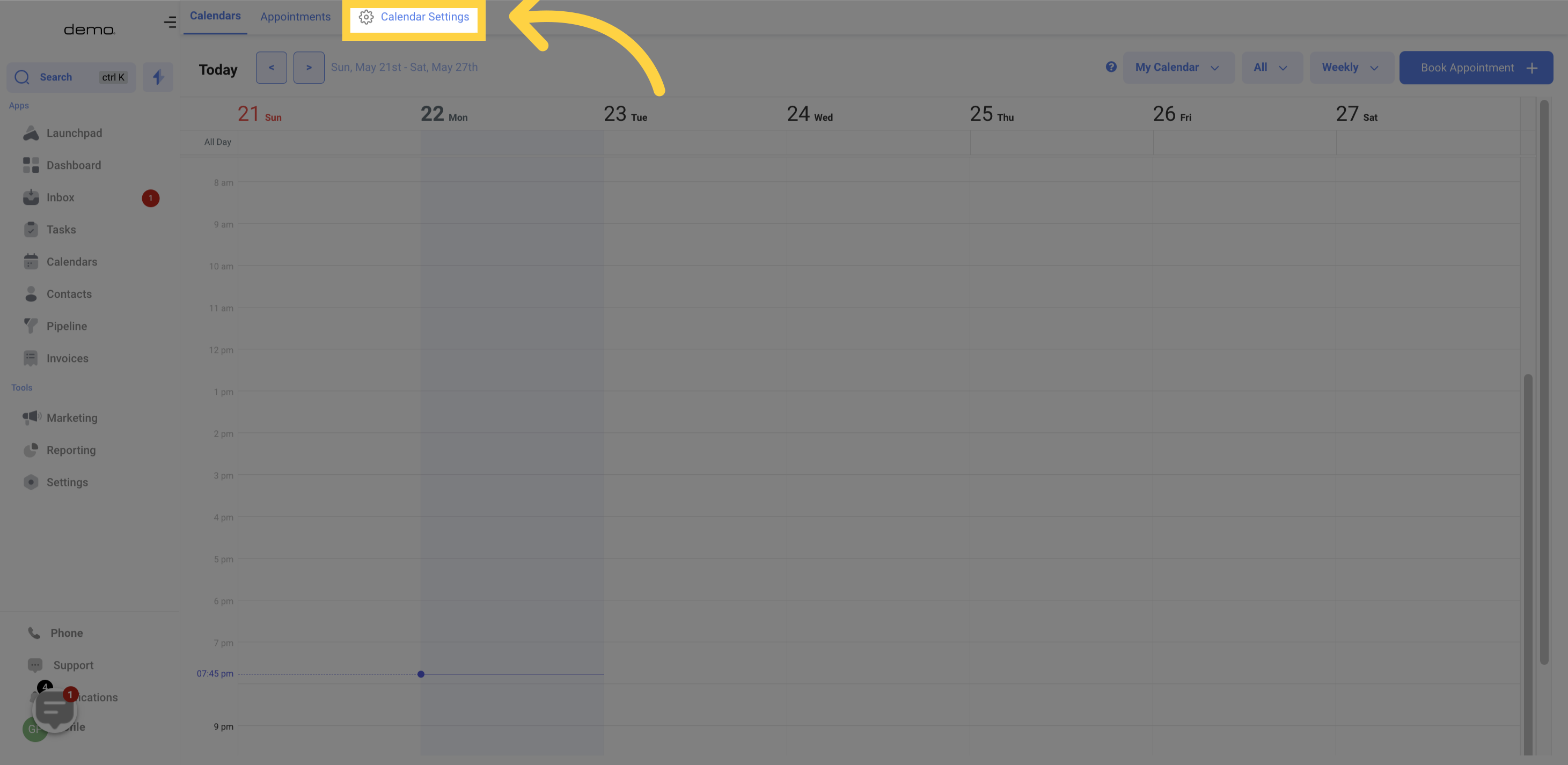
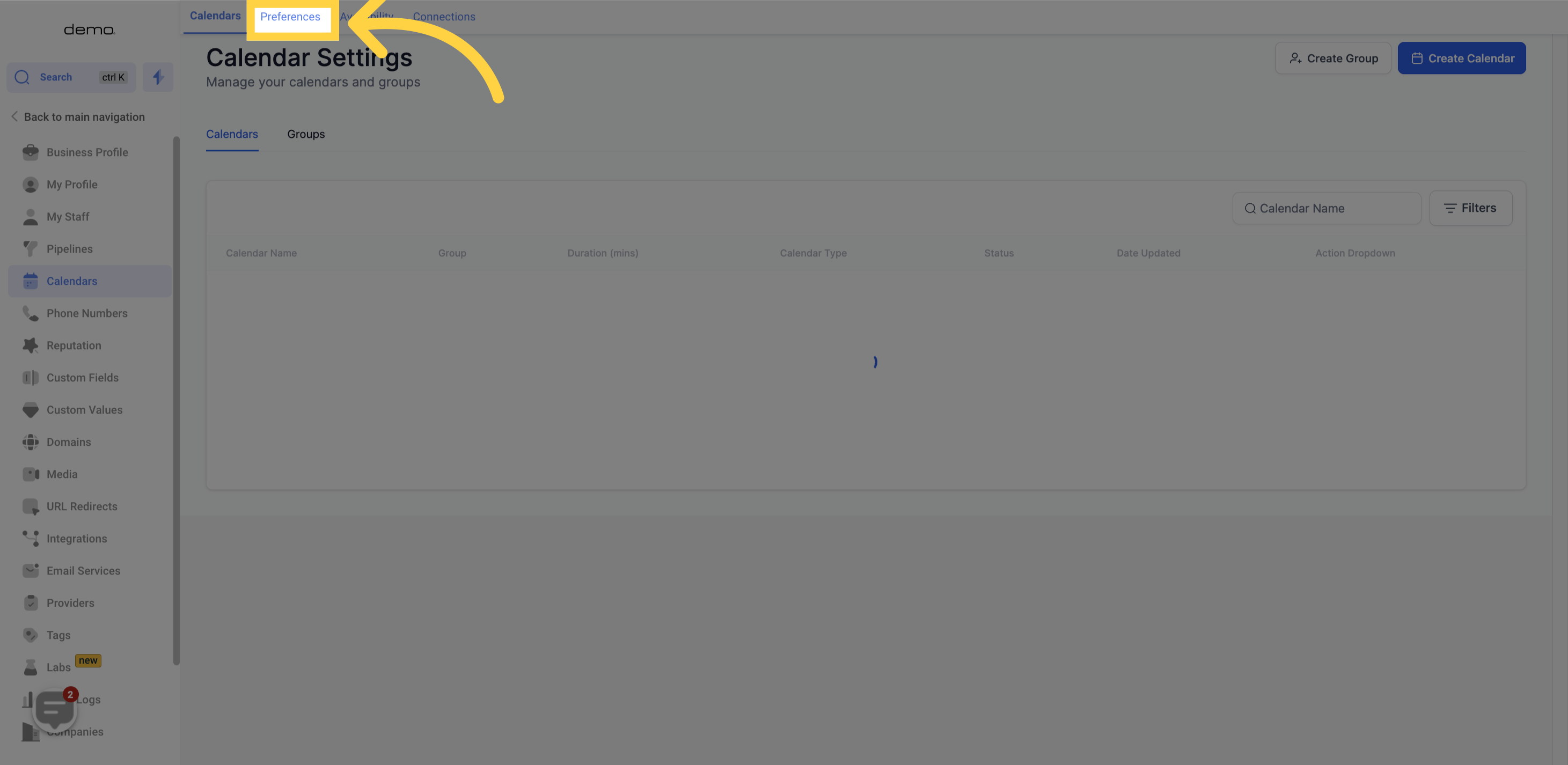
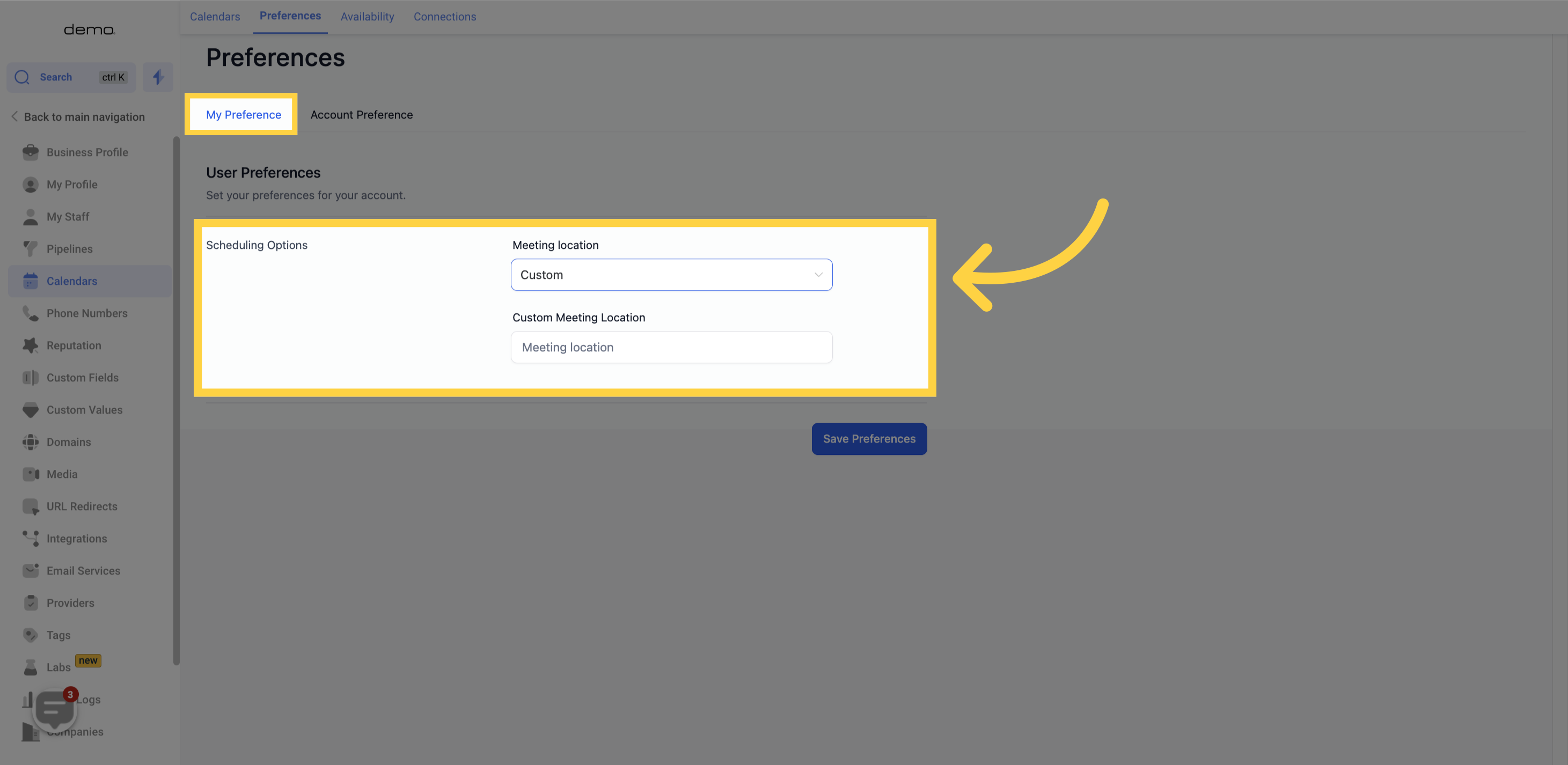
Week Starts On
Customize your preferences for the app by selecting your preferred starting day for the calendar week. Sunday and Monday are recommended options, but the choice is completely yours.
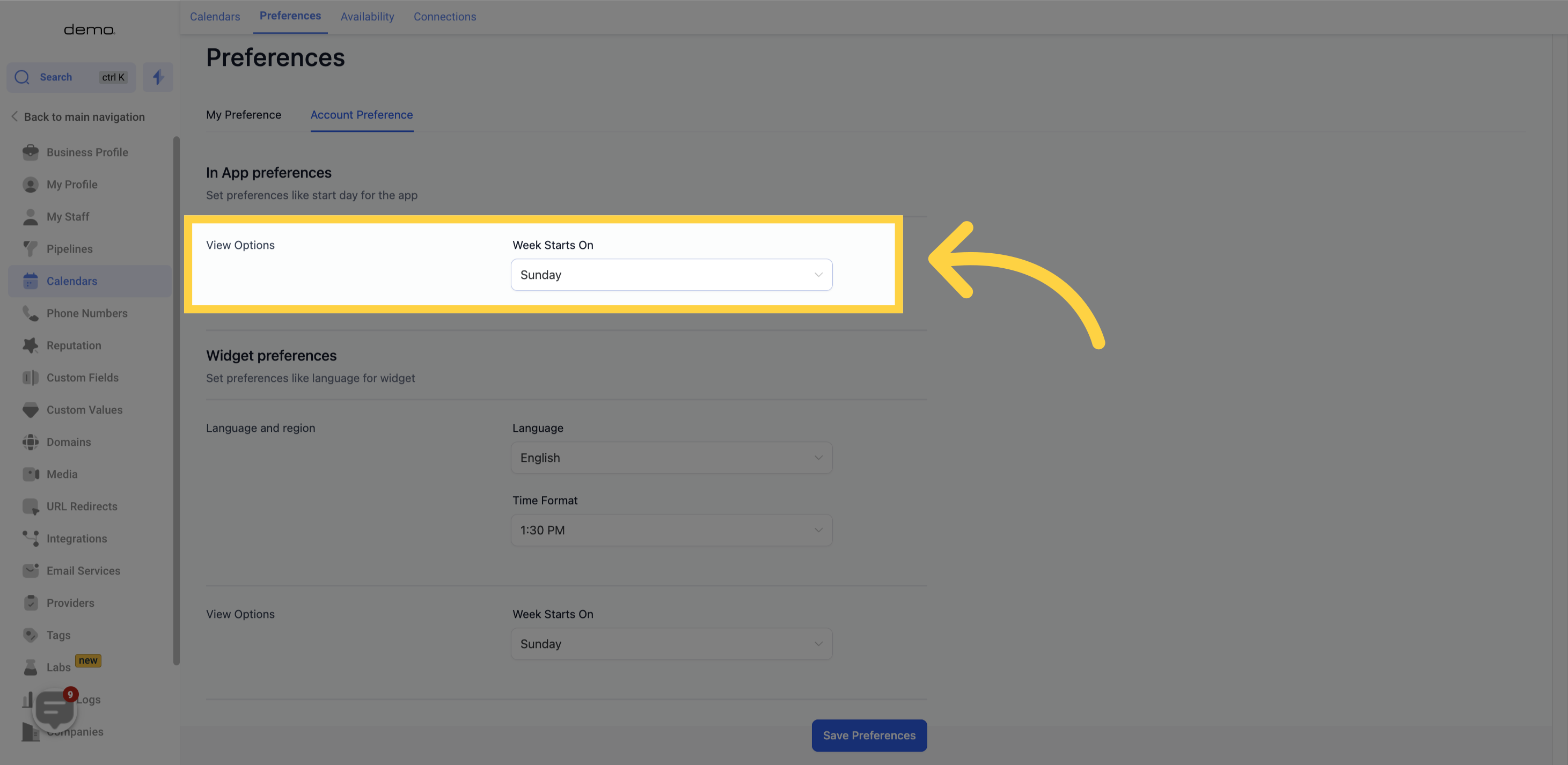
Language
Select the language in which you want your calendar information to appear. English is the default language.
Time Format
If you or your audience is more accustomed to the 24-hour time format, you have the option to choose it instead of the AM/PM time format in the Appointment Widget.
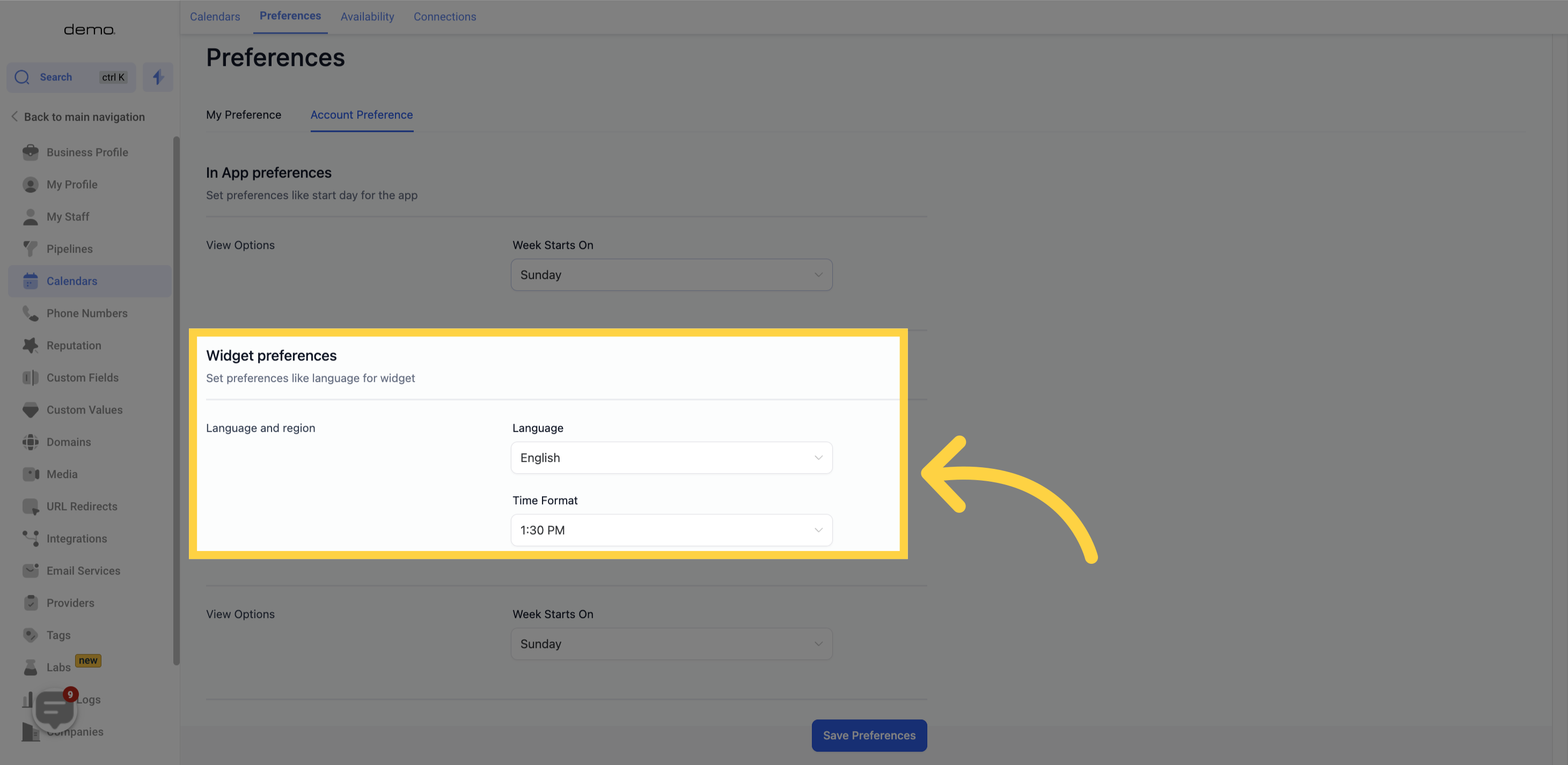
Week Starts On
Customize your preferences for the app by selecting your preferred starting day for the calendar week. Sunday and Monday are recommended options, but the choice is completely yours.