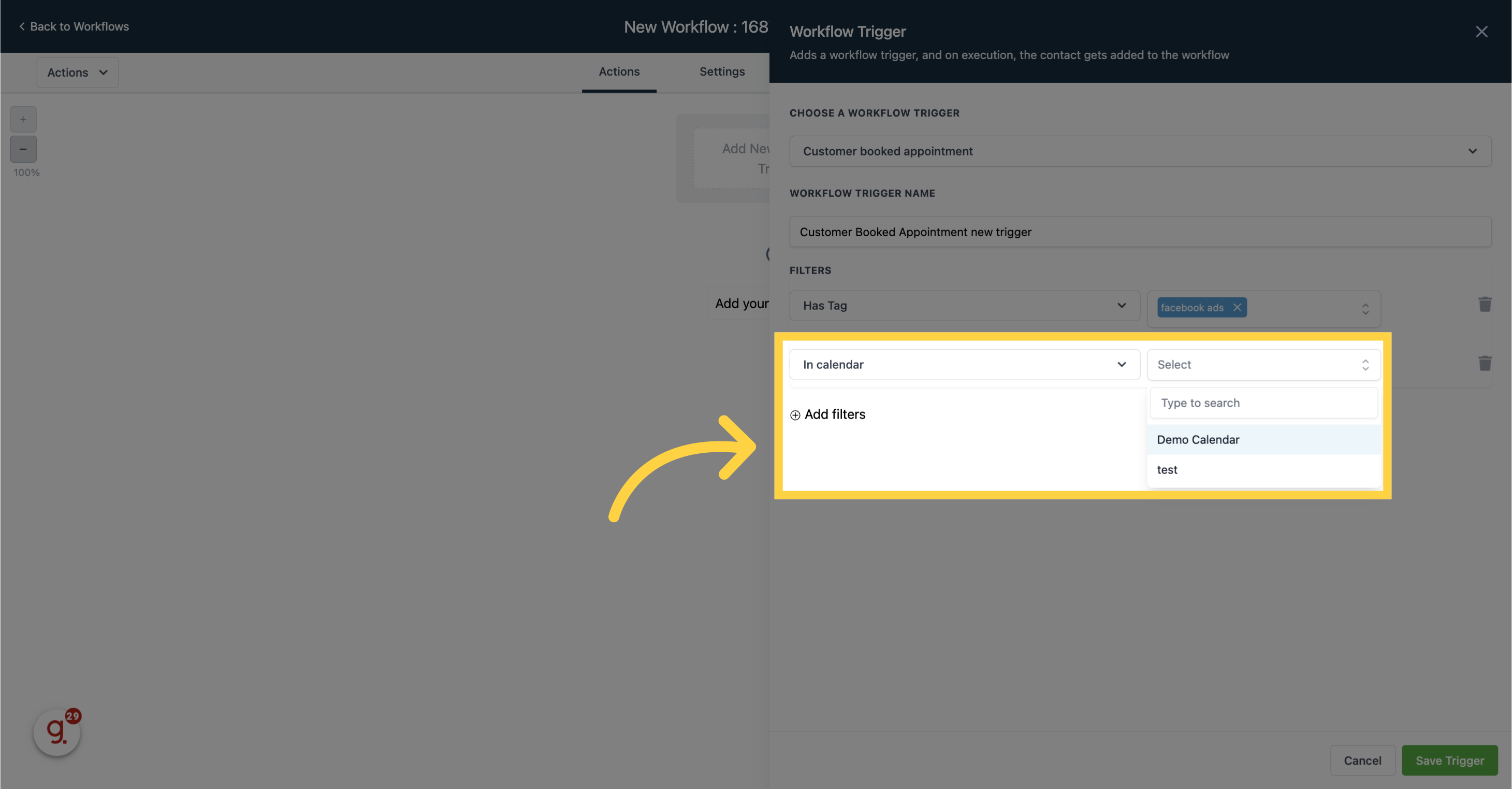This workflow activation occurs when customers schedule appointments independently. It signifies that the workflow will only initiate when appointments are not made by your team on the customer's behalf but instead, are booked directly by the customers themselves.
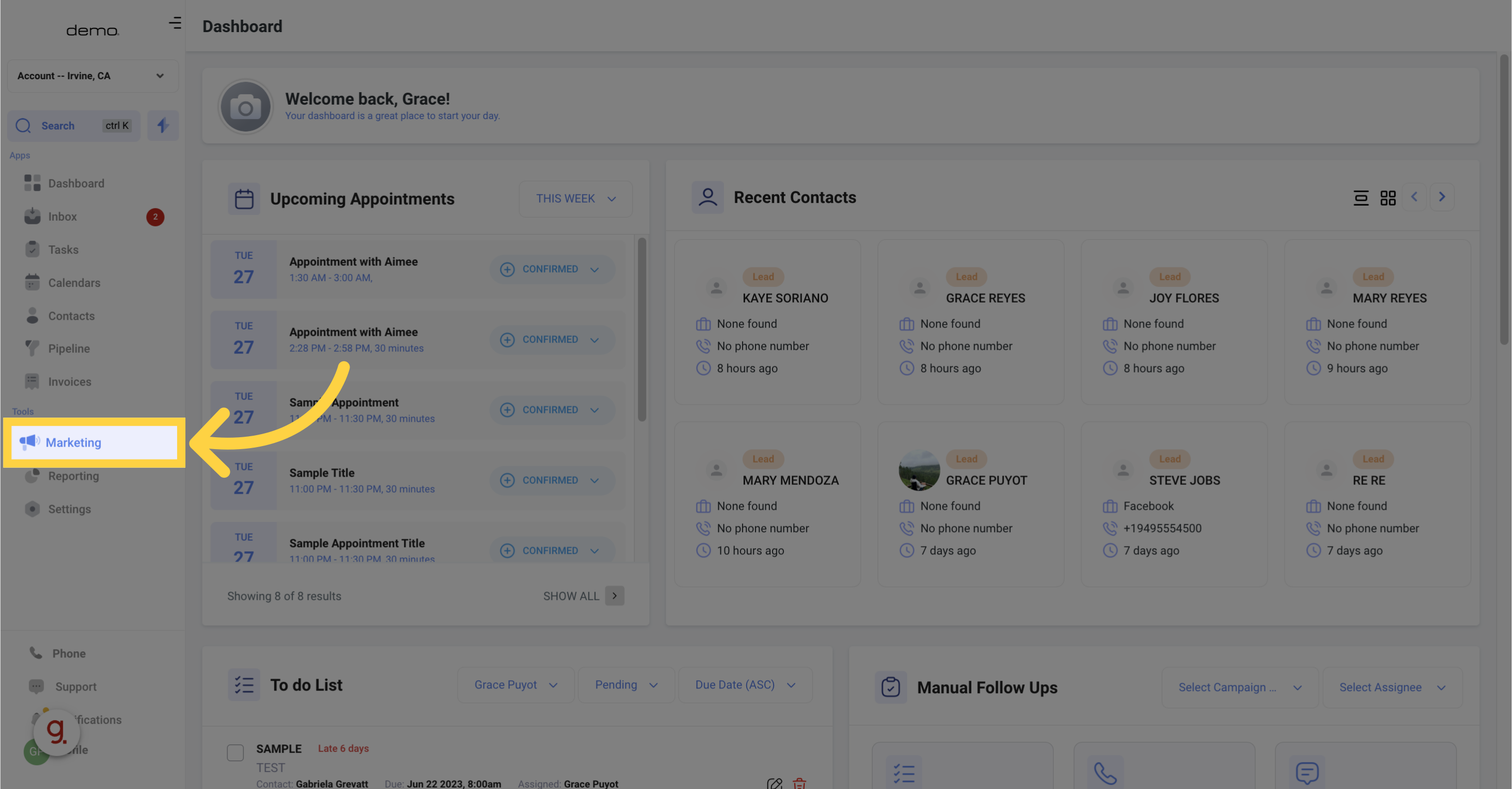
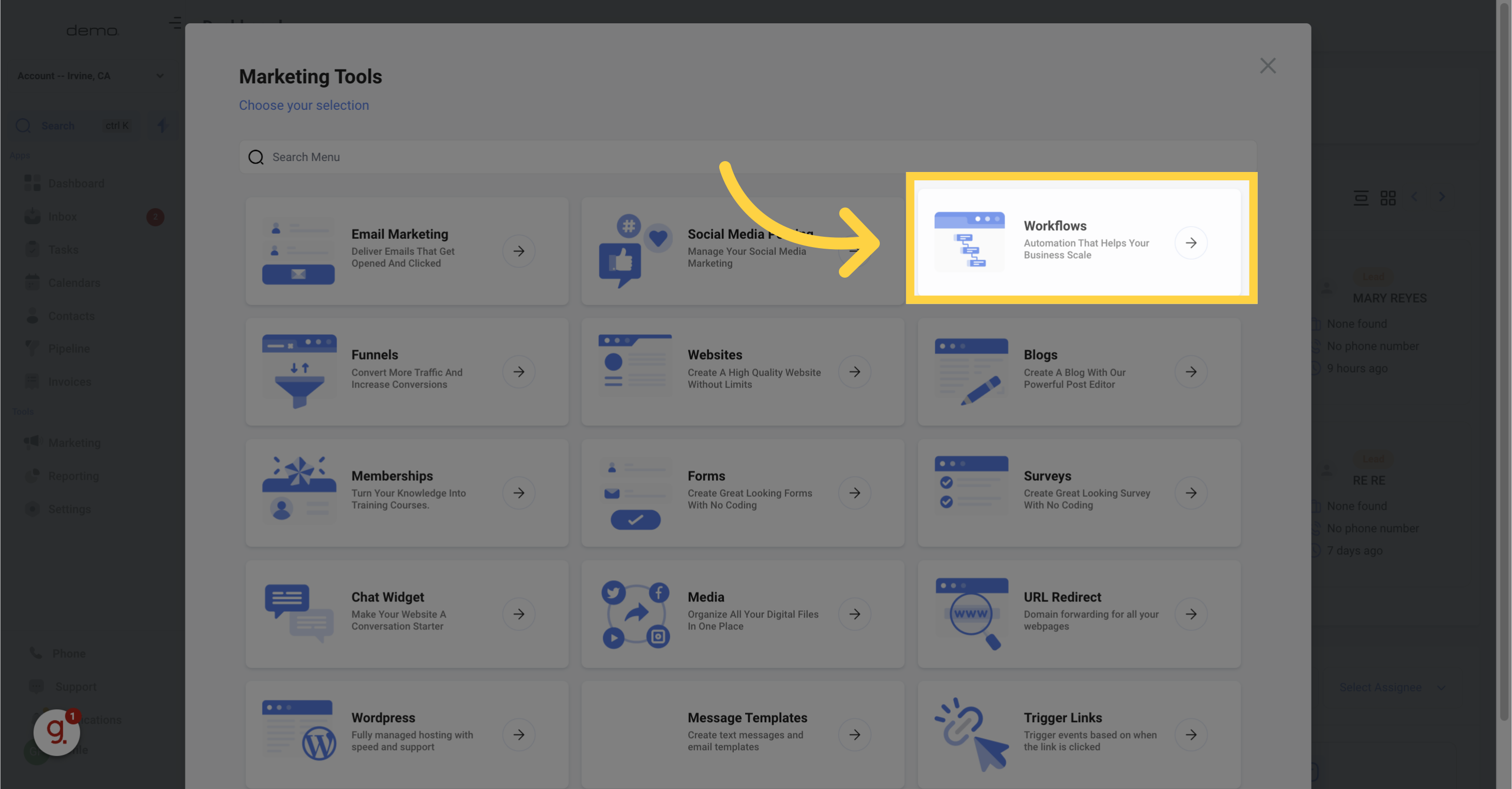
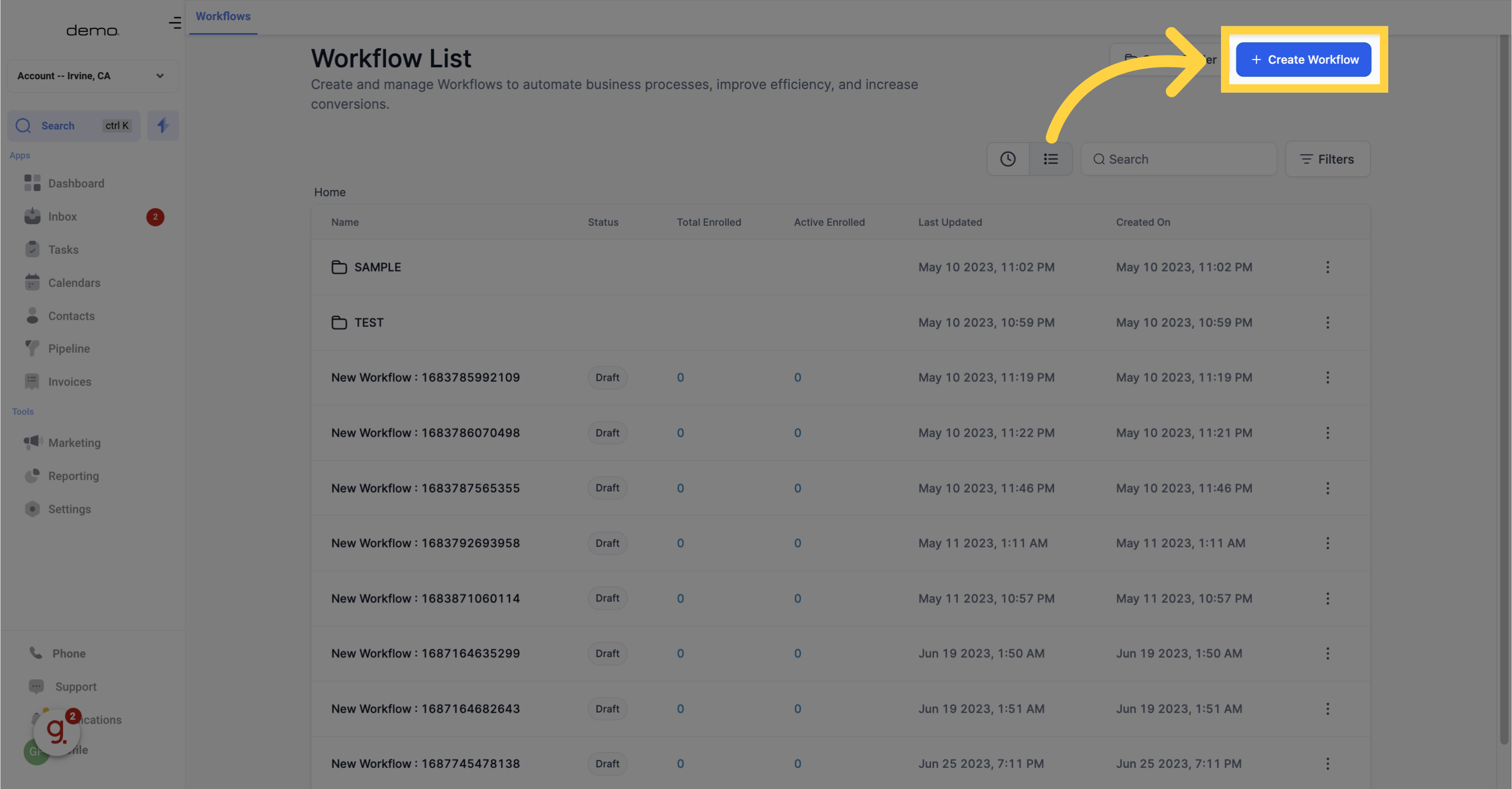
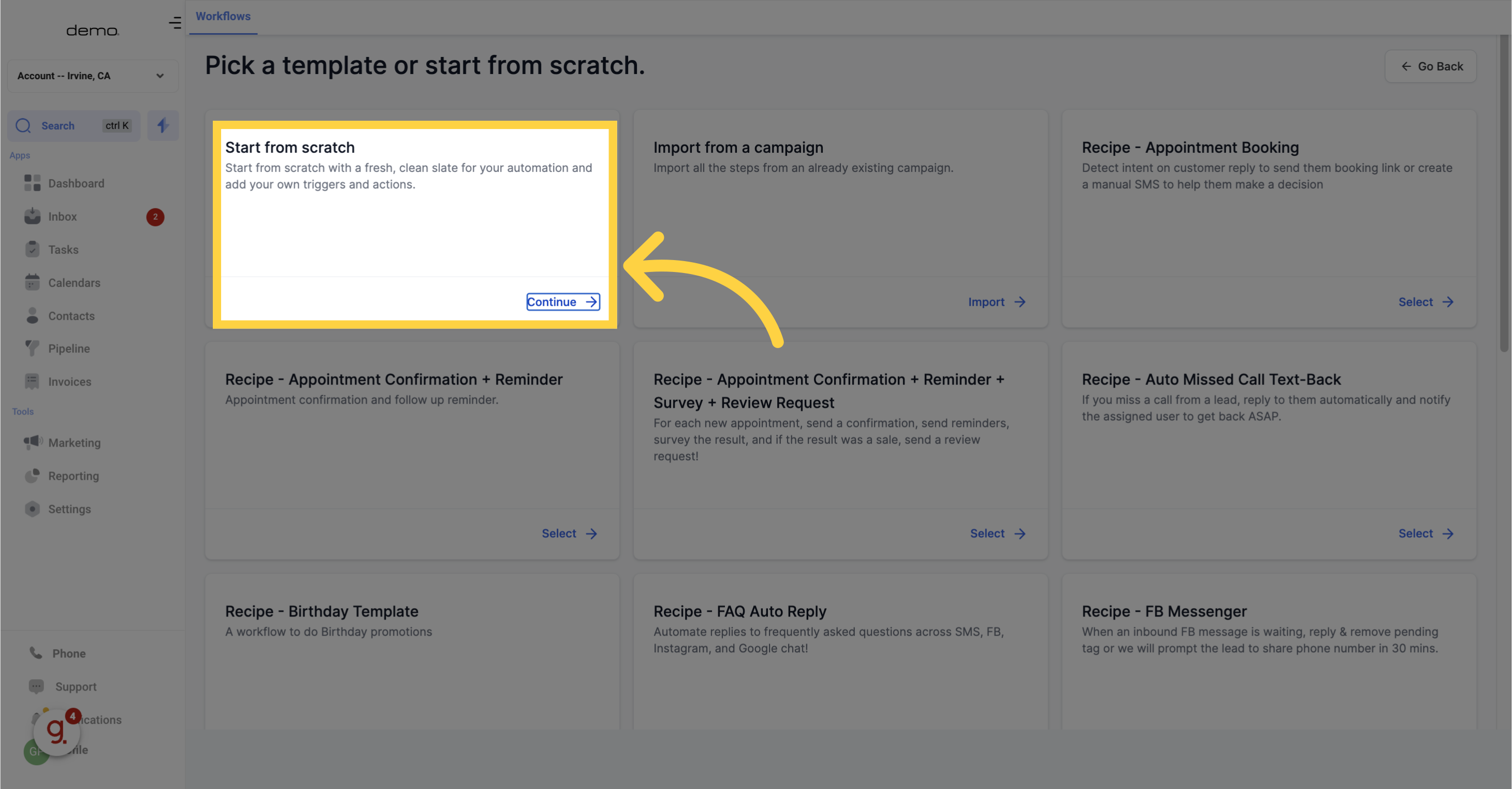
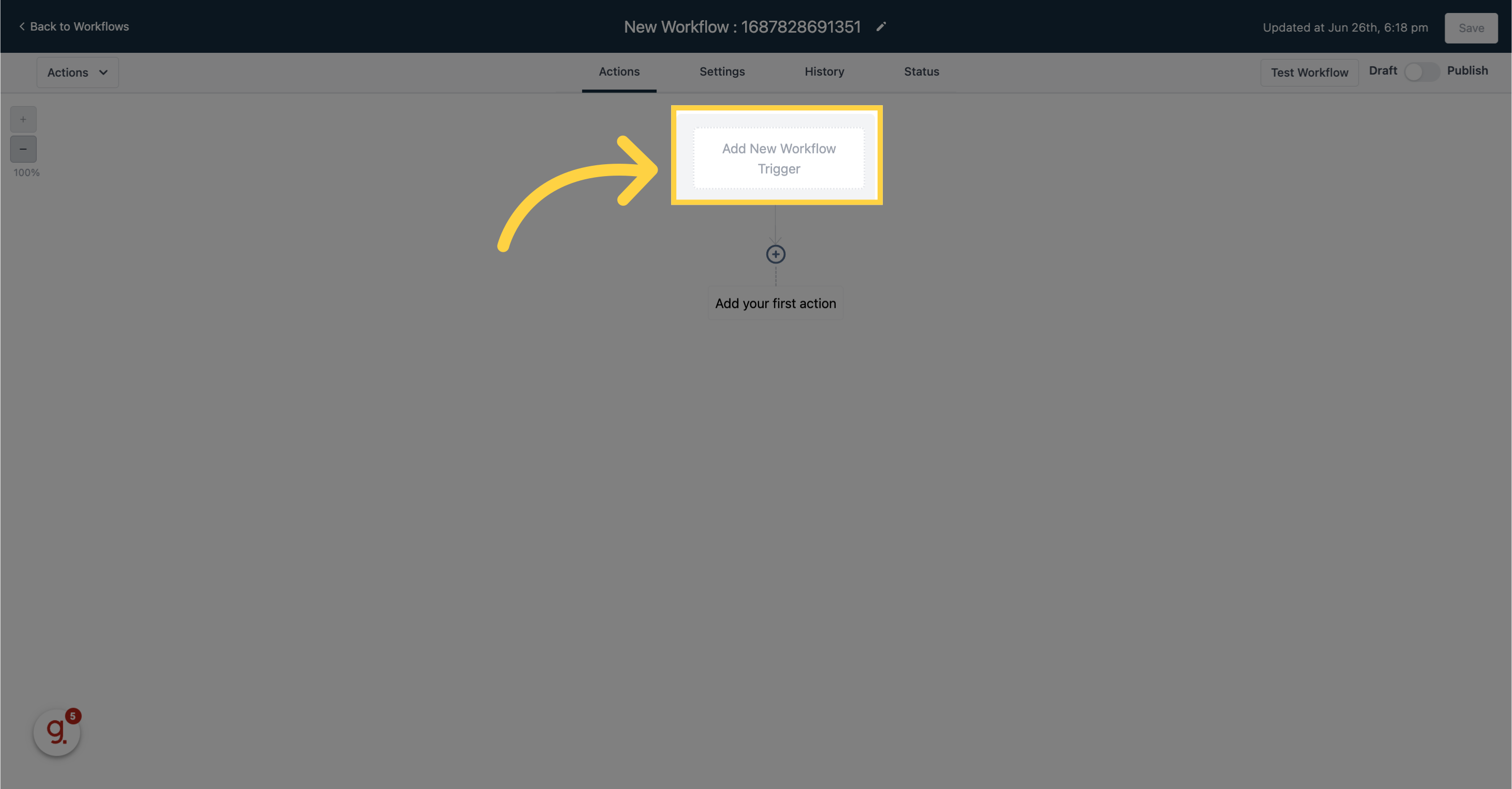
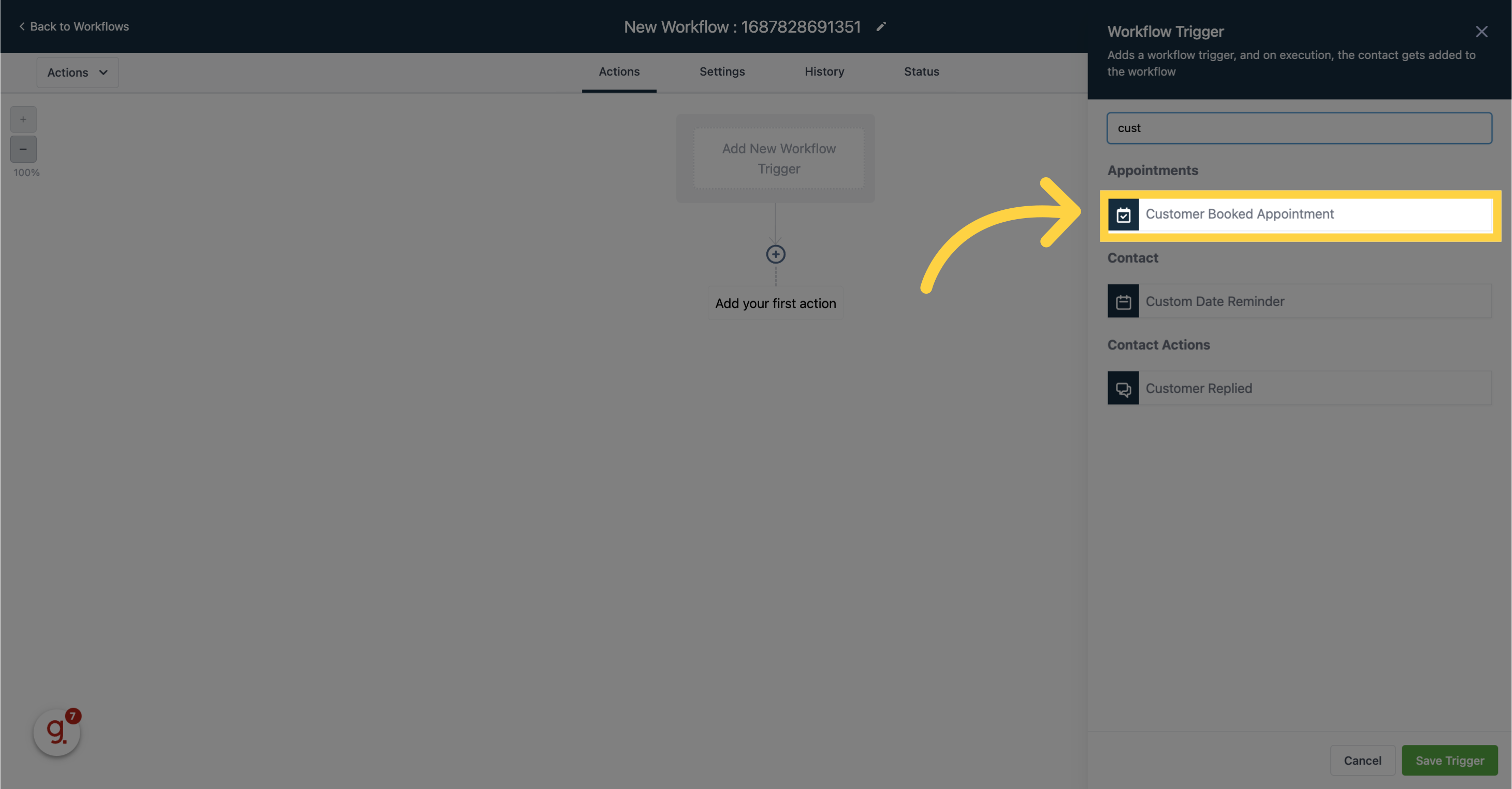
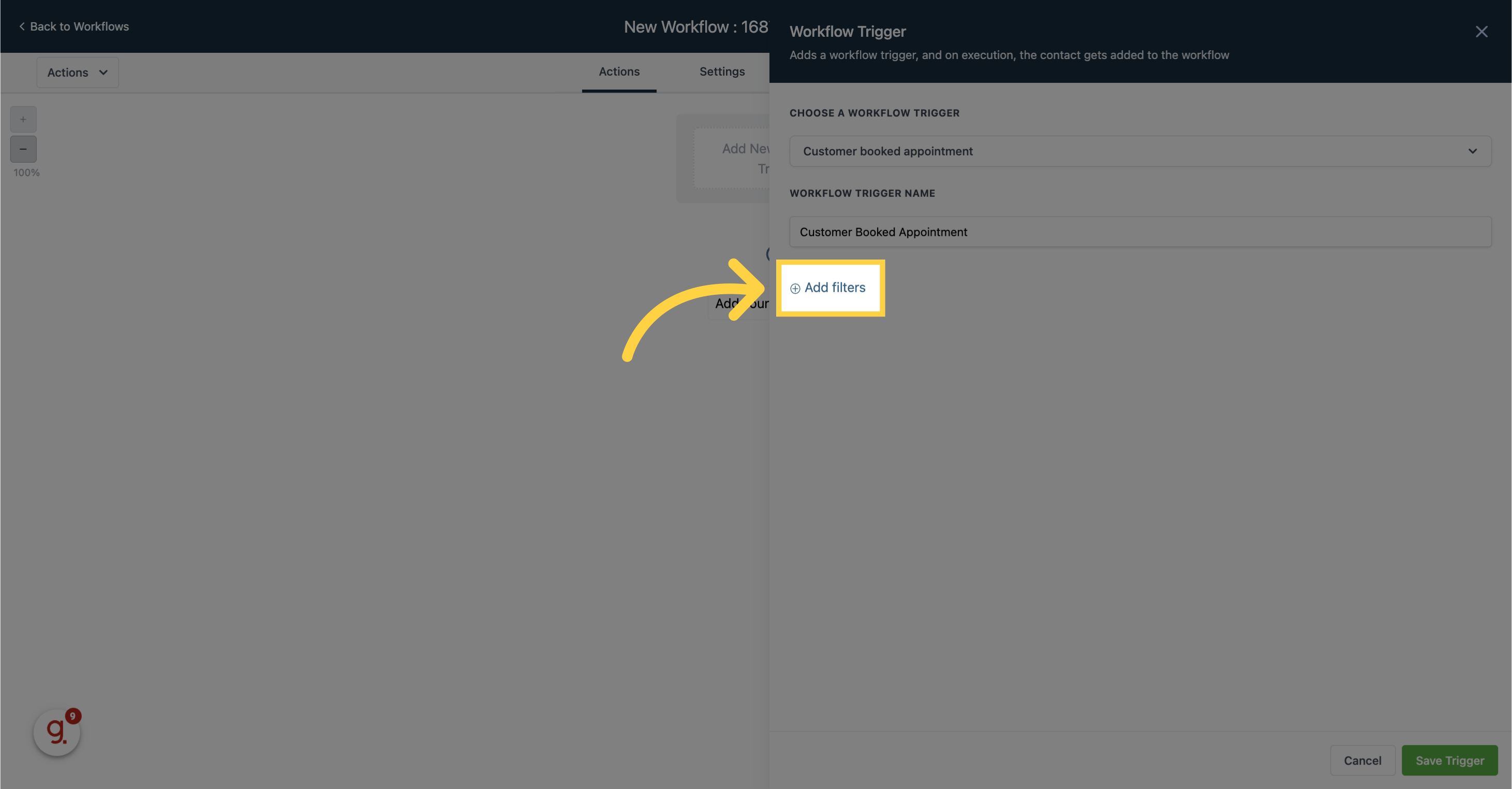
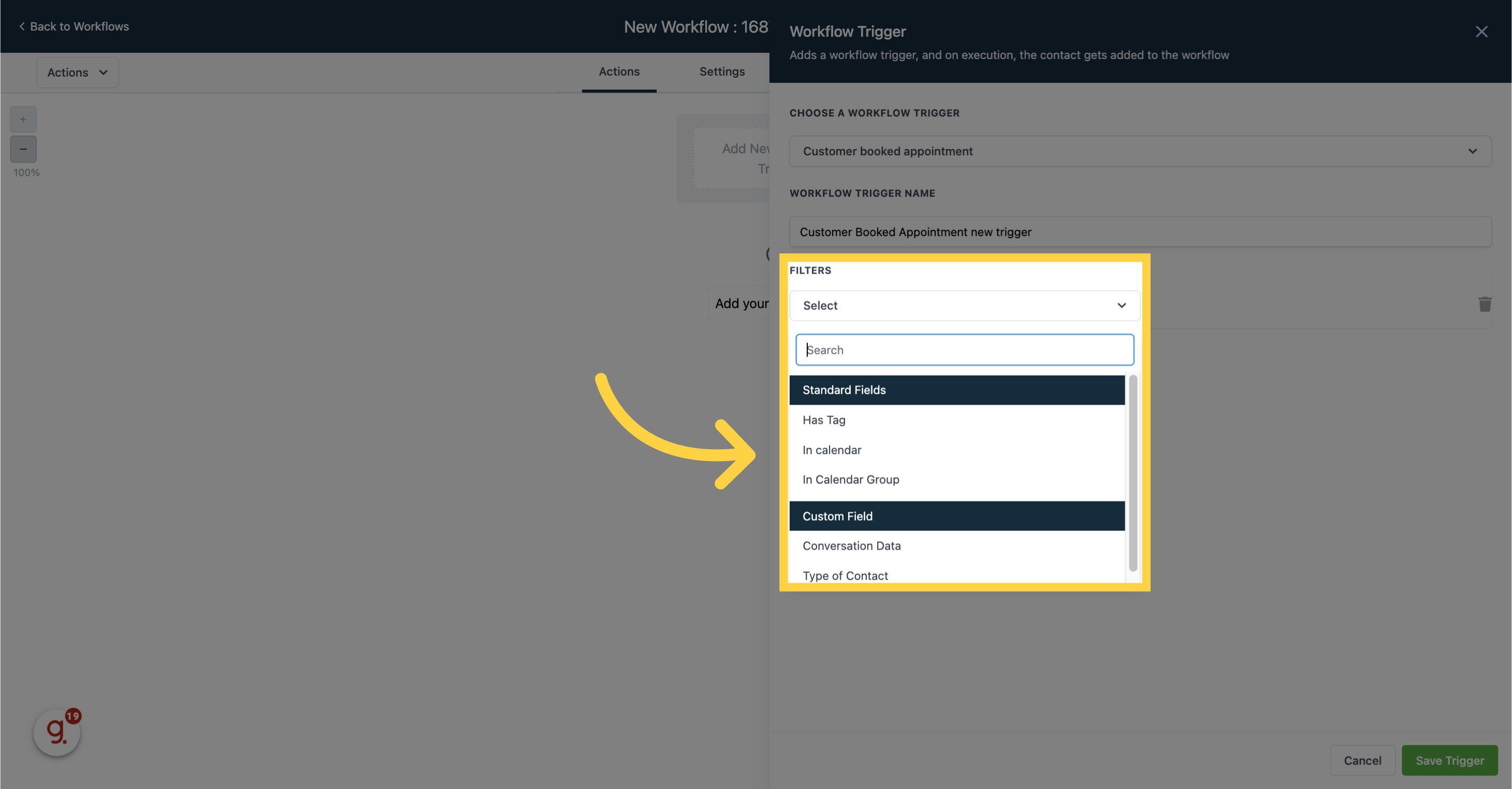
When selecting the 'Has tag' option, this workflow will be activated exclusively for contacts who possess a specific tag and reserve an appointment independently.

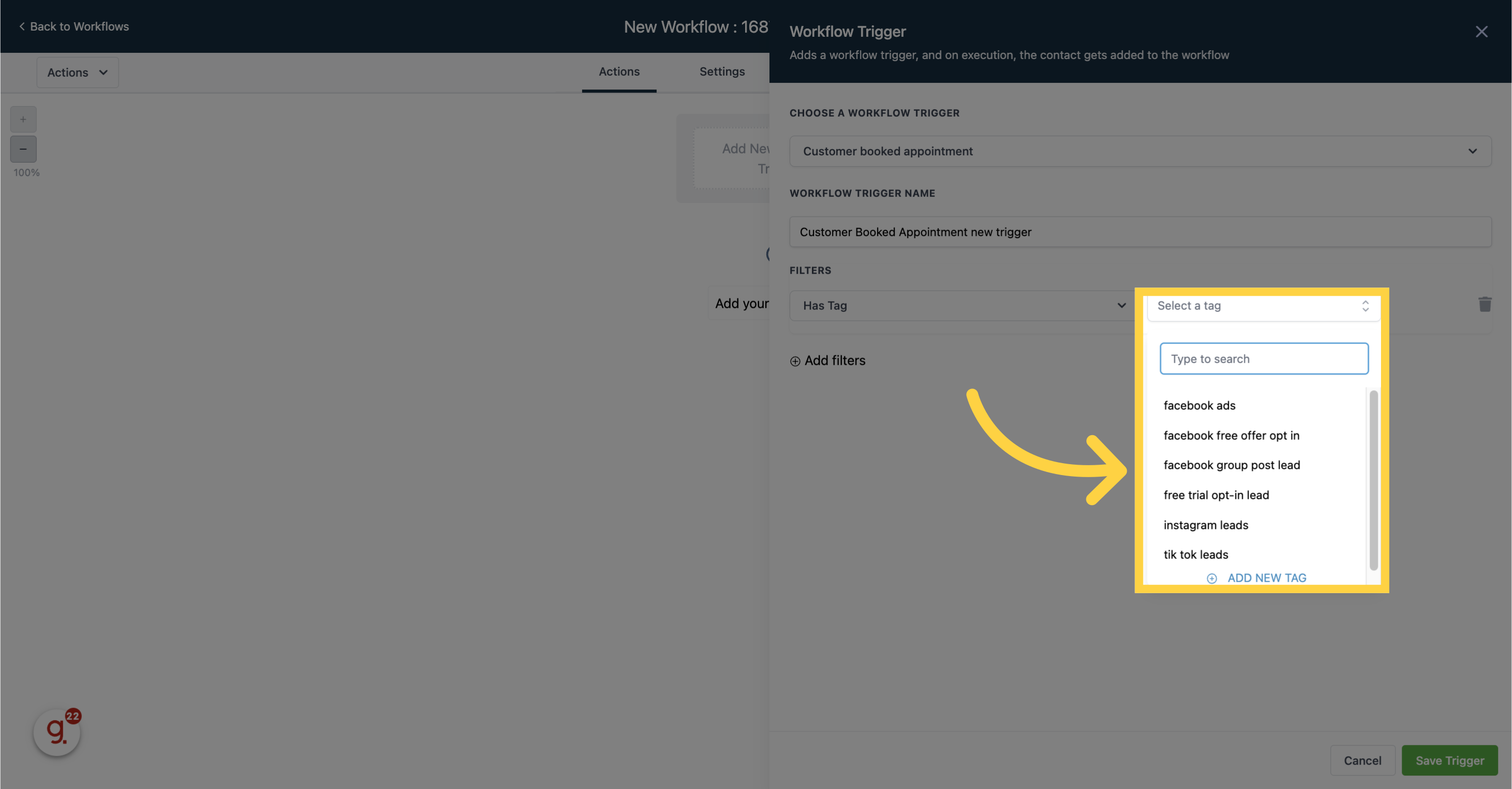
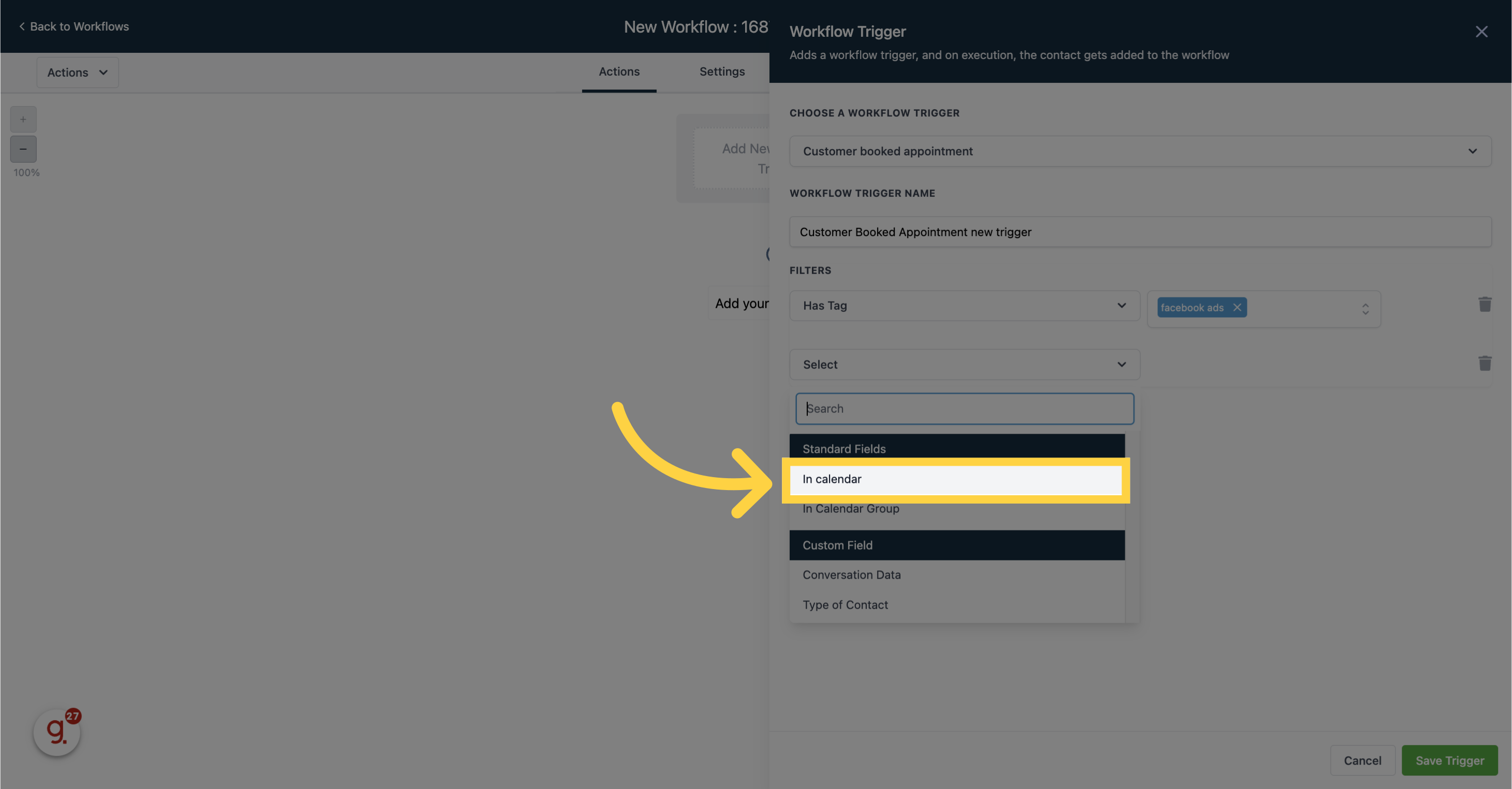
By selecting the 'In calendar' option, you can choose any of your team's calendars for this workflow. The workflow will be activated when a customer schedules an appointment independently on the specified calendar. This approach is optimal for organizations with multiple team calendars, enabling contacts to book appointments on a designated calendar.