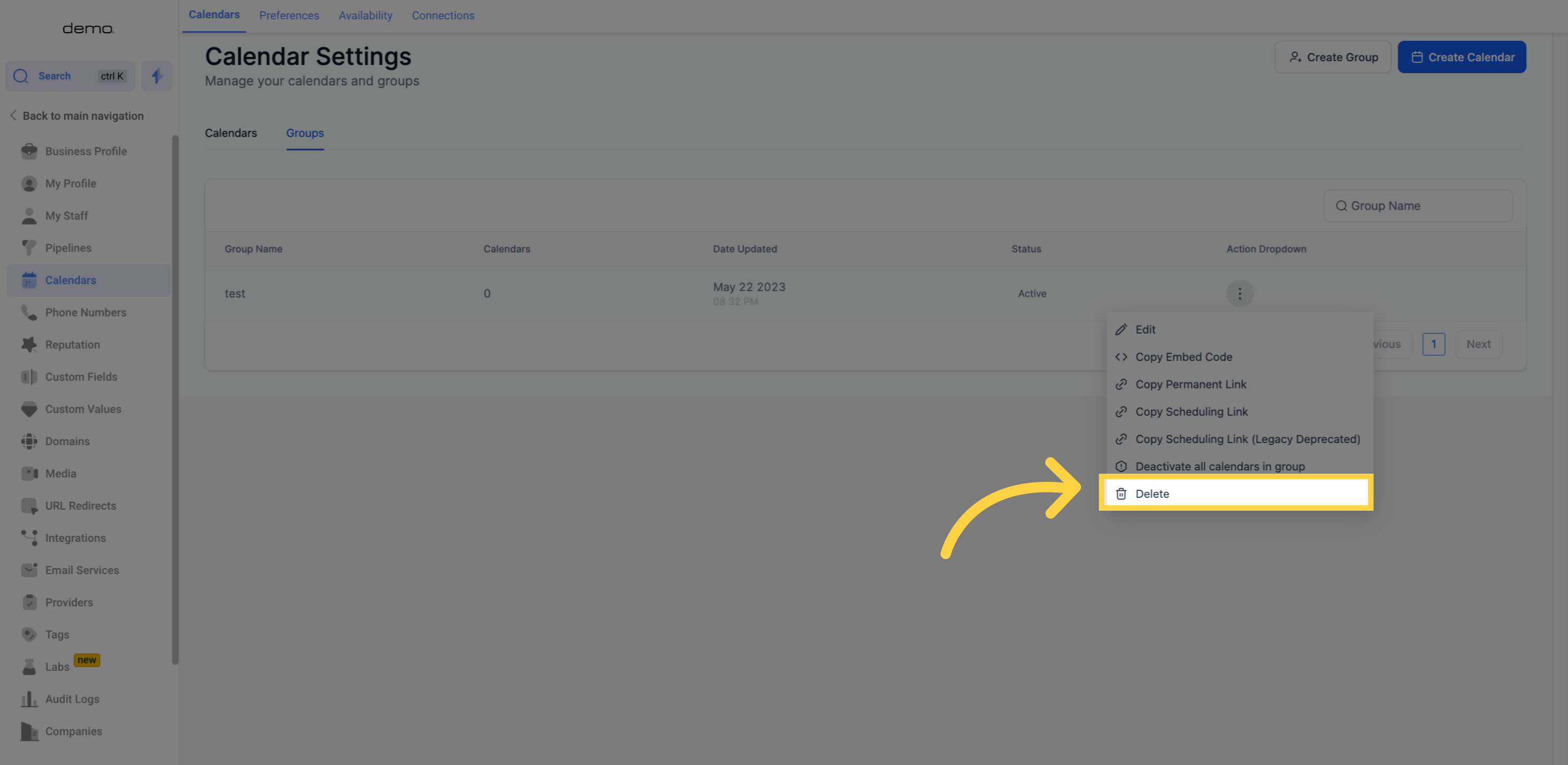Access the Calendars section
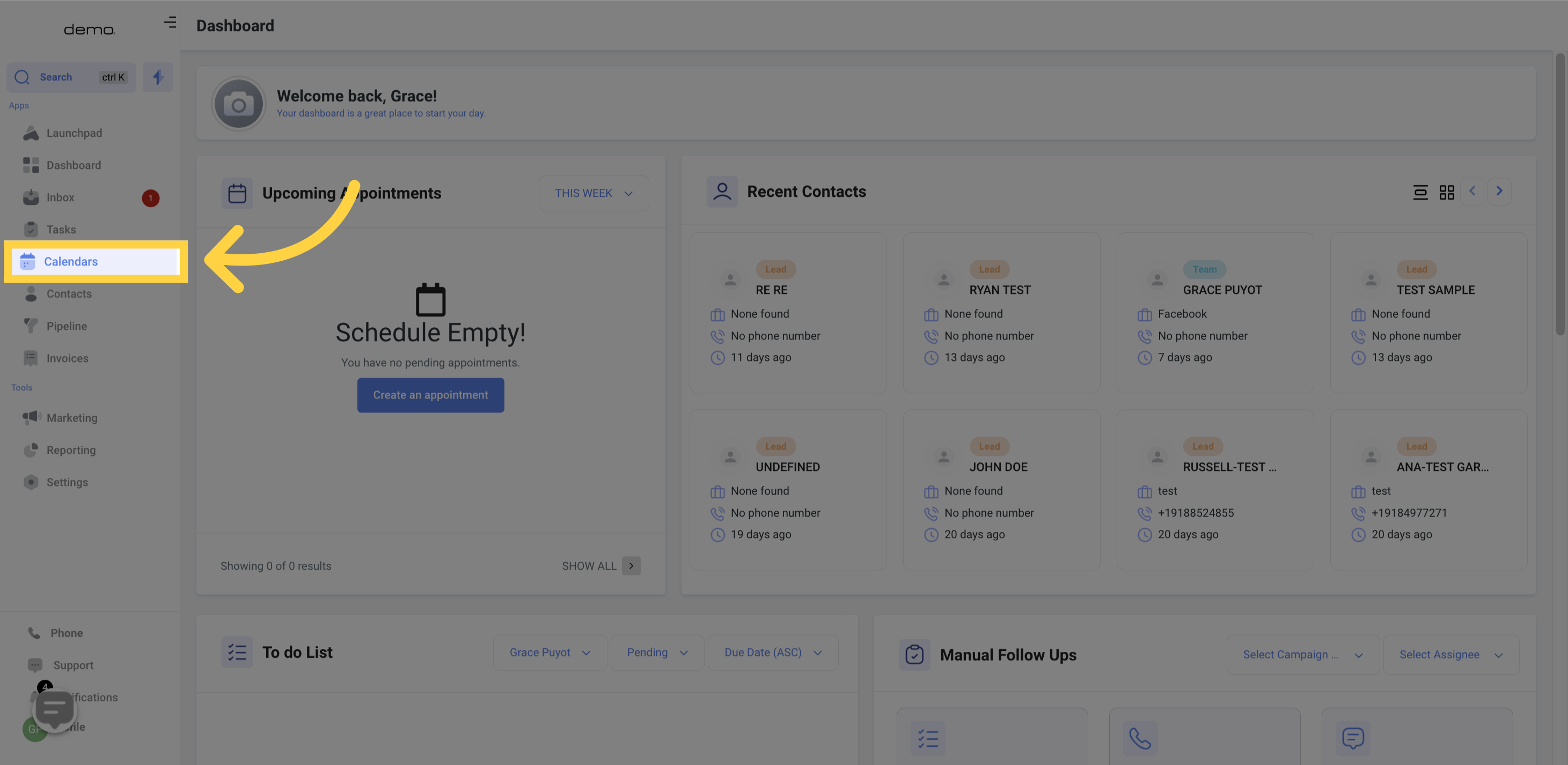
Access the Calendar Settings
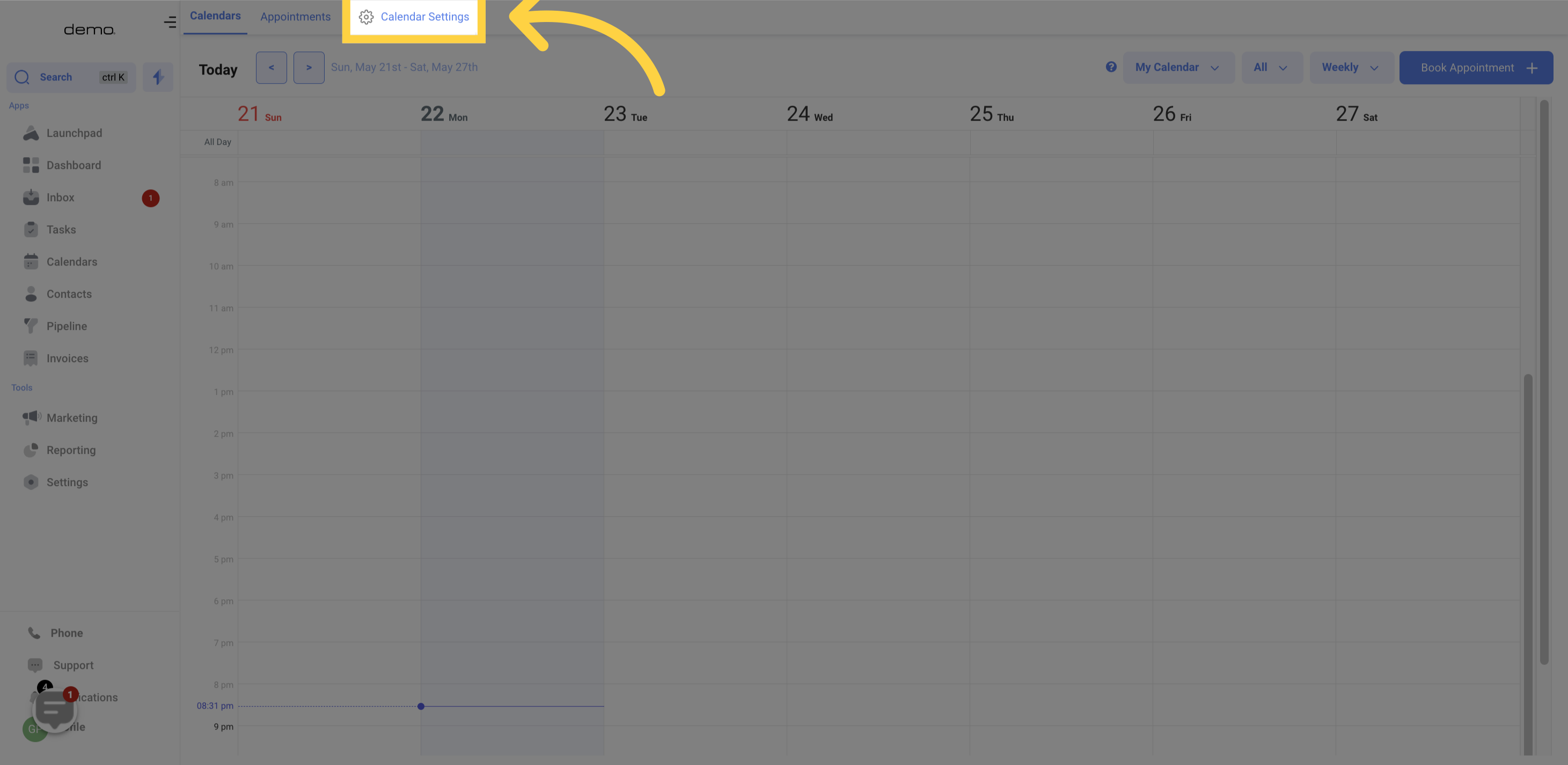
By using this feature, you can create a group that functions as a folder for organizing and viewing a collection of calendars. This can be used to categorize calendars according to different services or to separate calendars for various departments within your organization.
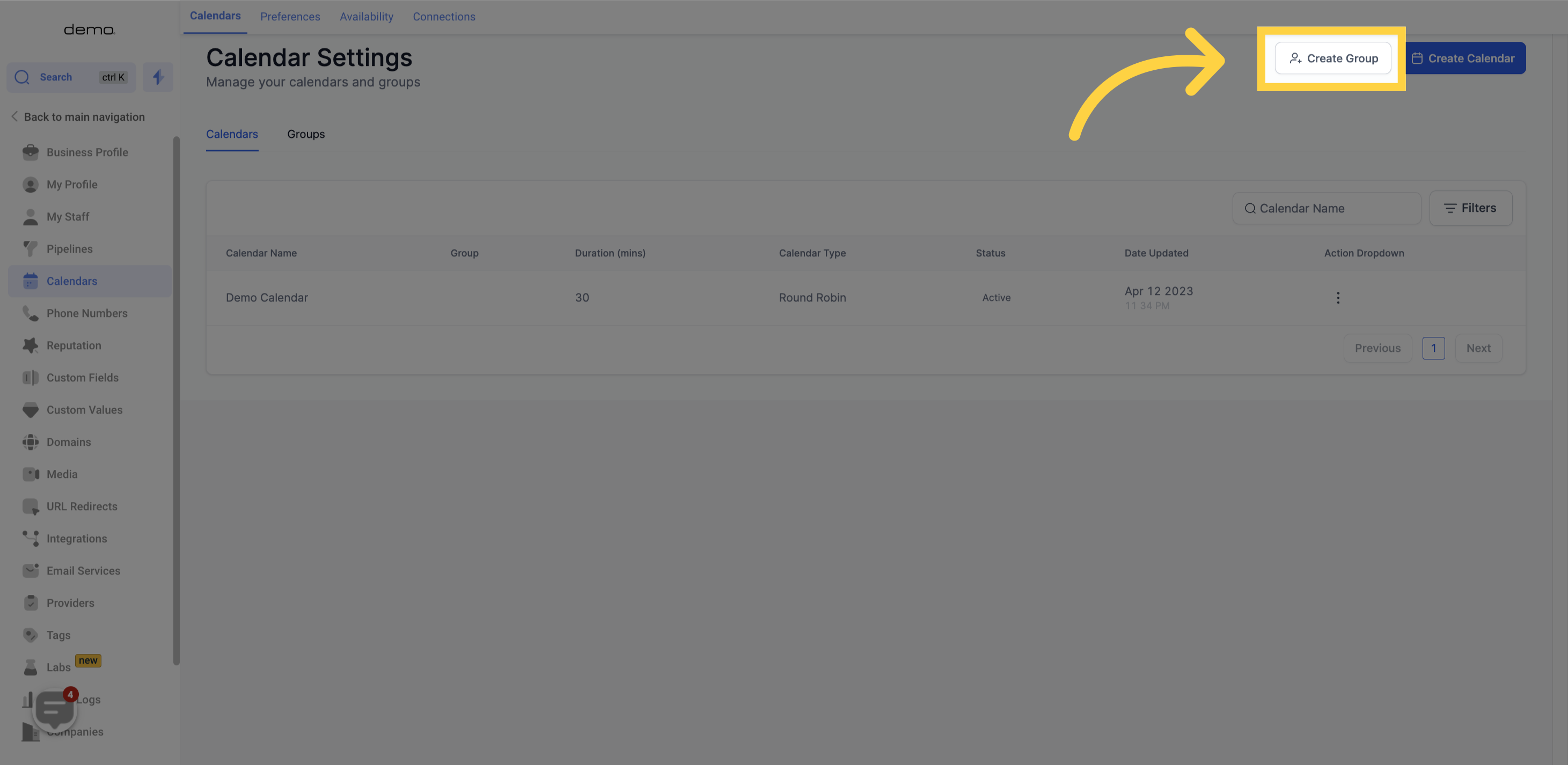
Next, you will be prompted to assign a name to the calendar group and include a description that will be visible to those interested in viewing your different calendar events.
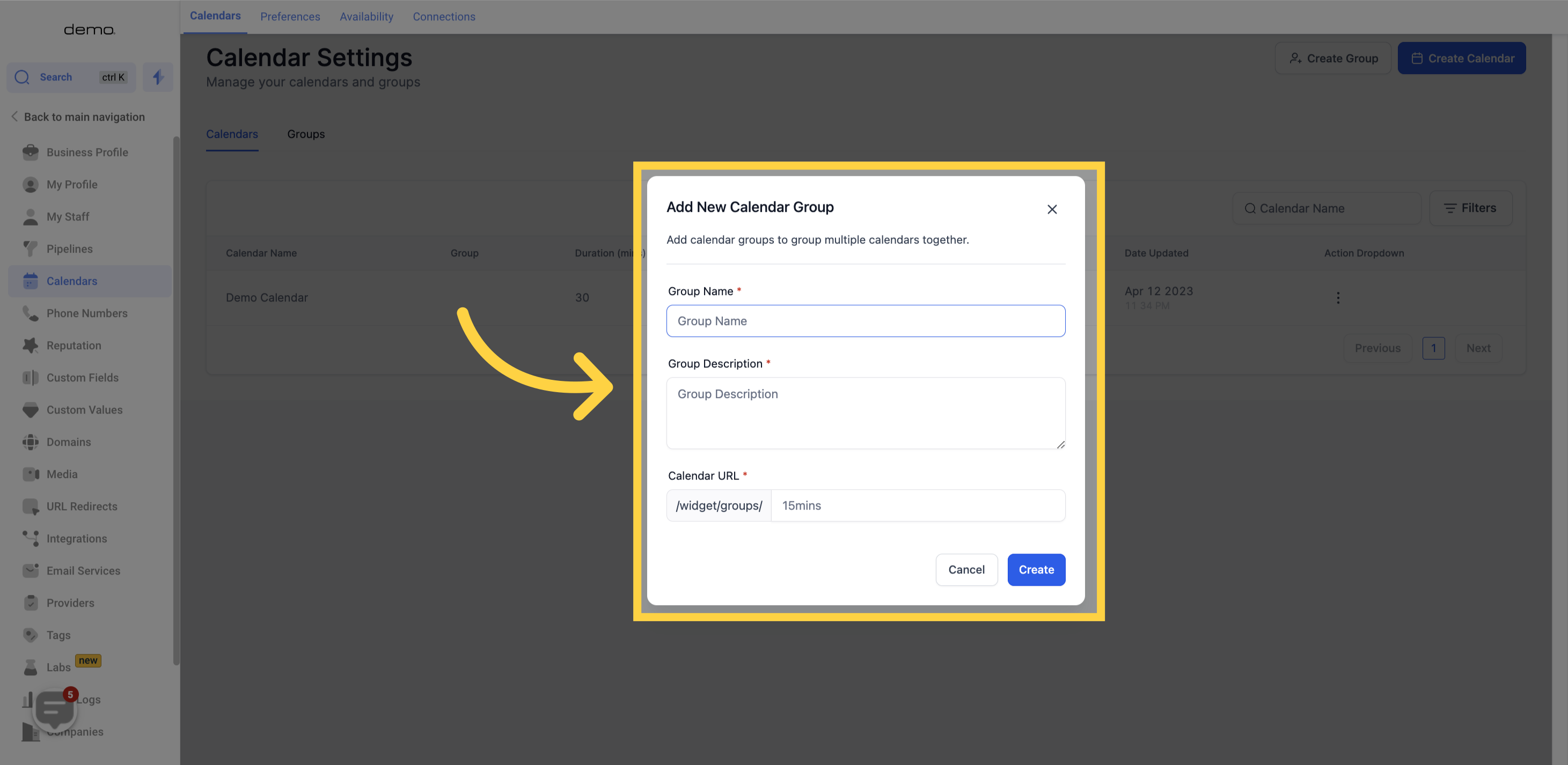
Clicking on "groups" will display a table view of all the Calendar Groups that you have created.
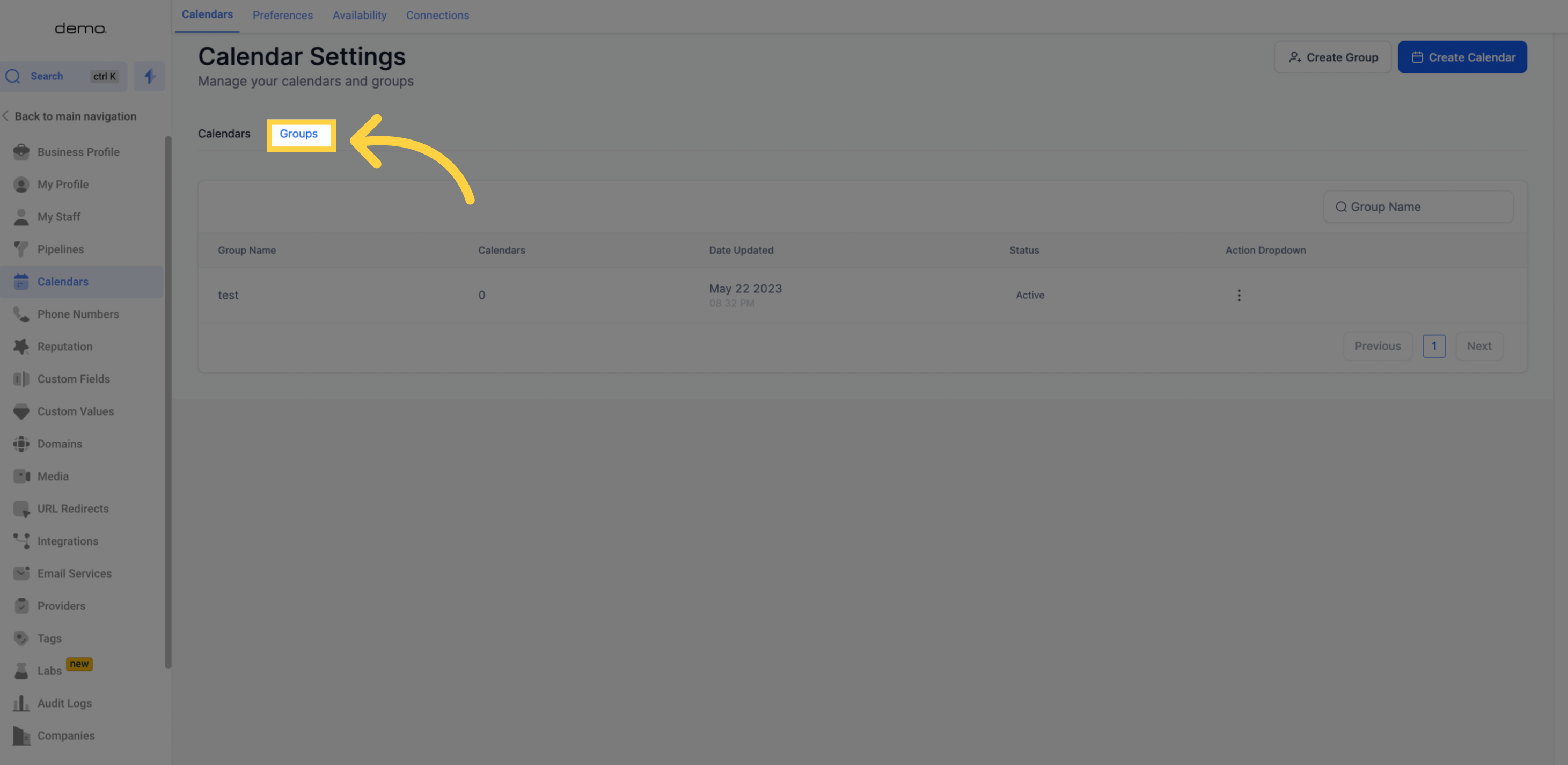
This allows you to quickly find a particular calendar group
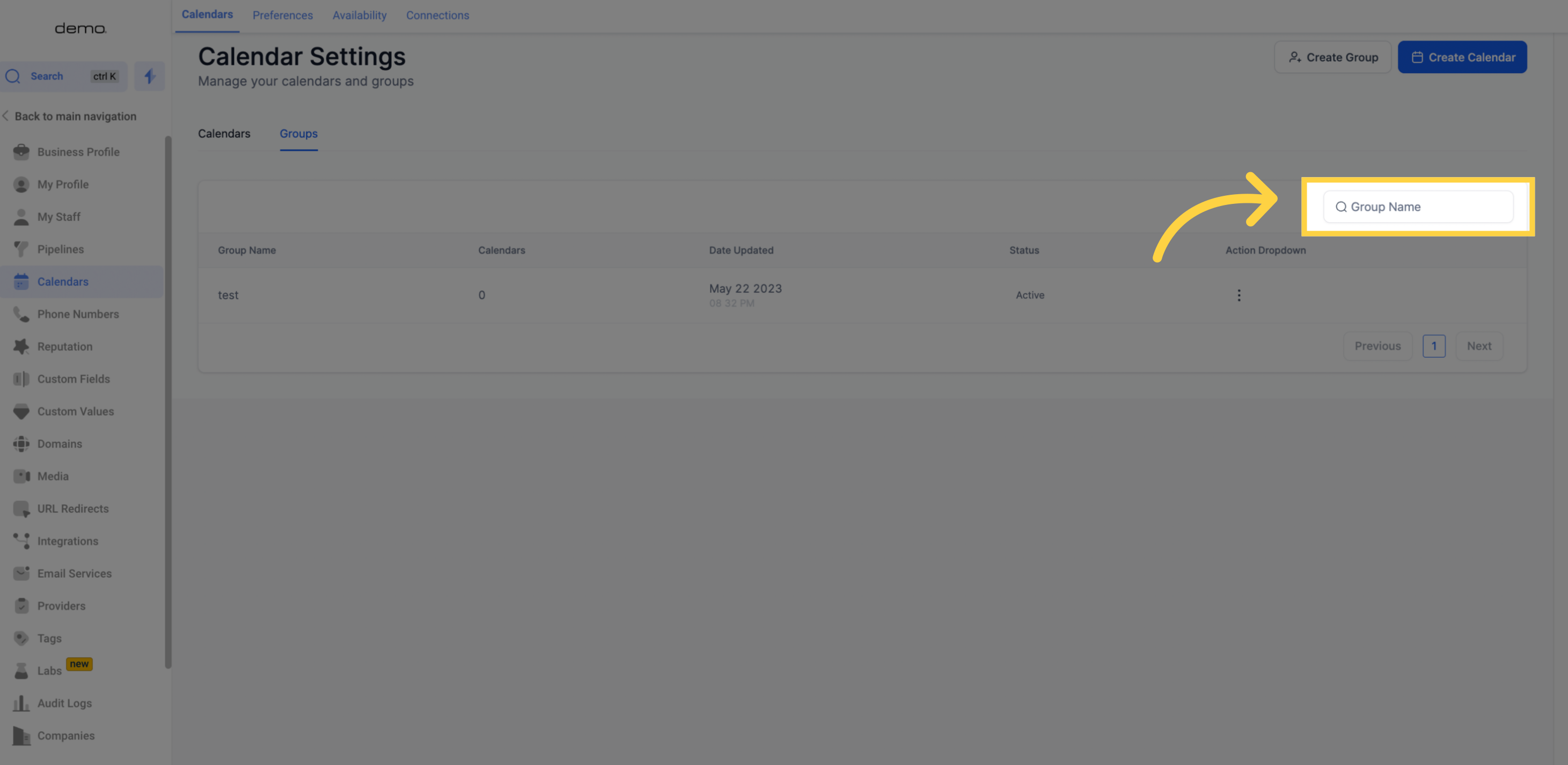
This column shows the name of group calendars
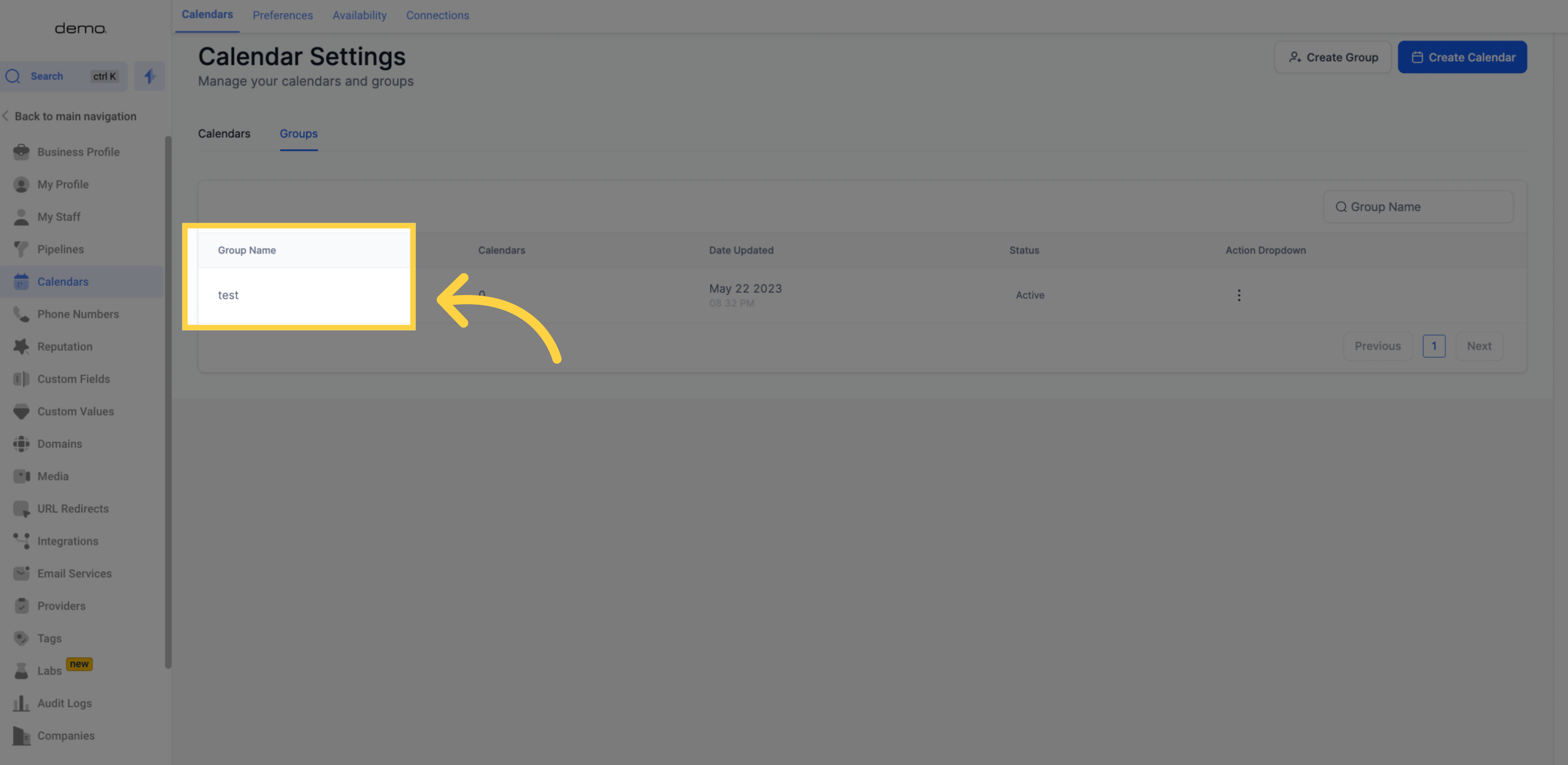
This column shows you how many calendars are currently inside the group.
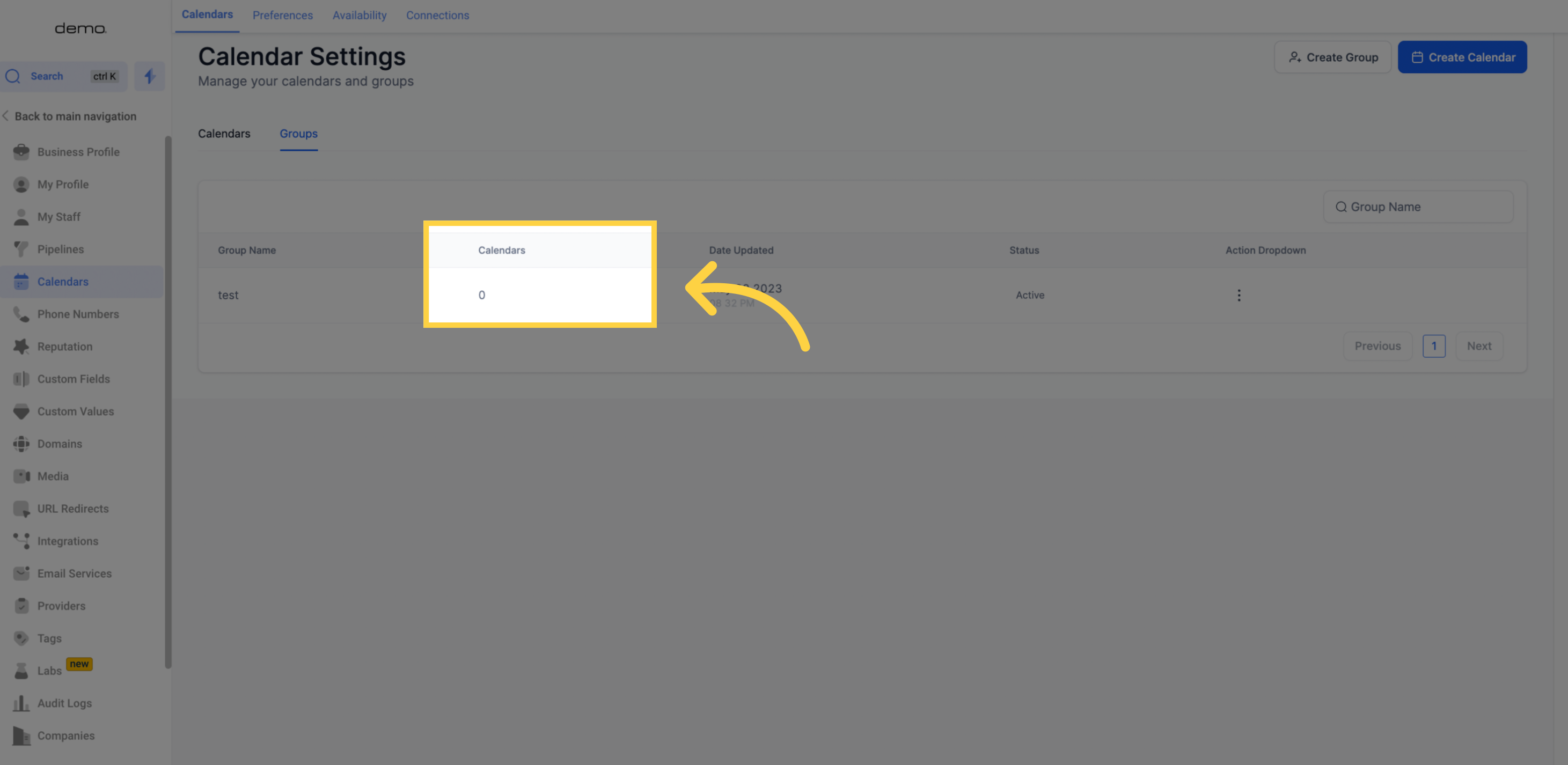
This column shows you the last time the calendar group was updated.
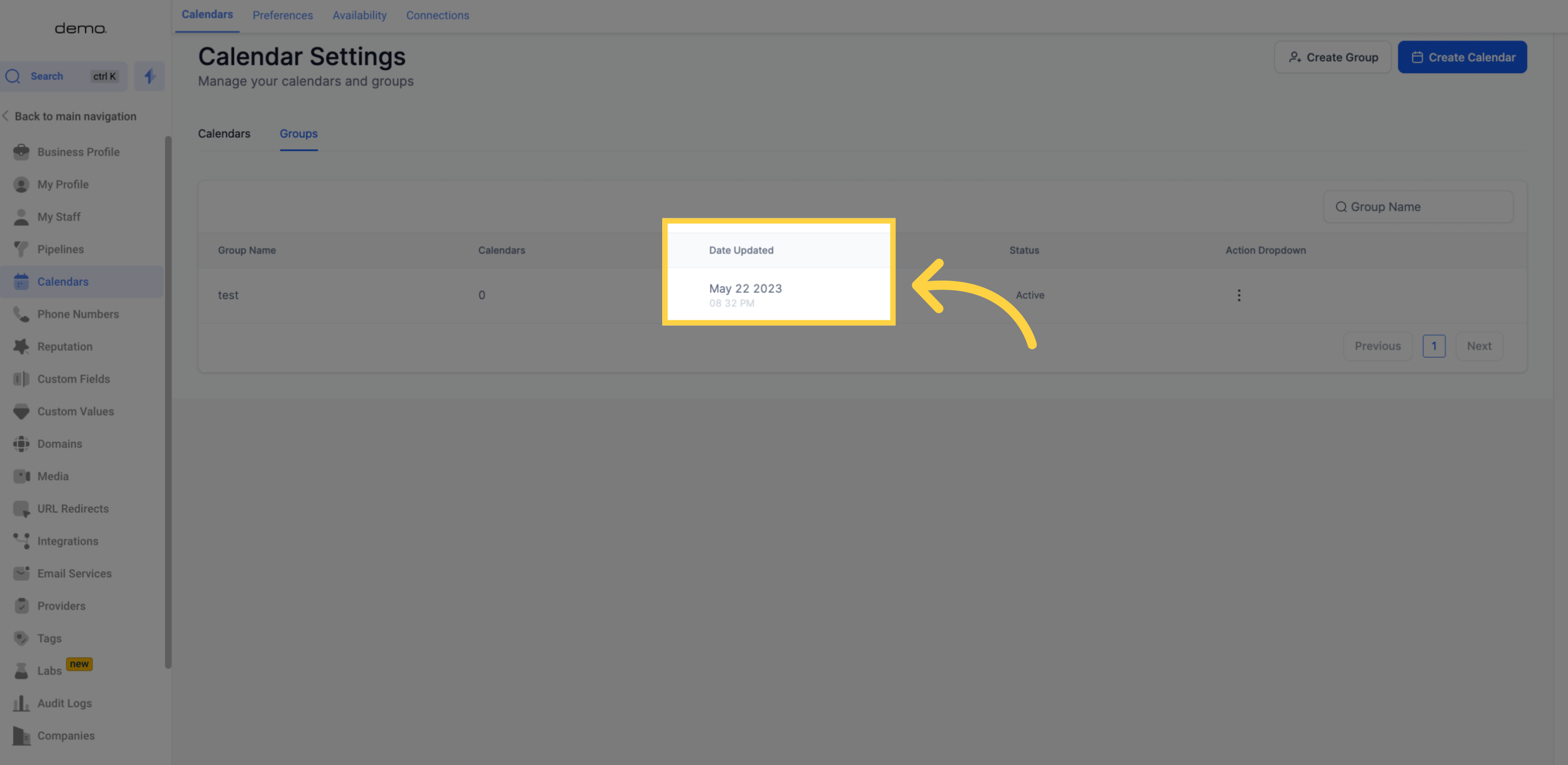
This column shows you the status of the calendar active or deactived.
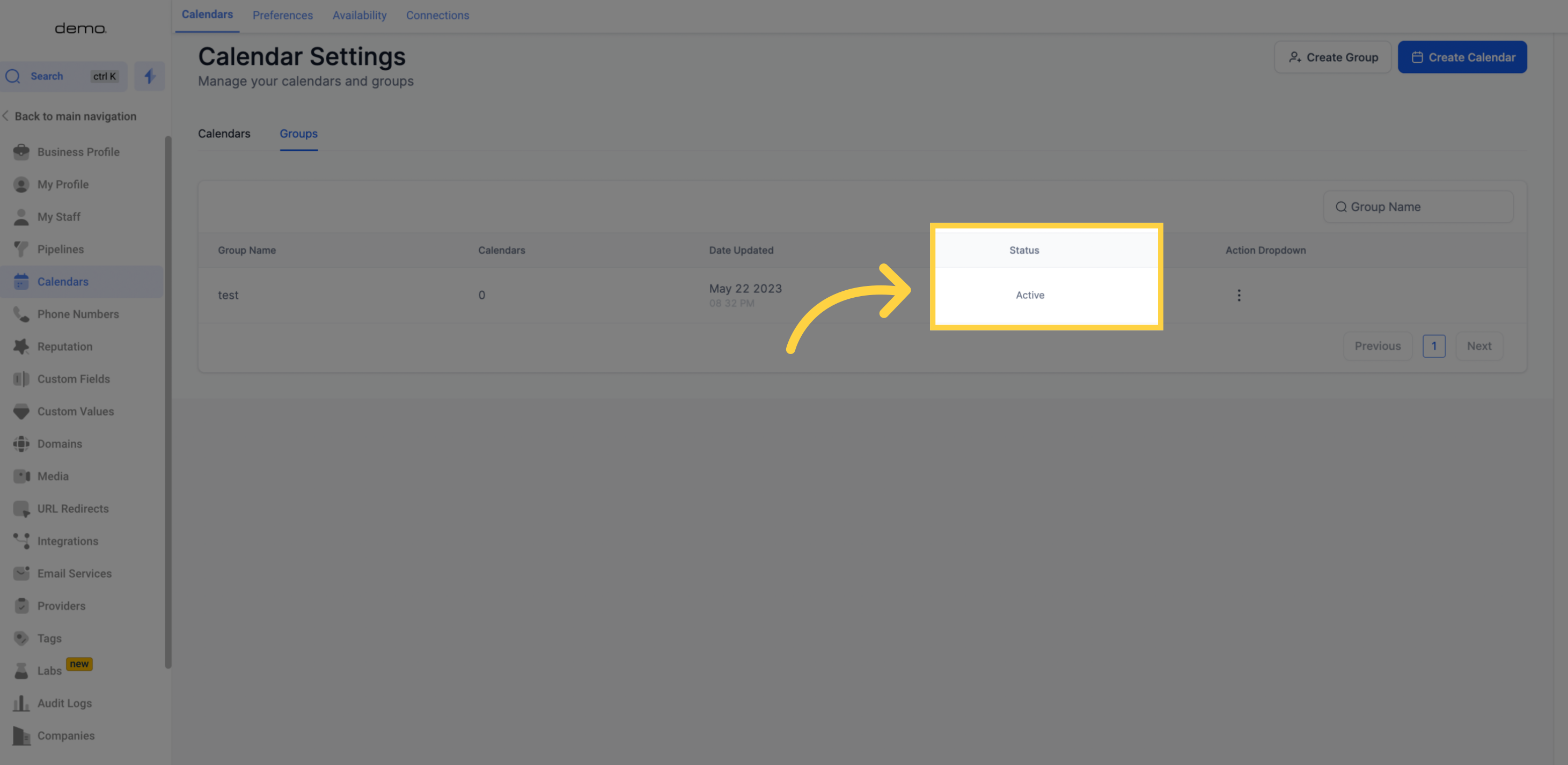
The Action Dropdown Menu provides multiple options to perform actions for the groups. Each option is explained in detail below:
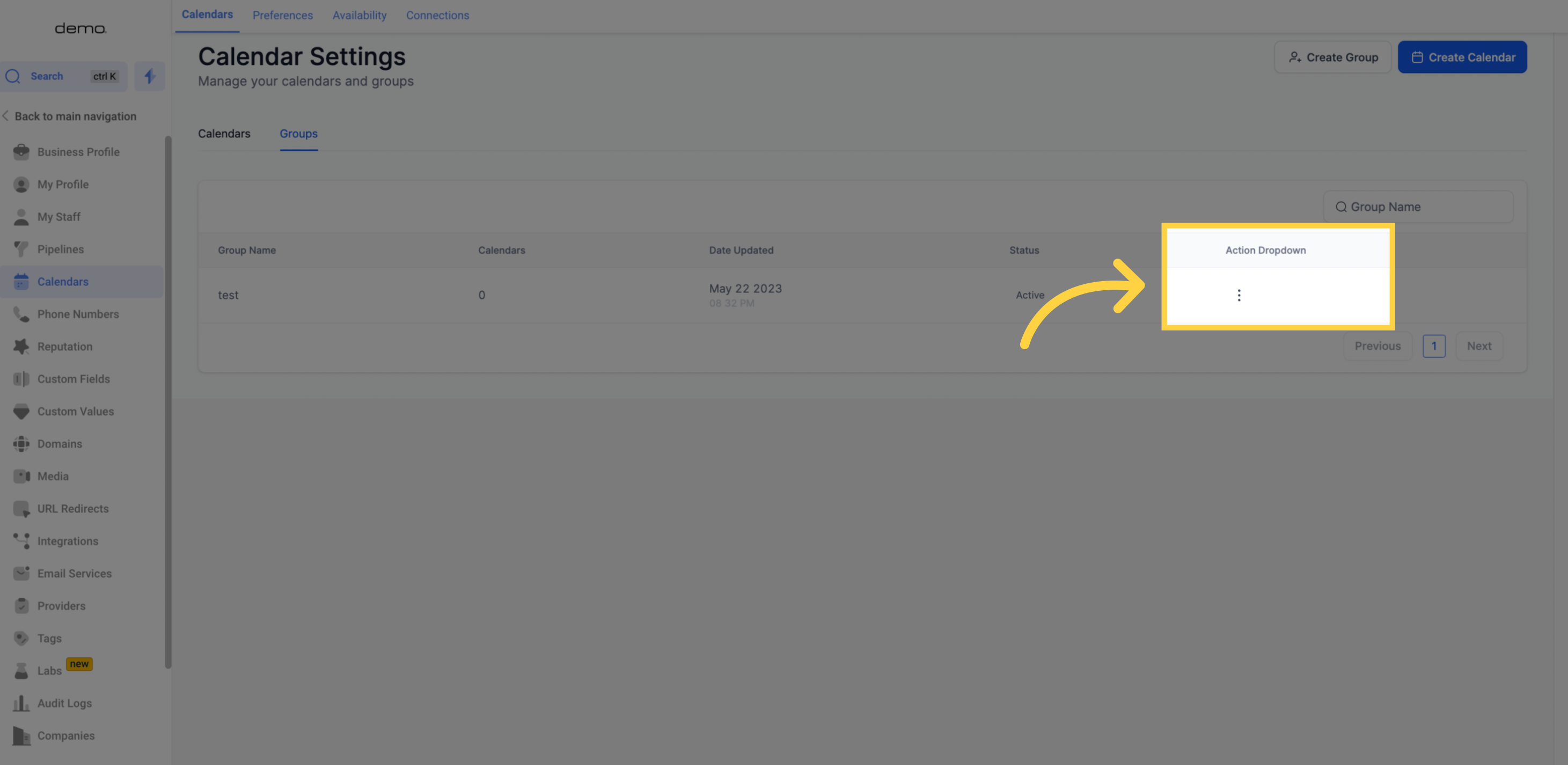
This option allows editing of the calendar settings including availability and other relevant information.
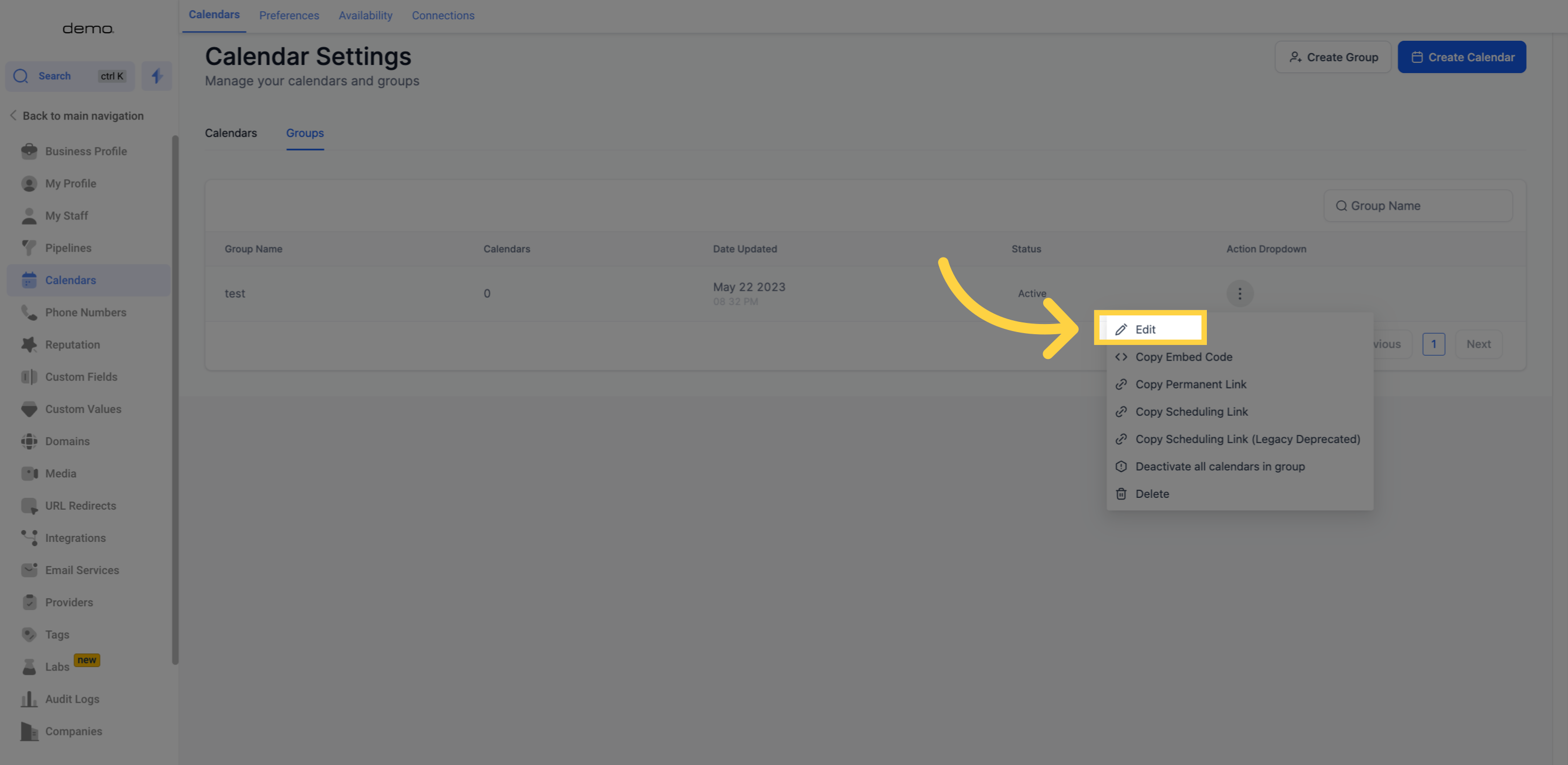
Use this option to paste the calendar code on your website, enabling customers to book appointments right from your site.
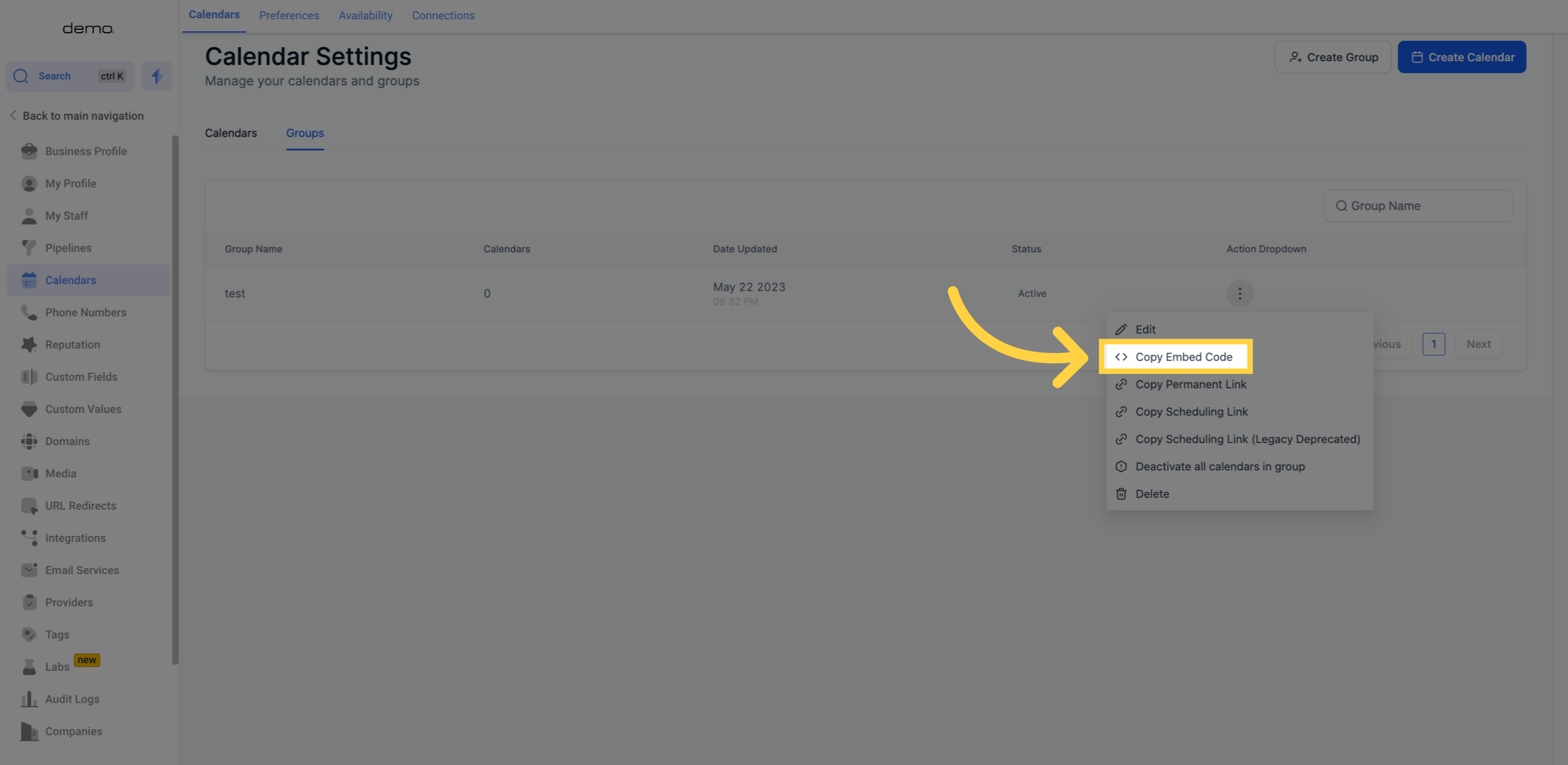

Share this link with anyone who needs to book an appointment with you.
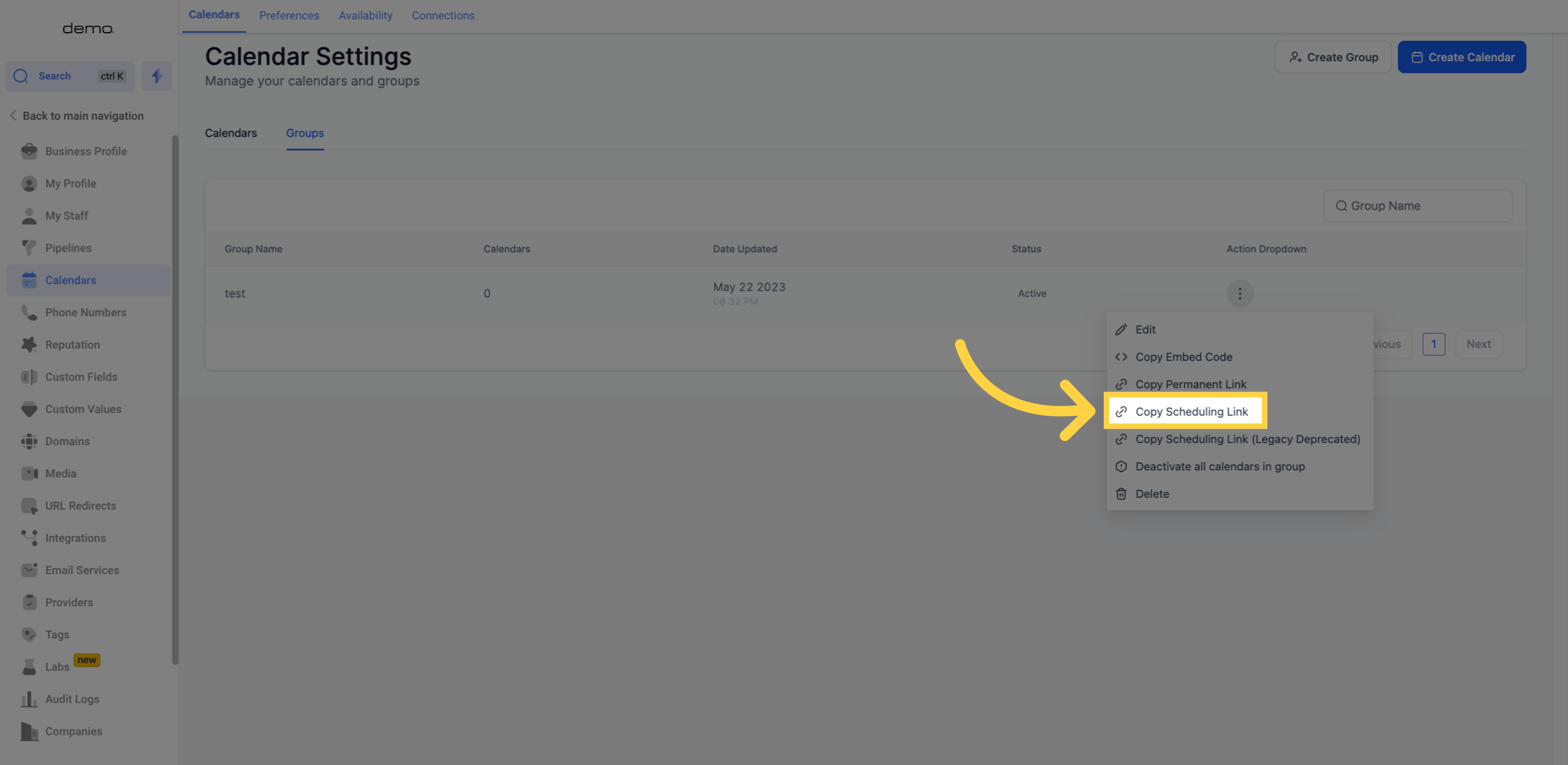
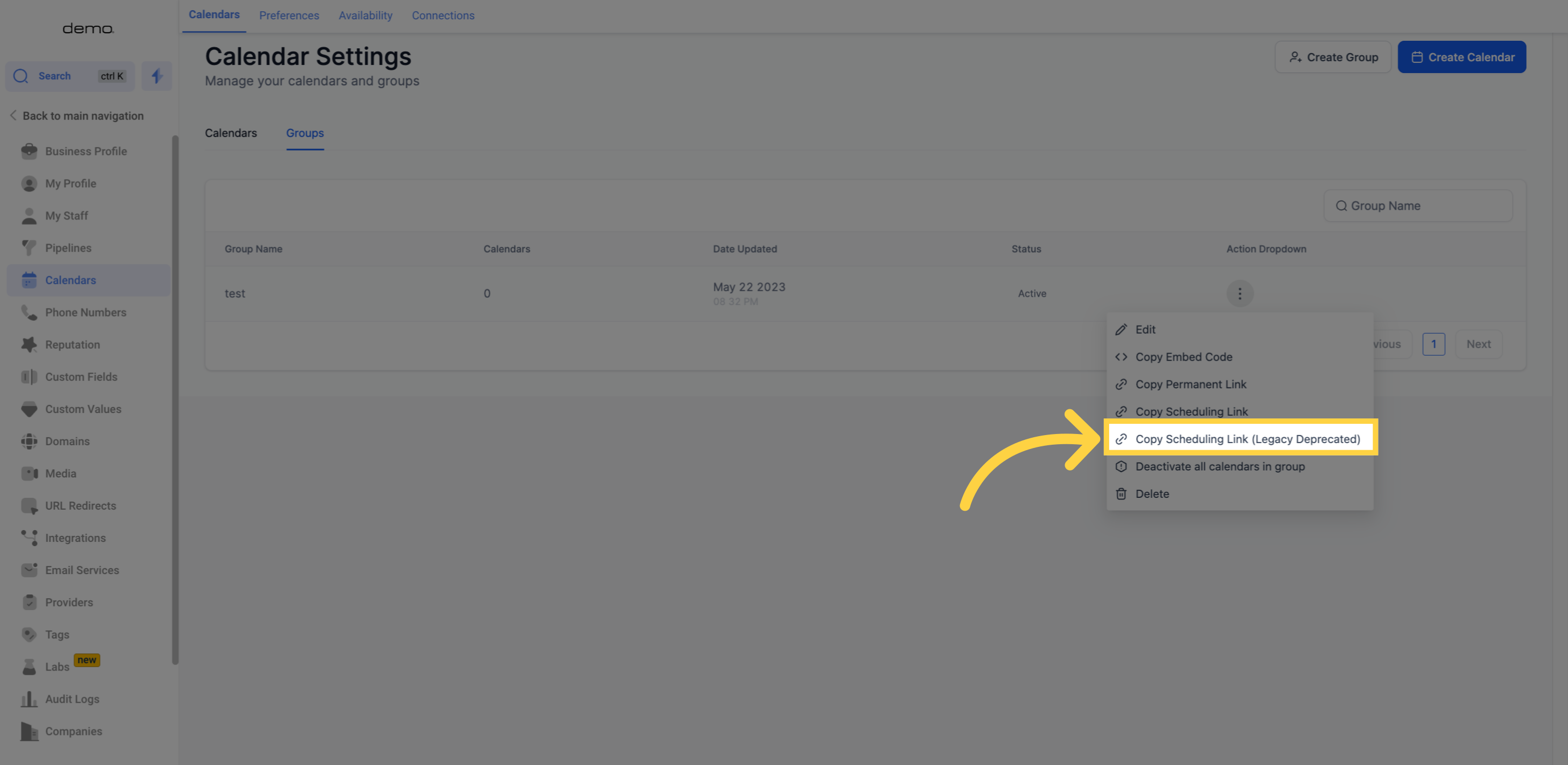
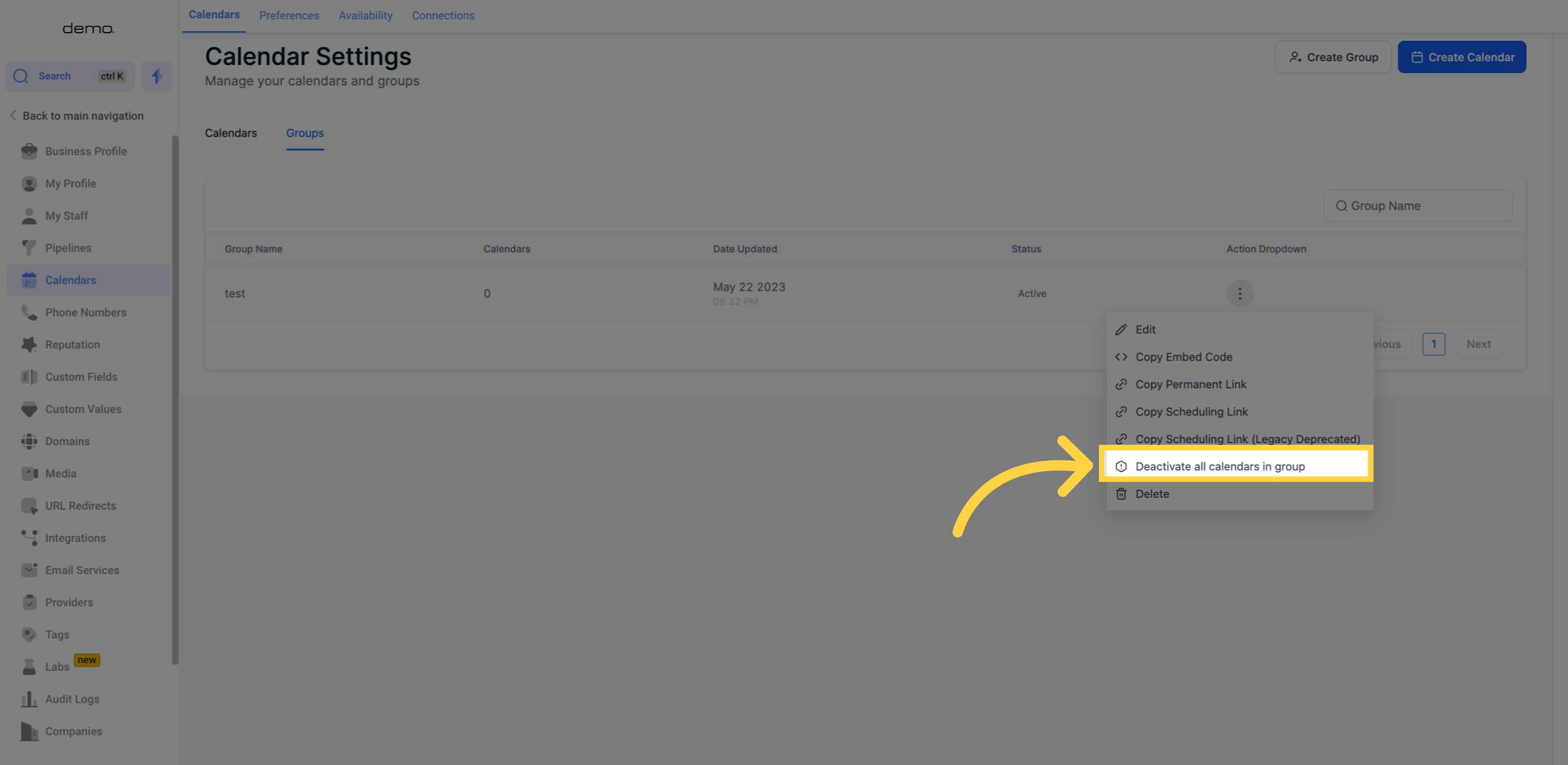
This option allows you to permanently delete one of the calendars from the list.