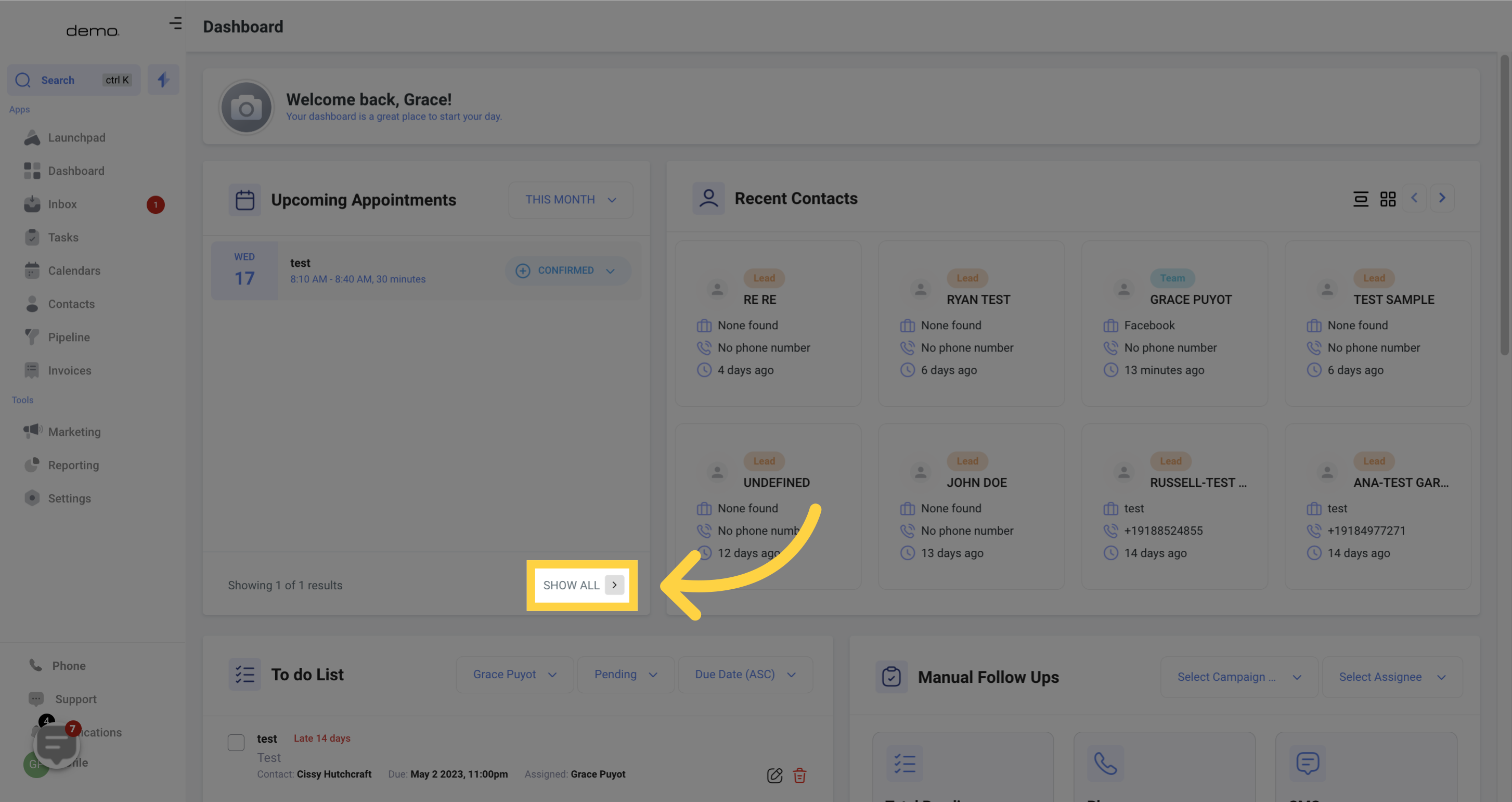Access the dashboard
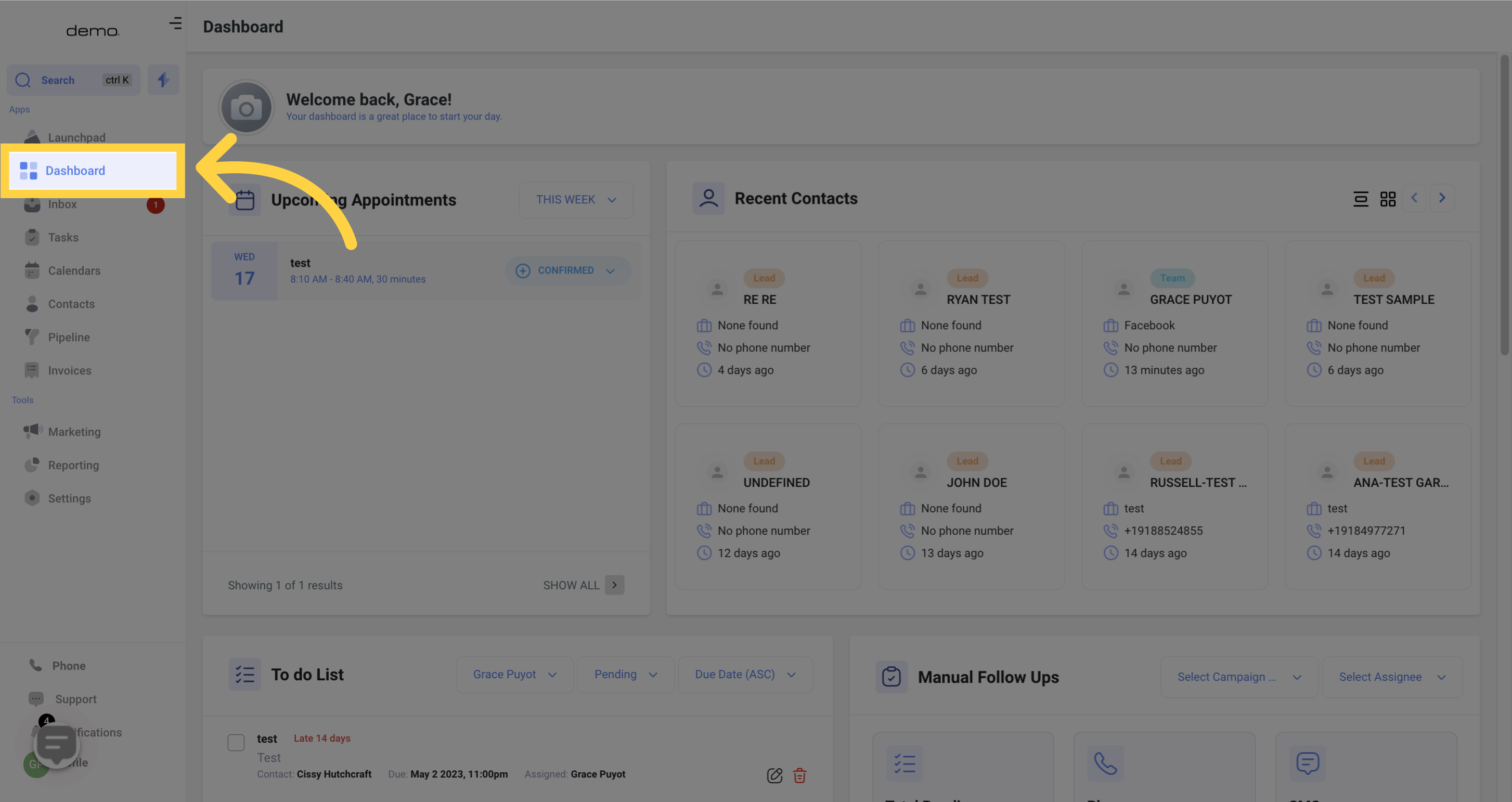
The location of the Calendar Widget on your Dashboard may vary depending on its configuration, but it is usually found at the top left side.
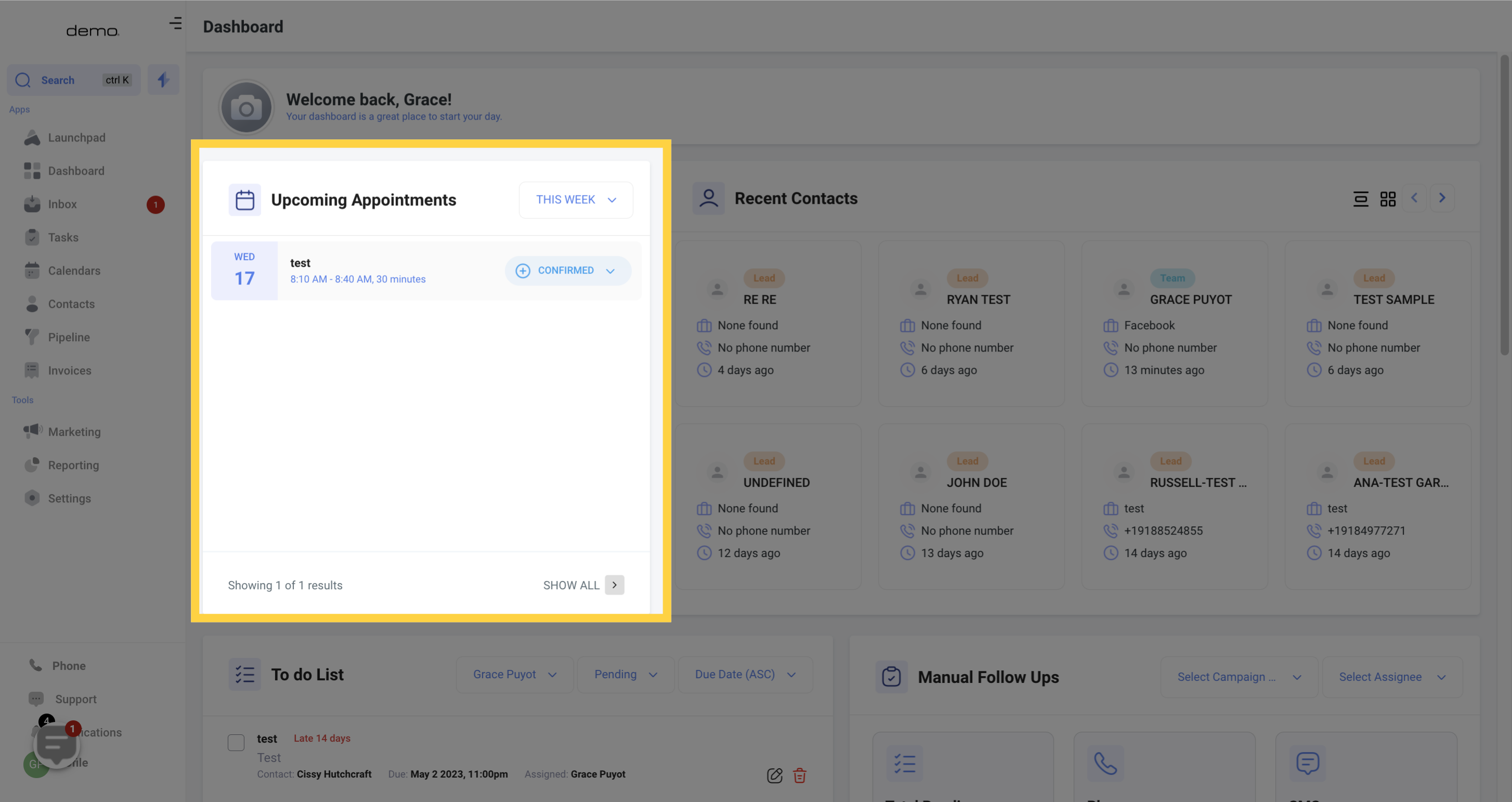
The filter settings determine how your events are displayed.
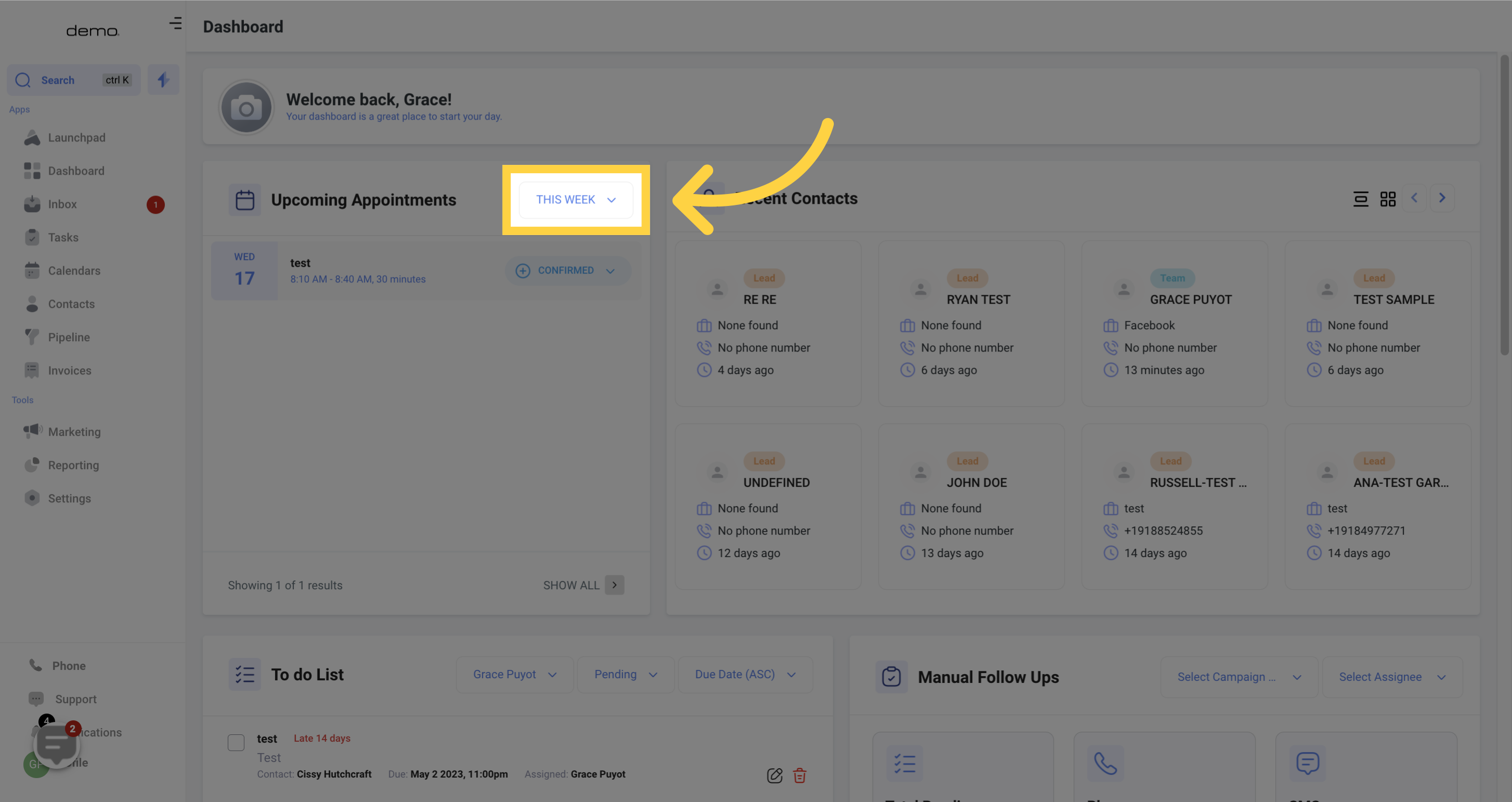
By selecting the filter settings, you can adjust how appointments are viewed on the dashboard.
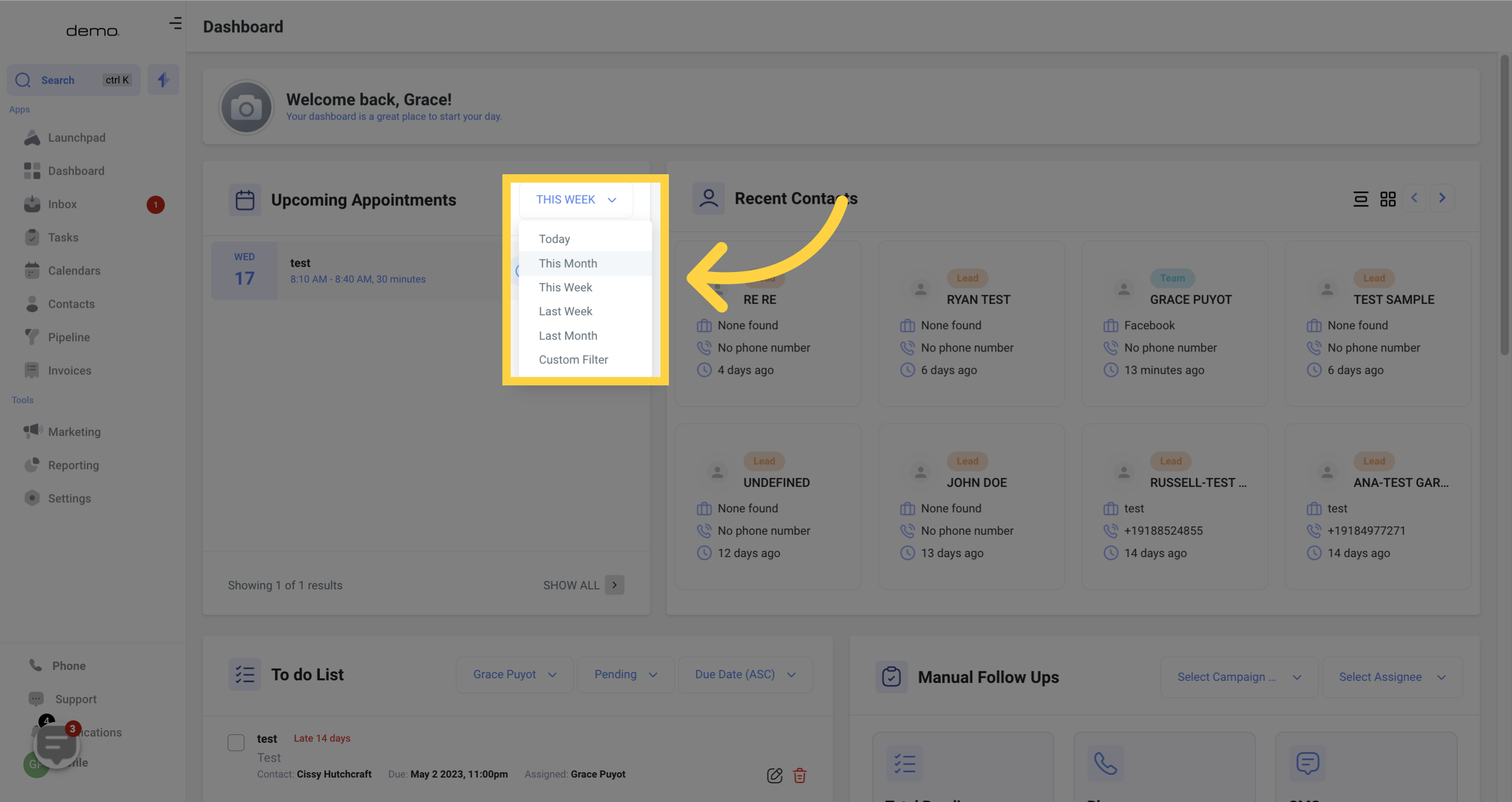
This section will show you all of your scheduled events, even those from Google and Outlook if those integrations are connected.
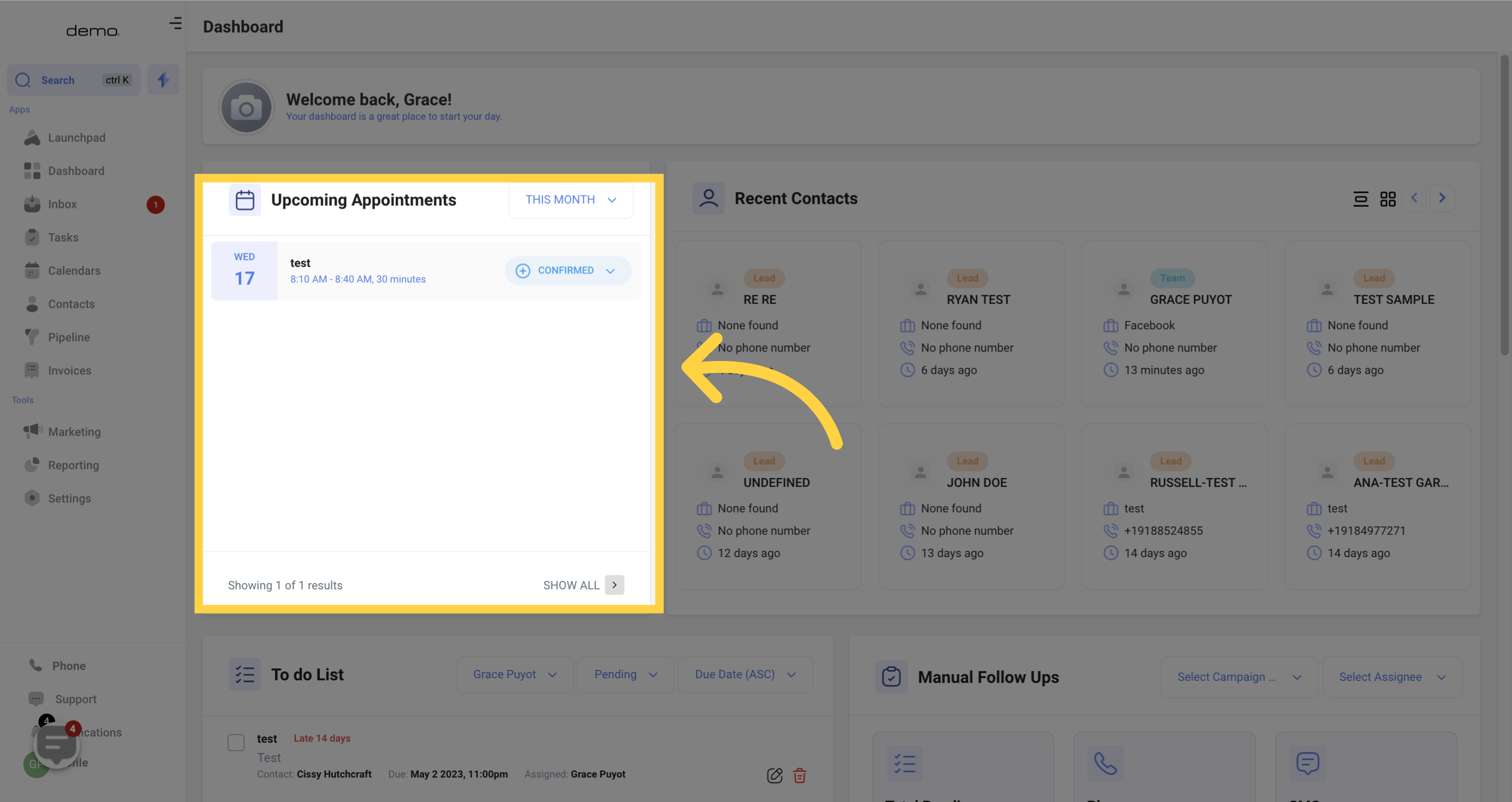
This section provides comprehensive details about your appointments, including the date, type of event, start and end time, duration, contact person, and status. By clicking on this element, you can access the profile page of the contact associated with the appointment.
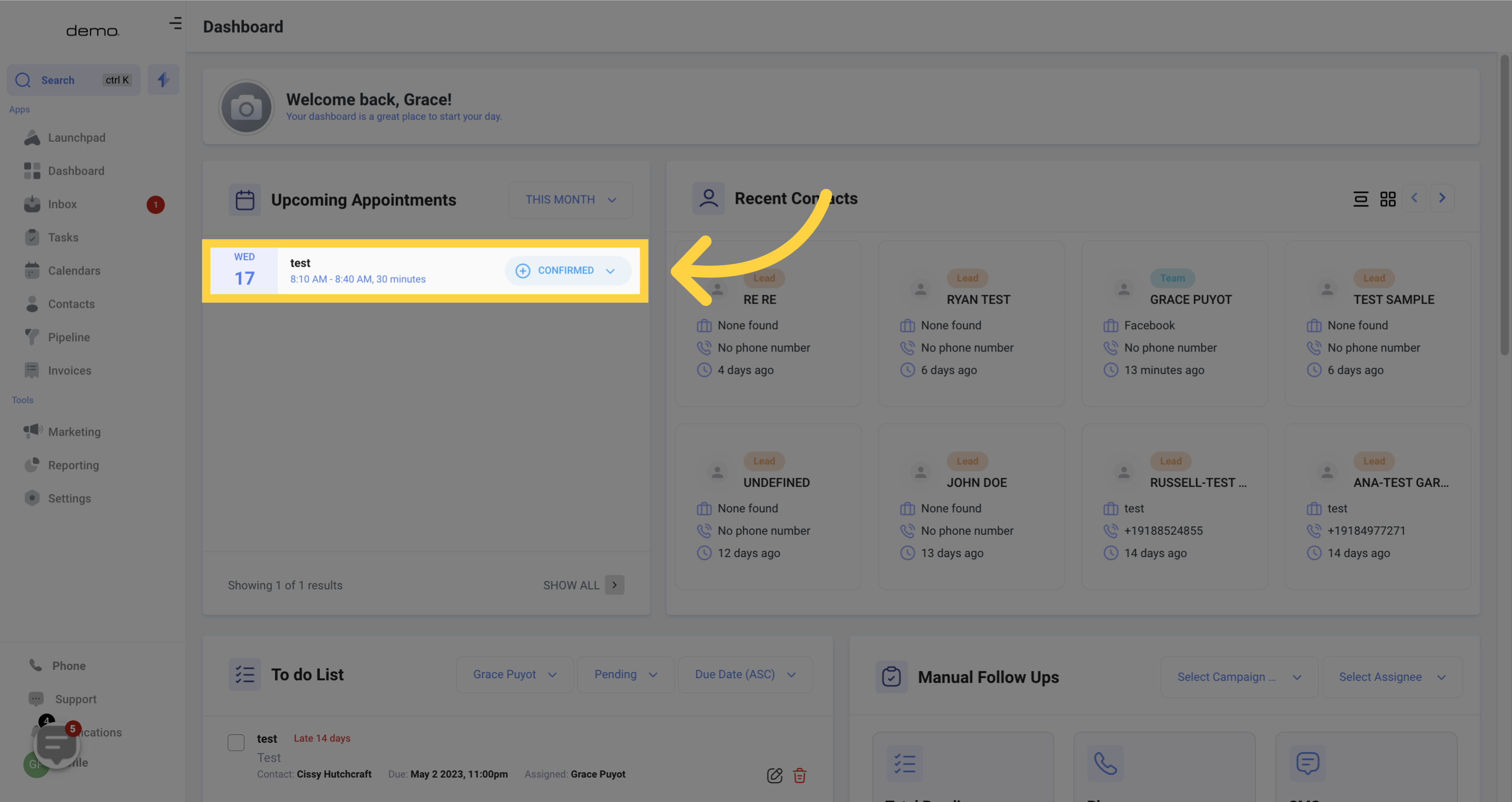
This section displays the current status of your appointment. You can manually update the status by selecting an option from the drop-down menu.
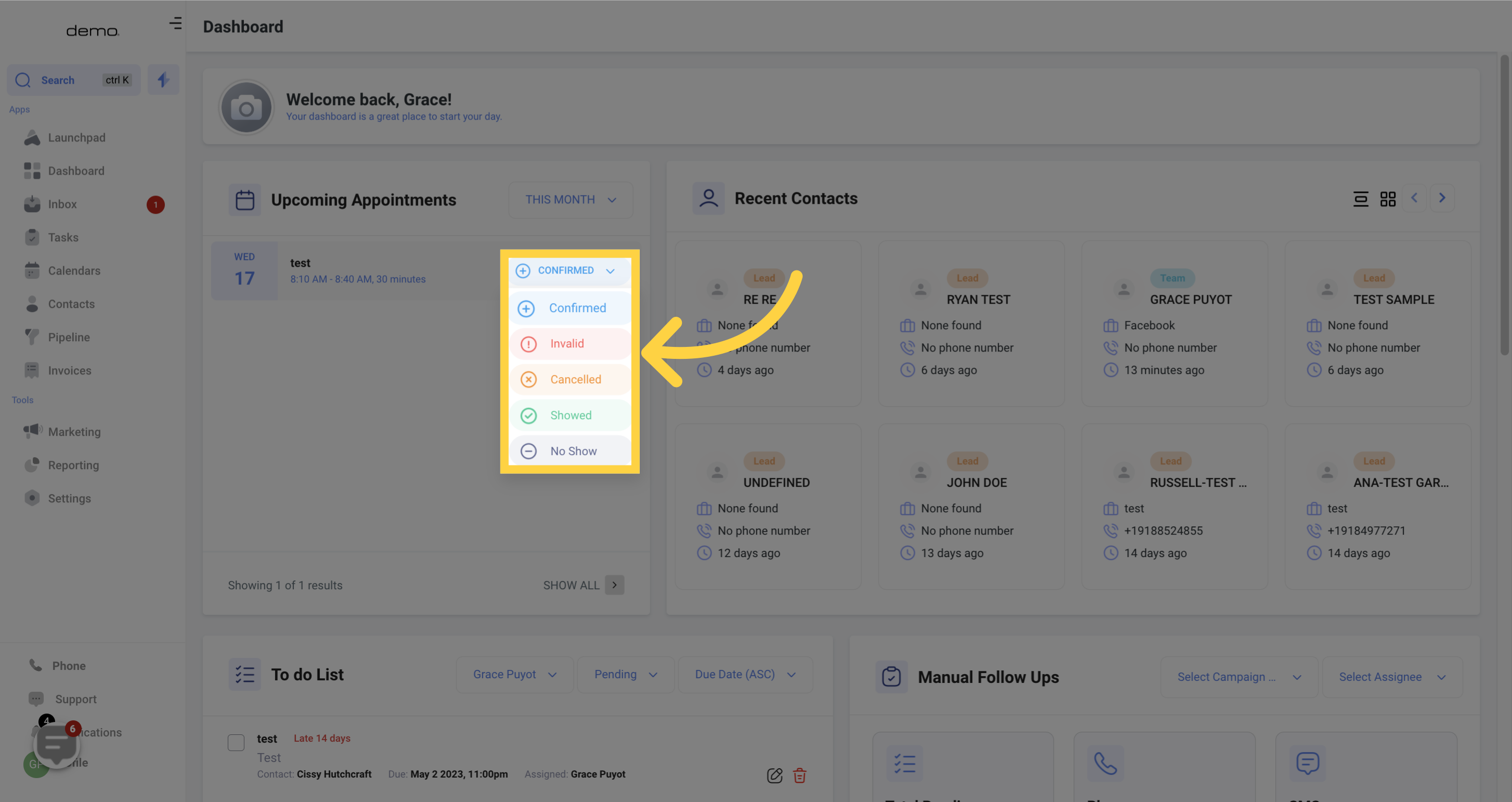
To view all appointments, click here to be redirected to the appointment list.