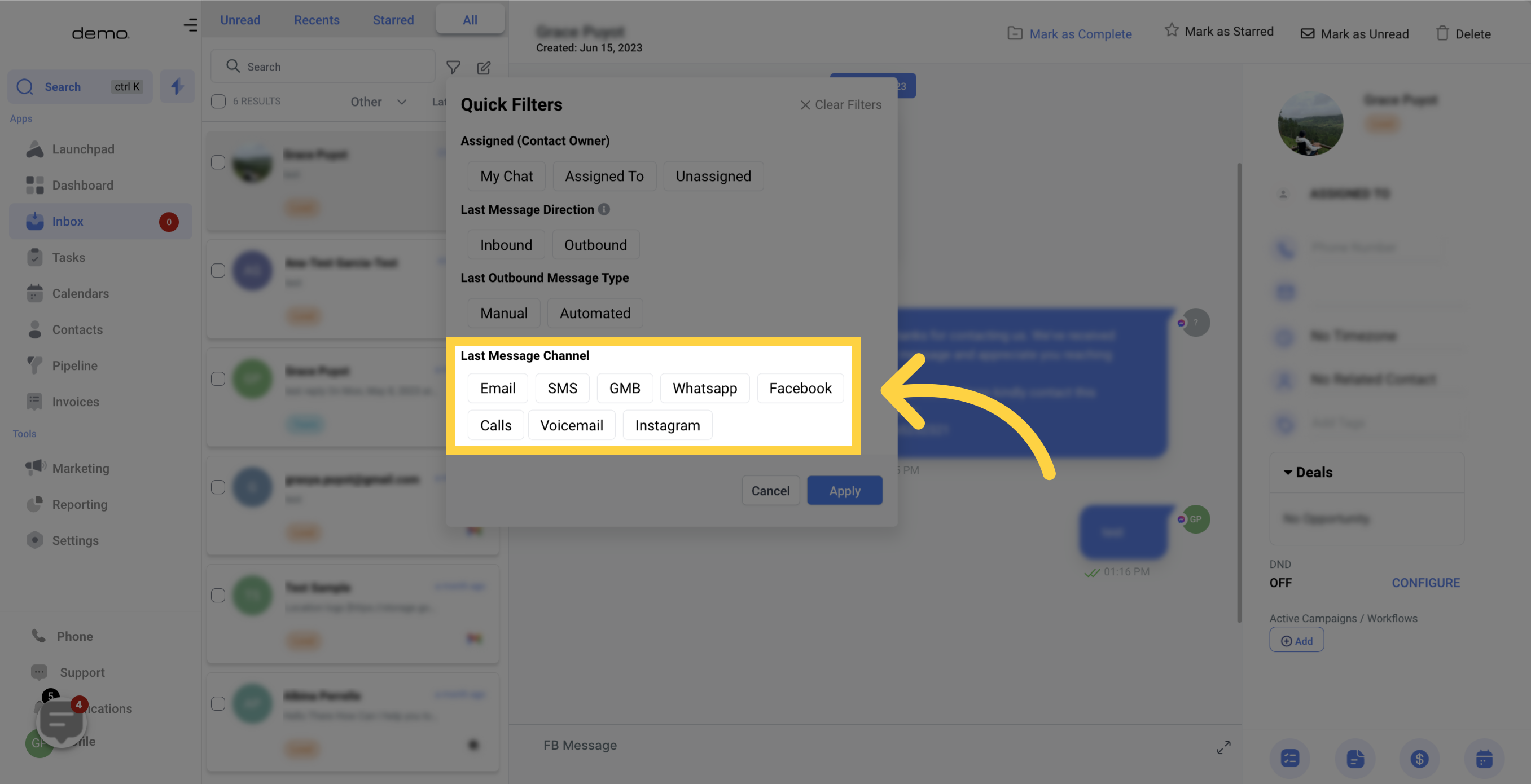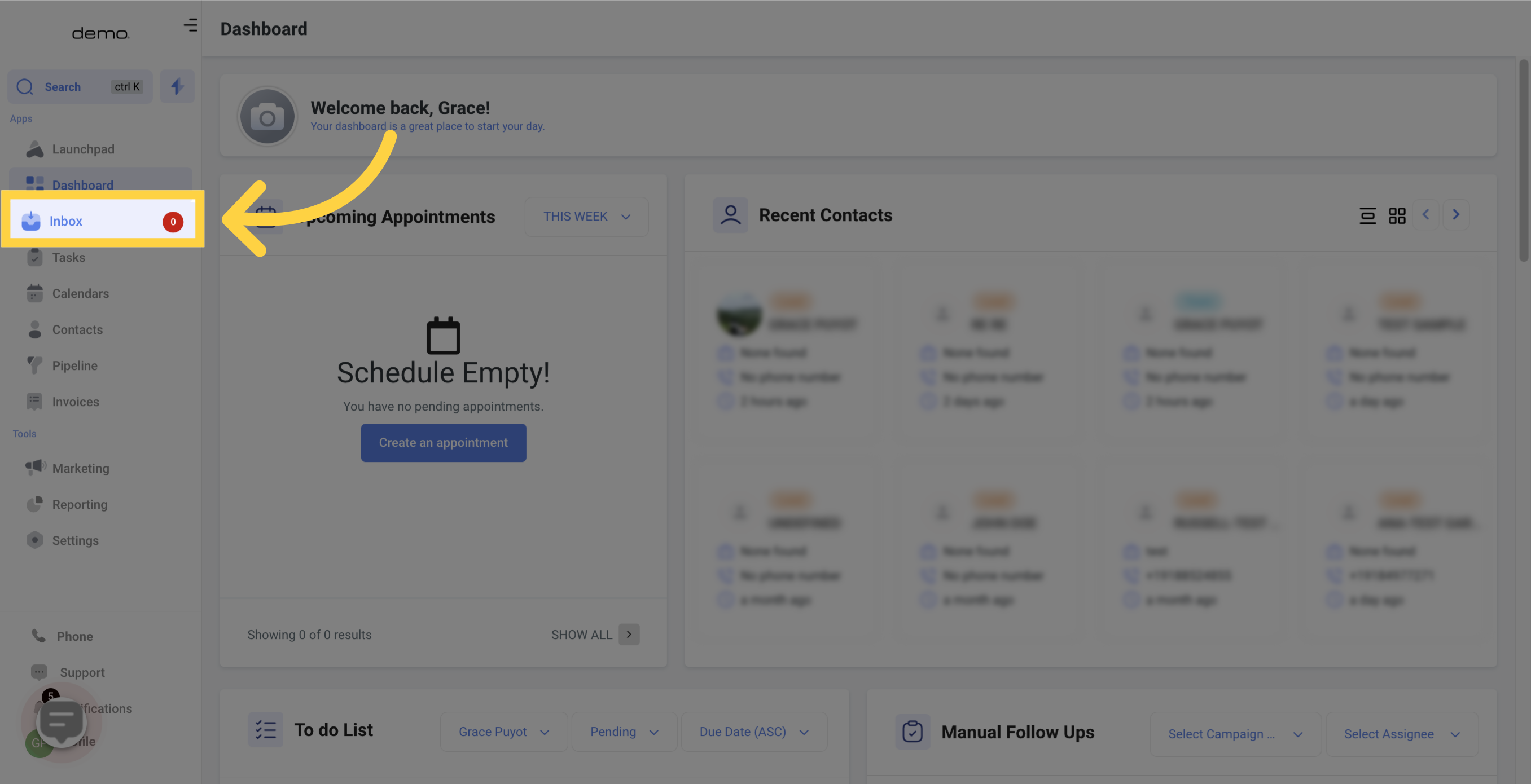
Accessing your chats is effortless with the "Quick Filters" buttons, particularly helpful when you receive numerous messages from diverse communication channels, and/or when your contacts are allocated to multiple users.
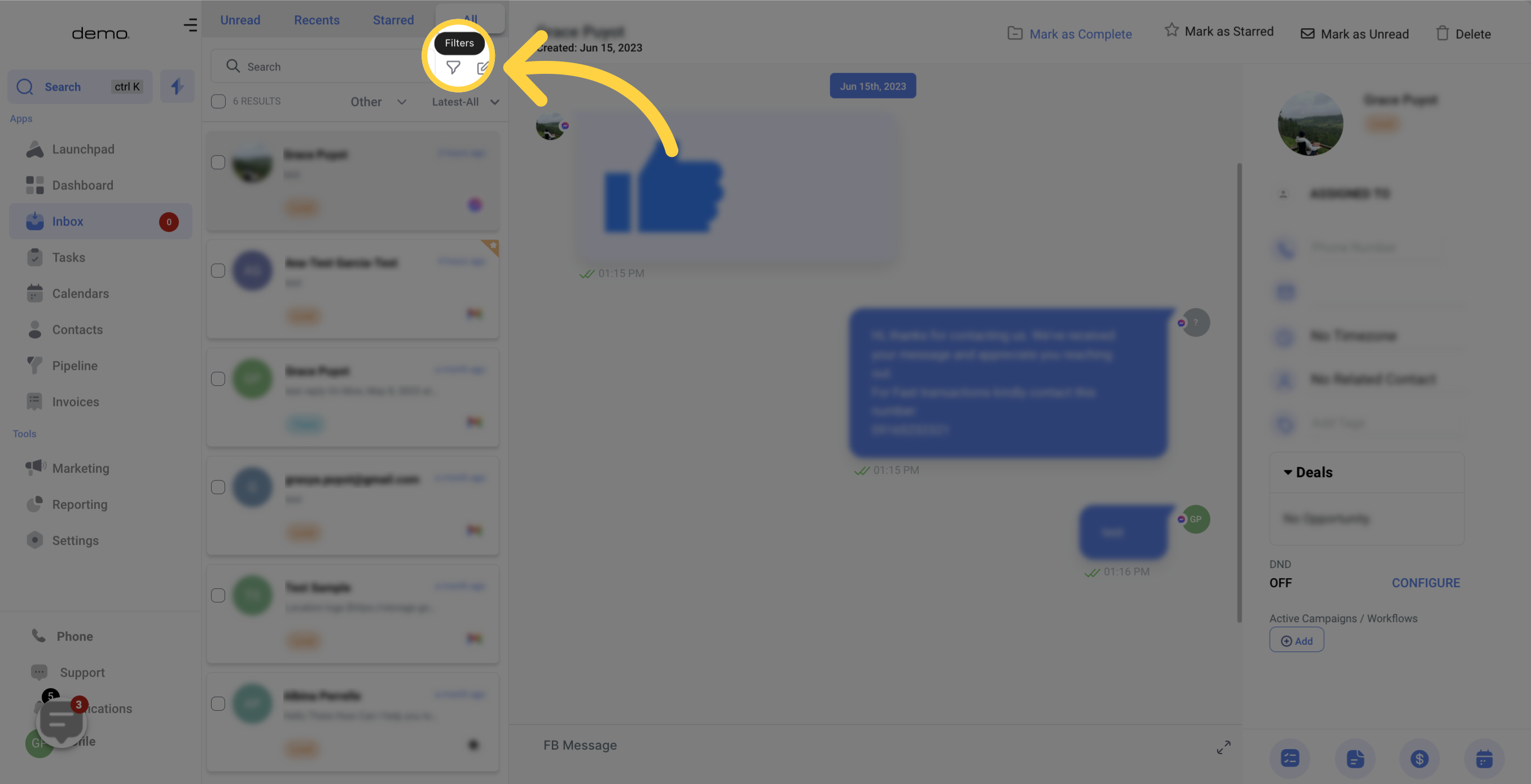
You can effortlessly filter your messages by utilizing any of these filter types.
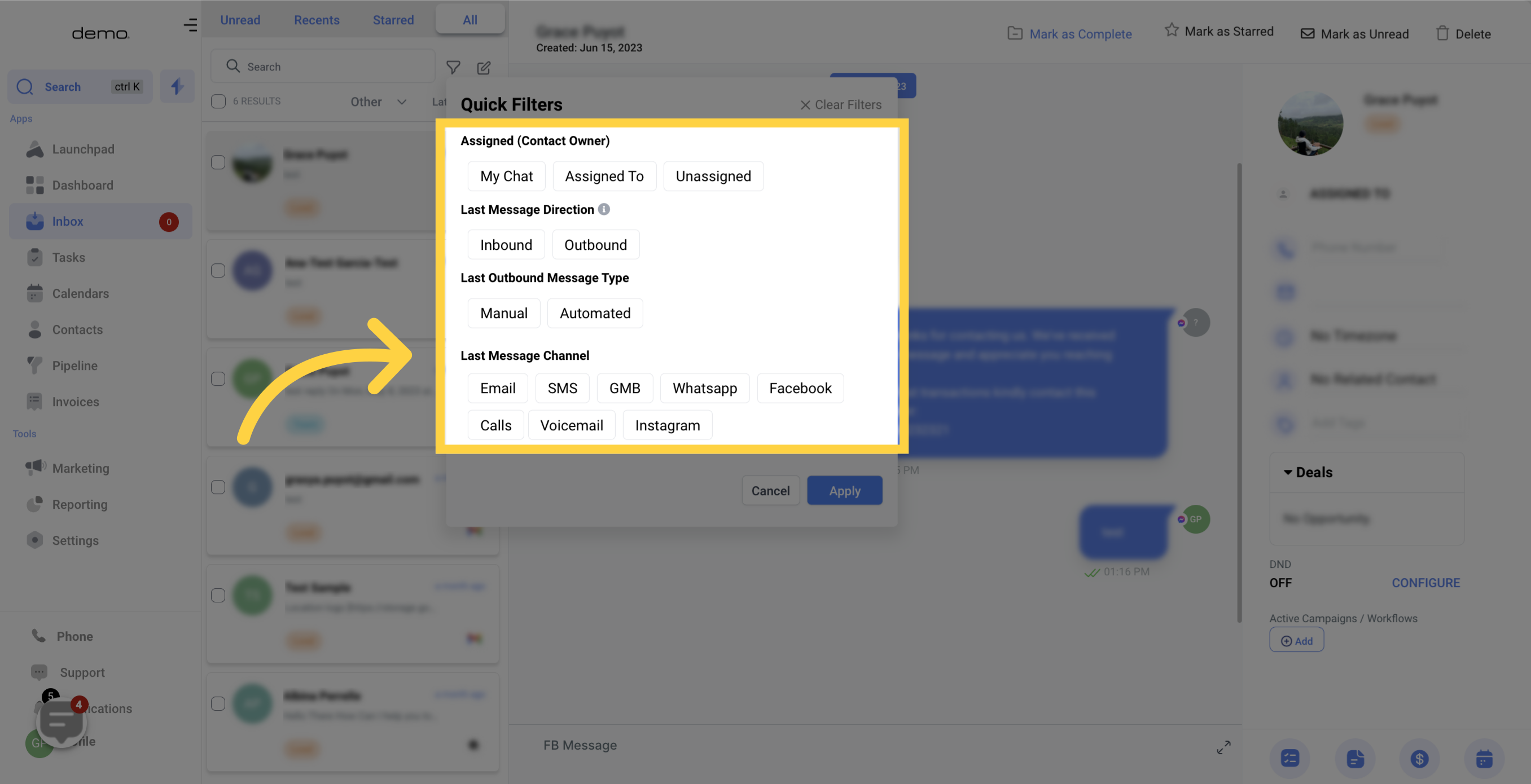
To access all contacts assigned to you only, simply click on the My Chat button.
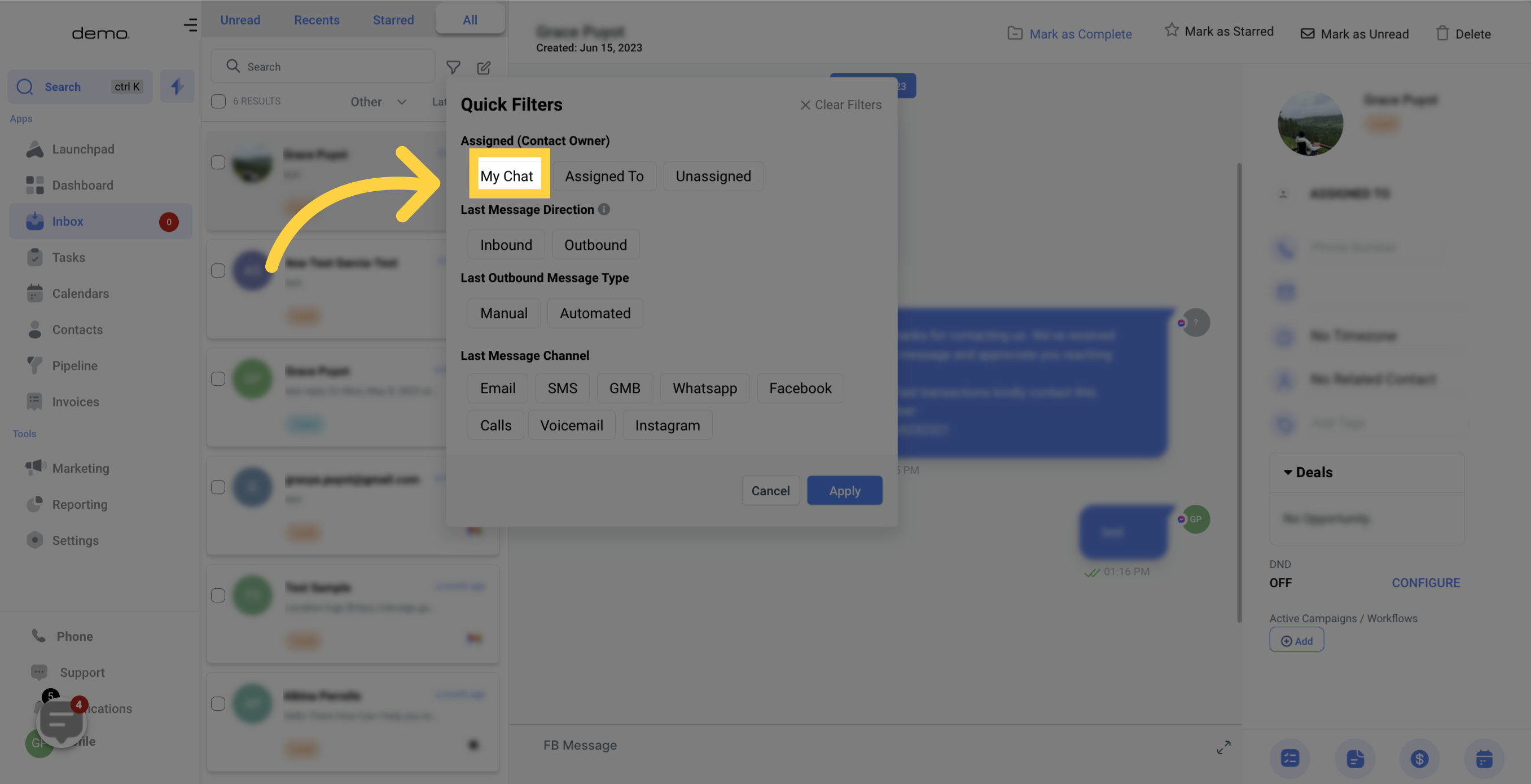
To access the messages assigned to another user, click on the ASSIGNED TO button and search for the desired user(s). You can even select multiple users in your search.
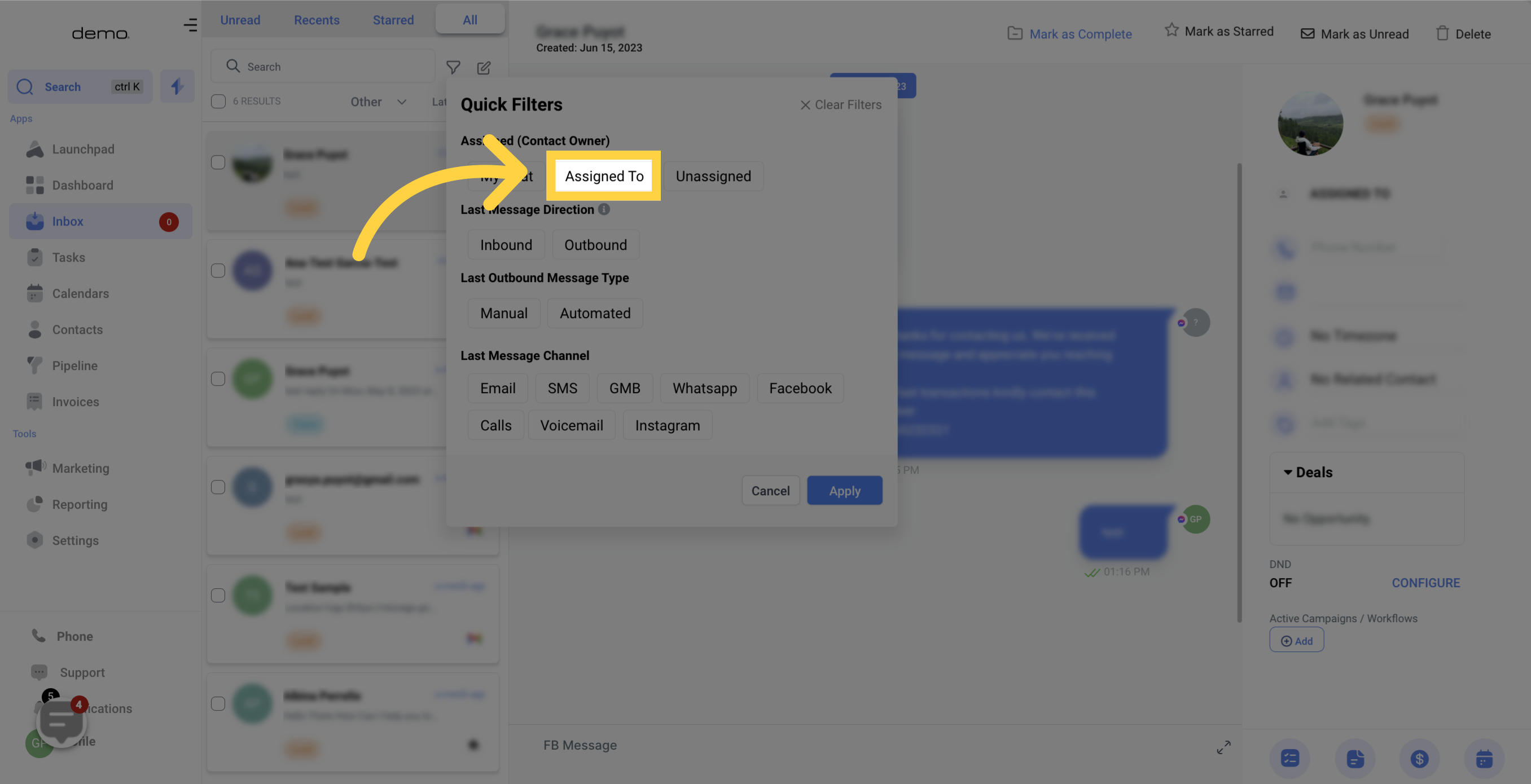
To view all unassigned contacts, click on the UNASSIGNED button.
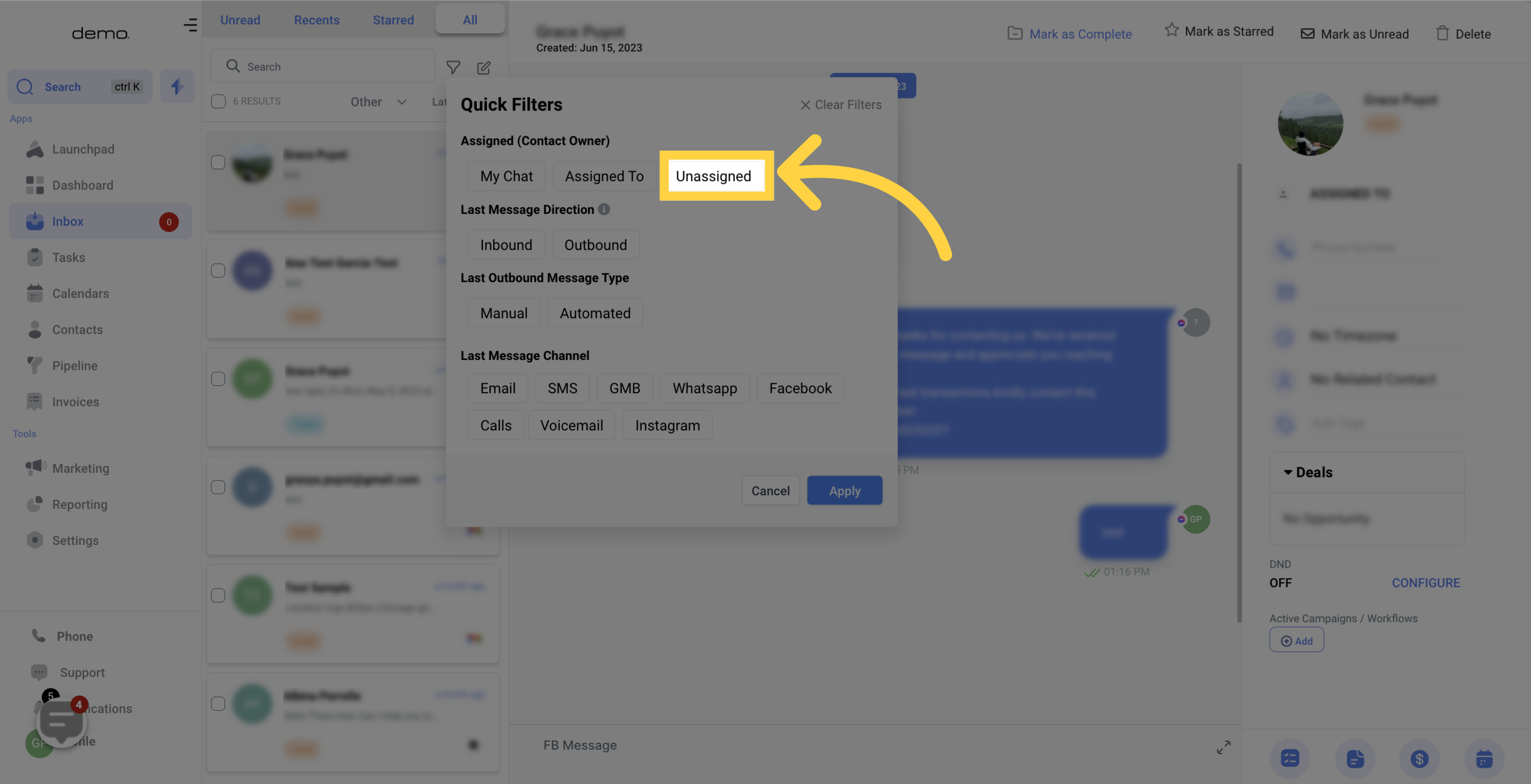
You can access the contact's conversations through different communication channels by selecting your preferred platform from the Last Message Channel. Please note that only a single selection is allowed at a time.