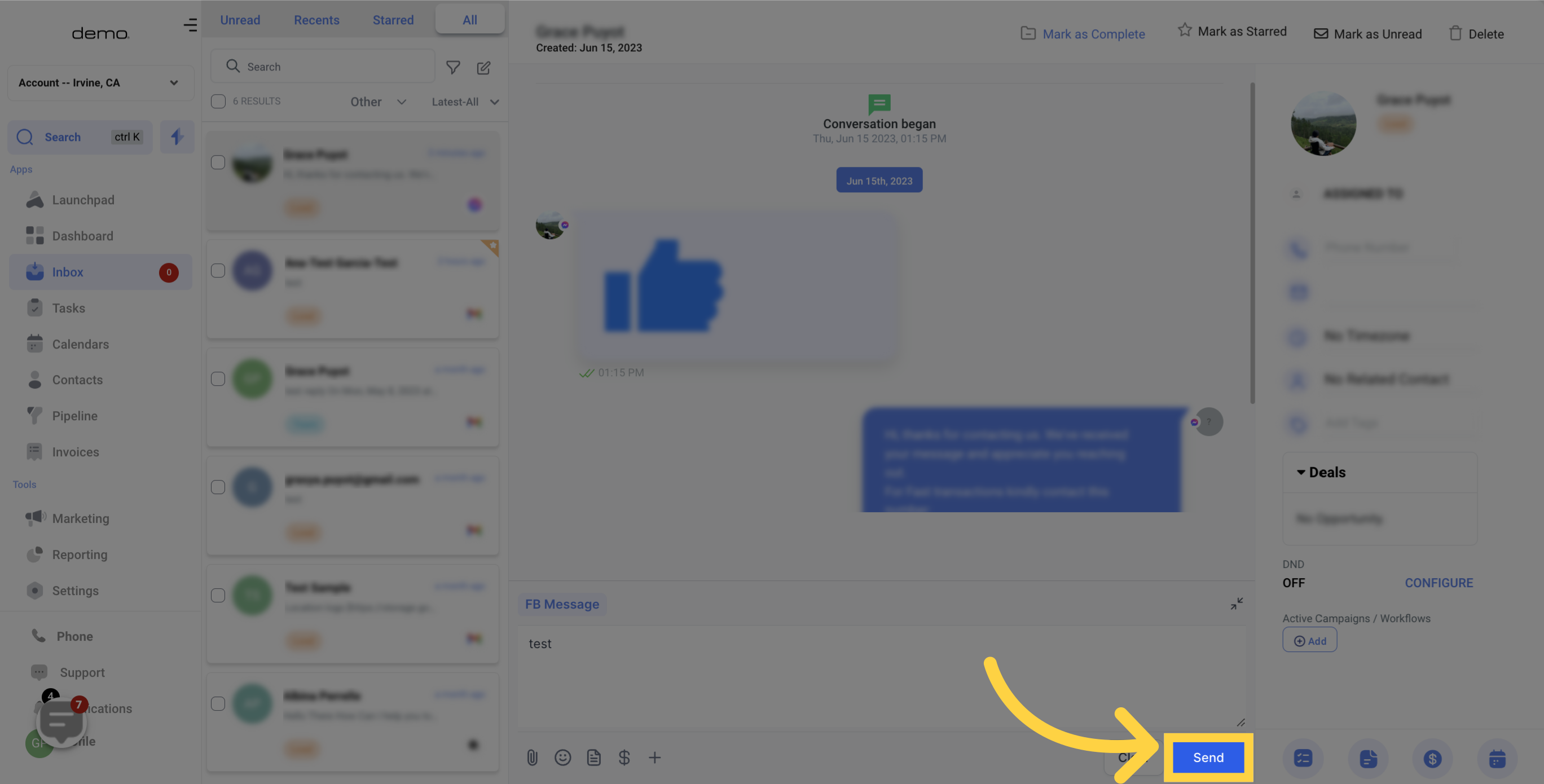In order to compose an Facebook Message, you must access the thread of the conversation where you wish to send the message.
To accomplish this, navigate to the tab labeled "Inbox" located on the left-hand side and then choose the conversation that you wish to open.
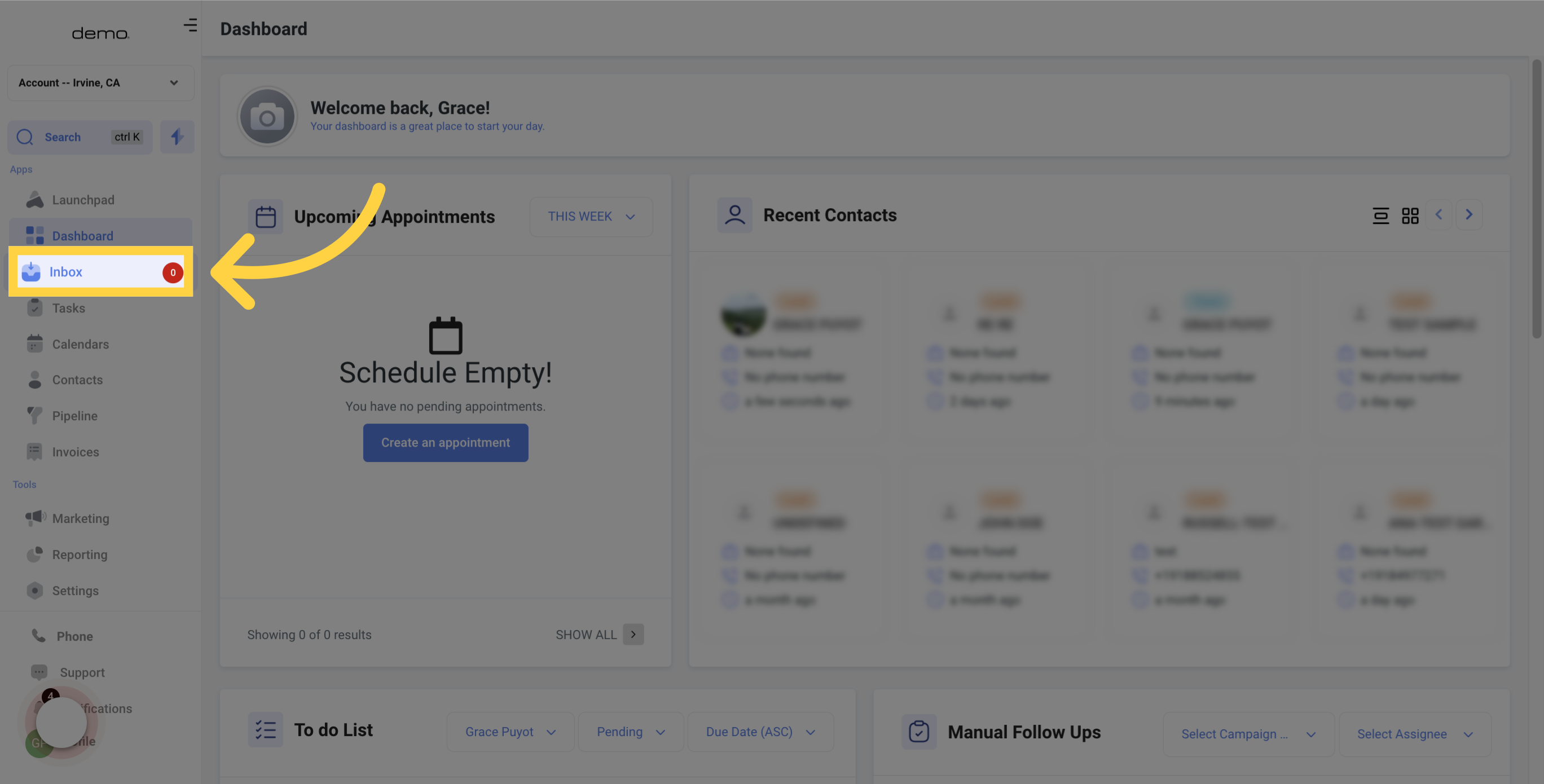
Select the FB Message button to begin composing a Facebook Message.
Please note that you can respond to contacts that have sent you a facebook message from your Business Page and there's a 7 day window rule by Facebook. The 7 day window resets after the contact replies back.
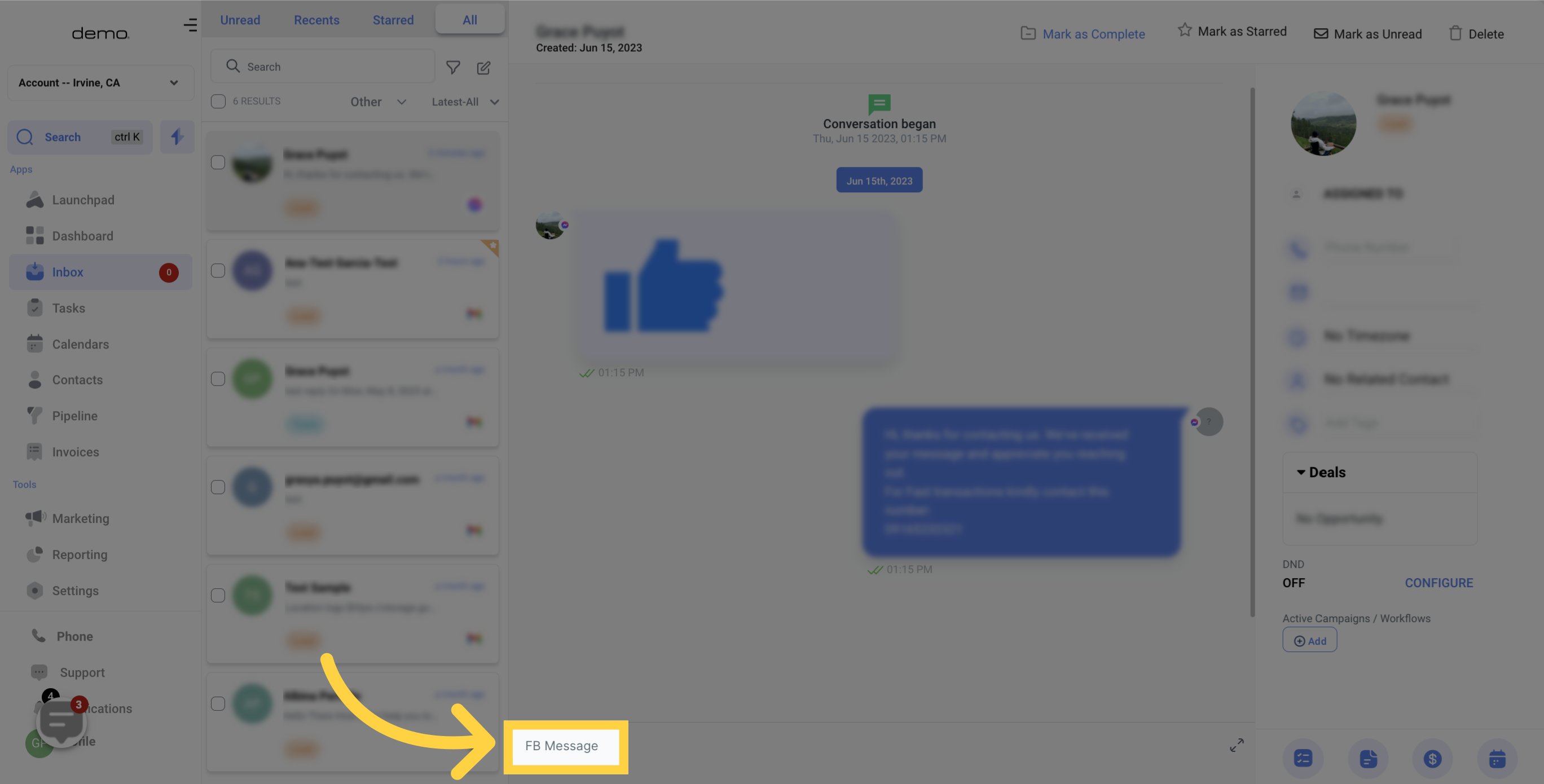
You can use this space to enter the content of your Facebook Message.
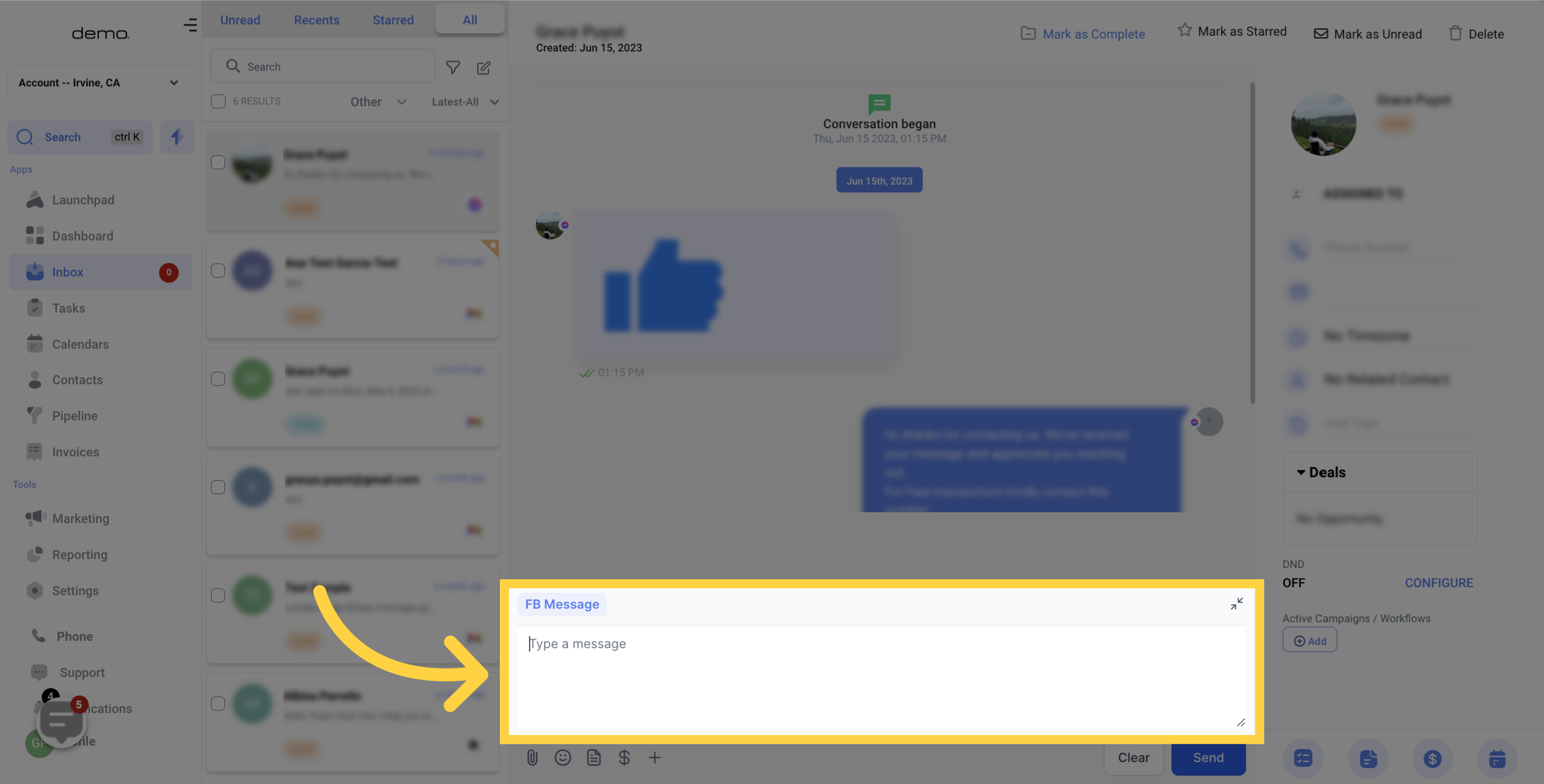
To include a file in the Facebook Message you are sending, simply click on the Attachments button.
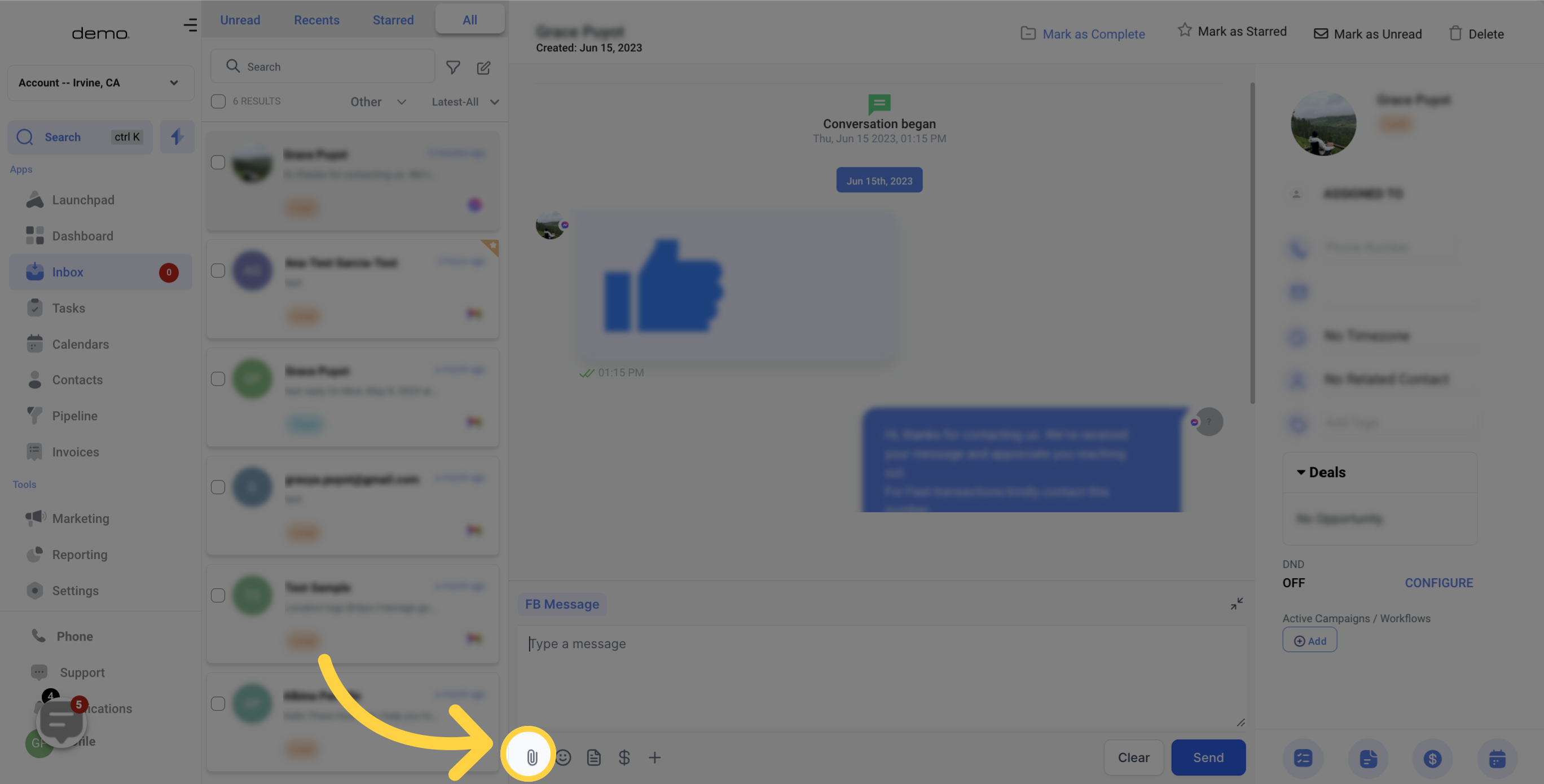
To include a Emojis in the Facebook Message you are sending, simply click on the Happy Face Icon.
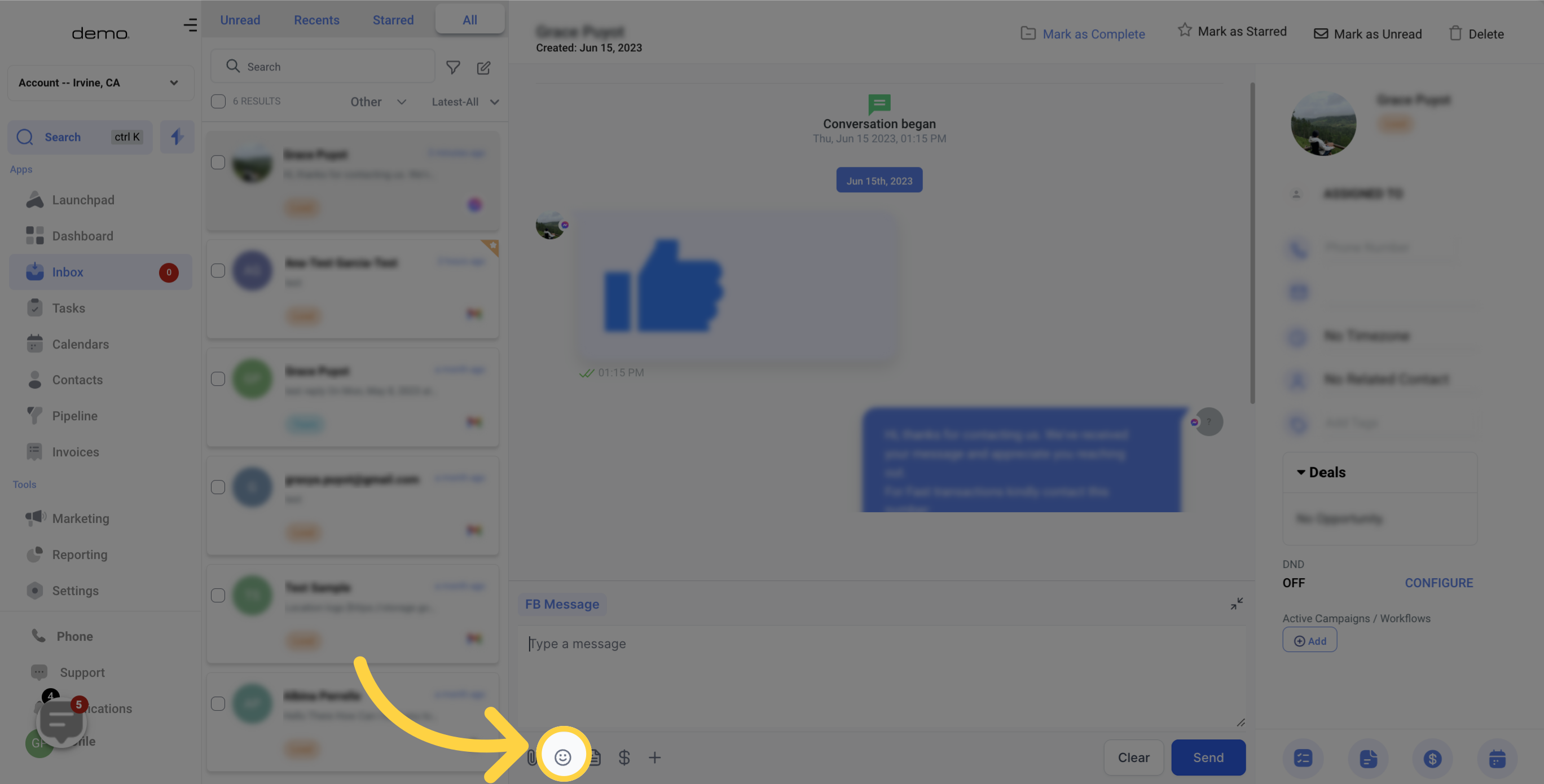
Inserting pre-made templates can be a convenient way to compose Facebook Message or respond to contacts without the need to start an Facebook Message from scratch.
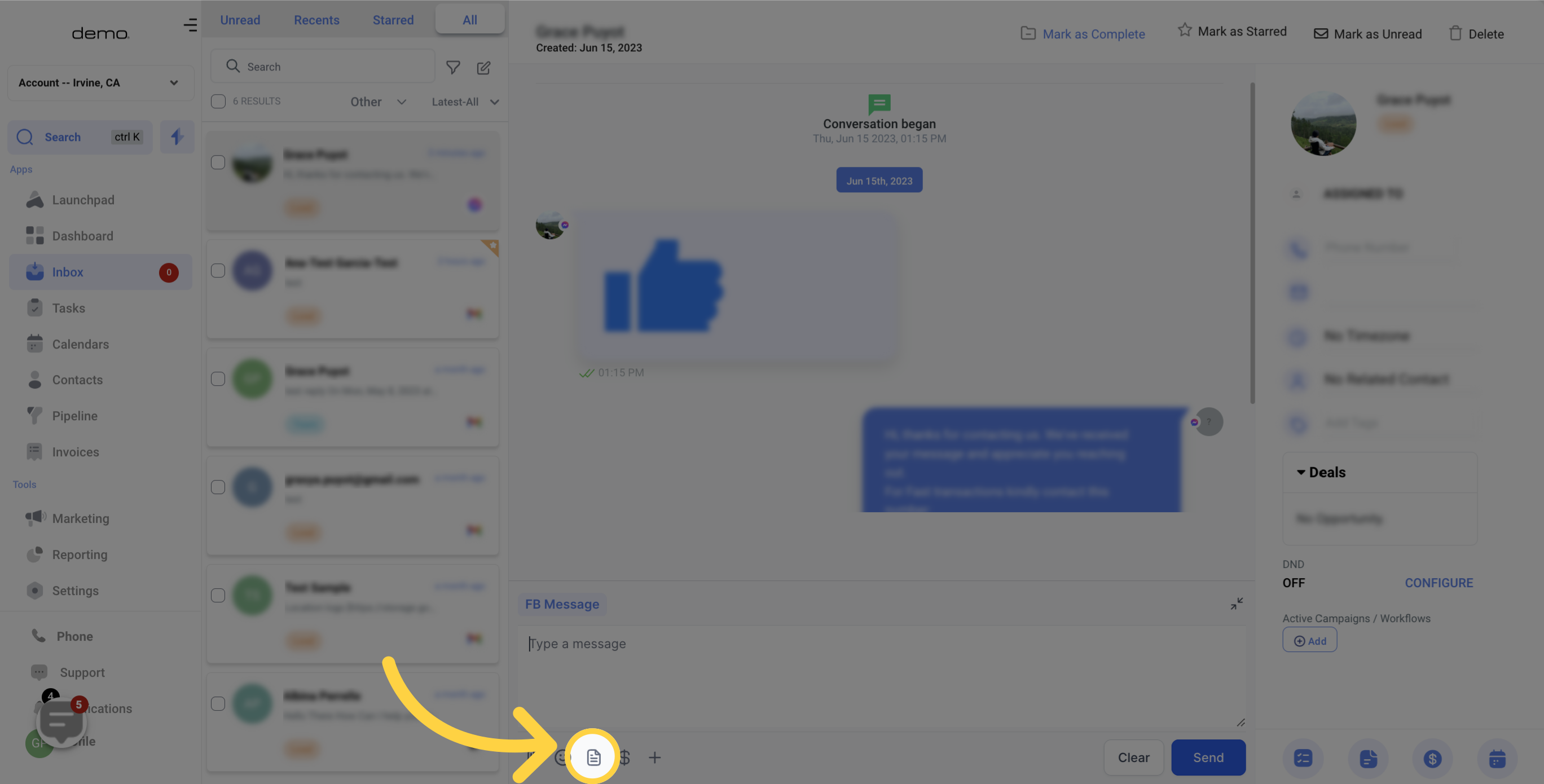
By clicking on this button, you can easily request a payment from your contact. The system generates a payment link and automatically inserts it into your Facebook Message once the payment steps are completed.
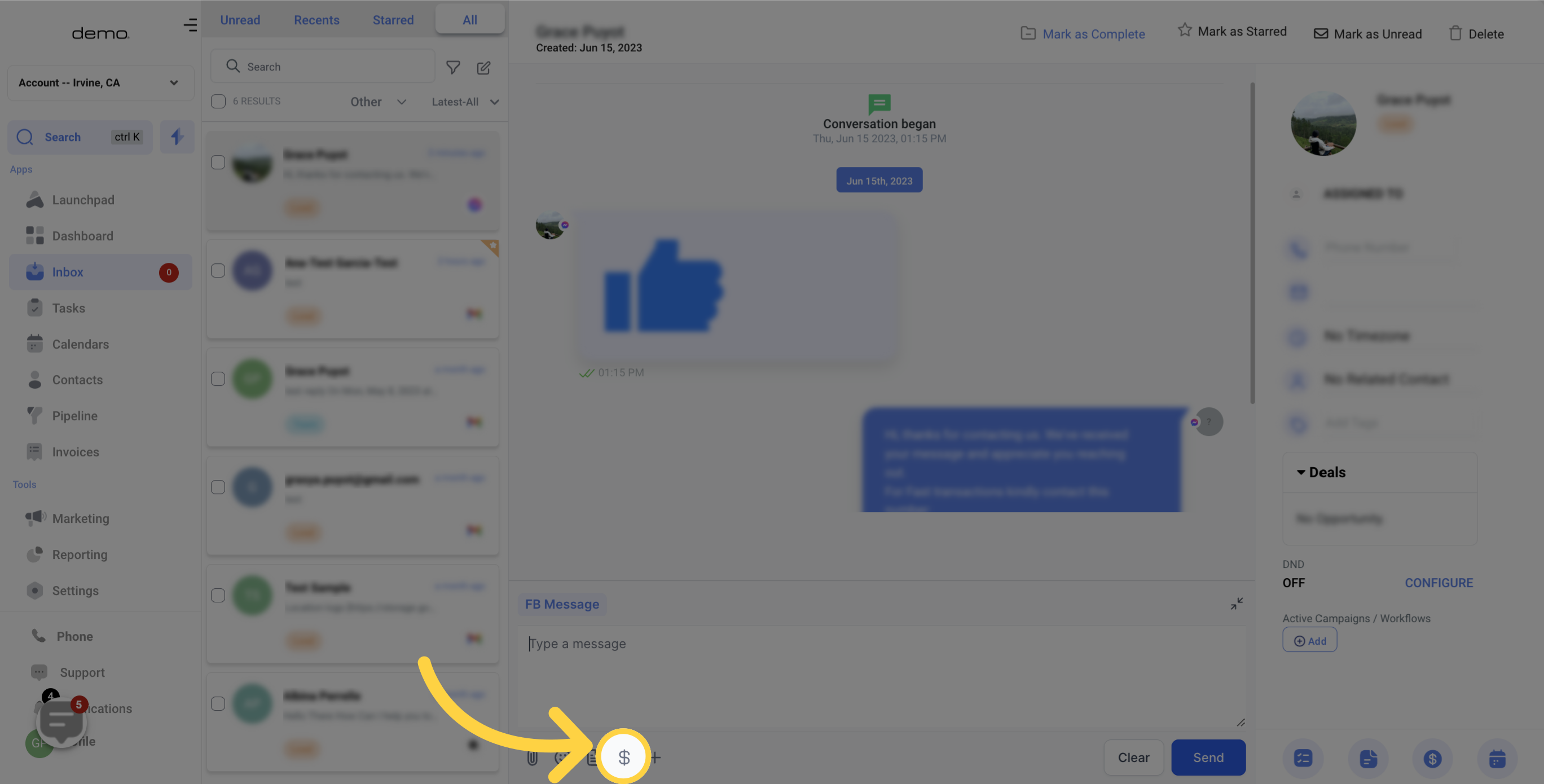
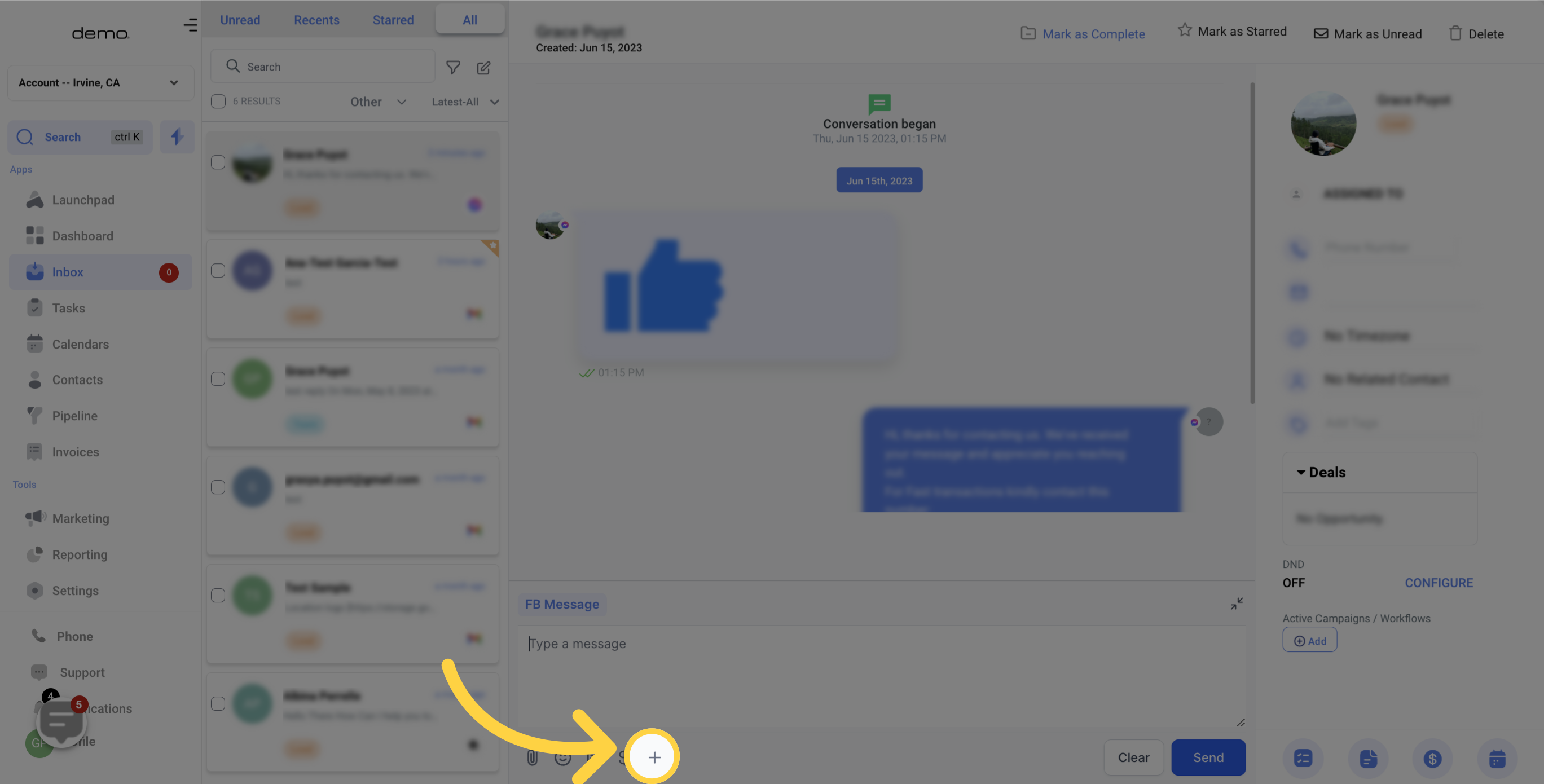
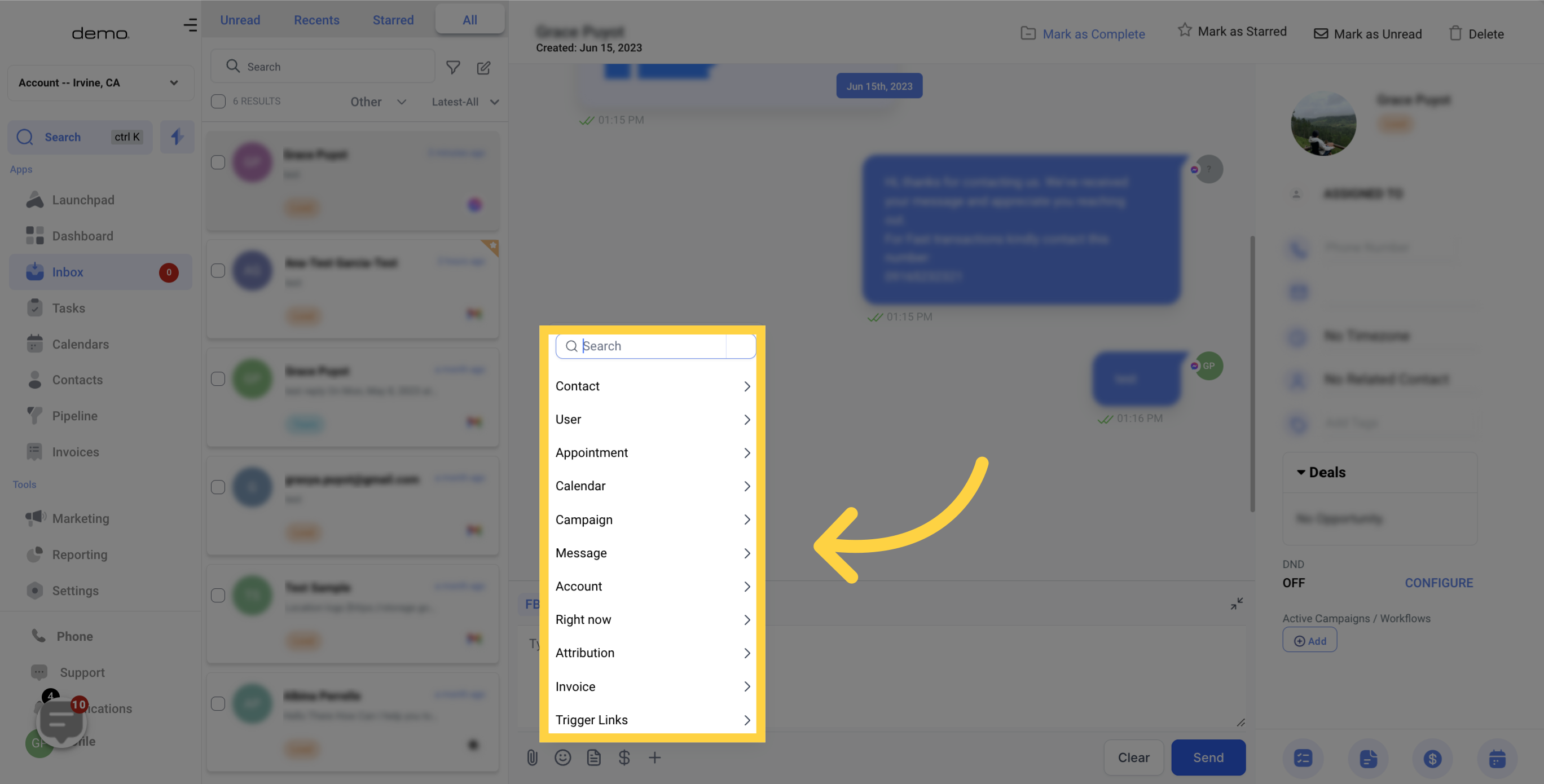
To send your Facebook Message, all you need to do is click on the "send now" button.