In order to compose an SMS, you must access the thread of the conversation where you wish to send the message.
To accomplish this, navigate to the tab labeled "Inbox" located on the left-hand side and then choose the conversation that you wish to open.

Next select the conversation to which you would like to respond.
Select the SMS button to begin composing a text message.

You can use this space to enter the content of your SMS message.

To include a file in the SMS you are sending, simply click on the Attachments button.
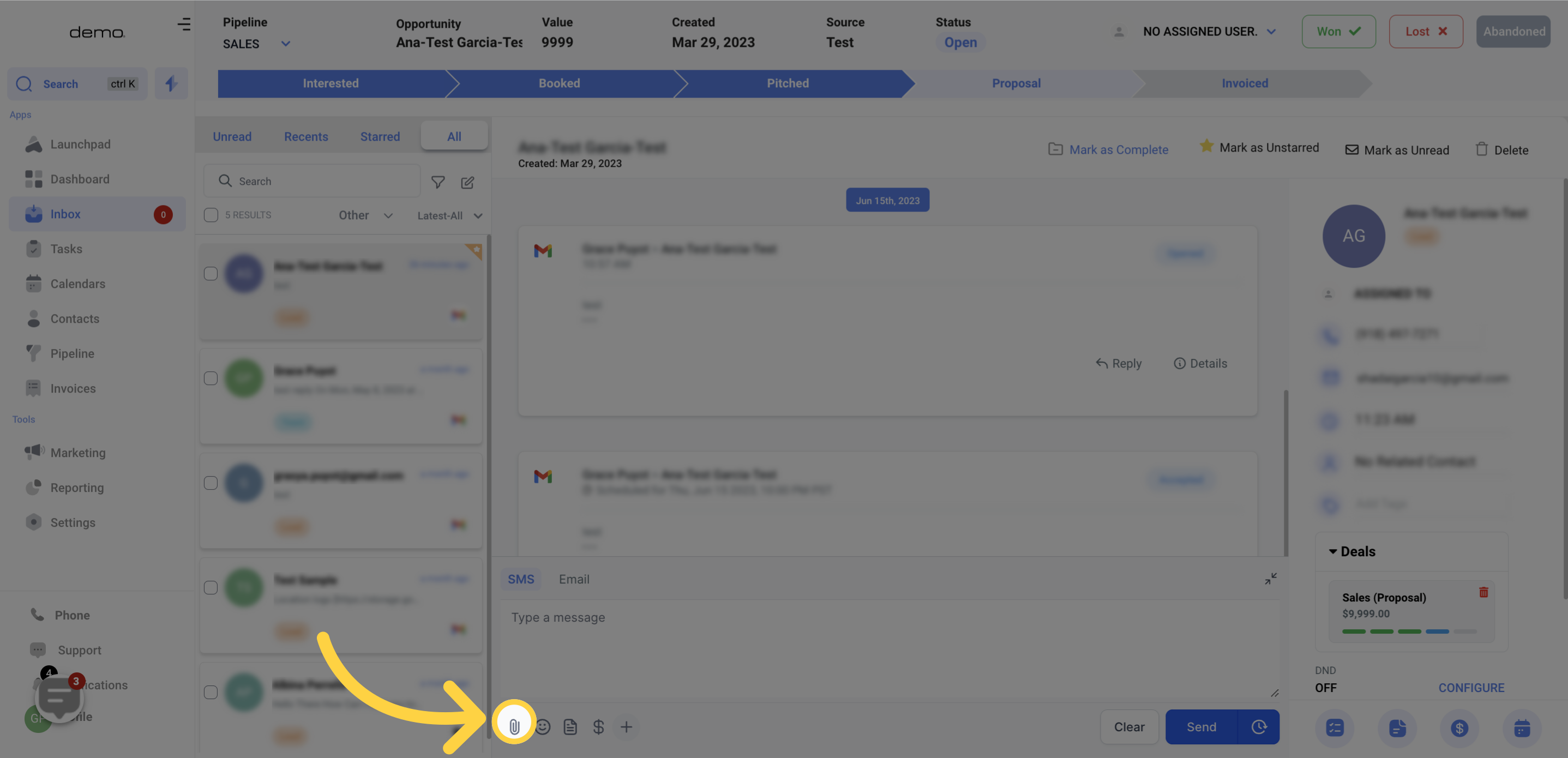)
To include a Emojis in the SMS you are sending, simply click on the Happy Face Icon.
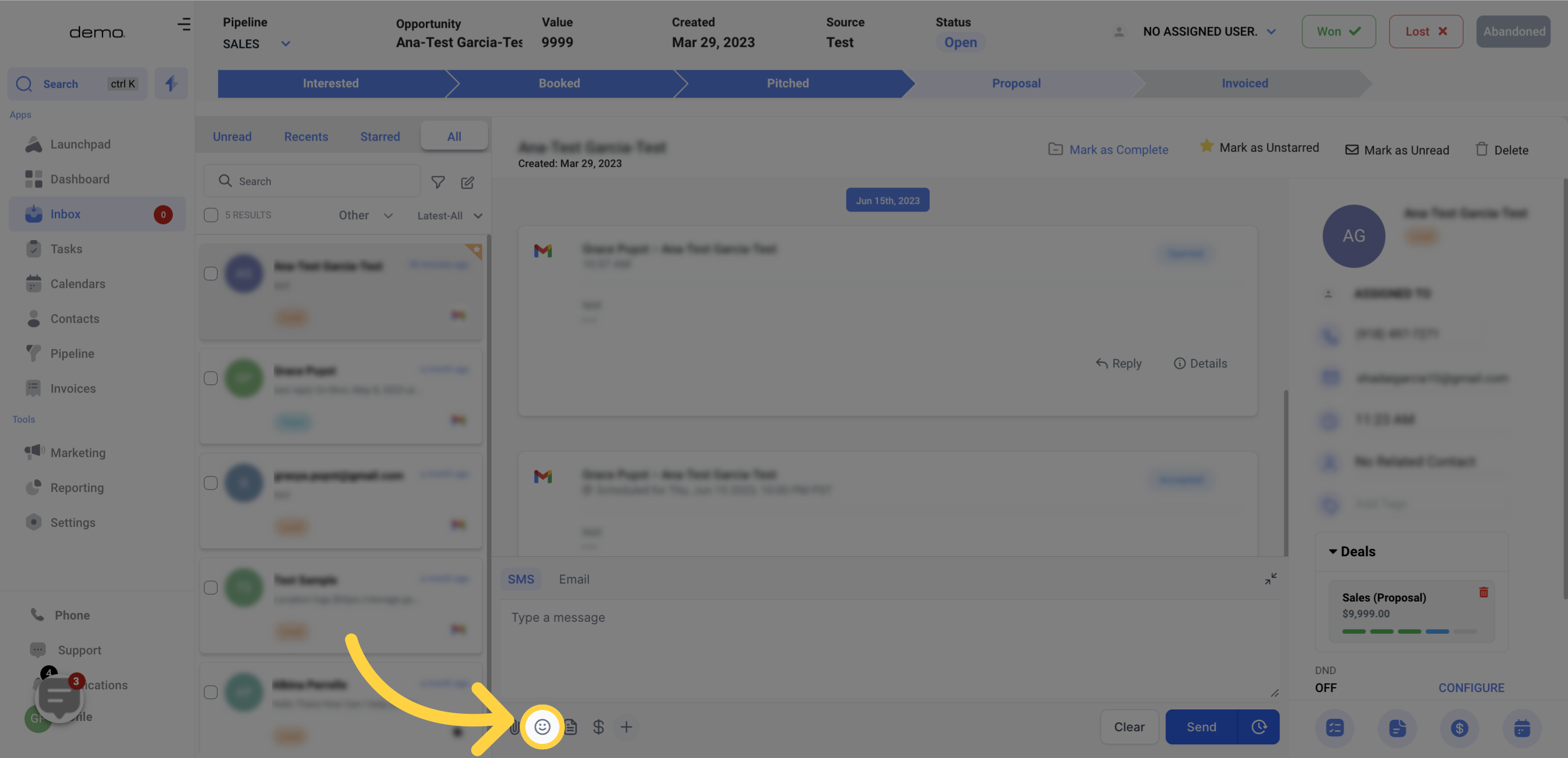)
Inserting pre-made templates can be a convenient way to compose SMS or respond to contacts without the need to start an SMS from scratch.
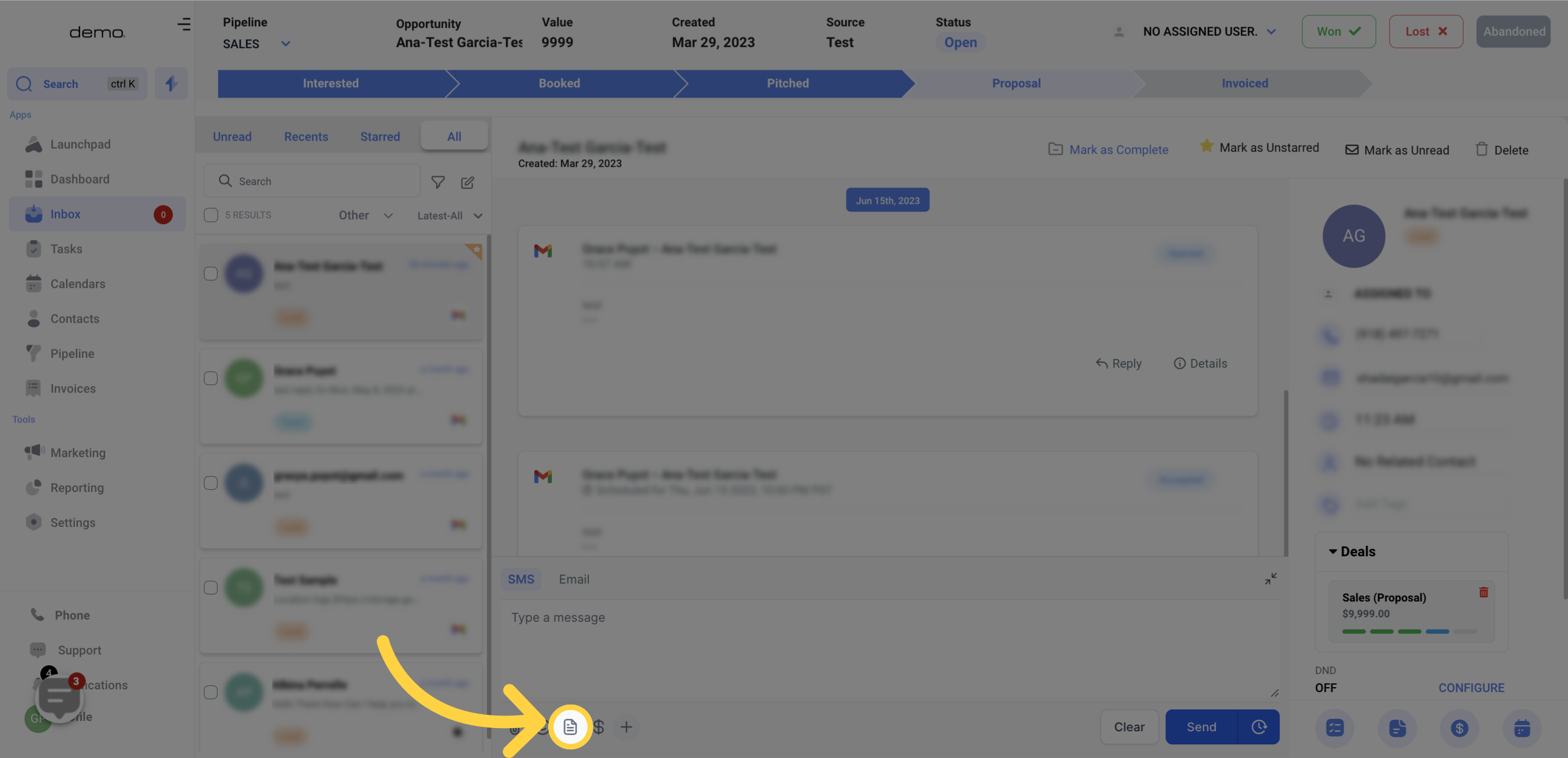)
By clicking on this button, you can easily request a payment from your contact. The system generates a payment link and automatically inserts it into your SMS once the payment steps are completed.
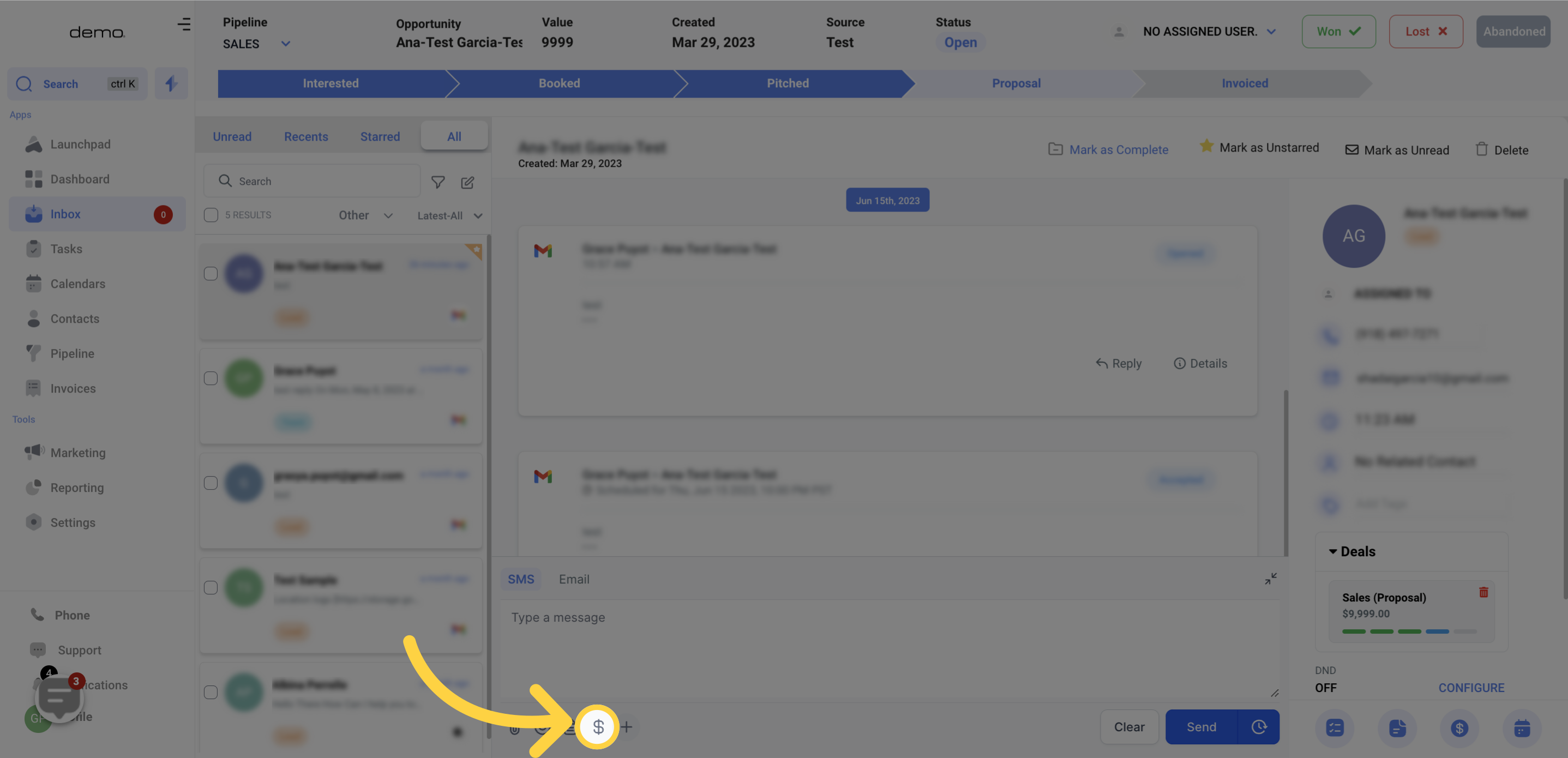)
You can customize your SMS with Custom Values, which are also known as variables, to incorporate your contacts relevant information and create a personalized touch.



If you want to start fresh with an empty message box, just click on this button to clear your current text.

To send your SMS, all you need to do is click on the "send now" button.

To schedule your SMS, simply click on the Timer icon next to the Send button. This will open a schedule slot where you can choose the:
Date: The date you wish to send the message
Time: The specific time you want the email to be sent
Time zone: Choose between recommended time zones (account or system time zone) or select from a list of options.
