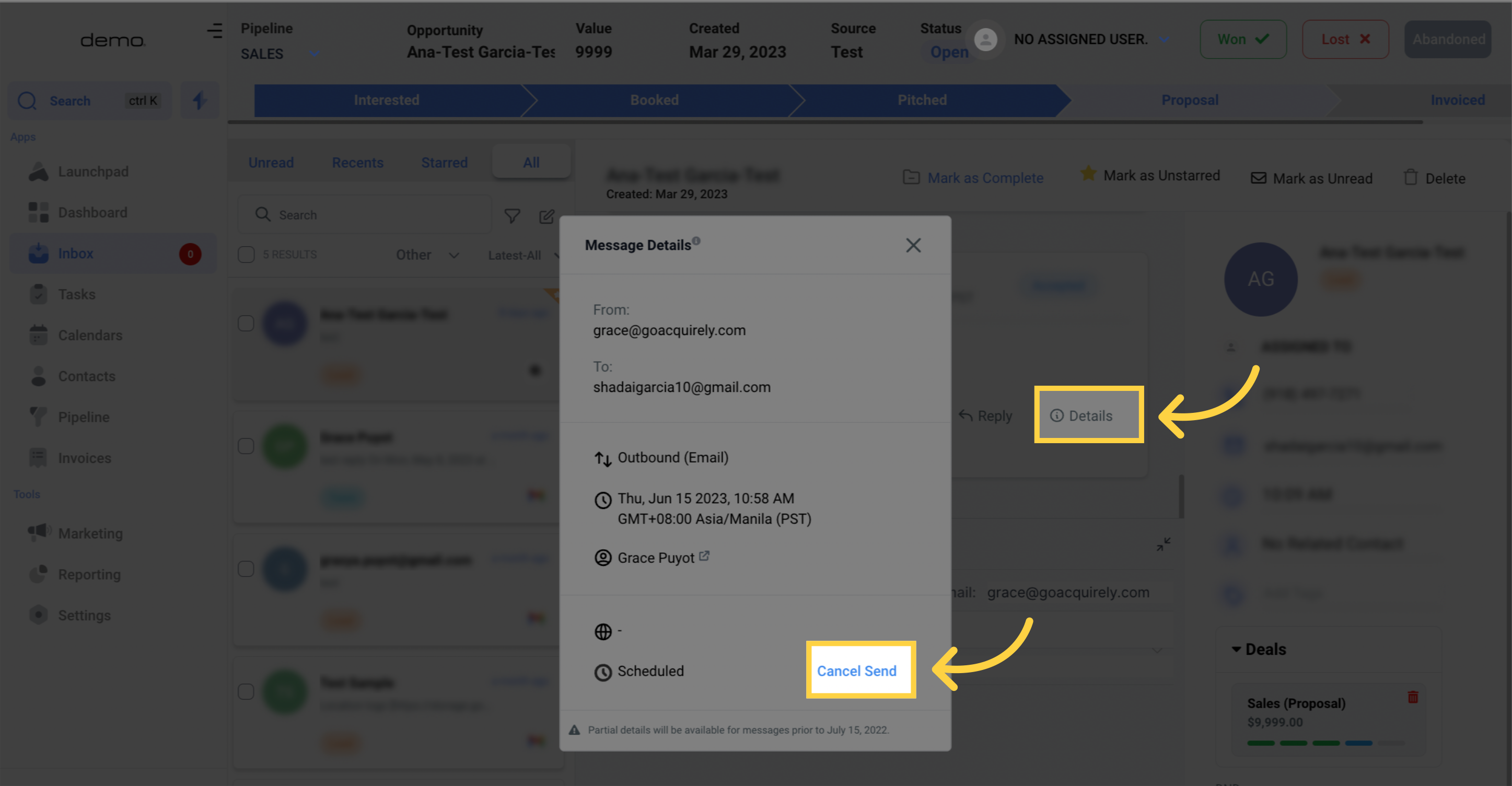To send an email, you first need to open the conversation thread where you want to send the email.
To do this, go to the “Inbox” tab on the left-hand side and then select the conversation you want to open.
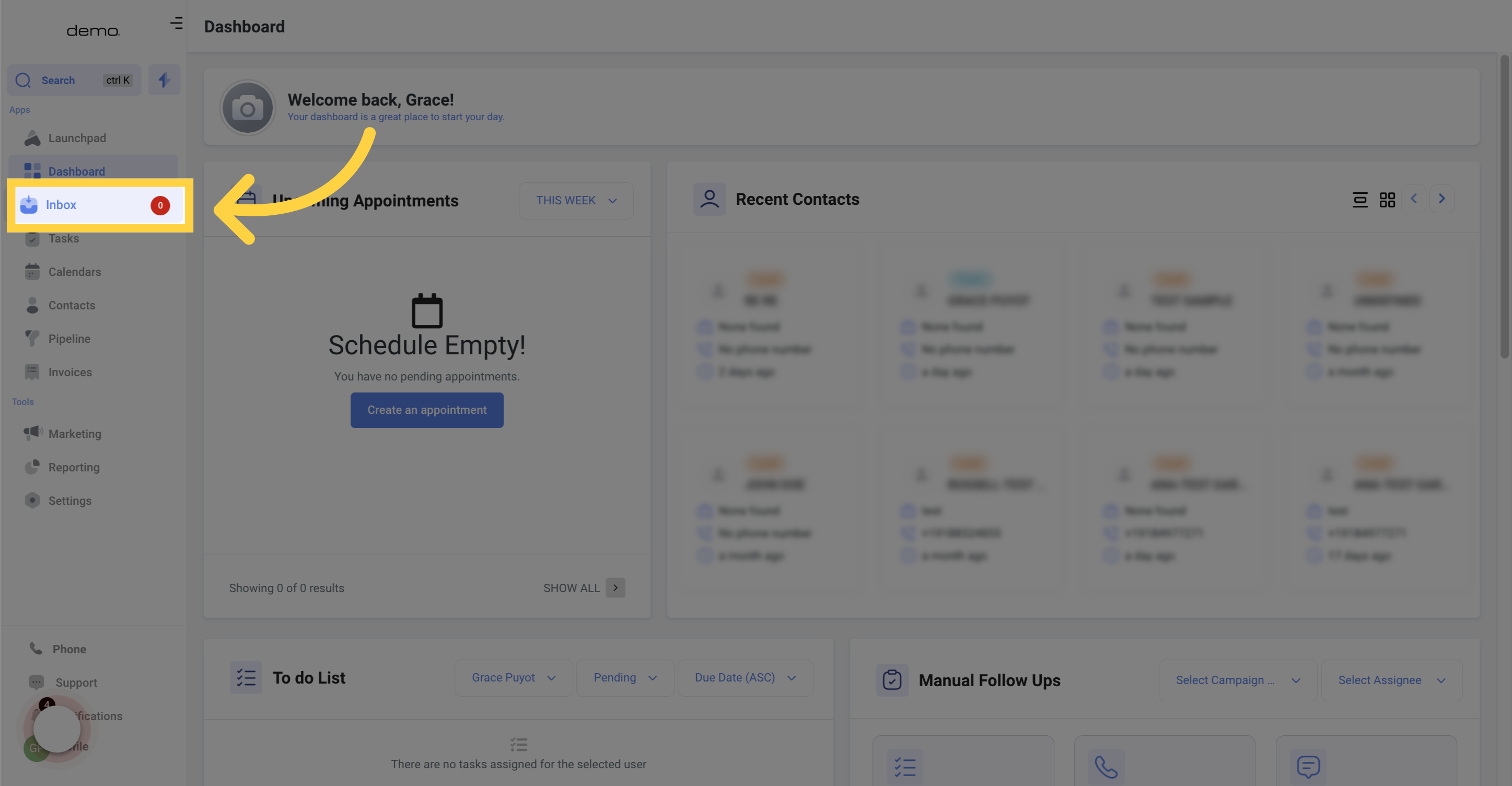

The screen below outlines the areas of your Email Composer. Make sure to verify the information in the Email Composer screen prior to sending your email to your contact.

You can customize your emails with Custom Values, which are also known as variables, to incorporate your contacts relevant information and create a personalized touch.
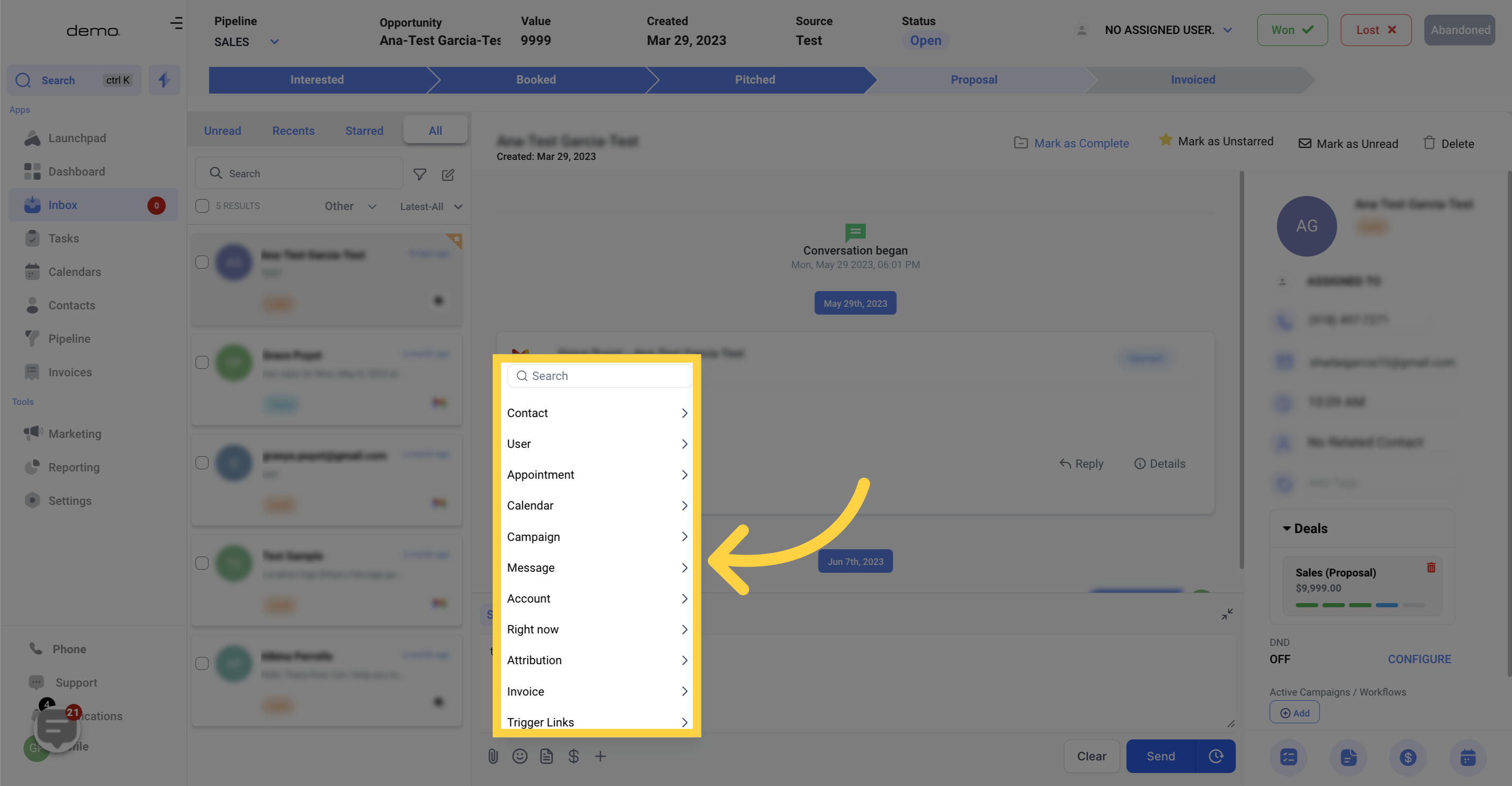
You can also add trigger links to your email to use click events and to fire off automations.
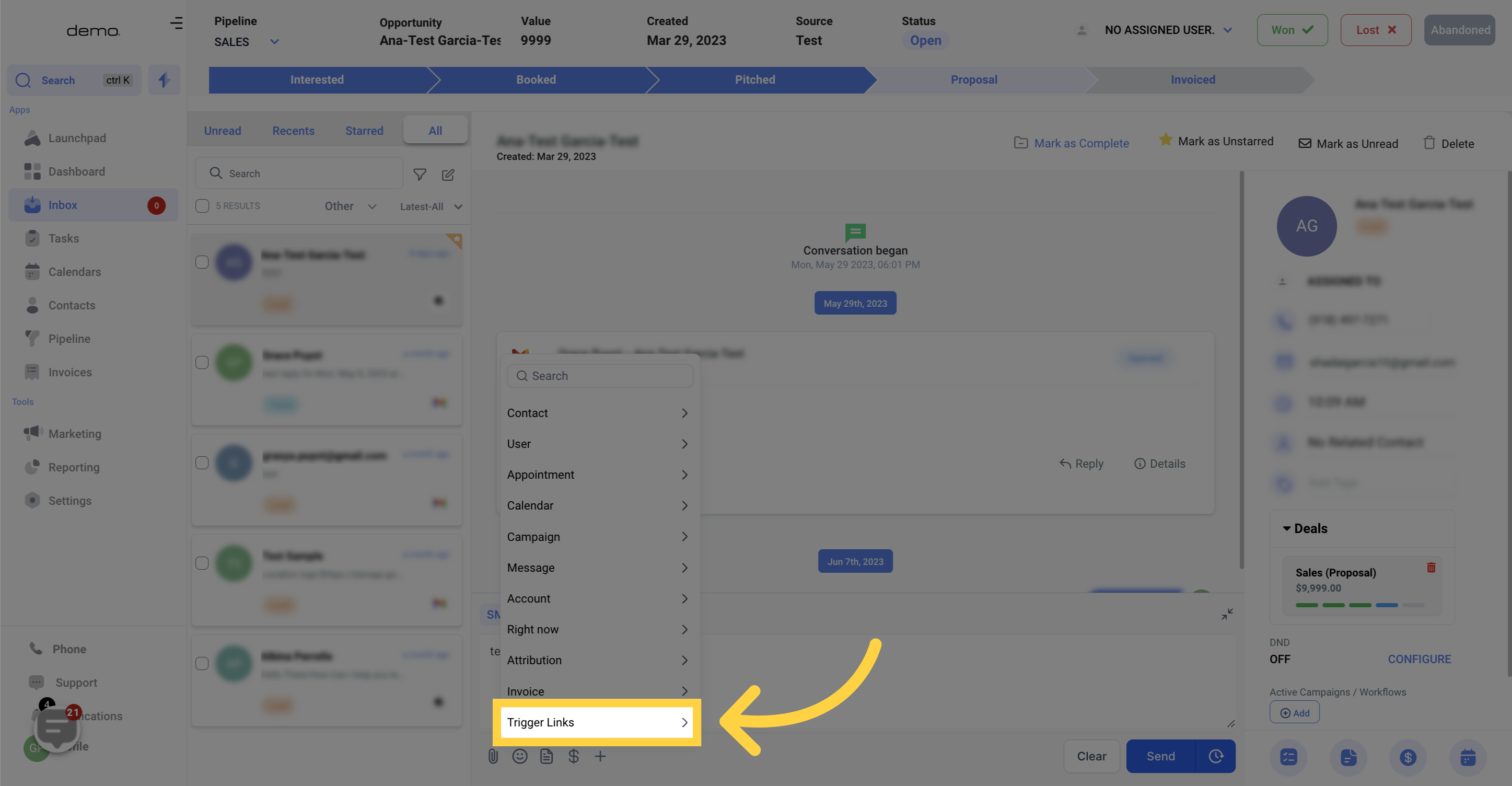
To include a file in the email you are sending, simply click on the Attachments button.
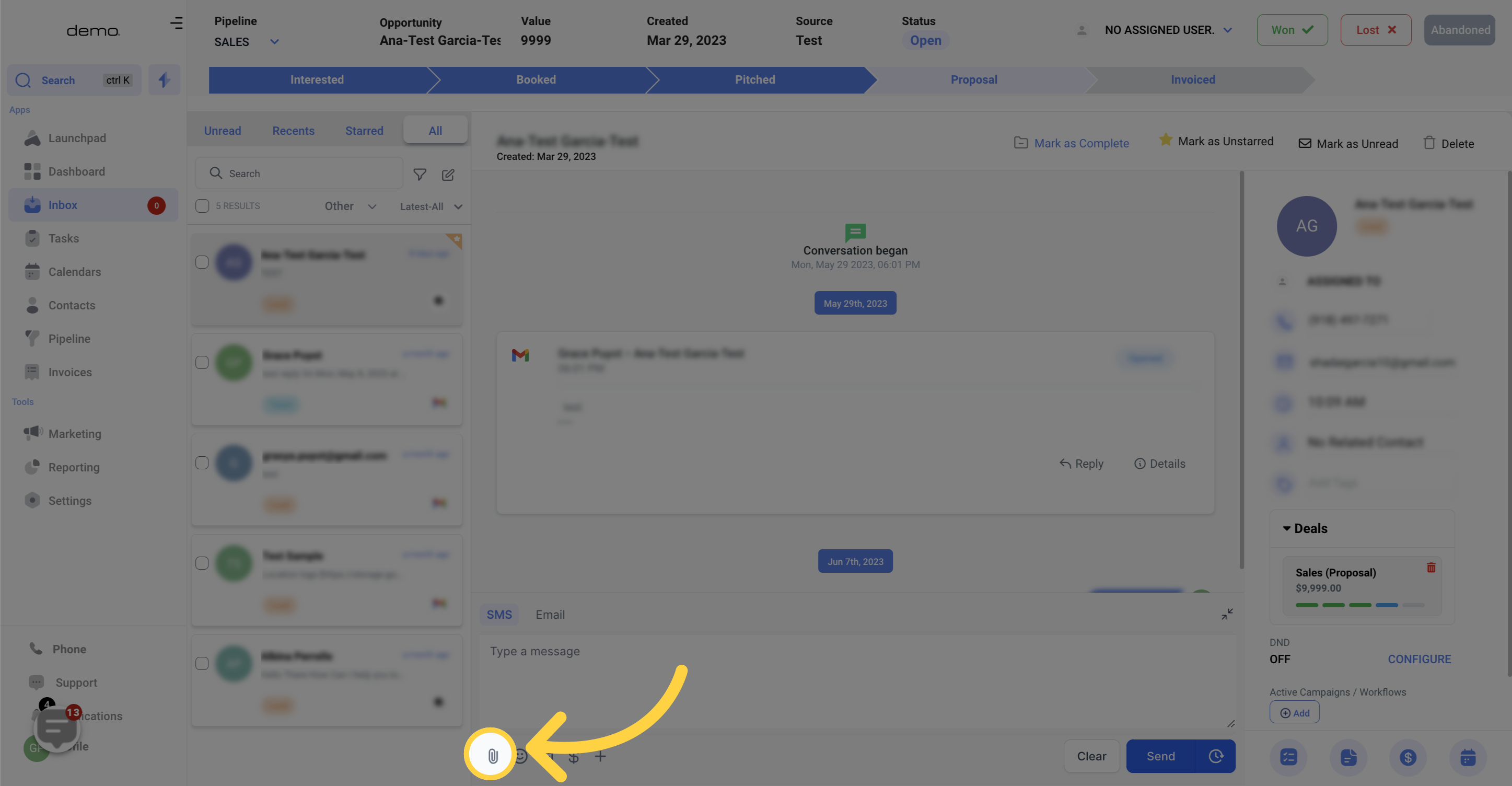
Inserting pre-made templates can be a convenient way to compose emails or respond to contacts without the need to start an email from scratch.
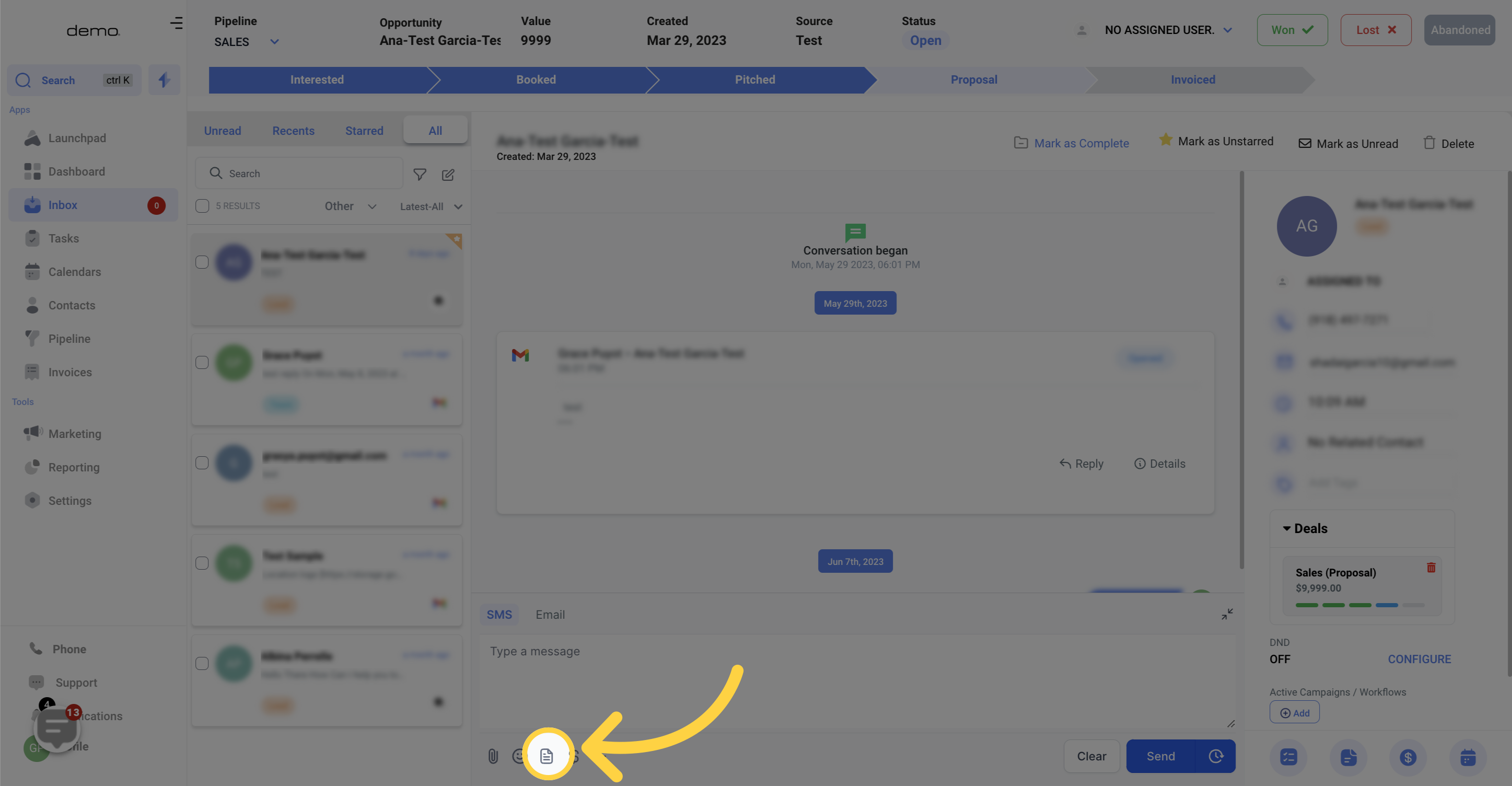
By clicking on this button, you can easily request a payment from your contact. The system generates a payment link and automatically inserts it into your email once the payment steps are completed.
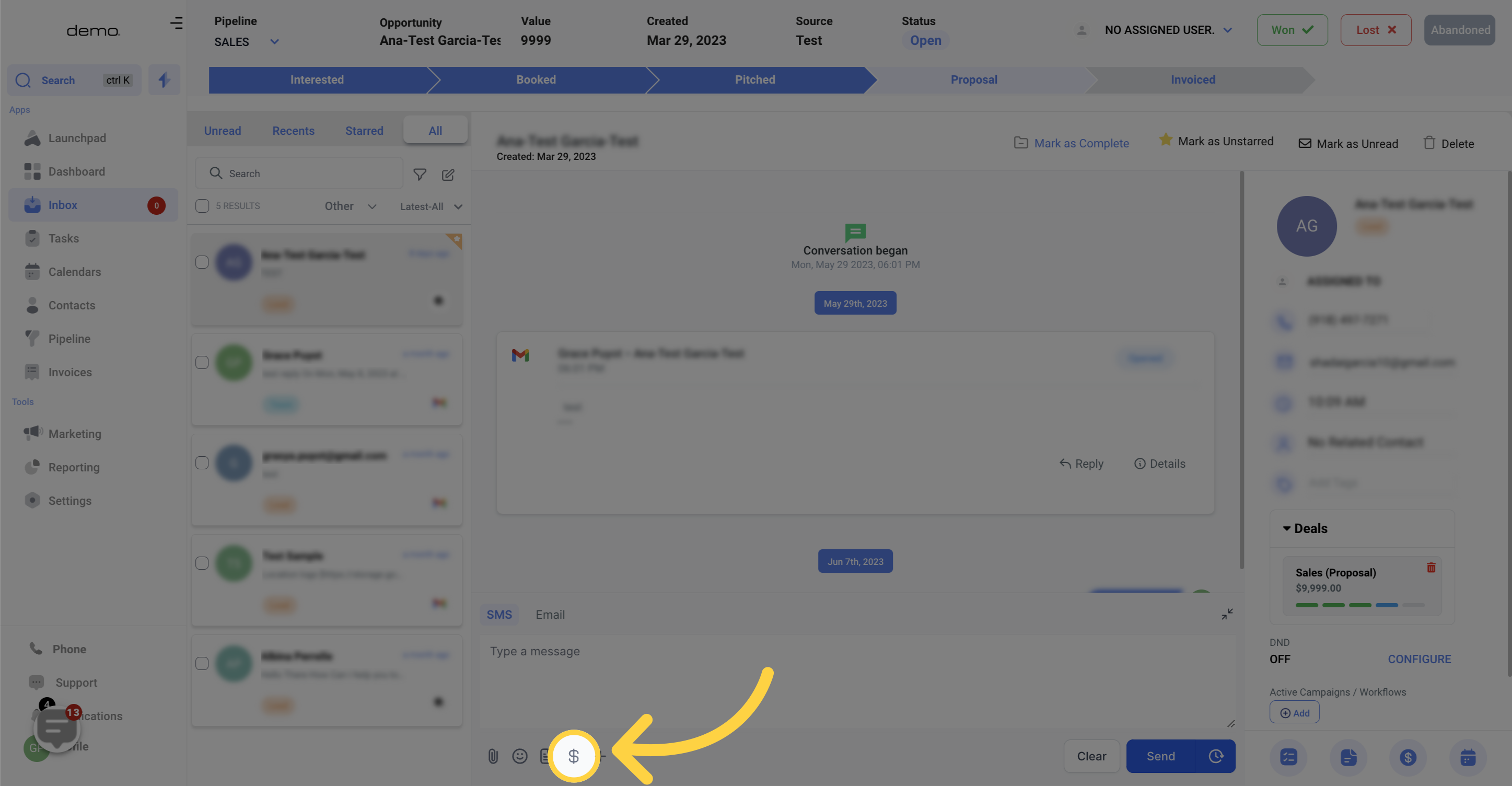
If you want to start fresh with an empty message box, just click on this button to clear your current text.
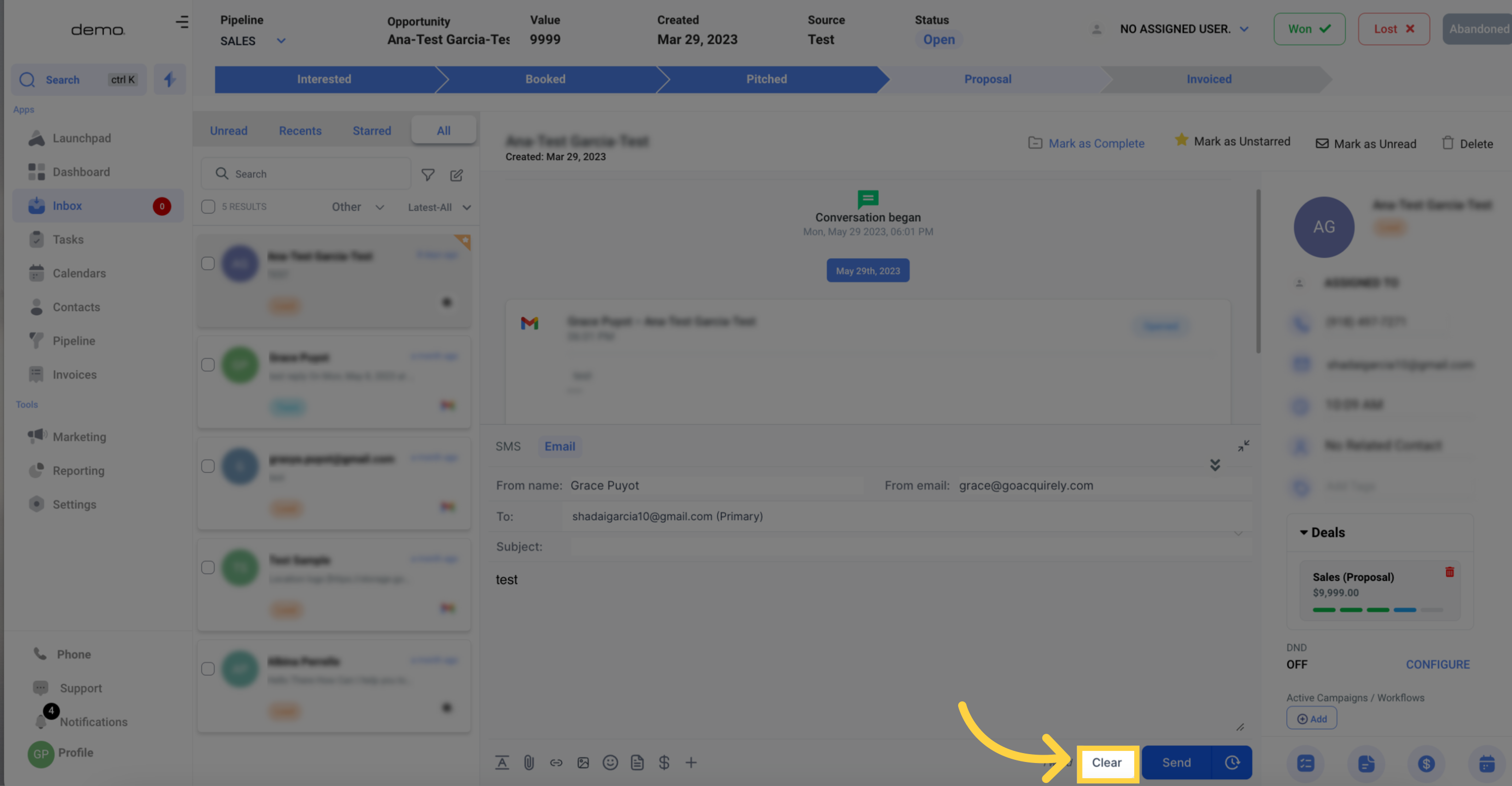
To send your email, all you need to do is click on the "send now" button.
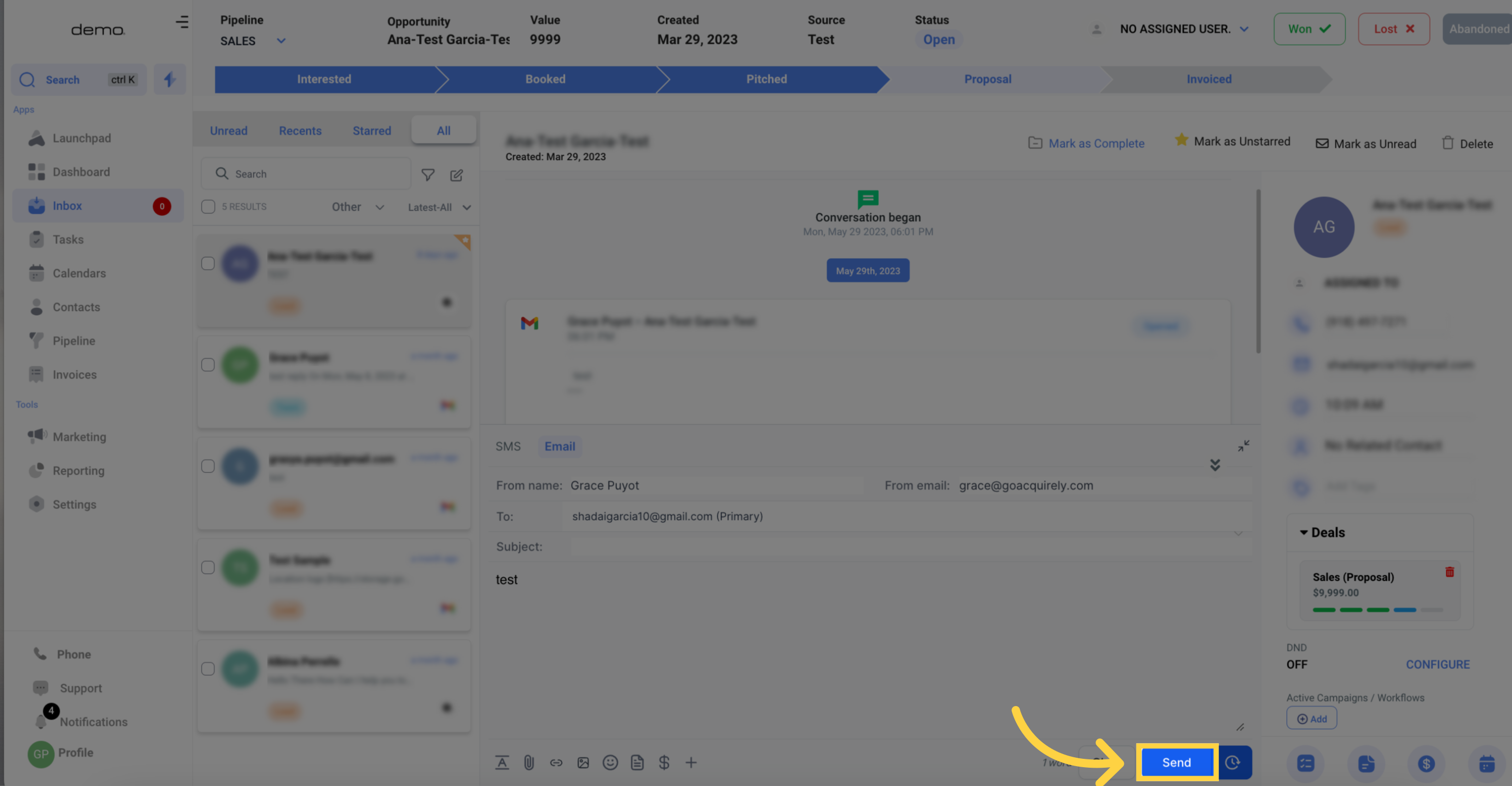
To schedule your email, simply click on the Timer icon next to the Send button. This will open a schedule slot where you can choose the:
Date: The date you wish to send the message
Time: The specific time you want the email to be sent
Time zone: Choose between recommended time zones (account or system time zone) or select from a list of options.
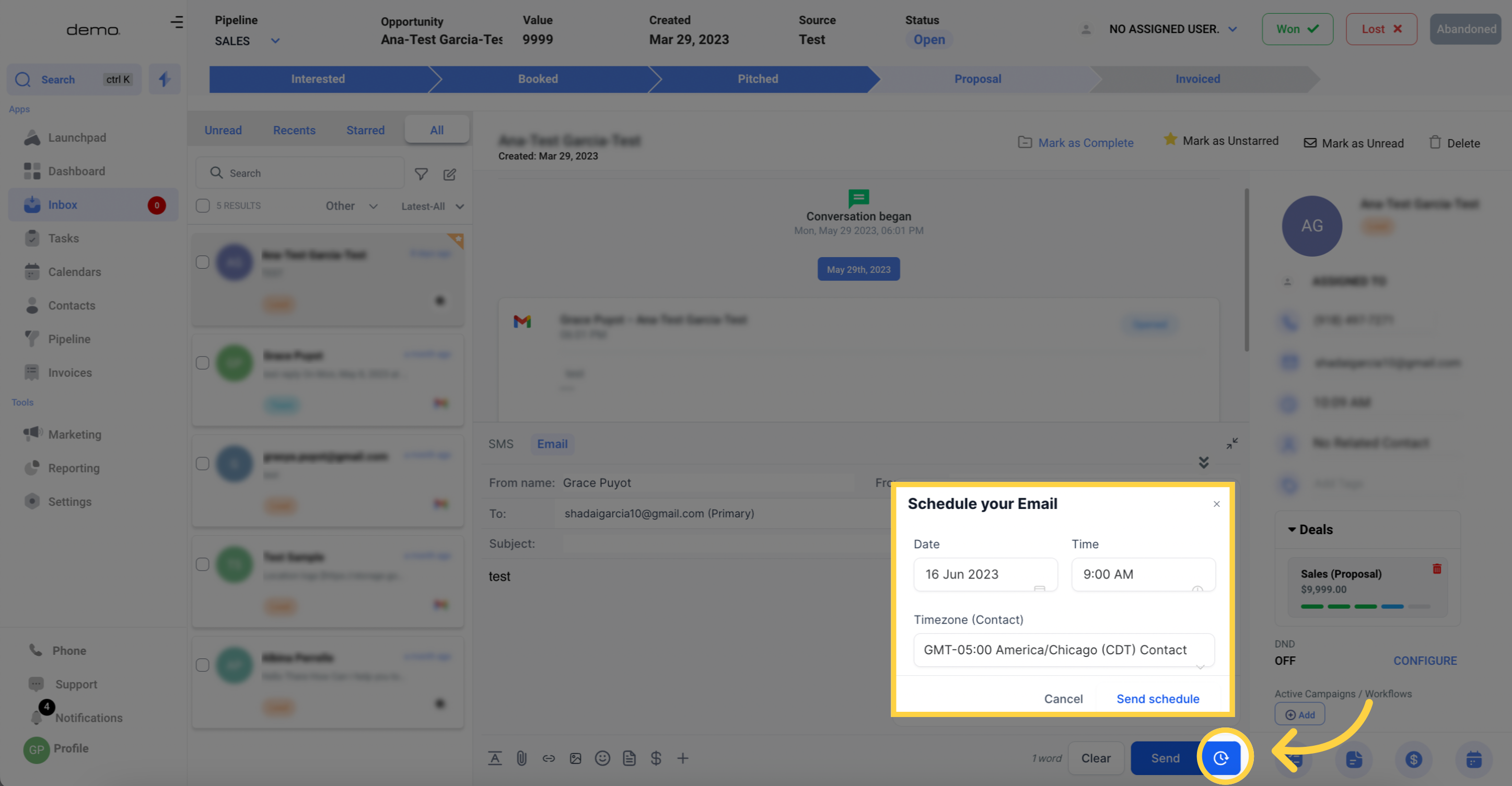
To cancel a scheduled email, click on the details and then select the option to Cancel Send.