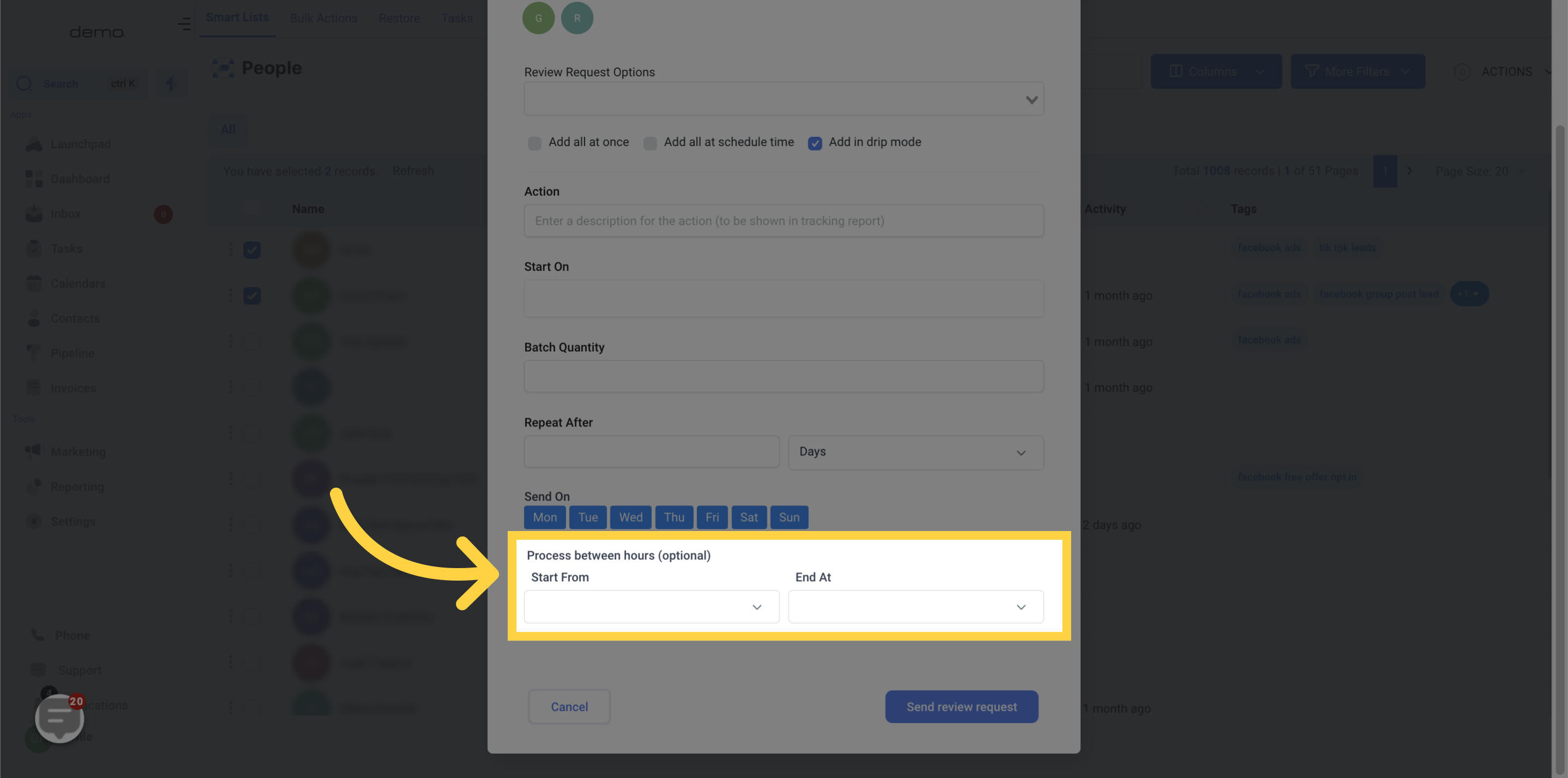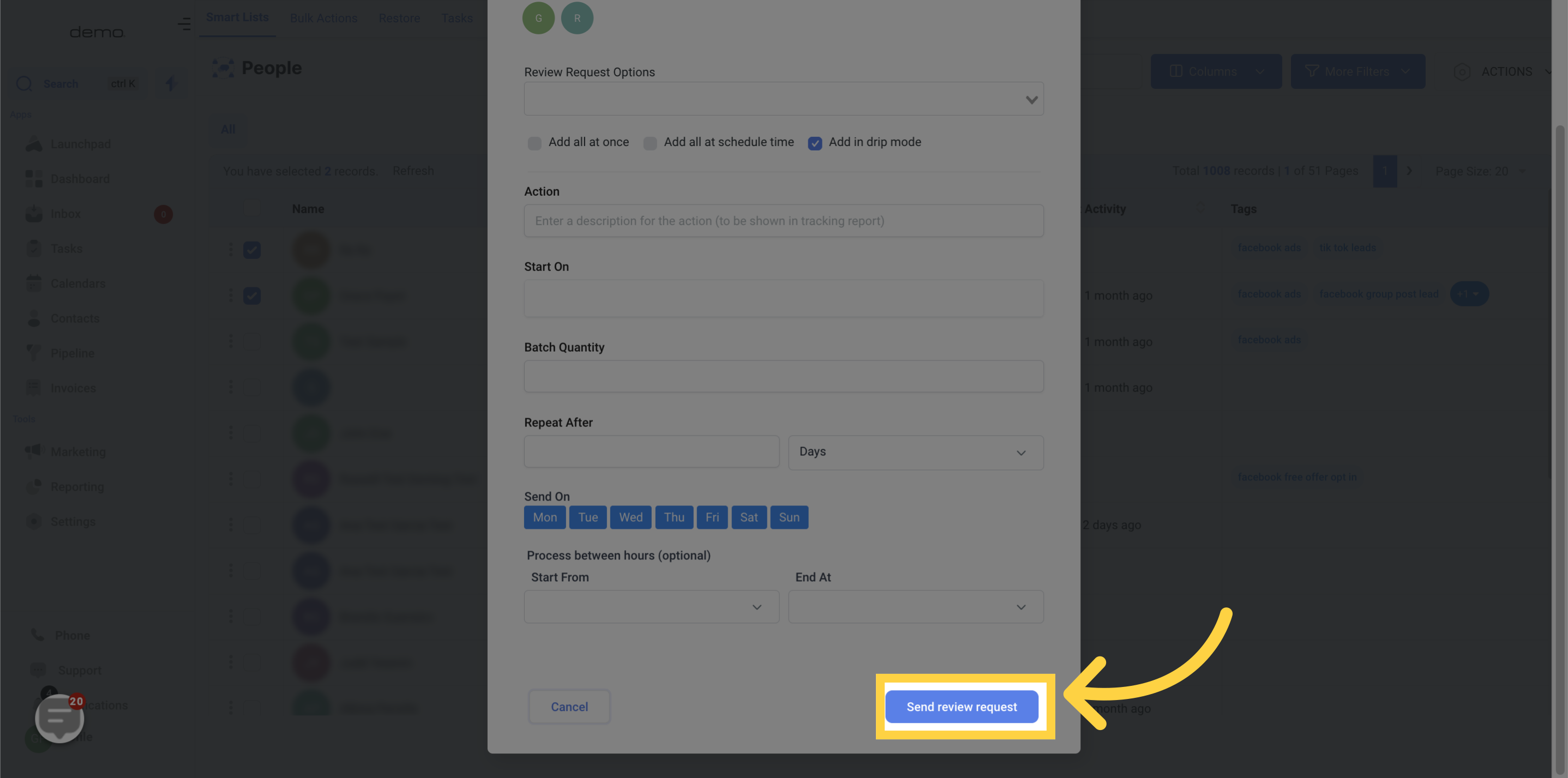Access the Contacts section in the application.
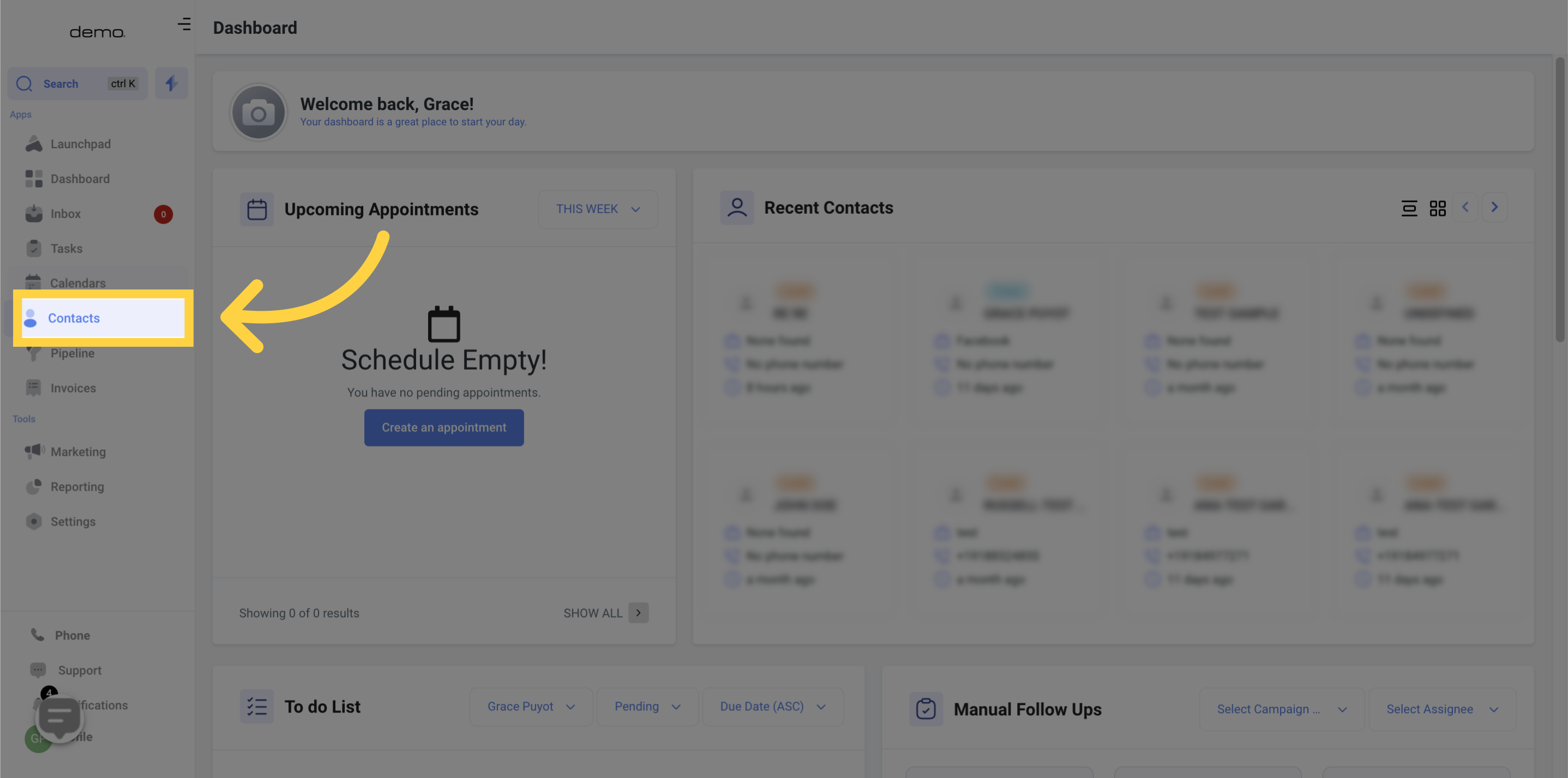
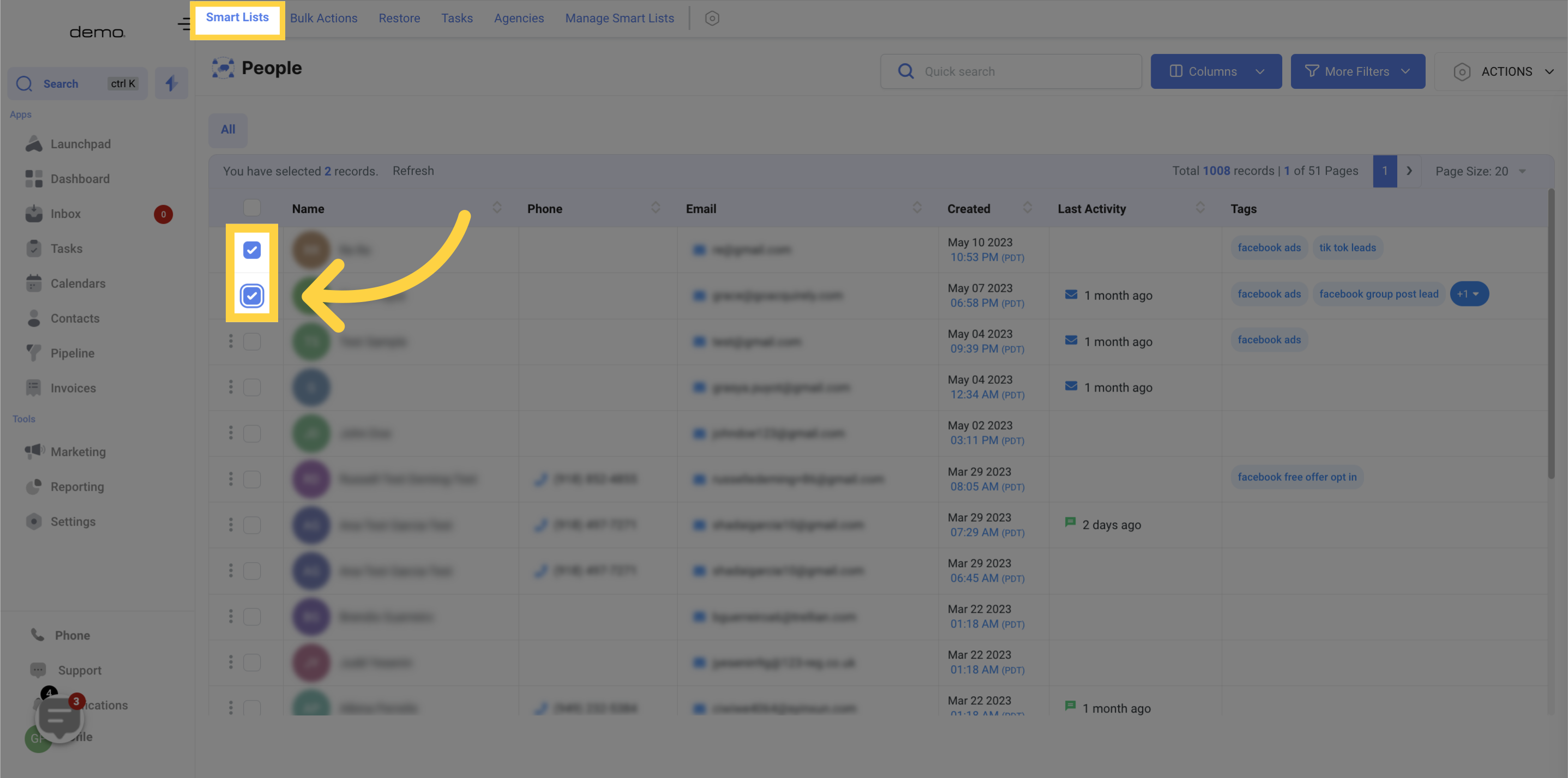
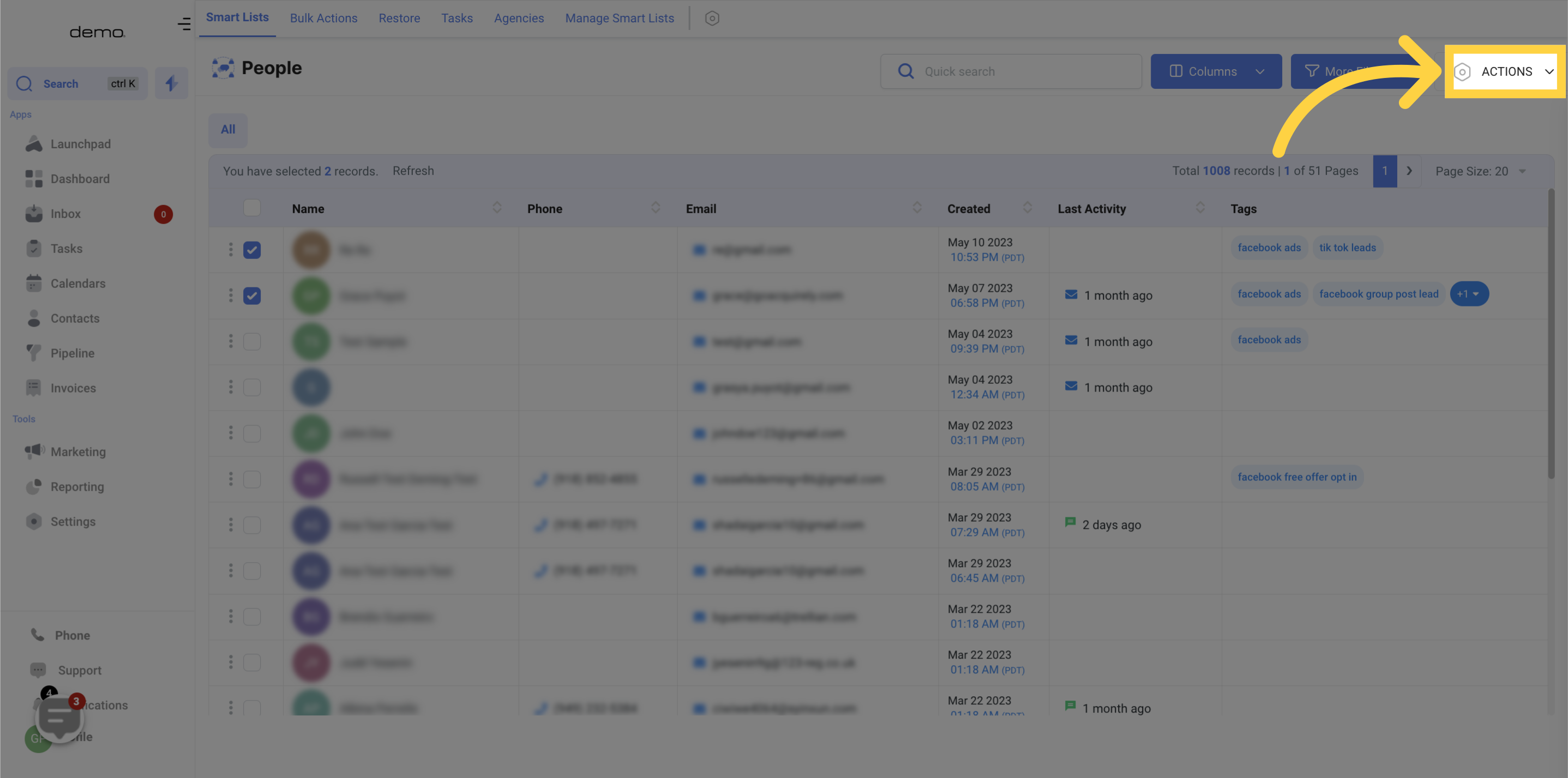

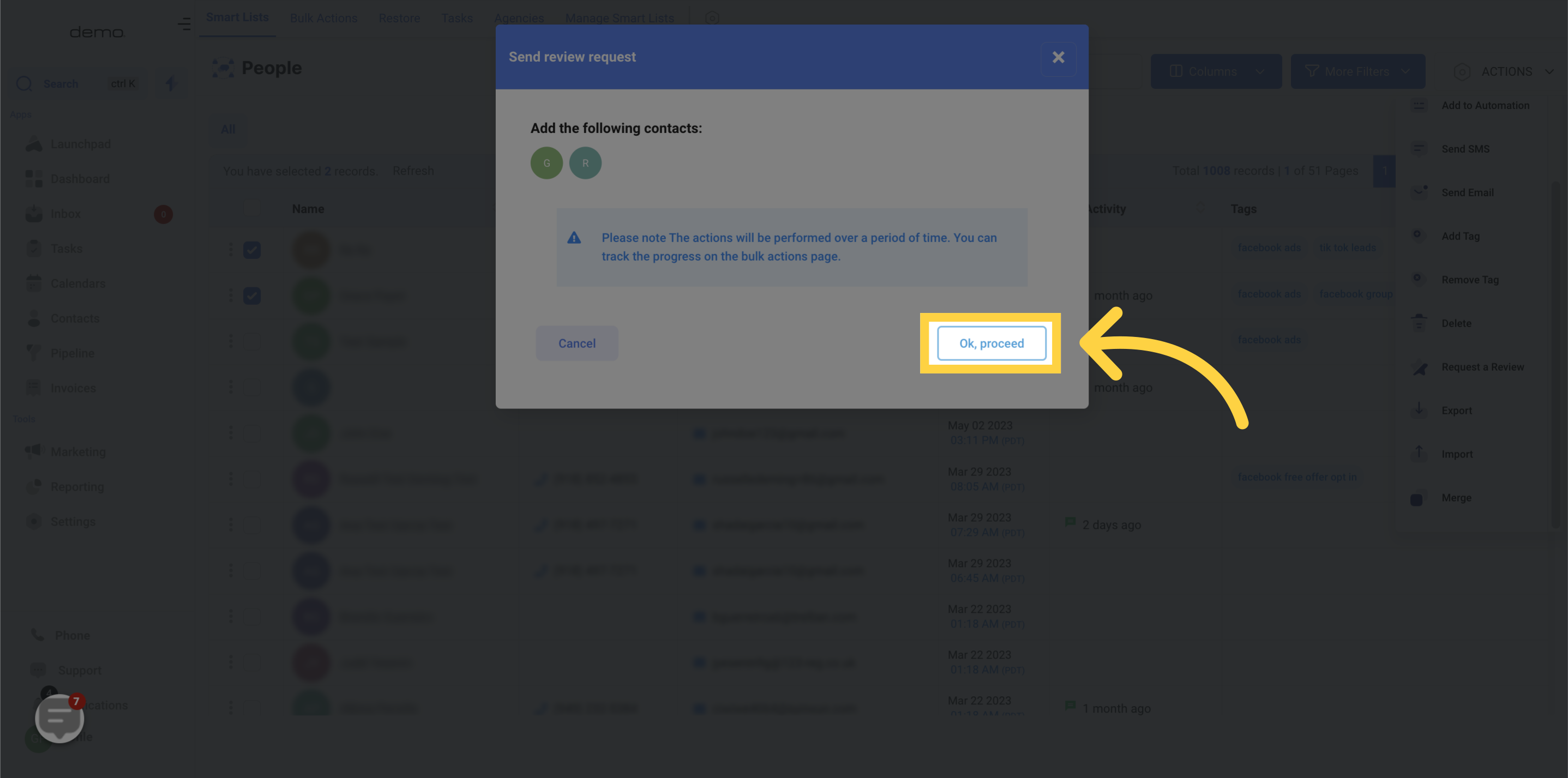
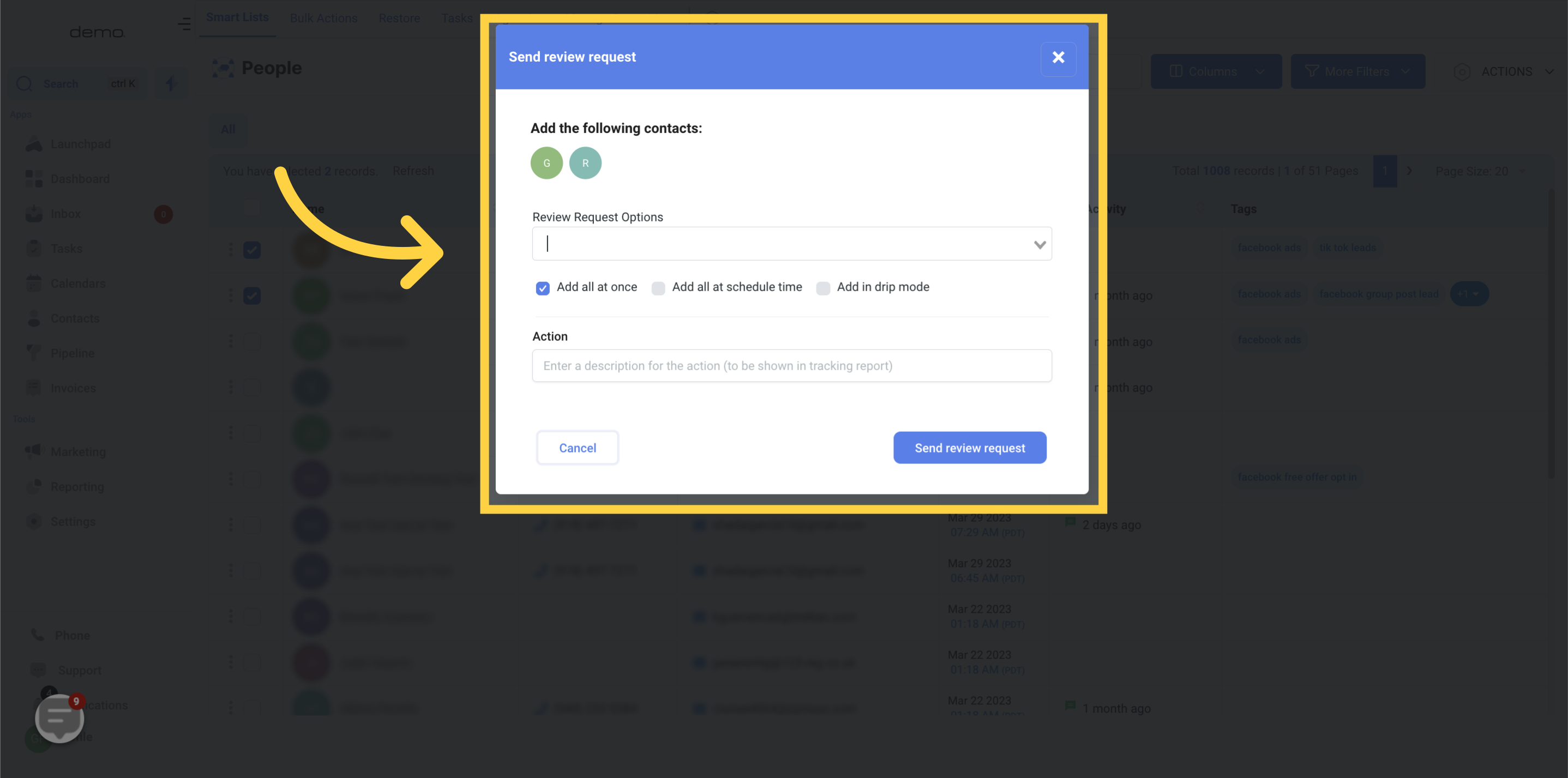
To indicate your preference, you may choose to submit your request through email or SMS.
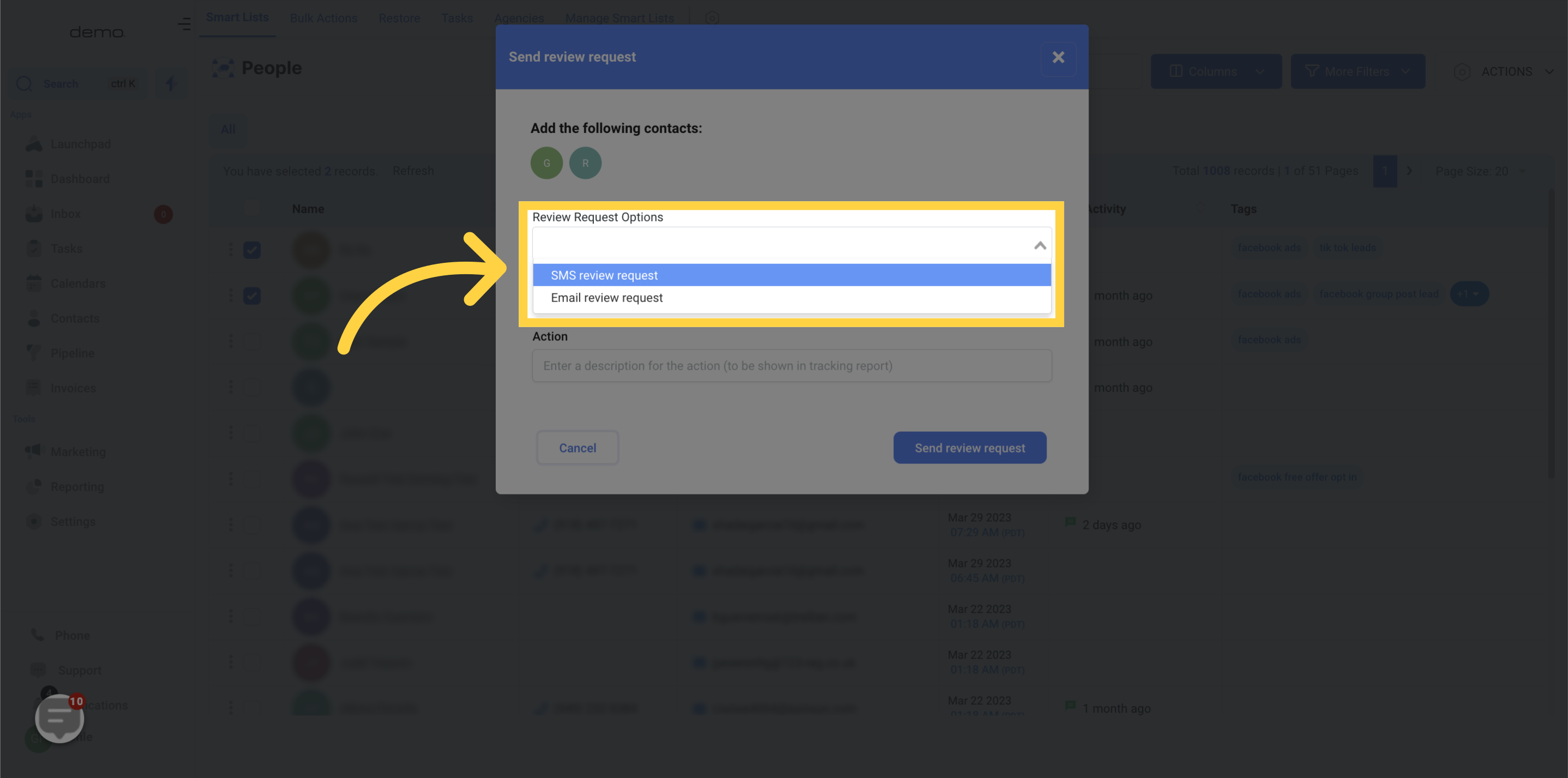
You have the option to activate the "Add all at Once" feature which allows you to send the review request to all of your selected contacts simultaneously.
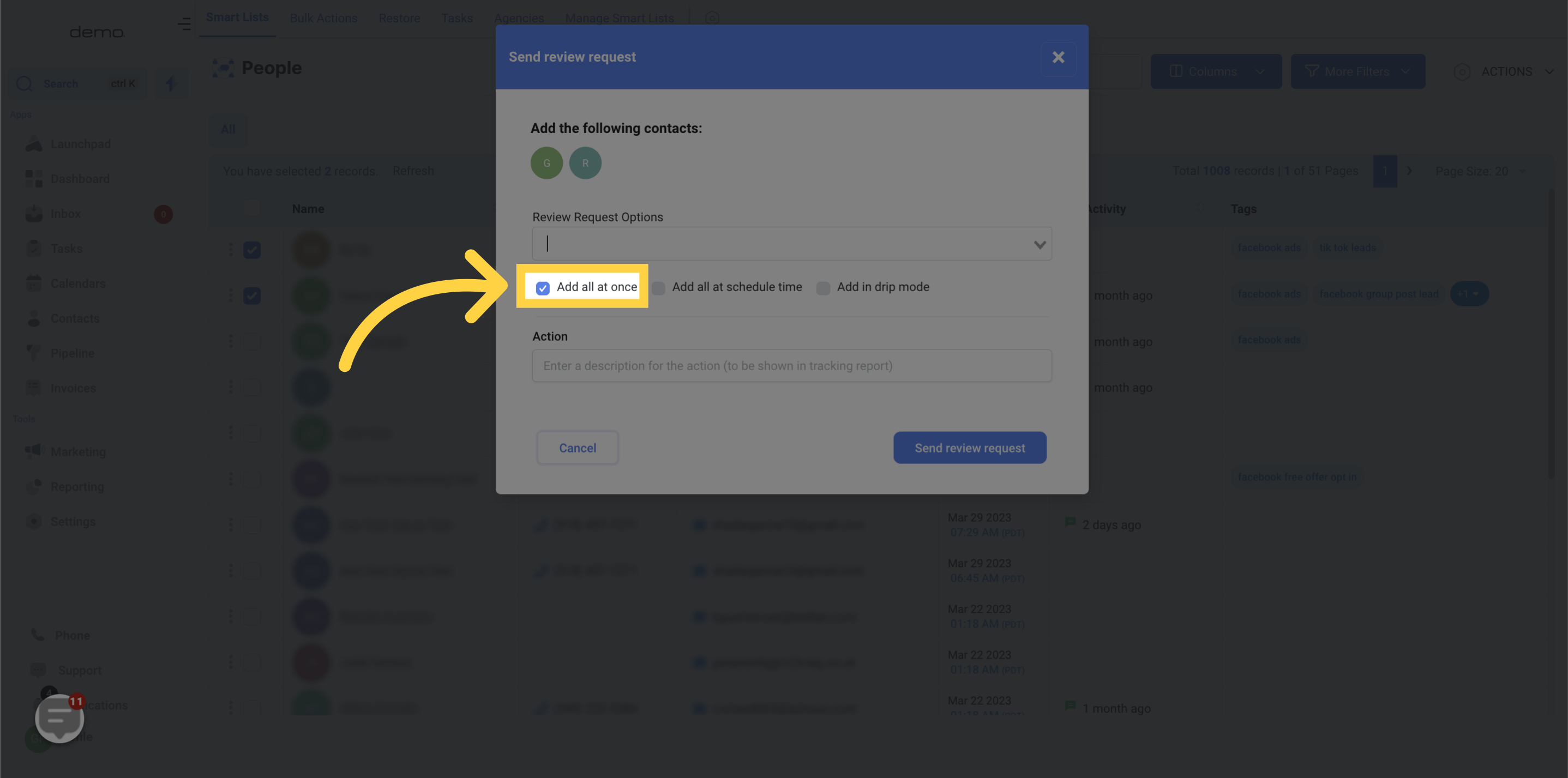
Please enter a name that accurately describes this action. The given name will appear on the tracking report. It is imperative that you choose a recognizable name to locate this action easily in the future when required.
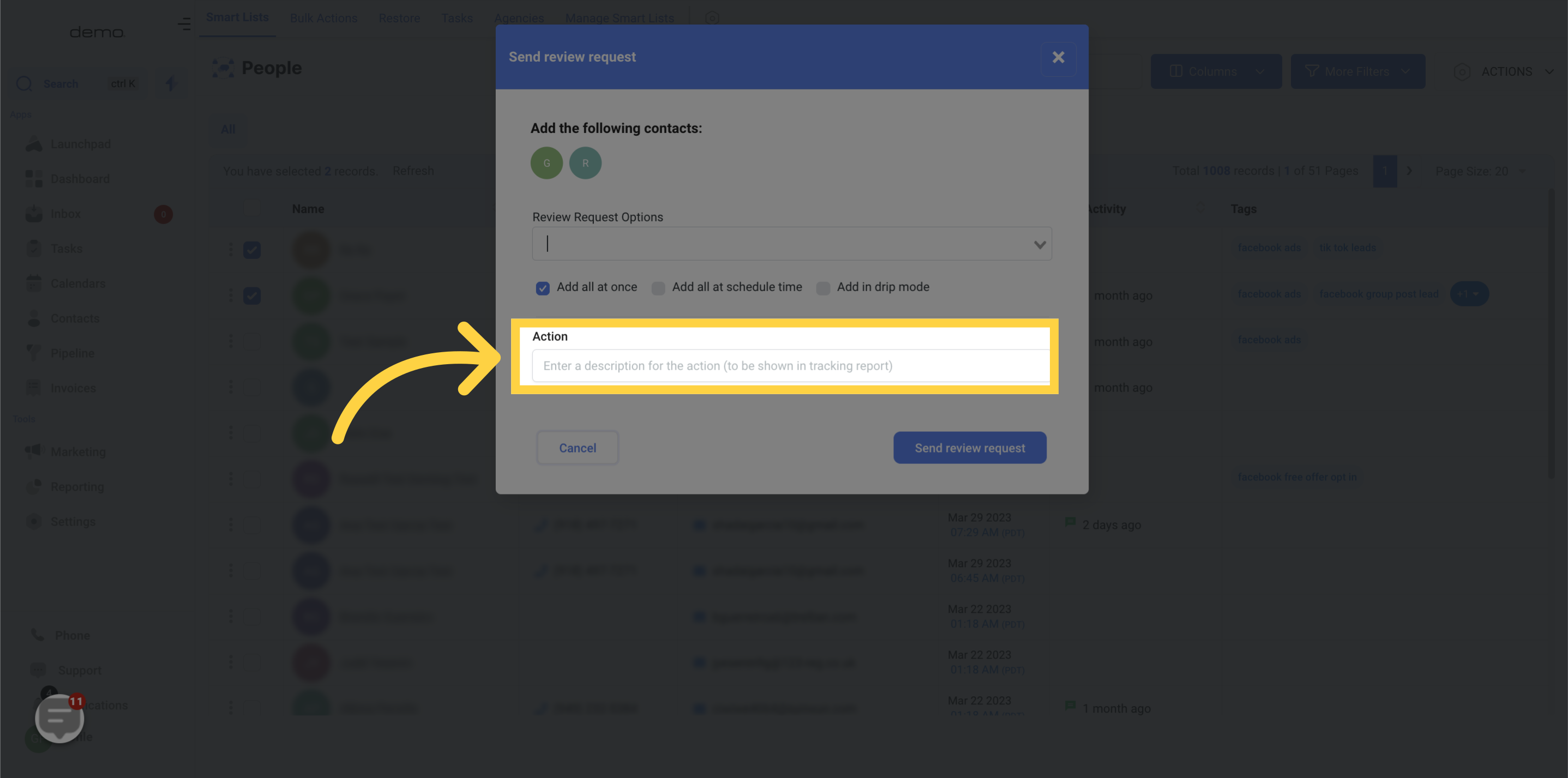
By activating the "Add all at a scheduled time" feature, you have the option to schedule the delivery of review requests to all the selected contacts at a specific date and time.
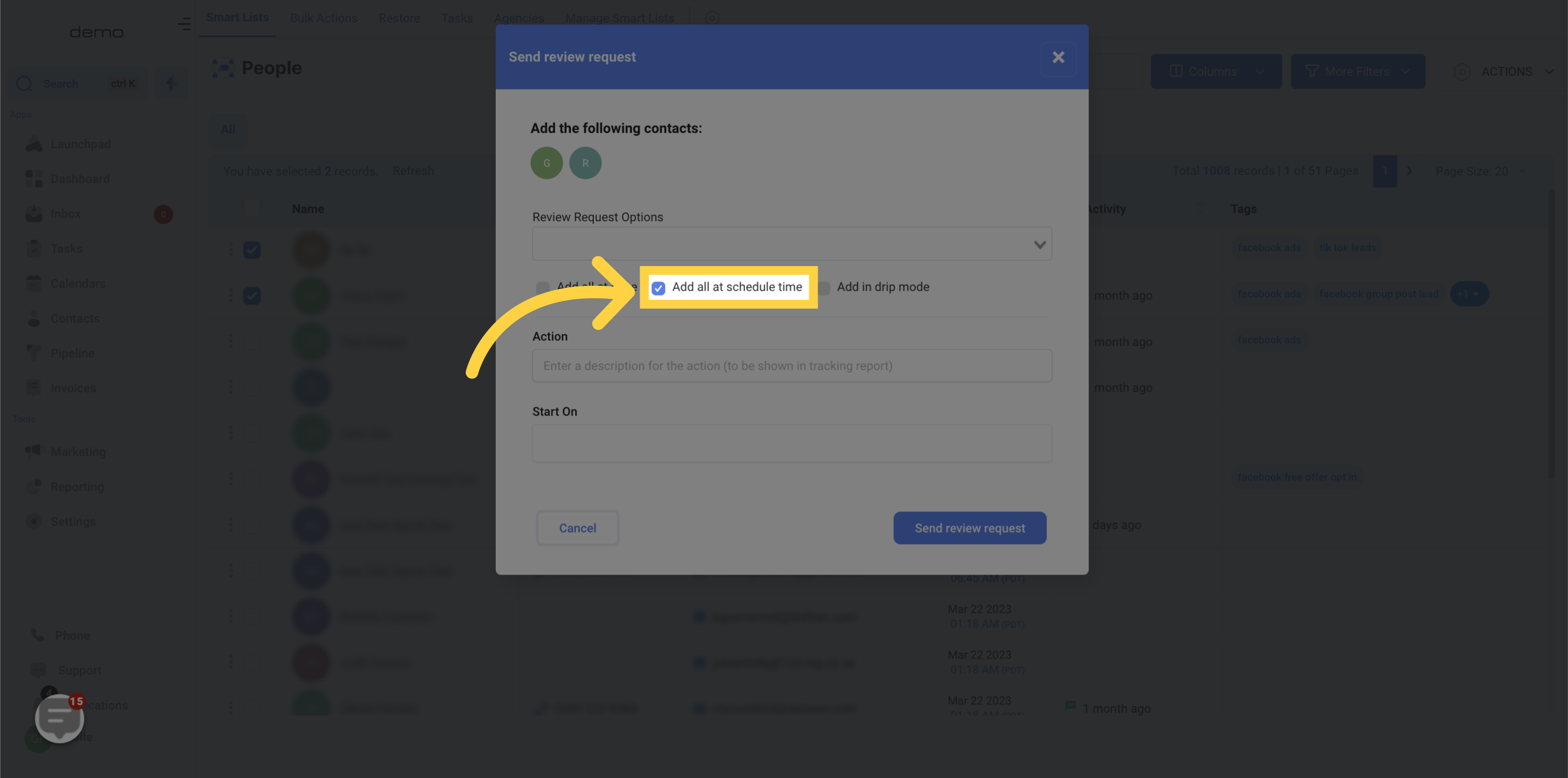
Choose the date and time to schedule your contact's inclusion in the review request.
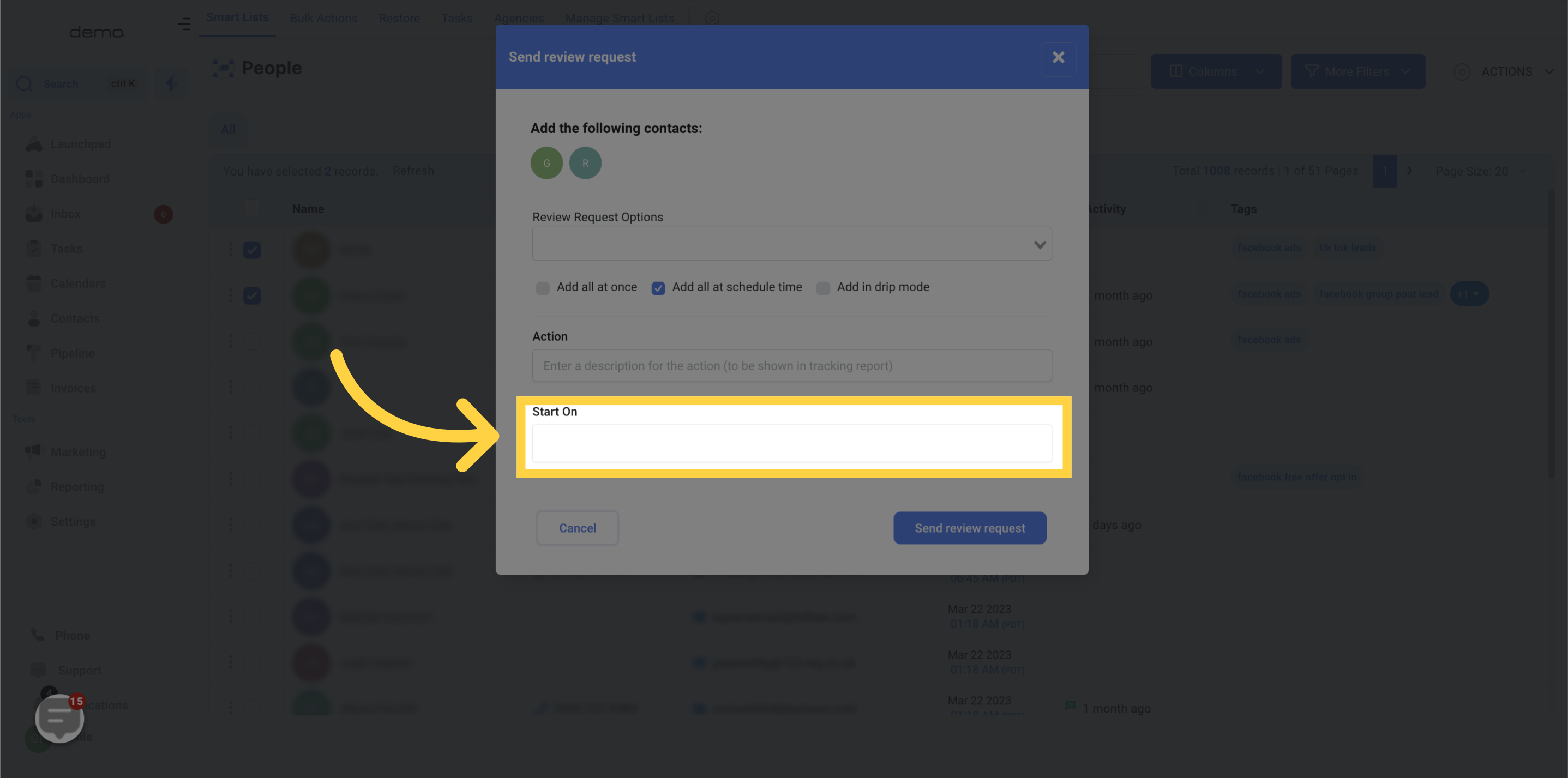
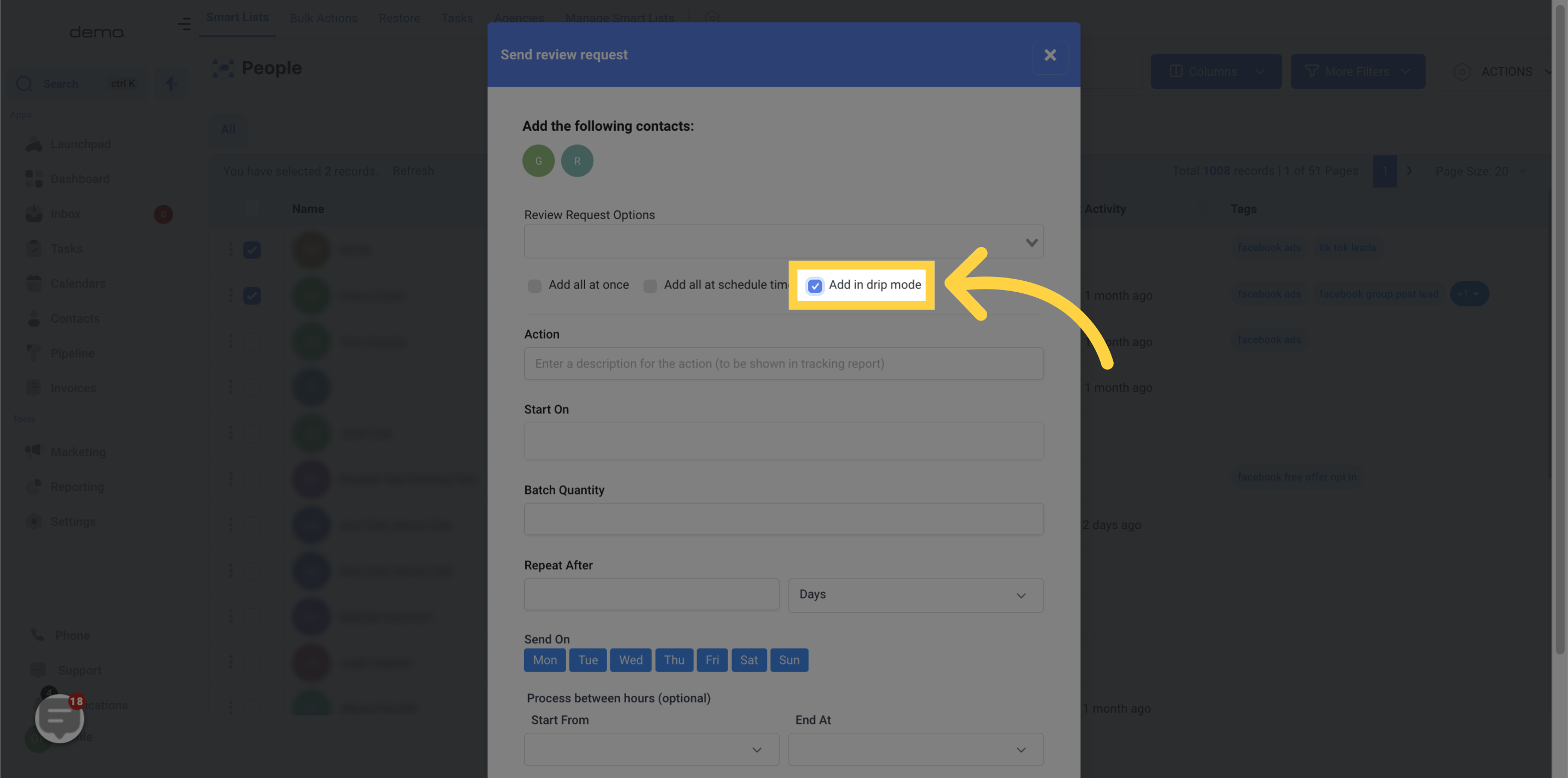
In the "Batch Quantity" field, input the number of contacts you wish to send in each batch.

In "Repeat After," specify the desired time interval (in seconds or days) for the action to be repeated.

For "Send On," choose the specific day(s) of the week on which to send the batch.
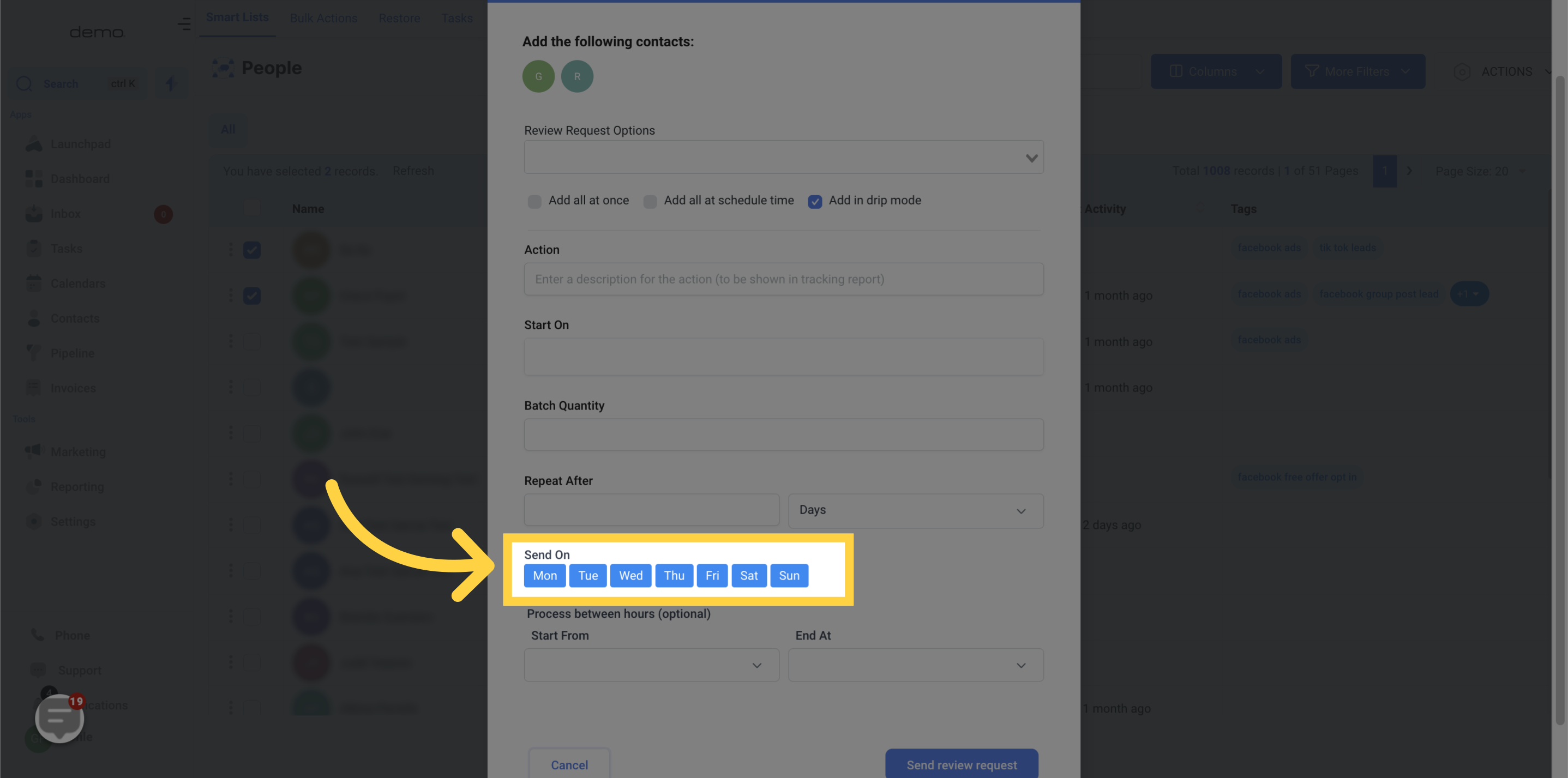
If necessary, in the "Process Between Hours" section, indicate the preferred start and end time for the process.