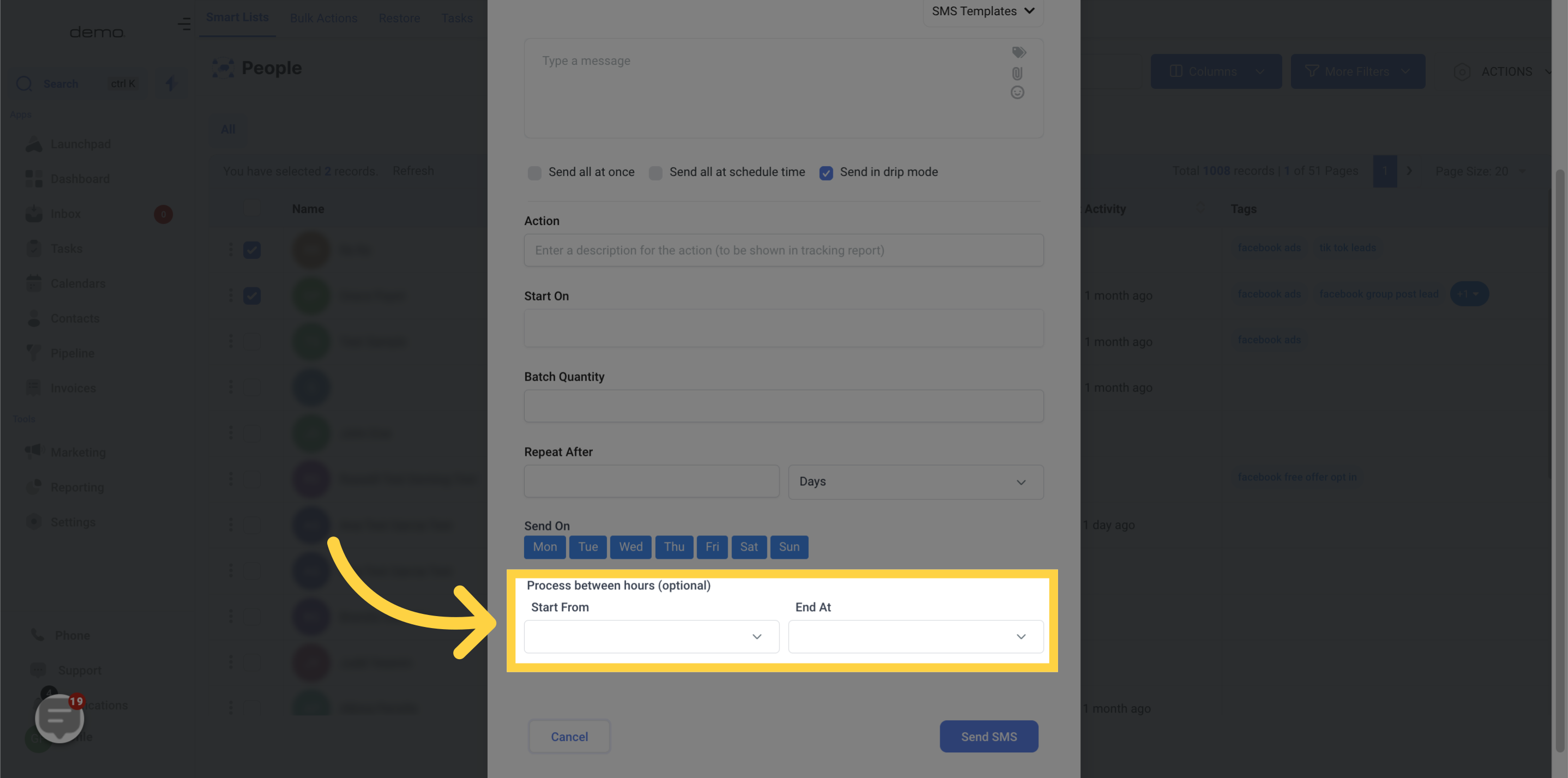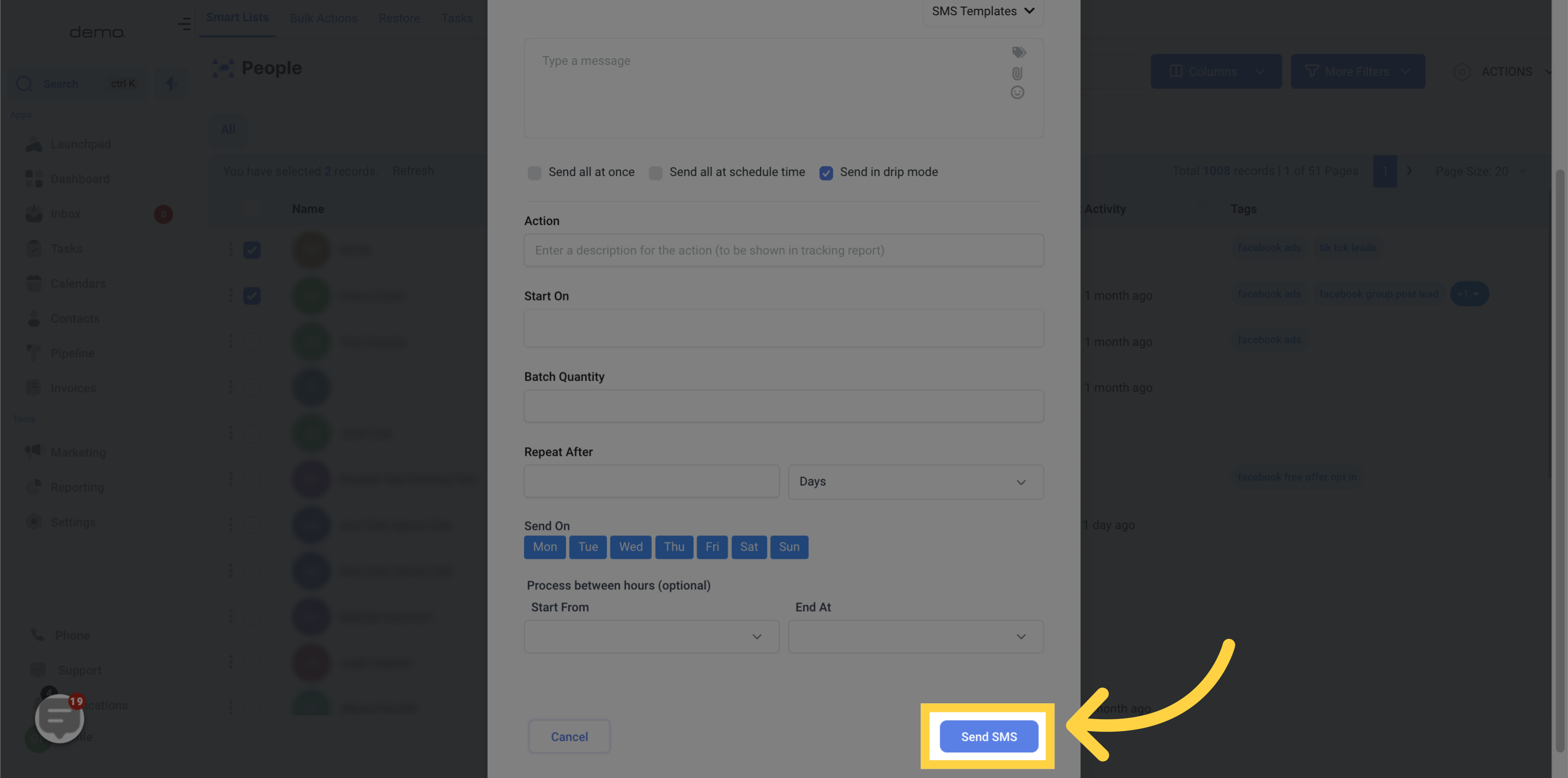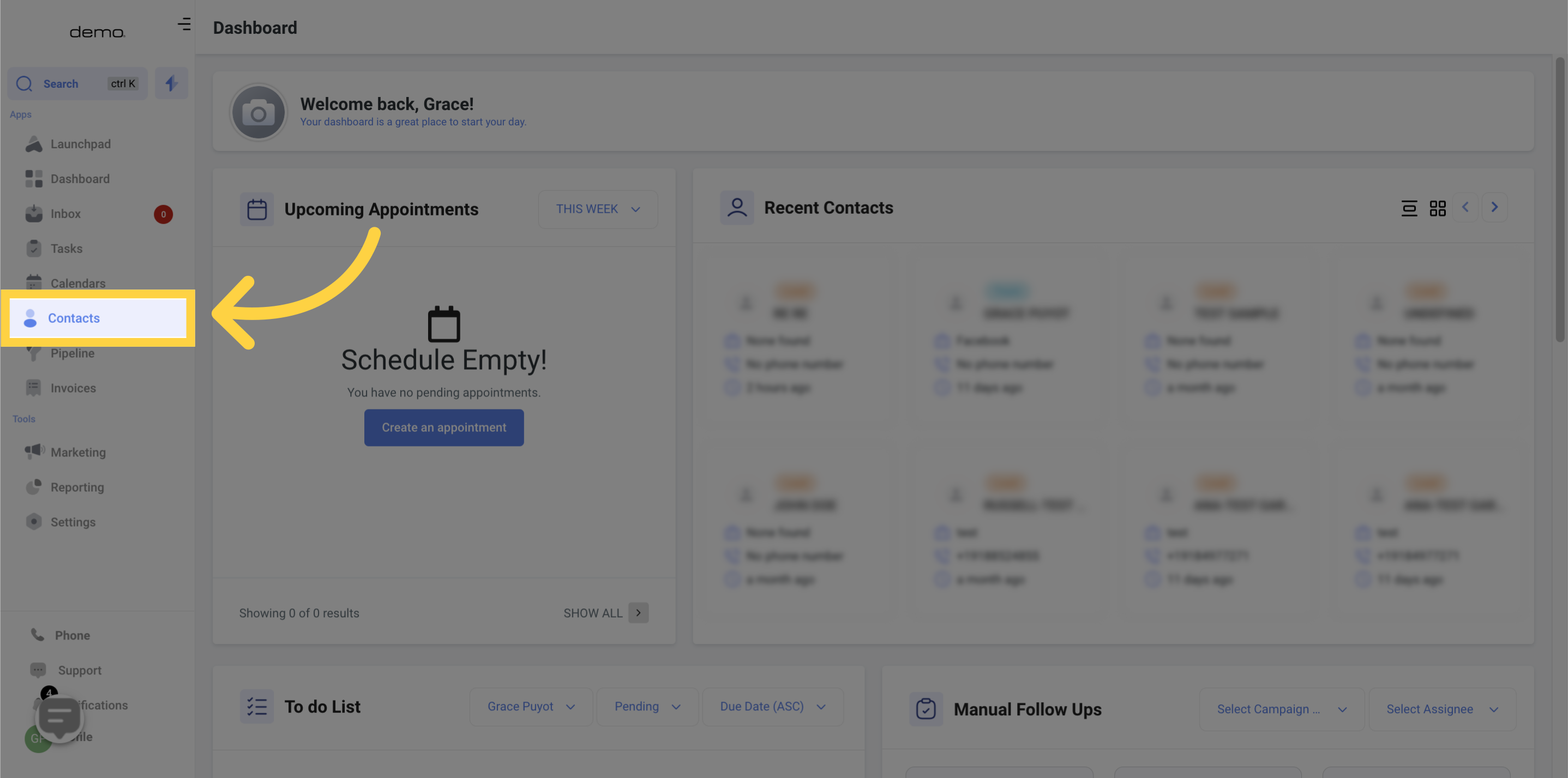
By clicking on this button, you can send a single SMS message to an individual or a group of contacts in bulk. Before proceeding to the sending page, you must choose the contact(s) you wish to send the SMS to.
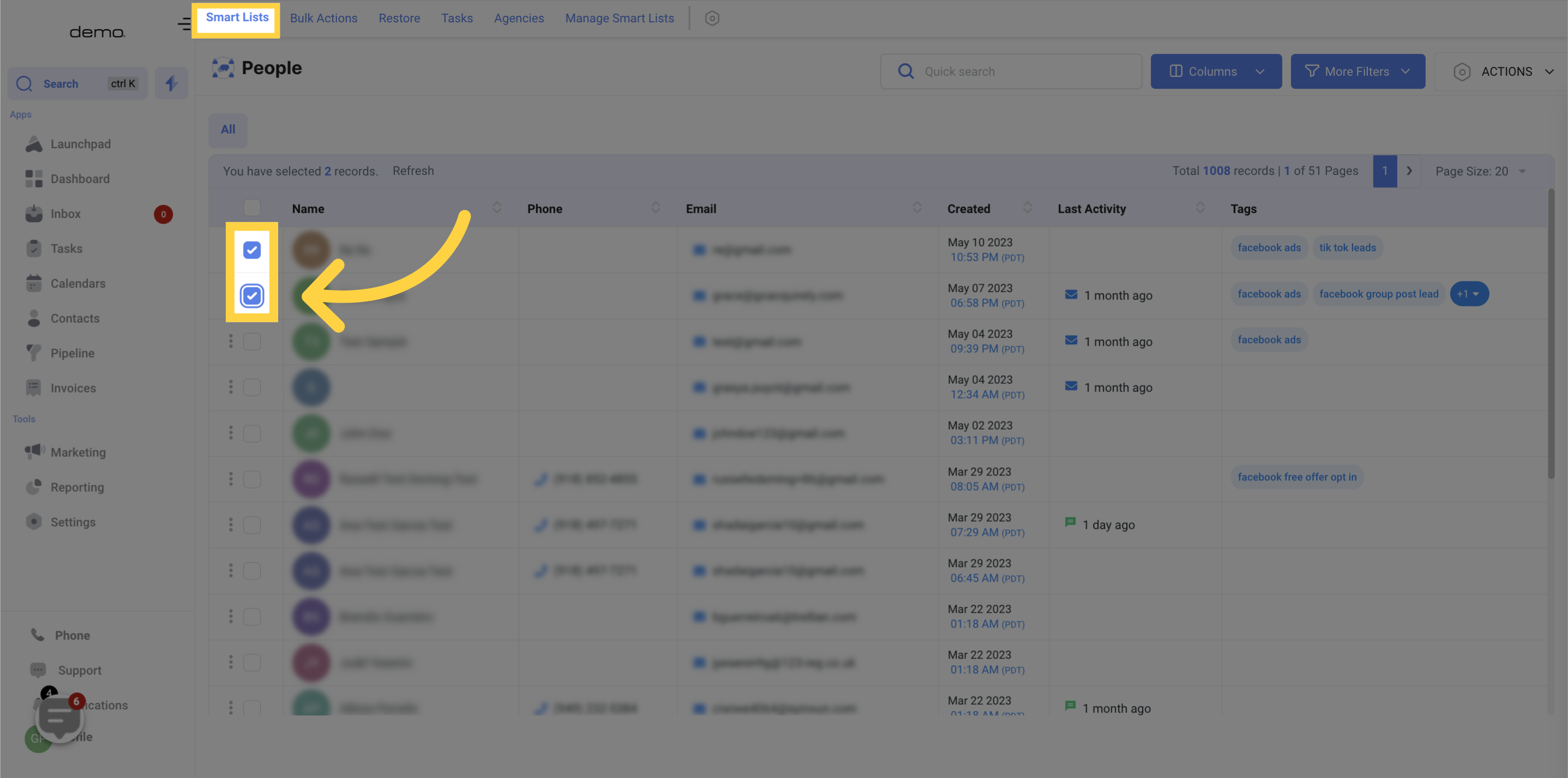
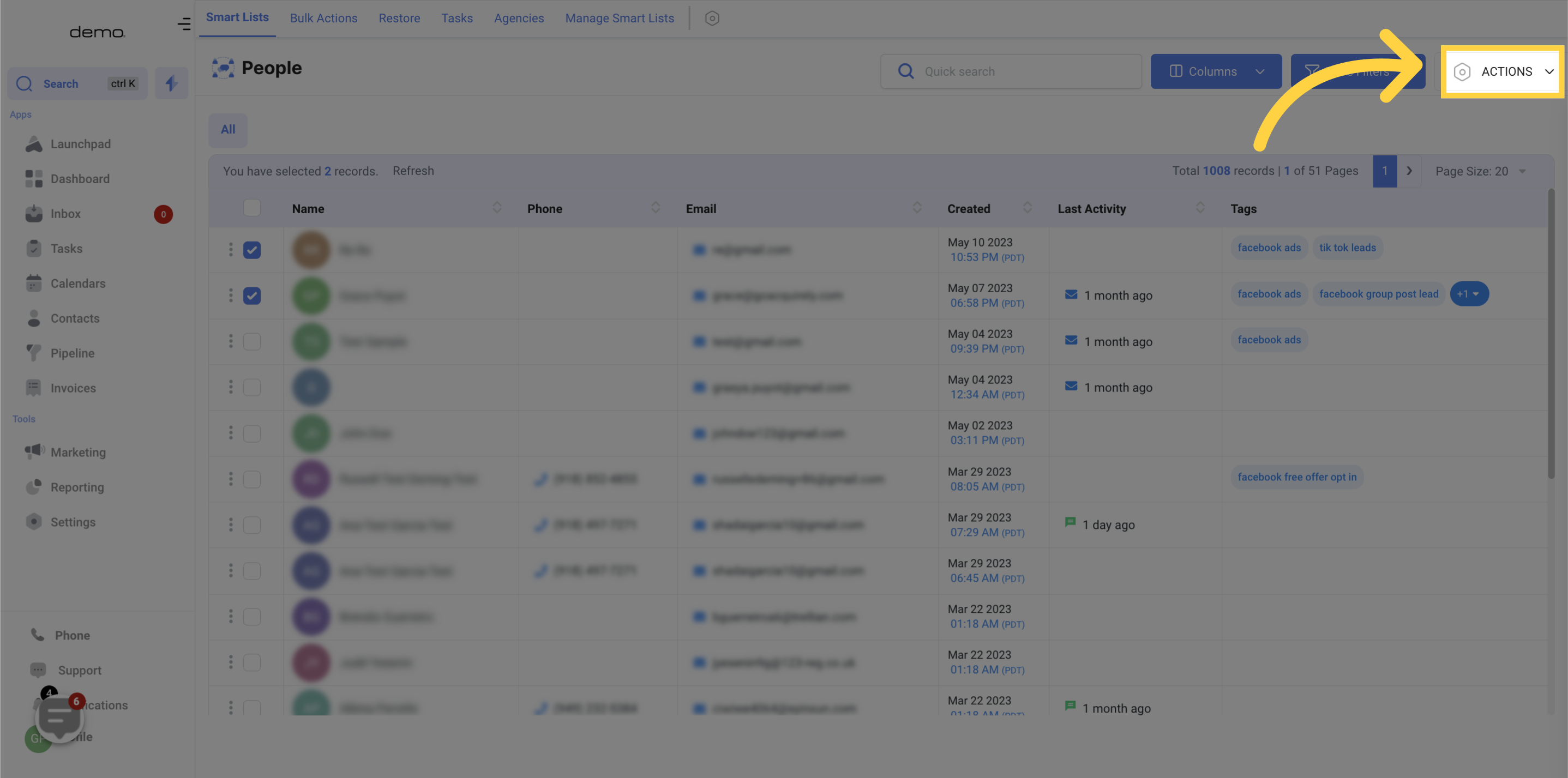
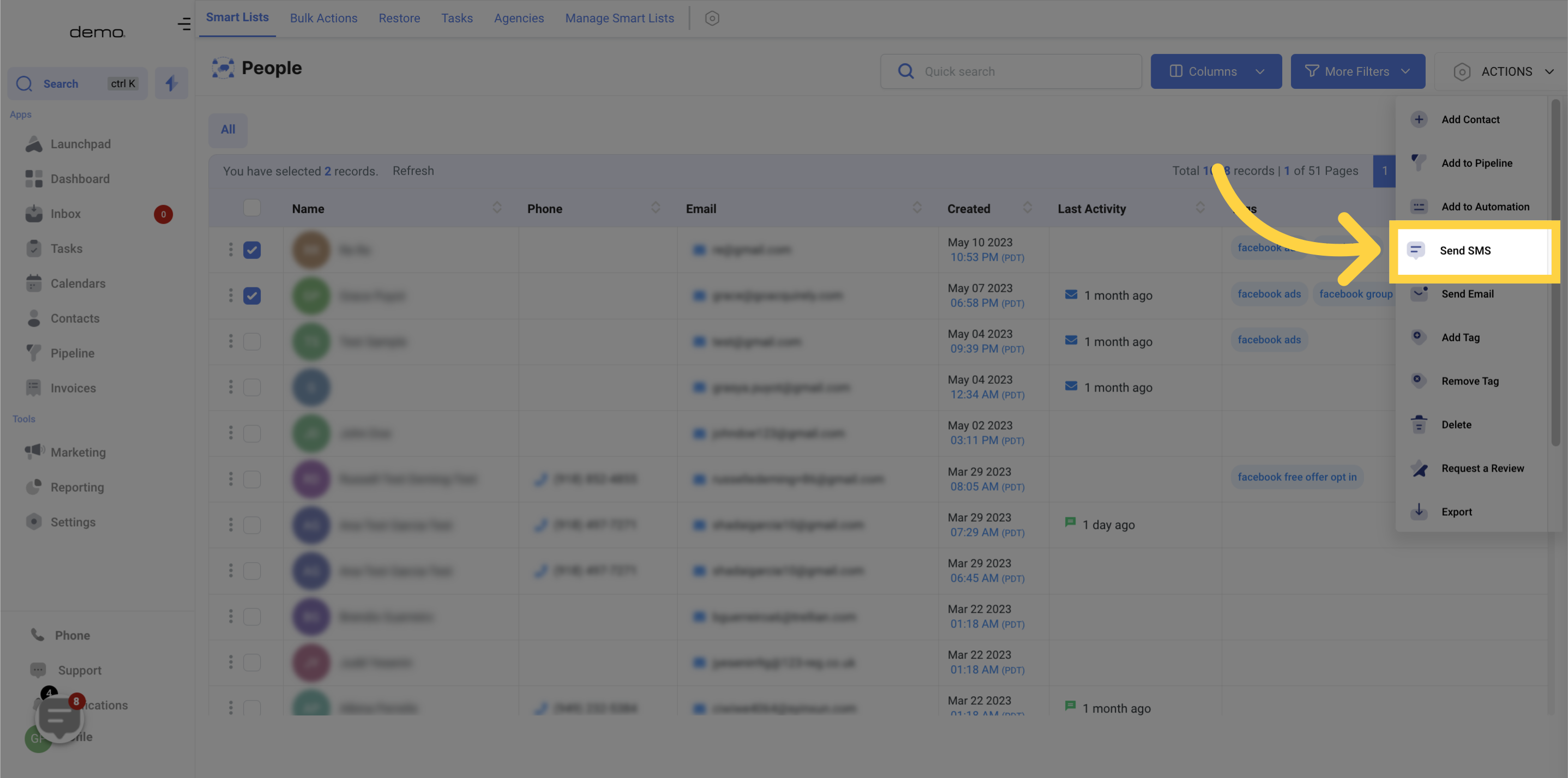
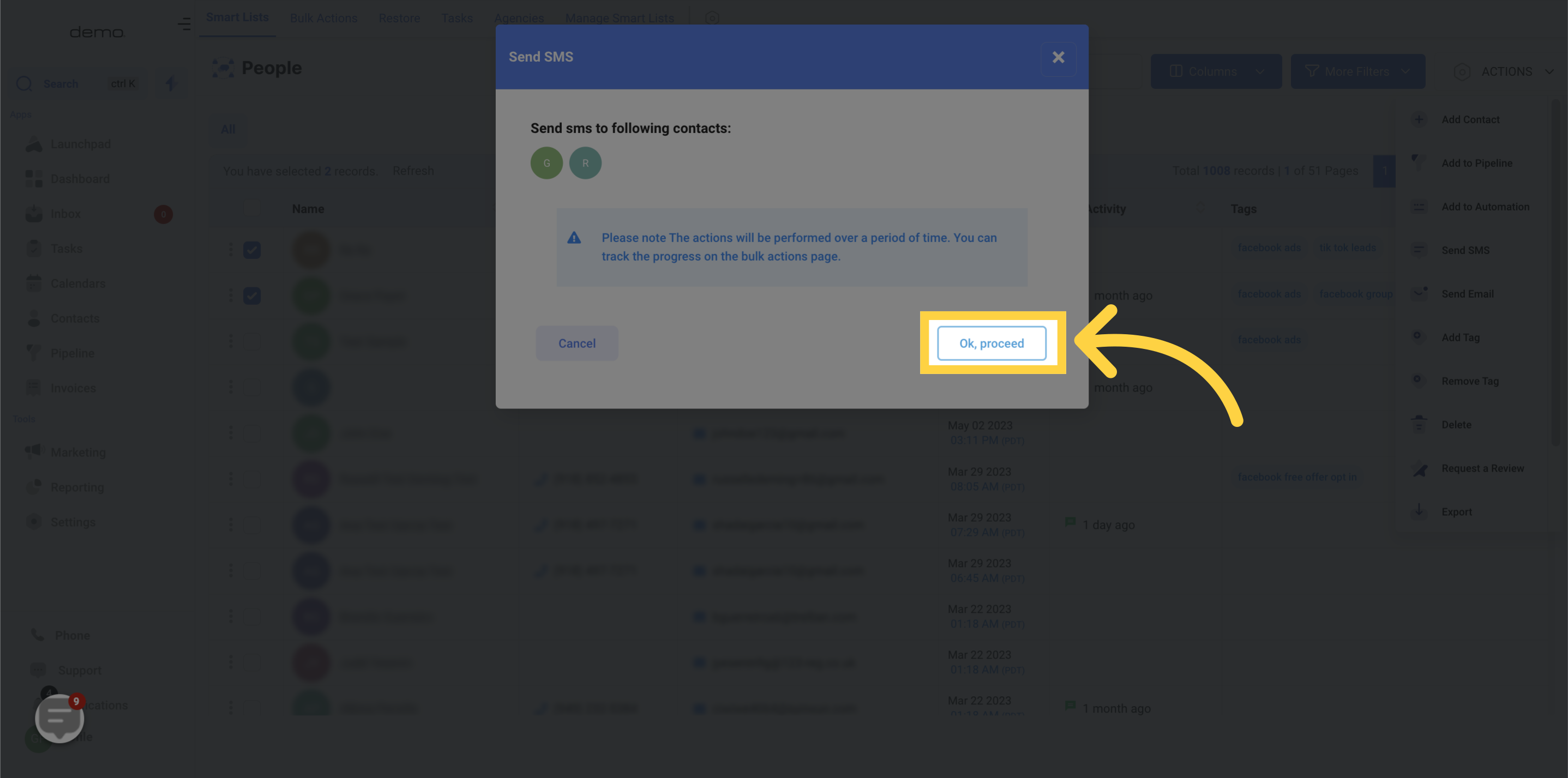
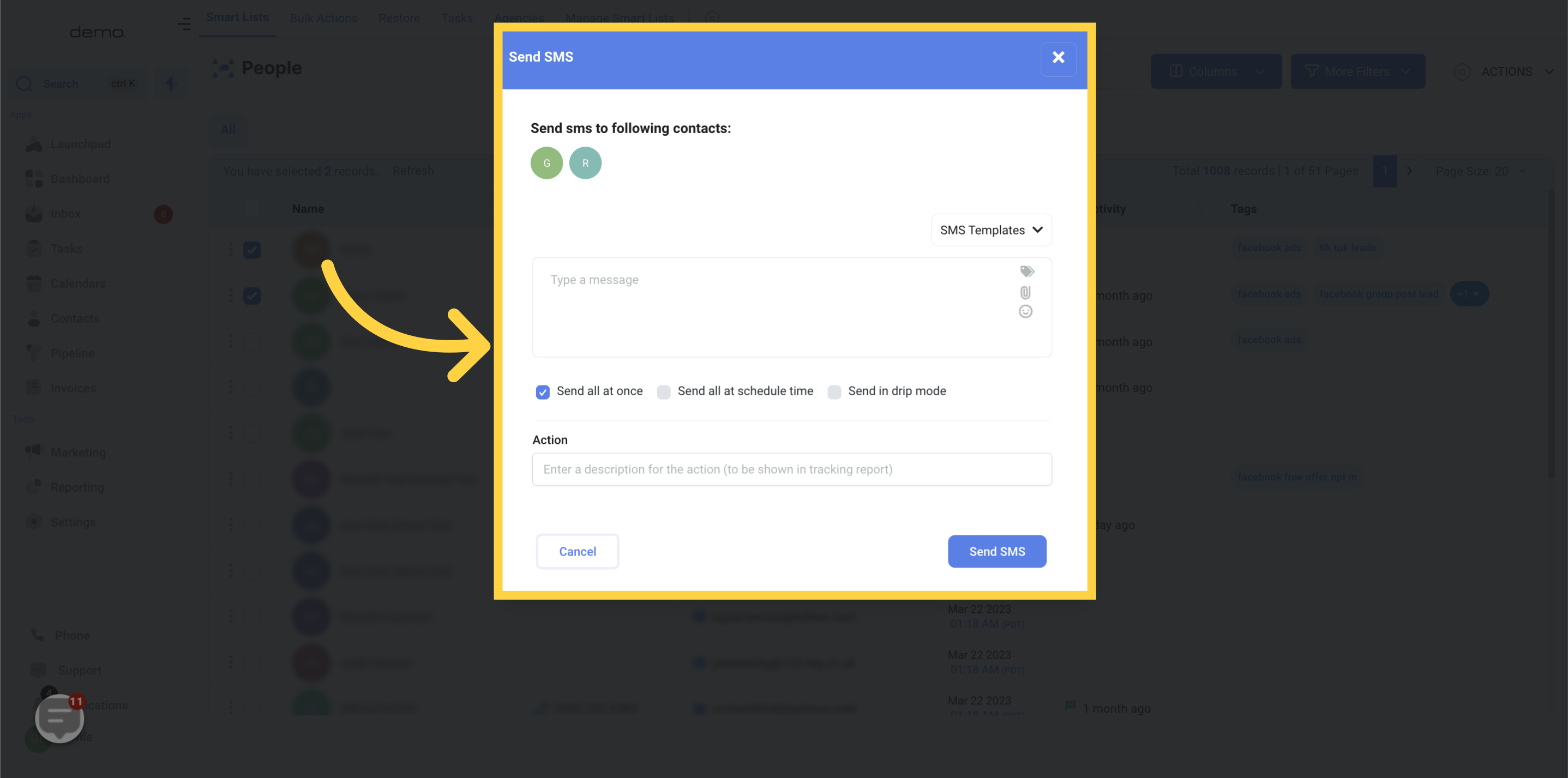
You have the option to either enter your desired message or utilize an existing message template. Additionally, you can include personalized fields, upload attachments, and incorporate emojis to your created message.
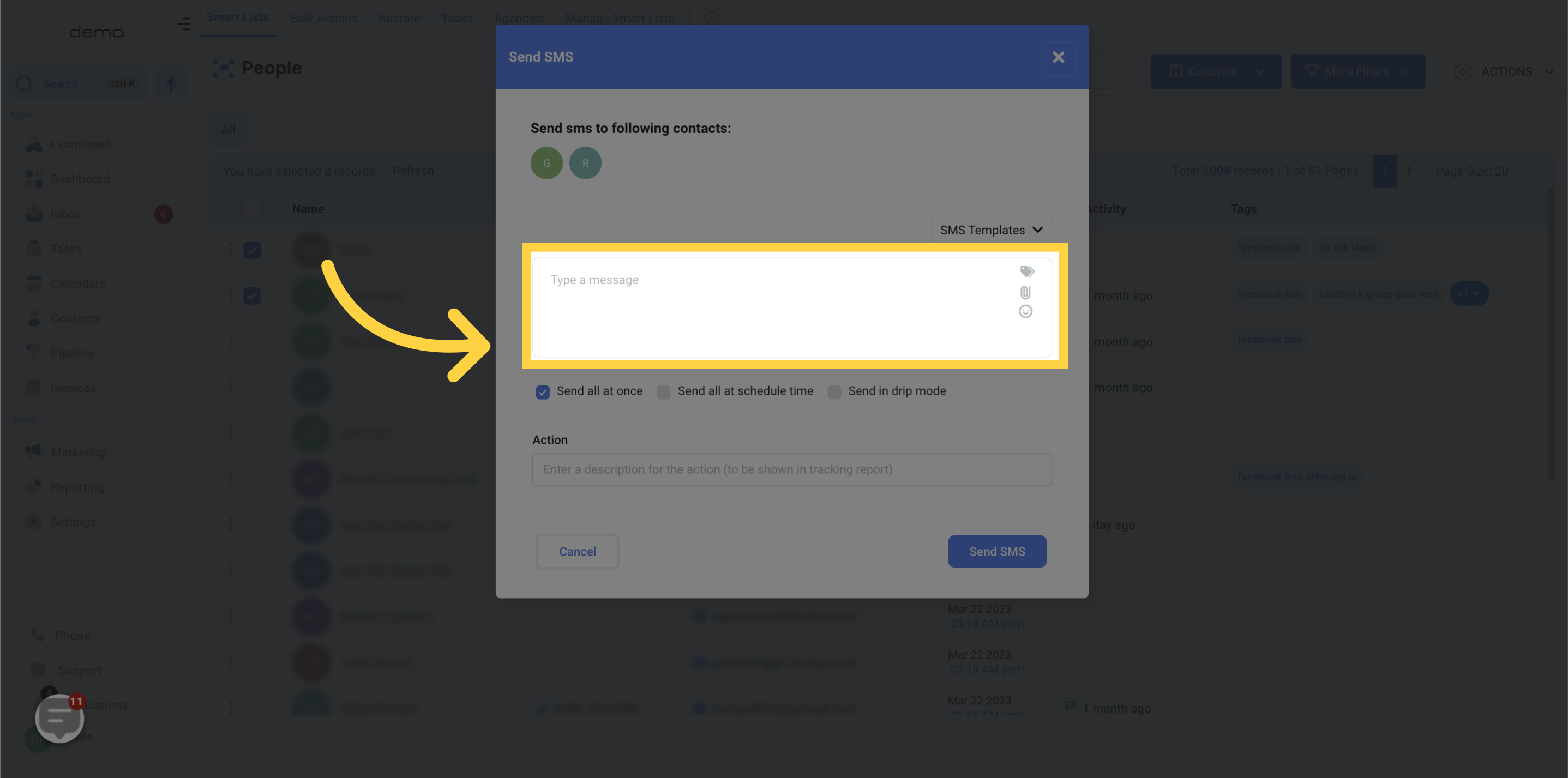
Enabling the "Send all at Once" option enables you to instantly include all of your selected contacts in the selected campaign.
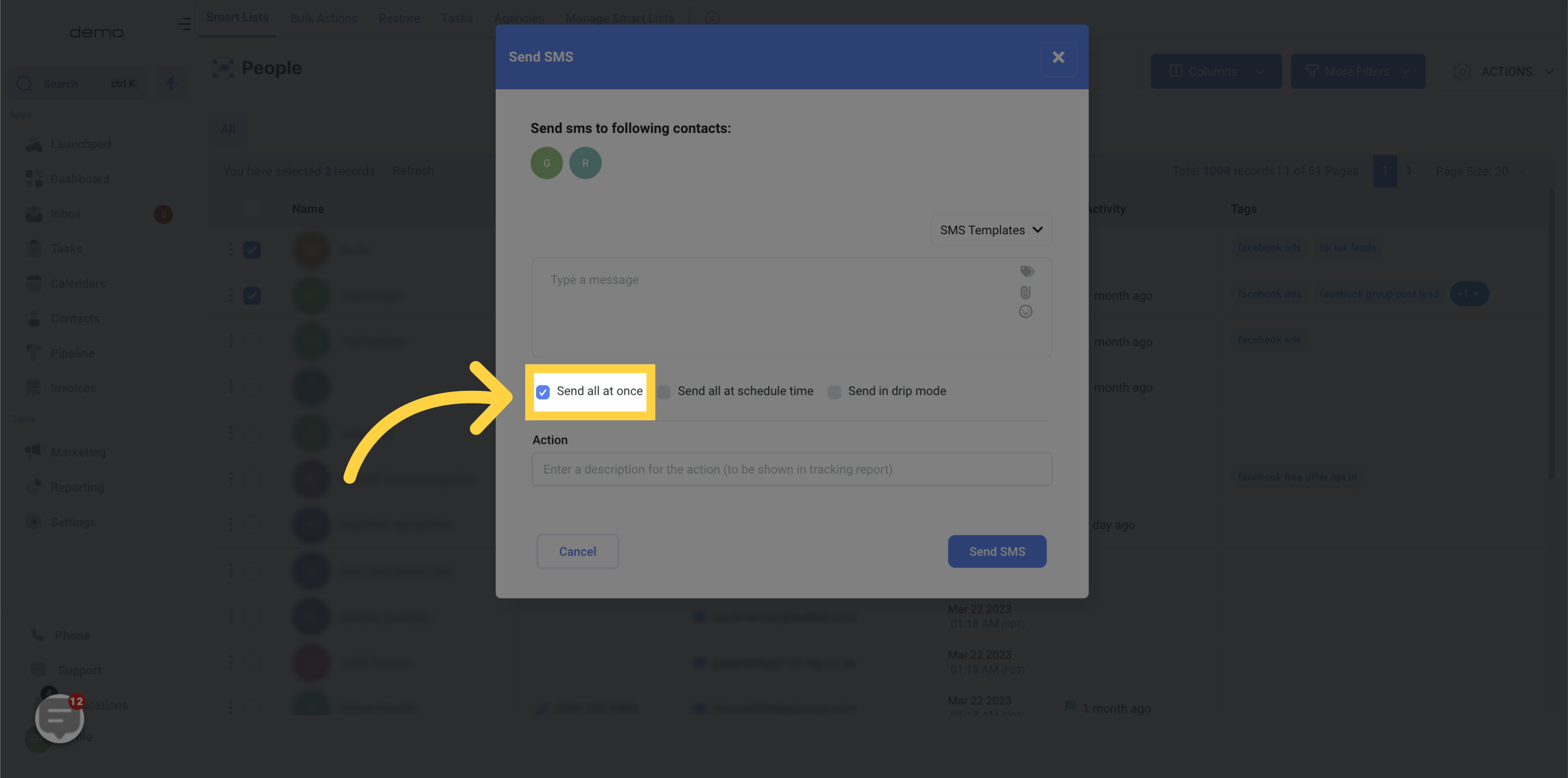
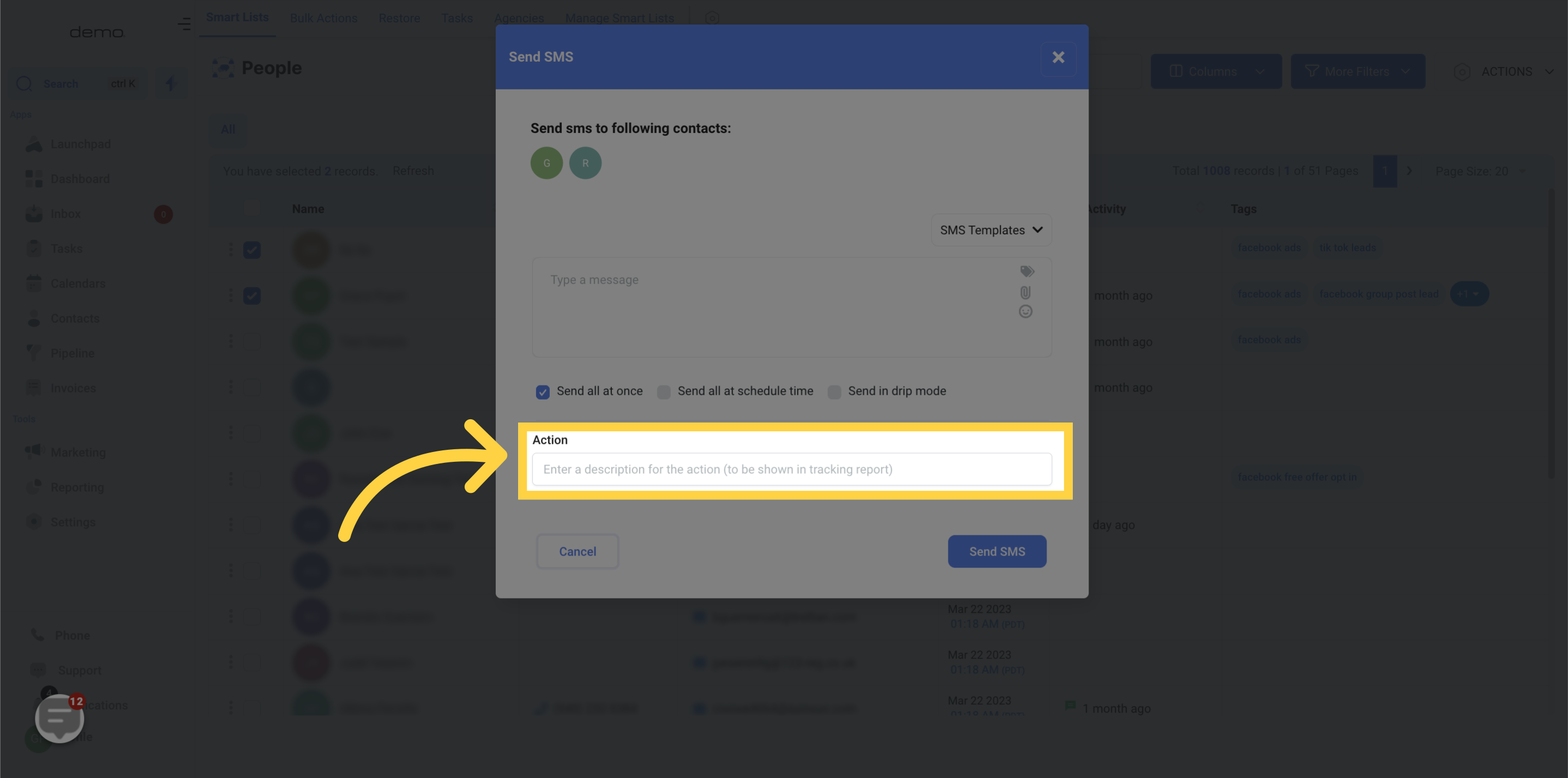
By activating "Send all at a scheduled time," you have the ability to set a specific date and time for your message to be sent to all of the contacts you have chosen.
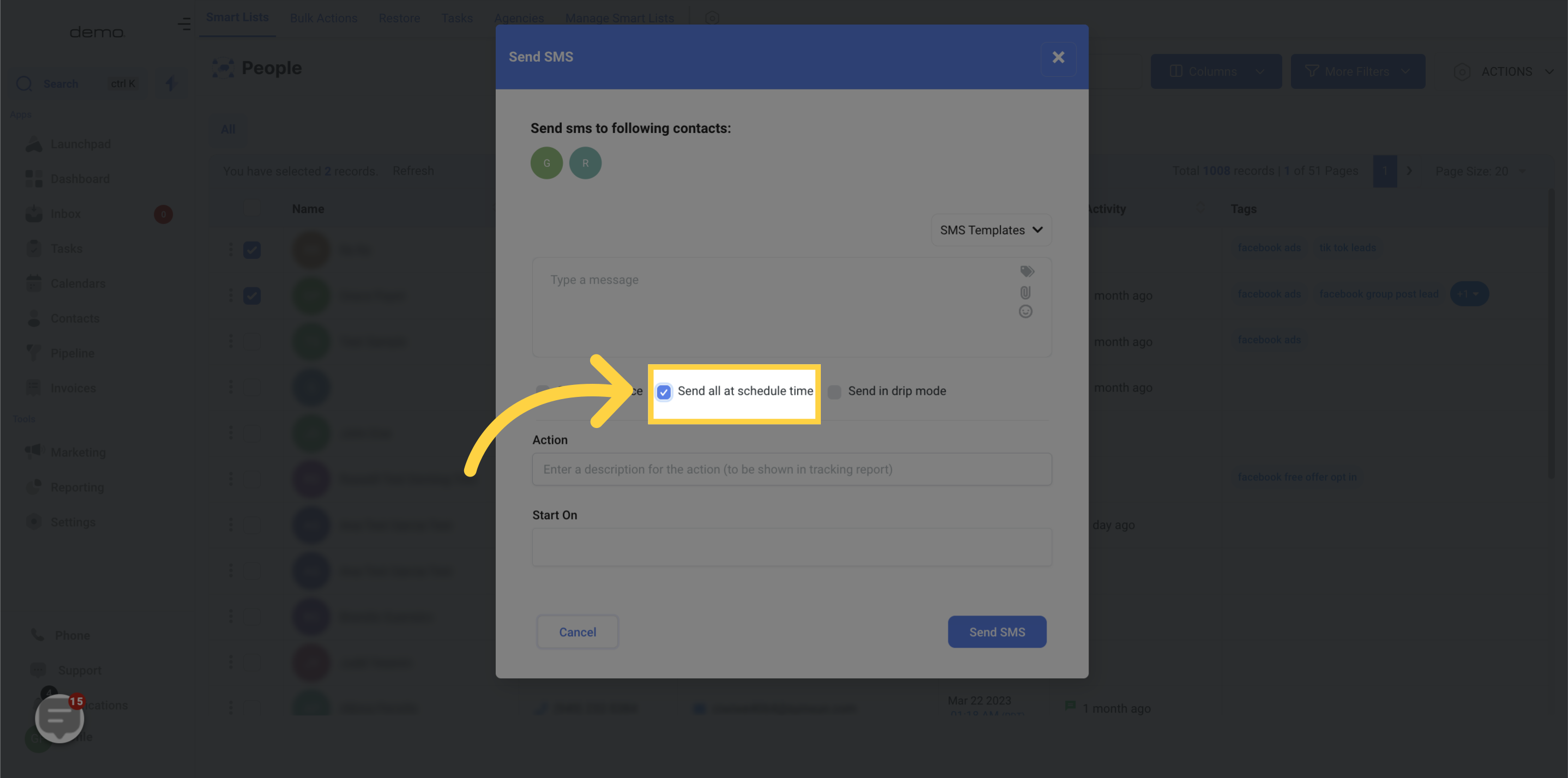
Choose the date and time for scheduling the message intended for your contact.
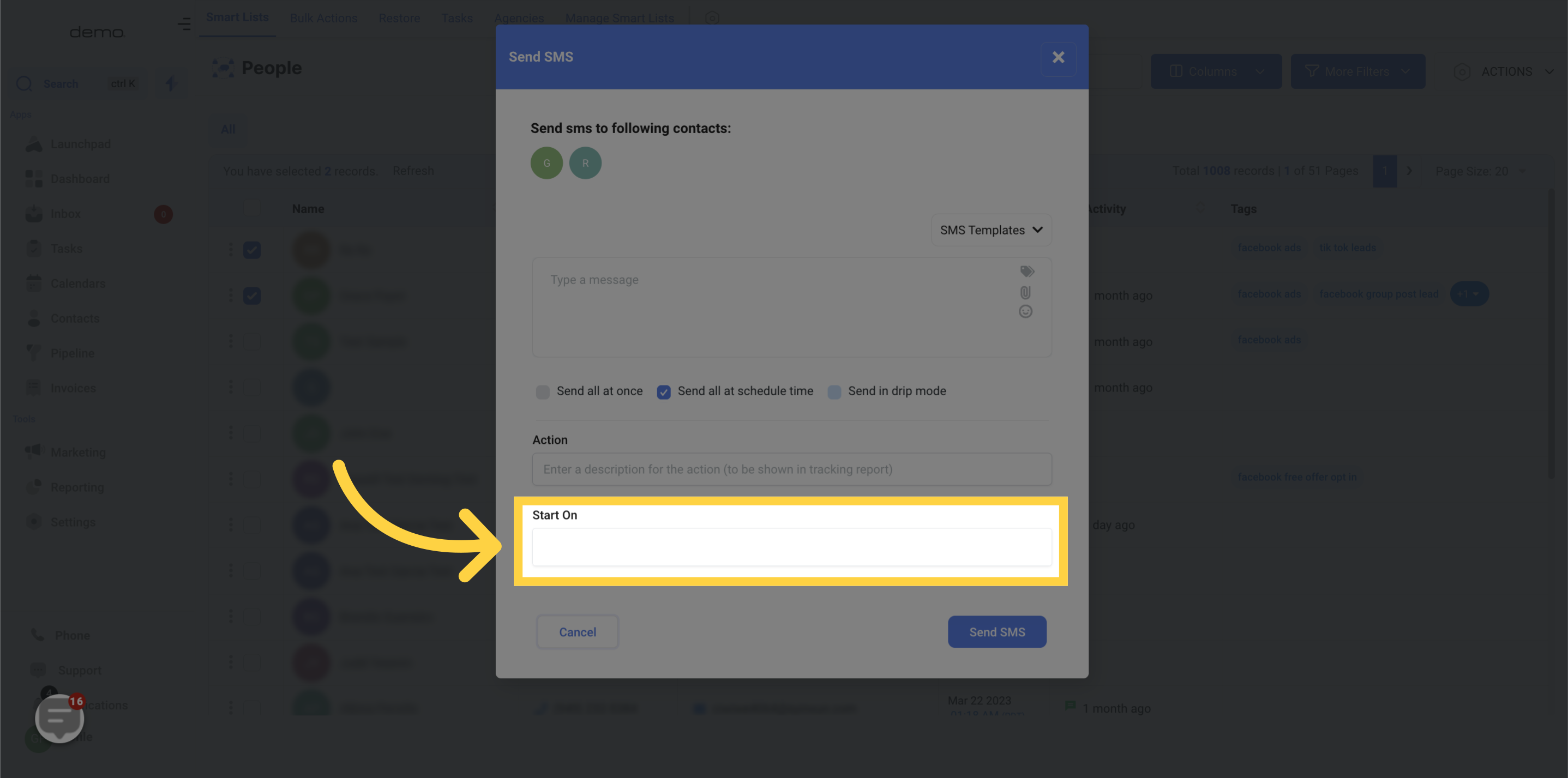
Fill in the designated area with the drip sending time.
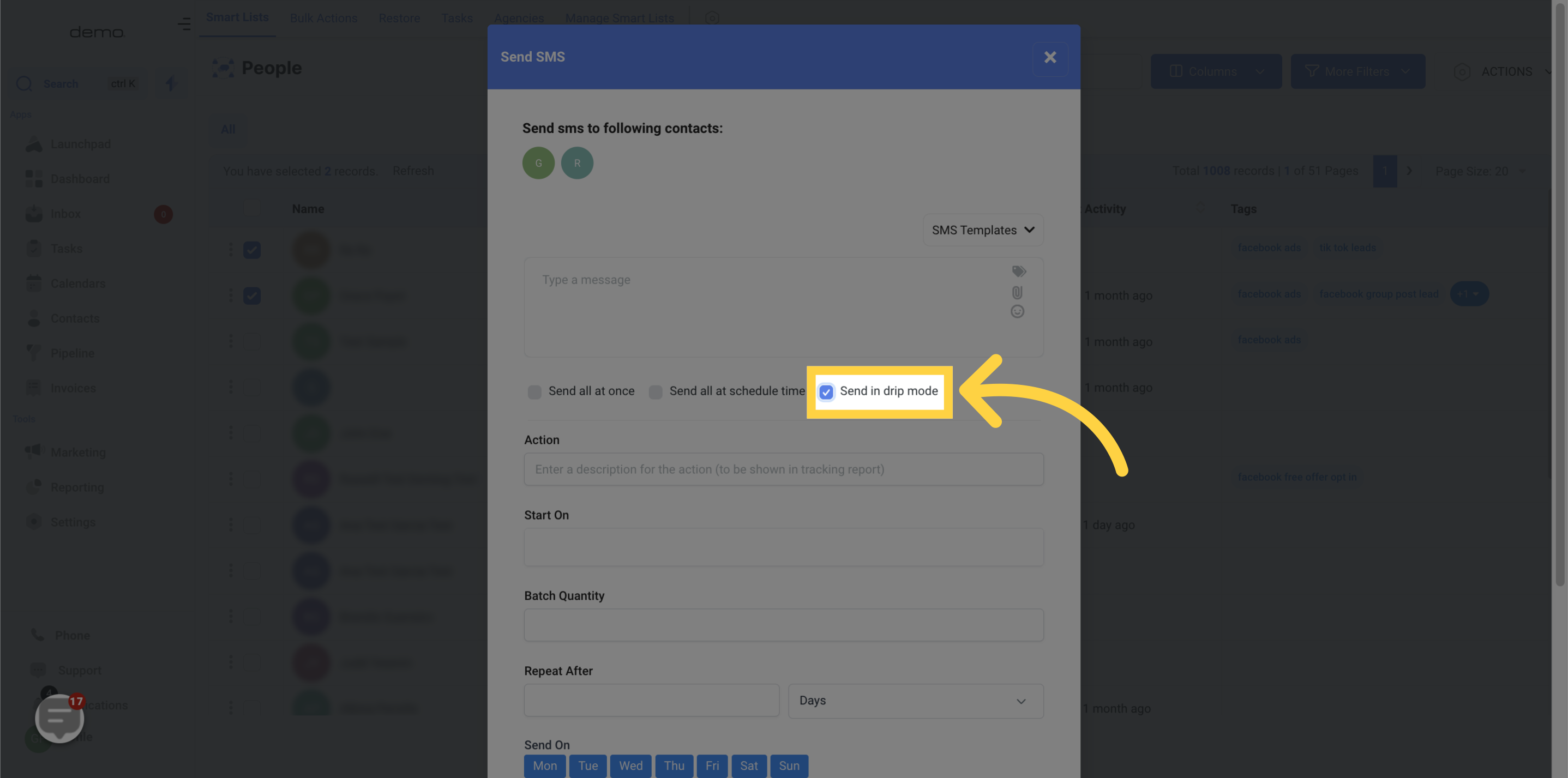
In the "Batch Quantity" field, you can input the number of contacts you want to send messages to in each batch.
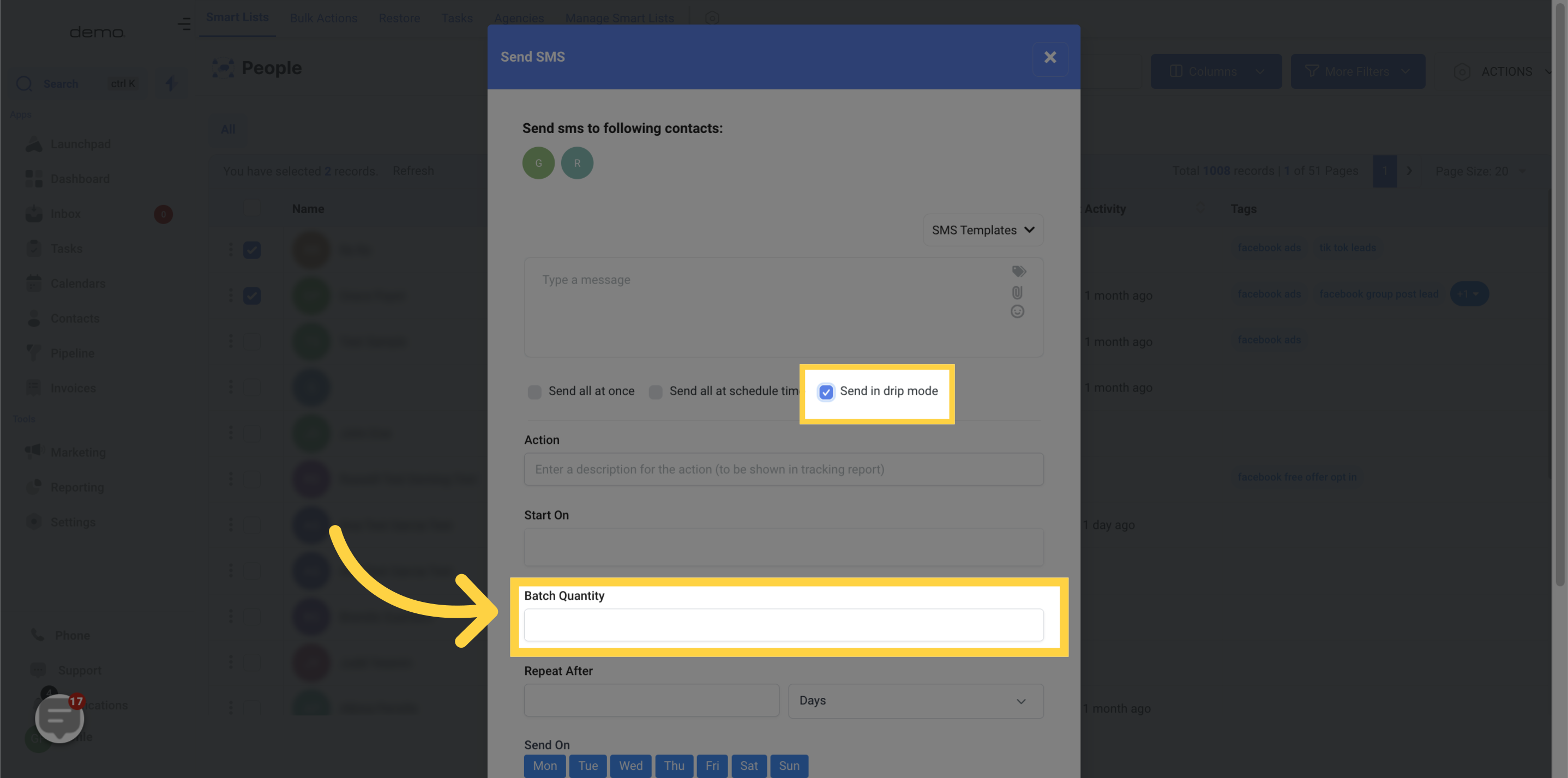
Under "Repeat After," you can choose to repeat the action at a specific interval, ranging from seconds to days.
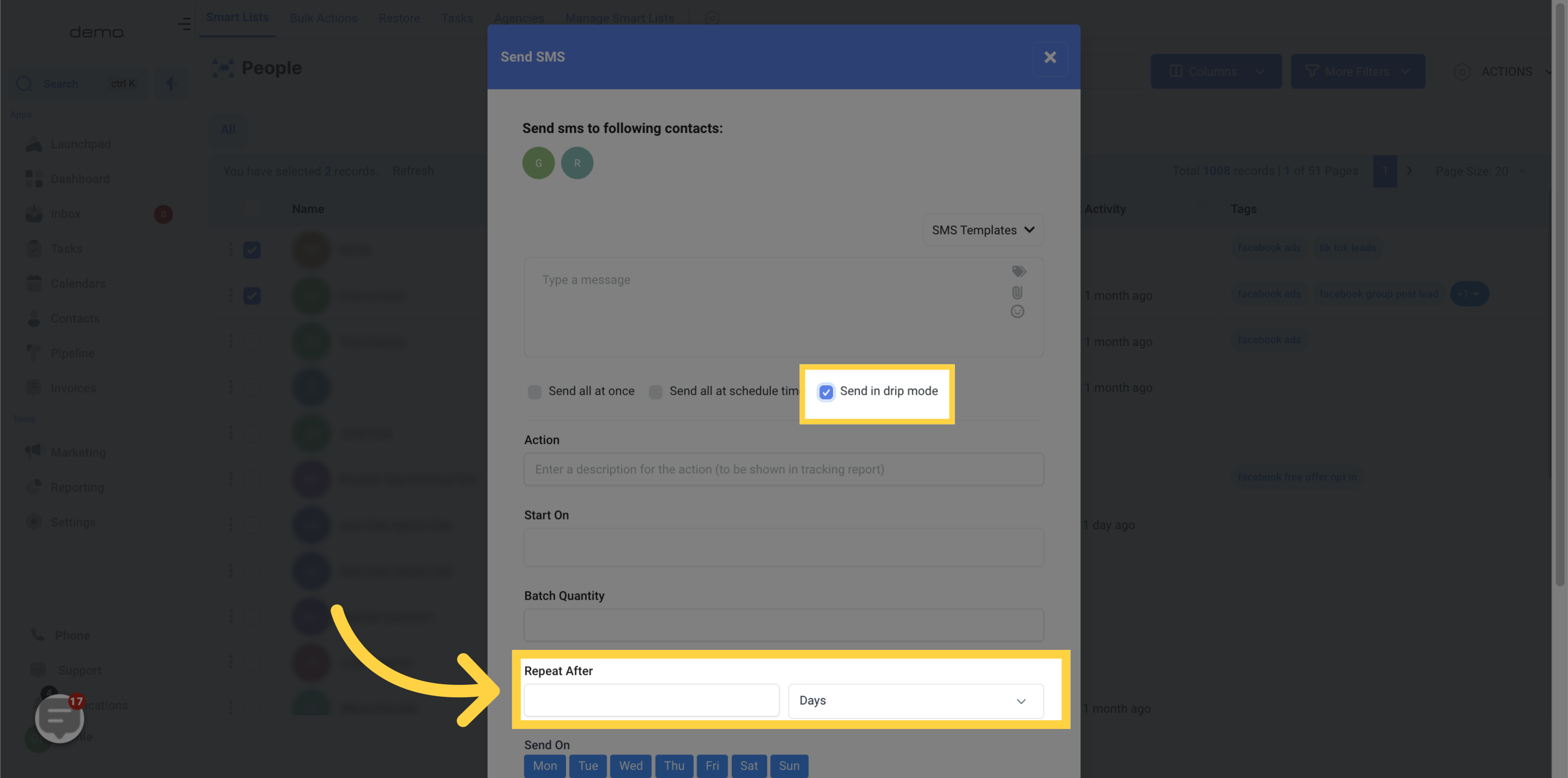
To specify the day(s) of the week for sending the batch, use the "Send On" option.
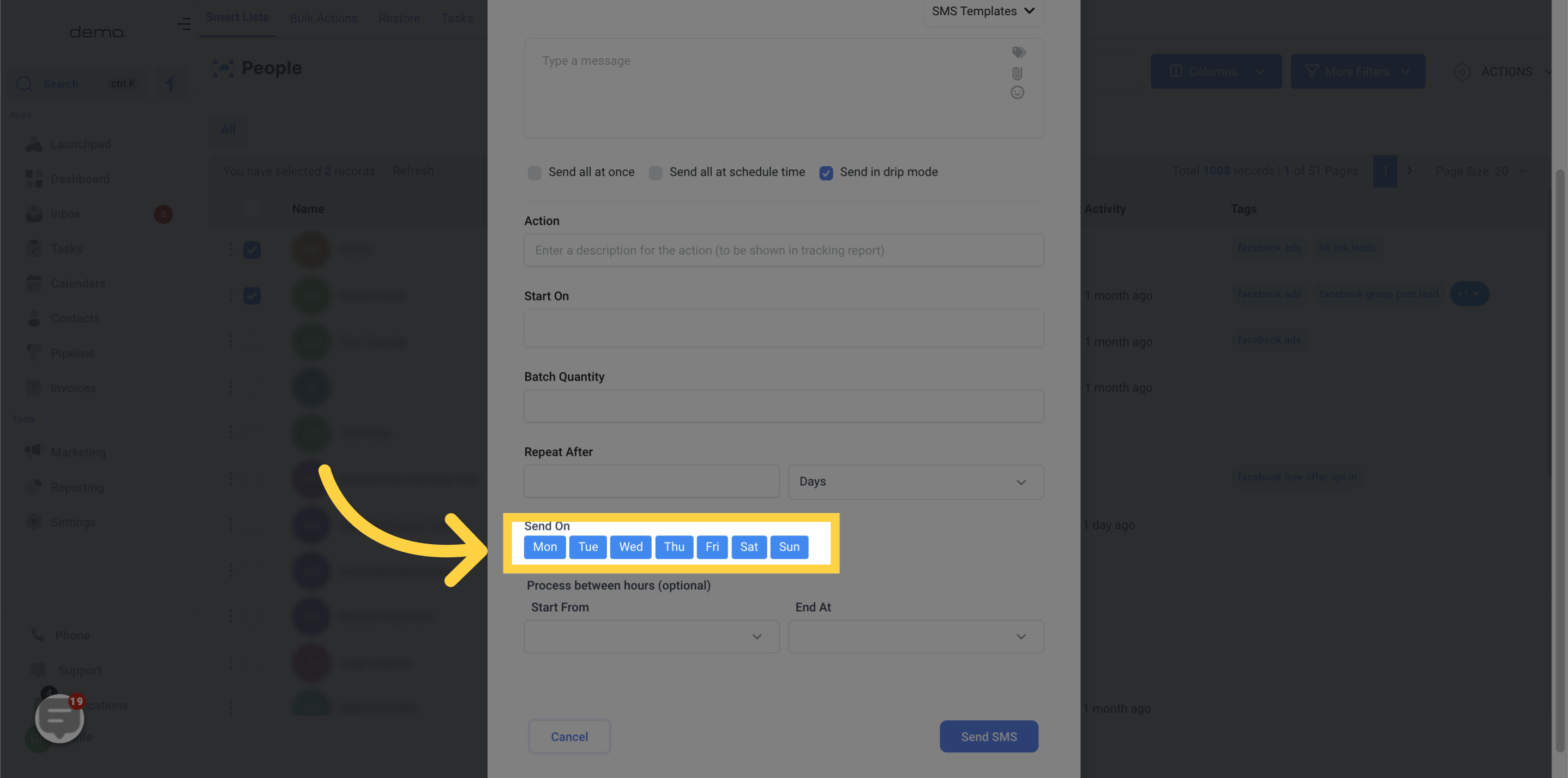
Additionally, you can set the time range for the process in the "Process between hours" field (optional).