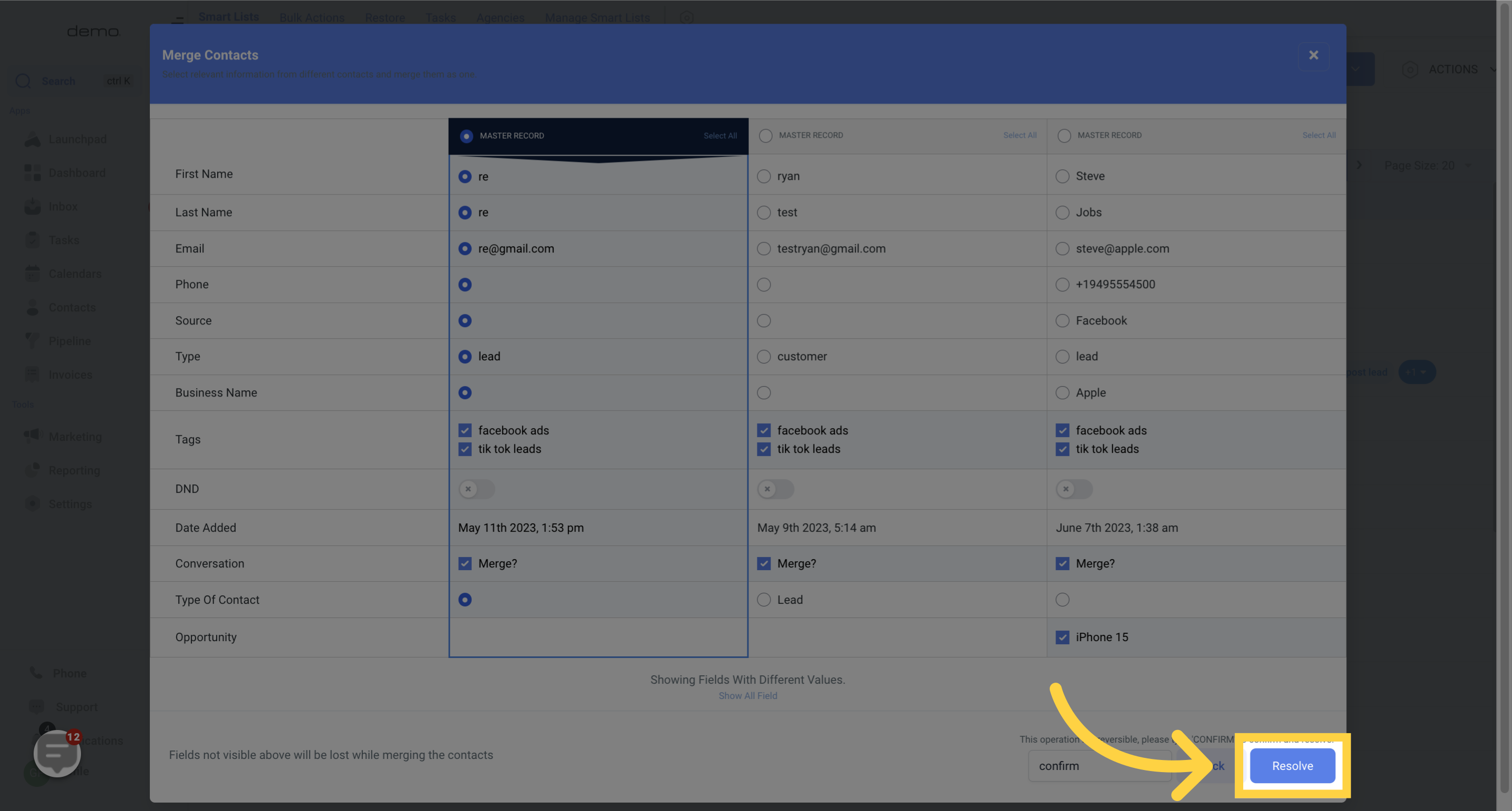Access the Contacts section
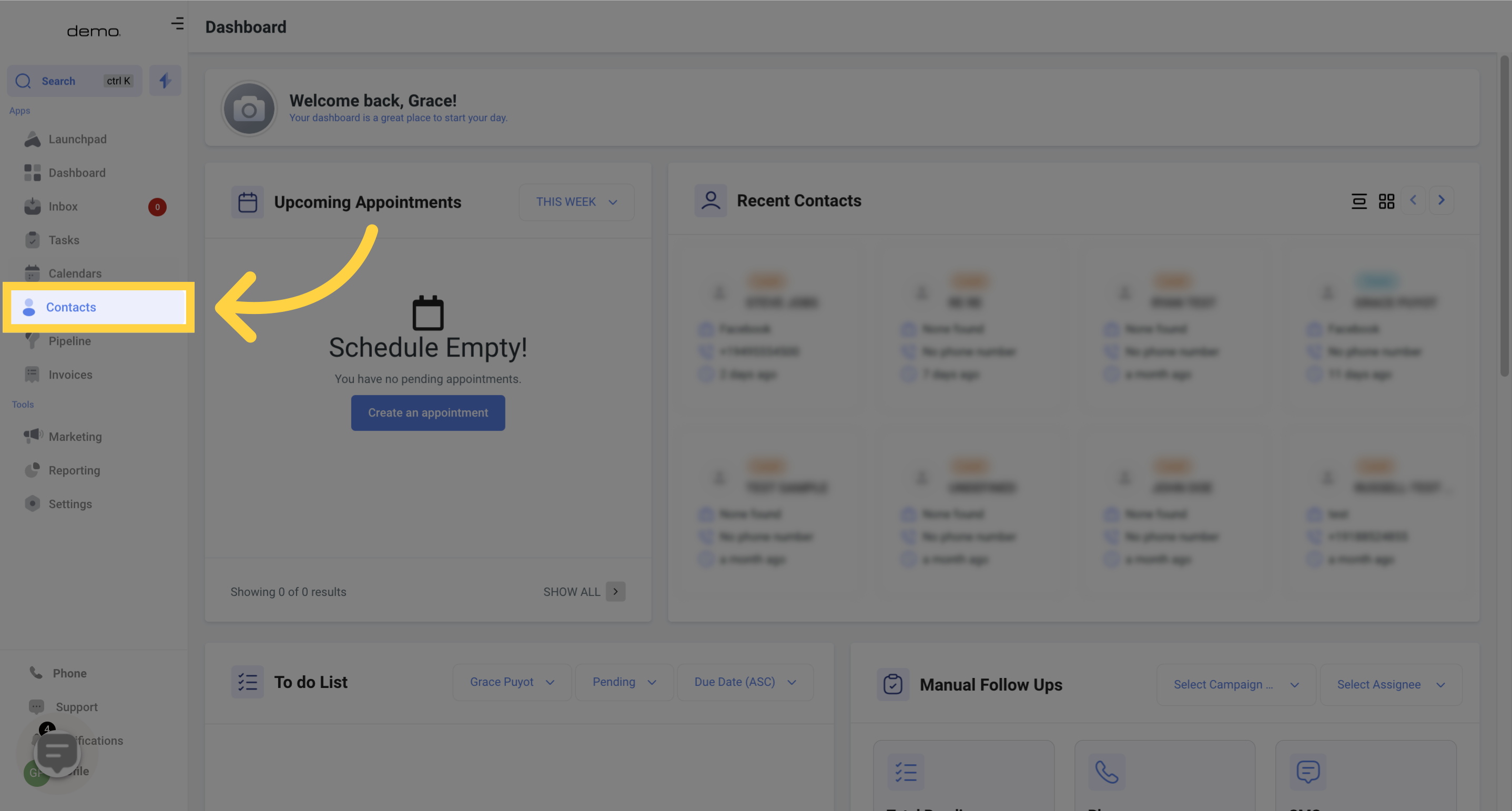
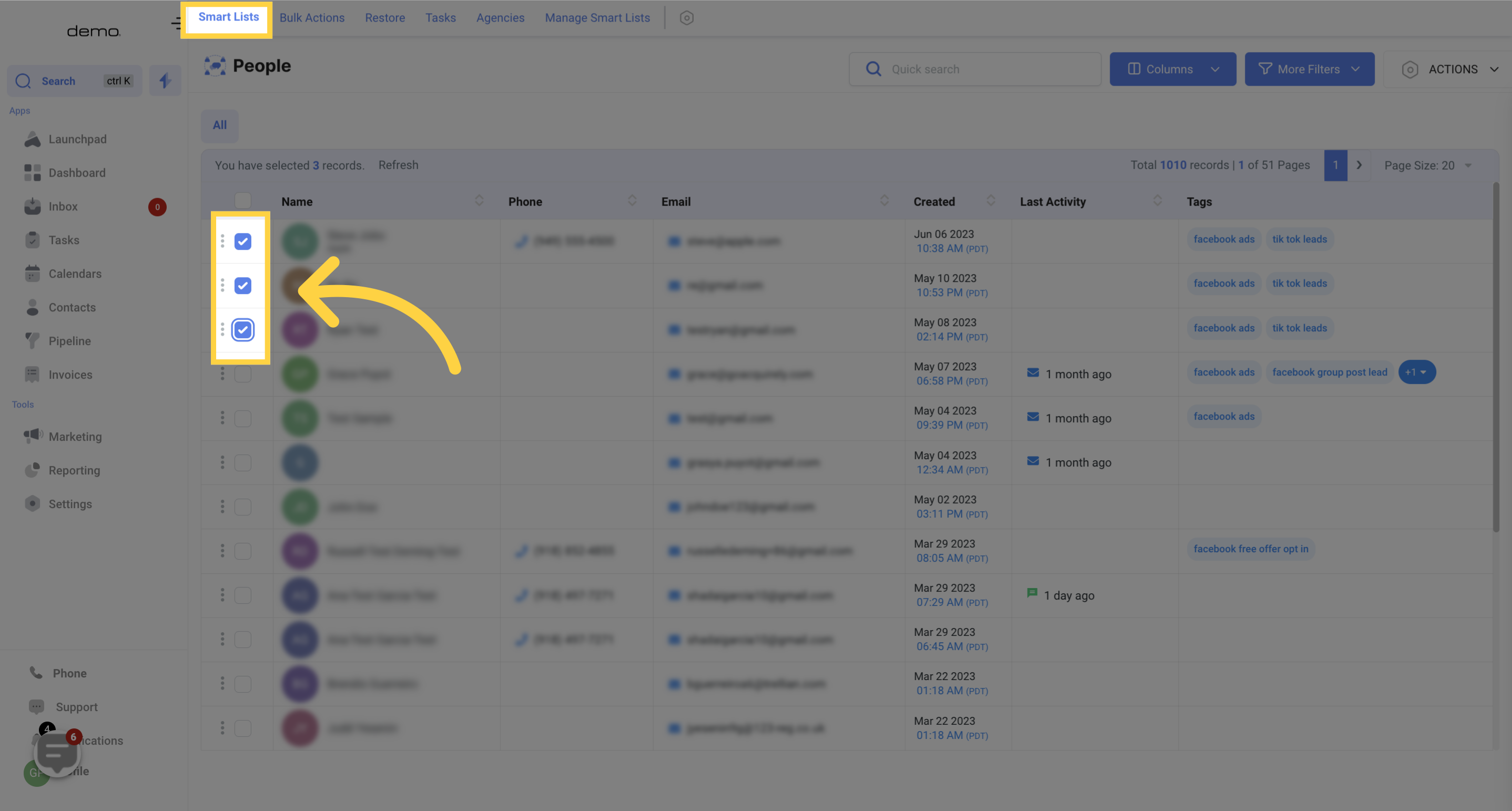
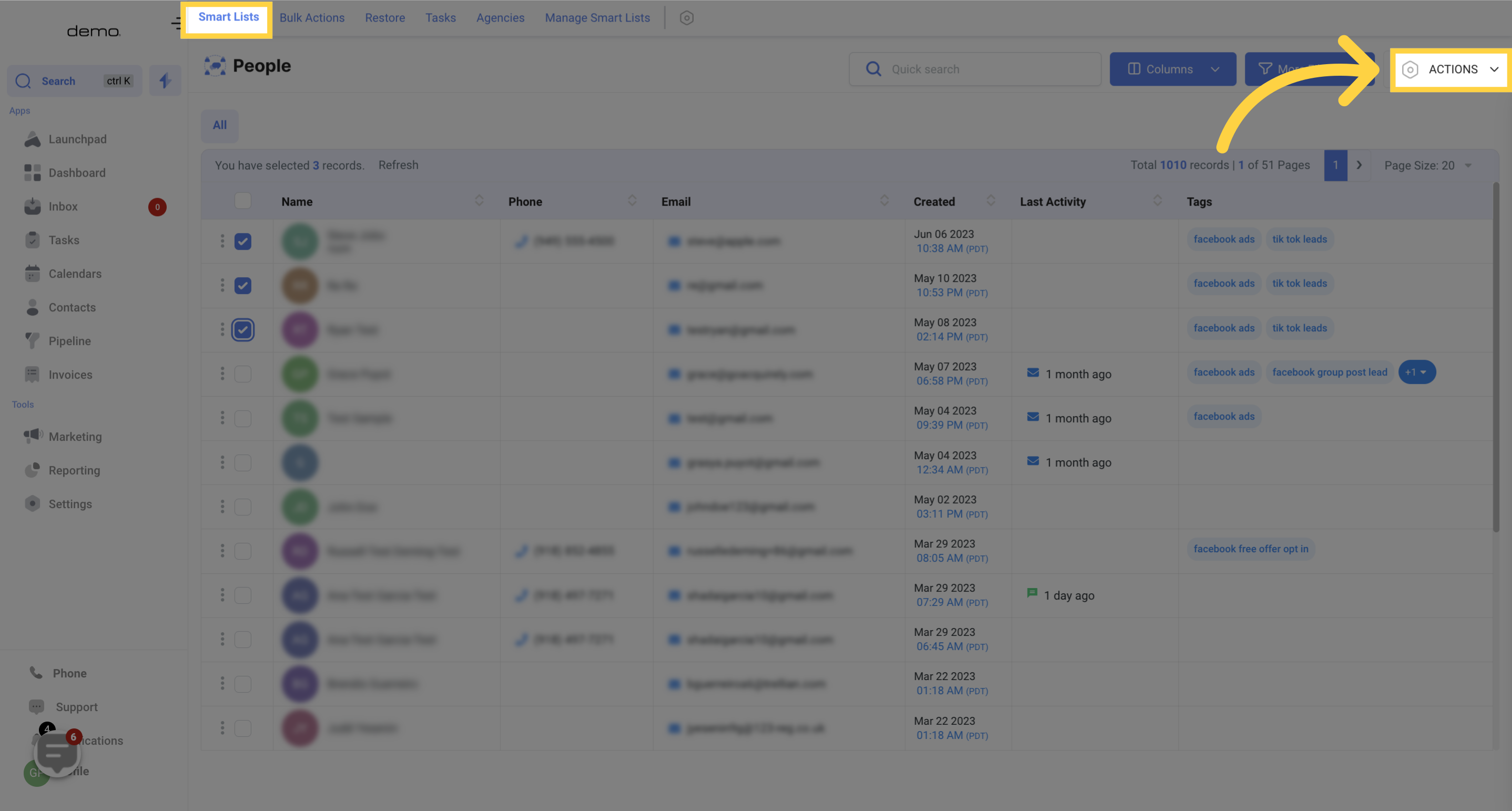
You have to select at least two contacts to be able to access the Merge button.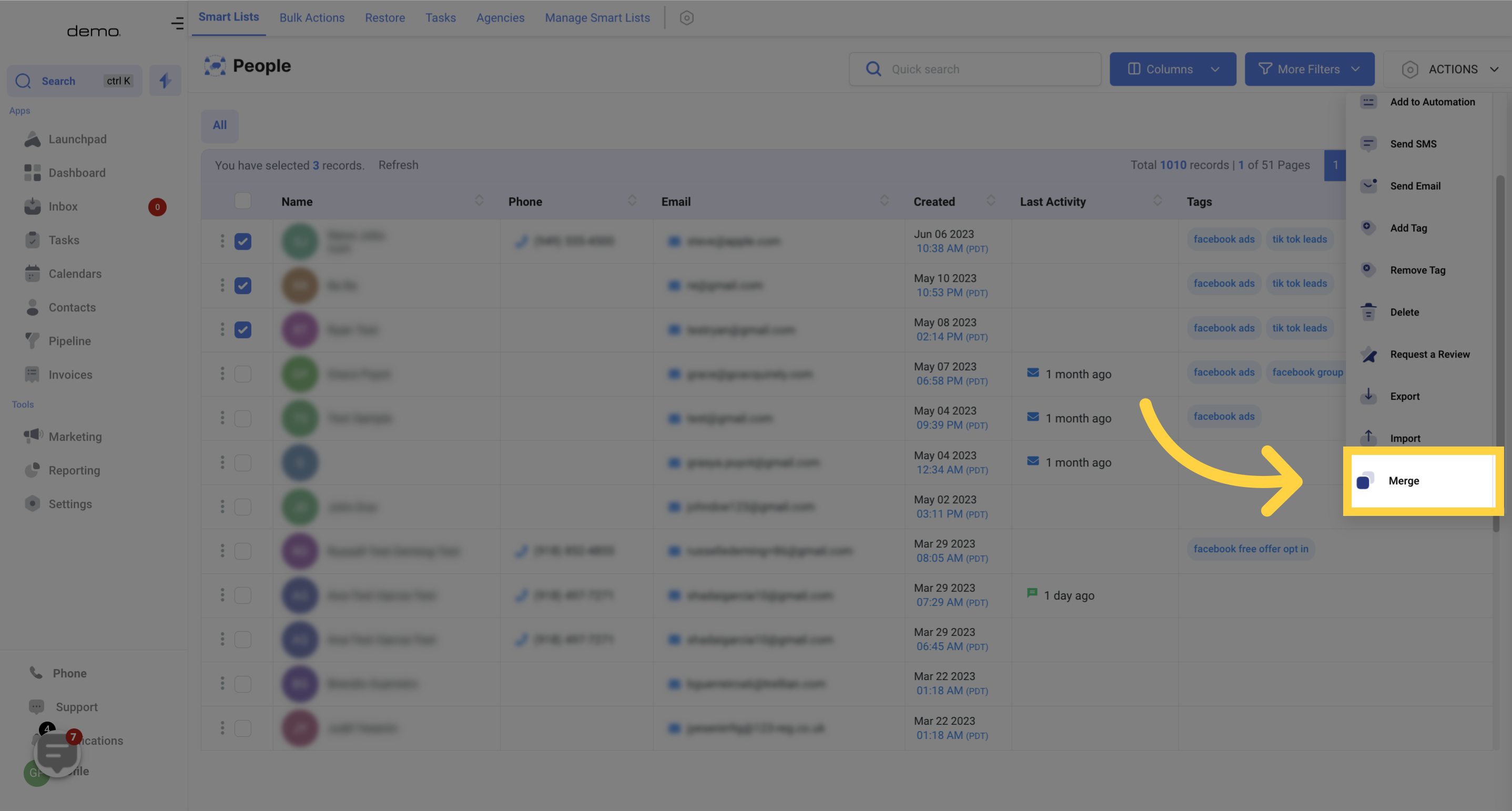
When merging a contact, you can decide the contact you will like as the Master Record by toggling here.
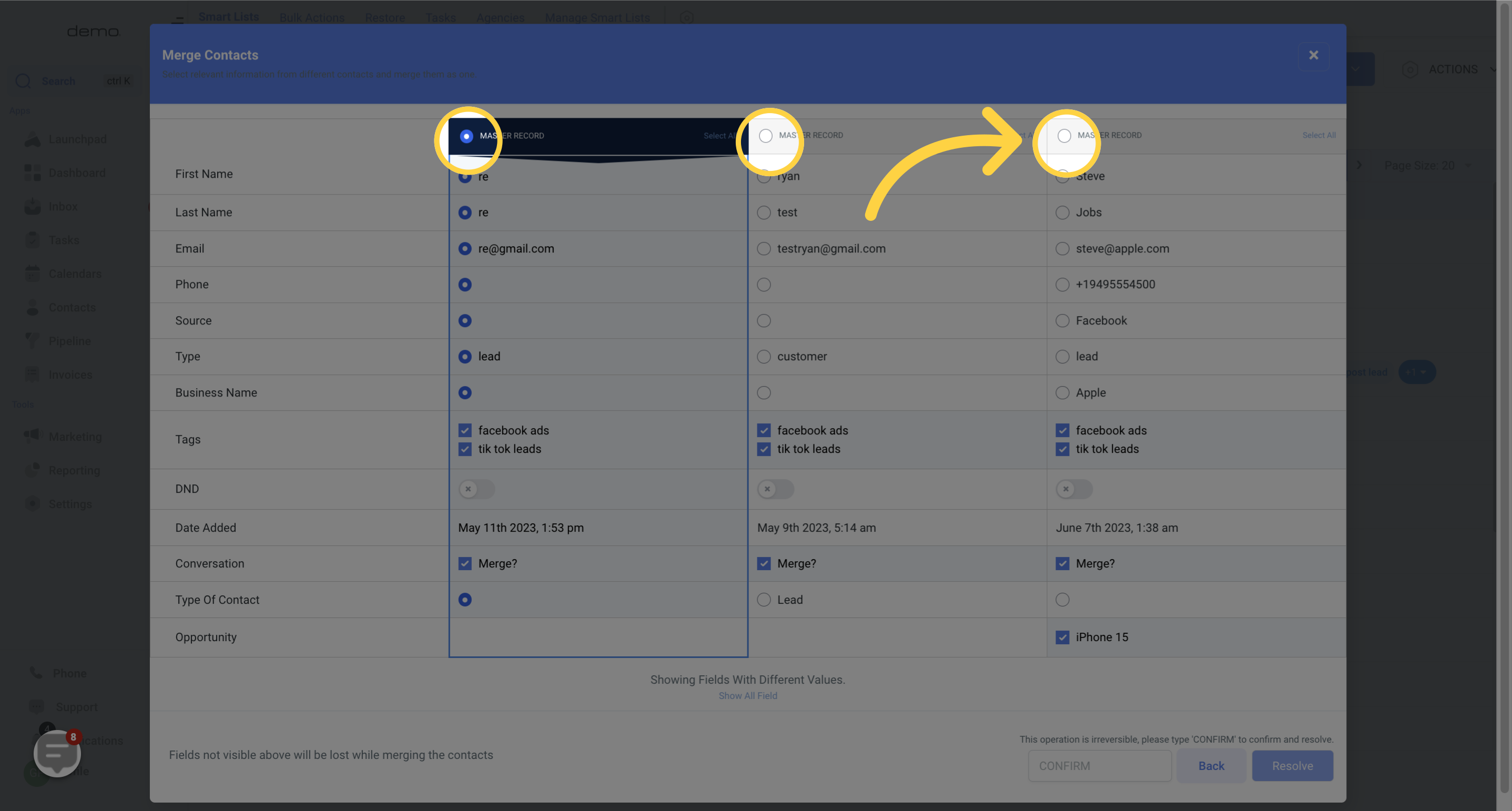
You can choose relevant information from various contacts and combine them into a single Master record on this list.
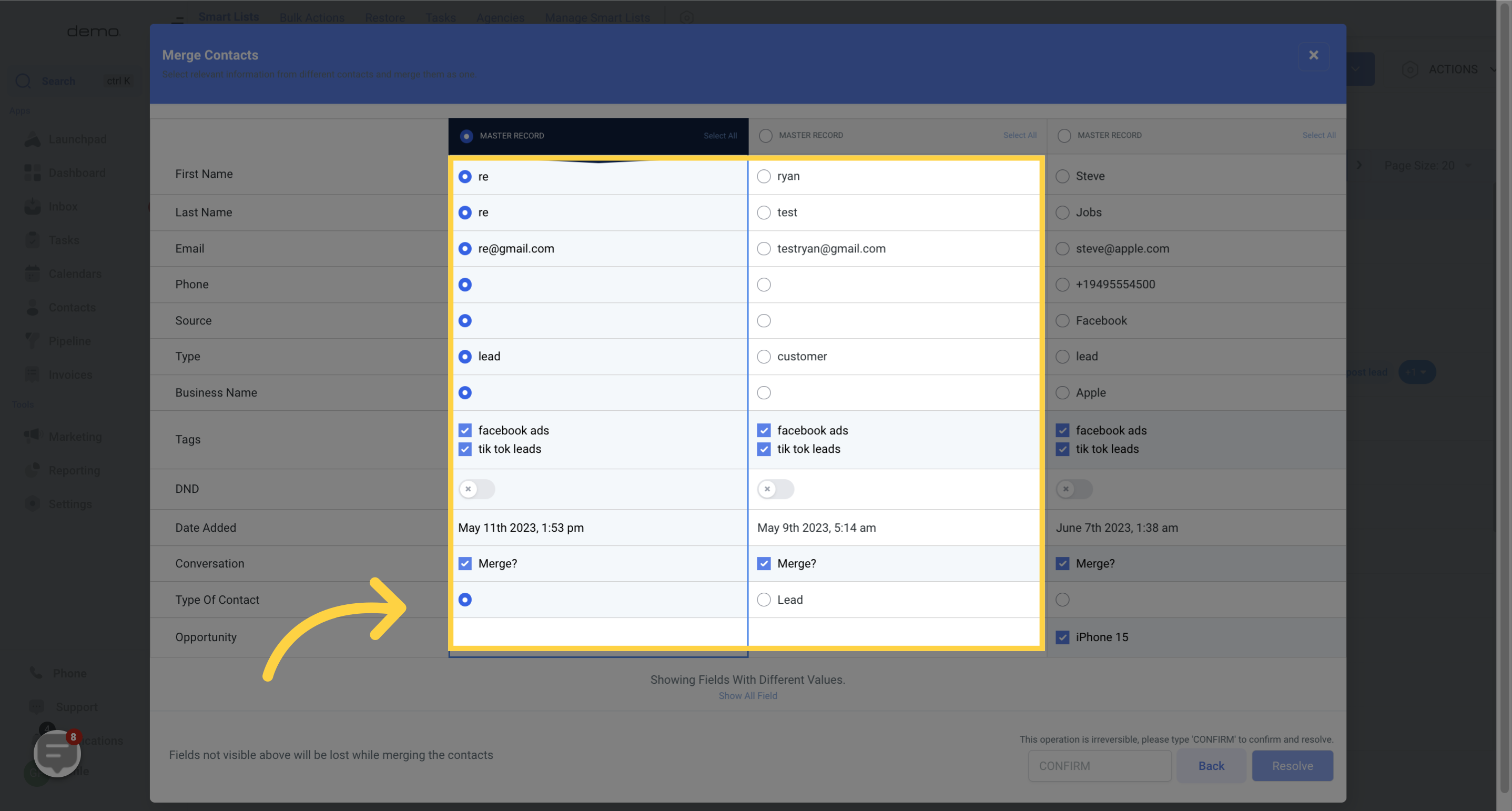
Selecting all the contact information is also possible by clicking on the "Select all" button.
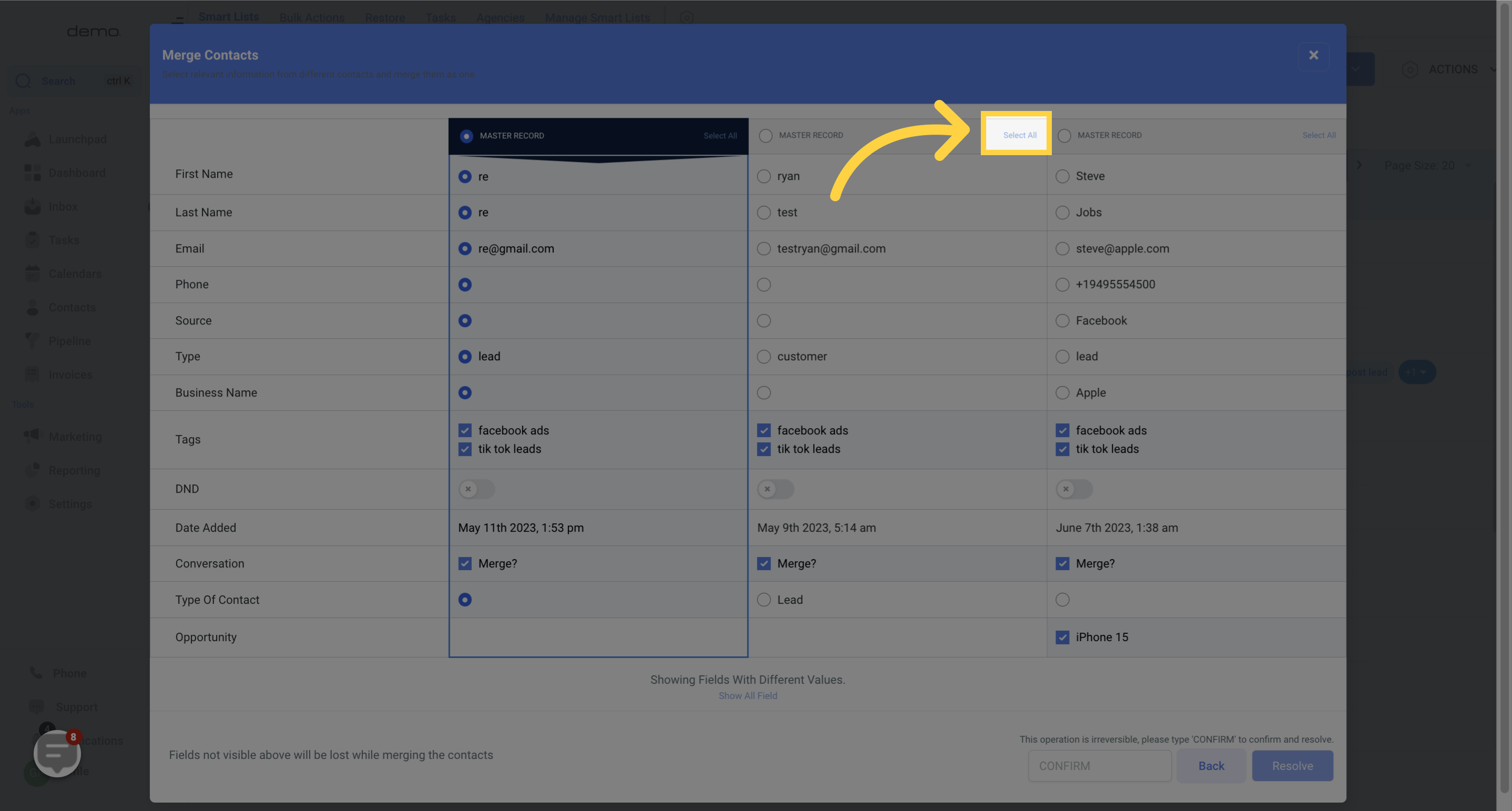
Click on "Show Fields With Different Values" to display fields with varying values.
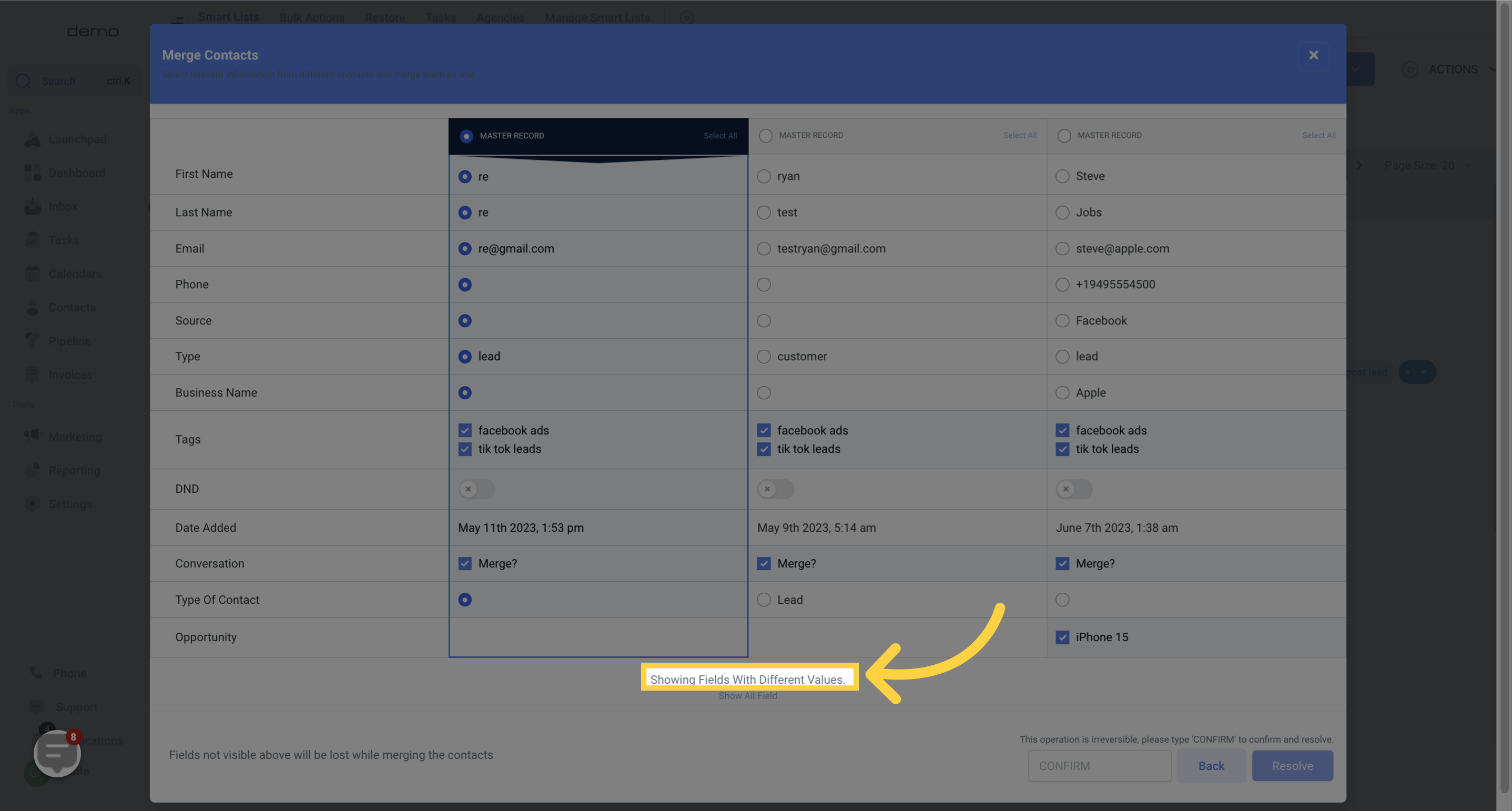
To display all fields, just click on the button labeled "Show all fields" located here.

After selecting "Confirm and resolve", the action cannot be undone.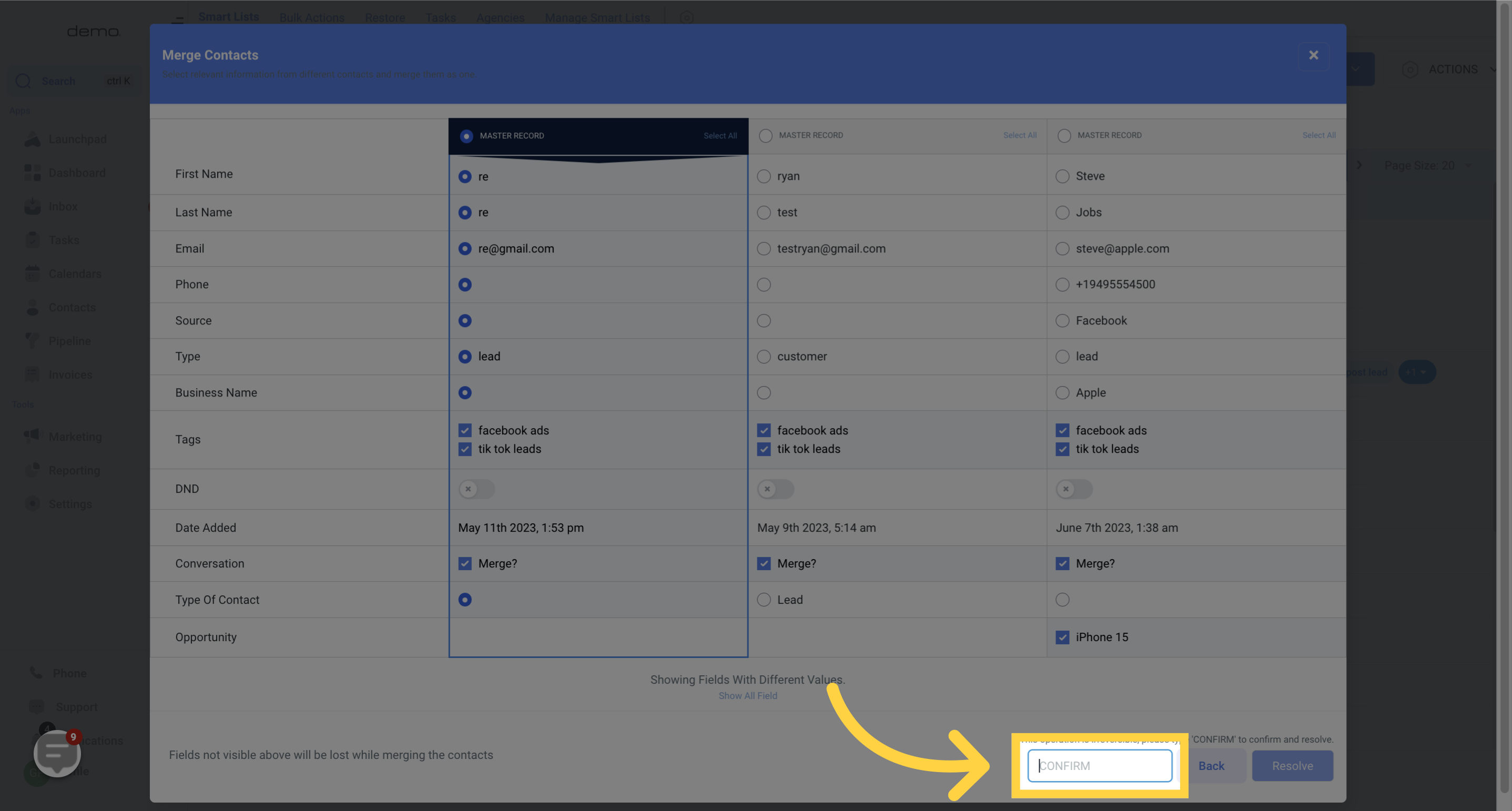
After selecting "Confirm and resolve", the action cannot be undone.