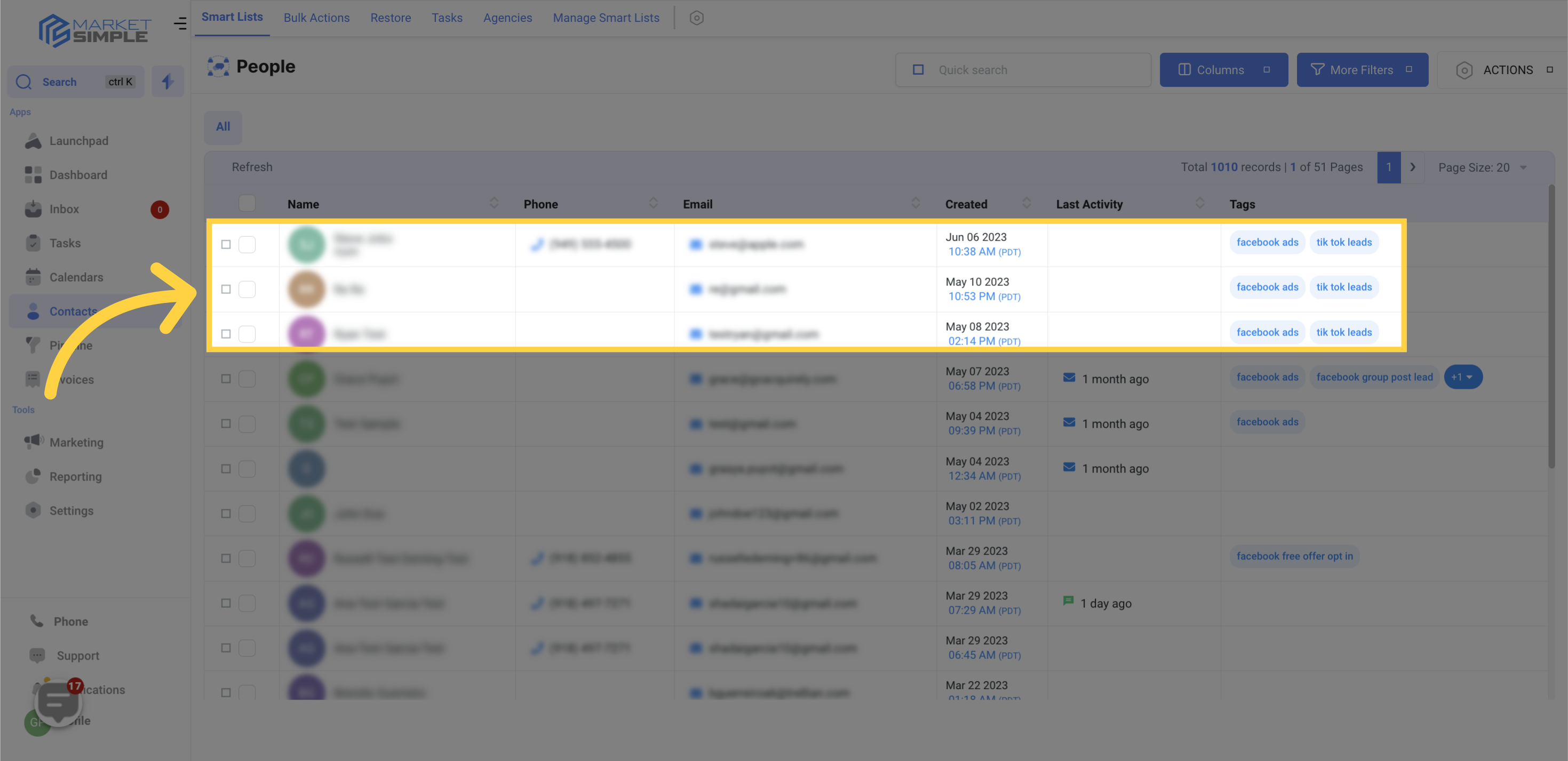Access the Contacts section in the application.
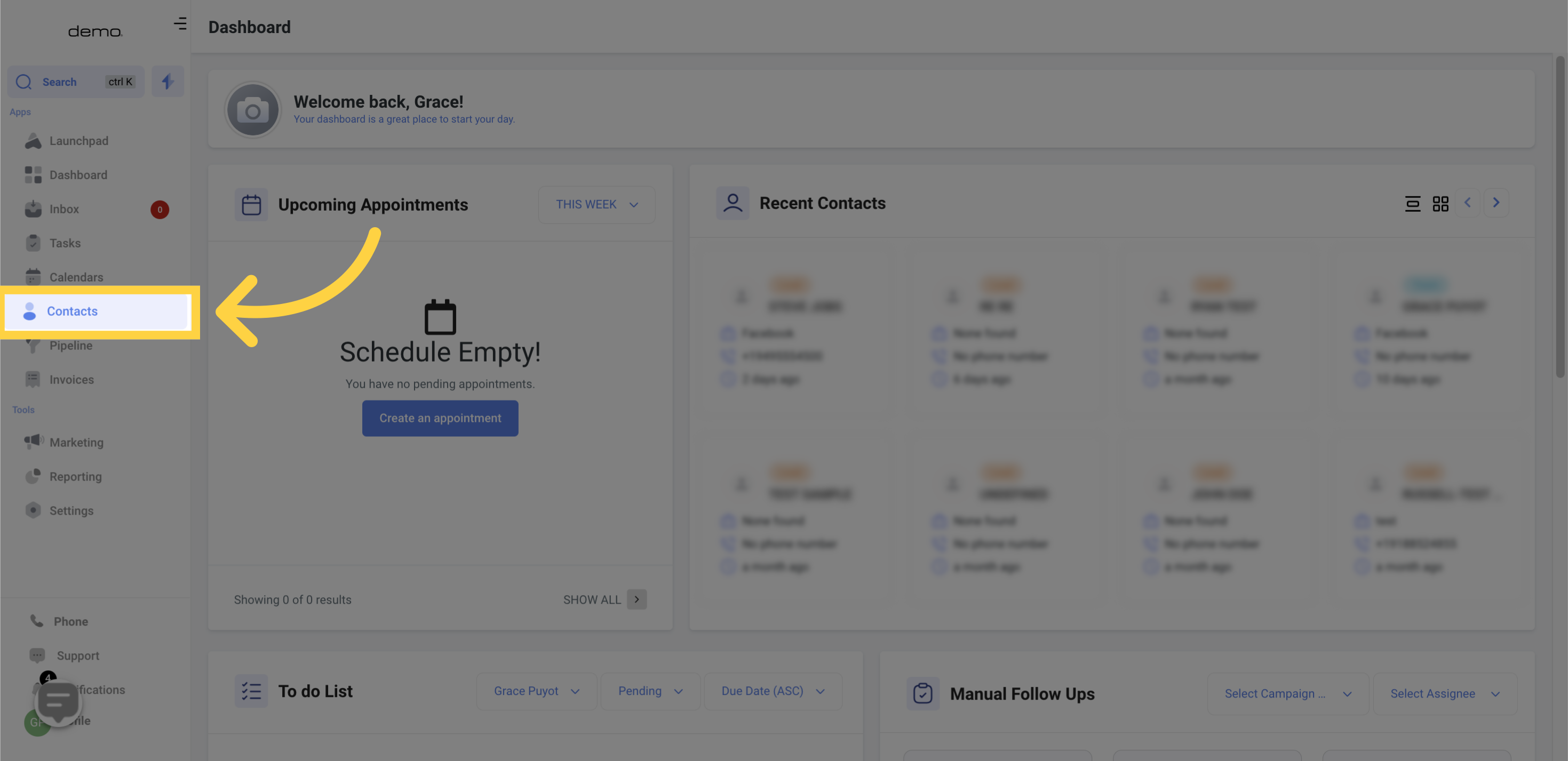
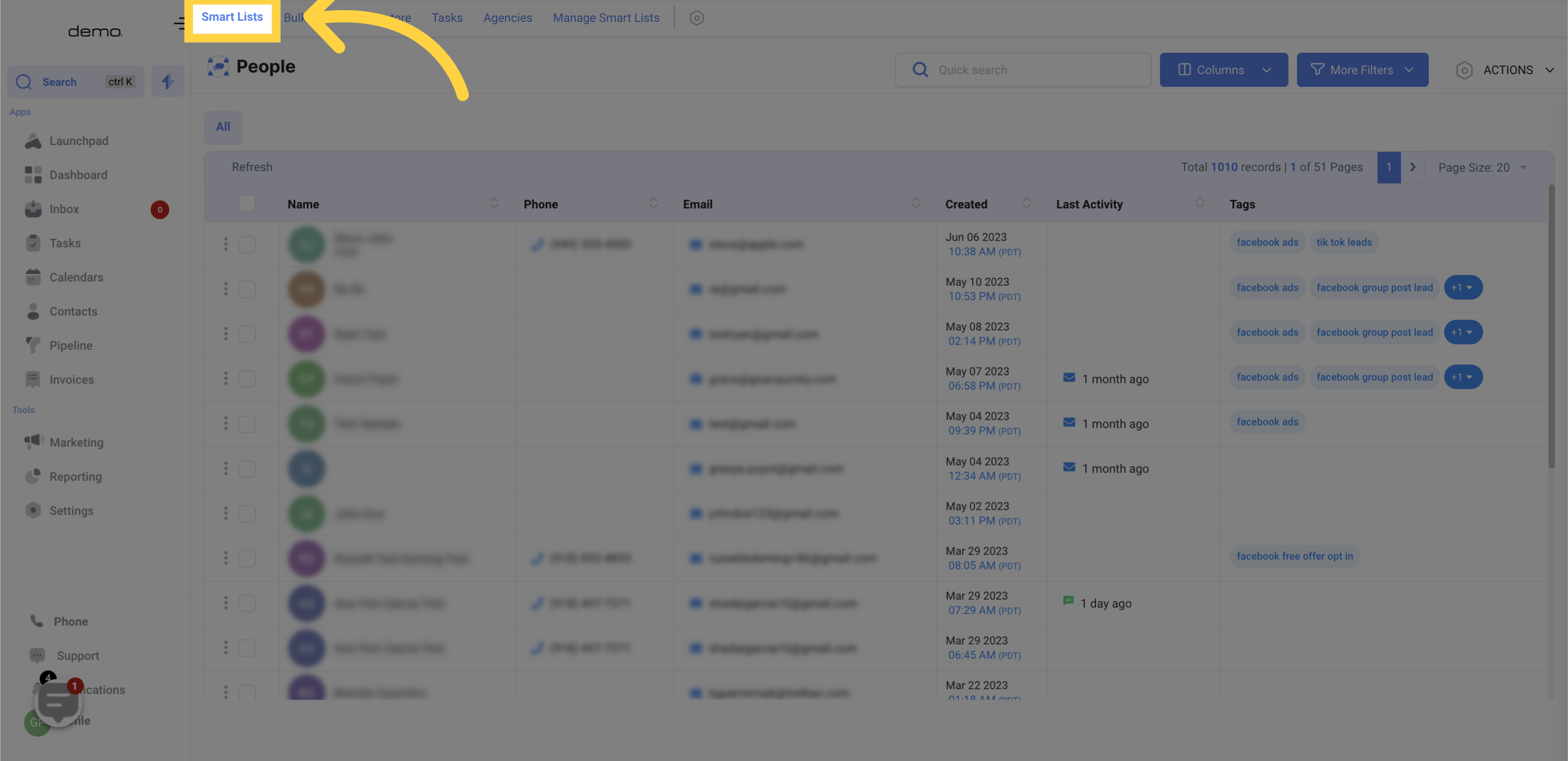
Select the checkbox next to the Name
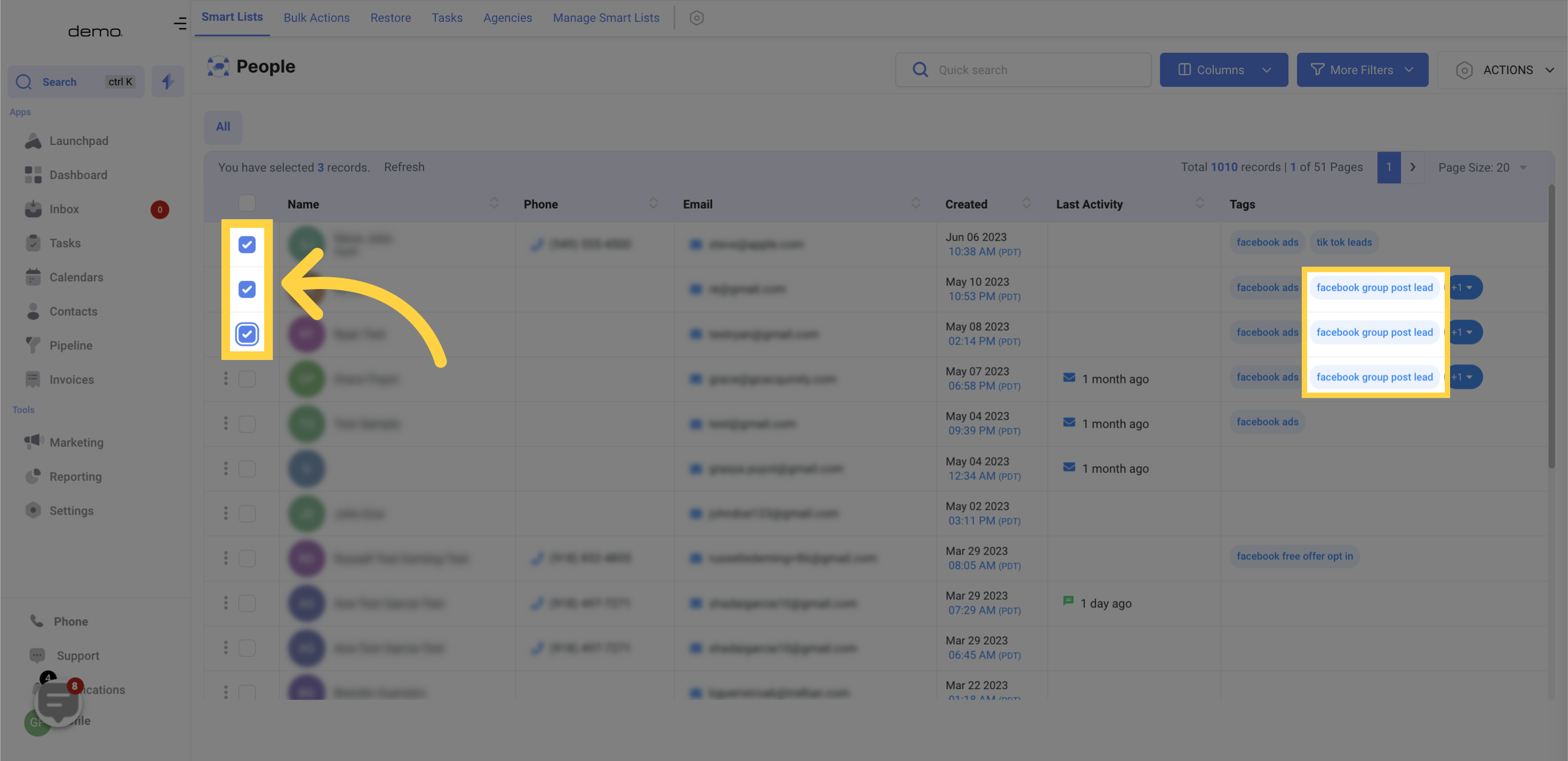
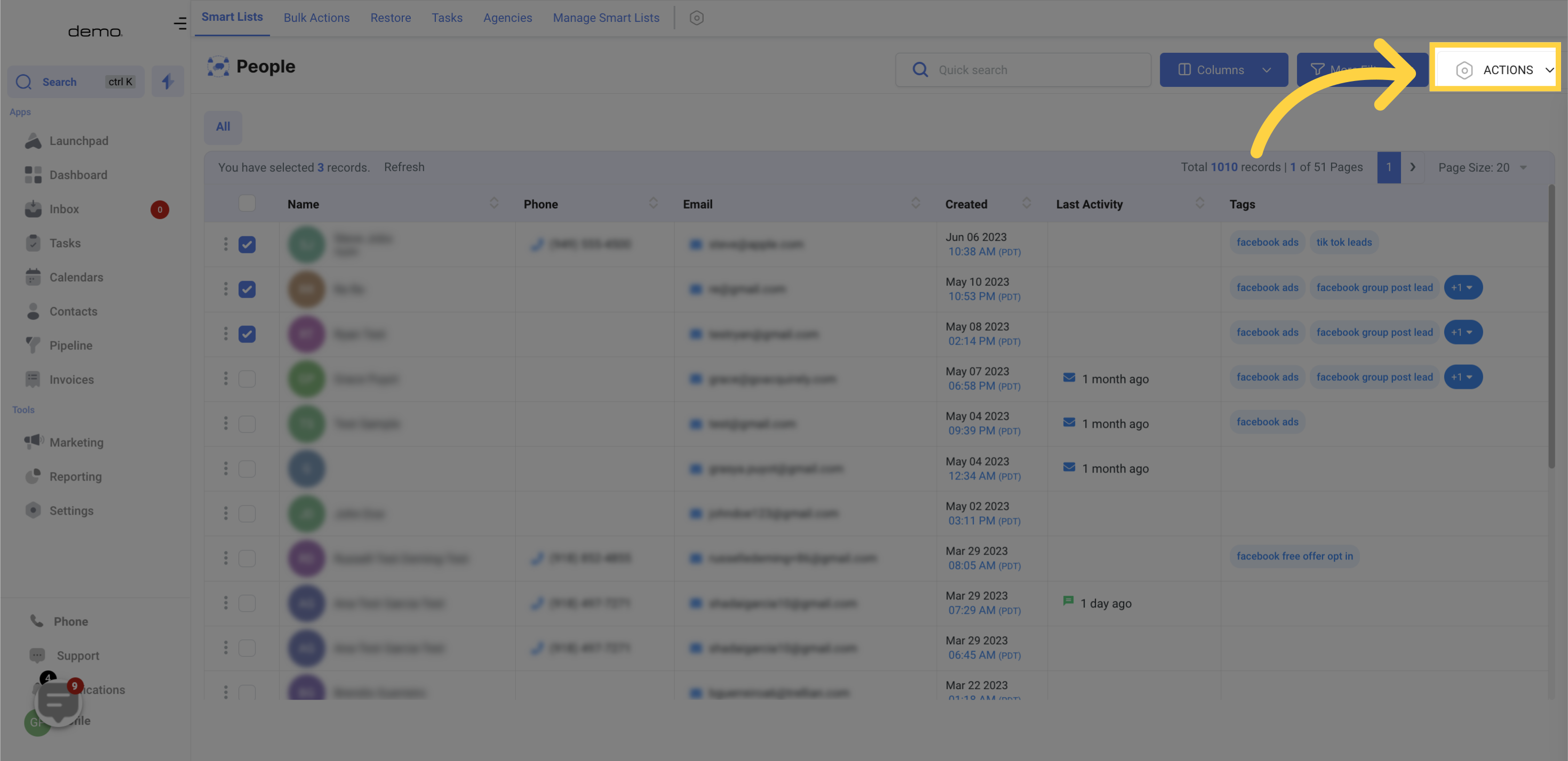
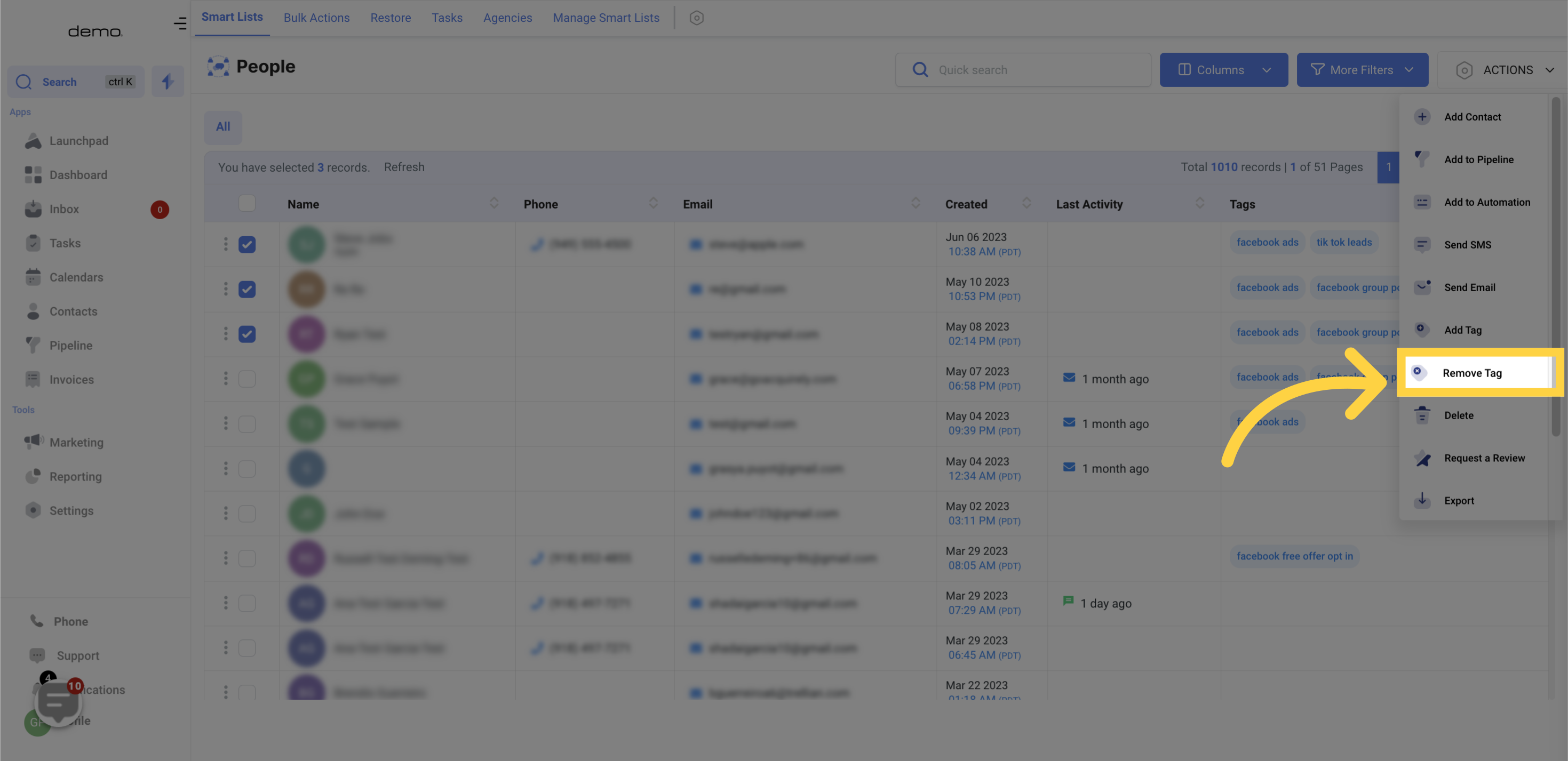
In order to remove contacts, open the tag menu by clicking on the designated space. From there, select the tag(s) you wish to remove the contact(s) from.
Once selected, these tag(s) won't appear in the drop-down menu anymore. To remove any previously selected tag(s), click on the "x" icon located beside the tag.
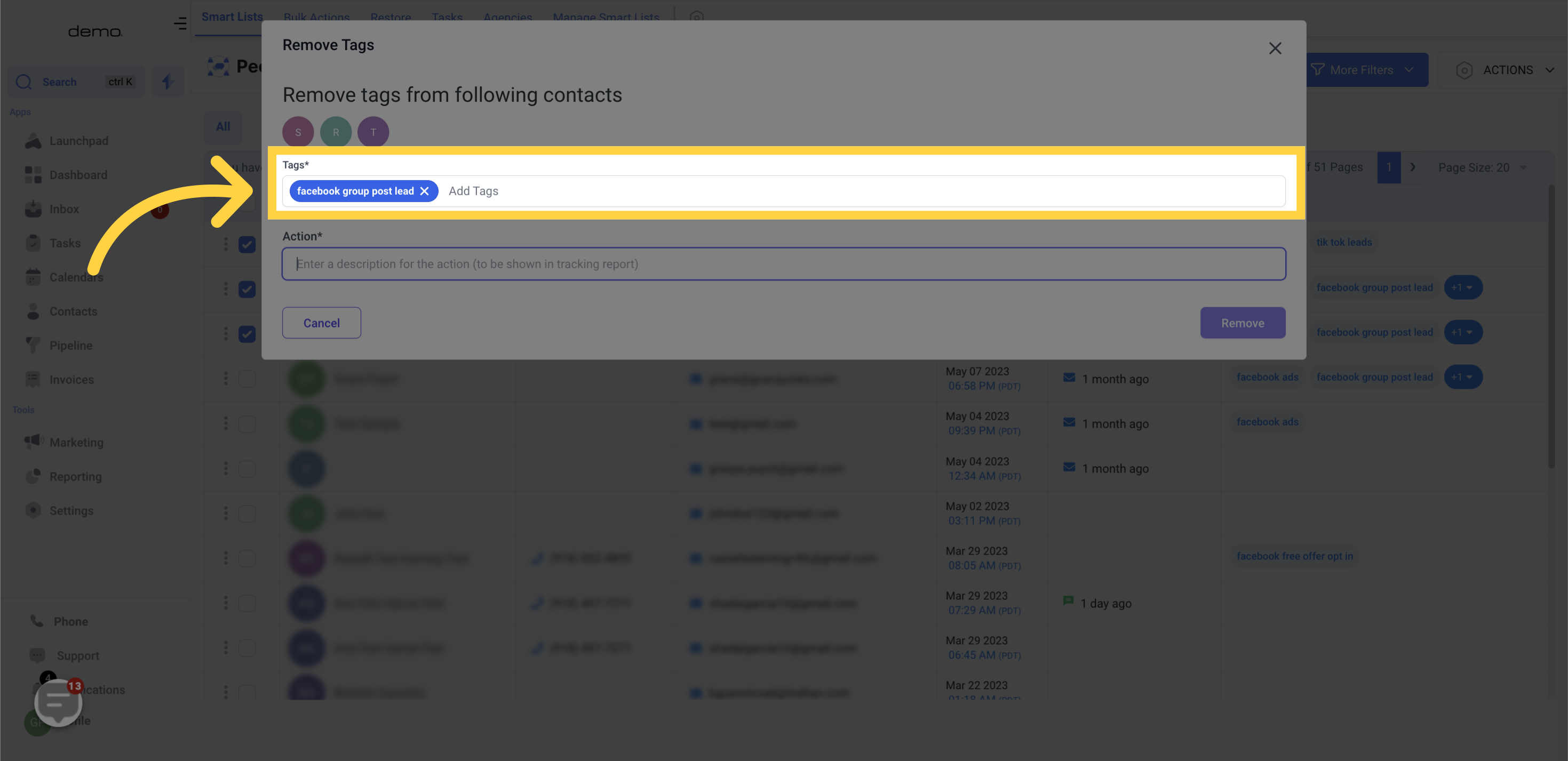
Please enter a name to describe this action, which will appear in the tracking report.
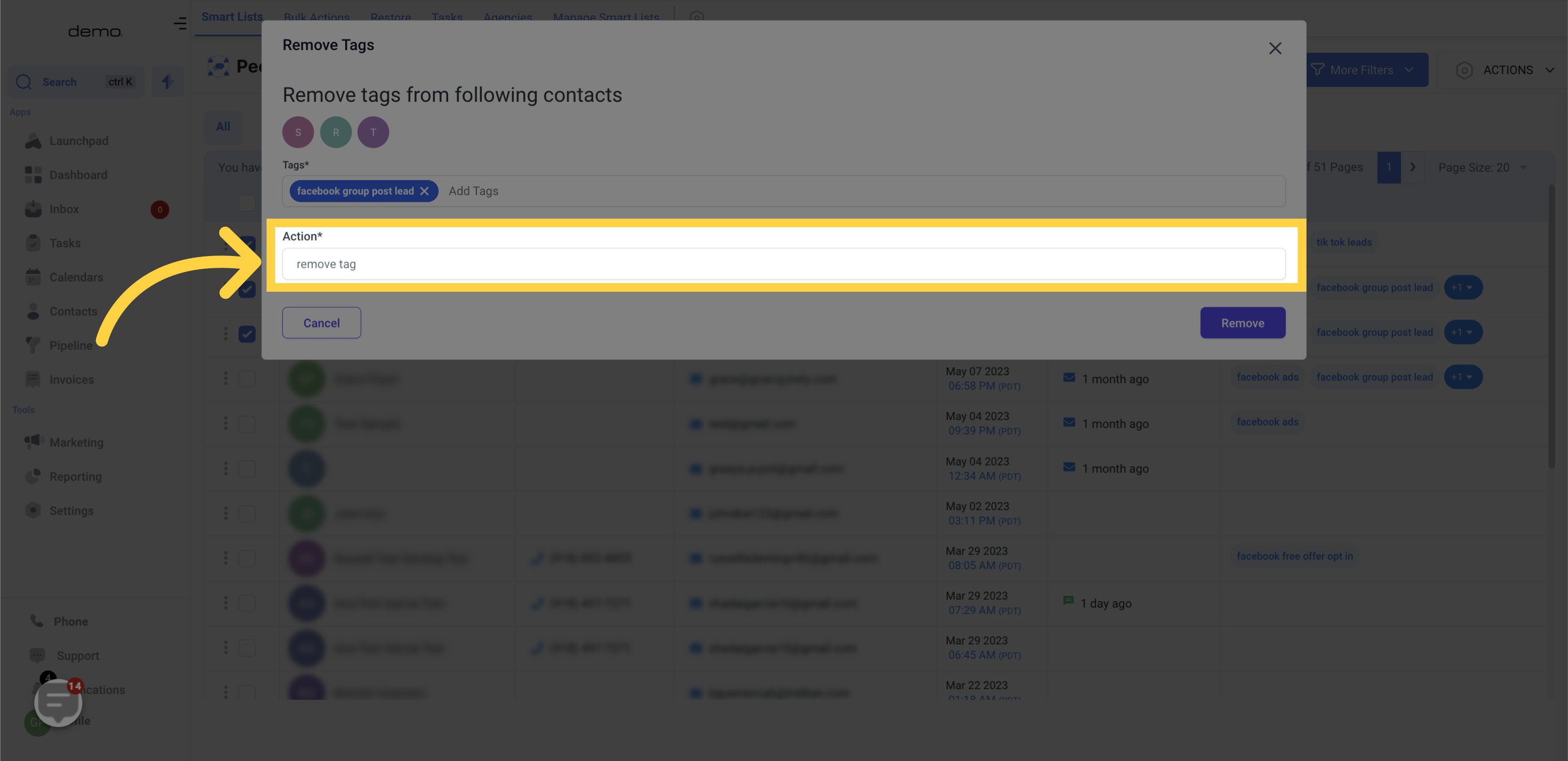
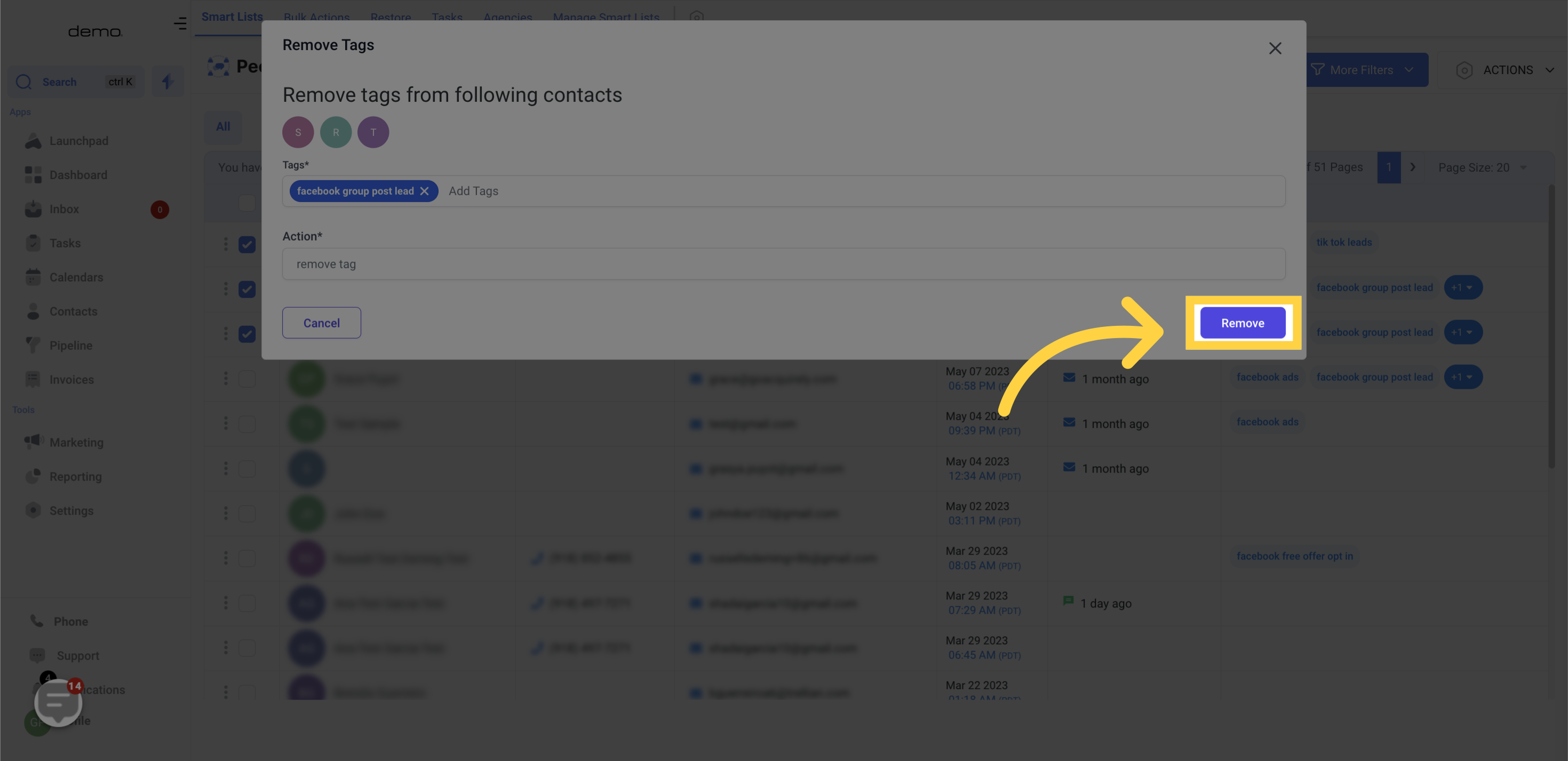
Results after removing tags