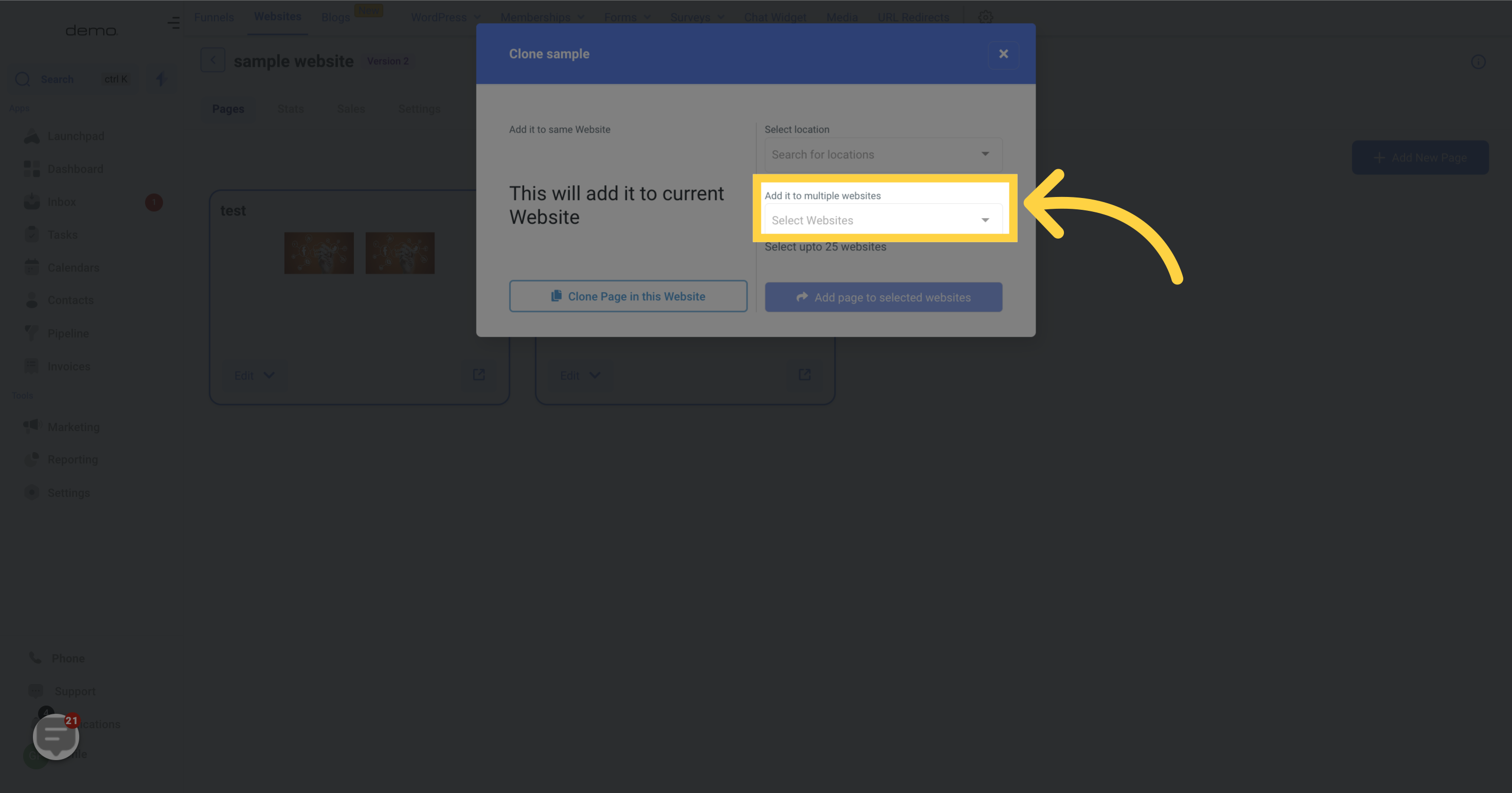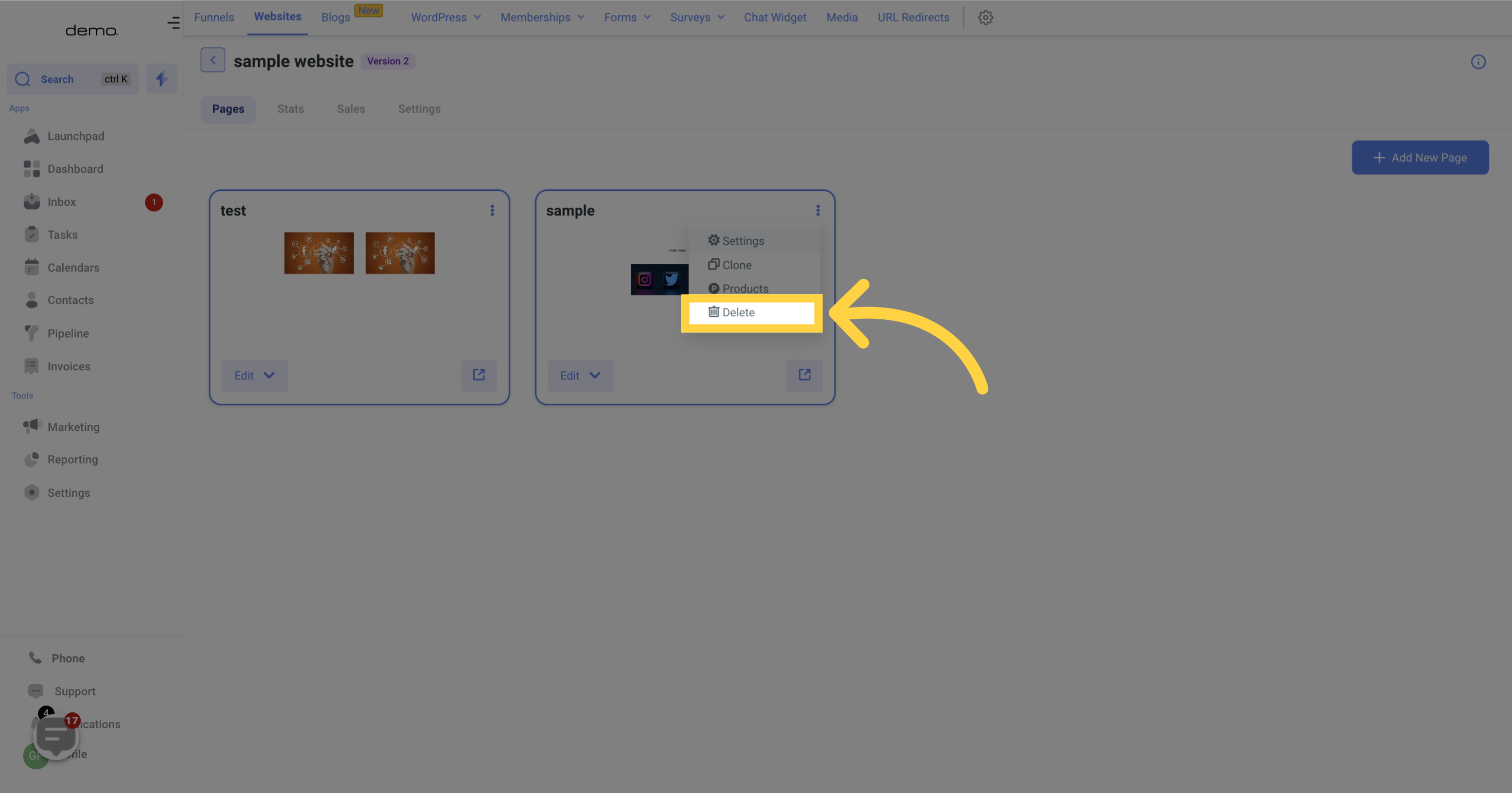Access the marketing section.

Select the funnels option.
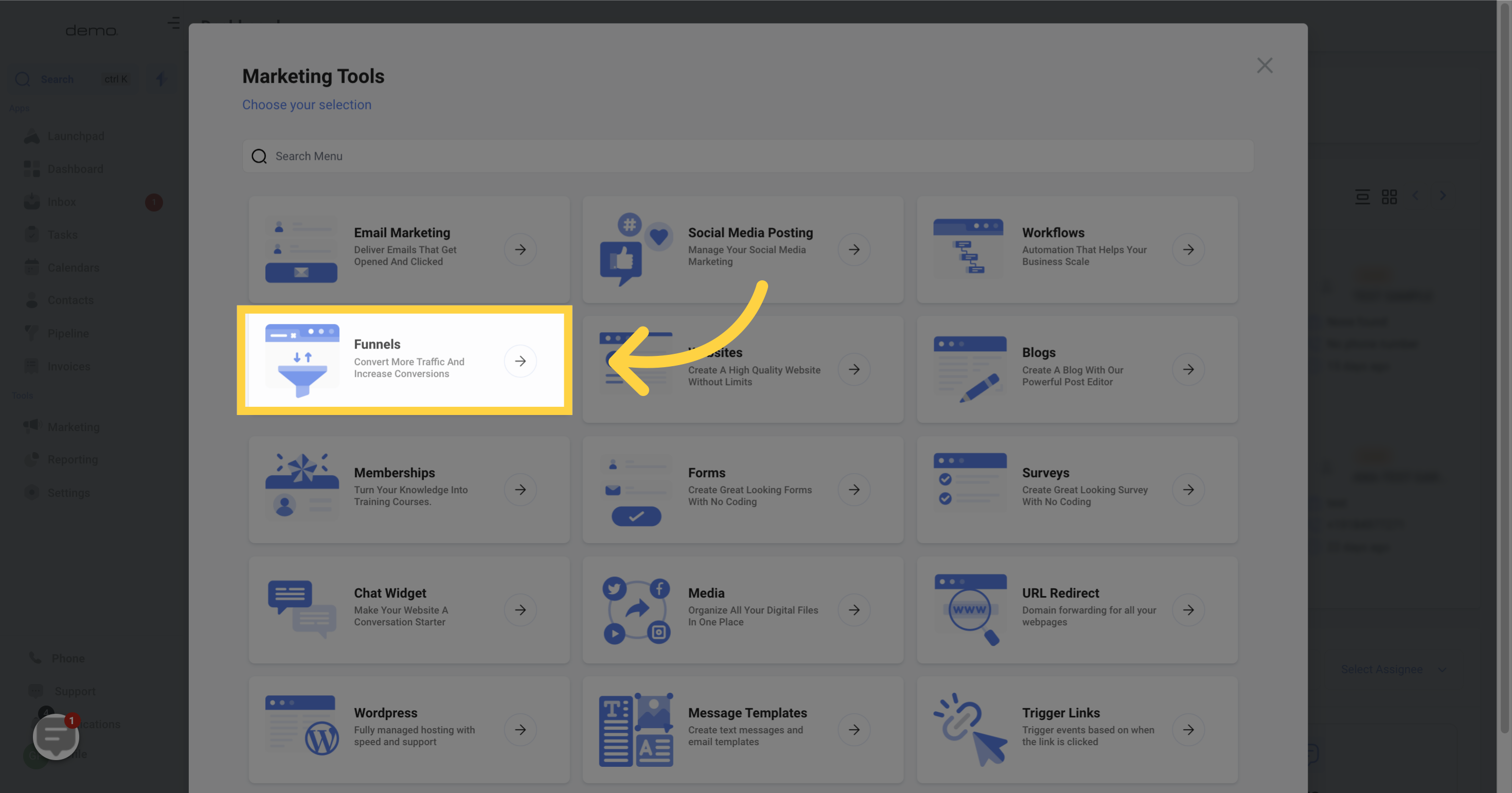
Choose the websites section.
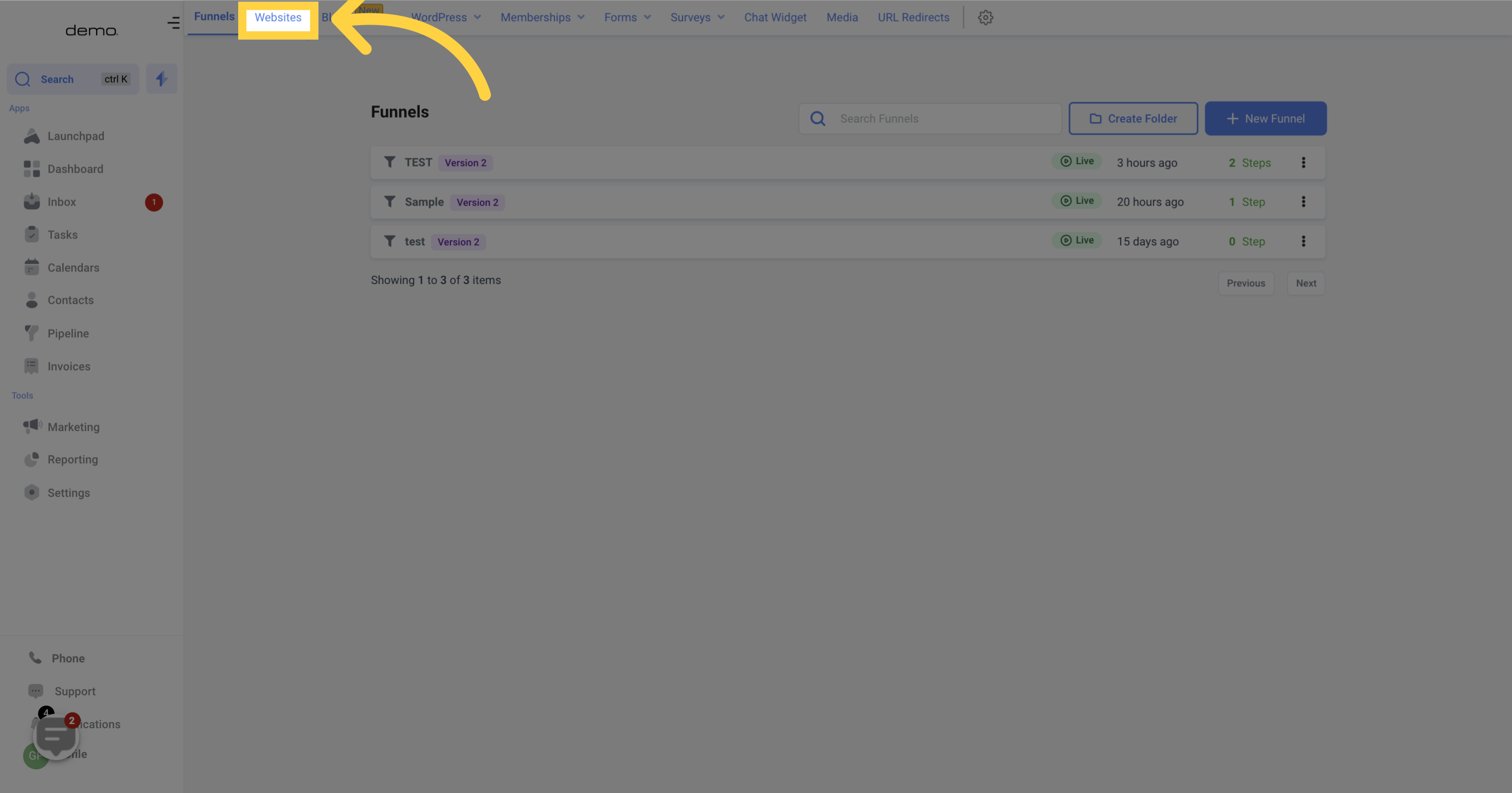
Select funnel
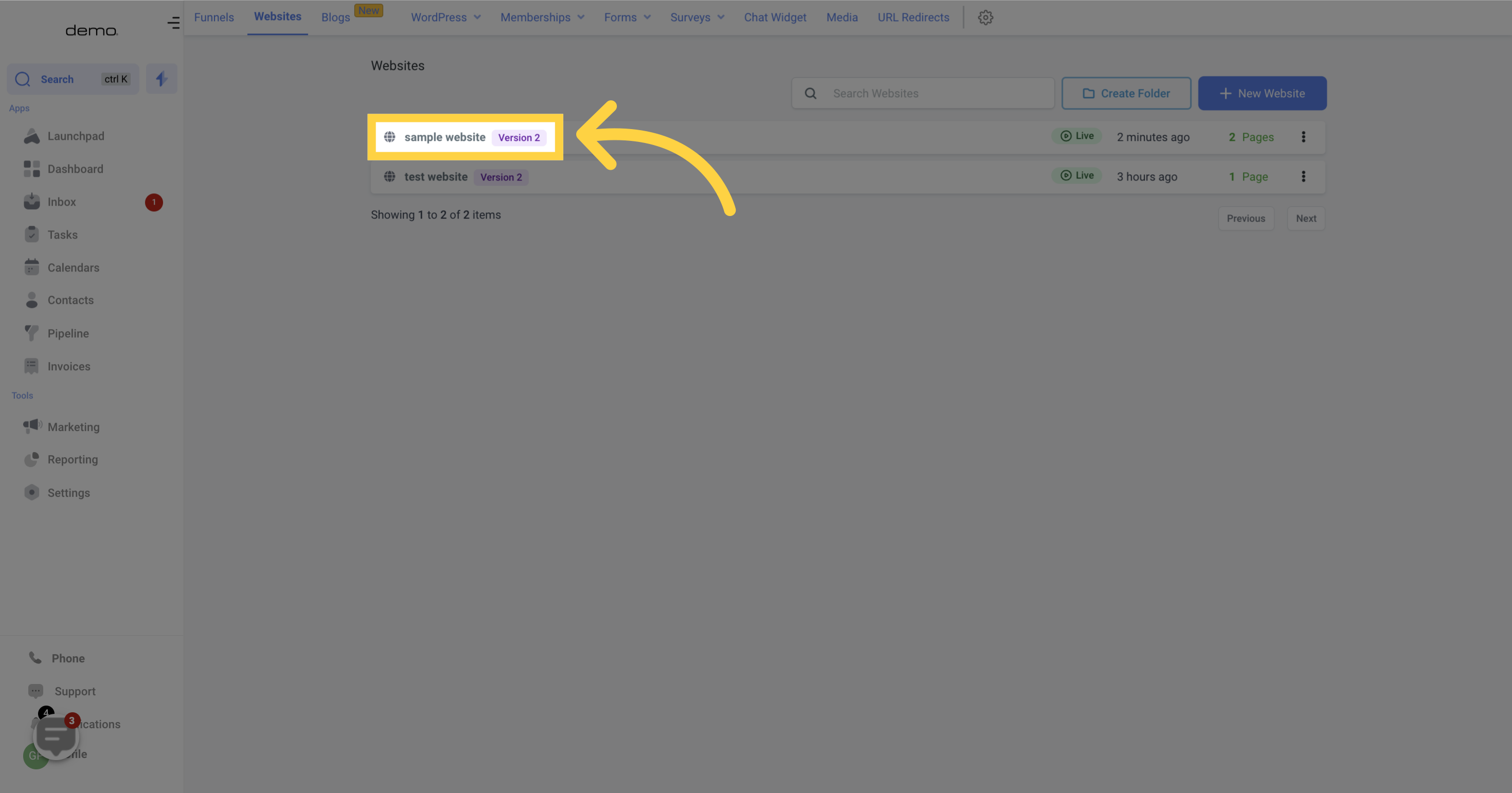
These are the available options, and each of them serves a unique purpose.
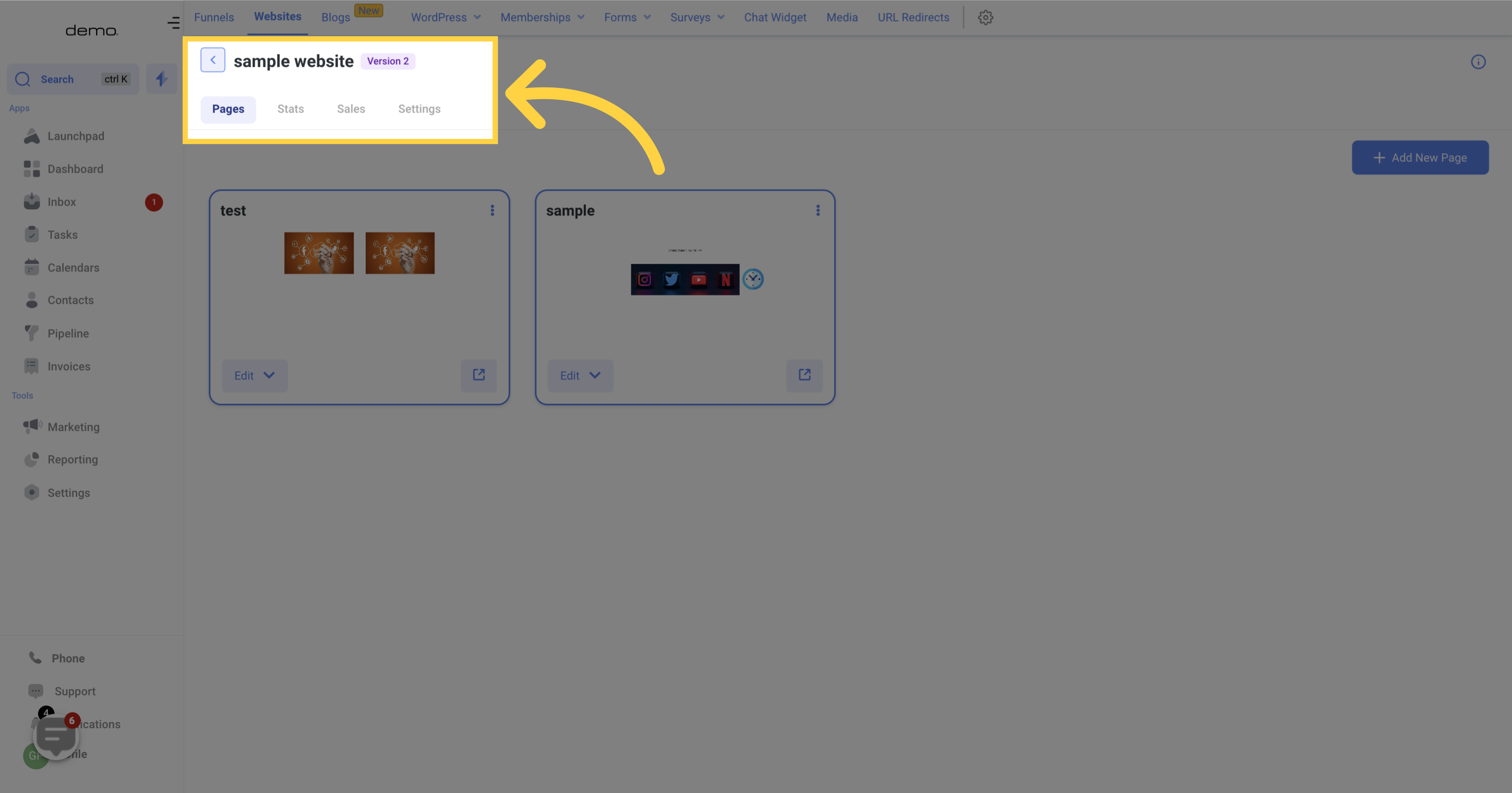
This is where you can view all the pages you have created for your website. Additionally, you can add new pages, modify existing ones, and delete specific pages from your site
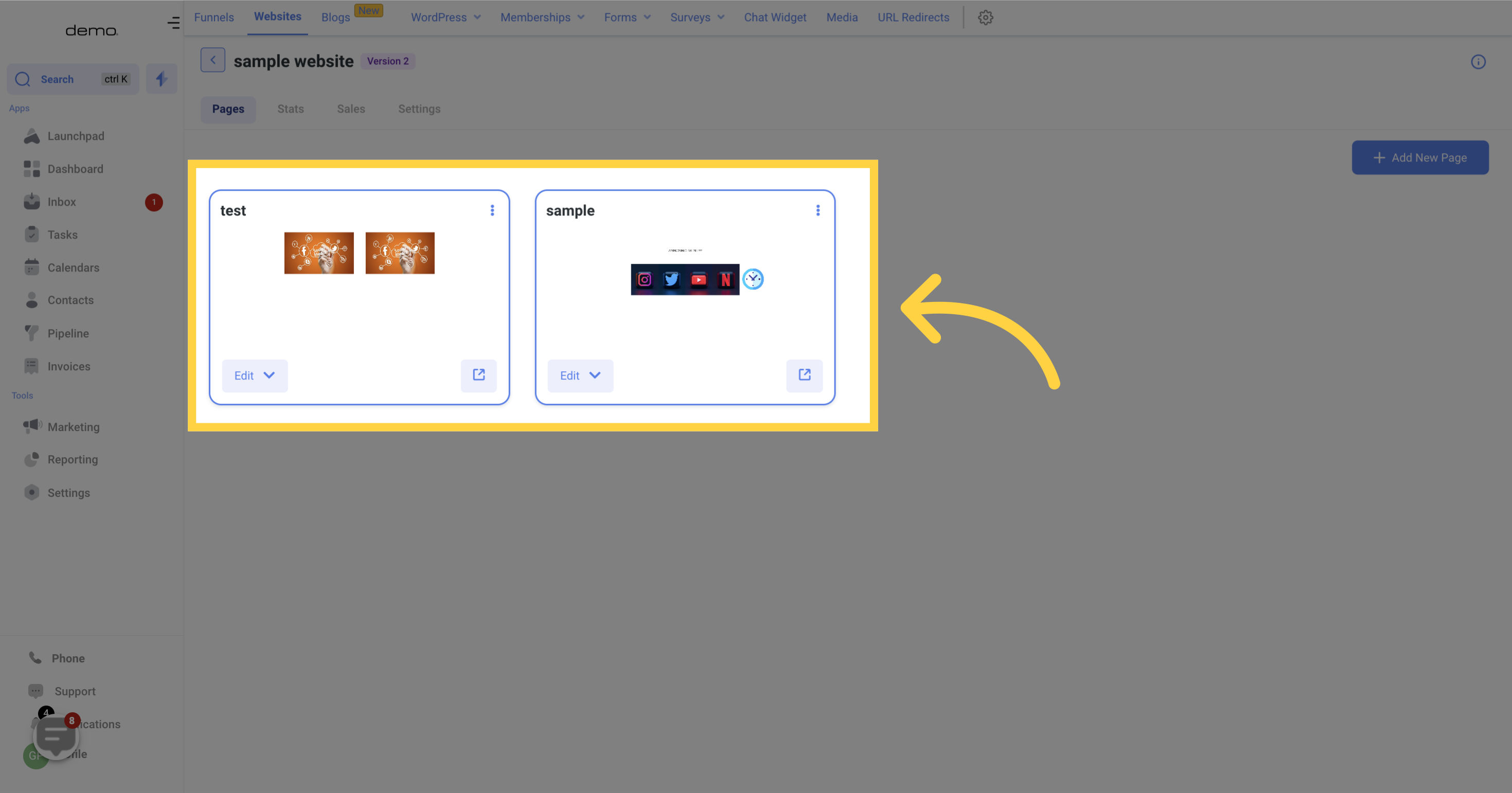
To begin constructing your new website, you must first create each individual page for it. You can accomplish this by selecting the "Add new page" option, which allows you to build an additional page for your current website or start creating an entirely new one from scratch.
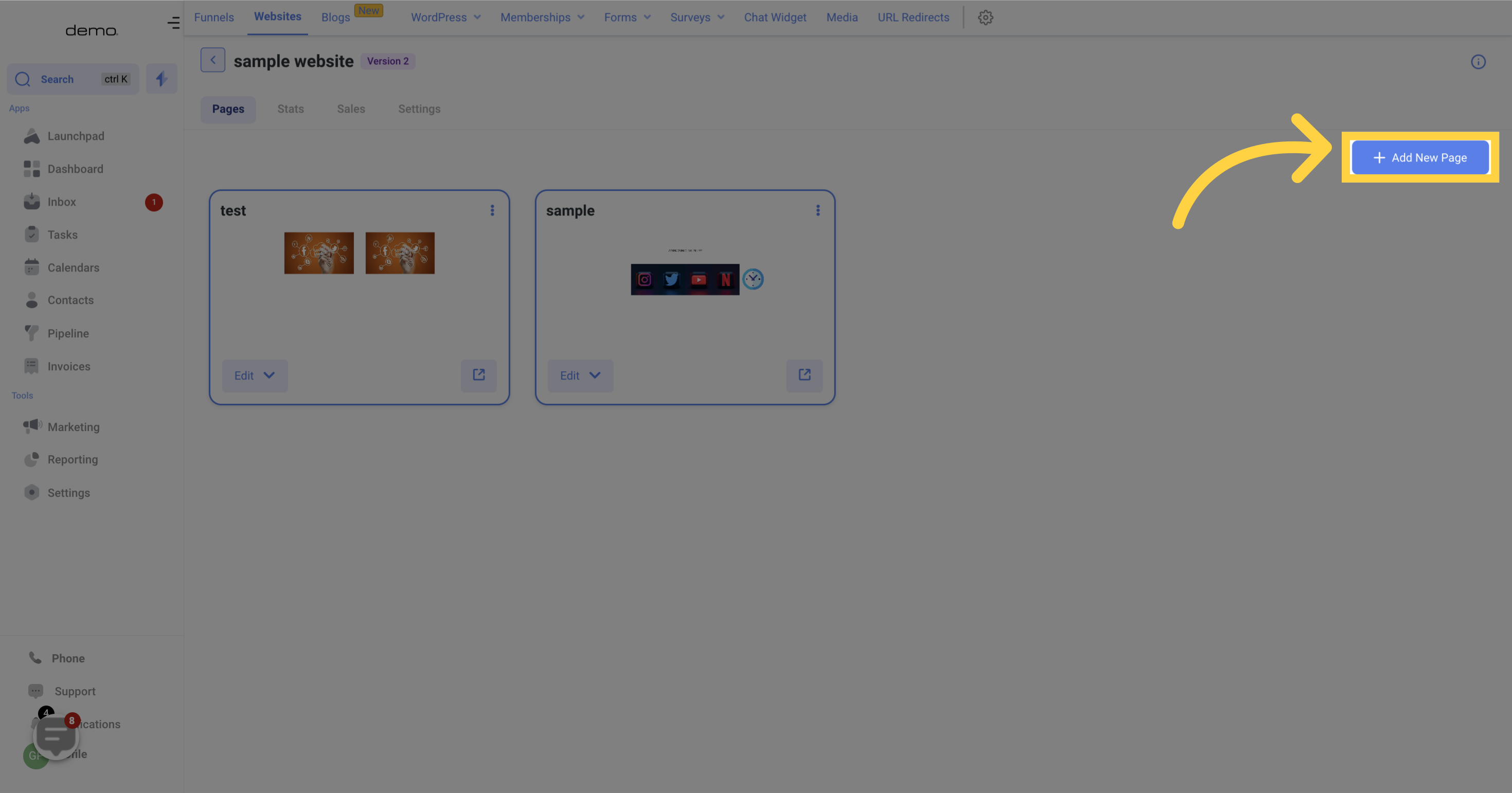
Assigning a name to a website page can improve the distribution of your content throughout your site. By dividing your website into distinct sections and naming each corresponding page - such as "Contact Us" or "About Us" - visitors can easily navigate to the content that is most relevant to their interests. If necessary, you can always modify the name of a page at a later time.
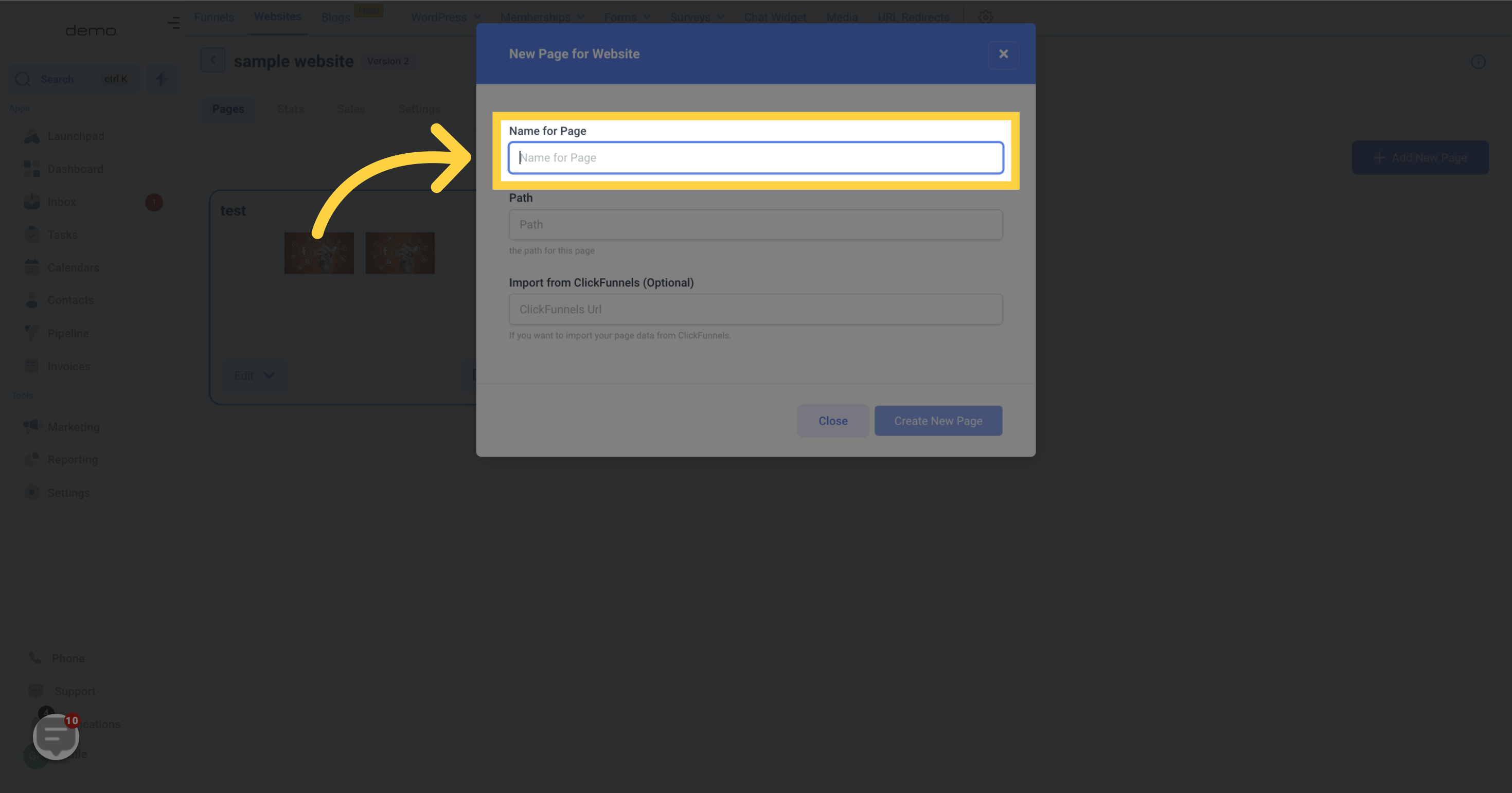
It is possible to include a path in your website.
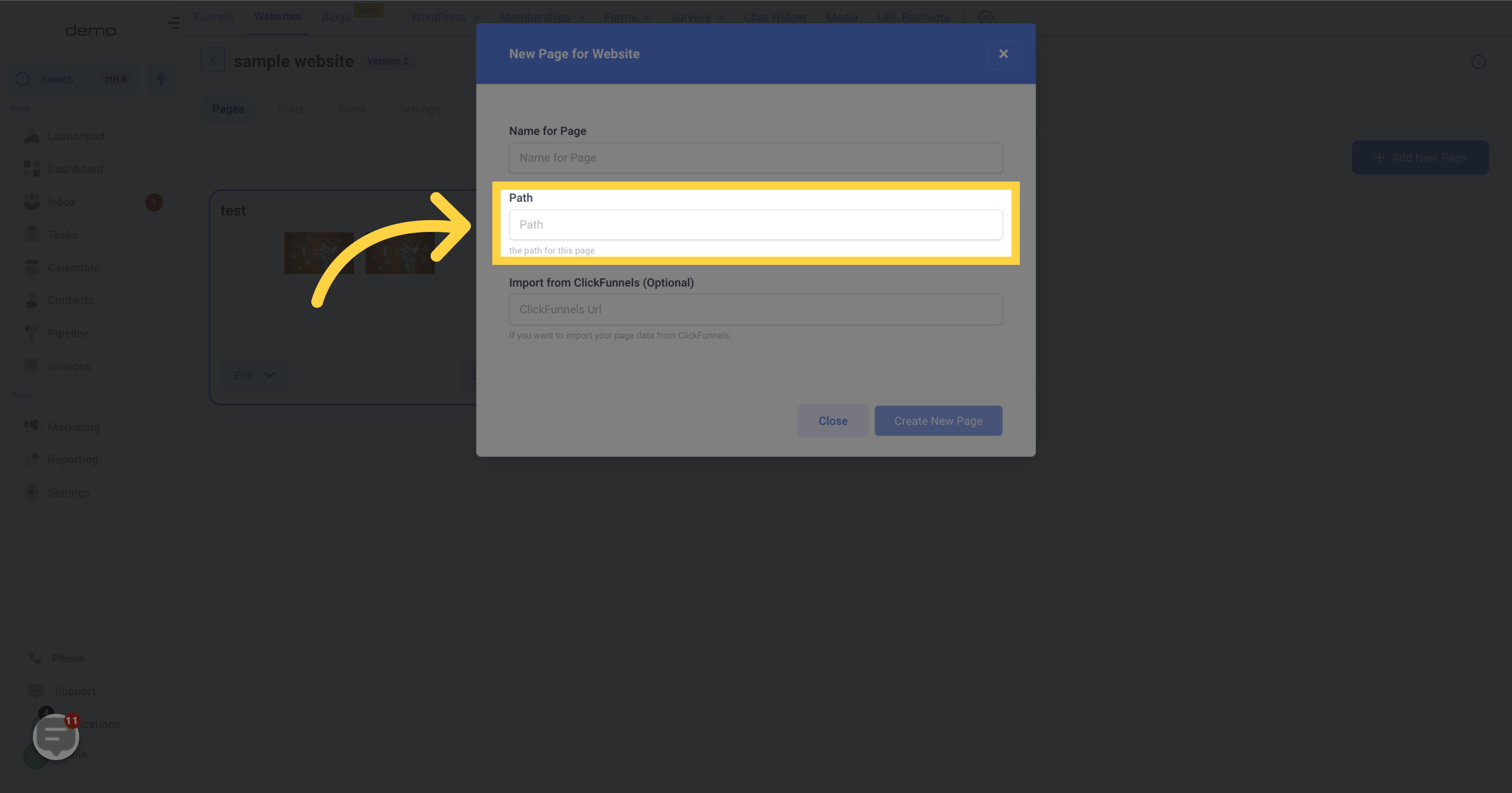
Simply paste your ClickFunnels URL if you have pre-built funnels or content that you'd like to utilize.
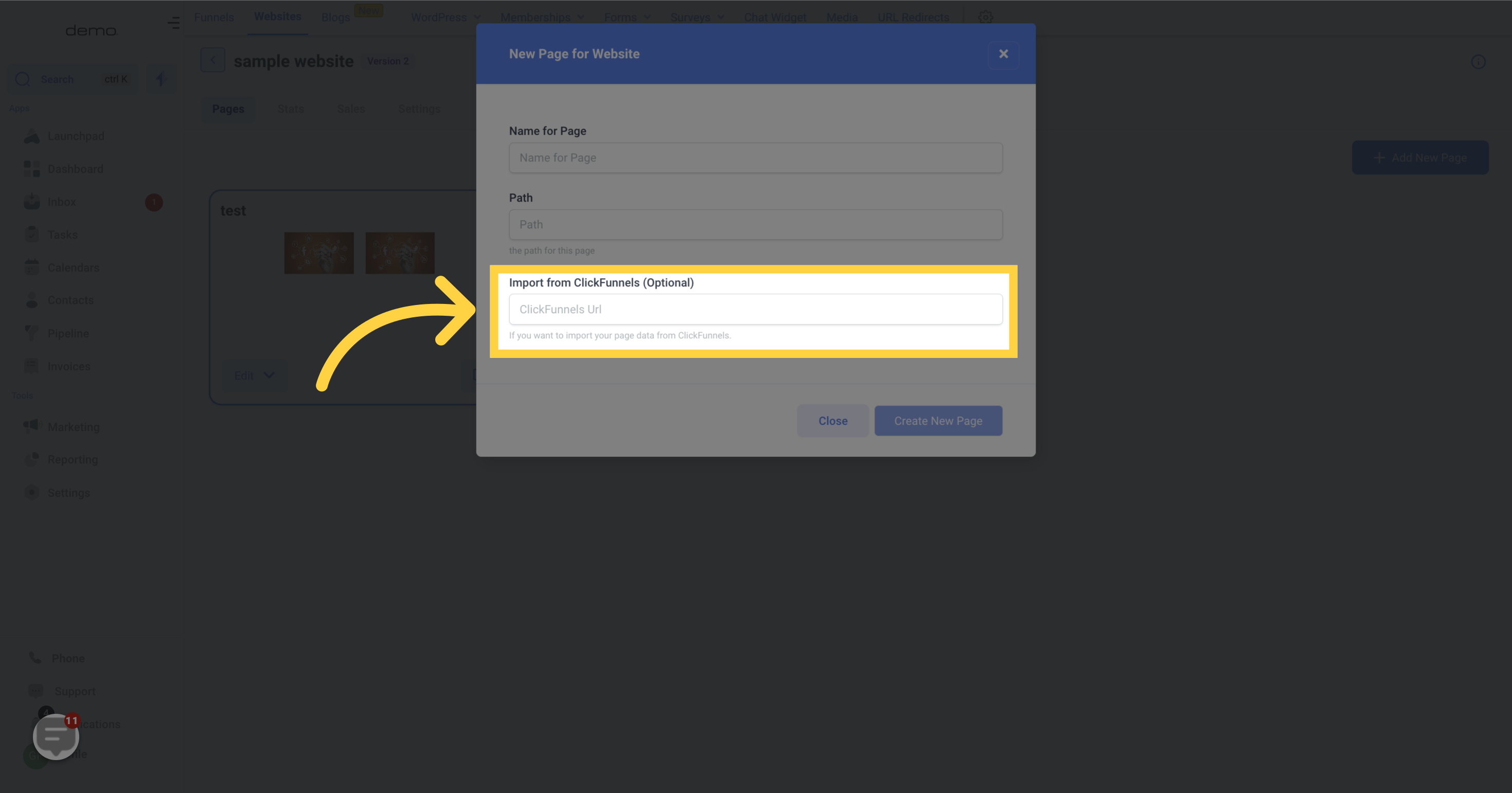
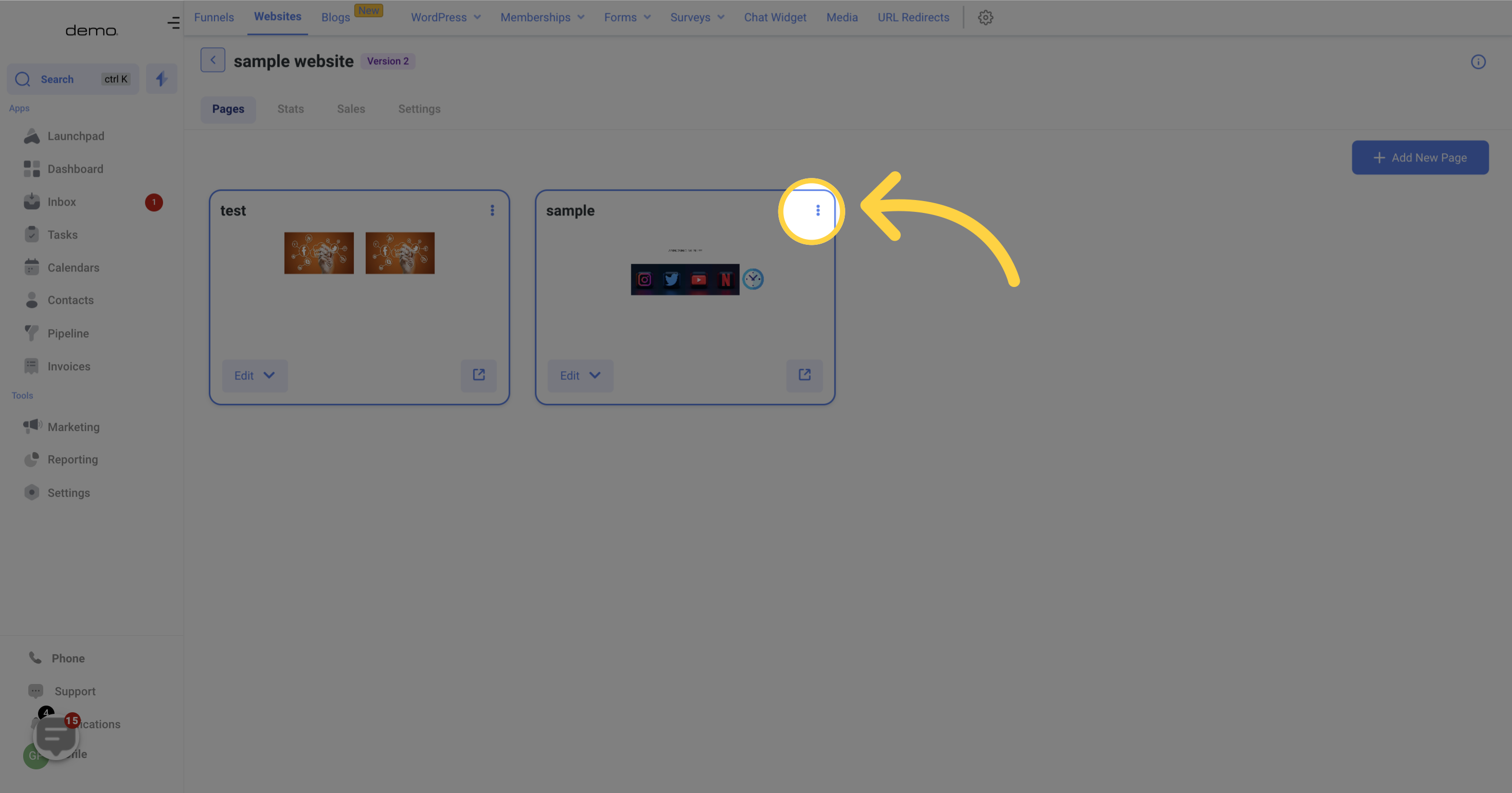
By clicking on the Settings tab, you can edit the name and path of a specific page on your website
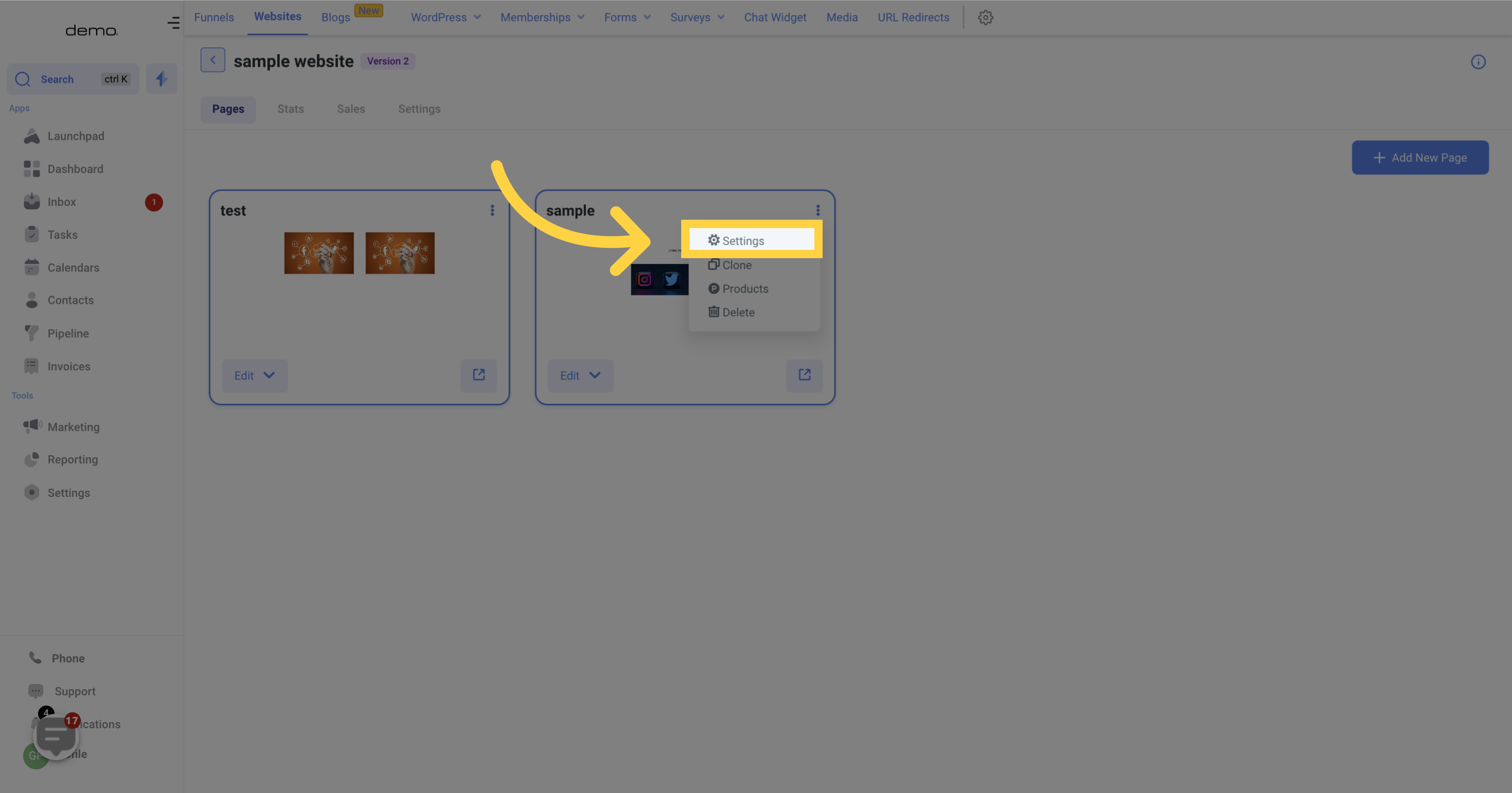
You have the option to choose any of these functionalities based on your requirements.
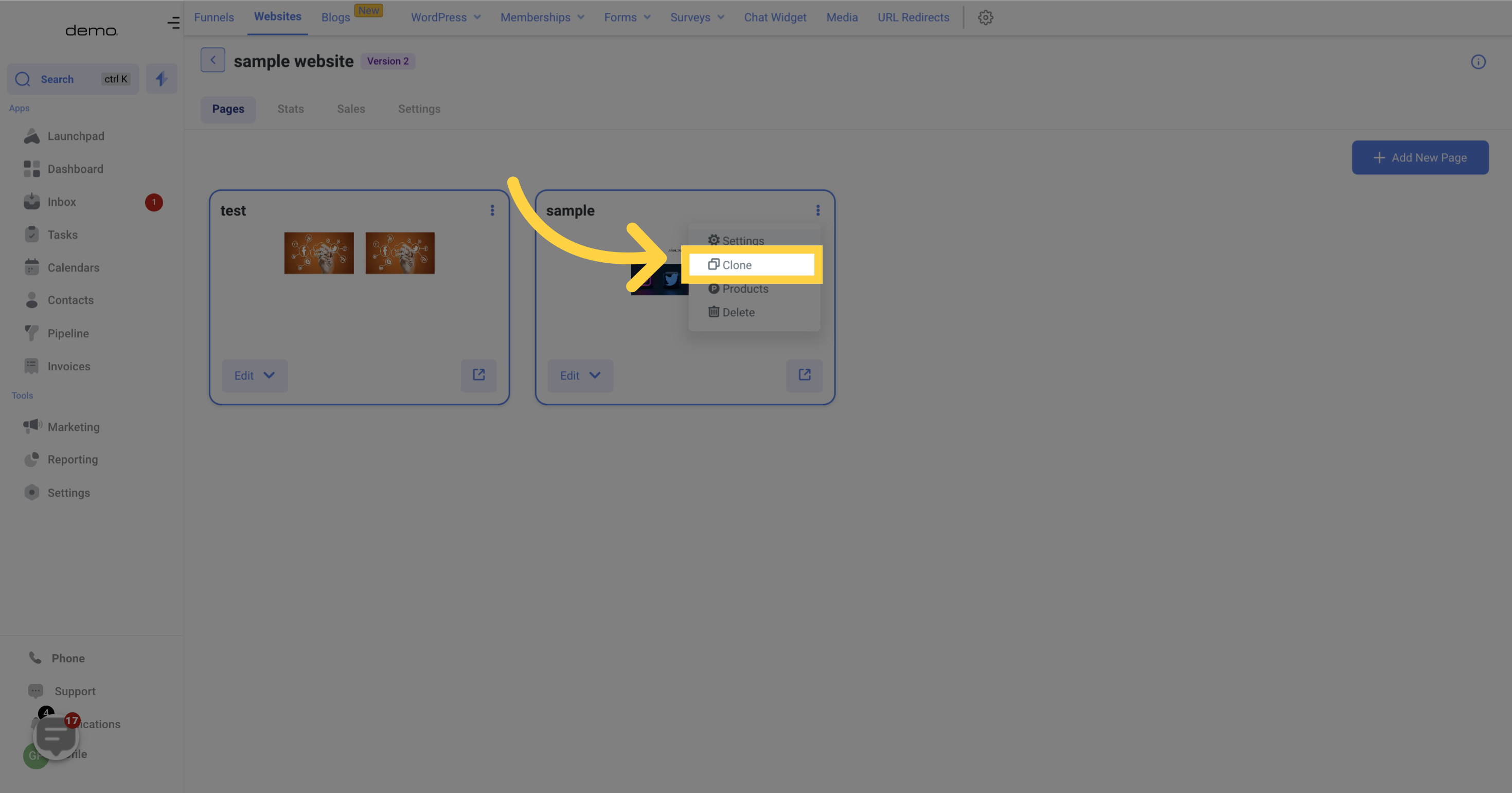
This function can be used to clone a page within the same website.
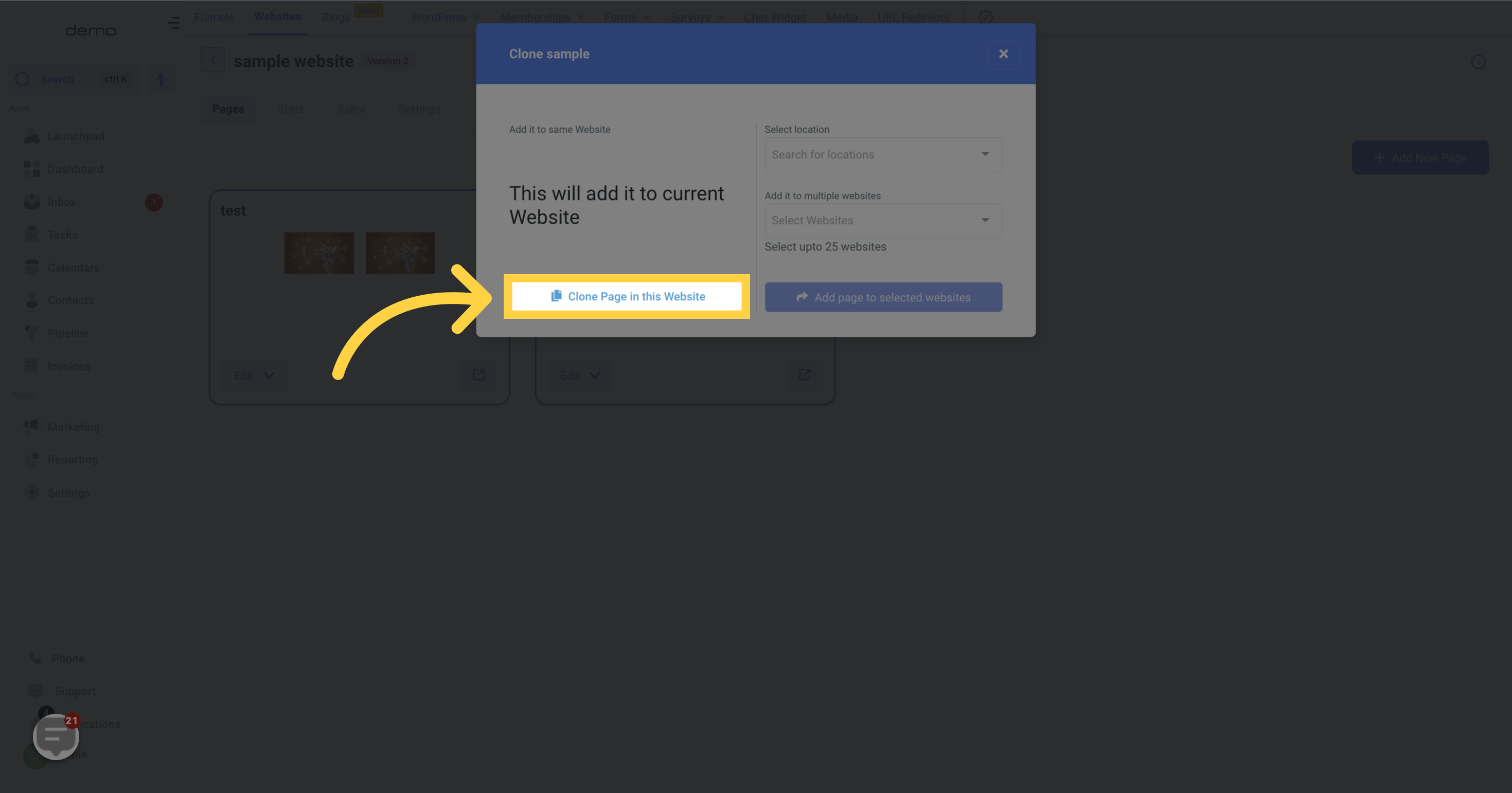
Please select the location within your CRM where you would like the cloned page to be utilized.

From the list of websites, please select the website(s) where you would like to use the cloned page. You can choose a minimum of one website and a maximum of 25 websites where the selected website page can be cloned.