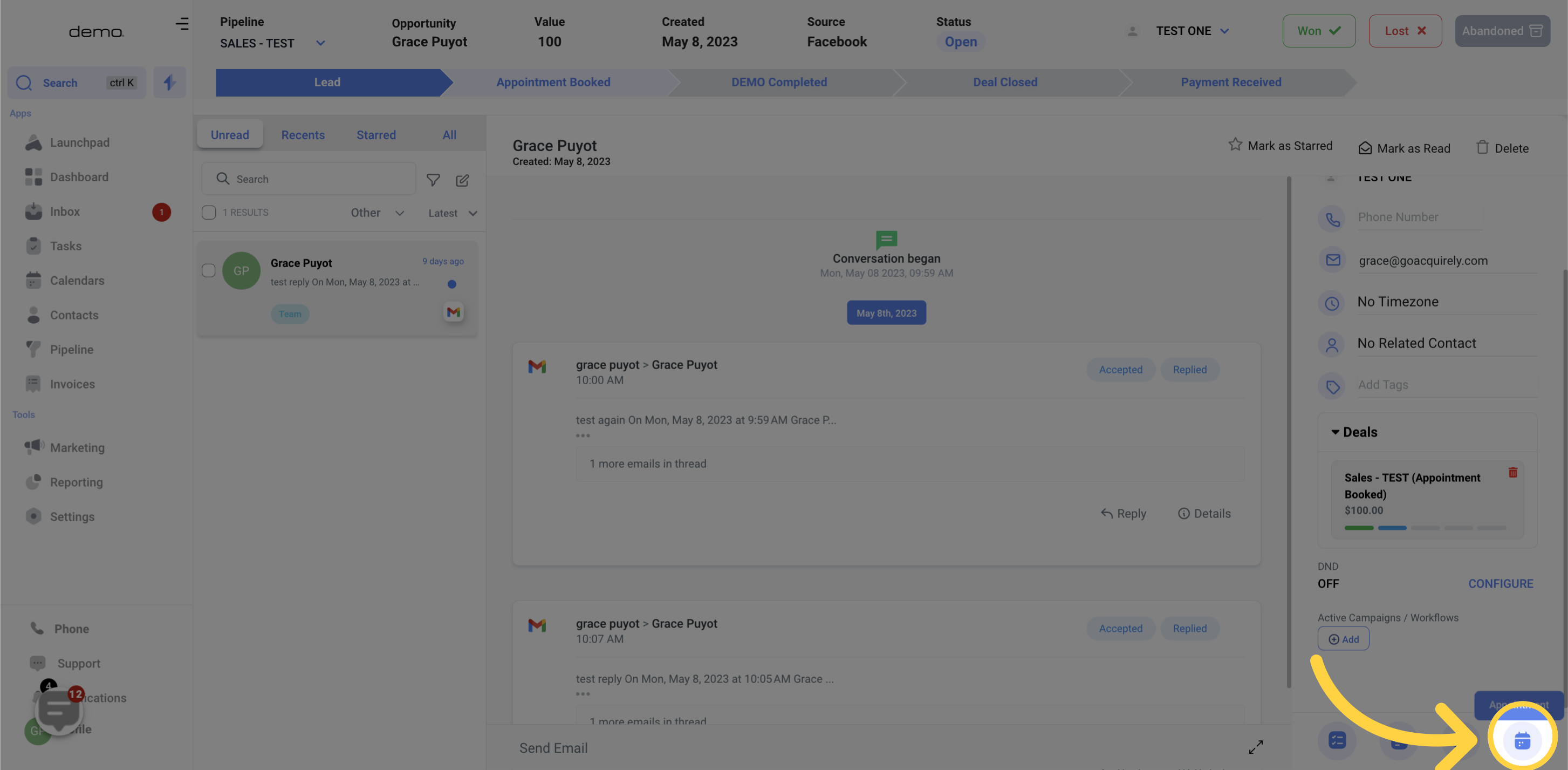Access the conversations section.
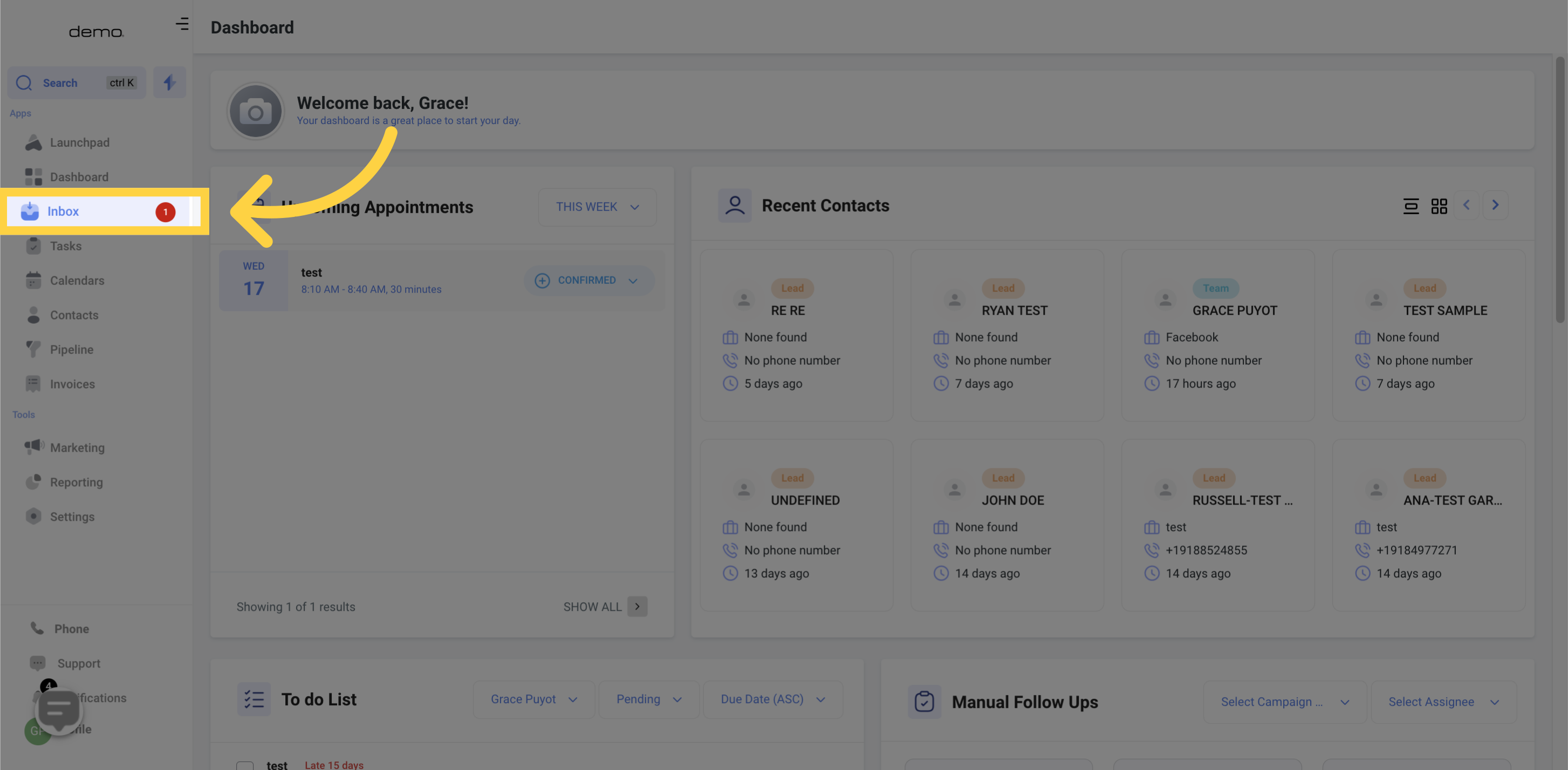
On the right side of the screen, you can view the contact information of your ongoing conversations, which are displayed after you have chosen a conversation.
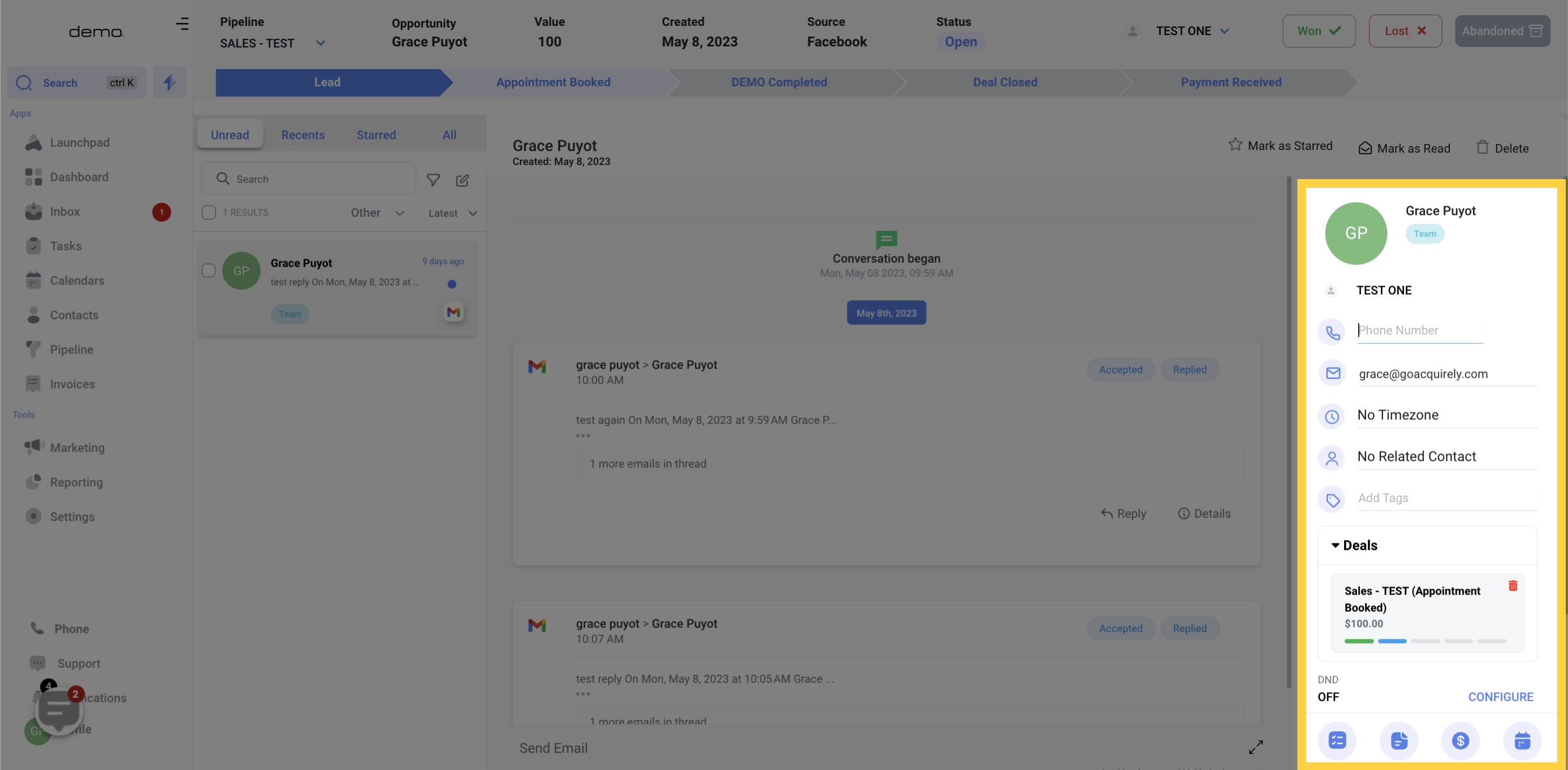
By selecting this contact image, you will be directed to the profile of the contact, where you can access all of their information.
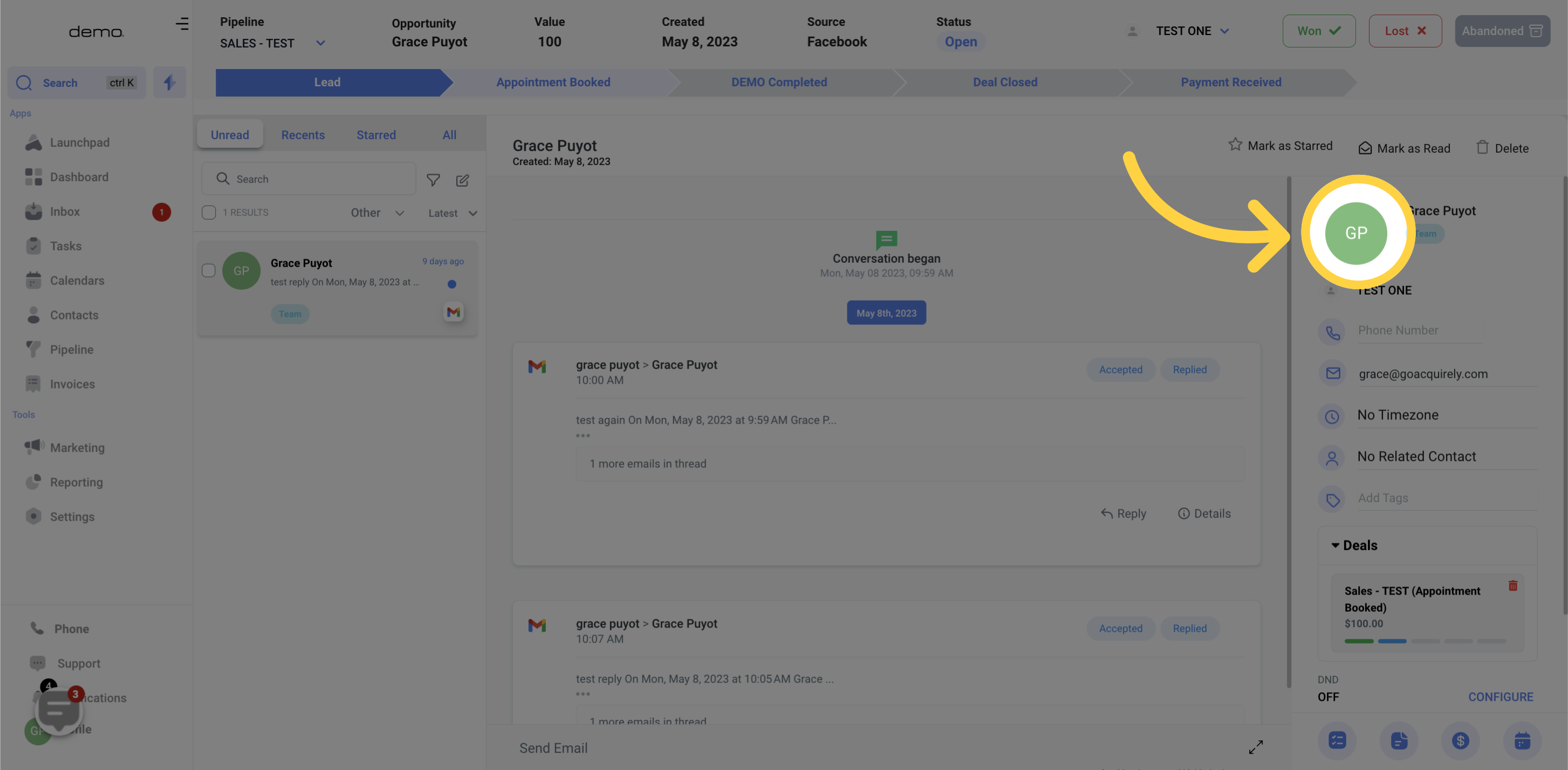
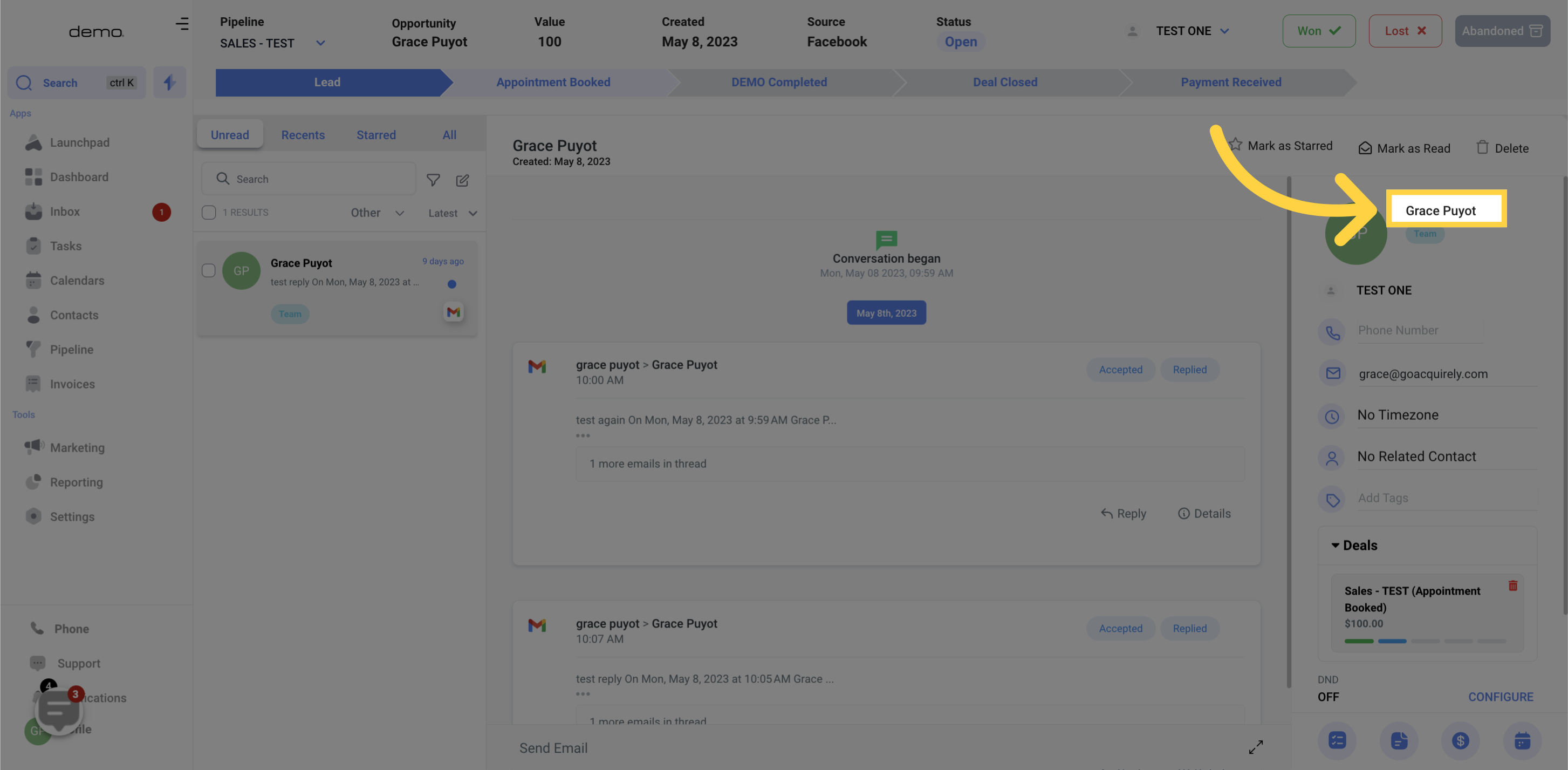
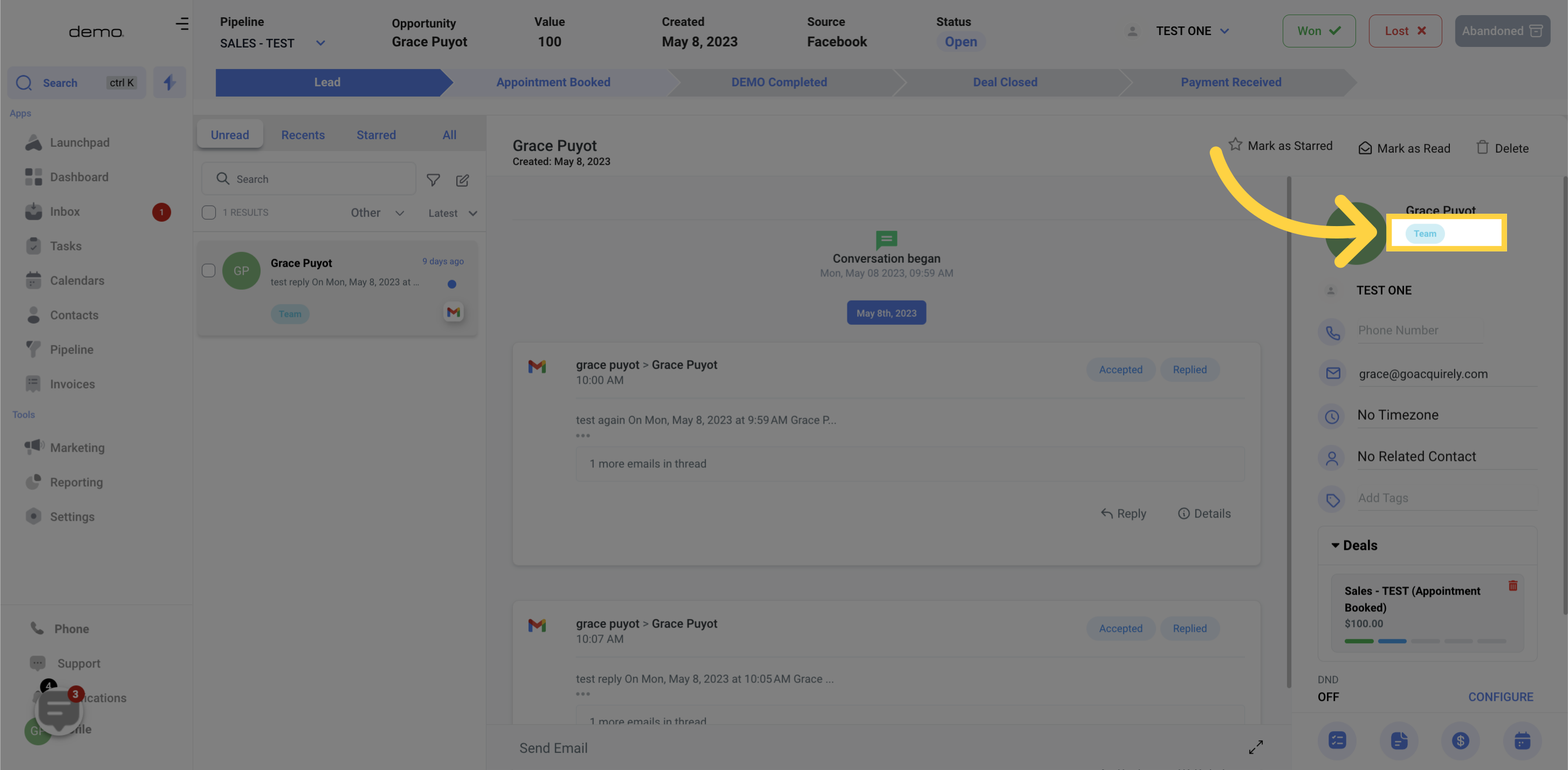
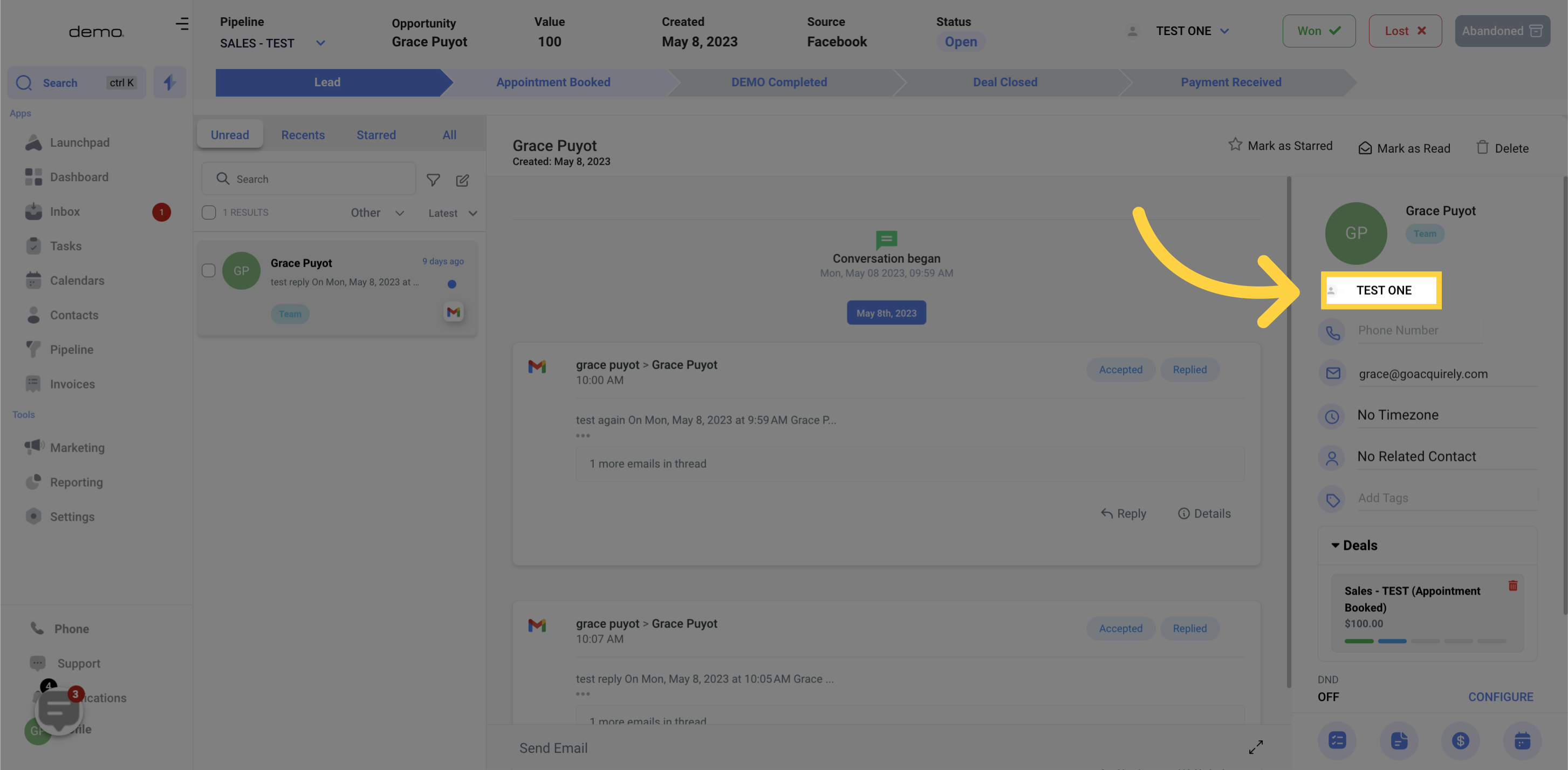
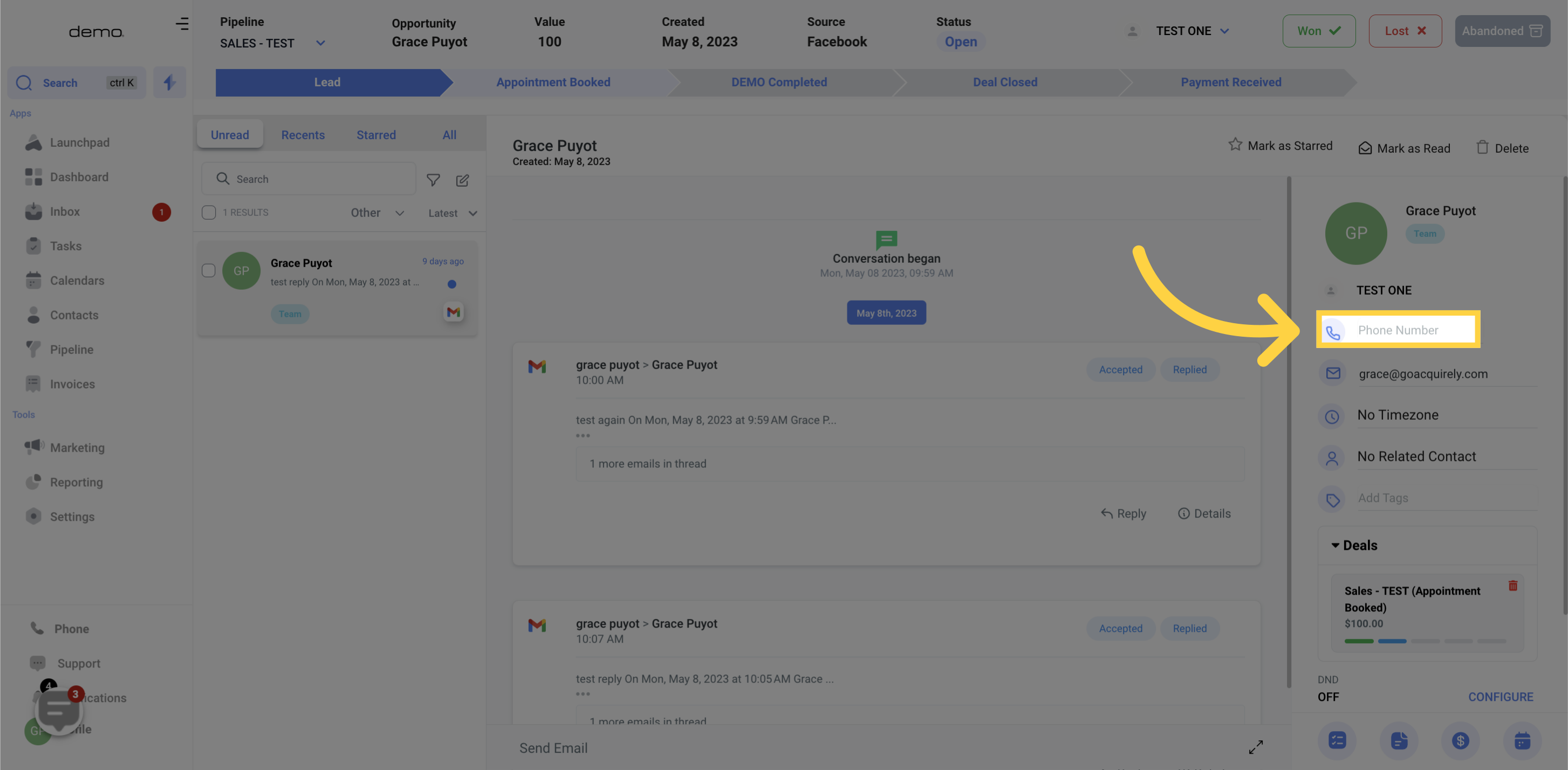
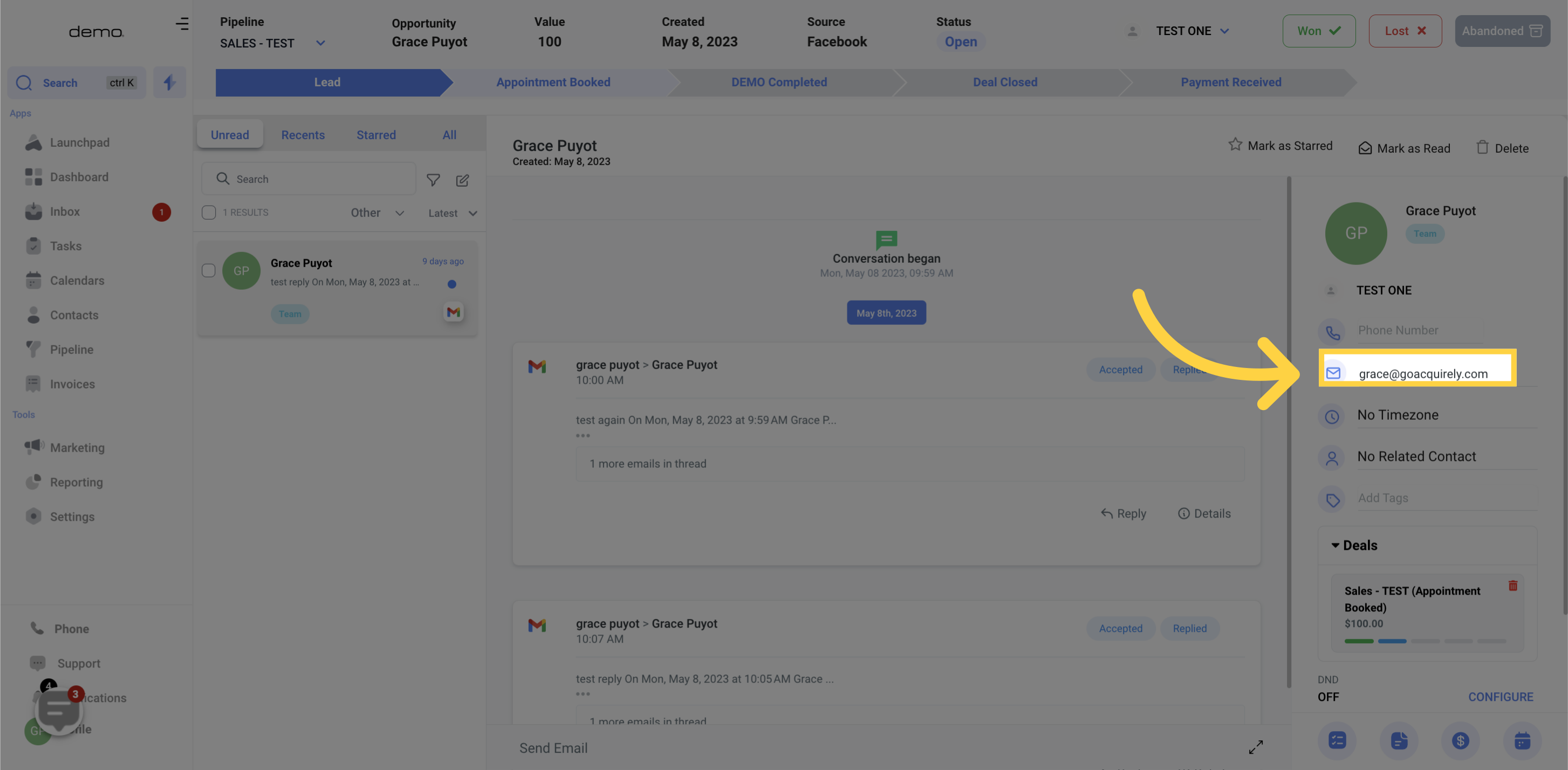
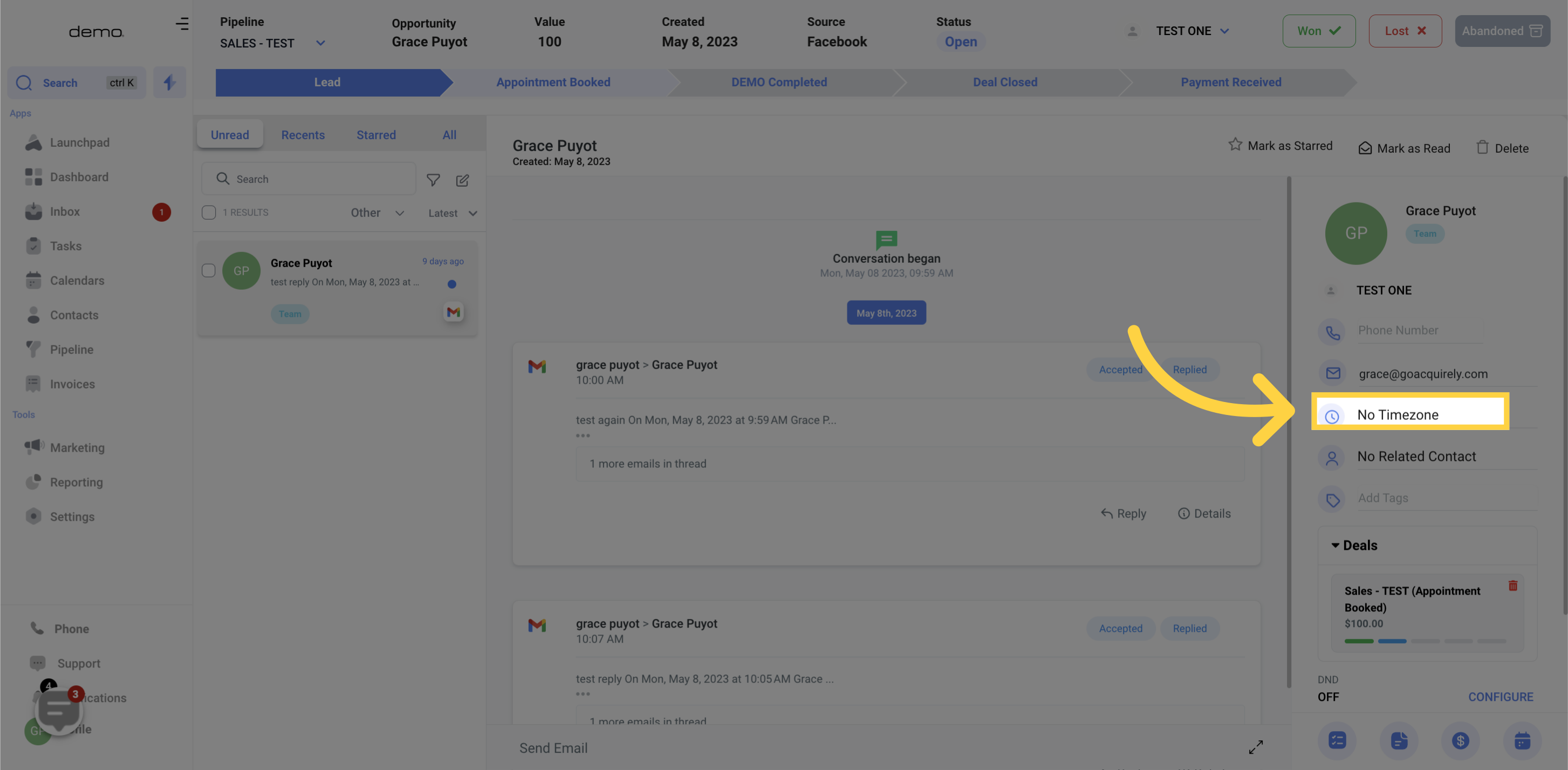
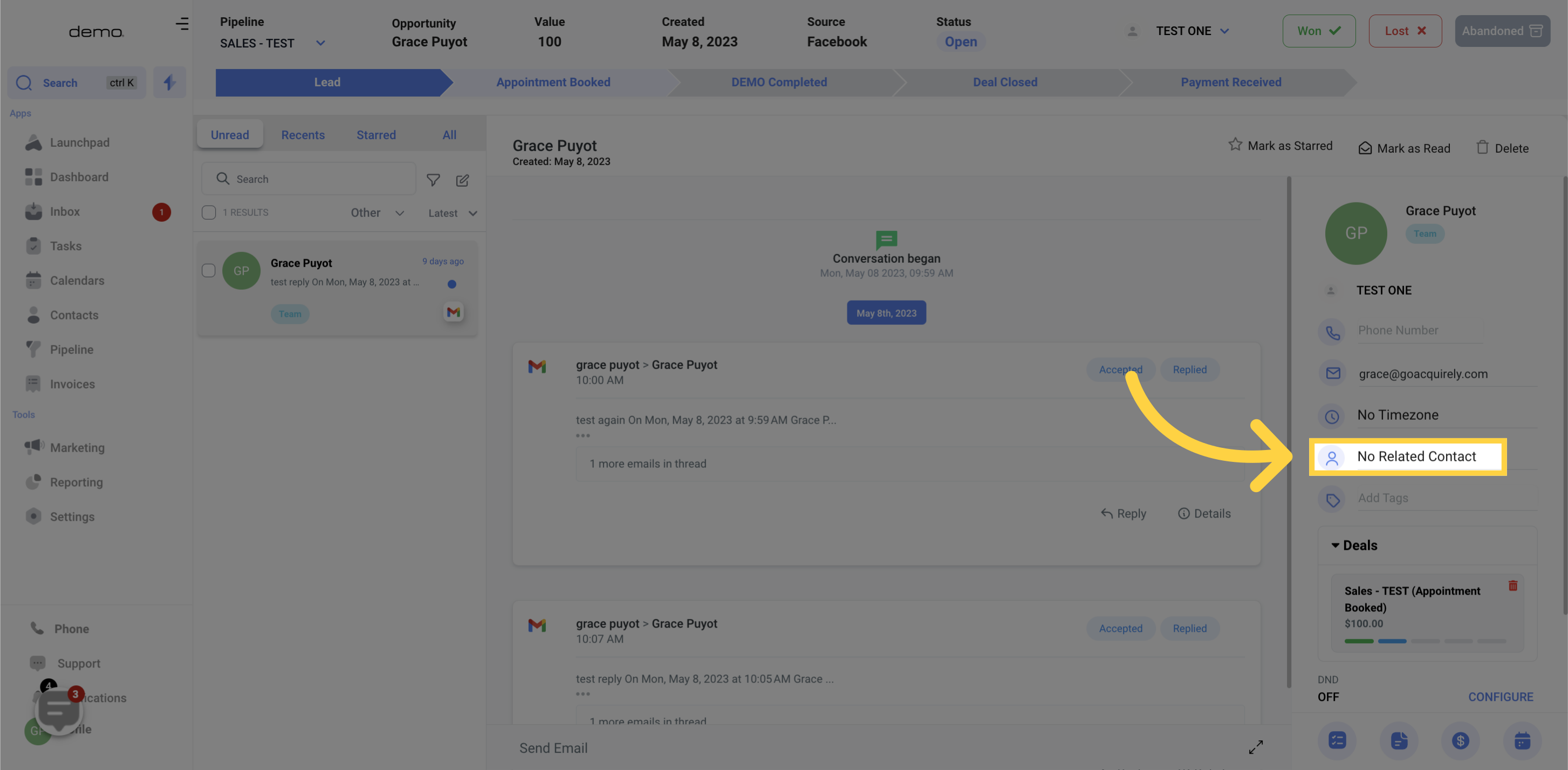
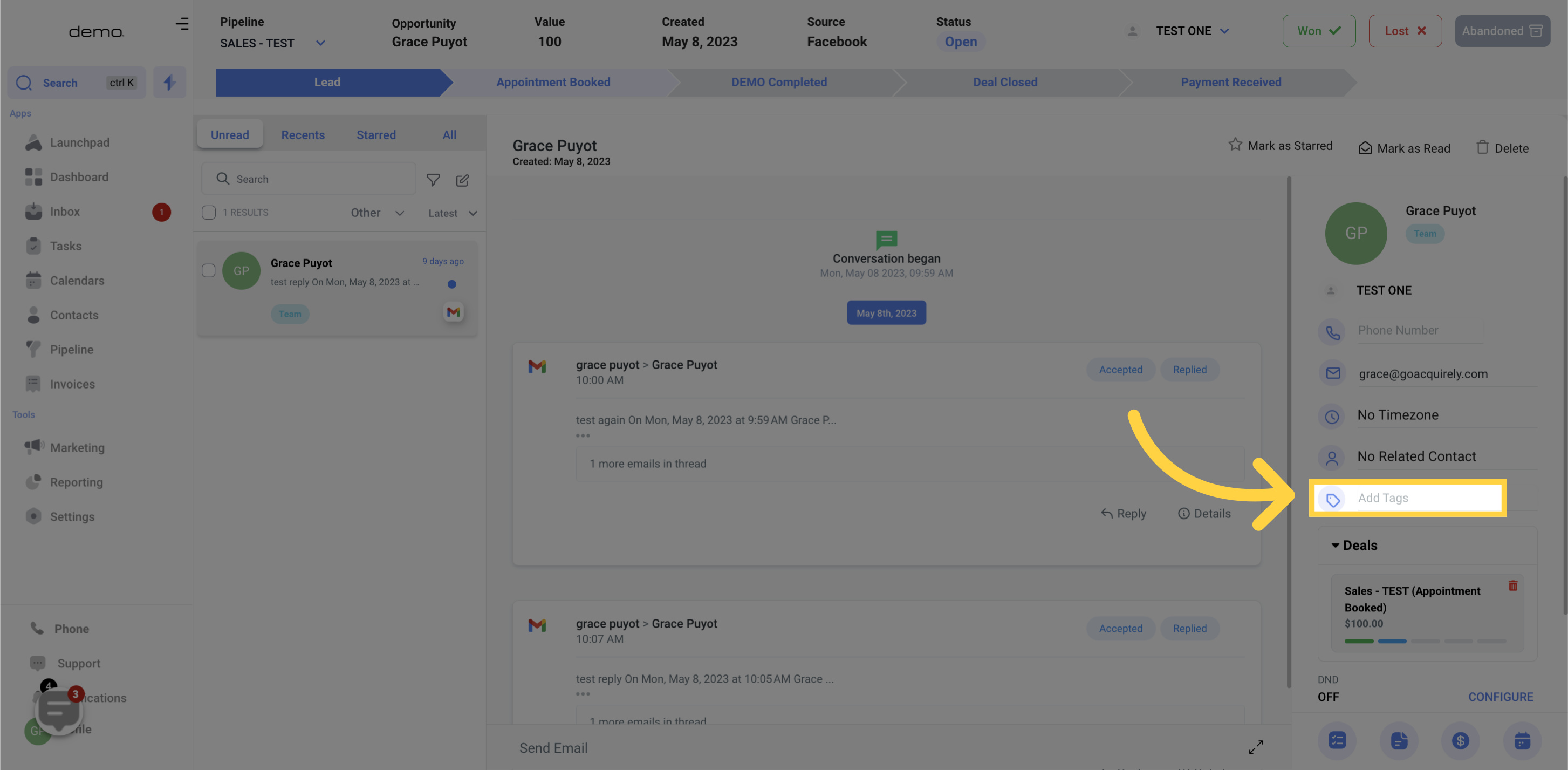
Clicking on the configure option allows you to add a contact to the DND list, which excludes them from all or certain future communications.
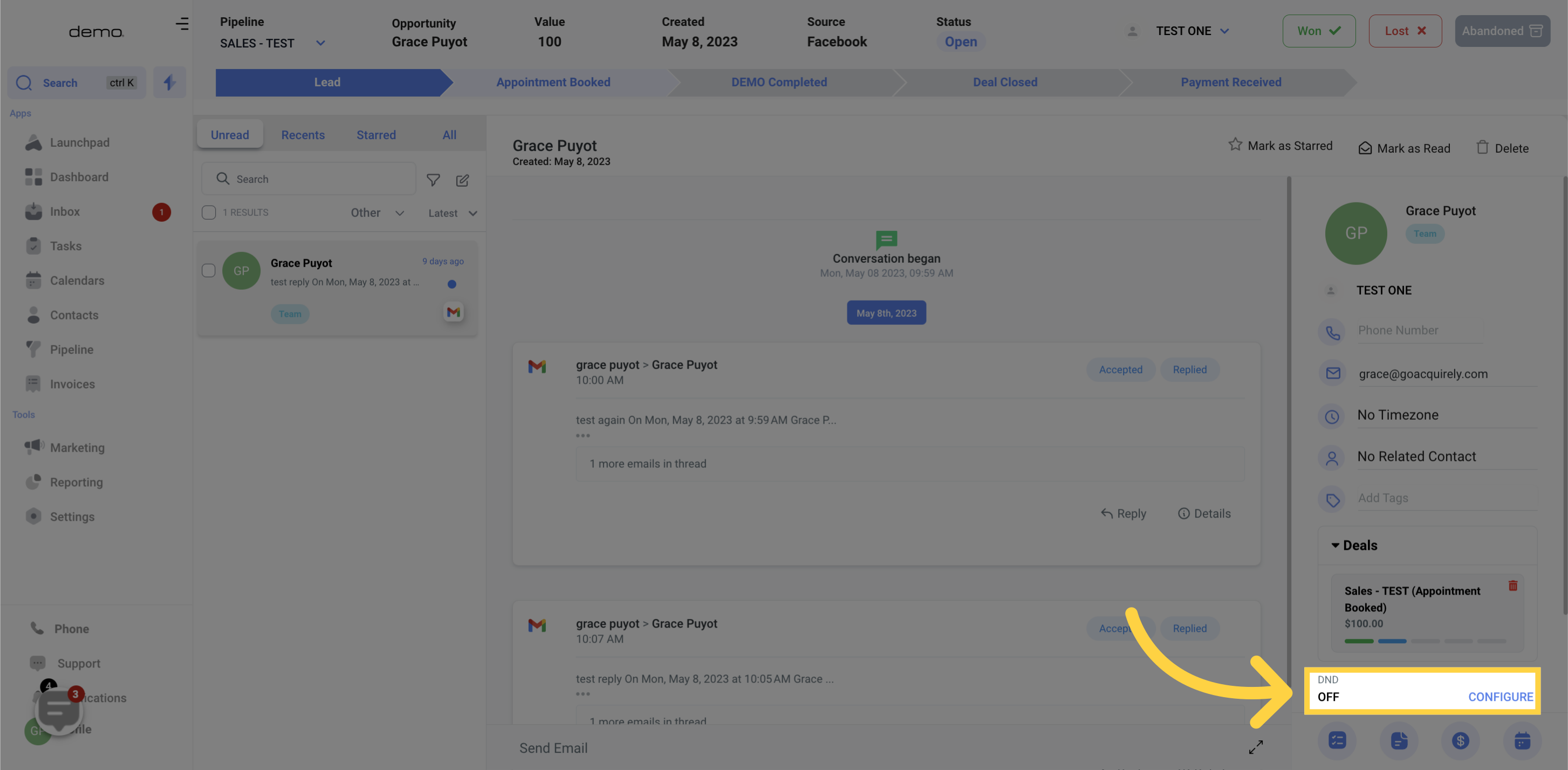
A list of both current and past opportunities for every contact is also provided, which provides a better understanding of their progress in your Opportunity funnels.
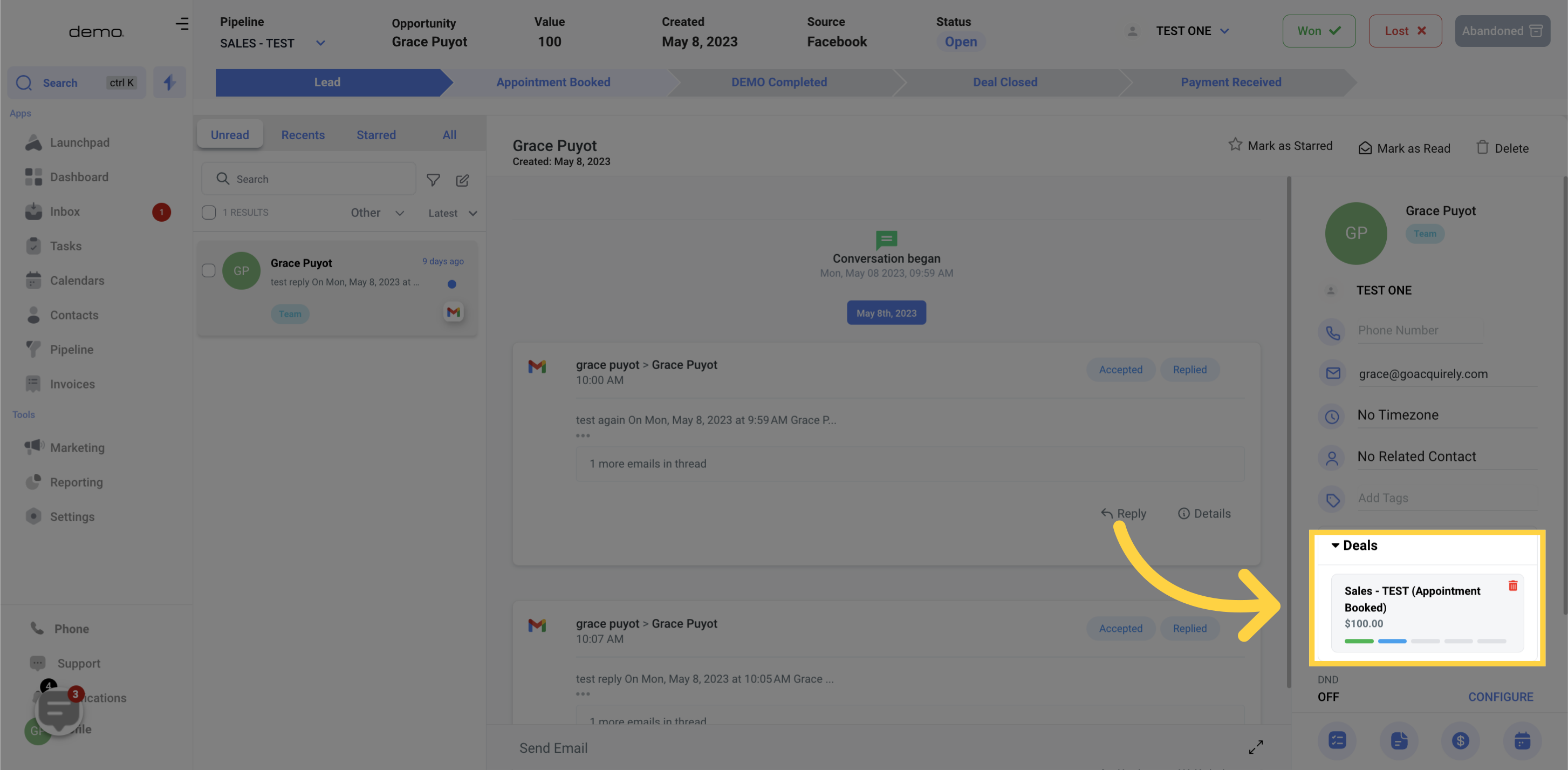
You can effortlessly include a contact in a workflow by clicking on this section and choosing the particular workflow you want to add them to!
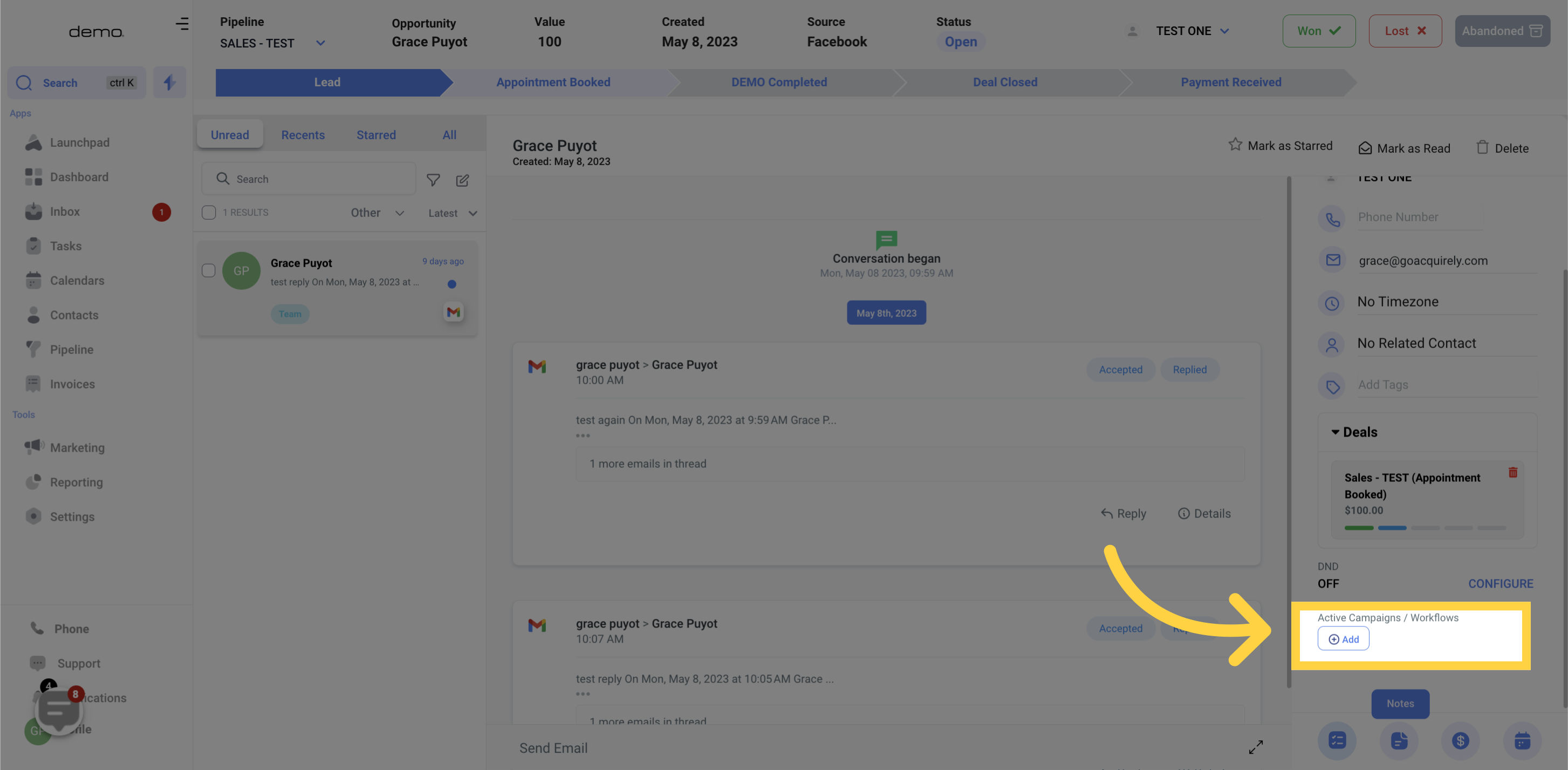
With this feature, you can access and view any tasks that the contact has already, as well as create a new task.
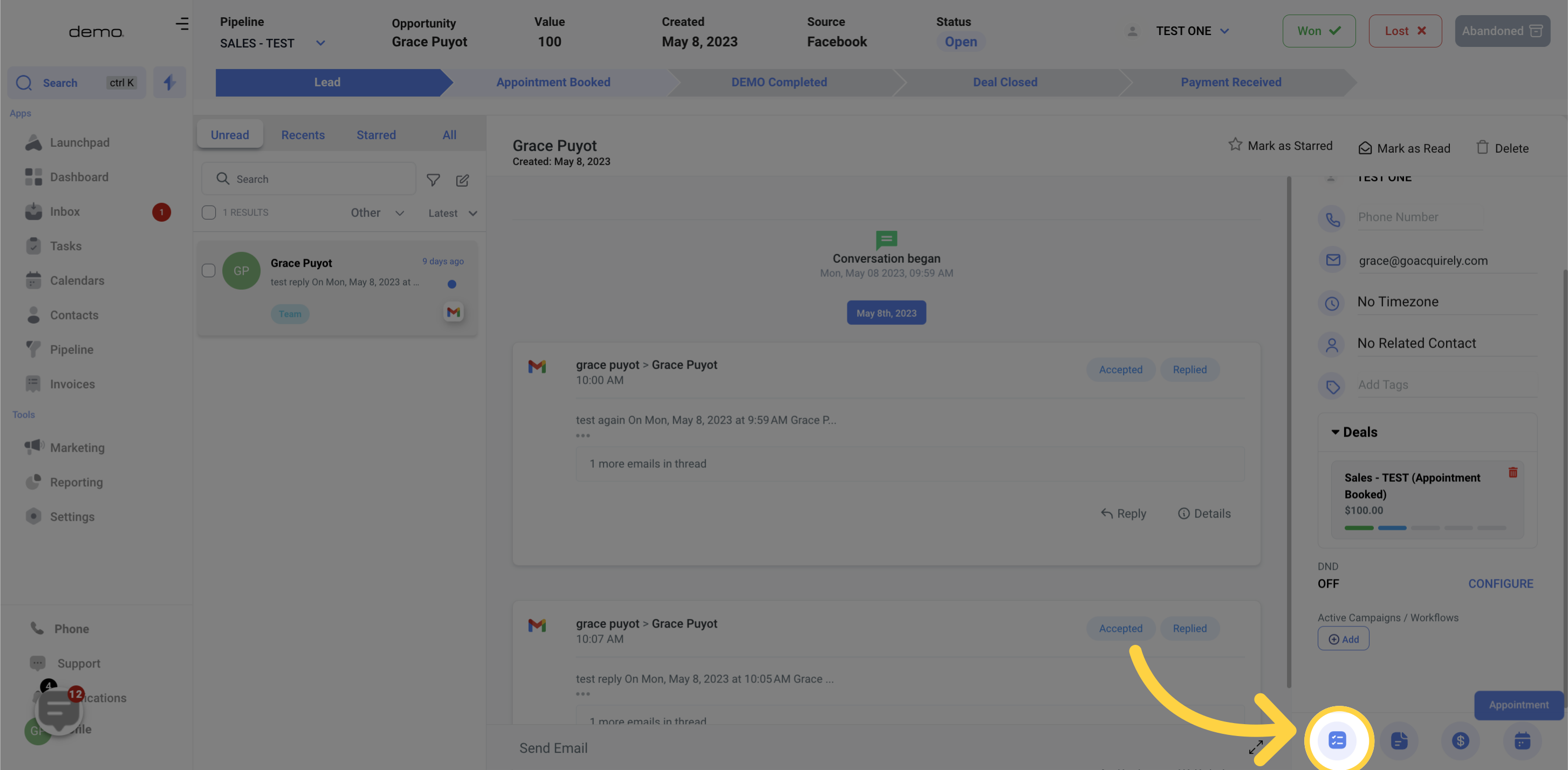
With this feature, you can access and view any notes that the contact has already, as well as create a new notes.
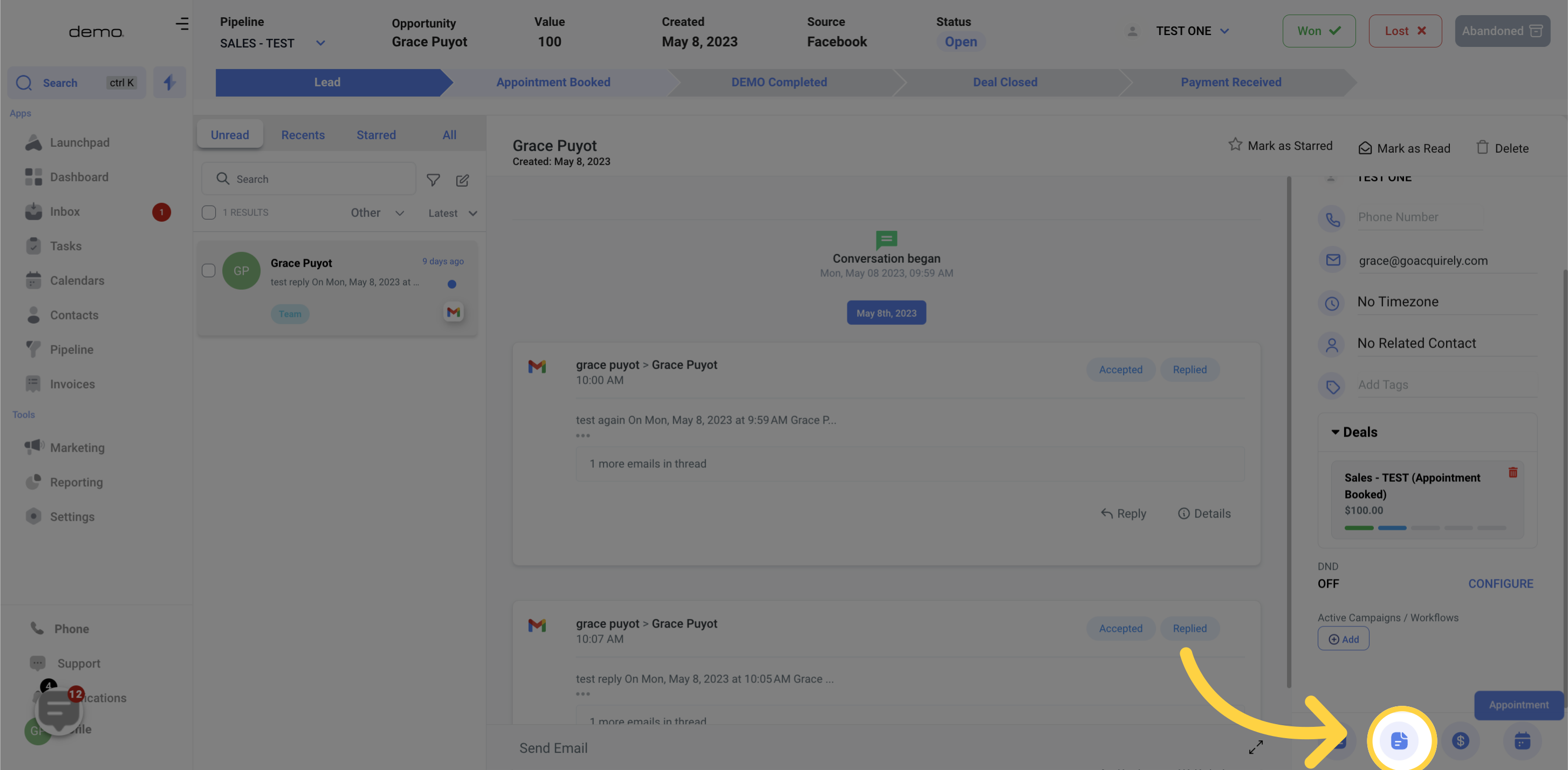
This button enables you to manually create an opportunity and add the contact to a particular pipeline.
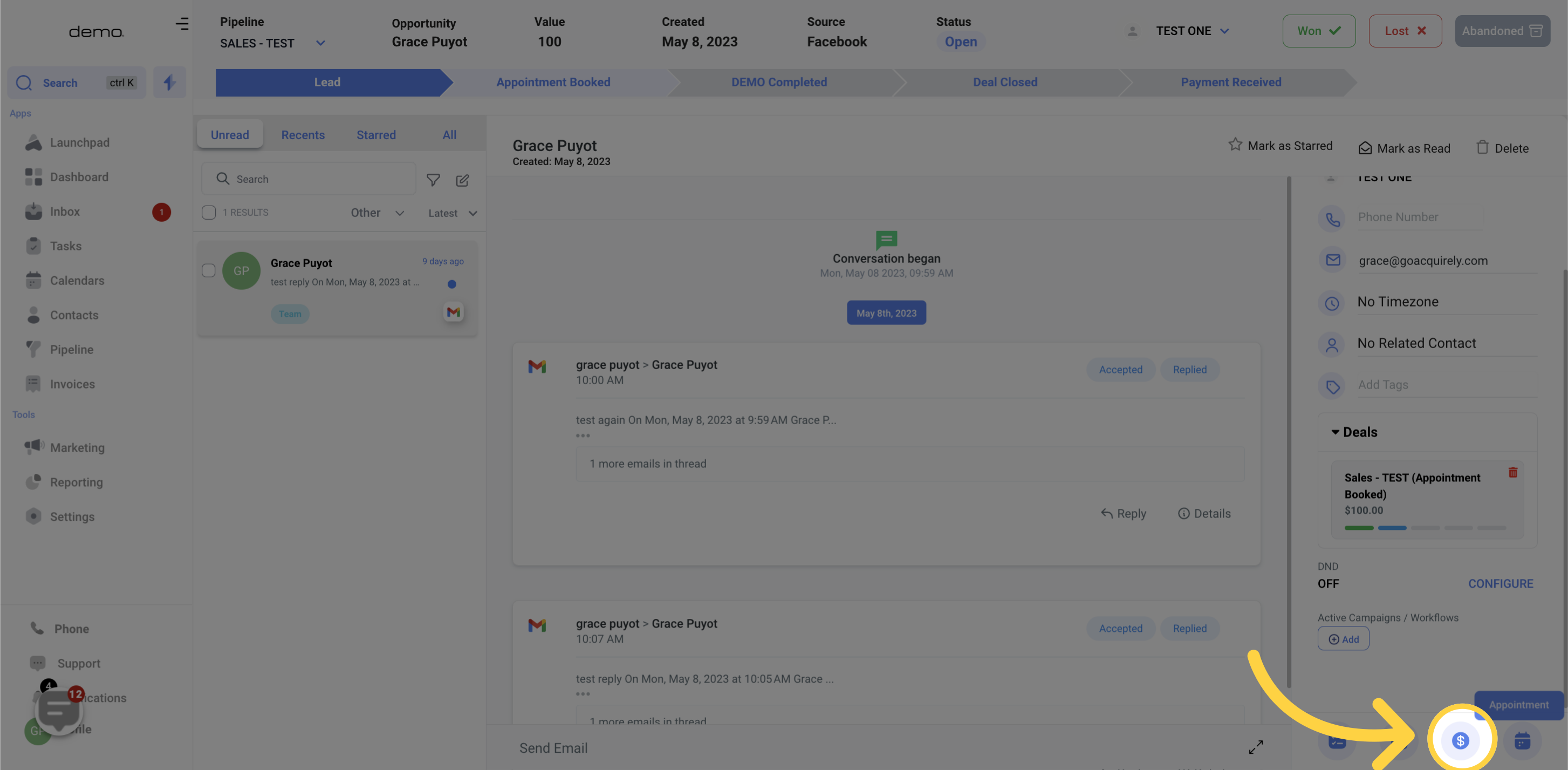
To schedule an appointment with a contact, simply click the "Calendar Icon" button displayed here during the conversation.