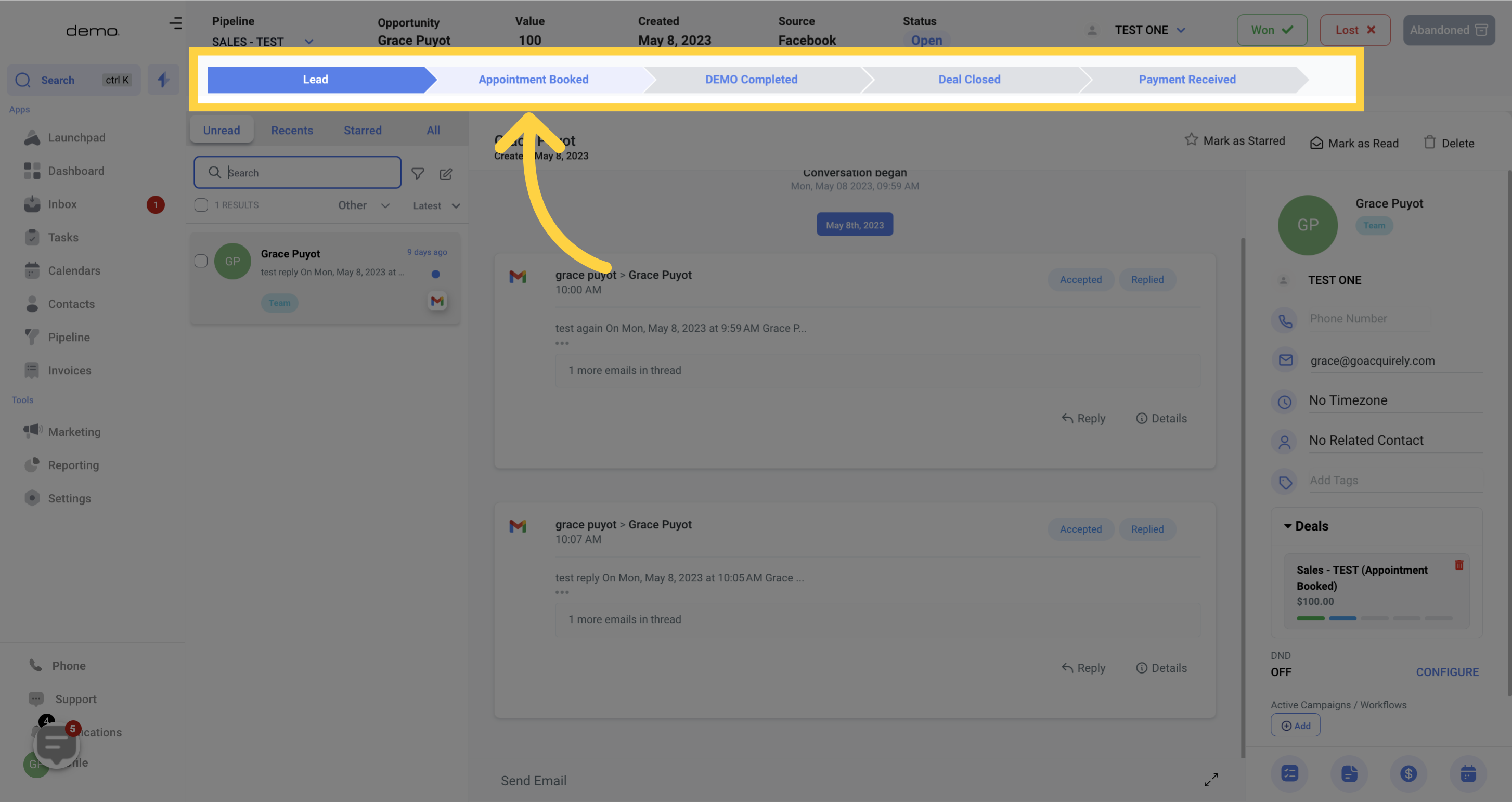Access the conversations tab
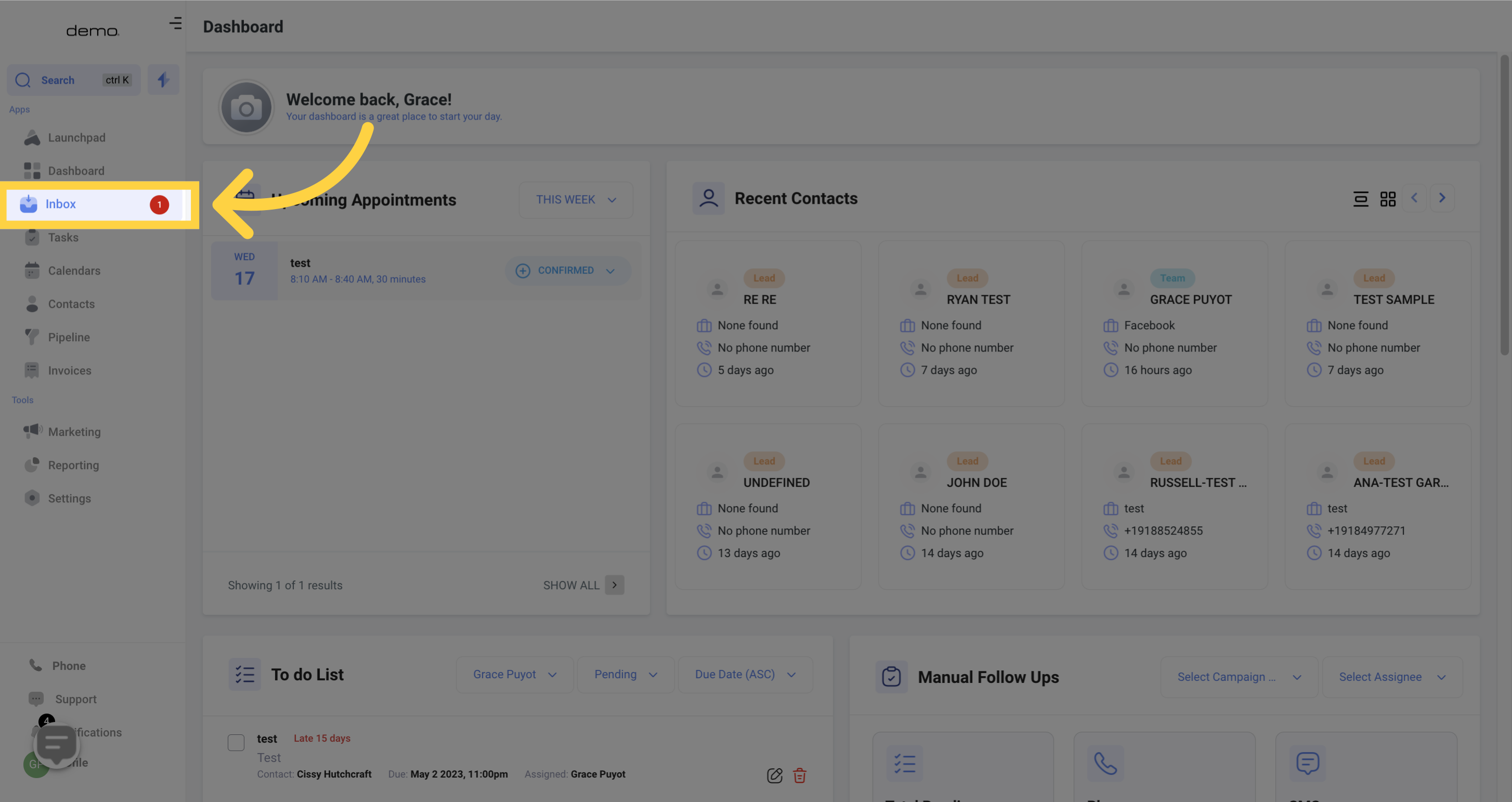
The opportunity header in your Inbox helps you visualize and manage your sales process as you conversate with leads and customers
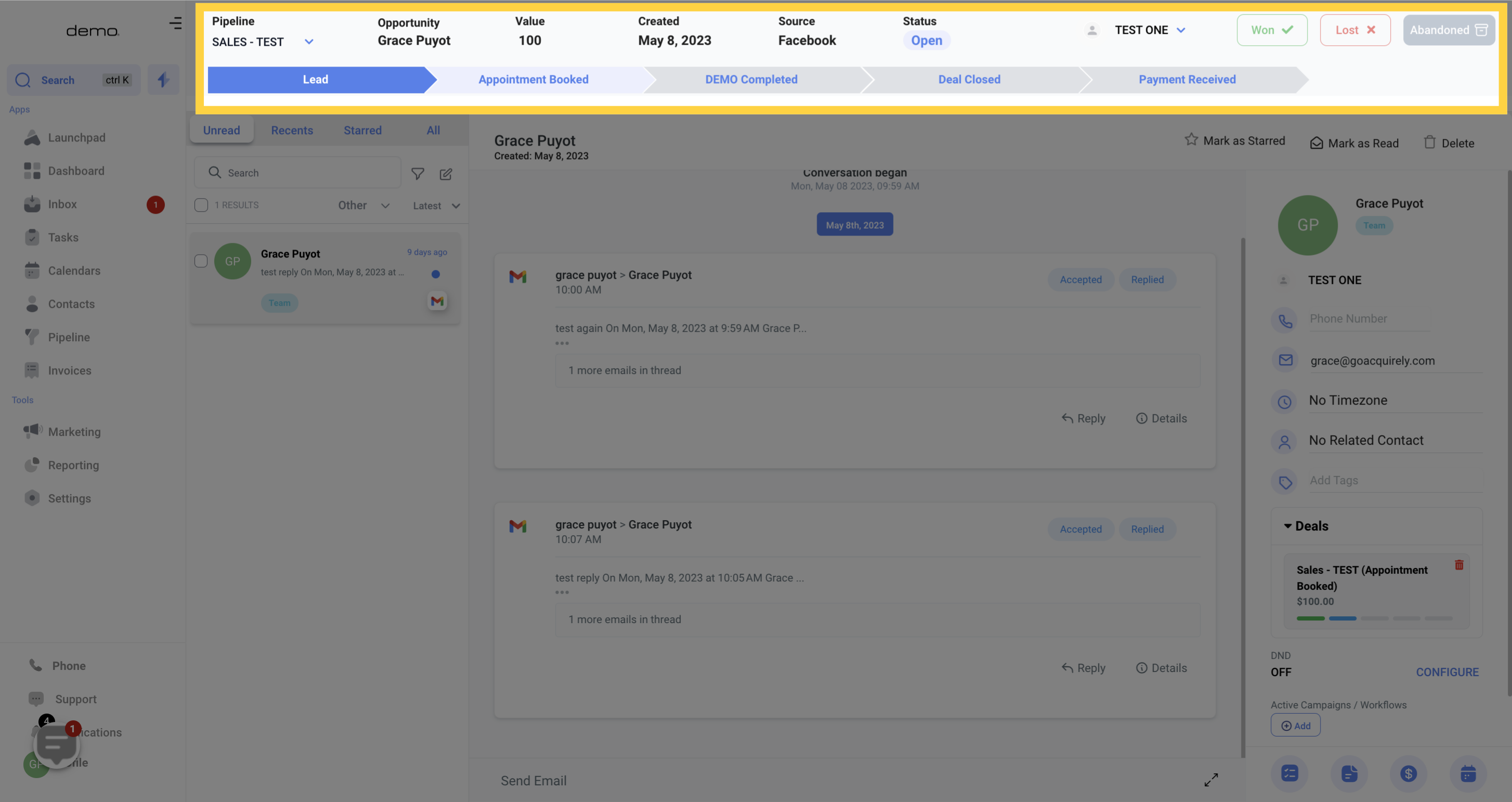
Referring to the pipeline, you can determine the relevant pipeline for the present contact. If the contact is assigned to several pipelines, you may use the dropdown menu to switch between them.
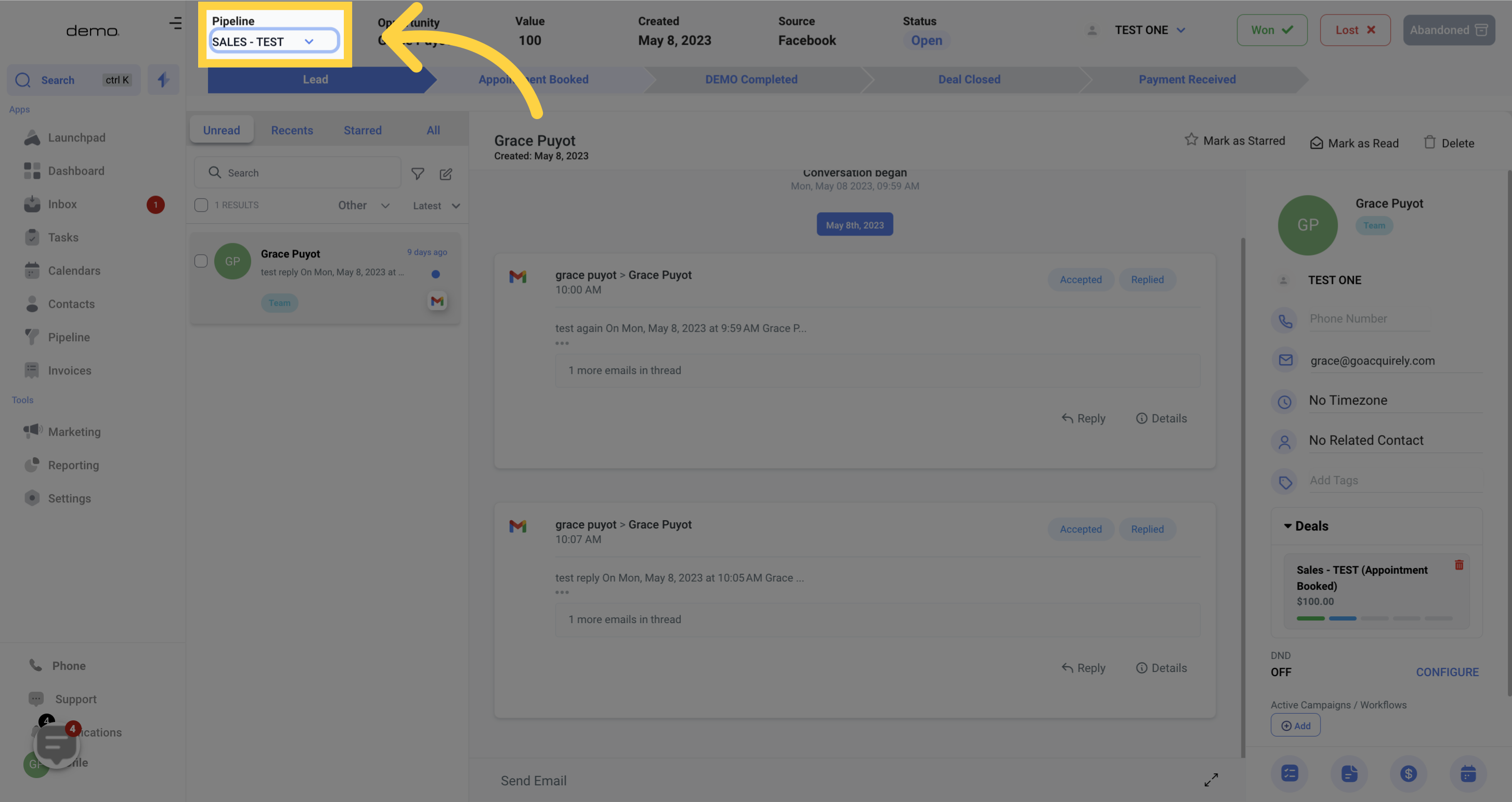
The Opportunity label helps to identify the product or service that you are offering to the person you are currently engaging with.
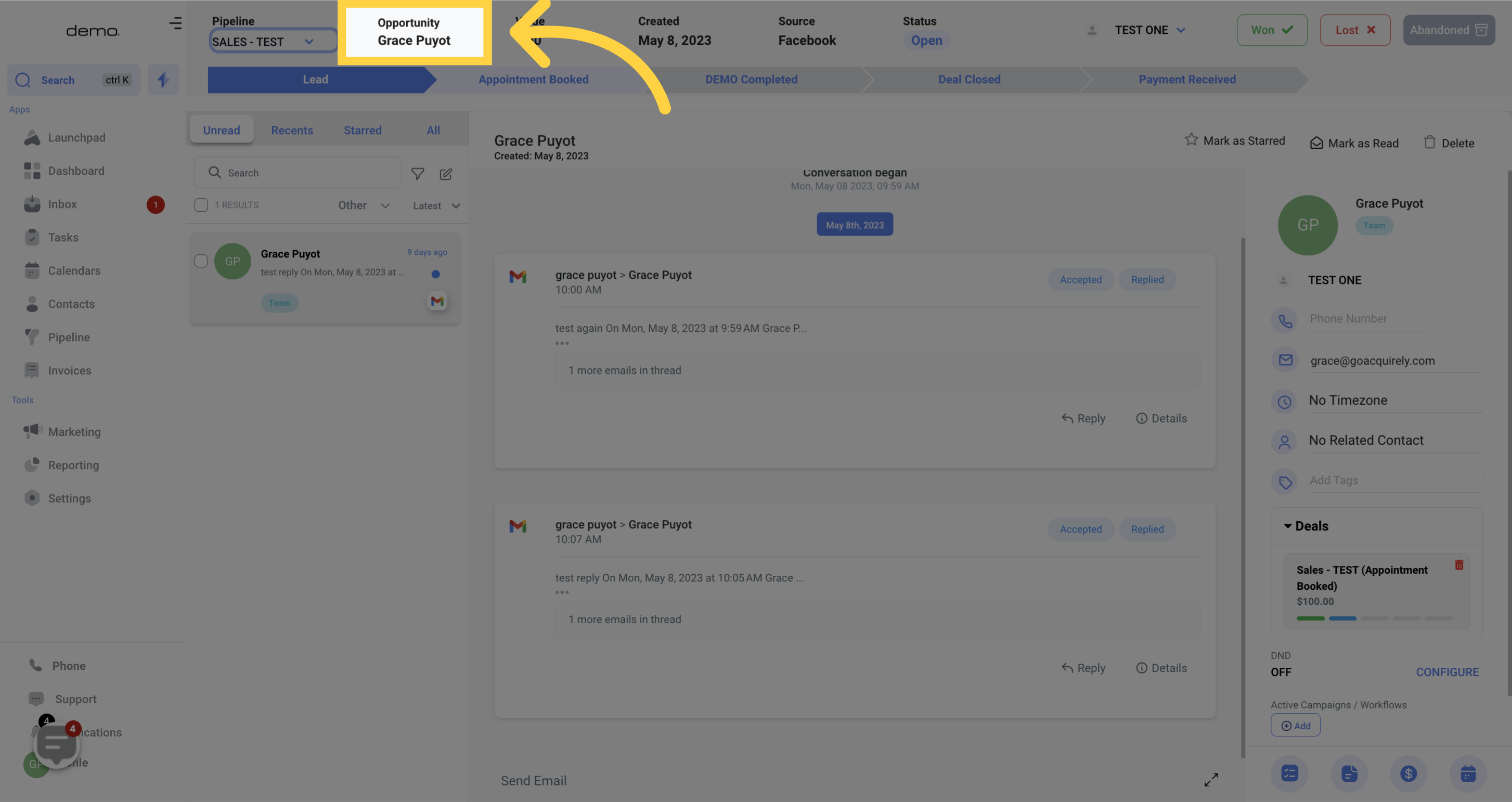
This refers to the amount of money that your potential opportunity or contact will have to invest in order to purchase or utilize your product or service. You can also update the value by clicking on the number.
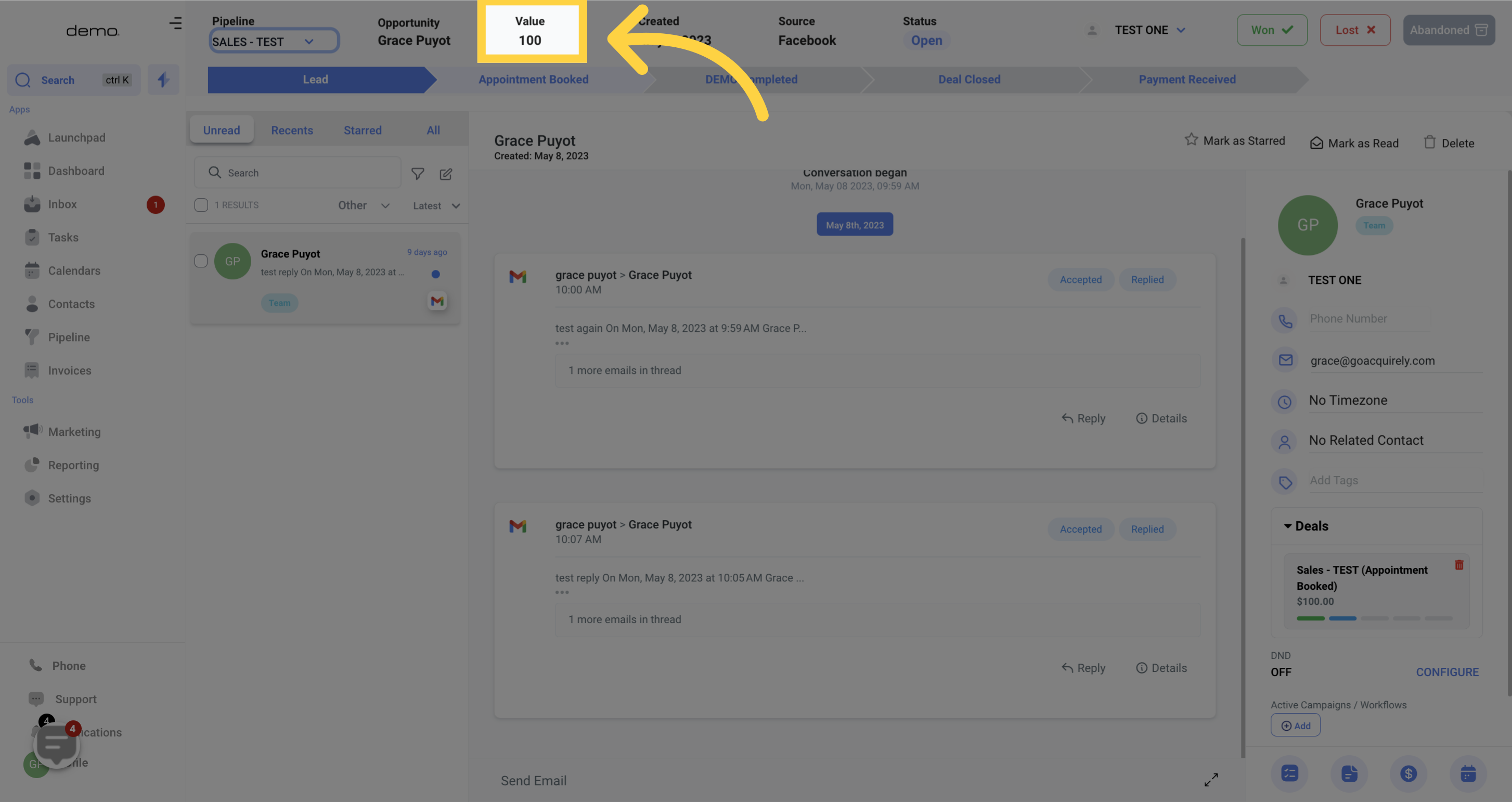
This indicates the date when the opportunity first originated for the contact you are currently conversing with.
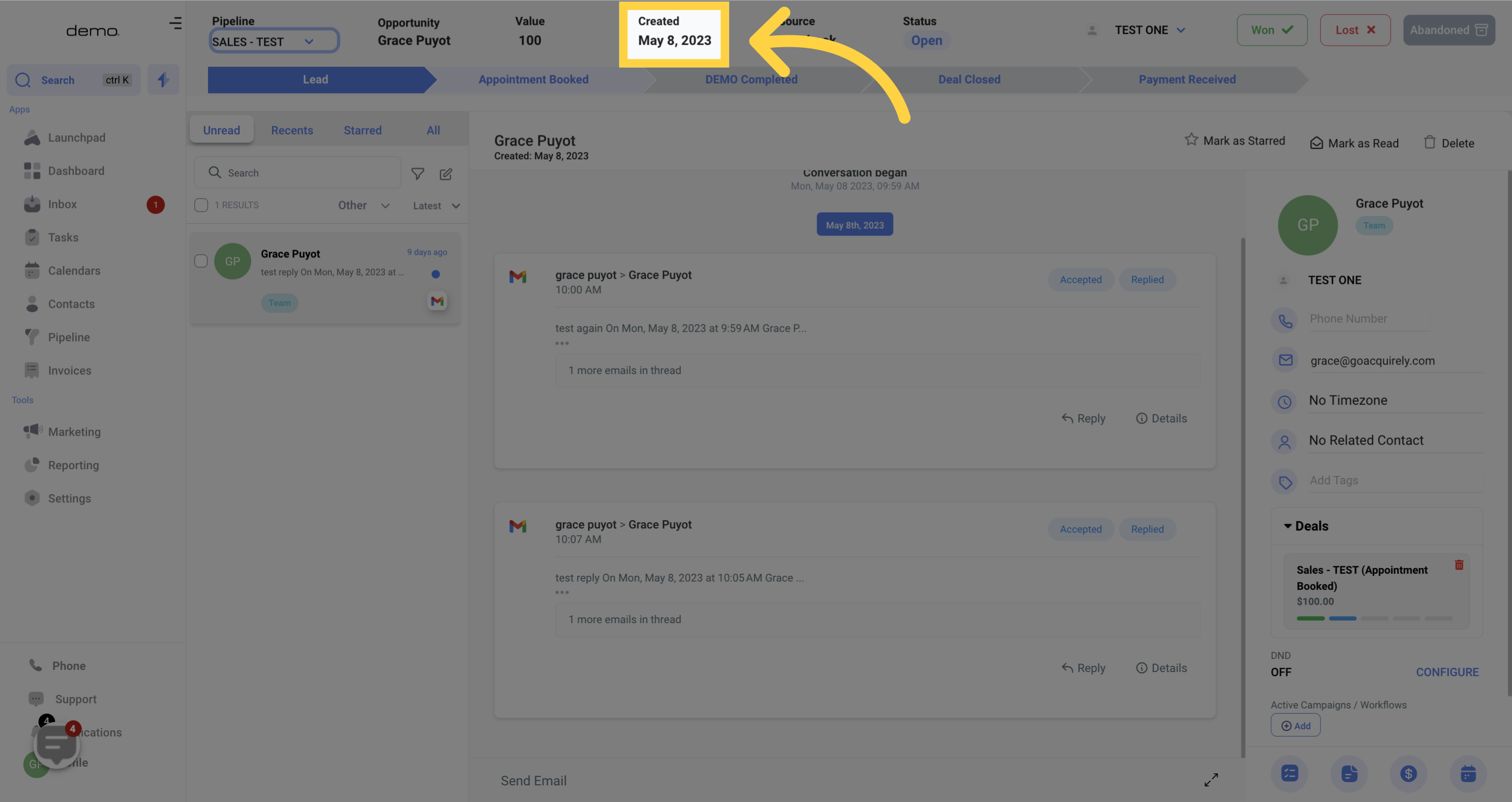
This information reveals the traffic source responsible for generating the opportunity. Specifically, in this instance, the lead was generated through an Instagram advertisement.
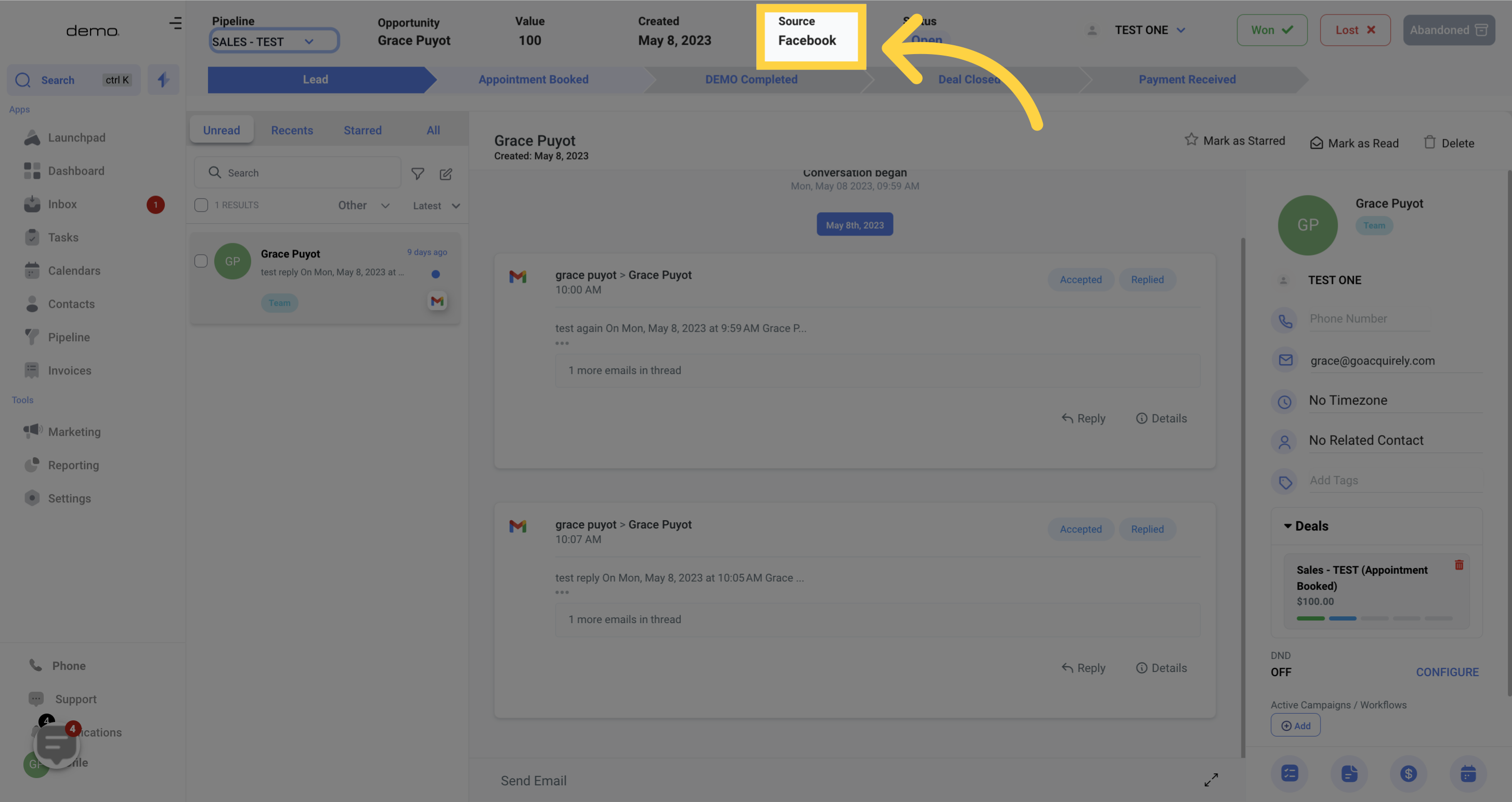
The status feature assists in determining the present state of the opportunity, whether it is marked as Open, Abandoned, Lost, or Won.

The information displayed here indicates the team member currently responsible for the opportunity. It can be changed by selecting another team member from the dropdown menu.
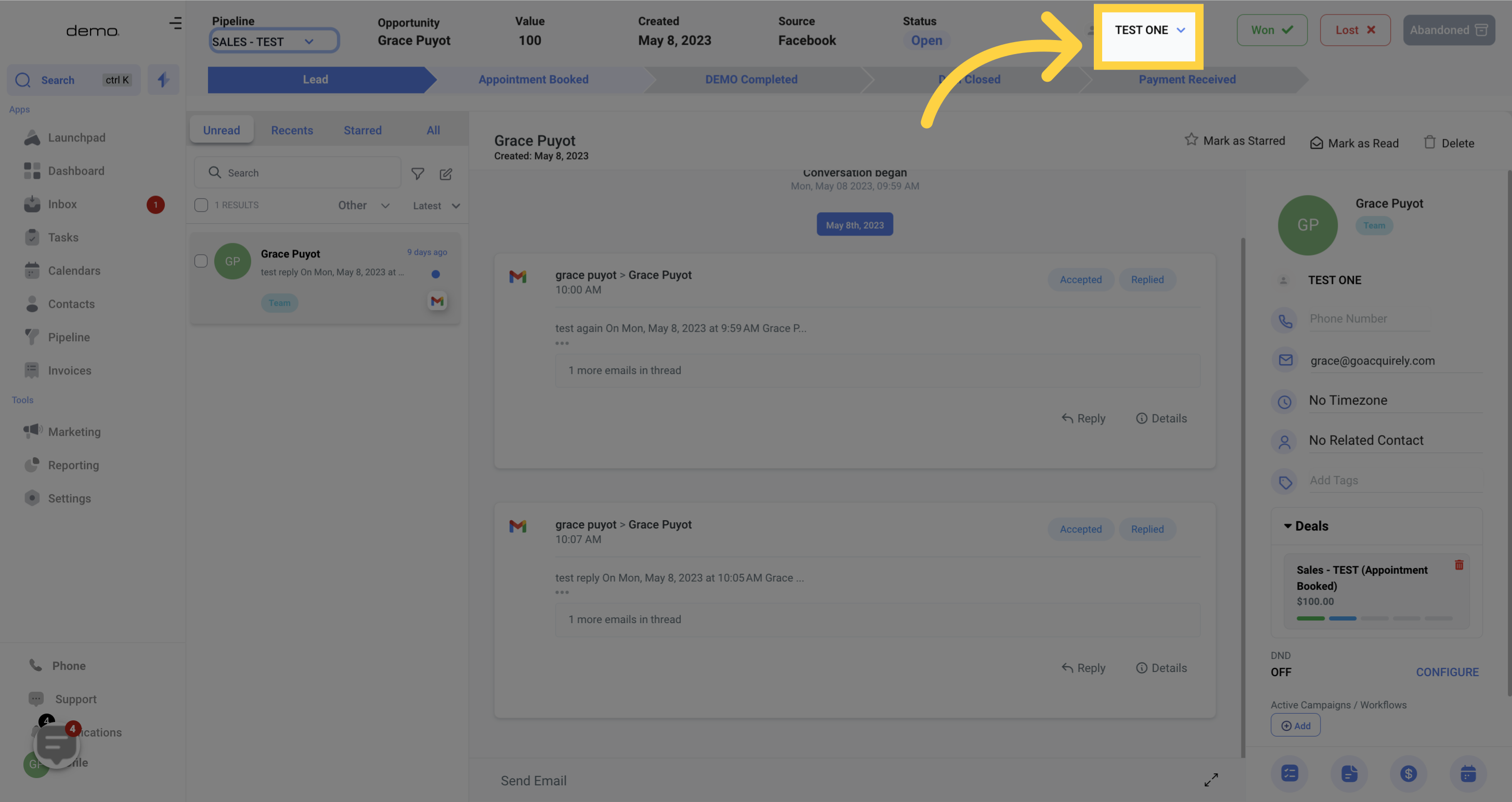
There are three designated buttons located in the upper right hand corner of the opportunity viewer which can be utilized to quickly update the current status of the opportunity.
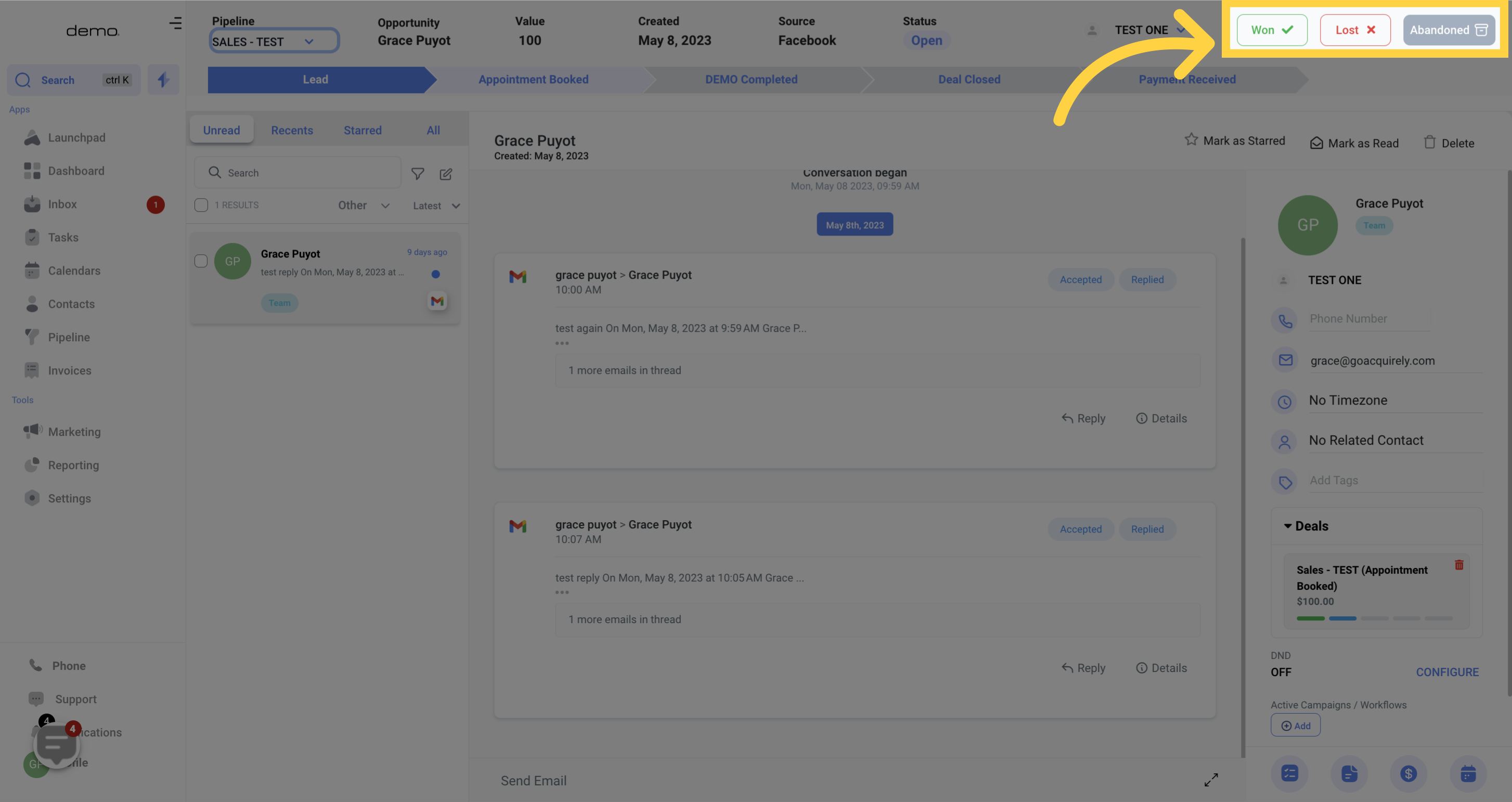
The lower section of the opportunity viewer displays a visual representation of the sales cycle, showing where the current stage of contact. If necessary, you can manually move them to the next stage by clicking on it.